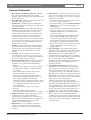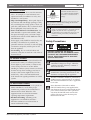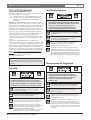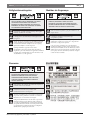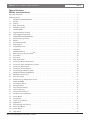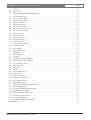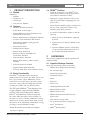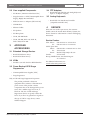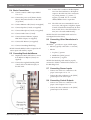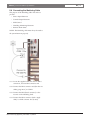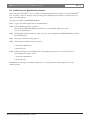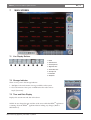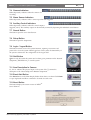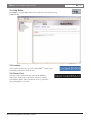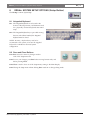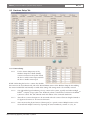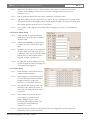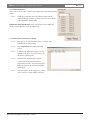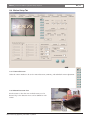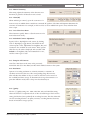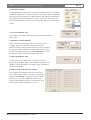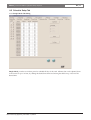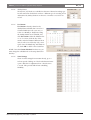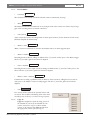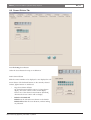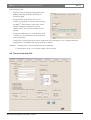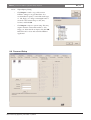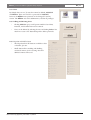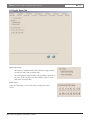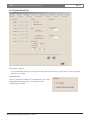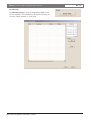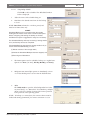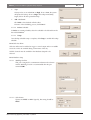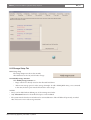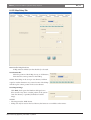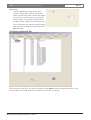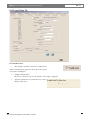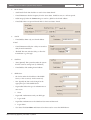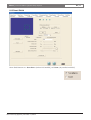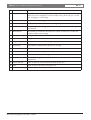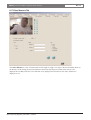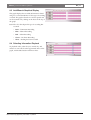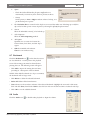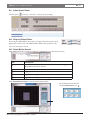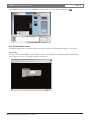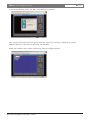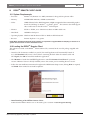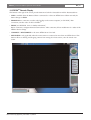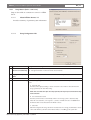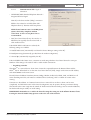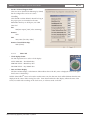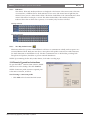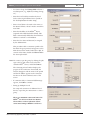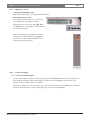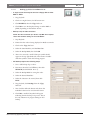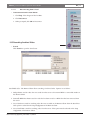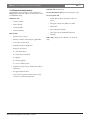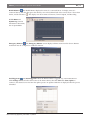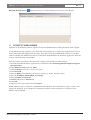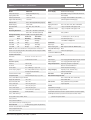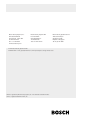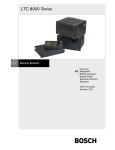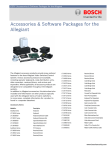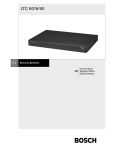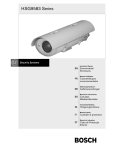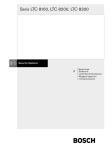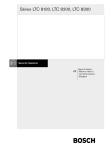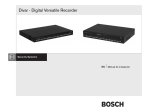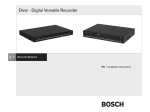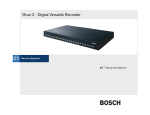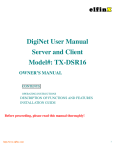Download Bosch DESAXL Instruction manual
Transcript
DESAXL Instruction Manual EN Digital Video Recorders DÉSAXL | Instruction Manual | Important Safeguards EN | 2 Important Safeguards 1. Read, Follow, and Retain Instructions - All safety and operating instructions should be read and followed before operating the unit. Retain instructions for future reference. 2. Heed Warnings - Adhere to all warnings on the unit and in the operating instructions. 3. Attachments - Attachments not recommended by the product manufacturer should not be used, as they may cause hazards. 4. Installation Cautions - Do not place this unit on an unstable stand, tripod, bracket, or mount. The unit may fall, causing serious injury to a person and serious damage to the unit. Use only manufacturerrecommended accessories, or those sold with the product. Mount the unit per the manufacturer's instructions. Appliance and cart combination should be moved with care. Quick stops, excessive force, or uneven surfaces may cause the appliance and cart combination to overturn. 5. Cleaning - Unplug the unit from the outlet before cleaning. Follow any instructions provided with the unit. Generally, using a damp cloth for cleaning is sufficient. Do not use liquid cleaners or aerosol cleaners. 6. Servicing - Do not attempt to service this unit yourself. Opening or removing covers may expose you to dangerous voltage or other hazards. Refer all servicing to qualified service personnel. 7. Damage Requiring Service - Unplug the unit from the main AC power source and refer servicing to qualified service personnel under the following conditions: • When the power supply cord or plug is damaged. • If liquid has been spilled or an object has fallen into the unit. • If the unit has been exposed to water and/or inclement weather (rain, snow, etc.). • If the unit does not operate normally, when following the operating instructions. Adjust only those controls specified in the operating instructions. Improper adjustment of other controls may result in damage, and require extensive work by a qualified technician to restore the unit to normal operation. • If the unit has been dropped or the cabinet damaged. • If the unit exhibits a distinct change in performance, this indicates that service is needed. 8. Replacement Parts - When replacement parts are required, the service technician should use replacement parts specified by the manufacturer or that have the same characteristics as the original part. Unauthorized substitutions may result in fire, electrical shock or other hazards. 9. Safety Check - Upon completion of servicing or repairs to the unit, ask the service technician to perform safety checks to ensure proper operating condition. Bosch Security Systems | November 17, 2004 10. Power Sources - Operate the unit only from the type of power source indicated on the label. If unsure of the type of power supply to use, contact your dealer or local power company. • For units intended to operate from battery power, refer to the operating instructions. • For units intended to operate with External Power Supplies, use only the recommended approved power supplies. • For units intended to operate with a limited power source, this power source must comply with EN60950. Substitutions may damage the unit or cause fire or shock. • For units intended to operate at 24VAC, normal input voltage is 24VAC. Voltage applied to the unit's power input should not exceed 30VAC. User-supplied wiring, from the 24VAC supply to unit, must be in compliance with electrical codes (Class 2 power levels). Do not ground the 24VAC supply at the terminals or at the unit's power supply terminals. 11. Coax Grounding - If an outside cable system is connected to the unit, ensure that the cable system is grounded. U.S.A. models only - Section 810 of the National Electrical Code, ANSI/NFPA No.70, provides information regarding proper grounding of the mount and supporting structure, grounding of the coax to a discharge unit, size of grounding conductors, location of discharge unit, connection to grounding electrodes, and requirements for the grounding electrode. 12. Grounding or Polarization - This unit may be equipped with a polarized alternating current line plug (a plug with one blade wider than the other). This safety feature allows the plug to fit into the power outlet in only one way. If unable to insert the plug fully into the outlet, try reversing the plug. If the plug still fails to fit, contact an electrician to arrange replacement of the obsolete outlet. Do not defeat the safety purpose of the polarized plug. Alternately, this unit may be equipped with a 3-wire grounding plug (a plug with a third pin, for grounding). This safety feature allows the plug to fit into a grounding power outlet only. If unable to insert the plug into the outlet, contact an electrician to arrange replacement of the obsolete outlet. Do not defeat the safety purpose of the grounding plug. 13. Lightning - For added protection during a lightning storm, or when this unit is left unattended and unused for long periods of time, unplug the unit from the wall outlet and disconnect the cable system. This will prevent damage to the unit due to lightning and power line surges. EN | 3 DÉSAXL | Instruction Manual | FCC & ICES Information For Indoor Product 1. Water and Moisture - Do not use this unit near water - for example, in a wet basement, in an unprotected outdoor installation or in any area classified as a wet location. 2. Object and Liquid Entry - Never push objects of any kind into this unit through openings, as they may touch dangerous voltage points or short out parts that could result in a fire or electrical shock. Never spill liquid of any kind on the unit. 3. Power Cord and Power Cord Protection - For units intended to operate with 230VAC, 50Hz, the input and output power cord must comply with the latest versions of IEC Publication 227 or IEC Publication 245. Power supply cords should be routed so they are not likely to be walked on or pinched. Pay particular attention to location of cords and plugs, convenience receptacles, and the point of exit from the appliance. 4. Overloading - Do not overload outlets and extension cords; this can result in a risk of fire or electrical shock. For Outdoor Product Power Lines - An outdoor system should not be located in the vicinity of overhead power lines, electric lights or power circuits, or where it may contact such power lines or circuits. When installing an outdoor system, extreme care should be taken to keep from touching power lines or circuits, as this contact might be fatal. U.S.A. models only - refer to the National Electrical Code Article 820 regarding installation of CATV systems. For Rack-mount Product 1. Ventilation - This unit should not be placed in a built-in installation or rack, unless proper ventilation is provided, or the manufacturer’s instructions have been adhered to. The equipment must not exceed its maximum operating temperature requirements. 2. Mechanical Loading - Mounting of the equipment in a rack shall be such that a hazardous condition is not achieved due to uneven mechanical loading. Bosch Security Systems | November 17, 2004 ATTENTION OBSERVE PRECAUTIONS FOR HANDLING ELECTROSTATIC SENSITIVE DEVICES WARNING: Electrostatic-sensitive device. Use proper CMOS/MOSFET handling precautions to avoid electrostatic discharge. NOTE: Grounded wrist straps must be worn and proper ESD safety precautions observed when handling the electrostaticsensitive printed circuit boards. CAUTION: Lithium Battery Danger of explosion if battery is incorrectly replaced. Replace only with the same or equivalent type recommended by the manufacturer. Dispose of used batteries according to the battery manufacturer’s instructions. Safety Precautions CAUTION: TO REDUCE THE RISK OF ELECTRIC SHOCK, DO NOT REMOVE COVER (OR BACK). NO USER SERVICEABLE PARTS INSIDE. REFER SERVICING TO QUALIFIED SERVICE PERSONNEL. This symbol indicates the presence of uninsulated “dangerous voltage” within the product’s enclosure. This may constitute a risk of electric shock. The user should consult the operating and maintenance (servicing) instructions in the literature accompanying the appliance. Attention: Installation should be performed by qualified service personnel only in accordance with the National Electrical Code or applicable local codes. Power Disconnect. Units with or without ON-OFF switches have power supplied to the unit whenever the power cord is inserted into the power source; however, the unit is operational only when the ON-OFF switch is in the ON position. The power cord is the main power disconnect for all units. EN | 4 DÉSAXL | Instruction Manual | Safety Precautions FCC & ICES INFORMATION Sicherheitshinweise (U.S.A. and Canadian Models Only) This device complies with part 15 of the FCC Rules. Operation is subject to the following two conditions: (1) This device may not cause harmful interference, and (2) This device must accept any interference received, including interference that may cause undesired operation. NOTE: This equipment has been tested and found to comply with the limits for a Class A digital device, pursuant to Part 15 of the FCC Rules and ICES-003 of Industry Canada. These limits are designed to provide reasonable protection against harmful interference when the equipment is operated in a commercial environment. This equipment generates, uses and radiates radio frequency energy, and if not installed and used in accordance with the instruction manual, may cause harmful interference to radio communications. Operation of this equipment in a residential area is likely to cause harmful interference, in which case the user will be required to correct the interference at his expense. Intentional or unintentional changes or modifications, not expressly approved by the party responsible for compliance, shall not be made. Any such changes or modifications could void the user’s authority to operate the equipment. If necessary, the user should consult the dealer or an experienced radio/television technician for corrective action. The user may find the following booklet, prepared by the Federal Communications Commission, helpful: How to Identify and Resolve Radio-TV Interference Problems. This booklet is available from the U.S. Government Printing Office, Washington, DC 20402, Stock No. 004-000-00345-4. WARNING: This is a Class A product. In a domestic environment, this product may cause radio interference, in which case, the user may be required to take adequate measures. VORSICHT: UM EINEN ELEKTRISCHEN SCHLAG ZU VERMEIDEN, IST DIE ABDECKUNG (ODER RÜCKSEITE) NICHT ZU ENTFERNEN. ES BEFINDEN SICH KEINE TEILE IN DIESEM BEREICH, DIE VOM BENUTZER GEWARTET WERDEN KÖNNEN. LASSEN SIE WARTUNGSARBEITEN NUR VON QUALIFIZIERTEM WARTUNGSPERSONAL AUSFÜHREN. Das Symbol macht auf nicht isolierte „gefährliche Spannung" im Gehäuse aufmerksam. Dies kann zu einem elektrischen Schlag führen. Der Benutzer sollte sich ausführlich über Anweisungen für die Bedienung und Instandhaltung (Wartung) in den begleitenden Unterlagen informieren. Achtung! Die Installation sollte nur von qualifiziertem Kundendienstpersonal gemäß jeweils zutreffender Elektrovorschriften ausgeführt werden. Unterbrechung des Netzanschlusses. Geräte mit oder ohne Netzschalter haben Spannung am Gerät anliegen, sobald der Netzstecker in die Steckdose gesteckt wird. Das Gerät ist jedoch nur betriebsbereit, wenn der Netzschalter (EIN/AUS) auf EIN steht. Wenn das Netzkabel aus der Steckdose gezogen wird, ist die Spannungszuführung zum Gerät vollkommen unterbrochen. Precauciones de Seguridad Sécurité ATTENTION : POUR ÉVITER TOUT RISQUE D'ÉLECTROCUTION, N'ESSAYEZ PAS DE RETIRER LE CAPOT (OU LE PANNEAU PRECAUCIÓN: PARA DISMINUIR EL RIESGO DE DESCARGA ELÉCTRICA, NO RETIRE LA CUBIERTA (NI LA PARTE POSTERIOR). NO EXISTEN PIEZAS DE RECAMBIO EN EL INTERIOR DEL EQUIPO. EL PERSONAL DE SERVICIO CUALIFICADO SE ENCARGA DE REALIZAR LAS REPARACIONES. ARRIÈRE). CET APPAREIL NE CONTIENT AUCUN COMPOSANT SUSCEPTIBLE D'ÊTRE RÉPARÉ PAR L'UTILISATEUR. CONFIEZ LA RÉPARATION DE L'APPAREIL À DU PERSONNEL QUALIFIÉ. Ce symbole signale que le produit renferme une « tension potentiellement dangereuse » non isolée susceptible de provoquer une électrocution. Ce symbole invite l'utilisateur à consulter les instructions d'utilisation et d'entretien (dépannage) reprises dans la documentation qui accompagne l'appareil. Attention : l'installation doit exclusivement être réalisée par du personnel qualifié, conformément au code national d'électricité américain (NEC) ou au code d'électricité local en vigueur. Coupure de l'alimentation. Qu'ils soient pourvus ou non d'un commutateur ON/OFF, tous les appareils reçoivent de l'énergie une fois le cordon branché sur la source d'alimentation. Toutefois, l'appareil ne fonctionne réellement que lorsque le commutateur est réglé sur ON. Le débranchement du cordon d'alimentation permet de couper l'alimentation des appareils. Bosch Security Systems | November 17, 2004 Este símbolo indica que existen puntos de tensión peligrosos sin aislamiento dentro de la cubierta de la unidad. Estos puntos pueden constituir un riesgo de descarga eléctrica. El usuario debe consultar las instrucciones de funcionamiento y mantenimiento (reparación) en la documentación que se suministra con el aparato. Atención: la instalación la debe realizar únicamente personal cualificado de conformidad con el National Electric Code o las normas aplicables en su país. Desconexión de la alimentación. Las unidades con o sin interruptores de encendido/apagado reciben alimentación eléctrica siempre que el cable de alimentación esté conectado a la fuente de alimentación. Sin embargo, la unidad sólo funciona cuando el interruptor está en la posición de encendido. El cable de alimentación es la principal fuente de desconexión de todas las unidades. EN | 5 DÉSAXL | Instruction Manual | Safety Precautions Veiligheidsmaatregelen VOORZICHTIG: OPEN DE BEHUIZING OF DE ACHTERKANT VAN HET APPARAAT NIET. ZO VERMINDERT U HET RISICO OP ELEKTRISCHE SCHOKKEN. IN HET APPARAAT BEVINDEN ZICH GEEN ONDERDELEN DIE U ZELF KUNT REPAREREN. LAAT SERVICE EN ONDERHOUD UITVOEREN DOOR GEKWALIFICEERD PERSONEEL. Medidas de Segurança CUIDADO: PARA REDUZIR O RISCO DE CHOQUE ELÉCTRICO, NÃO RETIRE A TAMPA (OU A PARTE POSTERIOR). NO INTERIOR, NÃO EXISTEM PEÇAS QUE POSSAM SER REPARADAS PELO UTILIZADOR. REMETA A ASSISTÊNCIA PARA OS TÉCNICOS QUALIFICADOS. Dit symbool geeft aan dat er binnen in het apparaat ongeïsoleerde, gevaarlijke spanning aanwezig is die mogelijk elektrische schokken kan veroorzaken. Este símbolo indica a presença de "tensão perigosa" não isolada dentro da estrutura do produto, o que pode constituir risco de choque eléctrico. De gebruiker dient de bedienings- en onderhoudsvoorschriften te raadplegen in de documentatie die werd meegeleverd met het apparaat. O utilizador deve consultar as instruções de funcionamento e manutenção (assistência) nos documentos que acompanham o aparelho. Attentie: het apparaat mag alleen door gekwalificeerd personeel worden geïnstalleerd. De installatie dient in overeenstemming met de nationale elektrische richtlijnen of de van toepassing zijnde lokale richtlijnen te worden uitgevoerd. Spanning uitschakelen. Apparatuur met of zonder aan-uitschakelaar staat onder spanning zolang de stekker is aangesloten op de wandcontactdoos. De apparatuur is uitsluitend in werking als de aan-uitschakelaar aan staat. Het netsnoer is de "hoofdschakelaar" voor alle apparatuur. Sicurezza ATTENZIONE: PER RIDURRE IL RISCHIO DI SCOSSE ELETTRICHE NON RIMUOVERE LA COPERTURA (O IL PANNELLO POSTERIORE). L'UNITÀ NON CONTIENE COMPONENTI INTERNI RIPARABILI DALL'UTENTE. PER QUALSIASI INTERVENTO, RIVOLGERSI A PERSONALE TECNICO QUALIFICATO. Questo simbolo indica la presenza di "tensione pericolosa" non isolata all'interno del contenitore del prodotto. Ciò comporta un potenziale rischio di scosse elettriche. Si consiglia di consultare le istruzioni operative e di manutenzione (interventi tecnici) contenute nella documentazione fornita con il dispositivo. Attenzione: l'installazione deve essere effettuata esclusivamente da personale tecnico qualificato in conformità con il National Electrical Code o con le normative locali vigenti. Scollegamento dell'alimentazione. Le unità dotate o sprovviste di interruttori ON-OFF vengono alimentate quando si inserisce il cavo nella presa dell'alimentazione. L'unità è tuttavia in funzione solo quando l'interruttore ON-OFF si trova nella posizione ON. Il cavo di alimentazione costituisce il dispositivo di scollegamento dell'alimentazione principale per tutte le unità. Bosch Security Systems | November 17, 2004 Atenção: a instalação deve ser executada apenas por técnicos qualificados da assistência, de acordo com o código eléctrico nacional ou os códigos locais aplicáveis. Corte de corrente. As unidades com ou sem interruptores ON-OFF (ligar/desligar) recebem corrente sempre que o fio de alimentação está introduzido na fonte de alimentação; contudo, a unidade apenas está operacional quando o interruptor ON-OFF está na posição ON. O fio de alimentação destina-se a desligar a corrente em todas as unidades. DÉSAXL | Instruction Manual | Table of Contents EN | 6 Table of Contents DÉSAXL Instruction Book Important Safeguards . . . . . . . . . . . . . . . . . . . . . . . . . . . . . . . . . . . . . . . . . . . . . . . . . . . . . . . . . . . . . . . . . . . . . .2 FCC Information . . . . . . . . . . . . . . . . . . . . . . . . . . . . . . . . . . . . . . . . . . . . . . . . . . . . . . . . . . . . . . . . . . . . . . . . .4 1. PRODUCT DESCRIPTION . . . . . . . . . . . . . . . . . . . . . . . . . . . . . . . . . . . . . . . . . . . . . . . . . . . . . . . . . .8 1.1 Models . . . . . . . . . . . . . . . . . . . . . . . . . . . . . . . . . . . . . . . . . . . . . . . . . . . . . . . . . . . . . . . . . . . . . . . . . . . .8 1.2 Features . . . . . . . . . . . . . . . . . . . . . . . . . . . . . . . . . . . . . . . . . . . . . . . . . . . . . . . . . . . . . . . . . . . . . . . . . . .8 1.3 Basic Functionality . . . . . . . . . . . . . . . . . . . . . . . . . . . . . . . . . . . . . . . . . . . . . . . . . . . . . . . . . . . . . . . . . . .8 1.4 DÉSAXL Cautions . . . . . . . . . . . . . . . . . . . . . . . . . . . . . . . . . . . . . . . . . . . . . . . . . . . . . . . . . . . . . . . . . . .8 2 UNPACKING . . . . . . . . . . . . . . . . . . . . . . . . . . . . . . . . . . . . . . . . . . . . . . . . . . . . . . . . . . . . . . . . . . . . . .8 2.1 Supplied Package Contents . . . . . . . . . . . . . . . . . . . . . . . . . . . . . . . . . . . . . . . . . . . . . . . . . . . . . . . . . . . .8 2.2 User-Supplied Components . . . . . . . . . . . . . . . . . . . . . . . . . . . . . . . . . . . . . . . . . . . . . . . . . . . . . . . . . . . .9 3 APPROVED ACCESSORIES . . . . . . . . . . . . . . . . . . . . . . . . . . . . . . . . . . . . . . . . . . . . . . . . . . . . . . . . .9 3.1 Extended Storage Devices . . . . . . . . . . . . . . . . . . . . . . . . . . . . . . . . . . . . . . . . . . . . . . . . . . . . . . . . . . . . .9 3.2 KVMs . . . . . . . . . . . . . . . . . . . . . . . . . . . . . . . . . . . . . . . . . . . . . . . . . . . . . . . . . . . . . . . . . . . . . . . . . . . . .9 3.3 Power Backup/UPS . . . . . . . . . . . . . . . . . . . . . . . . . . . . . . . . . . . . . . . . . . . . . . . . . . . . . . . . . . . . . . . . . .9 3.4 PTZ Adapters . . . . . . . . . . . . . . . . . . . . . . . . . . . . . . . . . . . . . . . . . . . . . . . . . . . . . . . . . . . . . . . . . . . . . . .9 3.5 Analog Keyboards . . . . . . . . . . . . . . . . . . . . . . . . . . . . . . . . . . . . . . . . . . . . . . . . . . . . . . . . . . . . . . . . . . .9 4 SERVICE . . . . . . . . . . . . . . . . . . . . . . . . . . . . . . . . . . . . . . . . . . . . . . . . . . . . . . . . . . . . . . . . . . . . . . . . .9 5 INSTALLATION . . . . . . . . . . . . . . . . . . . . . . . . . . . . . . . . . . . . . . . . . . . . . . . . . . . . . . . . . . . . . . . . . . .10 5.1 Before Powering Up The DÉSAXL . . . . . . . . . . . . . . . . . . . . . . . . . . . . . . . . . . . . . . . . . . . . . . . . . . . . .10 5.2 Front Panel . . . . . . . . . . . . . . . . . . . . . . . . . . . . . . . . . . . . . . . . . . . . . . . . . . . . . . . . . . . . . . . . . . . . . . . .10 5.3 Rear Panel . . . . . . . . . . . . . . . . . . . . . . . . . . . . . . . . . . . . . . . . . . . . . . . . . . . . . . . . . . . . . . . . . . . . . . . .11 5.4 Basic Connections . . . . . . . . . . . . . . . . . . . . . . . . . . . . . . . . . . . . . . . . . . . . . . . . . . . . . . . . . . . . . . . . . .12 5.5 Connecting Bosch AutoDomes® . . . . . . . . . . . . . . . . . . . . . . . . . . . . . . . . . . . . . . . . . . . . . . . . . . . . . . .12 5.6 Connecting Other Manufacturer’s Domes . . . . . . . . . . . . . . . . . . . . . . . . . . . . . . . . . . . . . . . . . . . . . . . .12 5.7 Connecting Sensor Inputs . . . . . . . . . . . . . . . . . . . . . . . . . . . . . . . . . . . . . . . . . . . . . . . . . . . . . . . . . . . .12 5.8 Connecting Control Outputs . . . . . . . . . . . . . . . . . . . . . . . . . . . . . . . . . . . . . . . . . . . . . . . . . . . . . . . . . .12 5.9 Connecting the Watchdog Cable . . . . . . . . . . . . . . . . . . . . . . . . . . . . . . . . . . . . . . . . . . . . . . . . . . . . . . .13 6 INITIAL DÉSAXL POWER-UP . . . . . . . . . . . . . . . . . . . . . . . . . . . . . . . . . . . . . . . . . . . . . . . . . . . . . .14 6.1 DÉSAXL Launch Screen . . . . . . . . . . . . . . . . . . . . . . . . . . . . . . . . . . . . . . . . . . . . . . . . . . . . . . . . . . . . .15 6.2 First Time Login . . . . . . . . . . . . . . . . . . . . . . . . . . . . . . . . . . . . . . . . . . . . . . . . . . . . . . . . . . . . . . . . . . .15 6.3 Initial Power-up Administrative Access . . . . . . . . . . . . . . . . . . . . . . . . . . . . . . . . . . . . . . . . . . . . . . . . . .15 7 MAIN SCREEN . . . . . . . . . . . . . . . . . . . . . . . . . . . . . . . . . . . . . . . . . . . . . . . . . . . . . . . . . . . . . . . . . . .16 7.1 Live Display Buttons . . . . . . . . . . . . . . . . . . . . . . . . . . . . . . . . . . . . . . . . . . . . . . . . . . . . . . . . . . . . . . . .16 7.2 Storage Indicator . . . . . . . . . . . . . . . . . . . . . . . . . . . . . . . . . . . . . . . . . . . . . . . . . . . . . . . . . . . . . . . . . . .16 7.3 Time and Date Display . . . . . . . . . . . . . . . . . . . . . . . . . . . . . . . . . . . . . . . . . . . . . . . . . . . . . . . . . . . . . .16 7.4 Camera Indicators . . . . . . . . . . . . . . . . . . . . . . . . . . . . . . . . . . . . . . . . . . . . . . . . . . . . . . . . . . . . . . . . . .17 7.5 Alarm Sensor Indicators . . . . . . . . . . . . . . . . . . . . . . . . . . . . . . . . . . . . . . . . . . . . . . . . . . . . . . . . . . . . . .17 7.6 Auxiliary Control Indicators . . . . . . . . . . . . . . . . . . . . . . . . . . . . . . . . . . . . . . . . . . . . . . . . . . . . . . . . . . .17 7.7 Search Button . . . . . . . . . . . . . . . . . . . . . . . . . . . . . . . . . . . . . . . . . . . . . . . . . . . . . . . . . . . . . . . . . . . . . .17 7.8 Setup Button . . . . . . . . . . . . . . . . . . . . . . . . . . . . . . . . . . . . . . . . . . . . . . . . . . . . . . . . . . . . . . . . . . . . . . .17 7.9 Login / Logout Button . . . . . . . . . . . . . . . . . . . . . . . . . . . . . . . . . . . . . . . . . . . . . . . . . . . . . . . . . . . . . . .17 7.10 Quit Button . . . . . . . . . . . . . . . . . . . . . . . . . . . . . . . . . . . . . . . . . . . . . . . . . . . . . . . . . . . . . . . . . . . . . . . .17 7.11 Item Description In Cameos . . . . . . . . . . . . . . . . . . . . . . . . . . . . . . . . . . . . . . . . . . . . . . . . . . . . . . . . . .17 7.12 Event Alert Button . . . . . . . . . . . . . . . . . . . . . . . . . . . . . . . . . . . . . . . . . . . . . . . . . . . . . . . . . . . . . . . . . .17 7.13 About Button . . . . . . . . . . . . . . . . . . . . . . . . . . . . . . . . . . . . . . . . . . . . . . . . . . . . . . . . . . . . . . . . . . . . . .17 7.14 Help Button . . . . . . . . . . . . . . . . . . . . . . . . . . . . . . . . . . . . . . . . . . . . . . . . . . . . . . . . . . . . . . . . . . . . . . .18 Bosch Security Systems | November 17, 2004 DÉSAXL | Instruction Manual | Table of Contents EN | 7 7.15 Location . . . . . . . . . . . . . . . . . . . . . . . . . . . . . . . . . . . . . . . . . . . . . . . . . . . . . . . . . . . . . . . . . . . . . . . . . .18 7.16 Server Code . . . . . . . . . . . . . . . . . . . . . . . . . . . . . . . . . . . . . . . . . . . . . . . . . . . . . . . . . . . . . . . . . . . . . . .18 8 DÉSAXL SYSTEM SETUP OPTIONS . . . . . . . . . . . . . . . . . . . . . . . . . . . . . . . . . . . . . . . . . . . . . . . . .19 8.1 Integrated Keyboard . . . . . . . . . . . . . . . . . . . . . . . . . . . . . . . . . . . . . . . . . . . . . . . . . . . . . . . . . . . . . . . . .19 8.2 Save and Close Buttons . . . . . . . . . . . . . . . . . . . . . . . . . . . . . . . . . . . . . . . . . . . . . . . . . . . . . . . . . . . . . .19 8.3 Hardware Setup Tab . . . . . . . . . . . . . . . . . . . . . . . . . . . . . . . . . . . . . . . . . . . . . . . . . . . . . . . . . . . . . . . .20 8.4 Motion Setup Tab . . . . . . . . . . . . . . . . . . . . . . . . . . . . . . . . . . . . . . . . . . . . . . . . . . . . . . . . . . . . . . . . . . .23 8.5 Schedule Setup Tab . . . . . . . . . . . . . . . . . . . . . . . . . . . . . . . . . . . . . . . . . . . . . . . . . . . . . . . . . . . . . . . . .26 8.6 Screen Division Tab . . . . . . . . . . . . . . . . . . . . . . . . . . . . . . . . . . . . . . . . . . . . . . . . . . . . . . . . . . . . . . . . .30 8.7 Communications Setup Tab . . . . . . . . . . . . . . . . . . . . . . . . . . . . . . . . . . . . . . . . . . . . . . . . . . . . . . . . . . .31 8.8 Server Information Tab . . . . . . . . . . . . . . . . . . . . . . . . . . . . . . . . . . . . . . . . . . . . . . . . . . . . . . . . . . . . . .32 8.9 Password Setup . . . . . . . . . . . . . . . . . . . . . . . . . . . . . . . . . . . . . . . . . . . . . . . . . . . . . . . . . . . . . . . . . . . . .34 8.10 Audio Setup Tab . . . . . . . . . . . . . . . . . . . . . . . . . . . . . . . . . . . . . . . . . . . . . . . . . . . . . . . . . . . . . . . . . . . .36 8.11 System Setup Tab . . . . . . . . . . . . . . . . . . . . . . . . . . . . . . . . . . . . . . . . . . . . . . . . . . . . . . . . . . . . . . . . . . .37 8.12 Storage Setup Tab . . . . . . . . . . . . . . . . . . . . . . . . . . . . . . . . . . . . . . . . . . . . . . . . . . . . . . . . . . . . . . . . . . .41 8.13 E-Map Setup Tab . . . . . . . . . . . . . . . . . . . . . . . . . . . . . . . . . . . . . . . . . . . . . . . . . . . . . . . . . . . . . . . . . . .42 8.14 View Log Records Tab . . . . . . . . . . . . . . . . . . . . . . . . . . . . . . . . . . . . . . . . . . . . . . . . . . . . . . . . . . . . . . .43 8.15 E-Mail Setup Tab . . . . . . . . . . . . . . . . . . . . . . . . . . . . . . . . . . . . . . . . . . . . . . . . . . . . . . . . . . . . . . . . . . .45 8.16 Smart Shield . . . . . . . . . . . . . . . . . . . . . . . . . . . . . . . . . . . . . . . . . . . . . . . . . . . . . . . . . . . . . . . . . . . . . . .46 8.17 Video Measure Tab . . . . . . . . . . . . . . . . . . . . . . . . . . . . . . . . . . . . . . . . . . . . . . . . . . . . . . . . . . . . . . . . .48 9 SEARCH . . . . . . . . . . . . . . . . . . . . . . . . . . . . . . . . . . . . . . . . . . . . . . . . . . . . . . . . . . . . . . . . . . . . . . . . .49 9.1 Search Button . . . . . . . . . . . . . . . . . . . . . . . . . . . . . . . . . . . . . . . . . . . . . . . . . . . . . . . . . . . . . . . . . . . . . .49 9.2 Calendar . . . . . . . . . . . . . . . . . . . . . . . . . . . . . . . . . . . . . . . . . . . . . . . . . . . . . . . . . . . . . . . . . . . . . . . . . .49 9.3 IntelliSearch Graphical Display . . . . . . . . . . . . . . . . . . . . . . . . . . . . . . . . . . . . . . . . . . . . . . . . . . . . . . .50 9.4 Selecting Information Playback . . . . . . . . . . . . . . . . . . . . . . . . . . . . . . . . . . . . . . . . . . . . . . . . . . . . . . .50 9.5 Screen Divisions Icons . . . . . . . . . . . . . . . . . . . . . . . . . . . . . . . . . . . . . . . . . . . . . . . . . . . . . . . . . . . . . .51 9.6 Backup Screen . . . . . . . . . . . . . . . . . . . . . . . . . . . . . . . . . . . . . . . . . . . . . . . . . . . . . . . . . . . . . . . . . . . . .52 9.7 Bookmark . . . . . . . . . . . . . . . . . . . . . . . . . . . . . . . . . . . . . . . . . . . . . . . . . . . . . . . . . . . . . . . . . . . . . . . . .55 9.8 Audio . . . . . . . . . . . . . . . . . . . . . . . . . . . . . . . . . . . . . . . . . . . . . . . . . . . . . . . . . . . . . . . . . . . . . . . . . . .55 9.9 Image Enhancement . . . . . . . . . . . . . . . . . . . . . . . . . . . . . . . . . . . . . . . . . . . . . . . . . . . . . . . . . . . . . . . .56 9.10 Index Search . . . . . . . . . . . . . . . . . . . . . . . . . . . . . . . . . . . . . . . . . . . . . . . . . . . . . . . . . . . . . . . . . . . . . .56 9.11 Index Search Panel . . . . . . . . . . . . . . . . . . . . . . . . . . . . . . . . . . . . . . . . . . . . . . . . . . . . . . . . . . . . . . . . . .57 9.12 Skip and Delay Sliders . . . . . . . . . . . . . . . . . . . . . . . . . . . . . . . . . . . . . . . . . . . . . . . . . . . . . . . . . . . . . . .57 9.13 Smart Motion Search . . . . . . . . . . . . . . . . . . . . . . . . . . . . . . . . . . . . . . . . . . . . . . . . . . . . . . . . . . . . . . . .57 9.14 Remote Web Viewer . . . . . . . . . . . . . . . . . . . . . . . . . . . . . . . . . . . . . . . . . . . . . . . . . . . . . . . . . . . . . . . .58 10 DÉSAXL REMOTE CLIENT GUIDE . . . . . . . . . . . . . . . . . . . . . . . . . . . . . . . . . . . . . . . . . . . . . . . . .60 10.1 System Requirements . . . . . . . . . . . . . . . . . . . . . . . . . . . . . . . . . . . . . . . . . . . . . . . . . . . . . . . . . . . . . . .60 10.2 Loading the DÉSAXL Remote Client . . . . . . . . . . . . . . . . . . . . . . . . . . . . . . . . . . . . . . . . . . . . . . . . . .60 10.3 DÉSAXL Remote Display . . . . . . . . . . . . . . . . . . . . . . . . . . . . . . . . . . . . . . . . . . . . . . . . . . . . . . . . . . . .61 10.4 Making a Remote Connection . . . . . . . . . . . . . . . . . . . . . . . . . . . . . . . . . . . . . . . . . . . . . . . . . . . . . . . . .65 10.5 Searching Archived Video . . . . . . . . . . . . . . . . . . . . . . . . . . . . . . . . . . . . . . . . . . . . . . . . . . . . . . . . . . . .70 10.6 Remote Administration . . . . . . . . . . . . . . . . . . . . . . . . . . . . . . . . . . . . . . . . . . . . . . . . . . . . . . . . . . . . . .71 11 POCKET PC VIDEO VIEWER . . . . . . . . . . . . . . . . . . . . . . . . . . . . . . . . . . . . . . . . . . . . . . . . . . . . . . .73 APPENDIX A . . . . . . . . . . . . . . . . . . . . . . . . . . . . . . . . . . . . . . . . . . . . . . . . . . . . . . . . . . . . . . . . . . . . . . . . . .74 Bosch Security Systems | November 17, 2004 EN | 8 DÉSAXL | Instruction Manual | Product Description 1 PRODUCT DESCRIPTION 1.4 DÉSAXL Cautions 1.1 Models • DR2xxxxx: • DÉSAXL • Channel 8 or 16 • 120/240 fps • 250, 500, 750, 1000GB Isolate all connections to the DÉSAXL from outside environments, by surge suppression or nonconductive materials (i.e. fiber). • Switch power supply disconnect switch to the OFF (O) position before unplugging from any power source. 1.2 Features • Ensure that the Watchdog cable is connected on the rear of the system from COM 1 to the Watchdog Card (DIN) connector. • It is NOT recommended to modify or add the following: • Windows® XP Professional OS • Frame Rates of 120, 240 fps • Remote Multiserver Access (Maximum of 16 Simultaneous Connections) • Remote Administration Configuration (Limited) • In-cameo Local and Remote PTZ Control • POS Database Interface (Using Separate Software, Optional) • Smart Motion Search • Intelligent Search Engine • Remote Event Notification • Ethernet, USB 2.0, and IEEE 1394 Connections, Standard • DVD/CD Writer, Standard • Remote Client Software, 2002 or Newer, Standard • Pocket PC Software, Standard • Single Channel Audio Recording • Two Way Audio From Local to Remote Center 1.3 Basic Functionality The DÉSAXL Digital Recorder is designed to simultaneously record, search, play back, archive, and have a spot monitor output. Additionally, remote connections can view live video, play back, archive, and create a video audit trail. Single channel audio recording is available, with any selected camera. The LTC 8016/90 BilinxTM Data Interface Unit accepts a Biphase output from the DESAXL to allow control and configuration of Bosch DinionTM and AutoDome cameras using only the video cable1.Recording can be continuous, or 1. Hardware not recommended or supported by Bosch. 2. Software that is not already installed on the DÉSAXL. 3. Open the DÉSAXL chassis to add, modify, or repair without being instructed to do so by an authorized Bosch Technician. 2 UNPACKING This electronic equipment should be unpacked and handled carefully. 2.1 Supplied Package Contents Ensure that the following items are included: • DÉSAXL DVR (Digital Video Recorder) • PC Case Door Keys • Removable OS Drive Key • Installation Manual • Mouse • Keyboard • Power Cord • Watchdog/PTZ Control Cable • RS-422 PTZ Data Cable • DÉSAXL Software CD • DÉSAXL Remote Client and Pocket PC Software CD activated in a variety of setting combinations. Activity detection is by motion, physical alarm input, or both. All cameras can be individually masked from viewing, recording, or from scheduled recording. • LTC 8508/01 Looping Cable • Six (6) Rack-mount Screws and Spacers • Roxio® CD Software 1 • DÉSAXL Warning Sheet NOTE: Bosch LTC 8786/60-RS-232 to Biphase converter is required. Bosch Security Systems | November 17, 2004 EN | 9 DÉSAXL | Instruction Manual | Approved Accessories 2.2 User-supplied Components • PC Monitor (1024x768 32-bit True Color) • Surge Protection or UPS (Uninterruptible Power Supply); Highly Recommended • PTZ Converters or Adapters (LTC 8786/60) • USB Modem • Ethernet Cables • PC Speakers • PC Microphone • CD-R, CD-RW Media • CD-R, CD-RW, DVD +R, DVD -R, DVD +RW, DVD -RW 3 APPROVED ACCESSORIES 3.1 Extended Storage Devices • Bosch DVAD Series Arrays • Bosch DVAS Series Arrays 3.2 KVMs • StarTech®.com Ltd. StarView KVM Switches. 3.3 Power Backup/UPS/Surge Suppression • Uninterruptible Power Supplies (UPS) • Surge Suppressors Why is UPS and Surge Suppression Important? The product purchased is electronic equipment that is sensitive to fluctuations in power sources. This product contains components that can be damaged if the power source has a sudden surge, brown out, or black out. The use of UPS and Surge Suppression devices can greatly reduce this factor. If you have any questions in regards to the type of UPS or surge device, contact Technical Support. Bosch Security Systems | November 17, 2004 3.4 PTZ Adapters • Bosch LTC 8786 (RS-232 and Analog Keyboard Input to 16 Biphase Outputs) 3.5 Analog Keyboards • 4 Bosch LTC 5136 AutoDome Controller (compatible with LTC 8786) SERVICE If the unit ever needs repair service, the customer should contact the nearest Bosch Security Systems, Inc. Service Center for authorization to return and shipping instructions. Service Centers USA: Phone: 800-366-2283 or 717-735-6638 fax: 800-366-1329 or 717-735-6639 CCTV Spare Parts Phone: 800-894-5215 or 408-956-3853 or 3854 fax: 408-957-3198 E-mail: [email protected] Canada: 514-738-2434 Europe, Middle East & Asia Pacific Region: 32-1-440-0711 For additional information, see www.boschsecuritysystems.com. EN | 10 DÉSAXL | Instruction Manual | Installation 5 INSTALLATION 5.1 Before Powering up the DÉSAXL 5.1.1 Ensure that the DÉSAXL is installed in a secure, temperature-controlled, dry location. 5.1.2 Ensure that the power source is the proper, stable operating voltage. Refer to APPENDIX A for technical specifications. 5.1.3 Ensure that all external equipment and connections to the DÉSAXL are made. 5.2 Front Panel (Inside the DÉSAXL door) 1 System HDD LED 2 Run LED 3 System Power LED 4 Secondary Power Switch 5 USB Port 6 Floppy Disk Drive 7 Removable OS Drive 8 DVD-writer 7 1 2 3 6 4 5 Bosch Security Systems | November 17, 2004 8 EN | 11 DÉSAXL | Instruction Manual | Installation 5.3 Rear Panel 1 Camera BNC Inputs (1-16) 12 Mouse Port (Green) 2 Looping Port and Termination Switches 13 Keyboard Port (Purple) 3 Watchdog Card 14 COM 1 A. External Monitor Output 15 USB Ports B. RS-422 Output 16 Audio Out (Light Green) C. DIN Connector (Connect to COM 1 with 17 PC Monitor Port (Blue) Watchdog/PTZ Cable) 18 Microphone In (Pink) 4 SCSI Port 19 LTC 8508/01 Looping Cable 5 Sensor and Control Connector Blocks 20 Grounding Shield Lug* 6 Printer Port (Pink DB-25) 7 IEEE-1394 Port *NOTE: Twisted shielded cable is required for all 8 Ethernet Port sensor inputs and auxiliary outputs. 9 Audio In (Light Blue) 10 Primary Power Disconnect Switch 11 Power Cord Receptacle 1 2 3 4 Shield 20 A 5 6 11 10 7 B 8 9 12 16 13 14 19 Bosch Security Systems | November 17, 2004 15 18 17 C EN | 12 DÉSAXL | Instruction Manual | Installation 5.4 Basic Connections 5.4.1 Connect cameras to BNC inputs labeled 1-16 or 1-8. 5.4.2 Connect the power cord (Ensure that the Primary Disconnect Switch is in the OFF (O) position). 5.4.3 Connect Ethernet cable (if used; not supplied). 5.4.4 Connect Speakers (if used; not supplied). 5.4.5 Connect Microphone (if used; not supplied). 5.4.6 Connect Audio Source (if used). 5.4.7 Connect External Monitor (requires BNC-RCA adapter; not supplied). 5.5.3 Connect the 2-conductor shielded biphase wire from the AutoDomes to the biphase output on the LTC 8786. The connections are polarity-sensitive; (+) positive, (-) negative, (S) shield. Use 18 - 2 twisted shielded Belden 8760 or equivalent. 5.5.4 The LTC 8786 is recommended for use in most cases, and supports 16 biphase outputs. Control of AutoDomes should only be done from an LTC 5136 or the GUI interface at a time (not to be used simultaneously). NOTE: The LTC 8786 DOES NOT need to be reconfigured from the factory. 5.4.8 Connect PC Monitor (not supplied). 5.6 Connecting Other Manufacturer’s Domes 5.4.9 Connect Grounding Shield Lug* The DÉSAXL provides two types of PTZ output: *NOTE: Twisted shielded cable is required for all sensor inputs and auxiliary outputs. • RS-232 (typically connected to a converter) • RS-422 1. Top Pin (+) positive 5.5 Connecting Bosch AutoDomes 5.5.1 Requires the Bosch LTC 8786 to convert from RS-232 to Biphase (if used; not supplied). 5.5.2 Connect the supplied Watchdog/PTZ control cable to the RS-232 input, on the LTC 8786. 2. Middle Pin (GND) ground 3. Bottom Pin (-) negative NOTE: The Watchdog cable must be properly connected to COM 1 and the DIN connector on the Watchdog Card. 5.7 Connecting Sensor Inputs • Connect one of the two conductors to the proper sensor input 1-16 or 1-8. • Connect the other conductor to the (GND) ground input of the sensor input. 5.8 Connecting Control Outputs Bosch Security Systems | November 17, 2004 • Connect one of the two conductors to the proper control output 1-16 or 1-8. • Connect the other conductor to the (GND) ground input of the Control. DÉSAXL | Instruction Manual | Installation 5.9 Connecting the Watchdog Cable The purpose of the Watchdog cable and card is to provide: • Sensor Input Functions • Control Output Functions • PTZ Control • Watchdog Monitoring Functions • Remote Event Status NOTE: The Watchdog cable must always be used so the system functions properly. 5.9.1 Locate the supplied cable with the two DB-9 connectors, and one DIN connector end. 5.9.2 Connect the DB-9 connector end (that has two cables going into it) to COM 1. 5.9.3 Connect the DIN (barrel connector) to the receiver on the Watchdog Card. 5.9.4 Connect the DB-9 connector (with a single cable) to a PTZ converter box (if used). Bosch Security Systems | November 17, 2004 EN | 13 DÉSAXL | Instruction Manual | Initial DÉSAXL Power-up 6 INITIAL DÉSAXL POWER-UP Once all appropriate connections to the DÉSAXL have been made, begin the power up process: • Turn on the Primary Power Switch on the rear panel of the DÉSAXL. • Briefly push and release the Secondary Power Switch on the front panel of the DÉSAXL. 6.1 DÉSAXL Launch Screen • The DÉSAXL will immediately start and launch the DÉSAXL application. • The following screens appear while the DÉSAXL application is loading. 6.2 First Time Login 6.2.1 Once the DÉSAXL application has launched, login to operate the system. 6.2.2 6.2.3 Click Login. The default User Name and Password for Administrator is ‘desa’ / ‘desa’ (lowercase letters). The DÉSAXL application login button now displays logout. 6.2.4 6.2.5 Click Setup and select the Passwords Tab. Enter a new DÉSAXL User Password immediately. This is covered in SECTION 8.9. NOTE: DO NOT leave the DÉSAXL password as the default. Bosch Security Systems | November 17, 2004 EN | 14 DÉSAXL | Instruction Manual | Initial DÉSAXL Power-up EN | 15 6.3 Initial Power-up Administrative Access Initial Power-up: The DÉSAXL runs on a Windows XP Professional Platform, and starts up under the DÉSAXL User. In order to make any changes to the operating system, including the IP Address, you must logoff, and login as the Administrator. To Login as the Windows ADMINISTRATOR: 6.3.1 Login to the DÉSA Application as the Administrator. 6.3.2 Exit the DÉSA Application as follows: Push and hold CTRL/ALT/SHIFT, and then F4 to exit the DÉSA Application only if you are the Administrator. 6.3.3 Click START and logoff. When promted, if you are sure, click logoff and IMMEDIATELY hold down the left SHIFT key. 6.3.4 The logon to Windows dialog appears. 6.3.5 The Username and Password are as follows: a. Username: administrator b. Password: desa 6.3.6 Windows will logon as the Administrator and immediately prompt for a new password. This is recommended for security reasons. a. Username: Administrator b. New Password: WARNING: If you forget your Windows password, a recovery procedure will be required to reset the default password. Bosch Security Systems | November 17, 2004 EN | 16 DÉSAXL | Instruction Manual | Main Screen 7 MAIN SCREEN 7.1 Live Display Buttons 1. Quad 2. Five Plus One 1 2 3 4 5 6 7 8 3. Three By Three 4. Eight Plus Two 5. Twelve Plus One 6. Four By Four 7. Full Screen 8. Sequence 7.2 Storage Indicator There are two parts to the Storage Indicator: 1. Total Space is the total amount of storage available on the system. 2. Free is the amount of free space available before the video starts to Recycle (Overwrite). 7.3 Time and Date Display Displays the current time and date of the Server. NOTE: Do not change the time and date of the server while the DÉSAXL application is running. Close the DÉSAXL application before making any changes. (Refer to SECTION 6.3) Bosch Security Systems | November 17, 2004 DÉSAXL | Instruction Manual | Main Screen EN | 17 7.4 Camera Indicators When depressed, it indicates when the cameras are recording. 7.5 Alarm Sensor Indicators When depressed, it indicates when a sensor input has been triggered. 7.6 Auxiliary Control Indicators When depressed, it indicates when the control output is triggered (active). The auxiliary output can be manually activated by depressing the individual control button. 7.7 Search Button This button opens the server Search screen. 7.8 Setup Button This button opens the Setup menus. 7.9 Login / Logout Button This button restricts access to the system functions, requiring a user name and password to access the system. When logged out of the system, the functionality of the system is restricted to the configuration of the Logout User. 7.10 Quit Button Quit can only be used if the system user has been given permission in the Password Setup menu, (SECTION 8.9), to exit the system. 7.11 Item Description In Cameos C1, C2 etc. indicates the physical input on the system. The [ ] contains the description of the Camera Setup, in the Hardware Setup menu. 7.12 Event Alert Button The Alarm button on the Main Display flashes when there’s an alarm. Click Alarm to open Log Records and allow comments to be made for each event. 7.13 About Button This button displays the current version of DÉSAXL Server Software. Bosch Security Systems | November 17, 2004 DÉSAXL | Instruction Manual | Main Screen 7.14 Help Button Click Help to open the Help window that contains basic user functions and troubleshooting. 7.15 Location The Location is found in the top center of the DÉSAXL’s main screen, and displays information about the unit. 7.16 Server Code The Server Code is found in the top center of the DÉSAXL’s main screen, and is used by the remote software to identify each DÉSAXL System. This code must be seven (7) characters long, and unique for every unit. Bosch Security Systems | November 17, 2004 EN | 18 DÉSAXL | Instruction Manual | System Setup Options 8 DÉSAXL SYSTEM SETUP OPTIONS (Setup Button) Click Setup to initiate System Setup. 8.1 Integrated Keyboard 8.1.1 The Integrated Keyboard icon is located at the bottom of the Setup screens, and eliminates need for a physically connected keyboard after initial setup. 8.1.2 The Integrated Keyboard stays open while moving between tabs. When finished, the Integrated Keyboard must be closed. NOTE: At times, a keyboard may need to be reconnected to the system, so be sure the supplied keyboard is available for advanced system configuration. 8.2 Save and Close Buttons 8.2.1 Save is used to retain any changes made in each of the Setup menu tabs. 8.2.2 To save your changes, press Save before moving between tabs, and before pressing Close. 8.2.3 Close is used to close out of the Setup menus, exiting to the Main Display. 8.2.4 Closing the Setup menu without clicking Save results in no changes being made. Bosch Security Systems | November 17, 2004 EN | 19 DÉSAXL | Instruction Manual | System Setup Options EN | 20 8.3 Hardware Setup Tab 8.3.1 Camera Setup 8.3.1.1 Use the Camera Setup section of the Hardware Setup tab to Enable (Disable) cameras connected to the system. Check the box to enable camera input; uncheck the box to disable camera input. NOTE: Unchecking the box for a camera also disables that camera in the Screen Division tab, and in the External Monitor section of the Hardware Setup tab. Re-enabling the camera DOES NOT automatically re-enable these settings. The settings need to be manually restored. 8.3.1.2 Cam. ID enables logical numbering of every camera in the system; typically used when multiple DÉSAXL comprise a large system. Cam. ID directly relates to AutoDomes connected to the DÉSAXL system for control. The Cam. ID must match the address of the connected AutoDome. 8.3.1.3 Name allows a camera description to be associated with each camera. Character length is limited to 13 uppercase characters or 14 lowercase characters. 8.3.1.4 Sensor associates the physical sensors (alarm inputs) to a specific camera. Multiple sensors can be associated with multiple cameras by separating the sensor numbers by commas i.e. 1,2,3, etc. Bosch Security Systems | November 17, 2004 DÉSAXL | Instruction Manual | System Setup Options EN | 21 8.3.1.5 Motion associates motion activity to other cameras in the system, to record based on another camera’s motion. Multiple cameras can be associated to multiple other cameras’ motion. (Example - 2, 3, 4). 8.3.1.6 PTZ: If checked, designates that the camera connected is a PTZ type camera. 8.3.1.7 Type: If the PTZ box has been checked for any camera, the type of PTZ protocol to be used can be selected. The default is Bosch biphase protocol. NOTE: Biphase and Pelco® protocols have been tested and verified. All other protocols have yet to be tested. 8.3.1.8 The scroll bar on the right side of the display allows scrolling up or down to reveal additional cameras. 8.3.2 Sensor (Alarm) Setup 8.3.2.1 Enable (Disable): If checked, enables an alarm input; remove the check to disable the alarm input. 8.3.2.2 NC/NO: Press NC/NO to toggle between normally closed or normally open alarm input. 8.3.2.3 Sound File: Any .wav file can be loaded into the Wave folder in the following directory: C:\DESA\Wav. This .wav file provides audible indication that an alarm input has been triggered (example - greeting.wav). 8.3.2.4 Recording Time By Sensor, Motion sets 1 to 60 seconds of global post-alarm recording once an alarm has been triggered. 8.3.3 Control Setup 8.3.3.1 Enable (Disable) activates/deactivates the designated Control Output. 8.3.3.2 Name designates a camera description to be associated with each Control Output. Length is limited to 13 uppercase characters or 14 lowercase characters. 8.3.3.3 Auto ON/OFF Time: Setting an ON and OFF time of day defines the period of time (each day) during which the control is activated. 8.3.3.4 Sensor (Alarm) associates the physical sensor inputs to a specific Control Output. Multiple sensors can be associated with multiple auxiliaries, by separating the alarm numbers by commas i.e. 1,2,3, etc. 8.3.3.5 Dwell is the duration that the Control will be closed, once triggered by an sensor input. The maximum is 9999 seconds, individually. Bosch Security Systems | November 17, 2004 DÉSAXL | Instruction Manual | System Setup Options 8.3.4 External Monitor This screen is used to select cameras to be displayed on the analog monitor output. 8.3.4.1 Dwell (Sec) is the time that each selected camera will be displayed during sequence operation. Cameras are available only if Enabled in Camera Setup. Synchronize External Monitor: Once cameras have been added and saved, press this button to reset the sequencing. 8.3.5 PTZ Camera Alarm/Preset Setup 8.3.5.1 This option can only be used if there is a camera with PTZ selected in Camera Setup. 8.3.5.2 Press Alarm/Preset to display the Setup screen. 8.3.5.3 Cameras with PTZ selected appear on the left side of the chart, and across the top are the sensors (alarm inputs). 8.3.5.4 Click the box intersecting the desired camera with the appropriate alarm. A dropdown box with 1-10 presets will appear. Select the preset to be associated with that alarm input. 8.3.5.5 The same preset can be assigned to as many of the cameras or alarm inputs as desired. Bosch Security Systems | November 17, 2004 EN | 22 DÉSAXL | Instruction Manual | System Setup Options 8.4 Motion Setup Tab 8.4.1 Camera Selection Select the camera number to be set for motion detection, sensitivity, and individual camera adjustment. 8.4.2 Motion Detection Area Use the mouse to draw the area in which activity is to be detected. Up to five detection areas can be defined for each camera. Bosch Security Systems | November 17, 2004 EN | 23 DÉSAXL | Instruction Manual | System Setup Options EN | 24 8.4.3 Motion Sensitivity This setting adjusts the sensitivity of the detection area. Sensitivity is global for all detection areas created. 8.4.4 Alarm(M) When enabled (per camera), upon the occurrence of a motion event, an audible alarm sounds from connected PC speakers. The Start and Stop times determine the activation of notification. For example, an alarm can be set to be audible from 4pm to 8am, and silent from 8am to 4pm. 8.4.5 Area Clear/Area Draw These functions quickly Draw or Clear the entire area for motion detection activity. 8.4.6 Individual Camera Adjustment Specify Color or Day/Night for each camera, by clicking Color or Day/Night (a toggle button). The default for all camera inputs is Color. Adjustments for Brightness, Hue, and Contrast are also available for each camera. These options affect the way the video is displayed and recorded. Click Default to set Brightness, Hue, and Contrast back to zero, and the camera type to Color. 8.4.7 Setup for All Cameras Area Clear /Area Draw are the same as the previously mentioned Area Clear /Area Draw, but affect ALL enabled cameras in the system. 8.4.8 Resolution Options of recording resolution are 160x120, 320x240, or 640x480. As resolution is increased, the size of the corresponding image file increases. This will affect the number of days or weeks of video that can be stored on the available hard drive storage. To determine the storage characteristics of a particular DÉSAXL model, refer to http://www.boschsecurity.us. 8.4.9 Quality The five (5) Quality settings are: 100%, 90%, 70%, 50%, and 30%. This setting affects the amount of compression done on the recorded images. The lower the setting, the blockier (more pixilated) the recording becomes. This also affects file size and recording duration. As quality increases, recording duration decreases, based on hard drive storage capacity. Bosch Security Systems | November 17, 2004 DÉSAXL | Instruction Manual | System Setup Options 8.4.10 Transfer Quality Transfer Quality affects the amount of network bandwidth used, by compressing the images requested from a Remote Client, for live display. This precompresses the images before streaming to the Remote Client. The settings are 100%, 90%, 70%, 50%, and 30%. This setting does not have any affect on streaming video being searched from the remote, only streaming video being viewed live at the remote. 8.4.11 Color of Motion Area The selections to visually indicate that motion has been detected are Red or Green. 8.4.12 Full Screen When Motion Select cameras in the dropdown list to cause those cameras to display full screen when motion is detected. Set the Dwell Time for the video to remain full screen. Once the motion has stopped and the dwell time has expired, the video reverts to the previous multiscreen display. Click No Full Screen to clear the selected cameras from being displayed full screen. 8.4.13 Set Quad Dwell Time On the main monitor display there is a button that allows sequencing of the quad displays. This Dwell Time designates the duration of the quad’s display (in seconds), before switching to the next quad display. 8.4.14 Recording Frame Rate per Camera The capability of maximum frame rate is based upon your system and the number of cameras connected and enabled. Click Default to maximize the total available frame rate to all cameras. Adjust the frame rates by clicking and holding the slide bar, and moving it up or down (system specific limitations may exist). Bosch Security Systems | November 17, 2004 EN | 25 DÉSAXL | Instruction Manual | System Setup Options EN | 26 8.5 Schedule Setup Tab 8.5.1 Simple Mode Scheduling Simple Mode provides one 24-hour period to schedule all days of the week. All time slots can be adjusted, down to the second or up to an hour, by clicking the desired time frame and moving the slide bar up or down to the desired time. Bosch Security Systems | November 17, 2004 DÉSAXL | Instruction Manual | System Setup Options 8.5.2 Advanced Mode Scheduling Advanced Mode provides three 24-hour periods, based on Weekday, Weekend, and Custom, to set different time frames for certain parts of the week. 8.5.2.1 Camera Selection Selecting each camera allows independent scheduling of that camera and it’s own 24-hour time period. 8.5.2.2 Weekday 24 blocks are available for selection of recording type for that time frame. Each block can have a different type of recording set. In Advanced Mode, Weekday can have it’s own times to record or not record. 8.5.2.3 Saturday 24 blocks are available for selection of desired recording type for the time frame. Each block can have a different type of recording set. In Advanced Mode, Advanced Mode can have it’s own times to record or not record. Bosch Security Systems | November 17, 2004 EN | 27 DÉSAXL | Instruction Manual | System Setup Options 8.5.2.4 Sunday/Custom Twenty-four (24) blocks are available for selection of desired recording type for that time frame. Each block can have a different type of recording set. In Advanced mode, Sunday/Custom can have it’s own times to record or not record. 8.5.2.5 Set Custom Set Custom is directly related to the Sunday/Custom schedule, but is saved as a Custom schedule that can occur once, or rotate on a Monthly or Yearly basis. Setup the Sunday/Custom record schedule, and click Set Custom. Select the Month via the << or >> arrows, click the day of the month, and select Rotate. If Rotate is left as None, it will occur on that day only, never again. Once the Month, Day, and Rotate are set, click Add to add it to the Custom List. NOTE: Once the Custom Schedule has been set, you must change the schedule back to the setup desired for Sundays. 8.5.2.6 Time Settings There are time settings that increment hourly, up to a 24-hour period. Clicking on a block with this time frame opens a slide bar for adjustment from 1 hour down to 1 second. This provides full 24-hour scheduling flexibility. Bosch Security Systems | November 17, 2004 EN | 28 DÉSAXL | Instruction Manual | System Setup Options 8.5.2.7 • EN | 29 Record Modes C Continuous The Continuous record mode records the selected cameras continuously (nonstop). • M Motion The Motion record mode records based on any changes made in the camera view. There may be large gaps in the recording time if no motion is detected. • Sensor (alarm) S Sensor record mode activates recording based on alarm input activation, for the duration set forth in the Hardware Setup Tab for Alarm Setup. • Motion + Sensor M:S Motion + Sensor records based on activation from Motion and/or an alarm triggered input. • Motion + Prealarm M:P Recording based on Motion, adding an additional five (5) seconds of video prior to the Motion trigger. The five (5) seconds is global and cannot be adjusted. • Sensor + Prealarm S:P Recording based on Sensor input activation, adding an additional five (5) seconds of video prior to the Sensor. The five (5) seconds is global and cannot be adjusted. • Motion + Sensor + Prealarm M:S:P Combines the recording capabilities based on Motion or Sensor activation, adding the five seconds of video prior to the Motion or Sensor recording triggers. The five (5) seconds is global and cannot be adjusted. • None NONE If no record mode is selected, the specified camera will not record. This could be used during down times when recording is not necessary, to conserve storage capacity. 8.5.2.8 Copy To Copy to is designed to speed the setup process of the schedule. If you set up the schedule for one camera, and want to copy it to either another camera, or all cameras, click Copy to and select the appropriate camera option to copy to. Bosch Security Systems | November 17, 2004 DÉSAXL | Instruction Manual | System Setup Options 8.6 Screen Division Tab 8.6.1 Selecting Screen Division Select the Screen Division for setup or modification. 8.6.2 Camera Selection Click the camera numbers to be displayed or not displayed in each screen division. The darkened buttons are the currently selected cameras; lighter buttons are unselected. • Large Screen Camera Selection On screen divisions with the option of a Large Screen display, choose the camera to show in that display. Choose one of the selected camera buttons (darkened), otherwise the chosen camera will not display. • Default and Default All Default sets the selected screen division as the default. Default All defaults all screen divisions, without making any selections. Bosch Security Systems | November 17, 2004 EN | 30 DÉSAXL | Instruction Manual | System Setup Options 8.7 Communications Setup Tab 8.7.1 Type of Connection 8.7.1.1 The two Types of Connections are: • LAN/PSTN/ISDN/Leased Circuit (Router), all means of communications or • No connection. If selected, Remote Clients will not be able to connect to the local server. 8.7.1.2 8.7.2 Live Video Stream Bandwidth There are five (5) bandwidth settings per connection: • 256Kbps • 512Kbps • 768Kbps • 1.5Mbps • 2.0Mbps Frequency of Call Out: The number of calls, in a 24-hour period, for the system to communicate to a remote location. Bosch Security Systems | November 17, 2004 EN | 31 DÉSAXL | Instruction Manual | System Setup Options EN | 32 8.7.3 Emergency Setup • Select the Sensor for Emergency by depressing each Sensor (Alarm Input) number (darkened) or deselecting (light). • Emergency Phone can be used to dial out via a modem (not supplied) to a Remote Client running the DÉSAXL remote software. This option cannot be used if emergency notification is via IP Address (LAN). Two (2) phone numbers may be entered. • Emergency IP Address may be via the Internet, LAN, or WAN. Two (2) IP addresses may be entered for remote notification. • Transfer Time is the time allowed for remote notification. If the transmission is not completed within the designated time, the DÉSAXL will stop transmission in minutes. NOTES: 1. A transfer time of 0 means the transfer time is unlimited. 2. Transfer time can be 1 to 60 minutes within a 24-hour period. 8.8 Server Information Tab Bosch Security Systems | November 17, 2004 DÉSAXL | Instruction Manual | System Setup Options 8.8.1 Server Information • The Server ID is used for verification of remote and backup connections. It must be seven (7) characters in length, and be unique for each DÉSAXL. • The IP Address displays the current server IP Address set up under Windows. • The Location, Model, etc. entries are for convenience, to describe the unit. • The Main Display Configuration options configure the appearance of the main screen. • Select from three Clock Display Formats available for time/date display. 8.8.2 DÉSAXL Server Information 8.8.2.1 DÉSAXL Server Version is shown in the following format: x.xx. 8.8.2.2 User Name displays the Windows Operating System logon name. • Computer Name indicates the current PC name. • Disk Drive indicates the current PC configuration and hard drive space. • Computer indicates the processor type and memory. • System refers to the Operating System and Version. 8.8.2.3 Enable Intelli Search Tooltip IntelliSearch is the graphical display shown when using the server search screen. If unchecked, the same type of search display is shown as on the remote. Bosch Security Systems | November 17, 2004 EN | 33 DÉSAXL | Instruction Manual | System Setup Options 8.8.2.4 Export/Import of Setting • Click Export to send a copy of the current DÉSAXL settings to any specified drive. It is recommended to specify a removable media type, i.e. CD, floppy, etc. Assign a meaningful name to associate to the current setup i.e. date, unit, location, and click OK. • Click Import to import a system setup. This may require insertion of removable media, i.e. CD, floppy, etc. Select the file to import, and click OK. Restart the PC or close and restart the DÉSAXL application. 8.9 Password Setup Bosch Security Systems | November 17, 2004 EN | 34 DÉSAXL | Instruction Manual | System Setup Options 8.9.1 Users By default, there are two (2) users that cannot be deleted; LOGOUT and DÉSAXL. There is no need for a password for LOGOUT, however, the DÉSAXL user password can be changed for security reasons. The DÉSAXL user is the Administrator, and has all privileges. 8.9.2 Adding and Deleting Users • Clicking Add User grays out all options until the User Name, Password, and Confirm Password are entered. • Users can be deleted by selecting the user and clicking Delete. You must have access to the Password Setup tab to delete passwords. 8.9.3 Setup List and Enable Camera • The Setup List shows all functions available to select or deselect, per user. • Enable Camera allows enabling and disabling connected cameras, for live viewing. Note that disabled cameras still record. Bosch Security Systems | November 17, 2004 EN | 35 DÉSAXL | Instruction Manual | System Setup Options 8.10 Audio Setup Tab 8.10.1 Audio Settings • The Audio save enabled checkbox allows/disallows single channel recording of audio with associated video. • The Audio playback enabled checkbox allows/disallows playback of the audio. Audio playback must be enabled in order to review audio with associated video. 8.10.2 Camera Select the Camera that is to have the audio recording associated with it. Bosch Security Systems | November 17, 2004 EN | 36 DÉSAXL | Instruction Manual | System Setup Options EN | 37 8.11 System Setup Tab 8.11.1 System restart time It is recommended, although not required, that the system be restarted on a regular basis, to free up resources. This will occur weekly. 8.11.2 Watermark Check or uncheck the checkbox to use Watermark, or not. Check Display Watermark protect image for visual indication that watermarking is enabled. Bosch Security Systems | November 17, 2004 DÉSAXL | Instruction Manual | System Setup Options 8.11.3 Backup Click Backup settings to open the Setup Backup schedule screen. Use this function to set a schedule for the system to backup on a one-time, weekly, monthly, or yearly basis. Bosch Security Systems | November 17, 2004 EN | 38 EN | 39 DÉSAXL | Instruction Manual | System Setup Options 8.11.3.1 Setup Backup Schedule Click Add to add a schedule. The Add schedule window below is displayed. 1. Title is the name of the schedule being set. 2. Date/Time is the desired time frame for the backup to occur. 1 5 2 NOTE: Date/Time is limited to a 24-hour period, and must be for future dates only. ALERT! Scheduled Backup will not overwrite when the storage media gets full. Please ensure there is sufficient free space before configuring and starting the backup at all times. 20 GB of free space is suggested for every hour of backup. The Scheduled Backup will stop functioning if storage media is full, and backup will not be completed. 3 If Scheduled Backup stops because storage media is full, to resume the Scheduled Backup you must: 6 4 (1) Delete contents of the storage media, 7 (2) Delete the Scheduled Backups that were stopped, and (3) Reconfigure all Schedules. 3. The Rotate option is used to schedule a backup on a regular basis. Options are: None (one time), Weekly, Monthly, and Yearly. 4. Backup start time interval after options are Immediately, or from 1 to 4 hours. Backup time is set for after the End time/date. 5. Media Click Add media to open the Select backup media box. Select any Local drive(s), or a Remote drive. For redundancy, multiple drives can be set as backup locations. The remote password is the password of the operating system. NOTE: To backup to a remote drive, the remote software must be loaded and running (minimized), for remote connection to occur. Bosch Security Systems | November 17, 2004 DÉSAXL | Instruction Manual | System Setup Options 6. Setup Priority can be set to either Low or High. If set to Low, the system will queue the backup. If set to High, the backup immediately begins, before all other queued backups. 7. Add and Cancel Click Add so the schedule will take effect. If unsure of the scheduling process, click Cancel 8.11.3.2 Delete Schedule To Delete an existing schedule, select the schedule to be deleted from the list and click Delete. 8.11.3.3 Setup Once backup schedule setup is complete, click Setup to enable the backup schedule. 8.11.4 Video Loss Alarm Video Loss Alarm can be enabled to trigger a control output and/or an audible sound. It can also be enabled during certain times of the day. NOTE: Controls must be enabled in the Hardware Setup tab to be selected. 8.11.5 Hardware Setup 8.11.5.1 Watchdog Card Port This port is assigned for communication between the software and the Watchdog Card. It is recommended that this port remain COM1. 8.11.5.2 Video Format Options are NTSC or PAL. Typically, this setting should be NTSC. Bosch Security Systems | November 17, 2004 EN | 40 DÉSAXL | Instruction Manual | System Setup Options EN | 41 8.12 Storage Setup Tab 8.12.1 Storage Setup The Storage Setup screen shows the currently allocated drives for the OS, and all video storage. 8.12.2 Modify storage structure Click Modify storage structure to: • Purge video that is already stored on the allocated hard drives. • Allocate new storage space for video storage. Example: To add a DVAD JBOD Array, once connected to the unit, the drive space must be allocated for video storage. NOTES: • Arrays can be added without deleting any of the existing stored video. • Only Allocation buttons for the unallocated space can be modified. • The system must be shut down and rebooted to start modifications. This will delete all previously recorded video and create a new video storage structure. Bosch Security Systems | November 17, 2004 DÉSAXL | Instruction Manual | System Setup Options 8.13 E-Map Setup Tab 8.13.1 Enable E-Map Check Box E-Map must be enabled (via this check box) to be used. 8.13.2 Position No. Select the position of the E-Map for any or all divisions, then select the cameo position for the E-Map. NOTE: The E-Map can be set up in one division, and then copied to another division in any cameo location. The E-Map will take up the camera position in the screen division. 8.13.3 Import Image Click Find, which opens the Windows dialogue box to allow search of any drive or media present on the system. Once the directory is specified, click Go to load the image. NOTES: • The image must be .BMP format. • E-Map can only be used on the local Server; this feature is not available on the remote. Bosch Security Systems | November 17, 2004 EN | 42 DÉSAXL | Instruction Manual | System Setup Options EN | 43 8.13.4 Setting Once the .BMP has been imported, to place cameras on the E-Map, check the Camera radio button, and select the camera number and desired icon type for the camera. Repeat for Control and Sensor. To delete an item from the E-Map, check the Delete Camera, Control, Sensor radio button, and click on the items to be removed. Check the Delete Image check box to delete the loaded image when Save is pressed. 8.14 View Log Records Tab The system logs all activity by the user that is logged in. Click Export on the View Log Records screen to store events to disk or removable media, in text format, for later review or archiving. Bosch Security Systems | November 17, 2004 DÉSAXL | Instruction Manual | System Setup Options 8.15 E-mail Setup Tab 1 2 5 6 7 3 4 8.15.1 Enable E-mail 1. This checkbox should be checked to enable E-mail. NOTE: E-mail Setup is required to be set up for this option to be used in Intelliguard. 2. Sending E-mail for Sensor Select any or all sensors to send an E-mail to if the input is triggered. 3. Video Loss: Notification via email when any camera displays Video Loss. Bosch Security Systems | November 17, 2004 EN | 44 DÉSAXL | Instruction Manual | System Setup Options Server Status 4. • Send E-mail: Check this checkbox to send a Server Status E-mail. • E-mail Transmission: Set the frequency that the Server Status should be sent, in a 24-hour period. • Include image of: Select the Camera image to send as a JPEG to the E-mail address. • E-mail Title: Enter an optional E-mail Title for the Server Status E-mail. 5. Send To • E-mail Address: Enter only one E-mail address. E-mail • E-mail Transmission delay: Set a delay in seconds to delay E-mail transmission. • Threshold: The time after the delay, to allow the transmission to go through. 6. Send From • Name (optional): This option describes the system that the e-mail is coming from (ie. DESA-01). • E-mail Address: The sending E-mail address. 7. SMTP Server • IP: Can be either the IP address of the SMTP Server, or the account (ie. mail.comcast.net). • Port: Typically 25, but can be changed to the appropriate port of the SMTP Server. • Logon method: Select the type of authentication or user access. None 1. • Logon Auth.: Authenticates with your ISP login. 2. • Logon Plain: Authenticates to the Windows Username and Password. 3. • Logon Auth.: Logon Plain: User Name: The User Name and Password are those used to access the SMTP Server. Bosch Security Systems | November 17, 2004 EN | 45 DÉSAXL | Instruction Manual | System Setup Options 8.16 Smart Shield Smart Shield functions are: Surveillance (without POS installed), and Count (only installed with POS). Bosch Security Systems | November 17, 2004 EN | 46 DÉSAXL | Instruction Manual | System Setup Options # Name EN | 47 Function 1 Surveillance Surveillance allows six (6) independently configurable areas of detection to be set. Each area can be configured to send an E-mail, make a phone call, play a sound file, and trigger a control output. 2 Control Out Allows the activity to trigger a Control Output. 3 Area No. Displays the area of detection currently being configured. 4 Send E-mail E-mail Setup must be configured for E-mail to function. Refer to E-mail Setup (in this manual). 5 Audio Dial Out If a modem is connected to the system, the system can dial out to a remote PC with the DESA remote running. 6 Never Update Background Background of the detection area does not refresh. 7 Name Assign a name to the detection area. 8 Background Refresh Time Seconds of time to refresh the image being captured. 9 Detection Size The number of pixels used for detection of an object. 10 Detection Sensitivity Sensitivity of the pixel area of the Detection Size. 11 Sound Wave File Select a .WAV file to be played if an object is detected. 12 Duration of Sound Wave Duration that the sound should play. 13 Set Active Time Click to allow a specific time to be set for the area to be active. This is set on an hourly basis. 14 Reset & Add All Click to delete all areas and selects the entire picture area. 15 Reset Click to remove all items in the picture area. 16 Hide (or Show) Objects Click to display/Hide the pixel detection area. Bosch Security Systems | November 17, 2004 DÉSAXL | Instruction Manual | System Setup Options EN | 48 8.17 Video Measure Tab The Video Measure is a line of measurement for the height or length of an object. The line should be drawn in the direction of the starting (lowest) measurement. Then select the Degrees and Units. If the ruler is to be displayed in Live Mode, select the color of the line to be displayed and recorded on the video, whether it is displayed or not. Bosch Security Systems | November 17, 2004 DÉSAXL | Instruction Manual | Search 9 SEARCH 9.1 Search Button (from Main Display) Click Search to open the Search screen. 9.2 Calendar Year, Month, Days of the month, and Hour and Minutes of the day are displayed. Days of the month are shaded three colors if the system has been recording for one day or more. 9.2.1 Gray represents that there’s no recorded video for that day. 9.2.2 Red represents that there has been some type of recording for that day. 9.2.3 Yellow represents that there is recording for that day, which is the current day, but another day is selected. 9.2.4 White represents that it’s the current day that is recording, and the current day is selected. Bosch Security Systems | November 17, 2004 EN | 49 DÉSAXL | Instruction Manual | Search 9.3 IntelliSearch Graphical Display This graph displays the recorded information in detail and gives a colored indication of what type of recording occurred. The graph is based on a 24-hour period and can be zoomed in by clicking on the hours at the top of the graph. 9.3.1 The color bars depict the type of recording that occurred: • Pink – Continuous Recording • Blue – Motion Recording • Red – Alarm Recording • Green – Pre-alarm Recording • None – Nothing has been recorded 9.4 Selecting Information Playback To playback video, select the year, month, day, and cameras to view. Click on the approximate time on the graph, and the blue Start bar will move there. Bosch Security Systems | November 17, 2004 EN | 50 EN | 51 DÉSAXL | Instruction Manual | Search 9.5 Screen Divisions Icons Choose an icon to allow quick selection of multiple cameras for playback. Icon Function Description Panorama/Thumbnail Search Icon Click this icon to enable the Thumbnail Search. Select one camera and the type of screen division that the thumbnails will be displayed in. To deselect the thumbnail search, click on the icon again to toggle it off. Screen Resize Icon If images are recorded at less than 640x480 resolution, you can resize a lesser resolution up to 640x480. A single image must be selected, by left-clicking inside the cameo. Zoom In/ Zoom Out/ Move Left-click this icon to switch to the next type of icon. During playback, when a camera is left-clicked on, it Icon enlarges to full screen. By right-clicking the image and holding the button while moving, you can digitally zoom in by using , zoom out using , or move around inside the screen using . Full Screen Playback Click the Full Screen Playback icon to view video currently being played back, in full screen (without the GUI interface). Single camera or multiscreen division video playback is available full screen. Right-click screen to return to GUI. This allows for playback of a single camera or any of the multiscreen divisions. Refresh Icon Refreshes the graphical recording display during a search. Printer Icon By connecting a printer to the system you can print image directly to a printer. Left-click on the image to pull it full screen. Once the image is full screen you can click on the printer icon and print the picture. Backup Icon Click to display the Backup screen. Bosch Security Systems | November 17, 2004 EN | 52 DÉSAXL | Instruction Manual | Search 9.6 BackupScreen 1 3 2 4 5 6 7 8 9 1. Type Available backup types are: • SnapShot To do a SnapShot, first left-click on the cameo to be backed up to pull it full screen, then click OK. NOTE: This option only allows backup of images, not clips. • Encrypted Select Encrypted to archive clips to some type of media. This option backs up all cameras for the selected time. • AVI AVI backup offloads video clips per camera, in a format readable on most computers. Bosch Security Systems | November 17, 2004 DÉSAXL | Instruction Manual | Search 2. Date/Time • Select the date and time for the video clips that are to be offloaded. Backup Media 3. • Click Select Media to open a drive selection box for selection of local or remote drives. Available drives are listed. NOTE: Remote drive backup requires the remote software to be loaded and running (minimized). Bosch Security Systems | November 17, 2004 EN | 53 DÉSAXL | Instruction Manual | Search • Format CDR/CDRW If using a CD as the media for a backup, the CD must first be formatted. This option is selectable from the Backup screen. Once Format CD is selected, Roxio Drag-to-Disc utility launches. This utility will format the CD for use as backup media, ready for video clips. Insert a CD or DVD and click ALT F to start the format process, or click the menu icon and select Format Disc. When prompted for a label, a maximum of 12 characters, including spaces, can be entered. Bosch Security Systems | November 17, 2004 EN | 54 DÉSAXL | Instruction Manual | Search 4. EN | 55 Option • Check the Delete old data when free space insufficient box to automatically overwrite any drive that has previous archives. • Priority Set the priority to Low or High to indicate when to backup, or to put the backup into a queue. 5. Click Calculate Size to ensure that the clip does not exceed the media size. If backing up as AVI, the clip can be broken up into various clip sizes by selecting the Split By dropdown menu. 6. Camera Select the individual camera(s) to be backed up. 7. Select Compressor Select the AVI compressing method. 8. AVI Caption Specified area on screen for Camera No., Camera Name, Date Time, and Left Top to appear. 9. OK when satisfied with selection. Cancel to exit without saving. 9.7 Bookmark Click the Bookmark icon on the Search screen to set a bookmark for a certain point in the playback screen. The starting point must be selected before pressing the icon. The following screen will appear: • Click Add to import the starting date and time, providing for a description of the bookmark. NOTE: If the added bookmark of a clip is overwritten, the bookmark will no longer work. • Click Delete to delete the selected bookmark. • Delete All deletes all bookmark entries. • Goto advances to the start date and time of the selected bookmark. Highlight the event with a left mouse click. Left-click Goto, then left-click OK to close the box and view the date and time of selected video clip. • Click OK to save the added bookmark. 9.8 Audio Click the Audio icon to disable audio playback or adjust the volume. Bosch Security Systems | November 17, 2004 EN | 56 DÉSAXL | Instruction Manual | Search 9.9 Icon Image Enhancement Function Description Brightness Adjusts the brightness for stored images. Contrast Adjusts the darkness of black and white shading. Smoothness/Sharpness Smooths out the roughness/blurriness in the stored video image. Noise Reduction Eliminates noise stored in the video image. De-skew Corrects twisted or skewed video images by flattening or rotating the images for better viewing. Gamma Adjusts the value between brightness and contrast, for correction of the color of stored video, when abnormal. Rotation Consecutive stored image rotating, by 90, 180, or 270 degrees. The image can also be flipped from the rotated angle. Restoration Returns the controlled video image (for each button) to its original condition. 9.10 Index Search The Index Search icon selects certain types of recordings that have occurred for each camera. An index of the events that have occurred is displayed. Bosch Security Systems | November 17, 2004 EN | 57 DÉSAXL | Instruction Manual | Search 9.11 Index Search Panel Use this option to narrow a search to a certain type of recording. 9.12 Skip and Delay Sliders By moving the SKIP slider in the positive or negative direction, frames can be skipped for a faster search. The DELAY slider enables video playback at the rate it was recorded, or slower. 9.13 Smart Motion Search Smart Motion Search allows search for activity in a designated area of the selected camera Icon Description Opens the Smart Motion Search window. Click this button to toggle the Smart Motion Search On and Off. Starts searching the selected area for motion activity. Toggles the Smart Motion Search results screen On and Off. Toggles the motion grid On and Off. Toggles the selected pixel area marking On and Off. Click Smart Motion Search to open the Smart Search window. • Set the Start Time and End Time and click Start Search icon . Bosch Security Systems | November 17, 2004 EN | 58 DÉSAXL | Instruction Manual | Search Any motions detected, are shown as thumbnails. To show motions as text, click the Text icon . 9.14 Remote Web Viewer The Remote Web Viewer provides live video viewing from any DESA with Internet Explorer 5.5 or higher. Connecting To connect, enter the IP Address of the DESA recorder into the URL line of Internet Explorer. The following screen appears, for entry of Site Code, Username, and Password. Bosch Security Systems | November 17, 2004 DÉSAXL | Instruction Manual | Search EN | 59 At the Security Warning screen, click Yes to load additional components: Once connected, the following screen appears. Select the camera(s) for viewing by clicking the appropriate numbered button(s) at the bottom of the screen, and click Live. NOTE: All available cameras will be automatically selected and displayed LIVE. Bosch Security Systems | November 17, 2004 DÉSAXL | Instruction Manual | Remote Client Guide 10 EN | 60 DESAXL REMOTE CLIENT GUIDE 10.1 System Requirements • Processor: Pentium® III, Pentium 4 or AMD; minimum for Drag and Drop feature 1Ghz • Memory: 256MB RAM minimum; 512MB recommended • Video: 32MB dedicated video RAM minimum; 64MB recommended. Recommended graphics boards are ATI Rage or RadeonTM, or nVidia® gForceTM. The software does NOT support video cards based on the SiS or RivaTM TnT2 chipsets. • Monitor: SVGA or XVGA, set to 1024x768 resolution at 60Hz refresh rate • Hard Disk: 500MB free disk space • Operating Systems: Windows 2000 Professional SP3 or Windows XP Professional. • Browser: Internet Explorer 5.5 or greater NOTE: When installing the Remote Client software, it is important to upgrade Windows Scripting to Version 5.2 or greater. Versions below 5.2 cause installation issues. 10.2 Loading the DESAXL Remote Client The software is located on the DESAXL Client Software CD, contained in the two-CD package supplied with the unit. • Insert the CD. If Autorun is enabled on your PC, the install application will automatically launch. If not, click Start/Run and browse to the CD drive containing the disk. Select the Autorun.exe file and Click Open, then OK to launch the installation application. • Click Remote to launch the InstallShield application to install the Remote View Client. If a previous version of Remote Viewer is already installed, remove this version prior to installing the new version. • Follow the next installation instructions throughout the DESA Remote Setup screens, clicking Next as required, and Finish when notified of successful completion. • Initial launching of the DÉSAXL Remote Client Double-click the DÉSAXL Remote icon on the desktop (also accessible via Start/Programs/Startup). Bosch Security Systems | November 17, 2004 DÉSAXL | Instruction Manual | Remote Client Guide EN | 61 10.3 DESAXL Remote Display The buttons at the right of the screen provide functions in both the Connected state and the Disconnected state. • LIVE is available when the Remote Client is connected to at least one DÉSA Server. When activated, the button changes to STOP. • SEARCH Before connection, searches video backup on the remote computer (or CD/DVD). After connection, searches video on the local DÉSAXL. • SETUP (see SECTION 10.3.1 for further information) Before connection, configures Remote Client software. After connection, allows modification of a subset of the DÉSAXL Server settings. • CONNECT / DISCONNECT to the active DÉSA Server’s live feed. • MULTI-SITE is only applicable when the remote station is connected to more than one DÉSA Server. This function allows to clicking and dropping cameras from among the various servers, onto the remote view screen. Bosch Security Systems | November 17, 2004 EN | 62 DÉSAXL | Instruction Manual | Remote Client Guide 10.3.1 Setup Button (before connection) Setup is done while no connection is active for a DÉSA Server. 10.3.1.1 About DÉSAXL Remote Tab Provides a summary of pertinent system information. 10.3.1.2 Setup Configuration Tab 1 2 3 4 # Option Description 1 Modem Connection, When checked, the DÉSAXL automatically re-establishes the modem connection, in the event it is Reconnect Automatically lost. A designated number of connection retries cab be indicated. 2 Display Auxiliary Status BAR For a connected server, this shows/hides the Alarm and Auxiliary icons below the Camera icons . 3 Watermark Watermarked is displayed in the view of searched video on the Remote Client. 4 Remote Video Recording Live video storage designation: on the remote PC (for later search and review), or streamed from the server. A. Record live video If checked, video displayed during a remote connection is also written to the local hard drive storage specified by the Select Drive setting. NOTE: This consumes disk space at a fairly rapid rate, and may fill up local hard disk storage if left connected! B. Save recorded video on search If checked, searched video is automatically written to local storage (same as Record live video). Video that is recorded live, or in response to a search, is available for review via Search when the Remote Client is disconnected from all DÉSAXL Servers. C. Select Drive Select Drive designates the storage location for recorded video. It is strongly recommended to choose a drive other than the system drive of the Remote Client, to avoid filling up the system drive. Bosch Security Systems | November 17, 2004 DÉSAXL | Instruction Manual | Remote Client Guide 10.3.1.3 EN | 63 Communications Tab - Types of connection • PSTN/ISDN (Public Switched Telephone Network / Integrated Services Digital Network) is the basic modem (dialup) connection. PSTN is also referred to as POTS (Plain Old Telephone Service): business and home phones. NOTE: Some businesses use a local PBX phone system, which may complicate modem connections. A direct access phone line is recommended. • LAN (Local Area Network) may also involve an ISDN line, but typically uses the newer DSL or cable modem service. If the PSTN/ISDN radio button is selected, the following settings are available: A. Installed modem name (automatically read from the Device Manager setting on the PC) B. Initialization string (automatically provided from the modem configuration) C. Port and Bps (automatically assigned by the PC). If the LAN/ISDN radio button is set, connection is made using whichever Local Area Network is active per Windows. This setting is also used for DSL or cable modem connections. • Regarding networks The DÉSAXL is a network device. Some form of network is required between the Remote Client and the DÉSAXL Server. When both are on the same Local Area Network (LAN), simply set the name and IP address, and click Connect on the main screen. Firewall, Network Address Translation, Router, Bridge, Modem, Cable, DSL, ISDN, LAN, and WAN are all terms describing networks; each must be considered when connecting a PC to a DESA for remote video viewing. Connection to the DÉSAXL at a business location from a remote PC in an office or home can be more complicated. A Cable/DSL router in the network configuration may be present, allowing connection sharing. The firewall in the router setup must be turned off. Each brand of Internet sharing router is somewhat different, but the firewall setup is usually an on/off setting. IMPORTANT: Remember to re-enable the firewall setting after using use of the DÉSAXL Remote Client. Leaving the firewall disabled may present a risk to the rest of the network. Bosch Security Systems | November 17, 2004 DÉSAXL | Instruction Manual | Remote Client Guide EN | 64 • For the Technical Support Staff Units are set for dynamic IP addressing by default, but the configuration can be set to static. Firewalling Units should work fine behind a firewall as long as the proper ports are forwarded to the unit. Remember that they are TCP ports, not UDP. Ports Used Site: 8080(user inputs), 8081 (video streaming) Remote: 8083 P2P: 3001, 3005 (Two Way Audio) Remote Controlled Backup: 8090 (Center) 10.3.1.4 Other Tab • Clock display format Use this dropdown box to select a clock display: YYYY/MM/DD – Year/Month/Day MM/DD/YYYY – Month/Day/Year DD/MM/YYYY – Day/Month/Year • Date and Time Display The date and time display on the Remote Client reflects that of the PC; same as displayed in the lower righthand corner of the desktop. NOTE: If the DÉSAXL Server is located in another time zone, the date time clock will be different than the time displayed in the cameo while viewing live video. Time shown within the video display reflects the time of the search, recorded video searching on the local server, or archives stored on the PC. Bosch Security Systems | November 17, 2004 DÉSAXL | Instruction Manual | Remote Client Guide 10.3.2 EN | 65 Indicators The Camera, Alarm and Auxiliary indicators are displayed at the bottom of the main screen at the time of connection to a DÉSAXL Server. Each indicator has two states. The normal state is light blue; the selected (active) state is a darker shade of blue. The darker shaded blue of the Camera indicators shows cameras selected for live display or search. The darker shaded blue of the Auxiliary and Alarm indicators show that an alarm state is present, or an auxiliary relay has been activated. Nothing selected: Cameras selected: 10.3.3 Two Way Audio Feature This feature allows the operator at the DÉSAXL Local Server to communicate verbally with an operator at a connected Remote Client. Both sites must have a microphone and speakers connected via Audio Connections (see Audio Connections on the DÉSAXL Local). The best communication is via PC headset, providing both microphone and speakers, hands-free to prevent external disturbances. NOTE: Upon initiating the Two Way Audio Feature, local audio recording stops. 10.4 Remote Connection Instructions To open the DÉSAXL Remote client software, doubleclick the icon on the desktop, then click Connect. NOTE: Connection profile creation is required prior to first time connection, as follows. 10.4.1Creating a connection profile • Click Add on the Connect Site-LAN screen. Bosch Security Systems | November 17, 2004 DÉSAXL | Instruction Manual | Remote Client Guide • To Create a Group, click Group Add and enter a text description (e.g., MyStores, Parking Garage, etc.). • Enter the Local Code that matches the Local Code on the target DÉSAXL Server (found on the Local Information tab under Setup). • Enter a Local Name to be used as the name on the Remote Client; it doesn’t need to match the Local Code. • Enter the IP Address of the DÉSAXL Server (required if the DNS Host field is blank). This field is automatically filled when the DNS host address is resolved to an IP Address. • Enter the User Name and Password, as assigned by the Administrator. This procedure adds a connection profile to the list under the group named, and appears on the Main Screen in the window titled Server Info. To connect in the future, double-click Server Id in the Server Info window. 10.4.2 To connect, open the group by clicking the plus sign at the top left of the screen, select the desired DÉSAXL Server, and click Connect. The Connecting to Local window displays the progress of the connection. If successful, the window disappears and the name of the profile and the IP Address appears in the Connection List box in the lower left-hand corner of the screen. • If connection fails, a Connection Failed message appears, click OK to continue. • Setting up Multiple Locals. For setup and connection of additional Local Servers, repeat the prior instructions to create a group. There is a maximum connection limit of 16 DÉSAXL Local Servers from one Remote Client. There is also a 16 Remote Client connections limit per DÉSA Local Server. Bosch Security Systems | November 17, 2004 EN | 66 DÉSAXL | Instruction Manual | Remote Client Guide 10.4.3 EN | 67 Multiserver Access • Connecting to Multiple Locals Repeat the connection process using another IP Address. • Switching Between Locals The lower left-hand corner of the screen shows a scrollable list of each DÉSAXL that the Remote Client is connected to. The Stop, Live and Search apply to the DÉSAXL Server shown in the connection window. When scrolling the list, cameos for the stream associated with each DÉSA show timestamps in red characters. Other connected DÉSAXLs have timestamps in white characters. 10.4.4 Connected Display 10.4.4.1 Connected Locals Display To view video, select the desired cameras by clicking on each Camera indicator. Once the cameras have been selected, click Live to begin video display. To add cameras, first Stop the video and select the additional Camera numbers, then re-click Live. The Receive Status bar shows the progress of the streaming video from the Local DÉSAXL to the Remote Client. It will flicker faster or slower, depending upon network connection speed. Bosch Security Systems | November 17, 2004 DÉSAXL | Instruction Manual | Remote Client Guide 10.4.4.2 Remote Search of the Local 1. Click STOP to exit LIVE viewing. 2. Click SEARCH to enter the Search menu shown below. 3. Select the day of the month to search by clicking on a day displayed in RED. Use the up/down arrow keys to select the Hour and Minute desired. • Calendar Calendar Color Representation The days of the month are shaded if the system has been recording for one day or more. 1. Gray: No recorded video for that day. 2. Red: Some type of recording is present for this day. 3. Yellow: There is recording for this day, which is the current day, but another day is selected. 4. White: The current day is selected and recording. 4. Select Camera to search by clicking the camera buttons. Camera buttons indent when selected. 5. Click the PLAY arrow to start playback once date, time, and cameras have been selected. 6. Skip Frames, increases the speed of playback. Select 1 to skip some of the frames. 7. Delay of Frames slows playback. Increase the delay time to slow playback. Bosch Security Systems | November 17, 2004 EN | 68 DÉSAXL | Instruction Manual | Remote Client Guide 10.4.4.3 • Backing up Video from DÉSAXL Local A single screen shot may be saved to a floppy disk as either BMP or JPEG: 1. Stop playback. 2. Click on a single Camera, for full screen view. 3. Click BACKUP, then the Floppy Disk icon. 4. Click OK to save the displayed image as either BMP or JPEG, depending on the Remote Viewer. • Backup a clip of video as follows: NOTE: The video is backed up in blocks of 66 MB. Time required varies with hardware settings of the local DÉSAXL. 1. Stop Playback. 2. Ensure that the video is being displayed in Multi-screen mode. 3. Click on the Floppy Disk icon. 4. Select the Start Date/Time, and End/Date/Time. 5. Select the Backup Media, then click OK. 6. After a few seconds, a small VCR tape symbol should appear at the top right-hand side of the monitor. Doubleclick this symbol to check the backup progress. • AVI backup requires the following steps: 1. Save a full backup clip, as above. 2. Disconnect from the local DÉSAXL, then click SEARCH (See SECTION 10.4.4.4). 3. Select the Backup Media for saving the video. 4. Select the desired Date/Time. 5. Select the Cameras to be viewed, then click PLAY. 6. Stop playback, click Backup, then the Floppy Disk icon. 7. Now click the AVI radio button and choose the individual Camera to be saved in AVI format. 8. Click OK, a small VCR symbol will appear indicating that the backup is in process. This is the only indication of progress during an AVI backup. Bosch Security Systems | November 17, 2004 EN | 69 EN | 70 DÉSAXL | Instruction Manual | Remote Client Guide 10.4.4.4 • Disconnecting from a Local To disconnect from the Local Server: 1. Click Stop. This changes its label to Live. 2. Click Disconnect. 3. When prompted, click OK to Disconnect. 10.5 Searching Archived Video • Search Click Search to open the Search screen. 1 2 3 4 Search Mode Select - The Remote Client allows searching of archived video. Options are as follows: 1. Backup Data is used for video that was saved from the server to the internal HDD or removable media on the Remote Client. 2. Removable HDD Drive Data is used for video the has been stored on a HDD that has been removed from the server. 3. Server NowScreen is used for searching video that was recorded on the Remote Client when the Record Live Video option is selected in the Setup Configuration of the Remote Client. 4. Server Search Data is used for searching video from the server. This option must be selected in the Setup Configuration of the Remote Client. Bosch Security Systems | November 17, 2004 EN | 71 DÉSAXL | Instruction Manual | Remote Client Guide 10.6 Remote Administration Schedule tab (all functions) The following server settings, can be modified via Setup while connected. Follow the instructions in the Local DÉSAXL Setup: Server Information Tab (Server information only) Hardware Tab • Camera Enable • Sensor Enable • Control Enable • External Monitor Motion Tab • Sensitivity (by camera) • Motion as Alarm with temporal applicability • Area Clear & Area Draw • Individual Camera adjustment • Setup for all cameras: A. Area Clear/Draw B. Screen Size (resolution) C. Quality D. Transfer Quality E. Color of Motion areas • Full Screen when motion, Dwell Time and No Full Screen • Set Quad Rotation Time • Now Screen (captures current camera image and stores on Remote Client PC) Bosch Security Systems | November 17, 2004 Server System Tab • System Restart Time (automatic reboot of server) • Emergency Phone, IP Address or DNS • Watermark • Server Backup Schedule • Live video stream bandwidth (Network Throttle) Other Tab (change screen division view at Server only) DÉSAXL | Instruction Manual | Remote Client Guide EN | 72 Health Monitor: The Health Monitor displays the status of a connected Server. To display status of a connected Server, click the plus sign in the directory tree on the left-hand side of the screen, select a Server from the list, and click Connect . The display now shows status of Cameras, Control Outputs, and Recording. NOTE: Memo and System Log, found at the bottom of the screen, are not yet available. Emergency Monitor: The Emergency Monitor screen displays realtime events from the Servers. Remote notification must be configured to enable this function. IntelliUpgrader: The IntelliUpgrader allows the Remote Client to upgrade any of the DESA Servers. Click Package Select and select the location of the latest software, then click OK. Click Start Update to connect to the selected server and start the update process. An update notification is displayed when the process is finished. Bosch Security Systems | November 17, 2004 DÉSAXL | Instruction Manual | Pocket PC VIdeo Viewer K-Remote Backup Server: 11 EN | 73 Displays the status of a remote backup from the Server to the Remote. POCKET PC VIDEO VIEWER Utilization of the Pocket PC software requires a Pocket PC Handheld device running Pocket PC 2002 or higher. To install the Pocket PC application, your Pocket PC must be docked in it’s cradle. The required software can be found on the Client CD supplied with the system. Insert this CD into the CD-ROM drive. Browse to the PDA folder and double click DESA Pocket PC.exe to launch the Install Shield for the Pocket PC application. Enter the location of the Pocket PC to be installed. Once the software is installed on the Pocket PC, configure it like the Remote Client Software. 1. To launch the DESA Pocket PC application for the first time select, Start/Programs/File Explorer/Program Files/Desa/Desa. 2. Select Remote/Connect and click ADD. 3. A default Group is created, or create a new group. 4. Enter Server ID. 5. Enter the Name of the Remote location, Server location, or another descriptive name. 6. Enter the IP Address, Subnet Mask, and Gateway. 7. Enter Username and Password. 8. TYPE should be left as Auto Detect. 9. Click OK. 10. Select the Server just created, and click Connect. NOTE: Make sure that a connection is established with the Wireless Access Point before trying to connect. This requires the Pocket PC to be configured to communicate with the wireless LAN before a connection to the DESA can be established. Bosch Security Systems | November 17, 2004 EN | 74 DÉSAXL | Instruction Manual | APPENDIX A Specifications Electrical Model DR2xxxxxx Composite Output Full Screen/Sequencing Power Supply Pentium-4 Power Supply Selectable Full range 115-240 VAC 60-50 Hz Display (Max) FPS 120 or 240 560 W (Max) Video Input-Cameras 1 to 8 or 1 to 16 It is highly recommended to use a UPS Digital Audio Recording 1-channel (Uninterruptable Power Supply) External Alarm 4/4 or 16/16 (Input/Auxiliary Output) Video SVGA Display 1024 x 768 Display Resolution 160 x 120, 320 x 240, 640 x 480 NTSC Standard HDD 250, 500, 750, 1000 GB Input 1 Vp-p composite video signal, 75 Ω Memory 1 GB Composite Output 1 Vp-p composite video signal, 75 Ω Recording Resolution 320 x 240 / 120 FPS or 240 FPS SVGA One (1) DB 15 Audio *1-channel (line in, mic in, line out) 640 x 480 / 120 FPS (maximum) Average Record Days Disk format (GB) / Recording Speed (FPS) DR2161xx Total Continuous 15% Motion FPS Recording Recording *Line level inputs only 250 GB 16 60 days 290 days .78 V RMS = 0dB@600Ω 250 GB 112 8 days 41 days Connectors 1000 GB 16 250 days 1200 days Video Input BNC 1000 GB 112 35 days 171 days Video Looping Out AMP 34-pin header LTC 8508/01 cable NOTE: The above record calculations are examples based on continuous or Composite Video Output RCA motion at 15% recording, with 320 x 240 resolution, and an average of 3 KB file Audio 1/8 in. mini phone jack size at normal quality setting. 10/100/1000 MB Ethernet RJ-45 4U Rack-mount Chassis Dimensions W x D x H: 17 1/4 in. x 21 in. x 7 in. Alarms Weight 25-55 lb based on model Alarm Inputs 4 or 16 programmable N/O, N/C dry contacts Alarm Outputs1 4 or 16 programmable output relays Image Compression Proprietary temporal compression Hard Drive Capacity 8-channel 250-500 GB 16-channel 250-1000 GB (Based on enhanced MJPEG and Camera Inputs 8 or 16 BNC Type 1 Vp-p 75 Ω H.263 compression technology) Camera Looping Outputs 1 8 or 16-34-pin AMP Connector 1 Vp-p 75 Ω Image Integrity manually switched termination Proprietary Codec, time/date stamp, watermark authentication With LTC 8508/01 Cable 1x supplied VGA Card Composite Output Full Screen/Sequencing 1 V p-p 75 Ω Resolution/Average File Size2 1 160 x 120/1.5 KB; 320 x 240/3 KB; One (1) SVGA Monitor Output-1024x768 Display Rate (Max) FPS 120 or 240 Record Rate (Max) FPS 120 or 240 640 x 480/6 KB PTZ Control One (1) RS-422, one (1) RS-2323 output supplied One (1) Audio Input 1/8 in. mini phono jack One (1) Mic Input 1/8 in. mini phono jack NOTES: One (1) Audio Output 1/8 in. mini phono jack 1 One (1) RJ-45 Ethernet Port 10/100/1000 Base-T (Standard) 2 One (1) SCSI-2 Port HD50 (Standard) 3 Specifications on next page Average file size based on temporal refresh LTC 8786/60 Series Data Converter is required for RS-232 conversion to biphase NOTE: Biphase and Pelco® protocols have been tested and verified. All other One (1) IEEE-1394 Input Five (5) USB 2.0 Ports- 4/Rear, 1/Front One (1) LPT Port One (1) RS-232 COM Port One (1) RS-422 Connector via Watchdog Card Removable HDD AGP 128 MB RAM 80 GB Operating System Only (Standard) DVD/CD writer (Standard) Formats IR/IRW One (1) Keyboard Port PS/2 One (1) Mouse Port PS/2 Bosch Security Systems | November 17, 2004 protocols have yet to be tested. EN | 75 DÉSAXL | Instruction Manual | APPENDIX A Remote PC Requirements Processor Warranty ® Pentium III, Pentium 4, or AMD, 1GHz minimum Memory Video 3 years Bosch Accessories (Optional) 256MB minimum, 512MB recommended for LTC 8786/60 – RS-232 to biphase converter Drag and Drop feature S1363-BNC-RCA Converter Dedicated AGP Graphics Adaptor, DVAS 32MB RAM minimum (64MB recommended), DVAD 32-bit color or better CAUTION: Recommended graphics boards are ATI RadeonTM or NVIDIA® Approved Accessories (Third Party Manufacturers) GeForce . The software does not support video cards based on SiS or StarTech.com (Starview) KVMs RivaTM TnT2 chip sets, or onboard integrated graphics adaptor with shared Any UPS (Uninterruptable Power Supply) memory. rated at 560W per unit TM Monitor Hard Disk SVGA or XVGA set to 1024 x 768 resolution Norton AntiVirus™ at 60Hz refresh rate McAfee VirusScan 500MB free disk space Ordering Information Use the chart below to create your part number, based on this Operating System Windows 2000 Pro SP3, or Windows XP Pro Browser Internet Explorer 5.5 or greater example: • DÉSAXL DR2 16 2 25: NOTE: When installing the Remote Client software, it is important to upgrade • 16-channel Windows Scripting to version 5.2 or greater. Versions below 5.2 cause • 240 fps installation issues. • 250GB Capacity Mechanical Rack-mount Dimensions 17 1/4inW x 21inD x 7inH Rack-mount Weight 11.3 - 20.4Kg (25 – 55lb) based on model Environmental Temperature Operating: 5° to 40°C (41° to 105°F) Relative Humidity 0 to 90%, noncondensing Product Regulatory Compliance Electromagnetic Compatibility (EMC) Complies with FCC Part 15 and ICES-003 Product Safety # Channels 16 08 Product DR2 16 Channels 8 Channels IT 1000 GB (16-channel only) 75 750 GB (16-channel only) 50 500 GB 25 250 GB 16 2 50 DÉSAXL 2 120 fps 240 fps (16-channel only) # Compression Cards DÉSAXL Part Numbering Structure Complies with UL and CSA Standards Windows® is a registered trademark of Microsoft Corporation. Pentium® is a registered trademark of Intel Corporation. Norton Antivirus™ is a trademark of Symantec Corporation. McAfee is a business unit of Network Associates, Inc. RivaTM is a trademark of RIVA Technologies, Inc. ATI RadeonTM is a trademark of ATI Technologies Inc. NVIDIA® is a registered trademark of NVIDIA Corporation. GeForceTM is a trademark of NVIDIA Corporation. Roxio® is a trademark of Roxio, Inc. StarTech®.com Ltd. Bosch Security Systems | November 17, 2004 Bosch Security Systems, Inc. 850 Greenfield Road Lancaster, PA 17601 USA Tel: 800-326-3270 Fax: 1-717-735-6560 www.boschsecurity.com Bosch Security Systems B.V. P.O. Box 80002 5600 JB Eindhoven The Netherlands Tele +31 40 27 87113 Bosch Security Systems Pte Ltd. 38C Jalan Pemimpin Singapore 577180 Republic of Singapore Tel: 65 (6) 319 3486 © 2004 Bosch Security Systems GmbH 3935 890 48012 04-47 | Updated November 17, 2004 | Data subject to change without notice. DESAXL is registered by Bosch Security Systems, Inc. in the US Patent & Trademark Office. Roxio is a registered trademark of Roxio, Inc.