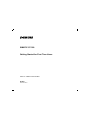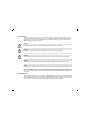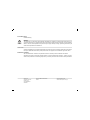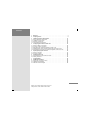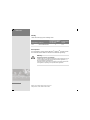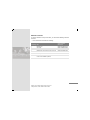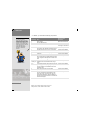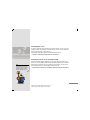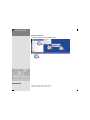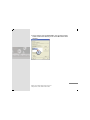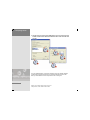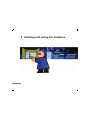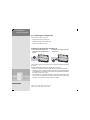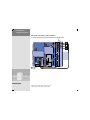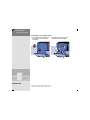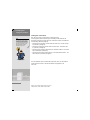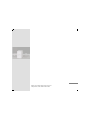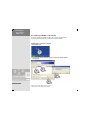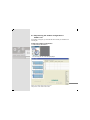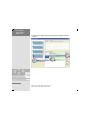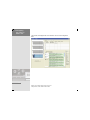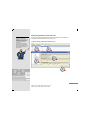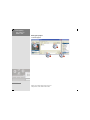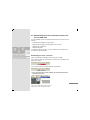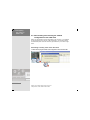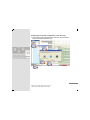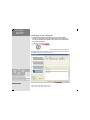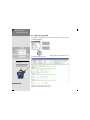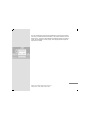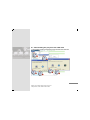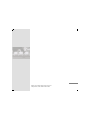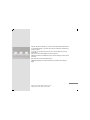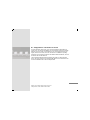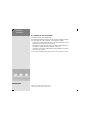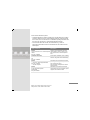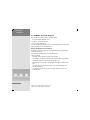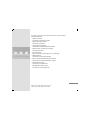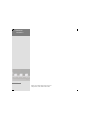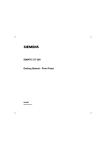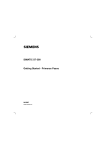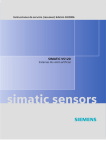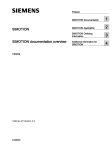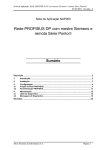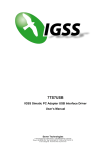Download Siemens Simatic S7-300 Technical data
Transcript
SIMATIC S7-300 Getting Started for First Time Users Order No.: 6ZB5310-0NC02-0BA0 04/2007 A5E01094750-01 Safety Guidelines This manual contains notices you have to observe in order to ensure your personal safety, as well as to prevent damage to property. The notices referring to your personal safety are highlighted in the manual by a safety alert symbol, notices referring only to property damage have no safety alert symbol. These notices shown below are graded according to the degree of danger. Danger indicates that death or severe personal injury will result if proper precautions are not taken. Warning indicates that death or severe personal injury may result if proper precautions are not taken. Caution with a safety alert symbol, indicates that minor personal injury can result if proper precautions are not taken. Caution without a safety alert symbol, indicates that property damage can result if proper precautions are not taken. Notice indicates that an unintended result or situation can occur if the corresponding information is not taken into account. If more than one degree of danger is present, the warning notice representing the highest degree of danger will be used. A notice warning of injury to persons with a safety alert symbol may also include a warning relating to property damage. Qualified Personnel The device/system may only be set up and used in conjunction with this documentation. Commissioning and operation of a device/system may only be performed by qualified personnel. Within the context of the safety notes in this documentation qualified persons are defined as persons who are authorized to commission, ground and label devices, systems and circuits in accordance with established safety practices and standards. Prescribed Usage Note the following: Warning This device may only be used for the applications described in the catalog or the technical description and only in connection with devices or components from other manufacturers which have been approved or recommended by Siemens. Correct, reliable operation of the product requires proper transport, storage, positioning and assembly as well as careful operation and maintenance. Trademarks All names identified by ® are registered trademarks of the Siemens AG. The remaining trademarks in this publication may be trademarks whose use by third parties for their own purposes could violate the rights of the owner. Disclaimer of Liability We have reviewed the contents of this publication to ensure consistency with the hardware and software described. Since variance cannot be precluded entirely, we cannot guarantee full consistency. However, the information in this publication is reviewed regularly and any necessary corrections are included in subsequent editions. Siemens AG Automation and Drives Postfach 48 48 90437 NÜRNBERG GERMANY Order No. 6ZB5310-0NC02-0BA0 04/2007 Copyright © Siemens AG . Technical data subject to change Contents 1 Welcome . . . . . . . . . . . . . . . . . . . . . . . . . . . . . . . . . . . . . . . . . . . . . . . . . . 2 2 Preparing the PC . . . . . . . . . . . . . . . . . . . . . . . . . . . . . . . . . . . . . . . . . . . . 8 3 3.1 3.2 3.3 3.4 Installing and wiring the hardware . . What components are required? . . . . . Installing the components . . . . . . . . . Wiring the components . . . . . . . . . . . Commissioning the hardware . . . . . . . 4 4.1 4.2 4.3 4.4 4.5 5 5.1 5.2 6 6.1 6.2 7 8 8.1 8.2 8.3 ............................ ............................ ............................ ............................ ............................ Configuring the control in STEP 7 Lite . . . . . . . . . . . . . . . . . . . . . . . . . . . What is a STEP 7 Lite project? . . . . . . . . . . . . . . . . . . . . . . . . . . . . . . . . . . Opening a STEP 7 Lite project . . . . . . . . . . . . . . . . . . . . . . . . . . . . . . . . . . Reproducing the module configuration in STEP 7 Lite . . . . . . . . . . . . . . . . . . Establishing the online connection between the PC and CPU 312C . . . . . . . . Downloading and checking the module configuration to the CPU 312C . . . . . . Opening the program on the PC . . . . . . . . . . . . . . . . . . . . . . . . . . . . . . . What is a program? . . . . . . . . . . . . . . . . . . . . . . . . . . . . . . . . . . . . . . . . . . Opening a program . . . . . . . . . . . . . . . . . . . . . . . . . . . . . . . . . . . . . . . . . . Performing a test run . . . . . . . . . . . . . . . . . . . . . . . . . . . . . . . . . . . . . . . Downloading the project to the CPU 312C . . . . . . . . . . . . . . . . . . . . . . . . . . Starting the test run . . . . . . . . . . . . . . . . . . . . . . . . . . . . . . . . . . . . . . . . . . Congratulations . . . . . . . . . . . . . . . . . . . . . . . . . . . . . . . . . . . . . . . . . . . Additional information. . . . . . . . . . . . . . . . . . . . . . . . . . . . . . . . . . . . . . . Diagnostics / correction of errors . . . . . . . . . . . . . . . . . . . . . . . . . . . . . . . . Additional documentation . . . . . . . . . . . . . . . . . . . . . . . . . . . . . . . . . . . . . . SIMATIC Technical Support . . . . . . . . . . . . . . . . . . . . . . . . . . . . . . . . . . . . 14 15 16 18 25 32 33 34 35 41 42 46 47 48 50 51 52 56 58 59 60 62 1 SIMATIC S7-300 Getting Started for First Time Users Getting Started, 04/2007, 6ZB5310-0NC02-0BA0 1 Welcome 2 Welcome to the “S7-300 Getting Started for First Time Users”. Using an example of a conveyor belt, we will illustrate how easy it is to control a drive motor with an S7-300. You will use the S7-300 to start the motor, switch the direction of rotation, and then stop the motor again. To accomplish this, you will perform the following tasks: • Install the required software. • Install and wire the required control components. • Configure the hardware using the STEP 7 Lite software, and download a control program. • Start the motor. The example will take approximately 1 hour to implement, depending on your prior knowledge. 3 SIMATIC S7-300 Getting Started for First Time Users Getting Started, 04/2007, 6ZB5310-0NC02-0BA0 1 Welcome Validity These instructions apply to the following CPUs: Abbreviation Order no. 312C You will need a micro memory card (MMC) As of firmware for operation version 6ES7312-5BE03-0AB0 X V 2.6 Prerequisites You are proficient in working with the Microsoft ® WindowsTM operating system. You are familiar with the basics of electronics and electrical engineering. Warning Dangerous currents and voltages! Serious bodily injury and damage to machinery and equipment can occur if you do not observe the safety and accident prevention regulations, e.g., IEC 204 (emergency STOP devices). Operation of an S7-300 in plants or systems is governed by special rules and regulations, depending on the specific field of application. 4 SIMATIC S7-300 Getting Started for First Time Users Getting Started, 04/2007, 6ZB5310-0NC02-0BA0 Materials and tools In order to install the conveyor belt control, you will need the following materials and tools: • The S7-300 starter kit contains the following: Quantity Item Order number (Siemens) 1 Mounting rail 6ES7390-1AB60-0AA0 1 CPU 312C 6ES7312-5BE03-0AB0 1 SIMATIC Micro Memory Card 6ES7953-8LF11-0AA0 1 Multipin front panel connector with screw-type contacts 6ES7392-1AM00-0AA0 1 PC Adapter USB with driver software 6ES7972-0CB20-0XA0 1 Manual Collection containing electronic manuals 6ES7998-8XC01-8YE0 for the various SIMATIC products 5 SIMATIC S7-300 Getting Started for First Time Users Getting Started, 04/2007, 6ZB5310-0NC02-0BA0 1 Welcome • In addition, you will need the following components: Note You can also use the CPU 312C with an extra-low voltage that is safely isolated from the supply system. Safe isolation can be achieved, for example, in accordance with VDE 0100 Part 410 / HD 3844-41 / IEC 364-4-41 or VDE 0805 / EN 60950 / IEC 950 or VDE 0106 Part 101. Order number (Siemens) Quantity Item 1 Power supply 6ES7307-1EA00-0AA0 1 PC with USB interface - 1 STEP 7 Lite V3.0 + Service Pack 2 Can be downloaded free of charge on the Internet various M6 screws and nuts (length depends on installa- Commercially available tion location) with suitable screwdriver/wrench 1 Screwdrivers with 3.5 mm and 4.5 mm blade widths Commercially available 1 Diagonal cutters and wire stripping tool Commercially available 1 Crimp tool Commercially available Xm 2 Cable with 10 mm cross-section for grounding the mounting rail and suitable cable lug for M6 screw. Length of cable depends on local conditions ApproxiFlexible cable with 1 mm2 cross-section and mately 2 m suitable ferrules with insulated collar, length 6 mm Commercially available Commercially available Xm 3-wire flexible network cable (230/120 VAC) with Commercially available grounding-type socket plug; length dependent on local conditions and suitable ferrules with insulating collar 4 Single-pole momentary contact switch (24 V, 2 A) 1 Motor, including accessories (optional) Commercially available You can find technical specifications for the CPU 312C in the “CPU 31xC and CPU 31x: Technical Specifications” Manual available on the Internet at http://www.siemens.com/automation/service&support. 6 SIMATIC S7-300 Getting Started for First Time Users Getting Started, 04/2007, 6ZB5310-0NC02-0BA0 Commercially available 7 SIMATIC S7-300 Getting Started for First Time Users Getting Started, 04/2007, 6ZB5310-0NC02-0BA0 2 Preparing the PC 8 Installing STEP 7 Lite In order to create the control program for the drive motor on your PC, you must install the STEP 7 Lite software. The latest version of STEP 7 Lite including service pack can be found on the Internet at: http://support.automation.siemens.com/WW/view/en/24372175 • Open the installation file and follow the instructions. Installing the driver for the PC Adapter USB Note If the CD does not start up automatically, you can start the setup program by doubleclicking the Setup.exe file in the main directory of the CD. Use the PC Adapter USB to establish the connection between the CPU 312C and the PC. The PC Adapter USB connects the USB interface of the PC with the MPI interface of the CPU 312C, thus enabling communication. In order to use the PC Adapter USB, you must install the necessary driver. • Insert the Driver CD for the PC Adaptor USB and follow the instructions. 9 SIMATIC S7-300 Getting Started for First Time Users Getting Started, 04/2007, 6ZB5310-0NC02-0BA0 2 Preparing the PC Setting the interface 1. Open the dialog for setting the PG/PC interface. 10 SIMATIC S7-300 Getting Started for First Time Users Getting Started, 04/2007, 6ZB5310-0NC02-0BA0 2. For the interface, select “PC Adapter(MPI)”. This connection property enables communication between your PC and the MPI interface of the CPU 312C. 11 SIMATIC S7-300 Getting Started for First Time Users Getting Started, 04/2007, 6ZB5310-0NC02-0BA0 2 Preparing the PC 3. Configure the connection to the USB interface. This connection property enables communication between the MPI interface of the CPU 312C and your PC. You have installed STEP 7 Lite and the software for the PC Adapter USB and configured the interfaces between the PC Adapter USB and the CPU 312C. Next, you will install the control components on the mounting rail. 12 SIMATIC S7-300 Getting Started for First Time Users Getting Started, 04/2007, 6ZB5310-0NC02-0BA0 13 SIMATIC S7-300 Getting Started for First Time Users Getting Started, 04/2007, 6ZB5310-0NC02-0BA0 3 Installing and wiring the hardware 14 3.1 What components are required? Note If you do not have a motor, you can still implement the example. In this case, you will observe the LEDs on the digital outputs of the CPU 312C. In order to control the conveyor belt, you will need the components shown: • Power supply for the control components • CPU 312C with integrated input and output module • Mounting rail for installing the modules • Momentary contact switch • Motor for driving the conveyor belt (optional) • PC with STEP 7 Lite including Service Pack 2 • PC Adapter USB for connecting the PC with the CPU 312C 15 SIMATIC S7-300 Getting Started for First Time Users Getting Started, 04/2007, 6ZB5310-0NC02-0BA0 3 Installing and wiring the hardware 3.2 Installing the components In this section, we show you how to: • Install and ground the mounting rail • Install the modules on the mounting rail • Insert the front panel connector Installing and grounding the mounting rail 1. Screw the mounting rail to the subsurface. Use two M6 screws for this. 2. Connect the mounting rail to the ground wire. The prescribed minimum cross-section for the cable to the protective conductor is 10 mm2. Note the following information when installing the mounting rail: • Make sure to maintain a clearance of at least 40 mm above and below the mounting rail. This is needed to satisfy the requirements for thermal conditions (heat dissipation and ventilation of the module) and to facilitate the installation (mounting and removing, wiring). • If the subsurface is a grounded metal plate or a grounded device panel, make sure you have a low resistance connection between the mounting rail and the subsurface. This produces a uniform reference potential. 16 SIMATIC S7-300 Getting Started for First Time Users Getting Started, 04/2007, 6ZB5310-0NC02-0BA0 Installing modules on the mounting rail 1. Install the power supply, tightening the screws hand-tight. 2. Install the CPU 312C. 3. Insert the front panel connector into the CPU 312C until it engages. The front panel connector still protrudes from the module in this wiring position, and is not yet connected to the module. This position makes it easier for you to complete the wiring. 17 SIMATIC S7-300 Getting Started for First Time Users Getting Started, 04/2007, 6ZB5310-0NC02-0BA0 3 Installing and wiring the hardware 3.3 Wiring the components Warning Dangerous electrical voltages! Death or serious bodily injury and damage to machinery and equipment can occur if you do not observe the following safety precautions. Before starting work, disconnect the system and the device from the power supply. Wire the system components to the CPU 312C. This enables the CPU 312C to detect and evaluate the state of the components with the help of the control program. • The momentary-contact switches are signal transmitters. You connect the signal transmitters to the input terminals of the CPU 312C. The input terminals are labeled with “DI”. • The motor is the signal receiver. You connect the signal receiver to the output terminals of the CPU 312C. The output terminals are labeled with “DO”. The entire control loop is connected to the power supply via the CPU 312C. Preparing the cables 1. Cut the cables to the desired length. 2. Remove the insulation and press the ferrules onto the ends of the cable. 18 SIMATIC S7-300 Getting Started for First Time Users Getting Started, 04/2007, 6ZB5310-0NC02-0BA0 Wiring the CPU 312C and the power supply 1. Prepare the power cable. 2. Connect the power cable to the power supply. / 1 / 0 / 0 3. Secure the power cable. 4. Wire the power supply to the CPU 312C. / 1 / 1 / 0 / / 0 0 / / 0 0 19 SIMATIC S7-300 Getting Started for First Time Users Getting Started, 04/2007, 6ZB5310-0NC02-0BA0 3 Installing and wiring the hardware Wiring the momentary contact switches 1. Connect the momentary contact switches to the digital inputs. / 1 / 0 / / 0 0 20 SIMATIC S7-300 Getting Started for First Time Users Getting Started, 04/2007, 6ZB5310-0NC02-0BA0 Wiring the motor 1. Connect the power supply for the digital inputs. / 1 / 0 / / 0 0 21 SIMATIC S7-300 Getting Started for First Time Users Getting Started, 04/2007, 6ZB5310-0NC02-0BA0 3 Installing and wiring the hardware 2. Wire the motor, if available. This step is optional. sX u sR t X YX Y YY Z YZ [ Y[ \ Y\ ] Y] ^ Y^ _ Y_ ` Y` XW ZW XX ZX XY ZY XZ ZZ X[ Z[ X\ Z\ X] Z] X^ Z^ sR sR X_ Z_ t t X` Z` YW [W 22 SIMATIC S7-300 Getting Started for First Time Users Getting Started, 04/2007, 6ZB5310-0NC02-0BA0 Connecting the front panel connector 1. Establish contact between the front panel connector and the contacts of the CPU 312C, and close the front doors. / 1 / 0 / / 0 0 23 SIMATIC S7-300 Getting Started for First Time Users Getting Started, 04/2007, 6ZB5310-0NC02-0BA0 3 Installing and wiring the hardware Checking the line voltage setting 1. Check that the line voltage selector switch is set to the correct line voltage. 2. If necessary, change the switch position for the line voltage. 24 SIMATIC S7-300 Getting Started for First Time Users Getting Started, 04/2007, 6ZB5310-0NC02-0BA0 3.4 Commissioning the hardware When you commission the hardware, you establish the connections between the CPU 312C and your PC. You supply power to the installed equipment and test for proper wiring. Connecting the CPU 312C and the PC 1. Connect the USB cable to the PC Adapter and your PC. / 1 / 0 / / 0 0 25 SIMATIC S7-300 Getting Started for First Time Users Getting Started, 04/2007, 6ZB5310-0NC02-0BA0 3 Installing and wiring the hardware 2. Close the front panel. sX u sR t sR sR t t 26 SIMATIC S7-300 Getting Started for First Time Users Getting Started, 04/2007, 6ZB5310-0NC02-0BA0 Warning Unanticipated operation can cause death or personal injury! Death or serious bodily injury and damage to machinery and equipment can occur if you do not observe the following safety precautions. Always put the CPU in STOP before turning on power. Supplying power to the CPU 312C 1. Connect the supply cable to the supply system. 27 SIMATIC S7-300 Getting Started for First Time Users Getting Started, 04/2007, 6ZB5310-0NC02-0BA0 3 Installing and wiring the hardware 2. Insert the SIMATIC Micro Memory Card into the slot on the front of the CPU 312C. 28 SIMATIC S7-300 Getting Started for First Time Users Getting Started, 04/2007, 6ZB5310-0NC02-0BA0 3. Set the main switch of the power supply to “ON”. The DC24V LED on the power supply will light up. All LEDs on the CPU 312C will light up briefly, and the DC5V LED and the STOP LED will remain lit. 29 SIMATIC S7-300 Getting Started for First Time Users Getting Started, 04/2007, 6ZB5310-0NC02-0BA0 3 Installing and wiring the hardware Testing the connections Now, test your wiring to verify that it is functioning properly. Note To make the example easier to follow, we will use colored momentary contact switches. You can implement the example with commercially available momentary contact switches of any color. For this purpose, take turns pressing the momentary contact switches and observe the LEDs on the inputs of the CPU. Whenever an input is activated, the corresponding LEDs always light up. • Press the green momentary contact switch for “Motor ON”. The LED of input 0.0 (terminal 2) will light up. • Press the red momentary contact switch for “Motor OFF”. The LED of input 0.1 (terminal 3) will light up. • Press the right momentary contact switch for “Clockwise rotation”. The LED of input 0.2 (terminal 4) will light up. • Press the left momentary contact switch for “Counterclockwise rotation”. The LED of input 0.3 (terminal 5) will light up. You have installed, wired, and tested all components. Next, you will create the control structure in STEP 7 Lite and download the configuration to the CPU 312C. 30 SIMATIC S7-300 Getting Started for First Time Users Getting Started, 04/2007, 6ZB5310-0NC02-0BA0 31 SIMATIC S7-300 Getting Started for First Time Users Getting Started, 04/2007, 6ZB5310-0NC02-0BA0 4 Configuring the control in STEP 7 Lite 32 4.1 What is a STEP 7 Lite project? Various tasks are involved in creating an automation solution with STEP 7 Lite. STEP 7 Lite combines all of the data and tasks of the control into a project. This data is stored in a STEP 7 Lite project file (*.k7p). In our example, this data includes: • Modules and their addresses in the hardware configuration. • Control logic in the form of a control program. Tip For further information about STEP 7, refer to the online help. 33 SIMATIC S7-300 Getting Started for First Time Users Getting Started, 04/2007, 6ZB5310-0NC02-0BA0 4 Configuring the control in STEP 7 Lite 4.2 Opening a STEP 7 Lite project In order to configure the control in STEP 7 Lite, you must open the example project provided and familiarize yourself with the program interface. Opening the “conveyor” project 1. Start STEP 7 Lite. 2. Insert the CD with the example project, and open the example project: conveyor.k7p 34 SIMATIC S7-300 Getting Started for First Time Users Getting Started, 04/2007, 6ZB5310-0NC02-0BA0 4.3 Reproducing the module configuration in STEP 7 Lite In the STEP 7 Lite project, you will create all of the modules you installed on the mounting rail. Creating the module configuration 1. Create a new S7-300 station. Four mounting rails are automatically displayed. 35 SIMATIC S7-300 Getting Started for First Time Users Getting Started, 04/2007, 6ZB5310-0NC02-0BA0 4 Configuring the control in STEP 7 Lite 2. Insert the power supply with the appropriate type designation and order number. 36 SIMATIC S7-300 Getting Started for First Time Users Getting Started, 04/2007, 6ZB5310-0NC02-0BA0 3. Insert the CPU with the appropriate type designation and order number. 37 SIMATIC S7-300 Getting Started for First Time Users Getting Started, 04/2007, 6ZB5310-0NC02-0BA0 4 Configuring the control in STEP 7 Lite The modules are displayed both in the hardware view and in the configuration table. 38 SIMATIC S7-300 Getting Started for First Time Users Getting Started, 04/2007, 6ZB5310-0NC02-0BA0 Setting the parameters of the CPU 312C The retention behavior of the CPU 312C determines whether or not the values of internal memory bits are retained after a power failure or memory reset on the CPU 312C. You can use the retention behavior to ensure that the motor does not start up in an uncontrolled manner after a power failure. You can set numerous parameters for each of the modules. As an example, we will modify the retention behavior of the CPU 312C. 1. Set the amount of retentive bit memory to “0”. 39 SIMATIC S7-300 Getting Started for First Time Users Getting Started, 04/2007, 6ZB5310-0NC02-0BA0 4 Configuring the control in STEP 7 Lite Saving the project 1. Save the project. 40 SIMATIC S7-300 Getting Started for First Time Users Getting Started, 04/2007, 6ZB5310-0NC02-0BA0 4.4 Establishing the online connection between the PC and CPU 312C You must establish an online connection between the PC and CPU 312C for the following: • Downloading and testing the control programs • Displaying and changing the operating state of the CPU 312C • Displaying the module status • Hardware diagnostics To establish an online connection, you must connect the PC and CPU 312C to one another via the MPI interface. Establishing the online connection STEP 7 Lite attempts to establish the online connection on startup. If the connection exists, the operating state of the CPU 312C is displayed in the status bar as “STOP”. If no connection exists, the status bar displays “Disconnected”. 1. If the connection does not exist, establish the connection between the CPU 312C and your PC. 41 SIMATIC S7-300 Getting Started for First Time Users Getting Started, 04/2007, 6ZB5310-0NC02-0BA0 4 Configuring the control in STEP 7 Lite 4.5 Downloading and checking the module configuration to the CPU 312C Before you download the module configuration to the CPU 312C, you will delete the old configuration from the CPU. After downloading, you will check whether downloadable system data were able to be generated from your module configuration. Performing a memory reset on the CPU 312C 1. Delete the old program blocks and configurations from the CPU 312C. 42 SIMATIC S7-300 Getting Started for First Time Users Getting Started, 04/2007, 6ZB5310-0NC02-0BA0 Downloading the module configuration to the CPU 312C 1. Download the module configuration to the CPU 312C. This transfers the current module parameters to the CPU. 43 SIMATIC S7-300 Getting Started for First Time Users Getting Started, 04/2007, 6ZB5310-0NC02-0BA0 4 Configuring the control in STEP 7 Lite Checking the module configuration 1. Check to make sure that the configuration data on the PC (offline) matches the configuration data on the CPU 312C (online). STEP 7 Lite then checks whether downloadable system data can be generated from the current configuration. You can see detailed results of the hardware comparison below the configuration table. All modules must be identical in order for the proper inputs and outputs to be addressed when the control program runs. 44 SIMATIC S7-300 Getting Started for First Time Users Getting Started, 04/2007, 6ZB5310-0NC02-0BA0 You have created the control structure in STEP 7 Lite and downloaded the configuration to the CPU 312C. Next, you will open the example program for controlling the conveyor belt drive. 45 SIMATIC S7-300 Getting Started for First Time Users Getting Started, 04/2007, 6ZB5310-0NC02-0BA0 5 Opening the program on the PC 46 5.1 What is a program? The program describes how the signals from the momentary contact switches are logically linked to the outputs. The outputs of the CPU 312C will be used to control the drive motor of the conveyor belt. The program is part of the STEP 7 Lite project. Each program consists of organization blocks (OBs). The program for the conveyor is stored in OB1. The program consists of networks. The networks, in turn, consist of normallyclosed and normally-open contacts and coils. 47 SIMATIC S7-300 Getting Started for First Time Users Getting Started, 04/2007, 6ZB5310-0NC02-0BA0 5 Opening the program on the PC 5.2 Opening a program The program for controlling the conveyor belt is stored in the “conveyor” project. 1. Open the program. The program appears in the form of ladder logic (LAD). The operations are represented as graphical symbols. LAD is a graphical programming language similar to a circuit diagram. The inputs are represented as normally-closed and normallyopen contacts, and the outputs are represented as coils. 48 SIMATIC S7-300 Getting Started for First Time Users Getting Started, 04/2007, 6ZB5310-0NC02-0BA0 You have configured the control and downloaded the control program in STEP 7 Lite. Next, you will download the entire STEP 7 Lite project to the CPU 312C and start a test run. The test run demonstrates the interaction between the wired terminals, the LED displays, and the program, which logically links the inputs and outputs to one another. 49 SIMATIC S7-300 Getting Started for First Time Users Getting Started, 04/2007, 6ZB5310-0NC02-0BA0 6 Performing a test run 50 6.1 Downloading the project to the CPU 312C 1. Download the hardware configuration and the program to the CPU 312C. 51 SIMATIC S7-300 Getting Started for First Time Users Getting Started, 04/2007, 6ZB5310-0NC02-0BA0 6 Performing a test run 6.2 Starting the test run 1. Set the mode switch of the CPU 312C to “RUN”. The STOP LED goes out. The RUN LED starts to flash and then displays a continuous light. 52 SIMATIC S7-300 Getting Started for First Time Users Getting Started, 04/2007, 6ZB5310-0NC02-0BA0 2. Press the green momentary contact switch to start the motor. The output LED 0.3 lights up and remains lit. 3. Press and hold down the momentary contact switch for clockwise rotation. The input LED 0.0 lights up briefly when the momentary contact switch is activated. The output LED 0.0 lights up. The input LED 0.2 lights up. The motor is ready to start. ', ', 287 287 '2 '2 53 SIMATIC S7-300 Getting Started for First Time Users Getting Started, 04/2007, 6ZB5310-0NC02-0BA0 6 Performing a test run 4. Release the momentary contact switch for clockwise rotation and press and hold down the momentary contact switch for counterclockwise rotation. 5. Release the momentary contact switch for counterclockwise rotation and press the momentary contact switch for stopping the motor. The output LED 0.5 lights up. The output LED 0.3 goes out. The input LED 0.3 lights up. The input LED 0.1 lights up briefly when the momentary contact switch is activated. The motor is switched off. ', ', 287 287 '2 '2 54 SIMATIC S7-300 Getting Started for First Time Users Getting Started, 04/2007, 6ZB5310-0NC02-0BA0 55 SIMATIC S7-300 Getting Started for First Time Users Getting Started, 04/2007, 6ZB5310-0NC02-0BA0 7 Congratulations 56 With the completion of the test run, you have successfully performed the tasks in “S7-300 Getting Started - First Time User” and have created an executable control for your plant. If you wish, you can add to the control on your own and implement your own control tasks. Want to know more about SIMATIC S7-300? Contact us. Additional information is available through our Service & Support. Visit us on the Internet at: http://www.siemens.com/automation/service Additional addresses and contact information are provided on the following pages. 57 SIMATIC S7-300 Getting Started for First Time Users Getting Started, 04/2007, 6ZB5310-0NC02-0BA0 8 Additional information 58 8.1 Diagnostics / correction of errors Incorrect operation, faulty wiring, or an incorrect hardware configuration can cause errors. The CPU 312C displays such errors with the group error LED SF following a memory reset. For information on how to analyze errors and messages, refer to the “S7-300, CPU 31xC and CPU 31x: Installation” operating instructions. This manual is included in the SIMATIC Manual Collection, which is enclosed in the S7-300 starter kit. The PC Adapter USB uses LEDs to indicate error states. To diagnose these errors, refer to the electronic “PC Adapter USB” Manual. You can find this manual on the installation CD for the PC Adapter USB. 59 SIMATIC S7-300 Getting Started for First Time Users Getting Started, 04/2007, 6ZB5310-0NC02-0BA0 8 Additional information 8.2 Additional documentation For STEP 7 Lite and the PC Adapter USB: You will find the following documents on the CD and, after installation of STEP 7 Lite, via the start menu “Start > SIMATIC > Documentation > English”: • The electronic “Getting Started with STEP 7 Lite” Manual describes the main operating sequences using hands-on exercises. • The electronic “Programming with STEP 7 Lite” Manual imparts background knowledge for implementing control tasks with STEP 7 Lite. • The electronic “PC Adapter USB” Manual describes installation and commissioning of the PC Adapter. You can also use the online help in STEP 7 Lite. To do so, press the <F1> key. 60 SIMATIC S7-300 Getting Started for First Time Users Getting Started, 04/2007, 6ZB5310-0NC02-0BA0 For the S7-300 automation system: • A Manual Collection on DVD is provided in the S7-300 starter kit. It contains manuals in electronic form for various SIMATIC products. Examples include the “S7-300, CPU 31xC and CPU 31x: Installation” operating instructions and the “CPU 31xC and CPU 31x: Technical Specifications” Manual. • For information about the S7-300, see the list below or go online to http://support.automation.siemens.com/WW/view/en/ and enter the associated entry ID. Name of manual Description Manual CPU 31xC and CPU 31x, Technical Specifications Entry ID: 12996906 Operator control and display elements, communication, memory concept, cycle and response times, technical specifications Operating Instructions Project design, installation, wiring, addressS7-300, CPU 31xC and CPU 31x: Installa- ing, commissioning, maintenance and test functions, diagnostics and troubleshooting. tion Entry ID: 12996906 Manual • CPU 31xC: Technological Functions Entry ID: 12429336 • CD with examples Description of the technological functions: positioning, counting, point-to-point coupling, closed-loop control. The CD contains examples of the technological functions. Manual S7-300 Automation System: Module Data Entry ID: 8859629 Descriptions of functions and technical specifications of the signal modules, power supplies, and interface modules. 61 SIMATIC S7-300 Getting Started for First Time Users Getting Started, 04/2007, 6ZB5310-0NC02-0BA0 8 Additional information 8.3 SIMATIC Technical Support How to contact Technical Support for all A&D products • By e-mail: [email protected] • By phone: +49 (0) 180 5050 222 • By fax: +49 (0) 180 5050 223 You can find additional information about our technical support on the Internet at http://www.siemens.com/automation/service Service & Support on the Internet In addition to our documentation, we offer a comprehensive online knowledge base on the Internet at: http://www.siemens.de/automation/csi_en_WW/product There you will find: • The latest product information, FAQs, and downloads. • Our newsletter, providing you with the latest information about your products. • A Knowledge Manager to find the right documents for you. • Our bulletin board, where users and specialists share their knowledge worldwide. • Your local contact for Automation & Drives in our Contacts Database (see Contacts & Partners). • You will find information on local service, repairs, spares and much more under “Services”. 62 SIMATIC S7-300 Getting Started for First Time Users Getting Started, 04/2007, 6ZB5310-0NC02-0BA0 If you want to find out even more about our products, refer to the Internet addresses listed below: • SIMATIC Controllers: www.siemens.com/simatic-controller • SIMATIC automation systems: www.siemens.com/simatic • Totally Integrated Automation: www.siemens.com/totally-integrated-automation • SIPLUS extreme - Hardening and Finishing: www.siemens.de/siplus • Service & Support: http://www.siemens.com/automation/csi_en_WW/support • SIMATIC partners: www.siemens.com/automation/partners • Order or download additional informative material: www.siemens.de/simatic/druckschriften > English • SIMATIC Guide manuals: www.siemens.com/simatic-doku • A&D Mall online ordering system: www.siemens.com/automation/mall 63 SIMATIC S7-300 Getting Started for First Time Users Getting Started, 04/2007, 6ZB5310-0NC02-0BA0 8 Additional information 64 SIMATIC S7-300 Getting Started for First Time Users Getting Started, 04/2007, 6ZB5310-0NC02-0BA0