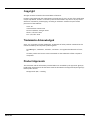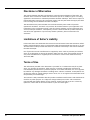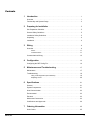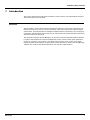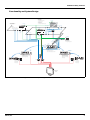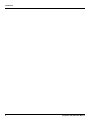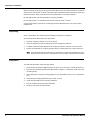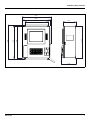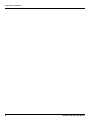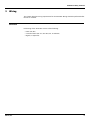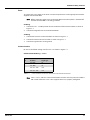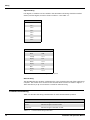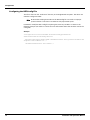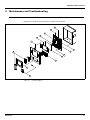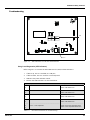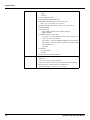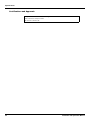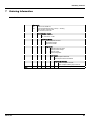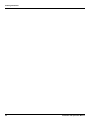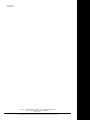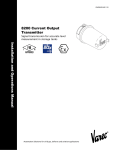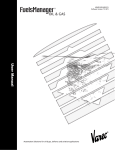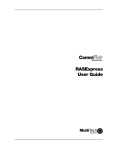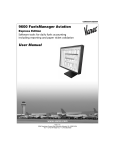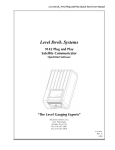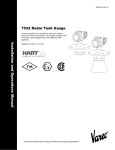Download Varec Data Entry Terminal 8620 Installation and opertions Instruction manual
Transcript
Dispatch and Fuels Accounting IOM097GVAE0709 Software Version 1.0 8620 Driver Entry Terminal Field interface used for data entry and process management at facility control points Installation and Operations Manual Pending Automation Solutions for oil & gas, defense and aviation applications Copyright All rights reserved. Printed in the United States of America. Except as permitted under the United States Copyright Act of 1976, no part of this publication may be reproduced, stored in a retrieval system or transmitted in any form or by any meanselectronic, mechanical, photocopying, recording or otherwise—without the prior written permission of the Publisher: Varec, Inc. 5834 Peachtree Corners East Norcross (Atlanta), Georgia 30092 Phone: (770) 447-9202 Fax: (770) 662-8939 Trademarks Acknowledged Varec, Inc. recognizes all other trademarks. Trademarks of other products mentioned in this manual are held by the companies producing them. FuelsManager®, TankView®, TacFuels®, and Varec® are registered trademarks of Varec, Inc. All other product and service names mentioned are the trademarks of their respective companies. Product Approvals This document and the information provided within are controlled by the approvals agency(s) listed below. All changes to this document must be submitted to and approved by the agency(s) before public release. FM Approvals (FM) — Pending Varec, Inc. ii Disclaimer of Warranties The contract between the Seller and the Buyer states the entire obligation of the Seller. The contents of this instruction manual shall not become part of or modify any prior or existing agreement, commitment or relationship between the Seller and Buyer. There are no express or implied warranties set out in this instruction manual. The only warranties that apply are those in the existing contract between the Seller and Buyer. The 8620 Driver Entry Terminal (DET) has not been tested by Varec under all possible operational conditions, and Varec may not have all the data relative to your application. The information in this instruction manual is not all inclusive and does not and cannot take into account all unique situations. Consequently, the user should review this product literature in view of his/her application. If you have any further questions, please contact Varec for assistance. Limitations of Seller's Liability In the event that a court holds that this instruction manual created some new warranties, Seller's liability shall be limited to repair or replacement under the standard warranty clause. In no case shall the Seller's liability exceed that stated as Limitations of Remedy in the contract between the Seller and Buyer. Use of parts that are not manufactured or supplied by Varec voids any warranty and relieves Varec of any obligation to service the product under warranty. Varec recommends the use of only Varec manufactured or supplied parts to maintain or service Varec 8620 Driver Entry Terminals (DET). Terms of Use The information provided in this document is provided "as is" without warranty of any kind. Varec, Inc. disclaim all warranties, either express or implied, including the warranties of merchantability and fitness for a particular purpose. In no event shall Varec, Inc. or its suppliers be liable for any damages whatsoever including direct, indirect, incidental, consequential, loss of business profits or special damages, even if Varec, Inc. or its suppliers have been advised of the possibility of such damages. This manual is solely intended to describe product installation and functions and should not be used for any other purpose. It is subject to change without prior notice. This manual was prepared with the highest degree of care. However, should you find any errors or have any questions, contact one of our service offices or your local sales agent. iii Installation and Operations Manual Safety Precautions Read this manual carefully and make sure you understand its contents before using this product. Follow all instructions and safety guidelines presented in this manual when using this product. If the user does not follow these instructions properly, Varec cannot guarantee the safety of the system. Note Comply with all applicable regulations, codes, and standards. For safety precautions, the user shall refer to the appropriate industry or military standards. Caution Electrical Hazard! Read and understand static and lightning electrical protection and grounding described in API 2003. Make certain that the 8620 Driver Entry Terminal (DET) installation, operation, and maintenance conforms with the practice set forth therein. Make sure the power is turned off at the main circuit breaker or switch. The power switch should be in the OFF position, locked, and labeled to prevent other personnel from turning the power on during installation. Varec, Inc. iv Contents 1 Introduction . . . . . . . . . . . . . . . . . . . . . . . . . . . . . . . . . . . . . . . . . . . . . . . . . . . . . 1 Overview . . . . . . . . . . . . . . . . . . . . . . . . . . . . . . . . . . . . . . . . . . . . . . . . . . . . . . . . . . 1 Functionality and System Design . . . . . . . . . . . . . . . . . . . . . . . . . . . . . . . . . . . . . . . 3 2 Preparing for Installation . . . . . . . . . . . . . . . . . . . . . . . . . . . . . . . . . . . . . . . . 5 Site Preparation Checklist. . . . . . . . . . . . . . . . . . . . . . . . . . . . . . . . . . . . . . . . . . . . . 5 General Safety Guidelines . . . . . . . . . . . . . . . . . . . . . . . . . . . . . . . . . . . . . . . . . . . . 5 Installation Safety Guidelines . . . . . . . . . . . . . . . . . . . . . . . . . . . . . . . . . . . . . . . . . . 5 Unpacking . . . . . . . . . . . . . . . . . . . . . . . . . . . . . . . . . . . . . . . . . . . . . . . . . . . . . . . . . 6 Installation . . . . . . . . . . . . . . . . . . . . . . . . . . . . . . . . . . . . . . . . . . . . . . . . . . . . . . . . . 6 3 Wiring. . . . . . . . . . . . . . . . . . . . . . . . . . . . . . . . . . . . . . . . . . . . . . . . . . . . . . . . . . . 9 Overview . . . . . . . . . . . . . . . . . . . . . . . . . . . . . . . . . . . . . . . . . . . . . . . . . . . . . . . . . . 9 Power . . . . . . . . . . . . . . . . . . . . . . . . . . . . . . . . . . . . . . . . . . . . . . . . . . . . . . . 11 Communications . . . . . . . . . . . . . . . . . . . . . . . . . . . . . . . . . . . . . . . . . . . . . . . 11 Communications Wiring . . . . . . . . . . . . . . . . . . . . . . . . . . . . . . . . . . . . . . . . . . . . . 12 4 Configuration . . . . . . . . . . . . . . . . . . . . . . . . . . . . . . . . . . . . . . . . . . . . . . . . . . 13 Configuring the DET.Config File . . . . . . . . . . . . . . . . . . . . . . . . . . . . . . . . . . . . . . . 14 5 Maintenance and Troubleshooting . . . . . . . . . . . . . . . . . . . . . . . . . . . . . 17 Maintenance . . . . . . . . . . . . . . . . . . . . . . . . . . . . . . . . . . . . . . . . . . . . . . . . . . . . . . 17 Troubleshooting . . . . . . . . . . . . . . . . . . . . . . . . . . . . . . . . . . . . . . . . . . . . . . . . . . . 19 Using Local Diagnostics (LED Indicators) . . . . . . . . . . . . . . . . . . . . . . . . . . . . . . 19 Replacing a Fuse . . . . . . . . . . . . . . . . . . . . . . . . . . . . . . . . . . . . . . . . . . . . . . . 20 6 Specifications . . . . . . . . . . . . . . . . . . . . . . . . . . . . . . . . . . . . . . . . . . . . . . . . . . 21 General . . . . . . . . . . . . . . . . . . . . . . . . . . . . . . . . . . . . . . . . . . . . . . . . . . . . . . . . . . 21 System Components. . . . . . . . . . . . . . . . . . . . . . . . . . . . . . . . . . . . . . . . . . . . . . . . 21 Host Communication. . . . . . . . . . . . . . . . . . . . . . . . . . . . . . . . . . . . . . . . . . . . . . . . 23 Environmental . . . . . . . . . . . . . . . . . . . . . . . . . . . . . . . . . . . . . . . . . . . . . . . . . . . . . 23 Electrical . . . . . . . . . . . . . . . . . . . . . . . . . . . . . . . . . . . . . . . . . . . . . . . . . . . . . . . . . 23 Mechanical Construction. . . . . . . . . . . . . . . . . . . . . . . . . . . . . . . . . . . . . . . . . . . . . 23 Certifications and Approvals . . . . . . . . . . . . . . . . . . . . . . . . . . . . . . . . . . . . . . . . . . 24 7 Ordering Information . . . . . . . . . . . . . . . . . . . . . . . . . . . . . . . . . . . . . . . . . . . 25 Order Codes . . . . . . . . . . . . . . . . . . . . . . . . . . . . . . . . . . . . . . . . . . . . . . . . . . . . . . 25 Varec, Inc. v Contents vi Installation and Operations Manual 8620 Driver Entry Terminal 1 Introduction This manual provides the information needed to install, maintain, and troubleshoot the Varec 8620 Driver Entry Terminal (DET). Overview The 8620 DET is a field interface device designed for data entry and process management at facility control points, such as entry and exit gates, load racks, BOL request stations, weight scale stations, and preload stations. It features multiple interface components, such as a display, card reader, and fingerprint scanner that can be used to enter and record pertinent information about the operator or operation. The 8620 DET interfaces to FuelsManager® Oil and Gas Terminal Automation Edition software. It captures data based on the desired configuration for the specific control point application, process or operation. For example, it may capture driver ID for access control, truck ID for equipment safety and loading or company ID for product allocations. Refer to the FuelsManager Software User Guide(s) and documentation for your specific implementation. Varec, Inc. 1 Introduction The 8620 DET is constructed with the following assemblies as shown in Figure 1-1: 1 4 2 5 3 6 Figure 1-1: Item Qty 1 1 17.50" x 14.92" Enclosure with Window Kit 3 1 Fingerprint Scanner 5 1 Smart Card Reader 2 4 6 Table 1-1: 2 8620 DET System Components 1 2 1 Description 8.4" LCD 4 Key Keypad Keyboard 8620 DET System Components Installation and Operations Manual 8620 Driver Entry Terminal Functionality and System Design Pipeline, Truck, Rail or Barge Receipts Tank Storage • Tank Gauging • Inventory Management • Alarms & Events • Tank Trends • Leak Detection • Certificate of Analysis Records Tank Gauges Valve SCADA • Pump & Valve Control • Emergency Shut Down Pump Tank Gauges Pump Valve Meter Valve Pump Tank Gauges Valve Meter Valve PLC Leak Detection System Valve Pump Valve Leak Detection System Valve Meter Pump Tank Gauges Valve Pump Overfill Protection Valve Additives • Tank Gauging • Inventory Management Pump Meter Injector Vapor Recovery ESD Ground Protection Load Rack • Preset Blending Control • Preset Additive Injection Control Driver Entry Terminal Weigh Scale • Select Order to Load • Configure Compartment Loads • Capture Empty Weight Entry Gate • Access Control • Truck Identity • Truck Status Driver Entry Terminal & Printer Weigh Scale & BOL Station • Captured Load Weight • Automatic BOL Printing • Automatic COA Printing • Truck Status RTU PLC Driver Entry Terminal Preset PLC Driver Entry Terminal Exit Gate • Exit Control • Truck Identity • Truck Status FuelsManager System Figure 1-2: Varec, Inc. 8620 DET System Diagram 3 Introduction 4 Installation and Operations Manual 8620 Driver Entry Terminal 2 Preparing for Installation This chapter provides a site preparation checklist, safety information, unpacking instructions, and installation instructions. Site Preparation Checklist Before installing the 8620 DET, ensure the following items: • Adequate space for installation • The appropriate communication lines back to the FuelsManager Oil & Gas Terminal Automation system • Power (AC or DC) • Grounding • Enclosure protection, such as concrete barrier poles to prevent trucks from damaging the unit General Safety Guidelines The 8620 DET is certified to be used in Class I, Div 2, hazardous locations. The user shall follow safety guidelines provided by the Occupational Safety and Health Administration (OSHA) for additional protection. Information may also be obtained from the following sources: • National Electrical Code (NEC) • National Fire Protection Association (NFPA) • Instrument Society of America (ISA) • FM Approvals (FM) • Underwriters’ Laboratories Incorporated (UL) When in doubt about the safety of an area, check with the local safety authorities. Always observe equipment labels and warning signs posted in the area. Installation Safety Guidelines This equipment should be installed only by qualified personnel familiar with the installation of display and monitoring equipment. Caution should be exercised when any area that is posted or otherwise assumed to contain hazardous gases. Always follow OSHA guidelines. To prevent shock hazards, the housing of all units should be properly grounded in accordance with the National Electrical Code. A grounding conductor should be wired to the grounding terminal provided on the 8620 DET. ! Warning Before attempting installation of the 8620 DET, review the "General Safety Guidelines" above. Installation and maintenance personnel should become familiar with any hazards present as well as any agency requirements before working with any equipment. Obtain a hot permit before opening the 8620 DET cover with power applied. Varec, Inc. 5 Preparing for Installation Before installing/repairing any wiring to the 8620 DET, make sure that the power is turned off at the main circuit breaker or switch. The power switch should be locked in the OFF position and labeled to prevent other personnel from turning the power on during installation. Do not apply power until the 8620 DET is properly grounded. Do not apply power in a hazardous environment until the cover is closed. Incorrect field wiring connections can damage the 8620 DET electronics and cause system malfunctions. Unpacking Varec’s 8620 DET(s) are shipped fully assembled and ready for installation. To unpack the 8620 DET, follow the steps below: 1. Place the shipping container on a secure bench. 2. Open the shipping container, taking care not to damage the contents. 3. Carefully remove the 8620 DET from the shipping container and place it on the bench. 4. Inspect the 8620 DET for shipping damage. Report any damage to the carrier and Varec. Note If the 8620 DET must be stored prior to installation, it should be repacked in its shipping container and stored in a temperature-and-humidity-controlled environment. Installation To install the 8620 DET, follow the steps below: 6 1. Verify proper 8620 DET configuration for the RS-232, RS-422/485, or Ethernet protocol. 2. Ensure proper grounding of the 8620 DET. Refer to Figure 2-1 below for dimensions and mounting holes. 3. Verify that there is proper mounting height for your application (trucks, cars, and pedestrians). 4. Install proper mounting hardware (pole, stand, or wall). 5. Install the 8620 DET to the mounting hardware. 6. Run the conduit and wiring to the 8620 DET. 7. Power up and verify communications. Installation and Operations Manual 8620 Driver Entry Terminal 14.92” 14.28” 16.00” 6.44” 16.28” 16.75” 17.50” 12.00” R0 .1 6x 4” 7.55” Figure 2-1: Varec, Inc. 8620 DET Dimensions 7 Preparing for Installation 8 Installation and Operations Manual 8620 Driver Entry Terminal 3 Wiring This chapter describes wiring requirements for the 8620 DET. Wiring should be performed after the unit is installed. Overview Field wiring of the 8620 DET consists of the following: • Power (AC/DC) • Communications (RS-232, RS-485/422, or Ethernet) • Digital I/O (Optional) Varec, Inc. 9 DIN RAIL I/O Rack Fuse I/O Wiring - Varec #012958 DIN RAIL I/O Bracket Wiring Figure 3-1: 10 8620 DET Internal Wiring Installation and Operations Manual 8620 Driver Entry Terminal Power To connect DC or AC power to the 8620, connect the power wires to the appropriate terminals supplied with the 8620 DET. Note Before connecting power wires to the 8620 DET, ensure that power is switched off and that the 8620 DET is correctly grounded. DC Wiring 1. Connect the 20 - 72 VDC positive wire to the bottom of the terminal switch as shown in Figure 3-1. 2. Connect the negative wire to Terminal Block Black. AC Wiring 1. Connect the hot wire to Terminal Switch as shown in Figure 3-1. 2. Connect the neutral wire to Terminal as shown in Figure 3-1. 3. Connect the ground wire to the ground. Communications RS-485 is the default setting used for Com 2 as shown in Figure 3-1. RS-422 and RS-485 Wiring — Com 2 DB-9 Connector on I/O Bracket Pin Pin Name Signal Type 1 422-RXD- IN 2 422-RXD+ IN 3 485-422-TXD+ OUT 4 485-422-TXD- OUT Table 3-1: Note Varec, Inc. 4-Pin Connectors for RS-422 and RS-485 Communication Protocols Com 1, Com 3, and Com 4 are all standard RS-232 Ports. All Com ports are standard DB-9 male connectors. Com 2 also supports RS-232 as properly configured. 11 Wiring Digital I/O Wiring Four digital I/O modules can be installed in the 8620 DET. Field wiring should be installed directly onto the Digital I/O Rack as shown in Table 3-2 and Table 3-3. Pin Pin Name 2 I/O 1+ 3 I/O 1- 4 I/O 2+ 5 I/O 2- 6 I/O 3+ 7 I/O 3- 8 I/O 4+ 9 I/O 4- Table 3-2: Field Terminal Pin Wire Color Terminal 1 Red Standard Voltage 2 Black GND 7 Orange I/O 1 4 Empty N/A 5 Brown I/O 2 6 Empty N/A 7 Blue I/O 3 8 Empty N/A 9 Gray I/O 4 Table 3-3: Control Terminal — to Single Board Computer Ethernet Wiring The 8620 DET has two 100-Base-T Ethernet jacks. One is located on the side of the single board computer. The second one is located on the communications terminal as shown in Figure 3-1. These standard 8-pin RJ-45 connectors are used for ethernet wiring. Communications Wiring Table 3-4 describes the wiring considerations for each communications protocol. Communication Protocol Description Ethernet Maximum length of 250 feet of twisted pair CAT5 cable. RS-232 Maximum length of 50 feet of cable. RS-485/422 Maximum length of 4000 feet of cable. Table 3-4: 12 Communications Wiring Information Installation and Operations Manual 8620 Driver Entry Terminal 4 Configuration Pin 5 Pin 3 Pin 1 Figure 4-1: J3 J3 on the Single Board Computer Configuring the 8620 DET consists of the following: • Configuring the RS-232 Com port (Com 1, 2, 3, and 4) • Configuring the RS-485/422 or RS-232 Com port (Com 2) • Configuring the DET.Config File Note Setting Function 1-2 RS-232 3-4 RS-485 (Default) 5-6 RS-422 Table 4-1: Varec, Inc. Com 2 is a dual protocol port that can be an RS-232 or an RS-485/422 communications protocol set by jumper J3 on the single board computer (see Figure 4-1 above) as shown in Table 4-1. Com 2 Setting (J3) 13 Configuration Configuring the DET.Config File This file is found on the “Local Drive” directory in the Single Board Computer. The values are edited to configure the DET. Note Be aware that making direct edits to the DET.Config file can result in improper system behavior if not done in accordance with proper XML syntax. In NotePad, modify the DET.Config file replacing the necessary variables as shown in the following example (see Table 4-2 below for more information about the variables used in the config file): Example: <configuration Title="VarecDET" HostInterfaceType="Network" TouchScreen="False" Watchdog="False"> <HostSerialInterface Name="COM2:" BaudRate="9600" Parity="none" DataBits="8" StopBits="one" Address="1" /> <HostNetworkInterface Port="4096" /> 14 Installation and Operations Manual 8620 Driver Entry Terminal Variables Description Values HostInterfaceType Sets the Host Interface to Either Serial or Network Network Configures DET Software for Touchscreen Interface, (Currently Touchscreen Not Supported) TRUE Enables Watchdog Feature. (Currently Not Supported DO NOT Enable) TRUE FALSE Default If HostInterfaceType is Set to Serial, this parameter sets the Com Port. Com 1 RS232 Com 2 RS485/RS232 Com 3 RS232 Com 4 RS232 TouchScreen Watchdog HostInterface Name BaudRate Sets the Serial Baud Rate. Value Notes Serial FALSE Default 4800 9600 19200 Parity Sets the Serial Parity. None Default Even Odd DataBits Sets the Serial Data Bits. 8 Default StopBits Sets the Serial Stop Bits one Default Address Sets the Serial Address. If using more than1DET on a 485 Loop, then each must have a unique Address. 1 HostNetworkInterface Port If HostinterfaceType is set to Network, this parameter sets the Network Port. 4096 CardReaderSerial InterfaceEnabled If the DET has a card Reader, this parameter enables or disables the card Read. TRUE If CardReadSerialInterface is Enabled, this parameter sets the ComPort. Com 1 Sets the Card Reader Baud Rate. 4800 Name BaudRate FALSE Com 3 Com 4 9600 Parity Sets the Card Reader Parity. 19200 Default None Default Odd Even DataBits Sets the Card Reader Data Bits 8 Default StopBits Sets the Card Reader Stop Bits 1 Default Table 4-2: Varec, Inc. Variables Used in the DET.Config File 15 Configuration 16 Installation and Operations Manual 8620 Driver Entry Terminal 5 Maintenance and Troubleshooting Maintenance Maintenance should be performed only by authorized personnel. 10 9 8 7 6 4 3 13 1 11 12 5 3 2 Figure 5-1: Varec, Inc. Assembly Diagram 17 Maintenance and Troubleshooting Item Part No. Description 1 8620SCR Smart Carder Reader P14-08620 Card Reader Gasket 8620FPR Biometric Fingerprint Scanner 8620FPR Fingerprint Scanner Gasket 3 14001586 DET Enclosure including Window Kit 4 200008624 Two Screen Select Function Keypads 5 200008620 Alphanumeric Keyboard 6 280061862 8.4" TFT (640x480, 64,000 Colors) VGA LCD Display 7 862024DCHF Optional Integrated Heater DC 862024ACHF Optional Integrated Heater AC 8 08-08622 I/O Rack 9 08-08632 Weigand/232 Converter 10 02-9860 I/O Bracket 11 012944 8620 Interface Board 12 40061635 40061637 DC Power Supply AC Power Supply 13 08-08625 32-Bit Single Board Computer 2 Table 5-1: 18 8620 DET Spare Parts List Installation and Operations Manual 8620 Driver Entry Terminal Troubleshooting Port 3 Port 4 D5 D7 D8 D9 LEDs D1 Port 1 D2 D3 Port 2 D4 SW7 Switch 7 Figure 5-2: LEDs and Switch 7 on the Varec Interface Board Using Local Diagnostics (LED Indicators) Refer to Figure 5-2 to locate the 8620 DET Switch 7 (SW7) and LED indicators. 1. If SW7 is Up, Port 4 is available as a USB port. 2. If SW7 is Down, Port 4 is used for a Varec Keyboard. 3. LED D6 is the power indicator switch. 4. Monitor the LED indications as described below: LED Purpose D1 Port 1 D2 D3 Port 2 Port 3 Green: Good USB Status Amber: USB Malfunction Port 4 = USB Port D9 Green: Good USB Status Amber: USB Malfunction ------ -------------------------------------------- --------------------------------- D8 Port 4 = Varec Keyboard D9 Table 5-2: Varec, Inc. Green:Good USB Status Amber: USB Malfunction D7 D8 Green: Good USB Status Amber: USB Malfunction D4 D5 Description Green: Good Varec Keyboard Status Amber: Varec Keyboard Malfunction 8620 LEDs and Switches for Troubleshooting 19 Maintenance and Troubleshooting Replacing a Fuse ! Warning Explosion Hazard. To prevent an electrical shock or ignition of a flammable atmosphere, do not remove or replace Fuse 1 while the circuit is live. 20 1. Turn off the main circuit breaker switch to remove power from the unit. 2. Open the front panel of the 8620 DET. 3. Using needle-nosed pliers, remove fuse (F1) on the 8620 DET DIN Rail from the terminal block fuse holder and replace it with a new fuse. To locate the fuse holder, refer to Figure 3-1. 4. Close the front panel of the 8620 DET. 5. Turn on the main circuit breaker to connect power to the unit. Installation and Operations Manual 8620 Driver Entry Terminal 6 Specifications General Manufacturer Varec, Inc. Atlanta, GA USA Designation 8620 Driver Entry Terminal (DET) Function Field interface device used to control access to different control points System Components Single Board Computer Varec, Inc. • Expansion Interface: PC/104 • Battery backup: Lithium 3V/196 mAHc • Four serial ports for host communications • Four USB 2.0 compliant universal serial bus ports for internal devices, configuration or optional components. One USB port is always reserved to facilitate communications between the Varec Interface Board and the Single Board Computer. • Solid State Disk (SSD): Supports one 50-pin socket for CFC type (type II optional) • Supports up to four GPIO - uses standard I/O modules • 9 LEDs indicate power and status Interface Four USB 2.0 compliant universal serial bus ports for optional interface components. e.g Use of the Varec Keyboard requires reservation of a USB port. Display 24-bit TFT LCD Keyboard • Vandal resistant (20J BS EN 60068-2-75: 1997) • Weather resistant (IP65) • 53-Key alphanumeric • Engraved metal keys • RFI/EMI Protection in accordance with European and U.S. directives • Resistant to most commonly used cleaning agents 21 Specifications Smart Card Reader • • Dual reader technology: • iCLASS • Proximity 64-bit authentication keys • Programmable LED/Beeper operation • Read Range is dependant upon which card is used: • Min. 1.0" (2.5 cm) To Max. 4.0" (10.0 cm) • Ambient Operating Temperature: -40 to 60 °C (-40 To 140 °F) • Card Compatibility: 125 kHz Proximity: • HID or Indala proximity cards, keyfobs, and tags • AWID Credentials 13.56 MHZ contactless smart cards: • • • Fingerprint Scanner • 22 ISO 15693 — read only; 2k bit (256 byte), 16k bit (2k byte), and 32k bit (4k byte); serial number • ISO 14443A — read only; MIFARE and DESFire® (serial number) • ISO 14443B — read only; 2k bit (256 byte), and 16k bit (2k byte) • US Government PIV • FeliCa IDm Certifications: • FCC Certification • CE Mark Housing Material: UL94 Polycarbonate Supports TWIC applications • Waterproof • 12.8 mm X 12.0 mm active sensing area • Aluminum construction with commercial grade power coat finishing • Performs solid 1:1 verification and 1:N identification • Temperature Range: -35 To 70 °C (-31 To 158 °F) Installation and Operations Manual 8620 Driver Entry Terminal Host Communication Serial Ports 4 Communications type Com 1, Com 3, and Com 4: RS-232 Ethernet 2 Com 2: RS-485/422 or RS-232 Environmental Operating Temperature From -20 °C To 70 °C Ambient (From -4 °F To 158 °F Ambient) Note The Smart Card Reader operates From -40 To 65 °C (-35 To 150 °F) Storage Temperature From -40 °C To 70 °C (From -40 °F To 158 °F) Humidity 5 - 95% non-Condensing at 0 °C To 55 °C (32 °F To 131 °F) Operating Voltage AC or DC Electrical Power Consumption DC Power Consumption AC • 20 – 72 VDC • 100 – 240 VAC 50/60 Hz • Supports 5 VDC throughout the 8620 DET • Units feature EMI/RFI Filtering, Load Regulation, and Overcurrent Protection • 800 mA @ 24 VDC without Heater • 3.4 A @ 24 VDC with Heater • 0.3 A @ 110 VAC without Heater • 0.8 A @ 110 VAC with Heater Mechanical Construction Varec, Inc. Enclosure Type Rated NEMA 4X Material 1/16” Thick Stainless Steel (1.5875 mm) Dimensions 17.50" x 14.92" x 7.55" (445 x 380 x 192 mm) 23 Specifications Certifications and Approvals FM Approvals (FM-c and FM-us) — Pending Class I, Division 2 Groups C and D AEx nA Class I, Zone 2, IIB 24 Installation and Operations Manual Data Entry Terminal 7 Ordering Information Order Codes Approvals 4X FM Weather Proof, NEMA 4X Factory Mutual Approvals (FM-c, FM-us) — Pending Class I, Division 2 Groups C & D AEx nA Class I, Zone 2, IIB Power Supply - Input 1 2 20 - 72 VDC to 5 VDC 110 - 240 VAC to - 5 VDC Enclosure Heater A B C Additional Options Not Used DC Enclosure Heater AC Enclosure Heater Digital I/O 0 1 2 9 Additional Options Not Used Single Dry Contact Output Single DC Output Custom Configuration Card Reader A B Additional Options Not Used FIPS Compliant Smart Card Reader Fingerprint Scanner 0 1 8620 Varec, Inc. Additional Options Not Used FIPS Compliant USB Fingerprint Scanner Complete Product Designation 25 Ordering Information 26 Installation and Operations Manual Document Code IOM097GVAE0709 Varec, Inc. • 5834 Peachtree Corners East, Norcross (Atlanta), GA 30092 USA Tel: +1 (770) 447-9202 • Fax: +1 (770) 662-8939 www.varec.com © 2006 Varec, Inc. All Rights Reserved. This document is for information purposes only. Varec, Inc. makes no warranties, express or implied, in this summary. The names of actual companies and products mentioned herein may be the trademarks of their respective owners.