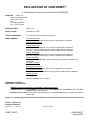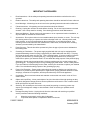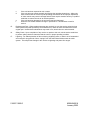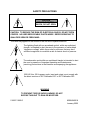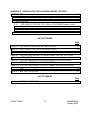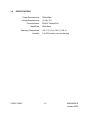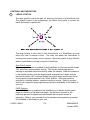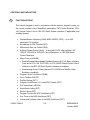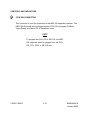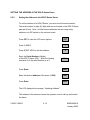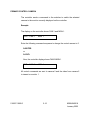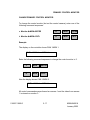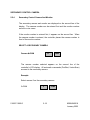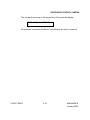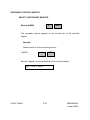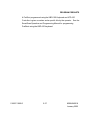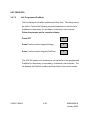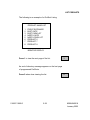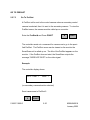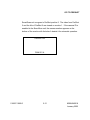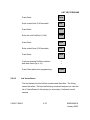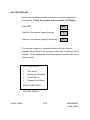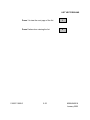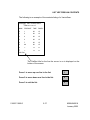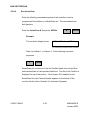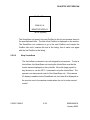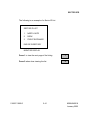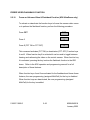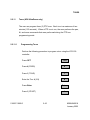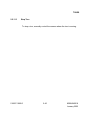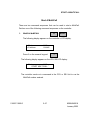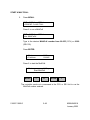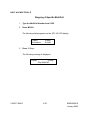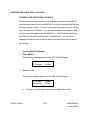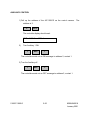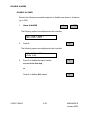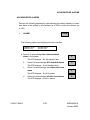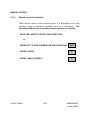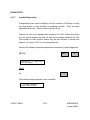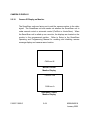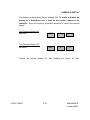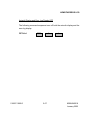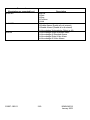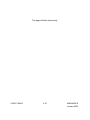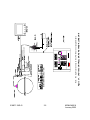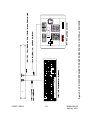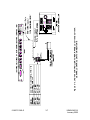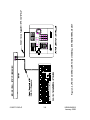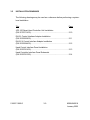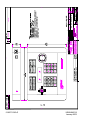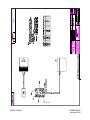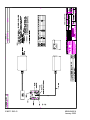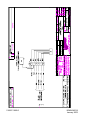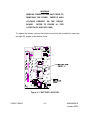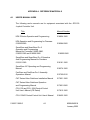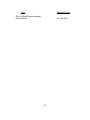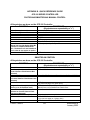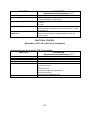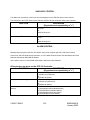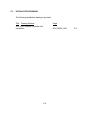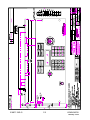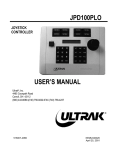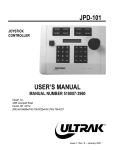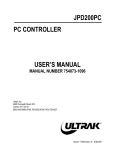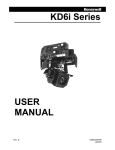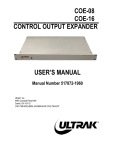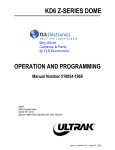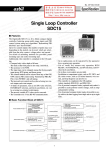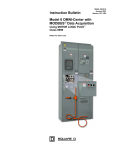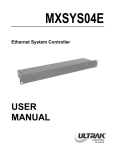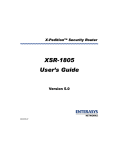Download Ultrak JPD-100 User`s manual
Transcript
JPD-100 JOYSTICK CONTROLLER USER’S MANUAL 518007-1960-G KEMU040018 January 2002 WARNING NOT FOR OUTDOOR USE. TO REDUCE A RISK OF FIRE OR ELECTRIC SHOCK, DO NOT EXPOSE THIS PRODUCT TO RAIN OR MOISTURE. WARNING THIS IS A CLASS A PRODUCT. IN A DOMESTIC ENVIRONMENT, THIS PRODUCT MAY CAUSE RADIO INTERFERENCE IN WHICH CASE THE USER MAY BE REQUIRED TO TAKE ADEQUATE MEASURES. WARNING THIS EQUIPMENT GENERATES, USES, AND CAN RADIATE RADIO FREQUENCY ENERGY AND IF NOT INSTALLED AND USED IN ACCORDANCE WITH THE INSTRUCTION MANUAL, MAY CAUSE INTERFERENCE TO RADIO COMMUNICATIONS. IT HAS BEEN TESTED AND FOUND TO COMPLY WITH THE LIMITS FOR A CLASS A COMPUTING DEVICE PURSUANT TO SUBPART J OF PART 15 OF FCC RULES, WHICH ARE DESIGNED TO PROVIDE REASONABLE PROTECTION AGAINST SUCH INTERFERENCE WHEN OPERATED IN A COMMERCIAL ENVIRONMENT. OPERATION OF THIS EQUIPMENT IN A RESIDENTIAL AREA IS LIKELY TO CAUSE INTERFERENCE IN WHICH CASE THE USER AT HIS OWN EXPENSE WILL BE REQUIRED TO TAKE WHATEVER MEASURES MAY BE REQUIRED TO CORRECT THE INTERFERENCE. 518007-1960-G KEMU040018 January 2002 Issue 1, Revision A – July 1997 – added Caution to plug keyboard into controller before power-up to ensure proper operation. Issue 1, Revision B – January 1998 – updated installation drawing 700385-1430 in Appendix C. Issue 1, Revision C – January 1999 – added video loss alarms for CCU-100HD and Maxpro HD Series Video Switcher Issue 1, Revision D – June 1999 – updated installation drawing 517057-1430, added lithium battery replacement and caution. Issue 1, Revision E - January 2001 - updated to firmware revision E - program VectorScans (KD6 ZSeries), set address in KD6 Z-Series, program tours and start tours (KD6), freeze and unfreeze video (KD6) Issue 1, Revision F – January 2001 – updated to firmware revision F Issue 1, Revision G – January 2002 - added procedure for invoking the flashback function ©1997 – 2002 BY ULTRAK®, INC. ALL RIGHTS RESERVED PRINTED IN THE UNITED STATES OF AMERICA ULTRAK®, INCORPORATED 4465 COONPATH ROAD NW CARROLL, OHIO 43112 (740) 756-9222 TECHNICAL SUPPORT (800) 443-6681 (TOLL FREE USA) ALL RIGHTS RESERVED. NO PART OF THIS PUBLICATION MAY BE REPRODUCED BY ANY MEANS WITHOUT WRITTEN PERMISSION FROM ULTRAK®, INCORPORATED. THE INFORMATION IN THIS PUBLICATION IS BELIEVED TO BE ACCURATE IN ALL RESPECTS. HOWEVER, ULTRAK®, INCORPORATED CANNOT ASSUME RESPONSIBILITY FOR ANY CONSEQUENCES RESULTING FROM THE USE THEREOF. THE INFORMATION CONTAINED HEREIN IS SUBJECT TO CHANGE WITHOUT NOTICE. REVISIONS OR NEW EDITIONS TO THIS PUBLICATION MAY BE ISSUED TO INCORPORATE SUCH CHANGES. 518007-1960-G KEMU040018 January 2002 DECLARATION OF CONFORMITY To The European Community Council Directive 89/336/EEC ® ISSUED BY: Ultrak , Inc. 4465 Coonpath Road NW Carroll, OH 43112 USA Tel: (740) 756-9222 Fax: (740) 756-4237 ® MANUFACTURER: Ultrak , Inc. DATE OF ISSUE: December 22, 1995 TYPE OF EQUIPMENT: CCTV and Security Surveillance Equipment MODEL NUMBER: Alarm Interface Unit AIU-100 - may be followed by any number of alphanumeric characters. Auxiliary Interface Units AIF-100/CO Central Control Unit CCU-100 - may be followed by any number of alphanumeric characters. CCU-150 – may be followed by any number of alphanumeric characters. CCU-200 – may be followed by any number of alphanumeric characters. Joystick Multiplexer MUX-100 – may be followed by any number of alphanumeric characters MUX-05 – may be followed by any number of alphanumeric characters Joystick Controller* JPD-100, JPD-101, JPD-200 - may be followed by any number of alphanumeric characters. Keyboard, XT Style* KBD-100 Small System Interface* SSI-100 - may be followed by any number of alphanumeric characters. Control Output Expander COE-08, COE-16 - may be followed by any number of alphanumeric characters Control Receiver CRX-610/BX *Standard EN60065 does not apply. STANDARDS TO WHICH CONFORMITY IS DECLARED: EN50081-1 Emissions Standard, and EN50082-1 Immunity Standard. EN55022 Radiated, Class A, EN55022 Conducted, Class A, IEC-1000-4-2, ESD, IEC-1000-4-3, RF Fields, IEC1000-4-4, Fast Transients/Burst. EN60065 Safety Requirements for Mains Operated Electronic and Related Apparatus for Household and Similar General Use ® Ultrak , Inc. hereby declares that the models specified above conform to the directive and standard as specified. Donald L. Stephenson Compliance Engineer 517775-3 Rev. M 518007-1960-F April 15, 1999 KEMU040018 January 2001 IMPORTANT SAFEGUARDS 1. Read Instructions - All the safety and operating instructions should be read before the unit is operated. 2. Retain Instructions - The safety and operating instructions should be retained for future reference. 3. Heed Warnings - All warnings on the unit and in the operating instructions should be adhered to. 4. Follow Instructions - All operating and use instructions should be followed. 5. Cleaning - Unplug the unit from the outlet before cleaning. Do not use liquid cleaners or aerosol cleaners. Use a damp cloth for cleaning. See cleaning procedures under Maintenance. 6. Water and Moisture - Do not use this unit near water or in an unprotected outdoor installation, or any area which is classified as a wet location. 7. Accessories - Do not place this unit on an unstable stand, tripod, bracket, or mount. The unit may fall, causing serious injury to a person and serious damage to the unit. Use only with a stand, tripod, bracket, or mount recommended by the manufacturer, or sold with the product. Any mounting of the unit should follow the manufacturer’s instructions, and should use a mounting accessory recommended by the manufacturer. 8. Power Sources - This unit should be operated only from the type of power source indicated on the marking label. 9. Grounding or Polarization – The power supply supplied with this unit may be equipped with a polarized alternating-current line plug (a plug having one blade wider than the other). This plug will fit into the power outlet only one way. This is a safety feature. If you are unable to insert the plug fully into the outlet, try reversing the plug. If the plug should still fail to fit, contact your electrician to replace your obsolete outlet. Do not defeat the safety purpose of the polarized plug. Alternately, this unit may be equipped with a 3-wire grounding-type plug, a plug having a third (grounding) pin. This plug will only fit into a grounding-type power outlet. This is a safety feature. If you are unable to insert the plug into the outlet, contact your electrician to replace your obsolete outlet. Do not defeat the safety purpose of the grounding-type plug. 10. Power-Cord Protection - Power supply cords should be routed so that they are not likely to be walked on or pinched by items placed upon or against them, paying particular attention to cords and plugs, convenience receptacles, and the point where they exit from the appliance. 11. Overloading - Do not overload outlets and extension cords as this can result in a risk of fire or electric shock. 12. Object and Liquid Entry - Never push objects of any kind into this unit through openings as they may touch dangerous voltage points or short-out parts that could result in a fire or electric shock. Never spill liquid of any kind on the unit. 13. Servicing - Do not attempt to service this unit yourself as opening or removing covers may expose you to dangerous voltage or other hazards. Refer all servicing to qualified service personnel. 14. Damage Requiring Service - Unplug the unit from the outlet and refer servicing to qualified service personnel under the following conditions: a. b. When the power-supply cord or plug is damaged. If liquid has been spilled, or objects have fallen into the unit. 518007-1960-G KEMU040018 January 2002 c. d. e. f. If the unit has been exposed to rain or water. If the unit does not operate normally by following the operating instructions. Adjust only those controls that are covered by the operating instructions as an improper adjustment of other controls may result in damage and will often require extensive work by a qualified technician to restore the unit to its normal operation. If the unit has been dropped or the enclosure has been damaged. When the unit exhibits a distinct change in performance - this indicates a need for service. 15. Replacement Parts - When replacement parts are required, be sure the service technician has used replacement parts specified by the manufacturer or have the same characteristics as the original part. Unauthorized substitutions may result in fire, electric shock or other hazards. 16. Safety Check - Upon completion of any service or repairs to this unit, ask the service technician to perform safety checks to determine that the unit is in proper operating condition. 17. Lightning - For added protection of this unit during a lightning storm, or when it is left unattended and unused for long periods of time, unplug it from the wall outlet and disconnect the cable system. This will prevent damage to the unit due to lightning and power-line surges. 518007-1960-G KEMU040018 January 2002 SAFETY PRECAUTIONS CAUTION RISK OF ELECTRIC SHOCK, DO NOT OPEN CAUTION: TO REDUCE THE RISK OF ELECTRICAL SHOCK, DO NOT OPEN COVERS. NO USER SERVICEABLE PARTS INSIDE. REFER SERVICING TO QUALIFIED SERVICE PERSONNEL. This label may appear on the bottom of the unit due to space limitations. The lightning flash with an arrowhead symbol, within an equilateral triangle, is intended to alert the user to the presence of uninsulated “dangerous voltage” within the product’s enclosure that may be of sufficient magnitude to constitute a risk of electric shock to persons. The exclamation point within an equilateral triangle is intended to alert the user to presence of important operating and maintenance (servicing) instructions in the literature accompanying the appliance. 220-240 Vac, 50 Hz power cords, input and output, must comply with the latest versions of IEC Publication 227 or IEC Publication 245. WARNING TO PREVENT FIRE OR SHOCK HAZARD, DO NOT EXPOSE THIS UNIT TO RAIN OR MOISTURE. 518007-1960-G KEMU040018 January 2002 HANDLING ELECTROSTATIC-SENSITIVE DEVICES ATTENTION OBSERVE PRECAUTIONS FOR HANDLING ELECTROSTATIC SENSITIVE DEVICES WARNING ELECTROSTATIC SENSITIVE DEVICE. USE PROPER CMOS/MOSFET HANDLING PRECAUTIONS TO AVOID ELECTROSTATIC DISCHARGE. NOTE: Grounded wrist straps must be worn and proper ESD safety precautions observed when handling the electrostatic-sensitive printed circuit boards. 518007-1960-G KEMU040018 January 2002 TERMS The following terms are used often throughout this manual. Please become familiar with them before operating and programming a SmartScan system. Refer to the specific SmartScan, SmartScan Pro, SmartScan Pro II, or SmartScan III Operation and Programming Manual for SmartScan programming procedures. The term SmartScan is used generically for all models unless a term applies to a specific model. Refer to the SSI-100 Small System Interface Unit User’s Manual or CCU-100 Central Control Unit User’s Manual for programming MultiCalls. PreShot A PreShot is a camera/lens position including, pan, tilt, zoom, and focus that can be given a title and stored in a SmartScan unit. Up to 100 PreShots can be programmed and stored in each SmartScan unit. PreShots are programmed using a KBD-100 Programming Keyboard and a JPD-100Controller. “Quick” PreShots can be programmed using the JPD-100 Controller alone. See Section 2 of this manual for programming “Quick” PreShots. An operator can send a SmartScan unit to a programmed PreShot using the JPD-100 Controller. When the SmartScan unit is sent to a PreShot, the title of the PreShot is added to the video signal. VectorScan A VectorScan can be considered a video tour. It is two or more PreShots (from the same SmartScan unit) linked together with dwell times between each PreShot. Up to ten VectorScans can be programmed and stored in each SmartScan unit. VectorScans are programmed using the JPD-100 Controller and/or the KBD-100A Keyboard. They can be started/stopped at the Controller. When a VectorScan is running in a SmartScan unit, the title of the PreShot currently being viewed is added to the SmartScan video signal. 518007-1960-G KEMU040018 January 2002 Sector ID Sector IDs are used for labeling defined areas the SmartScan unit views. Up to 16 Sector IDs can be programmed and stored in each SmartScan unit. Sector ID's are programmed using a KBD-100 Programming Keyboard and JPD-100 Controller. Whenever the SmartScan unit is under manual control and viewing a programmed Sector, the title of the Sector is added to the SmartScan video signal. Note: The camera ID display must be enabled; if the camera ID display is disabled, the Sector title is also disabled. MultiCall A CCU-100 Central Control Unit or a SSI-100 Small System Interface Unit is required to program MultiCalls. A MultiCall is programmed to perform one or more system functions at the same time or in series with programmable dwell times between each function. The system functions that can be included in a MultiCall are PreShots, VectorScans, video switching, turning on and off VCR's or other auxiliary devices, or starting a MultiCall (including itself). MultiCalls are used to define the system's automatic response to events such as date/time or alarm inputs. MultiCalls can be started or stopped by an operator using the keypads on the Controller or can be assigned to the function keys on the JPD100 Controller. A MultiCall can also be used to sequence cameras on monitors. Up to 256 (00-255) MultiCalls can be programmed and stored with a 16character title in the CCU-100 Central Control. Up to 100 (0-99) MultiCalls can be programmed and stored in the SSI-100 Small System Interface. 518007-1960-G KEMU040018 January 2002 TABLE OF CONTENTS Page SECTION 1. INTRODUCTION ....................................................................................1-1 1.1 DESCRIPTION ..................................................................................................1-1 1.2 INSTALLATION/SET-UP ...................................................................................1-2 1.3 OPERATION......................................................................................................1-3 1.4 SPECIFICATIONS.............................................................................................1-5 SECTION 2. OPERATION ..........................................................................................2-1 2.1 CONTROLS AND INDICATORS .......................................................................2-1 2.1.1 Top Panel Controls and Indicators. .........................................................2-1 2.1.2 Rear Panel Controls and Indicators. .......................................................2-9 2.2 OPERATION....................................................................................................2-11 2.2.1 LCD Display Language Selection .........................................................2-13 2.2.2 Setting the Address in the KD6 Z-Series Dome ....................................2-14 2.2.3 Primary Control Camera and Control Monitor .......................................2-15 2.2.4 Secondary Control Camera And Monitor. .............................................2-18 2.2.5 Switch Secondary Control To Primary Control. .....................................2-22 2.2.6 Call Up Any Camera To Any Monitor. ...................................................2-23 2.2.7 PreShots ...............................................................................................2-25 2.2.7.1 Program PreShots .............................................................................2-25 2.2.7.2 List Programmed PreShots ...............................................................2-28 2.2.7.3 Go To PreShot...................................................................................2-30 2.2.8 VectorScans..........................................................................................2-32 2.2.8.1 Programming VectorScans in the KD6 Z-Series................................2-32 2.2.8.2 List VectorScans................................................................................2-33 2.2.8.3 List VectorScan Contents ..................................................................2-36 2.2.8.4 Run VectorScan ................................................................................2-38 2.2.8.5 Stop VectorScan................................................................................2-39 518007-1960-G i KEMU040018 January 2002 2.2.9 Sector IDs. ............................................................................................2-40 2.2.10 Freeze or Unfreeze Video & Flashback Function (KD6 UltraDome only)2-42 2.2.11 Tours (KD6 UltraDome only) .................................................................2-43 2.2.11.1 Programming Tours...........................................................................2-43 2.2.11.2 Run Tour ...........................................................................................2-44 2.2.11.3 Stop Tour...........................................................................................2-45 2.2.12 MultiCall Control (00-255). ....................................................................2-46 2.2.13 Auxiliary Contact Output Control (ON/OFF). .........................................2-54 2.2.14 Alarm Control ........................................................................................2-57 2.2.15 Manual Control of SmartScan. ..............................................................2-60 2.2.16 Find Home. ...........................................................................................2-61 2.2.17 Joystick Diagnostics..............................................................................2-62 2.2.18 Camera ID Display on Monitor. .............................................................2-64 2.2.19 Pan, Tilt, Zoom, and Focus Azimuth Display/Error Log Display. ...........2-66 SECTION 3. INSTALLATION AND INTERCONNECTIONS.......................................3-1 3.1 GENERA............................................................................................................3-1 3.2 INTERCONNECTING CABLING REQUIREMENTS .........................................3-1 3.3 CONNECTOR PIN-OUT ASSIGNMENTS .........................................................3-2 3.4 EQUIPMENT INTERCONNECTIONS ...............................................................3-2 3.5 INSTALLATION DRAWINGS.............................................................................3-9 SECTION 4. MAINTENANCE .....................................................................................4-1 4.1 GENERAL..........................................................................................................4-1 4.2 MAINTENANCE PROCEDURES ......................................................................4-1 4.3 RETURNING EQUIPMENT TO ULTRAK ..........................................................4-4 APPENDIX A. REFERENCE MATERIALS................................................................ A-1 A.1 USER'S MANUAL INDEX................................................................................. A-1 APPENDIX B. QUICK REFERENCE GUIDE............................................................. B-1 518007-1960-G ii KEMU040018 January 2002 APPENDIX C. INSTALLATION JPD-100/R RACK MOUNT JOYSTICK CONTROLLER............................................................................................................ C-1 C.1 DESCRIPTION ................................................................................................. C-1 C.2 INSTALLATION ................................................................................................ C-1 C.2.1 JPD-100/R To CCU-100, CCU-100A, or CCU-100HD Central Control Unit Rear Panel...................................................................................... C-2 C.2.2 JPD-100/R Controller To CCU-100 Front Panel Controller Connector... C-3 C.3 INSTALLATION DRAWING .............................................................................. C-4 LIST OF FIGURES Page Figure 2-1. TOP PANEL CONTROLS AND INDICATORS..........................................2-1 Figure 2-2. REAR PANEL CONTROLS AND INDICATORS ........................................2-9 Figure 3-1. JPD-100 CONTROLLER AS A STAND-ALONE UNIT ..............................3-5 Figure 3-2. JPD-100 CONTROLLER TO FRONT PANEL CCU-100, CCU-100A, or CCU-100HD ..........................................................................................3-6 Figure 3-3. JPD-100 CONTROLLER TO REAR PANEL CCU-100/CCU-100A CENTRAL CONTROL UNIT CONNECTIONS...........................................3-7 Figure 3-4. JPD-100 CONTROLLER TO SSI-100 SMALL SYSTEM INTERFACE UNIT ..........................................................................................................3-8 Figure 4-1. BATTERY LOCATION ..............................................................................4-3 LIST OF TABLES Page Table 2-1. CONTROL COMMANDS..........................................................................2-68 518007-1960-G iii KEMU040018 January 2002 LIST OF DRAWINGS Page JPD-100 Smart Hand Controller Unit Installation (D/N 517057-1430) .............3-10 DIA-01 Control Interface Adapter Installation (D/N 515558-2430) ...................3-11 DIA-01/X Control Interface Adapter Installation (D/N 515558-4430)................3-12 Hand Control Interface Panel Installation (D/N 515979-1430) .........................3-13 Hand Controller Interface Panel Schematic (D/N 515979-1220) ....................3-14 518007-1960-G iv KEMU040018 January 2002 SECTION 1. INTRODUCTION 1.1 DESCRIPTION The Model JPD-100 Joystick Controller is an operator interface device for controlling SmartScan units (SmartScan, SmartScan Pro II, or SmartScan III Series), a Video Switcher, and a CCU-100 Series Central Control Unit or SSI-100 Small System Interface Unit. There are various models of FastScan and SmartScan pan and tilt units. The features vary between models. The JPD-100 Controller is designed to control the many different features of all the models. The JPD-100 may have a feature that is not supported by your model pan and tilt unit. Refer to your specific pan and tilt unit’s operation and programming manual for the available features. The JPD-100 Controller has one 3-axis proportional joystick for pan, tilt, and zoom control and one 2-axis joystick for lens iris and focus control. It has two 12key keypads for data entry and system control. Each controller has eight function keys across the top of the controller that can be programmed to perform one or more system functions with a single keystroke. A CCU-100 Central Control Unit or a SSI-100 Small System Interface Unit is required to program the function keys. An LCD Display in the center of the controller shows the control camera and monitor, operator entered keystrokes, and system messages and prompts. The language (English, Spanish, German, or French) for the LCD display is selectable. 518007-1960-F 1-1 KEMU040018 January 2002 1.2 INSTALLATION/SET-UP CCU-100, CCU-100A, OR CCU-100HD CENTRAL CONTROL UNIT (CCU) If the JPD-100 Controller is installed with a Central Control Unit, the controller can be plugged directly into the front panel controller connector of the CCU. The CCU front panel controller connector provides the +5Vdc required to operate the JPD-100. Note: The firmware in the JPD-100 must be revision D or later for full functionality of the CCU-100HD system. If more than one JPD-100 Controller is required, a Central Control Unit must be installed. One controller can be plugged into the front panel controller connector; the remaining controllers must be connected to the rear panel of the CCU. The CCU-100 and CCU-100HD units have three channels (1, 2, and 3) on the rear panel for controllers. The CCU-100A has two channels (1 and 2) on the rear panel for controllers. A DIA-01 must be installed between the JPD-100 Controller and the rear panel input ports of the CCUs. The CCU rear panel controller inputs do not provide the +5Vdc required to operate the JPD-100 circuitry. SSI-100 SMALL SYSTEM INTERFACE If the JPD-100 Controller is used with a SSI-100, the coiled cable with the controller is plugged directly into the front panel Controller Connector of the SSI100. The SSI-100 front panel controller connector provides the +5Vdc required to operate the JPD-100. CAT VIDEO SWITCHER The JPD-100 Controller can be connected to the front panel controller connector or the rear panel COMM input port on the CATS Video Switcher. The front panel connector on the switcher provides the +5Vdc required to operate the controller’s 518007-1960-G 1-2 KEMU040018 January 2002 circuitry. A DIA-01 or DIA-01/X Control Interface Adapter is required for connection to the rear panel COMM input port. The rear panel input port does not provide the +5Vdc required by the JPD-100. NOTE Diamond recommends using a JPD-101 Controller for this application. The eight function keys on the top of the JPD-100 Controller are not functional unless a CCU-100 or SSI-100 Small Interface is installed. CATS Video Switcher monitor sequences cannot be programmed or controlled using the JPD-100 Controller. STAND-ALONE The JPD-100 Controller can be used as a stand-alone unit, but Diamond recommends using the JPD-101 Controller for this application. If this controller is used as a stand-alone unit, it must be connected to a DIA-01 or DIA-01/X Control Interface Adapter. The DIA-01 and DIA-01/X Adapters provide the +5Vdc power required to operate the controller’s circuitry. These adapters also provide the communications wiring interface between the controller and the SmartScan units. NOTE The eight function keys on the top of the JPD100 Controller are not functional unless a CCU-100 or SSI-100 Small Interface is installed. 1.3 OPERATION The JPD-100 Controller sends out RS-485 operator control data at 9600 baud to perform the following system functions. • Manual Control (pan, tilt, zoom, focus, and iris) of FastScan or SmartScan units 518007-1960-F 1-3 KEMU040018 January 2002 • • • • • • • • • • • • • • • • Perform video switching: 250 cameras to 32 monitors Control lens iris Set the address of the KD6 Z-Series Program “Quick” PreShots in SmartScan Domes Execute PreShots Program VectorScans (1-3) in the KD6 Z-Series Start or stop VectorScans Program “Quick” PreShots List programmed PreShots, VectorScans, VectorScan Contents, and Sector IDs stored in SmartScan units Program Tours and Run Tours in the KD6 UltraDome Freeze and unfreeze the video scene in the KD6 UltraDome Invoke the flashback function in the KD6 UltraDome Control auxiliary devices Start, stop, or hold MultiCalls stored in the CCU-100, CCU-100A, or CCU100HD Central Control Unit or SSI-100 Small System Interface Control Standard Alarm Inputs (Enable/Disable/Acknowledge) Acknowledge Video Loss Alarm Inputs (only functional when installed with a CCU-100HD and an Ultrak HD series video switcher) The JPD-100 Controller allows the operator to have a primary control camera and monitor (1st line of LCD display), and a secondary control camera and monitor (2nd line of LCD display). If a secondary camera and monitor are selected, all manual control (pan, tilt, zoom, focus, and iris), auxiliary control, and programming procedures are sent to the primary control camera and viewed on the primary control monitor. All automatic control (PreShots, VectorScans) is sent to the secondary control camera. The secondary control camera must be switched to the secondary control monitor to view the video on the secondary control monitor. 518007-1960-G 1-4 KEMU040018 January 2002 1.4 SPECIFICATIONS Power Requirements: 300ma Max. Voltage Requirements: +5 Vdc ±5% Communication: Baud Rate: Operating Temperature: Humidity: 518007-1960-F RS-422 Twisted-Pair 9600 Baud +32°F (0°C) to 120°F (+50°C) 0 to 95% relative, non-condensing 1-5 KEMU040018 January 2002 This page left blank intentionally. 518007-1960-G 1-6 KEMU040018 January 2002 SECTION 2. OPERATION 2.1 2.1.1 CONTROLS AND INDICATORS Top Panel Controls and Indicators. Figure 2-1. TOP PANEL CONTROLS AND INDICATORS 518007-1960-G 2-1 KEMU040018 January 2002 CONTROLS AND INDICATORS 1 LARGE JOYSTICK The large joystick controls the pan, tilt, and zoom functions of a SmartScan unit. The joystick control is rate proportional; the farther the joystick is moved, the faster the function is performed. The large joystick is also used to halt VectorScans in a SmartScan unit and return the scan to manual control. The scan unit where the VectorScan is running must be the primary control camera. Move the joystick in any direction while a VectorScan is running to stop the VectorScan. Auto Pivot Function If the auto pivot function is enabled in the SmartScan unit, the pan and tilt rotates 180° when the camera reaches vertical. This function assists operators in tracking an individual that moves directly under the camera. When the camera is in the vertical position, push the large joystick down and hold it down until the pan and tilt rotates 180°; continue holding the joystick down and the unit tilts up as long as the joystick remains in the “down” position. When the joystick is returned to its neutral position, operation returns to normal. Refer to your pan and tilt unit’s operation and programming manual for availability of this feature in your unit. PASS Function If the PASS function is enabled in the SmartScan unit, the pan and tilt speed range is a function of the lens zoom angle. As the lens is zoomed in, the maximum pan and tilt speeds are reduced and the low speed control is expanded. Refer to your pan and tilt unit’s operation and programming manual for availability of this feature in your unit. 518007-1960-G 2-2 KEMU040018 January 2002 CONTROLS AND INDICATORS 2 SMALL JOYSTICK The focus functions are operational upon power-up of the unit. The iris function is set to automatic upon power-up of the unit. To manually control the iris, manual iris must be selected on the controller and the FastScan or SmartScan unit must have the MIO-100 option installed. FastScan Pro II, SmartScan Pro II and SmartScan III units do not require the MIO-100 option. They have manual and auto iris as standard features. 518007-1960-G 2-3 KEMU040018 January 2002 CONTROLS AND INDICATORS MANUAL IRIS CONTROL Press the IRIS key on the function keypad and then the 2 key on the numeric keypad. IRIS 2 When manual iris is selected for the control camera, the letter I appears on the second line of the LCD display. CNTL - CAM 1 I MON 1 NOTE When the operator changes the control camera, the iris function changes back to automatic. Manual Iris must be selected for each camera control change. AUTOMATIC IRIS The operator can change back to automatic iris anytime while controlling the camera. Press the IRIS key on the function keypad and then the 1 key on the numeric keypad. IRIS 518007-1960-G 1 2-4 KEMU040018 January 2002 CONTROLS AND INDICATORS When automatic iris is selected, the letter I disappears from the second line of the LCD display. CNTL - CAM 1 MON 1 3 LCD DISPLAY The display is a 2X20 EL back light super twist LCD. The viewing angle of the display may be changed by turning the screwdriver adjustment on the back panel (see figure 2-2). The first line of the display indicates the primary monitor (number) and camera (number) the hand controller unit is controlling. The second line indicates the secondary camera (number) and monitor (number), if selected, the oldest alarm number (if applicable), manual iris (if selected), and the oldest video loss alarm number (if applicable). The language (English, Spanish, German, or French) for the LCD display is selectable. The second line of the display shows each keystroke as it is entered. Any input errors may be corrected by pressing the CLEAR key and re-entering the data. All messages and prompts are also displayed on the second line. The display blinks at various data entry points to indicate more data needs to be entered or a key pressed to complete a command. The controller returns to the secondary camera/monitor when done displaying messages or prompts. 4 NUMERIC KEYPAD The numeric keypad is used to enter camera numbers, monitor numbers, PreShot numbers, VectorScan numbers, etc. The CLEAR key is used to clear data entries or the second camera and monitor. The ENTER key is used to complete a data or function entry. 518007-1960-G 2-5 KEMU040018 January 2002 CONTROLS AND INDICATORS 5 FUNCTION KEYPAD The function keypad is used in conjunction with the numeric keypad to carry out the control functions of the SmartScan assemblies, CATS Video Switcher, CCU100 Central Control Unit or SSI-100 Small System Interface (if applicable) and auxiliary devices. • Camera/Monitor Switching (CAM, MON, ENTER, CNTL) - up to 250 • • • • cameras to 32 monitors Set address in KD6 Z-Series (OPT) Manual and Auto Iris Control (IRIS) Auxiliary Output Control (AUX) - if used with CATS video switcher, AIF100/CO, CRX-800 or CRX-801 Control Receivers, or CRX-500 Series Control Receivers Alarm Control (ALARM) Ø Enable/Disable/Acknowledge Standard Alarms (AIU-100 Alarm Interface Units and a CCU-100, CCU-100A, or CCU-100HD Central Control Unit is installed or the SSI-100 Small System Interface is installed) Ø Acknowledge Loss of Video Alarms (CCU-100HD and MaxPro Video Switcher is installed) Program “Quick” PreShots (PRGM) Go to PreShot (PSHOT) PreShot Listing (OPT) Program VectorScans 1-3 in the KD6 Z-Series (OPT) Run VectorScan (VSCAN) VectorScan Listing (OPT) Sector Listing (OPT) Program Tours in the KD6 UltraDome (OPT) Run Tours in the KD6 UltraDome (OPT) • • • • • • • • • • Freeze and Unfreeze video in the KD6 UltraDome (OPT) 518007-1960-G 2-6 KEMU040018 January 2002 CONTROLS AND INDICATORS • • • • • Invoke the flashback function in the KD6 UltraDome (OPT) Start, Stop, Hold MultiCalls (MCALL) JPD-100 Controller Diagnostics (OPT) SmartScan Functions (OPT) - find home, manual control Enable/Disable Camera ID Display, Coordinate Display or Error Log Display (OPT) • Select Language for Controller’s LCD Menus (OPT) The SEQ key is not functional on the JPD-100 Controller. 6 FUNCTION KEYS Function Keys 1 through 8 The function keys are programmed by programming a MultiCall, then assigning the MultiCall to the function key. MultiCalls are programmed and stored in the CCU-100 or CCU-100A Central Control Unit or the SSI-100 Small System Interface. Refer to the user’s manual for the Central Control Unit or the Small System Interface Unit, whichever applies to your system, for programming MultiCalls and assigning MultiCalls to function keys. The function keys are designed to perform a single system action or many system actions using a single keystroke. The actions can be initiated simultaneously or in a series with dwell times (up to 99 seconds) between each action. The actions that can be programmed in a MultiCall are PreShots, VectorScans, video switching, auxiliary control (video recording), and MultiCalls. Pressing the function key once starts the assigned MultiCall. Pressing the function key again stops the assigned MultiCall. If the key is not programmed, nothing happens when the key is pressed. 518007-1960-G 2-7 KEMU040018 January 2002 CONTROLS AND INDICATORS NOTE If a VectorScan is started when a function key is pressed, the VectorScan continues to run until manual control of the camera, where the VectorScan, is running is taken. Stopping a MultiCall does not halt a VectorScan. Function keys 5, 6, and 7 can also be set to run tours 1, 2, and 3, respectively. Function key 4 can be set to invoke the flashback function. Function key 8 can also be set to enable and disable the freeze frame feature in the KD6 UltraDome. Refer to paragraphs. Refer to paragraphs 2.2.10 and 2.2.11. 518007-1960-G 2-8 KEMU040018 January 2002 CONTROLS AND INDICATORS 2.1.2 Rear Panel Controls and Indicators. Figure 2-2. REAR PANEL CONTROLS AND INDICATORS 7 VIEWING ANGLE ADJUSTMENT This screwdriver adjustment is used to change the viewing angle of the LCD Display. 8 8-PIN TELEPHONE JACK CONNECTOR This connector accepts +5Vdc power for the Joystick Controller and inputs/outputs RS-422 control data. A coiled cable assembly (P/N 849518-0306) is provided with the unit for connection to the various equipment types. 518007-1960-G 2-9 KEMU040018 January 2002 CONTROLS AND INDICATORS 9 5-PIN DIN CONNECTOR This connector is used for connection to the KBD-100 keyboard interface. The KBD-100 Keyboard can be plugged into the JPD-100 to program PreShots, VectorScans, and Sector IDs in SmartScan units. NOTE To program the CCU-100 or SSI-100, the KBD100 keyboard must be plugged into the CCU100, CCU-100A, or SSI-100 unit. 518007-1960-G 2-10 KEMU040018 January 2002 OPERATION 2.2 OPERATION Operation can begin when power is applied to all components in the system. Upon power-up, the version of the JPD-100 Controller is displayed on the second line of the LCD display. Camera one is the control camera and monitor one is the control monitor. All operator control data (pan, tilt, zoom, focus, iris, PreShots, VectorScans, etc.) is sent to camera one. Operation can begin when power is applied to all components in the system. Upon power-up, the following screens are displayed. Diamond Series 518007-1980 Rev E 3 seconds CNTL – CAM - 1 MON – 1 OPT>1 >1 to Change Lang 3 seconds To change the language, see paragraph 2.2.1. CNTL – CAM - 1 MON – 1 Camera one is the control camera and monitor one is the control monitor. All operator control data (pan, tilt, zoom, focus, iris, PreShots, VectorScans, etc.) is sent to camera one. To control another camera, see paragraph 2.2.3. A secondary control camera/monitor has to be selected by an operator. A video switcher is usually installed in a system with more than one camera and/or monitor. If a secondary control camera is selected, all manual control data (pan, tilt, zoom, focus, and iris), and auxiliary control are sent to the primary control 518007-1960-G 2-11 KEMU040018 January 2002 camera and all automatic control data (PreShot, VectorScan) is sent to the secondary control camera. NOTE If power is interrupted to the system, unplug the controller for 5 seconds and then plug it back in. If this procedure is not done, incorrect operation may occur. 518007-1960-G 2-12 KEMU040018 January 2002 LANGUAGE SELECTION 2.2.1 LCD Display Language Selection Upon power-up of the controller, the LCD display shows: CNTL – CAM 1 MON 1 OPT>1 >1 CHANGE LANG The LCD displays can be presented in English, French, German, and Spanish. To select the language used for the LCD display, Press OPT to view the LCD menu options OPT Press 1 (MISC) 1 Press 1 (LANG) 1 Press 1 for English, 1 Press 2 for Spanish, 2 Press 3 for German, or 3 Press 4 for French. 4 The LCD menus, messages, and prompts are displayed in the language selected. 518007-1960-G 2-13 KEMU040018 January 2002 SETTING THE ADDRESS IN THE KD6 Z-Series Dome 2.2.2 Setting the Address in the KD6 Z-Series Dome To set the address of a KD6 Z-Series, you must know the serial number. The serial number is eight (8) digits and can be located on the KD6 Z-Series pan and tilt unit. Note: all other dome addresses are set using rotary switches or a DIP switch on the receiver board. Press OPT to view the LCD menu options OPT Press 1 (MISC) 1 Press 2 (SET ADD) to set the address 2 Enter the Serial Number (8 digits) of the KD6 Z-Series (SN-). Enter the leading character A of the serial number as a 0. SN# Press Enter. Enter Enter the desired address of the dome (1-250) Press Enter ### Enter The LCD displays the message, “Updating Address”. The address is the camera number the operator uses to call-up and control the dome. 518007-1960-G 2-14 KEMU040018 January 2002 PRIMARY CONTROL 2.2.3 Primary Control Camera and Control Monitor Upon power-up of the system, the primary control camera and monitor are camera one and monitor one. A secondary control camera/monitor combination, if desired, has to be selected. The first line of the display on the controller shows the CAM and the MON the controller is controlling. On the controller, the camera number has a symbol that looks like a camera beside it and the monitor number has a symbol that looks like a monitor beside it. CNTL - CAM 1 MON 1 Use the following command sequences to change the primary camera and monitor combination currently under control of the Joystick Controller. CHANGE PRIMARY CONTROL CAMERA NOTE The commands are in bold typeface and are separated by the symbol >. Camera #>ENTER # ENTER or Camera#>CNTL # CNTL 518007-1960-G 2-15 KEMU040018 January 2002 PRIMARY CONTROL CAMERA The controller sends a command to the switcher to switch the selected camera to the monitor currently displayed on the controller. Example: The display on the controller shows CAM 1 and MON 1. CNTL - CAM 1 MON 1 Enter the following command sequence to change the control camera to 5. 5>ENTER or 5>CNTL Now, the controller display shows CAM 5/MON1. CNTL - CAM 5 MON 1 All control commands are sent to camera 5 and the video from camera 5 is viewed on monitor 1. 518007-1960-G 2-16 KEMU040018 January 2002 PRIMARY CONTROL MONITOR CHANGE PRIMARY CONTROL MONITOR To change the control monitor (but not the control camera), enter one of the following command sequences. a. Monitor #>MON>ENTER # MON ENTER b. Monitor #>MON>CNTL # MON CNTL Example: The display on the controller shows CAM 1/MON 1. CNTL - CAM 1 MON 1 Enter the following command sequence to change the control monitor to 3. 3 MON ENTER # MON CNTL Now the display shows CAM 1/MON 3. CNTL - CAM 1 MON 3 All control commands are performed on camera 1 and the video from camera 1 is viewed on monitor 3. 518007-1960-G 2-17 KEMU040018 January 2002 SECONDARY CONTROL CAMERA 2.2.4 Secondary Control Camera And Monitor. The secondary camera and monitor are displayed on the second line of the display. The camera number can be entered first and the monitor number second or vice versa. If the monitor number is entered first, it appears on the second line. When the camera number is entered, the controller places the camera number in front of the monitor number. SELECT A SECONDARY CAMERA Camera #>CAM # CAM The camera number selected appears on the second line of the controller's LCD display. All automatic commands (PreShot, VectorScan) are sent to the secondary camera. Example: Select camera 2 as the secondary camera. 2>CAM 518007-1960-G 2 2-18 CAM KEMU040018 January 2002 SECONDARY CONTROL CAMERA The number 2 shows up on the second line of the controller display. CNTL - CAM 1 2 MON 1 All automatic commands (PreShots, VectorScans) are sent to camera 2. 518007-1960-G 2-19 KEMU040018 January 2002 SECONDARY CONTROL MONITOR SELECT A SECONDARY MONITOR Monitor #>MON # MON The secondary monitor appears on the second line of the controller display. Example: Select monitor 2 as the secondary monitor. 2>MON 2 MON Monitor 2 appears on the second line of the controller display. CNTL - CAM 1 MON 1 22 518007-1960-G 2-20 KEMU040018 January 2002 SECONDARY CAMERA/MONITOR CALL UP SECONDARY CAMERA TO SECONDARY MONITOR To switch the video of the secondary camera to the secondary monitor, secondary camera and monitor must be selected first and displayed on second line of the controller LCD display. Press the ENTER key on controller. The controller sends out a command to the switcher to switch secondary camera to the secondary monitor. The following message is briefly displayed after pressing ENTER. CNTL - CAM 1 Call CAM# MON# the the the the ENTER MON 1 CLEAR SECONDARY CAMERA/MONITOR Press the CLEAR key on the numeric keypad until the second line is clear. 518007-1960-G 2-21 CLEAR KEMU040018 January 2002 SECONDARY CONTROL TO PRIMARY CONTROL 2.2.5 Switch Secondary Control To Primary Control. To have the secondary camera/monitor combination displayed become the primary camera/monitor combination, press CNTL. The camera/monitor combination on the second line of the LCD display moves to the first line of the display. The second line of the display is empty. Example: CAM 1/MON 1 is the primary control camera/monitor combination and CAM 2/MON 2 is the secondary camera/monitor combination. CNTL - CAM 1 2 2 Press CNTL. MON 1 CNTL CAM 2 and MON 2 become the primary control camera/monitor combination and the second line disappears. CNTL - CAM 2 518007-1960-G MON 2 2-22 KEMU040018 January 2002 VIDEO SWITCHING 2.2.6 Call Up Any Camera To Any Monitor. To call up any camera to any monitor without giving up PreShot and VectorScan control of the primary camera, perform the procedures for calling up a secondary camera to a secondary monitor. Then clear them from the display on the controller by pressing the CLEAR key until the second line of the display is empty. The video from the secondary camera remains on the secondary monitor until the switcher receives a switching command involving either the camera or monitor. CAM#>CAM>MON#>MON>ENTER>CLEAR>CLEAR # CAM # MON ENTER CLEAR CLEAR Example: Call up Camera 2 to Monitor 2. Present LCD Display: CNTL - CAM 1 2 CAM CNTL - CAM 1 2 518007-1960-G MON 1 MON 1 2-23 KEMU040018 January 2002 VIDEO SWITCHING 2 MON CNTL - CAM 1 2 2 MON 1 ENTER The controller sends out a command to switch camera 2 to monitor 2. CLEAR CNTL - CAM 1 2 MON 1 CLEAR CNTL - CAM 1 MON 1 Camera 2 remains on monitor 2 until the operator calls up another camera to monitor 2. 518007-1960-G 2-24 KEMU040018 January 2002 PROGRAM PRESHOTS 2.2.7 PreShots Each SmartScan unit can store up to 100 PreShots (00-99) on the receiver board. A list of the programmed PreShots for each SmartScan unit can be called up using the controller for display on a monitor. The operator can program and store PreShots in the primary control camera, or send the control camera (or secondary camera, if selected) to any of its programmed PreShots using the controller. 2.2.7.1 Program PreShots A PreShot is a predefined SmartScan position (including the pan, tilt, zoom, and focus settings). A PreShot is saved with a number and title. The operator uses the PreShot number to send the SmartScan unit to the PreShot. The title of the PreShot is added to the video signal as the SmartScan unit goes to the PreShot location. There are two methods for programming PreShots. Method 1 – “Quick PreShot” PreShots can be programmed using the JPD-100 Controller. A PreShot programmed using the JPD-100 Controller is given a number by the operator and the JPD-100 Controller automatically assigns the title of the PreShot. The title is “PreShot n”; n is the number given the PreShot. 518007-1960-G 2-25 KEMU040018 January 2002 PRESHOTS Example: The operator programs PreShot 5. The title given the PreShot is “PreShot 05”. Perform the following steps to program and store PreShots for the primary control camera using the JPD-100 Controller. 1. Adjust the pan, tilt, zoom, and focus of the SmartScan unit using the joysticks on the JPD-100 Controller until the desired scene is displayed on the monitor. 2. Press PRGM. ..PROGRAM PRESHOT ENTER SHOT NO. - __ 3. Press the PreShot number(s), 0-99, on the JPD-100 keypad. 4. Press Enter. The PreShot is stored in the SmartScan unit. Method 2 – Standard PreShot PreShots can be programmed using the KBD-100 keyboard and the JPD-100 Controller. 518007-1960-G 2-26 KEMU040018 January 2002 PROGRAM PRESHOTS A PreShot programmed using the KBD-100 Keyboard and JPD-100 Controller is given a number and a specific title by the operator. See the SmartScan Operation and Programming Manual for programming PreShots using the KBD-100 keyboard. 518007-1960-G 2-27 KEMU040018 January 2002 LIST PRESHOTS 2.2.7.2 List Programmed PreShots The list displays the PreShot numbers and their titles. The listing cannot be edited. Perform the following command sequence to view the list of PreShots for the primary (or secondary, if selected) control camera. Follow the prompts on the controller display. Press OPT OPT Press 5 on the numeric keypad (listings) 5 Press 1 on the numeric keypad (PreShots) 1 The JPD-100 sends out a command to call up the list of the programmed PreShots for the primary (or secondary, if selected) control camera. The list displays the PreShot numbers and their titles on the control monitor. 518007-1960-G 2-28 KEMU040018 January 2002 LIST PRESHOTS The following is an example of a PreShot Listing. PRESHOT NAME LIST 1 2 3 4 5 6 7 8 FRONT ENTRANCE EAST GATE EAST PARK LOT NORTH GATE NORTH PARK LOT PRESHOT 6 PRESHOT 7 PRESHOT 8 MONITOR DISPLAY Press 1 to view the next page of the list. 1 An end of directory message appears on the last page of programmed PreShots. Press 2 when done viewing the list. 518007-1960-G 2-29 2 KEMU040018 January 2002 GO TO PRESHOT 2.2.7.3 Go To PreShot A PreShot call is sent to the control camera unless a secondary control camera is selected, then it is sent to the secondary camera. To view the PreShot scene, the camera must be called up on a monitor. Enter the PreShot # and Press PSHOT # PSHOT The controller sends out a command for camera one to go to the specified PreShot. The PreShot scene can be viewed on the monitor the SmartScan unit is called up on. The title of the PreShot appears on the monitor. If the PreShot does not exist, the SmartScan outputs the message 'DOES NOT EXIST' on the video signal. Example: The controller display shows: CNTL - CAM 1 MON 1 (no secondary camera/monitor selected) Send camera one to PreShot 2. 2 518007-1960-G PSHOT 2-30 KEMU040018 January 2002 GO TO PRESHOT SmartScan unit one goes to PreShot position 2. The video from PreShot 2 and the title of PreShot 2 are viewed on monitor 1. If the camera ID is enabled in the SmartScan unit, the camera number appears on the bottom of the monitor with the letter A beside it for automatic operation. PreShot Title CAM 001 A 518007-1960-G 2-31 KEMU040018 January 2002 LIST VECTORSCANS 2.2.8 VectorScans. Each SmartScan unit can store up to 10 VectorScans (0-9). Refer to the SmartScan Operating and Programming Manual for programming VectorScans. A list of the programmed VectorScans for each SmartScan unit can be called up for display on a monitor using the controller. The contents of each VectorScan can be called up for display on a monitor using the controller. The operator can start any of the programmed VectorScans on the control camera (or secondary camera, if selected) using the controller. 2.2.8.1 Programming VectorScans in the KD6 Z-Series. Three VectorScans can be stored in the KD6 Z-Series. Each VectorScan can be programmed with up to 16 PreShots with a dwell time (0-30 seconds) between each PreShot. Perform the following procedure to program and store a VectorScan in a KD6 Z-Series. Press the OPT key. OPT Press 4 (PROG) 4 Press 2 (VectorScan) 2 Enter the VectorScan # (1-3) Press Enter Enter Enter the 1st PreShot # (1-64) 518007-1960-G VS# 2-32 PS# KEMU040018 January 2002 LIST VECTORSCANS Press Enter Enter Enter a dwell time (0-30 seconds) 0-30 Press Enter Enter Enter the next PreShot # (1-64) Press Enter Enter Enter a dwell time (0-30 seconds) 0-30 Press Enter Enter Continue entering PreShot numbers and dwell times (up to 16) Press Clear when done programming 2.2.8.2 PS# • • Clear List VectorScans The list displays the VectorScan numbers and their titles. The listing cannot be edited. Perform the following command sequence to view the list of VectorScans for the primary (or secondary, if selected) control camera. 518007-1960-G 2-33 KEMU040018 January 2002 LIST VECTORSCANS Perform the following command sequences to view the programmed VectorScans. Follow the prompts on the controller LCD Display. Press OPT OPT Press 5 on the numeric keypad (Listings) 5 Press 3 on the numeric keypad (VectorScan) 3 The controller sends out a command to call-up the list of the programmed VectorScans for the primary (or secondary, if selected) control camera. The list displays the VectorScan numbers and their titles on the control monitor. VECTORSCAN LIST 1 2 3 4 Dock Doors Receiving Dock Gates Truck Park Lot Shipping Dock Gates END OF DIRECTORY MONITOR DISPLAY 518007-1960-G 2-34 KEMU040018 January 2002 LIST VECTORSCANS Press 1 to view the next page of the list. 1 Press 2 when done viewing the list. 2 518007-1960-G 2-35 KEMU040018 January 2002 LIST VECTORSCAN CONTENTS 2.2.8.3 List VectorScan Contents The contents of each programmed VectorScan for each SmartScan unit can be called up using the controller for display on a monitor. Perform the following command sequence to view the contents of a programmed VectorScan. Follow the prompts on the controller display. Press OPT OPT Press 5 (on the numeric keypad) 5 Press 4 (VectorScan Contents) 4 Enter VectorScan # # Press ENTER ENTER The controller sends out a command to call-up the contents of the VectorScan number entered for the primary (or secondary, if selected) control camera. The list displays the PreShots with the programmed transit times and dwell times in the order they are viewed by the SmartScan unit. The VectorScan contents cannot be edited from this listing. 518007-1960-G 2-36 KEMU040018 January 2002 LIST VECTORSCAN CONTENTS The following is an example of the contents listing of a VectorScan. DISPLAY VECTORSCAN n ‘Titlesssssssssss‘ NUM PRESHOT TIME DWELL 0 1 00 15 1 5 00 15 2 4 00 15 3 2 00 15 4 7 00 15 5 99 00 15 6 s s s.s s.s ss ss 7 PS>Title The PreShot title for the line the cursor is on is displayed on the bottom of the screen. Press 1 to move up one line in the list. 1 Press 2 to move down one line in the list. 2 Press 3 to exit the list. 3 518007-1960-G 2-37 KEMU040018 January 2002 RUN VECTORSCAN 2.2.8.4 Run VectorScan Enter the following command sequence at the controller to start a programmed VectorScan on a SmartScan unit. The commands are in bold typeface. Enter the VectorScan #, then press VSCAN. # VSCAN Example: The controller display shows: CNTL - CAM 1 MON 1 (no secondary camera/monitor selected) Start VectorScan 1 on Camera 1. Enter following command sequence. 1 VSCAN SmartScan unit one moves to the first PreShot listed in the VectorScan and remains there for the specified dwell time. The title of the PreShot is displayed on top of the monitor. If the Camera ID is enabled for the SmartScan Unit, the Camera Number appears on the bottom of the monitor with the letter A beside it for Automatic Operation. 518007-1960-G 2-38 KEMU040018 January 2002 RUN/STOP VECTORSCAN PreShot Title CAM 001 A MONITOR DISPLAY (60 Hz System) The SmartScan unit goes to the next PreShot in the list and remains there for the specified dwell time. The title of that PreShot is displayed on the monitor. The SmartScan unit continues to go to the next PreShot and outputs the PreShot title until it reaches the end of the listing; then it starts over again with the first PreShot in the listing. 2.2.8.5 Stop VectorScan The VectorScan continues to run until stopped by an operator. To stop a VectorScan, the SmartScan unit running the VectorScan must be the control camera displayed on the controller. Move the large joystick in any direction or use the OPT>1 command to stop the VectorScan. The operator now has manual control of the SmartScan unit. If the camera ID display is enabled on the SmartScan unit, the letter M is displayed on the monitor next to the camera number when the unit is under manual control. 518007-1960-G 2-39 KEMU040018 January 2002 SECTOR ID'S 2.2.9 Sector IDs. Sector ID titles are added to the video signal of the SmartScan camera when an operator is manually controlling a SmartScan and the SmartScan is positioned in a programmed Sector ID (up to 16). Refer to the SmartScan Operating and Programming Manual for programming Sector IDs. A listing of the programmed Sector IDs can be called-up for the primary (or secondary, if selected) control camera for display on a monitor. The list displays the Sector numbers and their titles on the control monitor. The listing cannot be edited. Perform the following command sequence to view the list of Sector IDs for the primary (or secondary, if selected) control camera. Follow the prompts on the controller LCD display. Press OPT OPT Press 5 on the numeric keypad (Listings) 5 Press 2 (Sector IDs) 2 The controller sends out a command to call-up the list of the programmed Sector IDs for the primary (or secondary, if selected) control camera for display on the control monitor. 518007-1960-G 2-40 KEMU040018 January 2002 SECTOR ID'S The following is an example of a Sector ID List. SECTOR ID LIST 1 2 3 NORTH GATE DOCK FRONT ENTRANCE END OF DIRECTORY MONITOR DISPLAY Press 1 to view the next page of the listing. 1 Press 2 when done viewing the list. 2 518007-1960-G 2-41 KEMU040018 January 2002 FREEZE VIDEO/FLASHBACK FUNCTION 2.2.10 Freeze or Unfreeze Video & Flashback Function (KD6 UltraDome only) To activate or deactivate the function keys to freeze the camera video scene or to perform the flashback function, perform the following procedure. Press OPT OPT Press 1 1 Press 3 (FCT ON or FCT OFF) 3 This command activates (FCT ON) or deactivates (FCT OFF) Function keys 4 and 8. When function key 8 is activated it can be used to toggle between freezing and unfreezing the video on the control camera. When function key 4 is activated, pressing the key invokes the flashback function in the KD6 dome. Refer to the KD6 operation and programming manual for a full description of these features. When function keys 4 and 8 are activated for the flashback and freeze frame features, the user programming (assigned MultiCall) for the key is disabled. When function keys are deactivated, the user programming (assigned MultiCall) for the key is enabled. 518007-1960-G 2-42 KEMU040018 January 2002 TOURS 2.2.11 Tours (KD6 UltraDome only) The user can program three (3) PTZ tours. Each tour is a maximum of two minutes (120 seconds). When a PTZ tour is run, the scan performs the pan, tilt, and zoom commands that were performed during the PTZ tour programming mode. 2.2.11.1 Programming Tours Perform the following procedure to program a tour using the JPD-100 controller. Press OPT OPT Press 4 (PROG) 4 Press 1 (TOUR) 1 Enter the Tour # (1-3) # Press Enter Enter Press 1 (START) 518007-1960-G 1 2-43 KEMU040018 January 2002 TOURS Perform the desired pan, tilt, and zoom commands. The maximum programming time is two minutes (120 seconds). To end programming before the unit times out, press 3 (END). 2.2.11.2 Run Tour To start a programmed tour using the JPD-100 controller, perform the following procedure. Press OPT OPT Press 1 (MISC) 1 Press 4 (TOUR ON) 4 TOUR ON activates function keys 5, 6, and 7 to run tours 1, 2, and 3, respectively. Note: When function keys 5, 6, and 7 are activated to run tours, the user programming for the function key is disabled. When the function keys are deactivated, the user programming for the function key is enabled. Refer to Section 3 of this manual for programming function keys. Press the function key for the corresponding tour. A tour runs until stopped by a manual control command (pan, tilt, zoom, focus, iris) or another automatic command (PreShot, VectorScan, or Tour). To deactivate the function keys, press OPT > 1> 4 (TOUR OFF). 518007-1960-G 2-44 KEMU040018 January 2002 TOURS 2.2.11.3 Stop Tour To stop a tour, manually control the camera where the tour is running. 518007-1960-G 2-45 KEMU040018 January 2002 MULTICALL CONTROL 2.2.12 MultiCall Control (00-255). The MultiCalls stored in the CCU-100 and CCU-100/A Central Control Units or SSI-100 Small System Interface Unit can be controlled using the JPD-100 Joystick Controller. Refer to the CCU-100 Central Control Unit or SSI-100 Small System Interface Unit User’s Manual, as applicable for your system, for programming MultiCalls. An operator can start a MultiCall, stop a MultiCall, put a MultiCall on hold, move the MultiCall forward or backward one step at a time, and continue the MultiCall from the held position. CAUTION The same MultiCall can be started more than once. If this is done, multiple versions of the same MultiCall are running simultaneously with different starting times. This can lead to erratic operation of the system. 518007-1960-G 2-46 KEMU040018 January 2002 START A MULTICALL Start A MultiCall There are two command sequences that can be used to start a MultiCall. Perform one of the following command sequences on the controller. 1. MultiCall #>MCALL # MCALL The following display appears on the controller’s LCD display. 1>Start 4>Continue 3>Stop 6>Hold Press 1 on the numeric keypad. 1 The following display appears on the JPD-100 LCD display. 1>Start 3>Stop START MULTICALL The controller sends out a command to the CCU or SSI Unit to run the MultiCall number entered. 518007-1960-G 2-47 KEMU040018 January 2002 START A MULTICALL 2. Press MCALL CNTL - CAM 1 MON 1 1>RUN MC. 3>HALT ALL Press 1 to run a MultiCall CNTL - CAM 1 Enter MultiCall # MON 1 Type in the desired MultiCall number from 00-255 (CCU) or 00-99 (SSI-100). Press ENTER. 1>Start 4>Continue 3>Stop 6>Hold Press 1 to start the MultiCall. 1>Start MCALL 3>Stop Start MultiCall 1 # ENTER 1 The controller sends out a command to the CCU or SSI Unit to run the MultiCall number entered. 518007-1960-G 2-48 KEMU040018 January 2002 STOP SPECIFIC MULTICALL Halt All MultiCalls To halt all MultiCalls running, perform the following command sequence on the JPD-100 Controller. Press MCALL MCALL The following display appears on the JPD-100 LCD display. CNTL - CAM 1 MON 1 1>RUN MC. 3>HALT ALL Press 3 to halt all MultiCalls 3 The following display appears on the JPD-100 LCD display. CNTL - CAM 1 MON 1 Stop all MultiCalls The JPD-100 sends out a command to the CCU or SSI Unit to stop all MultiCalls currently running. NOTE If a MultiCall is halted while a VectorScan is running, the VectorScan continues to run until manual control is taken at the SmartScan unit where the VectorScan is running. 518007-1960-G 2-49 KEMU040018 January 2002 HALT ALL MULTICALLS Stopping A Specific MultiCall 1. Type the MultiCall Number from 0-255. 2. Press MCALL. The following display appears on the JPD-100 LCD display. 1>Start 4>Continue 3. 3>Stop 6>Hold Press 3 (Stop). The following message is displayed. 1>Start 518007-1960-G 3>Stop Stop MultiCall 2-50 KEMU040018 January 2002 CONTROLLING A MULTICALL ON HOLD HOLDING A SPECIFIC MULTICALL 1. Type the MultiCall Number from 0-255. 2. Press MCALL. The following display appears on the JPD-100 LCD display. 1>Start 4>Continue 3. 3>Stop 6>Hold Press 6. The following display appears on the JPD-100 LCD display. 1>Forward 4-Continue 3<Back 6-Exit The following options are available: a. Press 6 to exit the menu and leave the MultiCall on hold. b. Press 1 to move forward one step in the MultiCall. c. Press 3 to move back one step in the MultiCall. d. Press 4 to continue the MultiCall from where it was held. 518007-1960-G 2-51 KEMU040018 January 2002 CONTROLLING A MULTICALL ON HOLD CONTROLLING A MULTICALL ON HOLD Perform the following procedure to move forward one step in the MultiCall, move backward one step in the MultiCall, or continue running a MultiCall that has been placed on hold. You can move forward one step at a time until you reach the end of the MultiCall. You can move backward one step at a time until you reach the beginning of the MultiCall. If a MultiCall is a continuous MultiCall (it calls itself as the last step in the MultiCall), you can move forward from the last step to the first step or backward from the first step to the last step. 1. Type the MultiCall Number. 2. Press MCALL. The following display appears on the JPD-100 LCD display. 1>Start 4>Continue 3. 3>Stop 6>Hold Press 6 (Hold). The following display appears on the JPD-100 LCD display. 1>Forward 4-Continue a. 518007-1960-G 3<Back 6-Exit Press 6 to exit the menu and leave the MultiCall on hold. 2-52 KEMU040018 January 2002 CONTROLLING A MULTICALL ON HOLD b. Press 1 to move forward one step in the MultiCall. You can move forward one step at a time until you reach the end of the MultiCall in a noncontinuous MultiCall. You can move forward one step at a time continuously from the last step to the first step in a continuous MultiCall. c. Press 3 to move back one step in the MultiCall. You can move backward one step at a time until you reach the end of the MultiCall in a noncontinous MultiCall. You can move backward one step at a time continuously from the last step to the first step in a continuous MultiCall. d. Press 4 to continue the MultiCall from where it was held. NOTE If you have moved forward or backward in a MultiCall and then press 4 to continue the MultiCall; the MultiCall continues from the step it is on when you select continue. 518007-1960-G 2-53 KEMU040018 January 2002 AUXILIARY CONTROL 2.2.13 Auxiliary Contact Output Control (ON/OFF). The controller can be used to turn auxiliary devices on or off. The CAT Video Switcher, the CRX-800 Series Control Receivers, the CRX-500 Series Control Receivers, and the AIF-100/CO Contact Output Units all have contact outputs for connection to VCR's, flood lights, etc. The CRX-800 and CRX-500 Receivers and the AIF-100/CO units are addressable. The contacts in these units are controlled by sending an ON message for a specific contact to the unit address or an OFF message for a specific contact to the unit address. The contacts in the CAT Video Switcher are controlled by sending an ON or OFF message for a specific contact to camera address one. Note: Camera 1 cannot have a CRX-800 or CRX-500 Receiver or an AIF-100/CO Contact Output Device if a CAT Video Switcher is installed in the system and the system requires control of the CATS Video Switcher contact outputs. If the contact output is configured as normally open, an ON message closes the contact and an OFF message opens the contact. If the contact output is configured as normally closed, an ON message opens the contact and an OFF message closes the contact. ON COMMAND SEQUENCE Call up the contact output device address as the primary control camera on the JPD-100. Perform the following command sequence. Auxiliary #>AUX>1 # AUX 1 When the JPD-100 is connected to a CCU-100 or a CCU-100A and the control camera is one (1), an ON message is sent out channel 6 to the CAT 518007-1960-G 2-54 KEMU040018 January 2001 AUXILIARY CONTROL Video Switcher. When the JPD-100 is connected to a CCU-100HD and the control camera is one (1), an ON message is sent out COM2. OFF COMMAND SEQUENCE Call up the contact output device address as the primary control camera on the JPD-100. Perform the following command sequence. Auxiliary #>AUX>3 # AUX 3 When the JPD-100 is connected to a CCU-100 or a CCU-100A and the control camera is one (1), an OFF message is sent out channel 6 to the CAT Video Switcher. When the JPD-100 is connected to a CCU-100HD and the control camera is one (1), an ON message is sent out COM2. Example: Your system contains a SmartScan camera viewing an entrance door and a VCR for recording scenes from that SmartScan camera. The video from the SmartScan camera is looped through a monitor output to the VCR. The VCR is connected to an AIF-100/CO for controlling the on/off recording functions of the VCR. The address of the AIF-100/CO is 2. The VCR is connected to contact output 1 on this AIF-100/CO. When an operator views a scene on the SmartScan camera that he feels needs to be recorded, he turns the VCR on. When the scene no longer needs recorded, he turns the VCR off. Perform the following procedures for turning the VCR on and off. 518007-1960-G 2-55 KEMU040018 January 2001 AUXILIARY CONTROL 1) Call up the address of the AIF-100/CO as the control camera. address is 2. 2 The CNTL The controller display should read: CNTL - CAM 2 2) MON 1 Turn Auxiliary 1 ON. 1 AUX 1 The controller sends out an ON message to address 2, contact 1. 3) Turn the Auxiliary off. 1 AUX 3 The controller sends out an OFF message to address 2, contact 1. 518007-1960-G 2-56 KEMU040018 January 2001 ENABLE ALARMS 2.2.14 Alarm Control Standard alarms are the alarm inputs from an AIU-100 or AIF-100/IN Alarm Interface Unit(s), a host computer, and a CCU Central Control Unit or a SSI100 Small System Interface Unit. If the joystick is connected to a CCU100HD, there can be optional standard alarms from the MX-4248 I/O module on the Maxpro HD switcher. The operator can enable or disable individual standard alarms or all standard alarms. If a CCU-100HD Central Control Unit is installed with an Ultrak HD series video switcher, video alarms (high video, low video, and loss of video) can be present in the system. The operator can acknowledge the oldest standard or video alarm or all standard or video alarms. The oldest standard alarm (A###) and the oldest video alarm (V###) is displayed on the second line of the LCD display. ENABLE ALARMS Perform the following command sequence to enable one standard alarm or all standard alarms (up to 255). 1. Alarm #>ALARM # ALARM The following options are displayed on the controller. CNTL - CAM 2 MON 1 1>EN 2>DIS 3>ACK 2. Press 1 1 The following options are displayed on the controller. CNTL - CAM 1 MON 1 1>EN-# 3>All 3. 518007-1960-G Press 1 to enable the alarm number entered in the first step. or Press 3 to enable ALL alarms 2-57 1 or 3 KEMU040018 January 2002 DISABLE ALARMS DISABLE ALARMS Perform the following command sequence to disable one alarm or all alarms (up to 255). 1. Alarm #>ALARM # ALARM The following options are displayed on the controller. CNTL - CAM 2 MON 1 1>EN 2>DIS 3>ACK 2. Press 2 2 The following options are displayed on the controller. CNTL - CAM 1 MON 1 1>DIS# 3>All 3. Press 1 to disable the alarm number entered in the first step. 1 or Press 3 to disable ALL alarms 518007-1960-G 2-58 3 KEMU040018 January 2002 ACKNOWLEDGE ALARMS ACKNOWLEDGE ALARMS Perform the following sequence to acknowledge the oldest standard or video loss alarm in the system or all standard (up to 255) or video loss alarms (up to 128). 1. ALARM ALARM The following options are displayed on the controller. 1>ACK 1 STD 3>ACK1 VA 2> ALL STD 4> ALL VA a. Press 1 to acknowledge the oldest standard alarm in the system. The JPD displays: Ak old standard alm b. Press 2 to acknowledge ALL standard alarms The JPD displays: Ak all standard alms c. Press 3 to acknowledge the oldest video loss alarm The JPD displays: Ak old l/v alarm d. Press 4 to acknowledge all video loss alarms The JPD displays: Ak all l/v alarms 518007-1960-G 2-59 1 2 3 4 KEMU040018 January 2002 MANUAL CONTROL 2.2.15 Manual Control of SmartScan. There are two ways to return manual control of a SmartScan Unit to the controller during an automatic operation such as a VectorScan. The SmartScan Unit must be the primary control camera on the display. MOVE THE LARGE JOYSTICK IN ANY DIRECTION. or PRESS OPT TO VIEW THE MENU ON THE LCD DISPLAY OPT PRESS 2 (CNTR) 2 PRESS 1 (MAN CONTROL) 1 518007-1960-G 2-60 KEMU040018 January 2002 FIND HOME (SMARTSCAN) 2.2.16 Find Home. The Home position is a reference point used by the SmartScan unit to define a starting position for the pan, tilt, and zoom functions. The "Find Home" function should be performed upon power-up of the unit to orient the SmartScan unit to a reference point prior to programming or performing any PreShots, VectorScans, etc. A SmartScan unit must be able to find its home position to program PreShots, VectorScans, and Sector IDs. The SmartScan unit cannot find home if the pan, tilt, or zoom feedback connections are not functioning. If the "Find Home" function is not performed upon power-up and an operator tries to send the unit to a PreShot, the SmartScan Unit will find home first and then perform the PreShot. If the Find Home function has not been performed and the operator tries to program the unit; the SmartScan unit will find home before proceeding with the programming menus. To send a SmartScan unit to its "Home" position, call it up on the controller as the primary control camera. Camera #>ENTER # Press OPT to view the menu on LCD display ENTER OPT Press 2 (CNTR) 2 Press 2 (Home) 2 The controller sends out a command to send the SmartScan unit called up as the control camera to its "home" position. 518007-1960-G 2-61 KEMU040018 January 2002 DIAGNOSTICS 2.2.17 Joystick Diagnostics. A diagnostics menu can be called up on the controller LCD display to verify the large joystick on the controller is operating correctly. There are three diagnostic selections: Offset, Actual, and Auto_Zero. The pan, tilt, and zoom settings have a range of 0 to 255. When the joystick is in the neutral position, the pan, tilt, and zoom numbers should all be 128. The number for each function should vary as that function is moved from close to 0 to close to 255; but not change direction. Perform the following command sequence to access the joystick diagnostics. OPT>3> OPT 3 1>OFFSET 2>ACTUAL 3>AUTO_ZERO OffSet 1> 1 The following display appears on the controller. ……OFFSET VALUE….. P=nnn T=nnn Z=nnn 518007-1960-G 2-62 KEMU040018 January 2002 DIAGNOSTICS Offset shows the values the controller is sending out when the joystick is moved. P = Pan Setting T = Tilt Setting Z = Zoom Setting Actual 2> 2 …..ACTUAL VALUE….. P=nnn T=nnn Z=nnn Actual shows the values of the pan, tilt, and zoom at the present joystick location. When the joystick is in the neutral position, these numbers should be close to 128. The number for each function should vary as that function is moved from close to 0 to close to 255; but not change direction. Auto Zero 3> 3 The Auto_Zero command electronically centers the pan, tilt, and zoom positions of the joystick. This function should be executed with the joystick in its neutral position. This function is executed automatically on power-up. 518007-1960-G 2-63 KEMU040018 January 2002 CAMERA ID DISPLAY 2.2.18 Camera ID Display on Monitor. The SmartScan units are factory set to add the camera number to the video signal. The SmartScan unit also sends out whether the SmartScan unit is under manual control or automatic control (PreShot or VectorScan). When the SmartScan unit is called up on a monitor, the displays are located on the monitor in the programmed position. Refer to Setup in the SmartScan Operating and Programming Manual for enabling and disabling camera message display and camera name location. CAM nnn M Manual Control Monitor Display PreShot Title CAM nnn A Automatic Control Monitor Display 518007-1960-G 2-64 KEMU040018 January 2002 CAMERA ID DISPLAY This display can be enabled (On) or disabled (Off). To enable or disable the display for a SmartScan unit, it must be the control camera on the controller. Enter the following command sequence to control the camera display. Turn Camera Display ON OPT>6>1 OPT 6 1 Turn Camera Display OFF OPT>6>2 OPT 6 2 Turning the camera display off, also disables the Sector ID titles. 518007-1960-G 2-65 KEMU040018 January 2002 AZIMUTH/ERROR LOG 2.2.19 Pan, Tilt, Zoom, and Focus Azimuth Display/Error Log Display. A display showing the azimuth coordinates of the pan, tilt, zoom, and focus, and an error log display for the primary control camera can be turned on for diagnostic purposes. The same command sequence is used to display the azimuth coordinates and the error log display. Azimuth Display ON OPT>6>3 OPT 6 3 Error Log Display ON Entering the above command sequence twice displays the error log display. OPT>6>3>OPT>6>3 OPT 6 3 OPT 6 3 When the error log is displayed, an "E" appears on the camera number line of the display. To return to the azimuth display, enter OPT>6>3 again. toggles between the two displays. 518007-1960-G 2-66 This command KEMU040018 January 2002 AZIMUTH/ERROR LOG Azimuth Display and Error Log Display OFF The following command sequence turns off both the azimuth display and the error log display. OPT>6>4 518007-1960-G OPT 6 2-67 4 KEMU040018 January 2002 Table 2-1. CONTROL COMMANDS Command (Keystrokes are separated by >) OPT>1>1 OPT>1>2 #>ENTER #>MON>ENTER #>CAM #>MON #>CAM>#>MON>ENTER PRGM>#>ENTER OPT>5>1 #>PSHOT OPT>4>2>VectorScan #>Enter>PreShot#>Enter>Dwell Time> Enter> •••PreShot #>Enter>Dwell Time> Enter> Clear OPT>5>3 OPT>5>4>VectorScan # #>VSCAN OPT>5>2 1. OPT>2>1 2. Move large joystick in any direction OPT>2>2 OPT>4>1>Tour #>Enter>1 OPT>1>4 OPT>1>3 #>AUX>1 #>AUX>3 OPT>3 OPT>6>1 OPT>6>2 OPT>6>3 OPT>6>3>OPT>6>3 OPT>6>4 518007-1960-G Description Select LCD Display Language Set address in KD6 Z-Series Select Primary Control Camera Select Primary Control Monitor (switches primary control camera to selected monitor Select Secondary Control Camera Select Secondary Control Monitor Switch secondary camera to secondary monitor Program “Quick” PreShots List PreShots Go To PreShot Program VectorScans (1-3) in KD6 Z-Series (up to 16 PreShots) List VectorScans List VectorScan Contents Run VectorScan Continuously List Sector Ids Manual Control and Stop VectorScan or Tour Find Home Program Tour Activate or deactivate function keys 5,6, and 7 to run tours 1, 2, and 3, respectively Freeze or Unfreeze video (activate or inactivate function key 8) Turn Auxiliary Device On Turn Auxiliary Device Off Joystick Diagnostics 1>Offset 2>Actual 3>Auto Zero Turn Camera Display ON Turn Camera Display Off Turn Azimuth Display On Turn Error Log Display On Turn Azimuth Display and Error Log Display Off 2-68 KEMU040018 January 2002 Command (Keystrokes are separated by >) #>MCALL #>ALARM ALARM 518007-1960-G Description MultiCall 1>Start 3>Stop 4>Continue 6>Hold Alarms 1>Enable Alarms (Enable all or # entered) 2>Disable Alarms (Disable all or # entered) 3>Acknowledge (Acknowledge Oldest or All) 1>Acknowledge Oldest Standard Alarm 2>Acknowledge All Standard Alarms 3>Acknowledge Oldest Video Alarm 4>Acknowledge All Video Alarms 2-69 KEMU040018 January 2002 This page left blank intentionally. 518007-1960-G 2-70 KEMU040018 January 2002 SECTION 3. INSTALLATION AND INTERCONNECTIONS 3.1 GENERAL This section describes interconnecting cabling requirements, connector pin-out assignments, and the installation procedures for the Model JPD-100 Joystick Controller Unit. 3.2 INTERCONNECTING CABLING REQUIREMENTS a. 8-Pin Telephone Jack Connector A coiled cable assembly (P/N 849518-0306) is provided with the JPD-100 Joystick Controllers for connection from the 8-pin telephone jack to the various equipment types. The 8-pin connector has the +5Vdc power input connection required to operate the controller’s circuitry and the RS-422 communication connections to output control data and to receive data from the CCU-100/CCU100A Central Control Unit or SSI-100 Small System Interface. CAUTION Do not use commercially available telephone-type cable to connect these controllers to any interface equipment or improper operation will result. Use only the lower impedance cable supplied with the unit to make connections. 518007-1960-G 3-1 KEMU040018 January 2002 b. 5-Pin DIN Connector The KBD-100 keyboard is provided with a cable for connection to the 5-pin DIN connector on the rear panel. 3.3 CONNECTOR PIN-OUT ASSIGNMENTS a. 8-Pin Telephone Jack Pin Function 1No Connection 2RX+ 3TX+ 4TX5+5V IN 6GND 7RX8No Connection b. 5-Pin DIN Connector Pin Function 1Clock 2Data 3Reset 4Ground 55 Volt 3.4 EQUIPMENT INTERCONNECTIONS The JPD-100 Joystick Controllers are designed for connection to a CCU-100, CCU-100A, or CCU-100HD Central Control Unit or SSI-100 Small System 518007-1960-G 3-2 KEMU040018 January 2002 Interface Unit. These units are required to program the eight function keys across the top of the controller. The controller can be connected directly to the front panel of the SSI-100 Small System Interface or CCU Central Control Unit. The front panel connectors on these units provide the +5Vdc required to operate the JPD-100 circuitry. If more than one controller is required, a CCU Central Control Unit is required. Up to four JPD-100 Controllers can be connected to the CCU-100 or CCU100HD and three JPD-100 Controllers can be connected to the CCU-100A. The controllers connected to the rear panel inputs on the Central Control Unit require a DIA-01 or DIA-01/X Control Interface Adapter between the CCU and the Controller. The rear panel inputs on the above units do not provide the +5Vdc required for operation of the JPD-100 Controller. The DIA-01 is supplied with a 120Vac to +5Vdc power supply. The DIA-01/X is supplied with a 220Vac to +5Vdc power supply. Use two shielded twisted pair RS-422 rated communication cable (P/N 849518-0327) for connection from the DIA-01 or DIA01/X to the rear panel input ports on the CCU Central Control Units. The JPD-100 Controller can be used as a stand-alone controller or can be connected to the CATS Video Switcher. However, Diamond Electronics recommends using a JPD-101 Controller for these applications. The JPD-101 Controllers are designed to stand-alone or for connection to a CATS switcher. The eight function keys on the top of a JPD-100 are not programmable without a CCU or SSI unit and video switcher monitor sequences are not programmable. If the JPD-100 Controller is installed as a stand-alone unit, a DIA-01 or DIA-01/X Control Interface Adapter is required. The DIA-01 and DIA-01/X units provide the +5Vdc required to operate the controller and provide a communication interface block between the controller and the FastScan/SmartScan domes. 518007-1960-G 3-3 KEMU040018 January 2002 The JPD-100 Controller can be connected directly to the CATS Video Switcher front panel controller connector. This connector provides the +5Vdc required. If the JPD-100 Controller is connected to the rear panel COMM input port on the CATS Video Switcher, a DIA-01 or DIA-01/X is required. The rear panel COMM input port does not provide the +5Vdc required. Refer to the following figures for equipment connections. 518007-1960-G 3-4 KEMU040018 January 2002 518007-1960-G 3-5 KEMU040018 January 2002 N E FA C LO Figure 3-1. JPD-100 CONTROLLER AS A STAND-ALONE UNIT Note: The eight function keys on the JPD-100 are not programmable. O P 518007-1960-G 3-6 KEMU040018 January 2001 N EA R FA R C LO SE Figure 3-2. JPD-100 CONTROLLER TO FRONT PANEL CCU-100, CCU-100A, or CCU-100HD O PEN 518007-1960-G 3-7 KEMU040018 January 2002 NEA R FA R CLOSE Figure 3-3. JPD-100 CONTROLLER TO REAR PANEL CCU-100/CCU-100A CENTRAL CONTROL UNIT CONNECTIONS OPEN 518007-1960-G 3-8 KEMU040018 January 2002 NEA FA R CLOS Figure 3-4. JPD-100 CONTROLLER TO SSI-100 SMALL SYSTEM INTERFACE UNIT OPEN 3.5 INSTALLATION DRAWINGS The following drawings may be used as a reference before performing a systemlevel installation. Title Page JPD-100 Smart Hand Controller Unit Installation (D/N 517057-1430) ............................................................................3-10 DIA-01 Control Interface Adapter Installation (D/N 515558-2430) ............................................................................3-11 DIA-01/X Control Interface Adapter Installation (D/N 515558-4430) ............................................................................3-12 Hand Control Interface Panel Installation (D/N 515979-1430) ............................................................................3-13 Hand Controller Interface Panel Schematic (D/N 515979-1220) ............................................................................3-14 518007-1960-G 3-9 KEMU040018 January 2002 CLOS E OPE N NE FAR 518007-1960-G KEMU040018 January 2002 518007-1960-G KEMU040018 January 2002 518007-1960-G KEMU040018 January 2002 518007-1960-G KEMU040018 January 2002 518007-1960-G KEMU040018 January 2002 SECTION 4. MAINTENANCE 4.1 GENERAL This section contains the information on preventive maintenance and troubleshooting for the JPD-100 Joystick Controller. The procedures are for the user level. 4.2 MAINTENANCE PROCEDURES a. Preventive Maintenance Use of preventive maintenance allows detection and correction of minor faults before they become serious enough to cause equipment failure. As a result, major repairs can be avoided, and the equipment can be maintained in an operable condition with a minimum of maintenance. Every 3 months, perform the following. 1. Inspect all interface connecting cabling for deterioration or other damage. 2. Clean the front panel with a soft cloth using any mild commercial cleaner. 518007-1960-G 4-1 KEMU040018 January 2002 b. Troubleshooting If problems occur at the initial installation phase, verify that the procedures in Section 4 have been performed correctly and the connectors are seated fully into the interconnecting equipment. To verify the large joystick on the controller is operating correctly, refer to Section 2, paragraph 2.3.12 of this manual. Because this unit is just one part of an overall system, it may be necessary to verify that the other equipment types have been installed and are operating correctly before assuming the problem exists at the controller unit. If problems still exist after verifying correct installation and the problem has been isolated to the controller, then it must be removed for servicing. THERE ARE NO USER-SERVICEABLE PARTS COMPRISING THE SMART HAND CONTROLLER UNIT. REFER SERVICING TO QUALIFIED PERSONNEL ONLY. c. Battery Replacement The JPD-100 unit has a lithium battery located on the control board at XU4A. The life expectancy of the battery is 10 years. If necessary, replace the battery with a Dallas #DS1213C. This battery is also available through Ultrak, part number 840301-0025. Use of another battery may present a Risk of Fire or Explosion. CAUTION Battery May Explode If Mistreated. Do Not Recharge, Disassemble Or Dispose Of In Fire. 518007-1960-G 4-2 KEMU040018 January 2002 WARNING REMOVE POWER TO THE UNIT PRIOR TO REMOVING THE COVER. THERE IS HIGH VOLTAGE PRESENT ON THE CIRCUIT BOARD. REFER TO FIGURE 4-1 FOR LOCATION OF HIGH VOLTAGE. To replace the battery, remove the bottom cover from the controller by removing the eight (8) screws on the bottom cover. Figure 4-1. BATTERY LOCATION 518007-1960-G 4-3 KEMU040018 January 2002 4.3 RETURNING EQUIPMENT TO ULTRAK Any equipment returned to Ultrak for warranty or service repair must have a prior written Authorization to Return Material (ARM) form completed for its repair. Contact: Ultrak Service Department 4465 Coonpath Road Carroll, Ohio 43112 (740) 756-9222 Technical Support Toll Free USA: 1-800-443-6681 518007-1960-G 4-4 KEMU040018 January 2002 APPENDIX A. REFERENCE MATERIALS A.1 USER'S MANUAL INDEX The following user's manuals are for equipment associated with the JPD-100 Joystick Controller Unit. Title Manual Number KD6 Z-Series Operation and Programming 518854-1960 KD6 Operation and Programming for Firmware 518584-2980 518584-2960 SmartScan and SmartScan Pro II Operation and Programming Manual for Firmware 518005-2980, 518006-1980 and 518006-3980 518005-2960 SmartScan and SmartScan Pro II Operation And Programming Manual for Firmware 518181-1980 518181-1960 SmartScan IIIC Operating and Programming Manual 518274-1960 FastScan and FastScan Pro II Assembly Operations Manual 515765-6910 CAT Series Video Switchers Installation Manual 517851-1960 CAT Series Video Switchers Operation and Programming Manual 517851-2960 CCU-100 and CCU-100A Central Control Unit User’s Manual (CE Rated) 517815-1960 CCU-100HD Central Control Unit User’s Manual 518452-1960 518007-1960-G A-1 KEMU040018 January 2002 Title Manual Number SSI-100 Small System Interface User's Manual 517138-1960 A-2 APPENDIX B. QUICK REFERENCE GUIDE JPD-100 SERIES CONTROLLER FASTSCAN®/SMARTSCAN® MANUAL CONTROL All keystrokes are done on the JPD-100 Controller FUNCTION PROCEDURE (Keystrokes are separated by a ">") Select Primary Control Camera Select Primary Control Monitor Select 2nd Camera Select 2nd Monitor Call 2nd Camera to 2nd Monitor Control 2nd Camera/Monitor Clear 2nd Camera/Monitor Manual/Auto Iris Manual Iris Override Option Must Be Installed on FastScan/SmartScan unit. FastScan Pro II and SmartScan Pro II units do not require an option. Set address in KD6 Z-Series Camera #> CNTL Monitor #>MON>CNTL Camera #>CAM Monitor #>MON ENTER CNTL Press CLEAR until display disappears IRIS>1 (auto) or 2 (manual) OPT >1>2 SMARTSCAN CONTROL All keystrokes are done on the JPD-100 Controller FUNCTION Manual Control Find Home (2nd Camera Selected or Control Camera if 2nd Camera Not Selected) Program PreShot Go to PreShot (2nd Camera Selected or Control Camera if 2nd Camera not Selected) List PreShots Program VectorScan (1-3) in KD6 ZSeries (up to 16 PreShots each) Start VectorScan (2nd Camera Selected or Control Camera if 2nd Camera not Selected) Stop VectorScan or Tour (KD6) List VectorScans List VectorScan Contents 518007-1960-G PROCEDURE (Keystrokes are separated by a ">") Move large joystick in any direction or OPT>2>2 OPT>2>2 Select Pan/Tilt Position and Zoom Setting>PreShot #>PRGM PreShot #>PSHOT OPT>5>1> 1(to view next page) or 2 (when done) OPT>4>2>VectorScan #>Enter>PreShot#>Enter> Dwell>Enter>•••PreShot#>Enter>Dwell>Clear VectorScan #>VSCAN Move large joystick in any direction OPT>5>3> 1 (to view next page) or 2 (when done) OPT>5>4>VectorScan #>ENTER> B-1 KEMU040018 January 2002 FUNCTION PROCEDURE (Keystrokes are separated by a ">") 1 (Up 1 line), 2 (Down 1 line), or 3 (Exit) OPT>5>2> 1 (view next page) or 2 (when done) OPT>4>1>Tour #>Enter> 1 = Start 2 = Stop OPT>1>4 = Activate or Deactivate function keys 5,6, and 7. When activated, function keys 5, 6, and 7 start tours 1, 2, and 3, respectively. OPT>1>3 = Activate or Deactivate function key 8. When function key 8 is activated, it toggles between freeze and unfreeze video. List Sector ID’s Program Tour 1-3 (KD6 UltraDome) Run Tour (KD6 UltraDome) Freeze/Unfreeze Video (KD6 UltraDome) MULTICALL CONTROL (Must have a CCU-100 or SSI-100 in the System) All keystrokes are done on the JPD-100 Controller FUNCTION PROCEDURE (Keystrokes are separated by a ">") Run MultiCall Halt All MultiCalls Stop Specific MultiCall Hold Specific MultiCall Control MultiCall One Step at a Time Continue Running MultiCall On Hold MultiCall #>MCALL>1 MCALL>3 MultiCall #>MCALL>3 MultiCall #>MCALL>6>6 MultiCall #>MCALL>6> 1>forward one step or 3<back one step When done stepping through MultiCall 4<continue MultiCall 6-Exit and leave MultiCall on hold MultiCall #>MCALL>6>4 B-2 AUXILIARY CONTROL The address of the auxiliary control unit must be displayed on the JPD-100 as the control camera. The auxiliaries in the CATS Series Video Switcher and SSI-100 are controlled using control camera 1. FUNCTION PROCEDURE (Keystrokes are separated by a ">") Turn Auxiliary ON Auxiliary #>AUX (changes the state of the contact; on if off and off if on) or AUX>Auxiliary #>1 Turn Auxiliary OFF Auxiliary #>AUX (changes the state of the contact; off if on; on if off) or AUX>Auxiliary #>3 ALARM CONTROL Standard Alarms requires AIU-100, AIF-100/IN, and/or host computer with CCU-100 Series Central Control Unit, SSI-100 Small System Interface, or CCU-100HD Central Control Unit with Maxpro HD Video Switcher and optional MX-4248 I/O Module Video Alarms require a CCU-100HD and a Maxpro HD Series Video Switcher All keystrokes are done on the JPD-100 Controller FUNCTION PROCEDURE (Keystrokes are separated by a ">") Enable Standard Alarm(s) Disable Standard Alarm(s) Acknowledge Standard or Video Alarm(s) 518007-1960-G Alarm #>ALARM>1> 1 (Enable only # Entered) or 3 (Enable all alarms) Alarm #>ALARM>2> 1 (Disable only # Entered) or 3 (Disable all alarms) ALARM> 1 (Acknowledge oldest standard alarm) 2 (Acknowledge all standard alarms) 3 (Acknowledge oldest video alarm) 4 (Acknowledge all video alarms) B-3 KEMU040018 January 2002 This page left blank intentionally. B-4 APPENDIX C. INSTALLATION JPD-100/R RACK MOUNT JOYSTICK CONTROLLER C.1 DESCRIPTION The JPD-100/R Joystick Controller is designed for use in a control room that requires a rack mounted controller. The operation of this controller is the same as the standard JPD-100. C.2 INSTALLATION The JPD-100/R Joystick Controller has terminal block, TB1, on the back for connection to a power supply and to RS-422 control data. This controller is usually for connection to the rear panel of the CCU-100 or CCU-100A Central Control Unit. CAUTION To Program A CCU-100, CCU-100A, or CCU100HD Central Control Unit, A Controller Must Be Plugged Into The Front Panel Controller Connector On The Central Control Unit. To Connect A JPD-100/R Controller To The Central Control Unit Front Panel, A Terminal Block (P/N 842372-0603) And A Coiled Cable (P/N 849518-0306) Are Required. 518007-1960-G C-1 KEMU040018 January 2002 C.2.1 JPD-100/R To CCU-100, CCU-100A, or CCU-100HD Central Control Unit Rear Panel. a. Power Connect a 120 Vac to +5 Vdc power supply rated at 300mA maximum (P/N 849060-0121) to the terminal block. TB1-5 TB1-6 b. +5 V GND RS-422 Control Data Using two shielded twisted pair RS-422 cable (P/N 849518-0327), connect the data lines. TB1-2 TB1-3 TB1-4 TB1-7 RX+ TX+ TXRX- C-2 C.2.2 JPD-100/R Controller To CCU-100 Front Panel Controller Connector. a. Power Connect a 120 Vac to +5 Vdc power supply rated at 300mA maximum (P/N 849060-0121) to the terminal block on the JPD-100/R Controller. TB1-5 TB1-6 b. +5 V GND RS-422 Control Data 1. 2. 518007-1960-G Using two shielded twisted pair RS-422 cable (P/N 849518-0327), connect the data lines from the controller TB-1 to the terminal block (P/N 842372-0603). JPD-100/R Controller TB1-2, RX+ TB1-3, TX+ Terminal Block Black, TX+ White, RX+ TB1-4, TXTB1-7, RX- Blue, RXRed, TX- Plug one end of the coiled cable (P/N 849518-0306) into the telephone jack on the terminal block and the other end into the front panel controller connector on the CCU-100 or CCU-100A Central Control Unit. C-3 KEMU040018 January 2002 C.3 INSTALLATION DRAWING The following installation drawing is provided. Title Drawing Number Page JPD-100/R Joystick Controller Unit Installation D/N 700385-1430 C-4 C-5 518007-1960-G C-5 KEMU040018 January 2002 C-6 INDEX SECTION 1. INTRODUCTION SECTION 2. OPERATION SECTION 3. INSTALLATION AND SECTION 4. MAINTENANCE INTERCONNECTIONS APPENDIX A. REFERENCE MATERIALS APPENDIX B. QUICK REFERENCE GUIDE APPENDIX C. INSTALLATION JPD-100/R RACK MOUNT JOYSTICK CONTROLLER Page Number Examples: 1-9 = Section 1, page 9 B-2 = Appendix B, page 2 Alarm, 2-6, 2-57, 2-58, 2-59 Focus, 1-1, 1-3, 1-4, 2-3, 2-11, 2-66 Acknowledge, 2-59, B-3 Freeze Video, 2-42 Disable, 2-58, B-3 Function key, 1-1, 1-4, B-3 Enable, 2-57, B-3 Description, 2-7 Auto-pivot, 2-2 Installation, 1-2, 3-1, 3-9, A-1 Auxiliary, 2-6, 2-54, 2-55, 2-56 Iris, 1-1, 1-3, 1-4, 2-3, 2-4, 2-5, 2-6, Off, 2-55, B-3 2-11 On, 2-54, B-3 Automatic operation, 2-4 Azimuth Display, 2-66 Off, 2-67 On, 2-66 Camera display, 2-7, 2-38, 2-64 Off, 2-65 On, 2-65 CAT Video Switcher, 1-1, 1-2, 2-6, 2-54, 3-3, 3-4 CCU-100 Central Control Unit, 1-1, 1-2 Controls and Indicators, 2-1, 2-9 Manual control, 2-4 Manual/Auto, B-1 Joystick, 2-2, 2-39, 2-62, 2-63 Description, 1-1 Joystick, 2-Axis Operation, 2-3 Joystick, 3-Axis Operation, 2-2 KBD-100 Keyboard, 2-10 Language LCD Display, 2-13 Diagnostics, 2-6 LCD Display, 2-5 Joystick, 2-62 Maintenance, 4-1 Error log, 2-7, 2-66 Off, 2-67 On, 2-66 Find home, 2-61, B-1 518007-1960-G Preventive, 4-1 Manual control, 1-4, 2-2, 2-7, 2-11, 2-39, 2-60, 2-64, B-1 MultiCall, 2-46 Index-1 KEMU040018 January 2002 Continue, 2-51, B-2 Find home, 2-61 Definition, 2-10 Manual control, 2-60 Hold, 2-51, B-2 Specifications, 1-5 Run, B-2 SSI-100 Small System Interface, 1-1, Start, 2-47 Stop, 2-49, B-2 Operation, 2-11 Pan, 1-1, 1-3, 1-4, 2-10, 2-11, 2-61, 2-63, 2-66 1-2 Tilt, 1-1, 1-3, 1-4, 2-10, 2-11, 2-61, 263, 2-66 Tour, 2-43 Program, 2-43 PASS, 2-2 Programming, 2-43 PreShot, 2-5, 2-6, 2-12, 2-18, 2-23, Start, 2-44 2-30, 2-31, 2-38, 2-39, 2-61, 2-64 Stop, 2-45 Go To PreShot, 2-30, B-1 Troubleshooting, 4-2 List, 2-28, B-1 VectorScan, 1-4, 2-2, 2-5, 2-6, 2-12, Program, 2-25 2-18, 2-23, 2-32, 2-34, 2-36, 2-38, Primary control, 1-4, 2-2, 2-11, 2-22, 2-39, 2-64 2-60, 2-61, 2-66 List, 2-33, B-1 Select, 2-15 List Contents, 2-36, B-2 Program PreShot, B-1 Programming - KD6 Z-Series, 2-32 Rack Mount, C-1 Run, 2-38, B-1 Secondary control, 1-4, 2-11, 2-15, Stop, 2-39, B-1 2-30, B-1 Video switching, 2-23 Select, 2-18 Zoom, 1-1, 1-3, 1-4, 2-11, 2-61, 2- Switch to primary, 2-22 63, 2-66 Sector ID, 1-4, 2-40, 2-61, 2-65 List, 2-40, B-2 SmartScan 518007-1960-G Index-2 KEMU040018 January 2002 ULTRAK OFFICES WORLDWIDE US SALES OFFICES Ultrak Worldwide Support Center Sales & Technical Support 1301 Waters Ridge Drive Lewisville, TX 75057 (800) 796-2288 • (972) 353-6500 (FAX: (972)353-6670 [email protected] ABM Data Systems – An Ultrak Co. 9020 Capital of Texas Highway North Suite 540 • Austin, TX 78759 (512) 345-6900 (800) 767-7067 (Sales) FAX: (512) 345-3252 INTERNATIONAL OFFICES Ultrak Asia 221 Henderson Road #06-18 Henderson Building Singapore 159557 • China +65 (2) 734 126 FAX: +65 (2) 734 139 Ultrak Asia Pacific 18-20 Ledgar Road • Balcatta, Western Australia 6021 • Australia +61(8) 9240 3888 FAX: +61(8) 9240 8040 Ultrak Germany Großenbaumer Weg 8 • D-40472 Düsseldorf, Germany + 49 (0) 211 415090 FAX: + 49 (0) 211 424019 [email protected] Ultrak Italy Via Treviso • 2/4 31020 San Vendemiano Treviso, Italy + (39) 0438 36 51 FAX: + (39) 0438 370471 [email protected] Ultrak Poland Ul. Niedzialkowskiego 24 71-410 Szczecin, Poland + 48 (0)91 423 20 61 FAX: + 48 (0)91 423 20 63 Ultrak Switzerland Ch. Du Closalet 4 • 1023 Crissier Switzerland + 41 (0)21 671 04 01 FAX: + 41 (0)21 671 04 02 [email protected] Ultrak South Africa Unit 6 • Galaxy Park • 17 Galaxy Avenue Linbro Park • 2046 • Johannesburg, South Africa + 27 (0)11 608 2251 FAX: + 27 (0)11 608 1929 Ultrak UK Carnoustie House • The Links Kelvin Close • Birchwood Warrington, WA3 7PB, UK + 44 (0)1925 844 200 FAX: + 44 (0) 19 258 44 201 [email protected] [email protected]