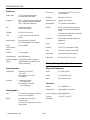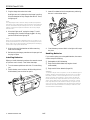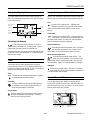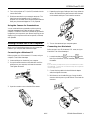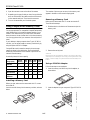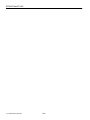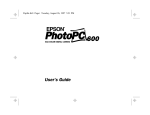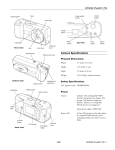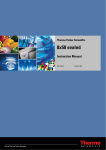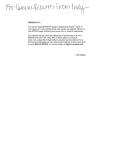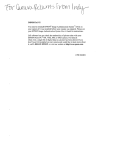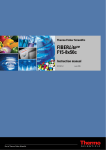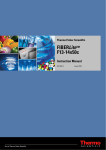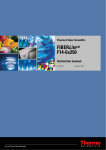Download Epson PhotoPC Specifications
Transcript
EPSON PhotoPC 600 shutter button flash shutter button image quality button timer light display panel flash button viewfinder front view timer button top view macro button connector lens cover cover lens Camera Specifications tripod socket battery cover lock Physical Dimensions bottom view battery cover memory card eject lever Width 5.6 in (142.5 mm) Height 2.75 in (69.8 mm) Depth 1.9 in (48.8 mm) Weight 0.55 lb (250 g), without batteries Safety Specifications FCC approval code viewfinder BKMFBG660A display panel Power screen switch Sources 4 AA batteries (single-use alkaline or lithium or rechargeable NiCad or NiMH; do not use manganese) Optional AC adapter (B867038) status light Battery Life picture format button LCD screen back view hand strap holder At least 400 pictures can be taken before the standard NiMH batteries need recharging (without the LCD screen or flash). memory card slot 8/97 EPSON PhotoPC 600 - 1 EPSON PhotoPC 600 Technical Product type Image size CCD (charged coupled device) still frame auto focus camera 1024 × 768 pixels (fine and super fine) 640 × 480 pixels (standard and multi) 1024 × 384 pixels (panoramic) DPI 144 standard and multi 240 all other settings Bit depth 16 million colors, 24-bit CCD 1/3 inch color area CCD (810,000 pixels) Serial interface 8-pin mini-DIN (to camera), RS-232C-compatible (to computer) Serial communication speed Up to 115Kbps Video out NTSC standard Internal memory 4MB flash memory LCD screen 2-inch active matrix TFT color LCD (110,000 pixels) Sensitivity Equivalent to ISO 100 Exposure control Program auto exposure White balance TTL automatic white balance Shutter Electric iris with mechanical shutter, 1/8 second to 1/500 second (flash off mode) 1/30 second to 1/500 second (auto flash and forced flash modes) Viewfinder Optical, with centering crosshair and edge border Focus Auto focus Aperture F2.8, F5.6, F11 automatic change Flash Automatic luminance control flash Flash modes Forced flash, automatic, flash off Flash range 8 inches to 8 ft (0.2 to 2.4 m) Optional expansion CompactFlash cards from 4MB to memory 32MB (available from SanDisk® and Simple Technology®) Battery Charger Specifications Environmental Physical Dimensions Temperature Humidity Operating: 32 to 104°F (0 to 40°C) Non-operating: -4 to 140°F (-20 to 60°C) Operating: 30 to 90% (non-condensing) Non-operating: 10 to 90% (non-condensing) Range Height 4.41 inches (112 mm) Depth 0.87 inches (22 mm) Output DC 1.2V/650mA × 4 Charging time Approximately 160 minutes Power consumption Approximately 8 W f = 5 mm F2.8 (equivalent to a 36 mm lens on a 35 mm camera) Charging temperature 20 inches (50 cm) to infinity (normal mode) 8 inches to 20 inches (20 cm to 50 cm) (macro mode) 2 - EPSON PhotoPC 600 3.0 inches (76 mm) Technical Photographic Lens Width 8/97 32 to 95°F (0 to 35°C) EPSON PhotoPC 600 Windows® Macintosh® Hard drive space 30MB 30MB CD-ROM drive double-speed double-speed Optional AC Adapter Specifications Physical Dimensions Width 1.97 inches (50 mm) Height 1.18 inches (30 mm) 1.85 inches (47 mm) including pins Depth Using Batteries 3.74 inches (95 mm) PhotoPC 600 comes with four rechargeable NiMH batteries and a charger. Technical Charging Batteries Output DC 7V/2.0A Input 110 to 120 V AC, 50 to 60 Hz WARNING Make sure you use the charger only with EPSON rechargeable NiMH batteries (Model EU-24). To avoid the danger of leakage or explosion, do not place any other batteries in the charger. Do not insert batteries backwards. Do not open the cover while batteries are charging. For indoor use only. Do not use within reach of children. Box Contents Follow these steps to charge your batteries: ❏ PhotoPC 600 camera 1. Lift up the cover of the charger and insert all four batteries, positioning the + and – ends as shown. Then close the cover firmly. ❏ User’s Guide ❏ 4AA NIMH rechargeable batteries and battery charger ❏ Serial cable for PC ❏ Macintosh serial cable adapter ❏ Software on CD-ROM: Sierra® Image Expert™ with diskette creation utility, EPSON Photo!2 application and TWAIN driver, EPSON Photo File Uploader, EPSON Photo!2 Program Uploader + Processor 486 or higher 68040 or higher or Power PC™ Operating System Windows 95, Windows 3.1 or later, Windows for Workgroups 3.11 or later, or Windows NT 3.5 or later System Software Version 7.1 or later (System 7.5 or later required to access CompactFlash card memory directly from the Macintosh.) RAM 16MB 16MB Ports serial port with standard RS-232C interface standard Macintosh modem/printer port Display 640 × 480, 256 colors 640 × 480, 256 colors + Macintosh® + Windows® + Minimum System Requirements 2. Turn the charger over and flip the two prongs out of their compartment. 8/97 EPSON PhotoPC 600 - 3 EPSON PhotoPC 600 3. Plug the charger into an electrical outlet. 3. Insert all four batteries into the compartment, positioning the + and - ends as shown below: Both lights turn red, indicating that the charger is working. When the batteries are fully charged, after about 2½ hours, the lights go off. NOTE The charger lights flash to indicate changes in battery temperature and voltage. If the charger lights continue to flash for more than half an hour, the batteries may be damaged or worn out, and should be replaced. Unplug the charger if the batteries are not fully charged after 2½ hours. + + 4. When both lights are off, unplug the charger. To avoid overcharging, don’t leave the charger plugged in for long periods of time after the lights go off. NOTE Make sure you charge all four batteries before you use them. If you find that your batteries run out faster after you recharge them a few times, make sure you discharge them completely before recharging. If this doesn’t help, replace the batteries. 5. Wait one hour until the batteries cool before removing them from the charger. 4. Close the battery cover and slide it to the right until it snaps into place. 6. Before storing the charger, press down on the prongs to lock the plug into place. Handling Batteries Installing Batteries If you need to replace your rechargeable batteries, the camera can also accept the following: ❏ Rechargeable AA NiCad batteries Before you install the batteries, make sure the camera is turned off (the lens cover is closed). Then follow these steps: ❏ Single-use AA alkaline batteries (Energizer brand recommended) 1. Turn the camera upside down with the LCD screen facing you. ❏ Single-use AA lithium batteries (longer life) 2. Push the battery cover lock down. While holding the lock, slide the battery cover to the left to open it. 4 - EPSON PhotoPC 600 WARNING To avoid the danger of fire or explosion, do not mix different types of batteries. Replace all four batteries at the same time. Do not allow the battery contacts to touch metal objects such as coins or keys, which could short out the battery’s circuits.Charge only with the EPSON NiMH battery charger (Model EU-23). Do not put in fire or water, drop or apply pressure, disassemble, short-circuit, or apply heat. Keep away from small children. If battery acid gets into your eyes or on your skin, immediately rinse the affected area well with water and seek medical treatment. If a battery is swallowed, seek medical treatment immediately. 8/97 EPSON PhotoPC 600 Using the Display Panel Image Quality and Color Mode The display panel shows the camera’s current settings, the status of your batteries (when power is low), and the number of pictures remaining. PhotoPC 600 has several image quality (resolution) settings: three for color pictures and two for black and white pictures. Fine . approximate pictures remaining Produces color images at 1024 × 768 pixels with moderate compression. Your pictures include ample detail, and the camera holds at least 16 pictures (factory setting). flash mode image quality and mode macro mode low battery icon Super Fine Produces color images at 1024 × 768 pixels with low compression. Your pictures include greater detail, and the camera holds at least 7 pictures. With less compression, Super Fine images are better for enlarging. timer Checking the Battery When your battery power is almost out, the low battery icon appears on the display panel. The icon flashes when your battery power is completely out. Monochrome Fine Produces black and white images at 1024 × 768 pixels with moderate compression. Your pictures include ample detail, and the camera holds at least 16 pictures. To save battery power, the camera shuts off automatically after 60 seconds. To turn the camera back on, close the lens cover and then open it again. Monochrome Super Fine Produces black and white images at 1024 × 768 pixels with low compression. Your pictures include greater detail, and the camera holds at least 7 pictures. With less compression, Super Fine images are better for enlarging Flash The camera’s built-in flash is effective within a range of 8 inches to 8 feet (20 cm to 2.4 m). Press the flash button to cycle through the three flash settings. An icon for each setting appears on the display panel as shown below: Standard Produces color images at 640 × 480 pixels. The camera holds at least 50 pictures, but the image size is smaller and includes less detail when enlarged. Auto AUTO The flash goes off automatically whenever it’s needed for adequate lighting (factory setting). Special Format Pictures Flash Off You can take three types of special format pictures with PhotoPC 600: digital zoom, panorama, and multi-frame. To shoot these types of pictures, you use the LCD screen and the buttons around the screen, as shown: The flash is disabled, even when adequate lighting is not available. Use this setting for special effects, or where flash photography is prohibited. screen switch Forced Flash The flash goes off with every picture you take. Use this setting to compensate for backlighting; for example, when you are facing a light source. picture format button 8/97 arrow buttons EPSON PhotoPC 600 - 5 EPSON PhotoPC 600 Erase Photo (erase the currently displayed Digital Zoom picture). Follow these steps to take a digital zoom picture (640 × 480 pixels): Photo Control (erase, lock, display memory information, or work with flash memory cards). 1. Press the picture format button. 2. Press the button to zoom in on the image. You can increase the zoom magnification rate as follows: … Press To increase the zoom rate to … Once 1.3 × Twice 1.6 × Three times 2× Four times 2.5 × Five times 3× Slide Show (play back pictures automatically). Option Menu (install optional camera programs or print directly from the camera). Language (select English or Japanese for LCD display and menus). Panorama Playing Pictures on a TV or Projector Press the picture format button, then press the button once (1024 × 384 pixels). You can display your pictures on a multimedia projector, television, or VCR. Multi-frame 1. Make sure the camera and TV (and VCR) are turned off. When you use this format, the shutter releases 9 times in rapid sequence, producing a single image composed of 9 stop-action frames (640 × 480 pixels total image area). Press the photo format button and then press the button twice. 2. Open the camera’s connector cover and connect the black end of the video cable to the Video Out port as shown: LCD Menus Settings (date, time, beep, LCD brightness, and multi-frame period). 3. Connect the yellow end of the cable to the video input port on the projector, television, or VCR: beep brightness multi-frame period Information (turn off the display of information on played-back pictures). Playback Mode (one at a time or groups of 9 images). 6 - EPSON PhotoPC 600 8/97 EPSON PhotoPC 600 4. Turn on the projector or TV (and VCR) and switch to the correct video mode. 4. Depending on the type of cable you have, line up either the arrow or the flat side of the cable connector with the mark on the camera’s serial port. Then insert the connector. 5. Slide the screen switch on your camera to Playback. The last picture you took appears on the TV screen or is projected. You can use all of the camera’s playback features when your pictures are displayed on TV or projected. Using the Camera for Presentations You can create and show a presentation without printing overhead transparencies or slides, and without a laptop computer. The EPSON Photo File Uploader lets you transfer images from your computer to your camera. Anything you can display on your computer screen can be captured, converted, and uploaded. Getting Pictures into Your Computer 5. Turn on the camera and your computer system. When you’re finished taking pictures, you can connect the camera to your computer and transfer the images. Connecting to a Macintosh Before you start, turn off the camera, LCD screen, and your Macintosh. Then follow these steps: Connecting to a Windows PC Before you start, turn off the camera, LCD screen, and your computer. Then follow these steps: 1. Locate the modem port or printer port on the back of your Macintosh. You can use either port to connect the camera. 1. Locate a serial port on the back of your computer. 2. Line up the serial connector on the cable with one of the serial ports on your computer, and insert the connector. Then tighten the screws. NOTE If you are sharing a serial port that you use for another device, make sure AppleTalk™ is turned off. Your Macintosh may not recognize the camera if AppleTalk is on. 2. Connect the long cable to the short Macintosh adapter cable, then tighten the screws. 3. With the arrow on the cable facing up, line up the cable connector with the port on your Macintosh. Then insert the connector. . 3. Open the connector cover on the side of the camera. Macintosh adapter . 8/97 EPSON PhotoPC 600 - 7 EPSON PhotoPC 600 4. Open the connector cover on the side of the camera. The number of pictures you can store in the memory card appears in brackets on the camera’s display panel. 5. Depending on the type of cable you have, line up either the arrow or the flat side of the cable connector with the mark on the camera’s serial port. Then insert the connector. Removing a Memory Card 6. Turn on the camera and your Macintosh system. Make sure the camera and the LCD screen are turned off. Then follow these steps: Using CompactFlash Memory Cards 1. Slide the switch on the bottom of the camera to eject the memory card. You can use optional ATA-compatible CompactFlash memory cards (4MB and up) to increase the storage capacity of your PhotoPC 600 camera. When you install a card, the camera stores pictures on the card, rather than in its internal memory. You can copy photos from your camera to the card (and vice versa). 2 If your desktop or laptop computer has a Type II PCMCIA card slot, you can access images on memory cards directly by using the optional PCMCIA adapter. 1 CompactFlash cards increase the camera’s picture storage capacity as shown in the table below. Each card adds the number of pictures shown to the number of pictures in the camera’s internal memory. 2. Remove the card by hand. CAUTION Never remove the card while the camera is accessing it. Data in the card may be lost or damaged. Avoid using or storing the card in dusty places, in direct sunlight, or in places that become extremely hot or humid. Number of pictures (minimum capacity) Image Quality Internal Memory 4MB Card 8MB Card 12MB Card 16MB Card Standard 50 58 119 179 240 Fine 16 19 39 59 80 Super Fine 7 8 17 25 34 Fine Panorama 33 39 79 119 160 Super Fine Panorama 14 16 34 51 68 Using a PCMCIA Adapter Follow these steps to use an adapter: 1. Insert the memory card all the way into the adapter, as shown below: Installing a Memory Card Before you start, make sure the camera and the LCD screen are turned off. Insert the card all the way into the memory card slot, as shown below: 8 - EPSON PhotoPC 600 2. Insert the adapter into your computer’s Type II PCMCIA slot: 8/97 EPSON PhotoPC 600 Maintenance Cleaning the Camera and Battery Charger ❏ Use a clean, dry cloth to wipe the camera free of dust. ❏ Use a damp cloth to clean the battery charger ❏ Don’t use harsh or abrasive cleaners. Don’t use liquid or aeorsol cleaners. ❏ Unplug the battery charger before cleaning. ❏ Keep the battery charger terminals clean by wiping them with a dry cloth. ❏ To clean the lens, first blow off any loose dust or dirt. Then breathe on the lens and wipe off all moisture with a soft, lint-free cloth or lens cleaning tissue. To avoid scratching the lens, don’t press too hard. ❏ If necessary, clean the battery contacts with a dry cloth. ❏ If the LCD screen gets fingerprints or smudges on it, use a soft, damp cloth to lightly wipe the screen. Storing the Camera ❏ Keep the lens covered (power turned off) and store the camera in a carrying case or bag when you’re not using it. ❏ When the camera is not used for long periods of time, remove the batteries and store them at a low temperature in a dry location. This prevents camera damage from battery leaks or corrosion. Do not store the camera in the following locations: ❏ Where it will be exposed to direct sunlight, for example, on a car dashboard ❏ Near bright sources of light or high humidity ❏ Near heat sources or in a closed car or trunk ❏ In areas of excessive dirt or dust ❏ Where it will be exposed to strong vibrations or magnetic fields Warranty 1 year camera, 90 days batteries and charger Related Documentation CPD5281, 4007823 EPSON PhotoPC 600 User’s Guide 8/97 EPSON PhotoPC 600 - 9 EPSON PhotoPC 600 10 - EPSON PhotoPC 600 8/97