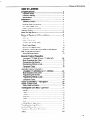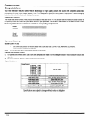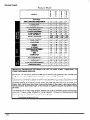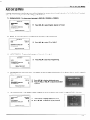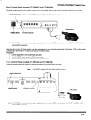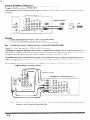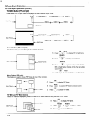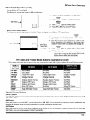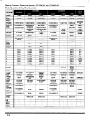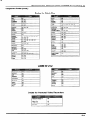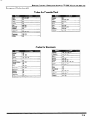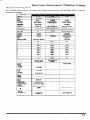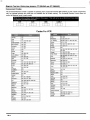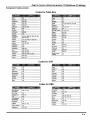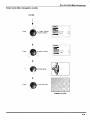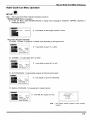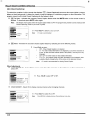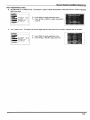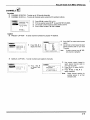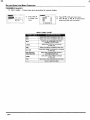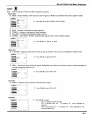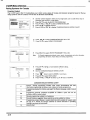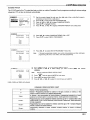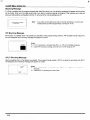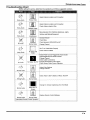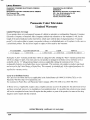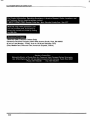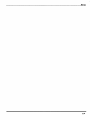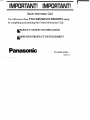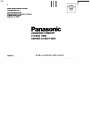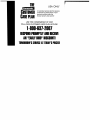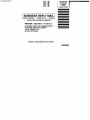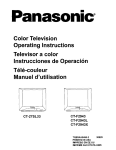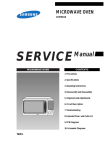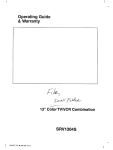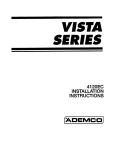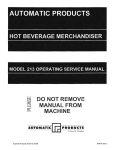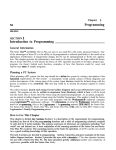Download Daewoo DWR-WG52S Operating instructions
Transcript
Panasonic -- - HDT? Monitor Operating Instructions CT-32HL42 CTm32HX42 For assistance, please call: I-800-21 1 -PANA (7262) or send e-mail to: [email protected] (USA only) CT-36HL42 CT-36HX42 TQB2AA0422-1 PRINTED IN USA 20612 WARNING I WARNING: To reduce the risk of electric shock do not remove cover or back. No user-serviceable parts inside. Refer servicing to qualified service personnel. The lightning flash with arrow head within a triangle is intended to tell the user that parts inside the product are a risk of electric shock to A persons. WARNING: 1 l The exclamation point within a triangle is intended to tell the user that important operating and servicing instructions are the in the papers with appliance. TO REDUCE THE RISK OF FIRE OR ELECTRIC SHOCK, DO NOT EXPOSE THIS APPARATUS TO RAIN OR MOISTURE. The double insulation symbol (a square within a square) is intended to alert qualified service personnel to use only identical replacement parts in this apparatus. FCC CAUTION: ENVIRONMENTALNOTICE: ANY CHANGES OR MODIFICATIONS TO THIS TV RECEIVER NOT EXPRESSLY APPROVED BY MATSUSHITA ELECTRIC CORPORATION OF AMERICA COULD CAUSE HARMFUL INTERFERENCE, WHICH WOULD VOID THE USERS AUTHORITY TO OPERATE THIS EQUIPMENT. THIS PRODUCT UTILIZES CATHODE RAY TUBES (CRT) AND OTHER COMPONENTS THAT CONTAIN LEAD. DISPOSAL OF THESE MATERIALS MAY BE REGULATED IN YOUR COMMUNITY DUE TO ENVIRONMENTAL CONSIDERATIONS. FOR DISPOSAL OR RECYCLING INFORMATION PLEASE CONTACT YOUR LOCAL AUTHORITIES, OR THE ELECTRONICS INDUSTRIES ALLIANCE: cHTTP:IM/WWElAE.ORG> This product incorporates U.S. Patent 6,266,098 Bl; Issue date: July 24, 2001; assigned to Matsushita Electric Corporation of America; other U.S. and foreign patents pending. High Definition Sound Manufactured under license from BBE Sound, Inc. Licensed by BBE Sound, Inc. under USP4638258 and 4482866. BBE and BBE symbol are registered trademarks of BBE Sound, Inc. Read these instructions completely before operating television. Contents are subject to change without notice or obligation. Copyright 2002 by Matsushita Electric Corporation of America. All rights reserved. Unauthorized copying and distribution is a violation of law. TABLE OF CONTENTS Table of Contents Congratulations 2 .~.1........~....~.~..~“~.“.“~...=~.~..........=..,..~... Customer Record . ... .. .. ..... ..... .. .. ... .. .. ...... .. .. . ... .. ... ... .. . ..*...*......... 2 Care and Cleaning ..... .... .. ... ... . ... ... .. ..... .. ..... ... .. . . ... .. ... .. .. .. ... .. ... .. 2 2 Specifications . ... ... ...~................................................................. smstal%atiosr.....,~~~~=~~=~~“~~~~~~=~~~~~~~=~=~~~~:,~~~~~~==~~~~~~=~~~~~:~~~~~~ 3 Television Location “,.,.,,,1...,1,.,................................................“.. 3 Optional Cable Connections .. . . .I~I.I,... .. ...... ....... .. ... . ......._... ._._....3 AC Power Supply Cord . .. ... .. .. . .. ... .. ..... . ...I.................................. 3 Cable / Antenna Connection .. ... ... ... .. ... ... .. ... .. .. ... .. .. ..*.**.....L. .. .L.. 3 ~~.U..“.E.3f...C.“.YOICD.=..n.OY...YI.~”.n.~.b.~~~1~0sr~0~~~8 5 ~~ll~~~~~O~=s=~~I~E=~~~~~~~~~~~~~~~~~~~~~~~=~.~ uto Set up Menu.... 6 ections ~II~~~~,~l~rOITPL~.~~CI~i~~l VCR ... ....*............................._...........................__. *. ... .. ... .. ..... .. ... . 6 Cable Box ... .. .. ... .. . .. .. ... .. ... . ... .. ... .. .. . .. .. ...... .. .. ... .. ... .. ..... .. ..... .... ... 7 VCR and Cable Box ..~....,......________.__........................._............... 7 8 Amplifier (TO AUDIO AMP) .. ... .... .. ... .. ........ . .... . .. .. ... .. ..... ... .. .. ... . Front Control Panel . .. ...... . ...... . ... .. . . ... ... .. .. .... .. ... .... . ... ... .. .. .. . .. ... . 9 Program Out (PROG OUT) . ... .. ... . . .. ... ..... .. ... .. ... .... . .... .. .. .. .. . .. .. 10 Digital TV - Set-Top Box (DTV-STB) or DVD Players .. .... .. . .. .. 10 vi ca3 c.,r r r- ?zII1III c: ccnIIu1r aI::“5::U7mL0 ... .. .. ... .._._........................................... 13 2)?cca.113szcmILiir Mode Operational Key Chart .. .._.._.... ... ....... .. .. .._..... .. .. ... .. ... . ... . 15 Programming the Remote .... .. ... ... . ...... .. .. ... ... .. . . .. ... .. .. ....+..._.... 17 Programming Without a Code ... ... . .._.._...........................*........ 17 Component Codes. .. ... .. ..*“rll ,. _.I ..... .. ... .._..... .... .. ... ... . ...... . .... . .... 18 t&F. X42) crOIOCCCPECCoCnY 22 an Mode Operational Key Chart .. . .. ... ... .. .. .....*.............*.*...........*.. 23 Programming the Remote . .. .. . .. ... .. . .... . ........ .. ... .. ... .. .. ..... .. ... .. .. 25 Programming Without a Code .,,.............................................. 25 Component Codes... .. ..... .. ... .. ... ... ... .. ... ..I................................. 26 a ?7eiY1COi~iY,~IZ=rOn~.,~_~r~Ln I>LI Ln: i L.?YYL1 5Y- rnPL1 YYr_r .$*:Y*?0 enus .. . .... . .. ... .. ... .. ... .. ... ... .. ... .... . . ... .. .... .. ... . r-2 1_.L?~?1~C::.*r-‘/. “i<?:3!! . .. ..... .. .. ... .. .. ..... ..*................................ 31 Timer .. .... ..... ... ... .. ..... .. ... .. .. ... .. .. ... .. ....... ...... . .... . .. .. ... .. ..... ... .. .. .. 34 Picture .. .. .. ... ... ..... .. ...__._......... .. ... ... . ... ...... ._... .. . ...... . . ..... .. ... . . ... . 35 Channels .._...............................................i.............................. 37 Audio . .. ... .. .. .... ... .. . .. ... ....... ..... .. ... ... . ...... .. .. ... .. .. ... .. .. . ...-....*.-..-.. 39 Lock . . ... .. ... ... . ..... .. .... . . .. .. ... .. .. ... ... .. ..... .. ..... .. ..... .. ... ...~............... 40 P?; i ; i YLir.: .sZI. ?r i .,/.~,dY.I.1i I I F,i/Zl\i<_i? :. >_ . .,IL: ~.L-_L.*i”./ I ”: c L,Y.: I :.: :: <_~r r : %... 31.~._~r - r 1.,,” S”l.,lI,,,.:~,cII-I~.“-c-.L,.~-cI~-I~“7~ T:.~lll.;YYCTC~“LL-iI~Oi..,5-. .,allC..i_.i,I/,iaii* CONGRATULATIONS Congratdations Your new television features state-of-the-art technology for high quality picture and sound with complete audio/video connections for your home theater system. Your TV is designed to give you many years of enjoyment. It was thoroughly tested and tuned at the factory for best performance. customer Record The model and serial number of this product are located on the back of the TV. You should note the model and serial number in the space provided and retain as a permanent record of your purchase. This will aid in identification in the event of theft or loss. Product registration for U.S. customers is available at: www.prodreg.com/panasonic. . . Notes Use a mild soap solution or window cleaner with a soft clean cloth. DO NOT USE ABRASIVE CLEANERS. Avoid excessive moisture and wipe dry. Do not spray any type of cleaning fluid direct/y on the screen. Cabinet and Remote Control 0 For cabinets and remote control, use a soft cloth dampened with water or a mild detergent solution. Avoid excessive moisture and wipe dry. 0 Do not use benzene, thinner or other petroleum based products. 9’; ,. : ,‘? %z!. .-,%a 7.$, !~u, ‘;;”,.w,, cc -..<7 :* ryi’+<L‘:.x ; .,4. : :j={”.7&; d Power Source CT-32HL42 CT-32HL42U CT-32HX42 CT-32HX42U (3.6A) (3.6A) (3.6A) 13.6AI 12OVAC, 60Hz Specifications are subject to change without notice or obligation INSTALLATION Installation Television Location This unit is intended to be used with an optional stand or entertainment 0 0 0 0 center. Consult your dealer for available Avoid excessive sunlight or bright lights, including reflections. Keep away from excessive heat or moisture. Inadequate ventilation may cause internal component failure. Fluorescent lighting may reduce remote control transmitting range. Keep away from magnetic equipment, including motors, fans and external speakers. options. CAUTION: Use this television receiver only with the cart, stand, tripod, bracket, or table specified by the manufacturer, or sold with the apparatus. When a cart is used, use caution when moving the cart/apparatus combination to avoid injury from tip-over. In order to avoid injury to children, never place your television receiver on a piece of furniture that is capable of @ 3a being tilted by a child leaning on it, pulling on it, standing on it, or climbing on it. CT-32HL42, CT-32HL42U : CAUTION: These television receivers for use only with PANASONIC TY-32HL42P stand. Use with other carts (or stands) is capable of resulting in instability causing possible injury. CT-32HX42, CT-32HX42U: CAUTION: These television receivers for use only with PANASONIC TY-32HX40P stand. Use with other carts (or stands) is capable of resulting in instability causing possible injury. CT-36HL42, CT-36HL42U : CAUTION: These television receivers for use only with PANASONIC TY-36HL42P stand. Use with other carts (or stands) is capable of resulting in instability causing possible injury. CT-36HX42, CT-36HX42U: CAUTION: These television receivers for use only with PANASONIC TY-36HX40P stand. Use with other carts (or stands) is capable of resulting in instability causing possible injury. Shielded audio and video cables should be used between components. For best results: Use 75ohm coaxial shielded cables. 0 Use appropriate input and output connectors, that match your component connectors. 0 CAUTION: TO PREVENT ELECTRIC SHOCK, MATCH WIDE BLADE OF PLUG TO WIDE SLOT OF AC OUTLET AND FULLY INSERT. DO NOT USE A PLUG WITH A RECEPTACLE OR OTHER OUTLET UNLESS THE BLADE CAN BE FULLY iNSERTED TO PREVENT BLADE EXPOSURE. a:,@ Polarized plug PROTECT POWER CORDS FROM BEING WALKED ON, ROLLED OVER, CRIMPED, BENT, OR PINCHED, PARTICULARLY AT E RECEPTACLES, AND THE POINT WHERE THEY EXIT FROM THE APPARATUS. For proper Cable reception, either a cable or antenna connection is required. Connection Connect the cable supplied by your local cable company to ANTI connection on back of television. Select cable mode and ANTl in SET UP menu under Prog Chan (Program Channels). Note: A cable converter box may be required for proper reception. Check with your local cable company for compatibility requirements. Antenna h% @ m 75 Ohm VHF/UHF on back of TV Connections . Incoming Cable from Cable Company For proper reception of VHF/UHF channels, an external antenna is required. For best reception an outdoor antenna is recommended. Connect home antenna to ANTI connection on back of television. Select TV mode and ANT1 in the Incoming cab[e from Home Antenna SET UP menu under Prog Chan. Cable Mode is preset at the factory. Antenna users must change to TV Mode and ANT 1 in the Set Up menu. FEATURE CHART Feature Chart II FEATURES II I STE#!?EO ] -0’ i ~3.’ 1 :Q Q n n t I AUDK? ,OUT S-VHS /#PUT (ReAR/FRONT) COMPONENT fN?UT IMPORTANT INFORMATION REGARDING OTHER FIXED IMAGE DISPLAYS. 0 2/l .. ,2 .i 0 ~.a. 2/l 2/l 2/l 2 2 2 0 THE USE OF VfDEO GAMES, COMPUTERS, WARNING: The marking or retained image on the picture tube resulting from viewing image is not an operating defect and as such is not covered by Warranty. OR fixed This television is designed to display constantly moving images on the screen. Continuous viewing of stationary images such as letterbox pictures on standard screen TVs (with top/bottom bars), nonexpanded standard (4:3) pictures on wide screen TVs (with side bars shown on each side of an image), stock market report bars (ticker running at the bottom of the screen), video game patterns, fixed scoreboards, bright station logos, on-line (internet) or repetitive computer style patterns should be limited. The extended use of fixed image program material can cause a permanent picture tube damage, shown as a “shadow image” viewable on normal programs. This type of irreversible picture tube deterioration can be limited by performing the following steps: * Do not display the fixed image for extended periods of time. l Turn the power off when not in use. AUTO SET UP MENU Auto Set Up Menu For your convenience, Auto Set up menu will be displayed on screen when the set is turned on for the first time. If needed, follow the menus and procedures for setting up the features. 0 IDIOMAILANGUE - To change menu language to ENGLISH, SPANISH or FRENCH. IDIOMAAANGUE 0 AUTO PROGRAM GEOMAGNETIC CORRECTION TILT CORRECTION 0 Press VOL b to select English, Spanish or French. MODE - To select TV (antenna) or CABLE mode depending on the signal source. AUTO SET UP IDIOMA/LANGUE MODE AUTO PROGRAM GEOMAGNETIC CORRECTION TILT CORRECTION ENGLISH b CABLE b b b b 0 Press VOL b to select TV or CABLE. PRESS ACTION TO EXIT Cl AUTO PROGRAM - To automatically program all channels with a signal. AUTO SET UP IDIOMtVLANGUE MODE AUTO PROGRAM GEOMAGNETIC CORRECTION TILT CORRECTION ENGLISH b CABLE b b b b 0 Press VOL b to start Auto Programming. PRESS ACTION TO EXIT 0 GEOMAGNETIC CORRECTION - This feature is used to adjust discoloration of the picture due to earth’s magnetic field in the area. AUTO SET UP IDIOMAkANGUE MODE AUTO PROGRAM GEOMAGNETIC CORRECTION TILT CORRECTION ENGLISH b CABLE b l b b 0 0 Press VOL b to display adjustment menu. Press 4 VOL or VOL b to adjust discoloration in picture. PRESS ACTION TO EXIT 0 TILT CORRECTION - This feature is used to adjust the tilt of the picture due to earth’s magnetic field in the area. 0 0 PRESS ACTION TO EXIT Press VOL b to display adjustment menu. Press 4 VOL or VOL b to adjust picture tilt. OPTIONAL EQUIPMENTCONNECTIONS Optional Equipment Connections VCR Connection Follow this diagram when connecting your television to a VCR only. Note: The remote control must be programmed Viewing a television Procedwre 1. 2. with supplied codes to operate the VCR. program Select ANTI in the SET UP menu under Prog Chan (Program Channels). Tune the television to the television program you want to view. Viewing a video Procedure 0 3 Option A 1. Select ANTI in the SET UP menu under Prog Chan. 2. Press the TV/VIDEO button on the remote control to select the video input (VIDEO 1, VIDEO 2 & C0MP-l: connected to your VCR. 3. Begin the video. Option B 1. Select ANT2 in the SET UP menu under Prog Chan. 2. Tune the television to Channel 3 or 4, depending on your VCR. 3. Begin the video. Recording Procedure 0 Cl a television COMP2, etc.) program Option A (Recording and viewing the same program) 1. Select ANT2 in the SET UP menu under Prog Chan. 2. Tune the television to Channel 3 or 4, depending on your VCR. 3. Using the VCR, tune to the television program you want to record. 4. Begin recording. Option B (Recording one program while viewing another program) I. Select ANTI in the SET UP menu under Prog Char-r. 2. Press the TV/VIDEO button on the remote control to select the video input (VIDEO I, VIDEO 2, etc.) connected to your VCR. 3. Using the VCR, tune to the television program you want to record. 4. Begin recording. 5. Press the TV/VIDEO button on the remote control to switch back to TV mode. 6. Tune the television to the television program you want to view. OPTIONAL EQUIPMENTCONNECTIONS Cable Box Connection Follow this diagram when connecting your television to a cable box only. CONNECTIONS Note: The remote control must be programmed Viewing a premium Procedure 1. 2. 3. (scrambled) ON BACK Of THE TV with supplied codes to operate the cable box. cable channel Select ANT2 in the SET UP menu under Prog Chan (Program Channels). Tune the television to Channel 3. Using the cable box, tune to the premium cable channel you want to view. Note: To use special features such as Favorite Channels and Channel Captions menu under Prog Ghan. ANTI must be selected in the SET UP VCR and Cable Box Connection Follow this diagram when connecting your television to both a VCR and a cable box. VCR I CABLE SC,, - r I I Note: INWJ f AMP I L--------------A CABLES NOT SUPPLIED ANT IN The remote control must be programmed Viewing a premium (scrambled) Procedure 1. 2. 3. I, L--J with supplied codes to operate the VCR and cable box. cable channel Select ANT2 in the SET UP menu under Prog Chan (Program Channels). Tune the television to Channel 3. Using the cable box, tune to the premium cable channel you want to view. Note: To use special features such as Favorite Channels and Channel Captions menu under Prog Chart. ANTI must be selected in the SET UP a* OPTIONAL EQUIPMENTCONNECTIONS VCR and Cable Box Connection Recording a premium (scrambled) (Contd.) cable channel Procedure 1. 2. 3. 4. 5. 6. Select ANT2 in the SET UP menu under Prog Chan. Press the TV/VIDEO button on the remote control to select the video input (VIDEO 1, VIDEO 2, etc.) connected to your VCR. Turn the VCR ON. Tune the VCR to Channel 3 or 4, depending on the switch setting on the back of VCR. Using your cable box, tune to the premium cable channel you want to record. Begin recording. Note: l . . Amplifier To view a different channel while recording: Select ANT? in the SET UP menu under Prog Chan. Press the TVNIDEO button on the remote control to TV mode. Tune the television to a television program (except another premium cab/e channel). Connection (TO AUDIO AMP) To listen through a separate stereo system, connect an external audio amplifier TO AUDlO AMP outputs on back of television. TO AUDIO AMP terminals can not be connected direct/y to external speakers. Note: Audio Adjustments 1. 2. 3. 4. 5. 6. I Select SPEAKERS ON located in the onscreen AUDIO menu. Set amplifier volume to minimum. Adjust television volume to desired level. Adjust amplifier volume to match the television. Select SPEAKERS OFF & VARIABLE AUDIO OUT from AUDIO menu. Volume, mute, bass, treble and balance are now controlled through the television. Select SPEAKERS OFF & FlXED AUDlO OUT to control audio functions through the external amplifier. Note: r CONNECTIONS -------- ON BACK OF TV ------ 1 CABLES NOT SUPPLIED External Amplifier 8* OPTIONAL EQUIPMENTCONNECT/ONS Front Control Panel (models CT-32HX42 and CT-36HX42) The front control panel can be used to access menus and switch video mode when the remote control is not available. ON/OFF INDICATOR Note: The ON/OFF indicator LED (red) will be /it when set is on. CAMCORDER Note: The S-VIDEO connection provides higher quality picture. It overrides V/DE0 4 connections. Use /A/PUT 4, AUDlO L and R with S-VIDEO connection, Open the door on the TV front panel to use the connections components). Select INPUT 4 mode by pressing TV/VIDEO Procedure 1. 2. 3. for your optional button. equipments (Camcorder, VCR or other video Connect equipment to front AudioNideo input jacks. Press TV/VIDEO button to select VIDEO 4 input mode. Operate optional equipment as instructed in equipment manual. Follow the procedure above to connect the optional equipment to front Audio/Video input jacks. Note: The ON/OFF indicator LED (red) will be /it when set is on. ON/OFF INDICATOR S-VIDEO VIDEO L-AUDIO-R HPJ CAMCORDER Note: The S-VIDEO connection provides higher quality picture. It overrides VIDEO 4 connections. Use INPUT 4, AUDIO L and R with S-VIDEO connection. OPTIONAL EQUIPMENTCONNECTIONS Program Out Connection (PROG OUT) To use the television audio and video with optional equipment, connect the PROG OUT and TO AUDIO AMP connections on the back of the television. CONNECTIONS ON BACK OF TV I 1 , I 1ANT 1 y--‘,-pB u SVIOEO 1 FROG OUT ($ CABLES NOT SUPPLIED VCR ‘I II I SPLIT ‘I OUT AFOR(zJ@@@(zJ@ I ‘I l-2 COMPONENTVIDEO ANT 2 I t---I ‘I L 1-2-3 INPUTS _____ INPUT TO ----- ---- -I Procedure 1. 2. 3. Note: Connect optional equipment to PROG OUT and TO AUDIO AMP terminals. PROG OUT terminal display is the same as onscreen display. See optional equipment manual for further instructions for recording and monitoring. If the Main Picture signal is Component video input, no Program Out signal will be available. [ -pd ,_ x [f=JT b j= yJ=Qq=Jc;+=-Jnn &ion This television is capable of displaying 108Oi and 480~ DTV signals when connected to a DTV Tuner set-top-box (STB). In order to view DTV programming, the STB must be connected to the component video inputs (V, P,, PR) of the television. A DTV signal must be available in your area. Select the output of the STB to either 108Oi or 480~. This television also utilizes a progressive scan doubler, which de-interlaces the NTSC signal and progressively scans the image. This allows you to sit close to the TV and not see the thin black horizontal lines (Venetian blind effect) associated with interlaced TV pictures. Use this diagram to connect the Panasonic DTV-ST8 (Digital TV-Set-Top Box) or DVD Player to the back of your TX! TERMINALS ON BACK OF DTV-STB OR DVD PLAYER CABLES I’JOT SUPPLIED \ II I, COMPONENT INPUT TERMINALS r--------- ON BACK OF TV ------l I JIDEO S-VIDEO I NTSC OUTPUT I I l-2-3 PONENTVlDEO Note: INPUTS INPUT TO AUDIO AMP I There are 2 sets of three video inputs, Y; PB, and PR. Separate component color inputs provide luminance and color separation. Use the L (/en) and R (right) audio inputs. PIP AND SPLIT OPERATION PIP and Split Operation PIP or Split frame can’t display the same channel or video source as Main Picture. Note: PIP Operation This television includes a two-tuner Picture In Picture (PIP) feature. This allows you to watch two (2) live broadcasts at the same time with or without an external video source such as a VCR, cable box, etc. 0 Connect incoming cable to ANT 1 input on back of TV. PIP Main Picture 1-j 0 Press 0 to display PIP frame. PIP CH Cl Select channels for the PIP frame by pressing a 0 Select channels for the Main picture by pressing @ . or use the remote control numeric keypad. Press 0 0 Note: Audio is from Main Picture only. to switch the PIP and MAIN PICTURE source. RECALL Cl Press 0 0 Press 0 to view picture source status. PIP to cancel PIP frame. This feature lets you watch two different channels side by side with or without an external video source. SPLIT 0 0 Press 0 to display Split screen. Select channels for the Split PIP i CB Main Picture -+ with Audio + ;31;;;:~1re 0 screen by pressing CH a. Select channels for the Main picture by pressing or use the remote control numeric keypad. SWAP eS Press c> to switch the SPLIT SCREEN PICTURE source. Note: pp RECALL Audio is from Main Picture only eration ‘with 0 Press 0 Press 0 SPLIT 0 and MAIN to view picture source status. to cancel Split screen. a Cabk To view premium (scrambled) cable channels through your cable box in the Main Picture: Note: Use this procedure if you want to watch premium cab/e channels in the Main Picture while viewing a television program or video in the PIP or Split frame. Procedure 0 0 Select ANT 2 in the SET UP menu under Prog Chan (Program Channels). Tune TV to Channel 3. 0 Press 0 0 !J Note: Audio is from the Main Picfure oniy Verify the Cable box is ON. Choose channels for the Main Picture by tuning the cable box. PIP SPLIT or 0 on the remote control to display the PIP or Split frame. PIP 0 Choose channels for the PIP or Split frame by pressing m Note: CH a Swap is not available when using the cab/e box to tune channels. If your cab/e box has video output, it can be connected to the TV to allow you to use all P/P or Split functions. See the equipment manual for more information. P/P AND SPLIT OPERATION PIP and Split Operation (contd.) TVNIDEO Button (PIP and Split) Press when PIP or Split frame is displayed to select desired input mode. U-I # I-b A Main Picture COMPONENT . 1 .-*COMPONENT 2 _c_+ VIDEO 4 q-VIDEO -I -.+COMPONENT 3 q- 1 -+ZOMPONENT VIDEO 1 - VIDEO 2 2 -b VIDEO 1 - Main Picture VIDEO 4 q-VIDEO 3 +-- VIDEO 2 f- Search Button (PIP and Split) This feature lets you scan through all available channels. PIP Cl SPLIT - Press u or u to display PIP or Split frame. SEARCH OPEN/CLOSE D Main Picture Press to display search frames a4 SEARCH I Search Frames OPEN/CL&E c3r Press PIP or Split frame search frame. 0 SPLlT PIP 0 again to stop search feature. will be the last active channel 0r CJ Press c> to cancel PIP or Split frame. Move Button (PIP only) This feature is used to move PIP frame to one of four corners PIP Cl Press a CI Press to display PIP frame. MOVE Main Picture B to position PIP frame to desired corner. PIP PIP Frame t3 Press a to cancel PIP frame. PIP MIN and PIP MAX Buttons While PIP frame is displayed, press PIP MIN or PIP MAX button to vary the size of PIP frame PIP - 0 Press a Cl Press MAX Main Picture to display PIP frame. PIP MAX PIP MIN m or a to size PIP frame PIP MIN 0 Press a to cancel PIP frame PIP AND SPLIT OPERATION PIP and Split Operation (contd.) Freeze Button (PIP and Split) This feature is used to stop action in PIP or Split frame. 0 Press PIP or SPLIT to display PIP or Split frame. Cl Press 0 Press FREEZE Main Picture + TVNCR to stop PIP or Split frame action. r Freeze frame IJ cI> again to continue action. Press PIP or SPLIT to cancel PIP frame. Main Picture Freeze Feature This feature is used to stop action of the Main Picture in display it on a Split or PIP freeze frame. 0 0 Main Picture + r-i . i--J Main Picture +Freeze frame PIP or Split. To stop action for Main picture, press 0 while PIP or Split frame is not displayed. Main Picture freeze will be displayed in a PIP or Split frame, depending on the selection in the Freeze menu located in Picture Other ADJ2 section (refer to page 36). Fl$E$E 0 Press 0 again to cancel Main Picture freeze frame. While Main Picture freeze frame is displayed, on/y Note: move button is active for P/f? a/i other PIP and Split buttons have no effect (see char? below). PIP, Split and Freeze Mode Buttons Operational Chart This char-t indicates the buttons that are operational with PIP, Split or Main Picture Freeze mode. PIP MAX FREEZE Size Larger Freeze PIP Frame No Effect No Effect Freeze Split Frame Display or Delete PIP CH Change Channel No Effect SEARCH Change Channel Displays Search Frames Displays Search Frames No Effect PIP SPLIT Displays PIP Frame Displays Split Frame Displays PIP Frame No Effect Displays Split Frame No Effect MOVE SWAP Move PIP Frame Swap With Main Picture No Effect Swap With Main Picture Move PIP Frame No Effect Special Remote Buttons ASPECT Button The ASPECT button on the remote control lets you select the picture size ratio to match programming format when using Dn/ STB or DBS. BBE Button Press this button to turn the BBE@ sound feature On or Off. BBE@ Sound technology enhances speech intelligibility and restores the dynamic range of musical passages to provide outstanding natural sound. SAP Button Press this button to let you cycle through different audio modes. If you are receiving a stereo program and you press the SAP button, you can cycle between STEREO and MONO. REMOTE CONTROL OPERATION(MODELS CT-32HL42 AND CT-36HL42) Remote Control Operation (models CT-32M.42 and CT-36HL42) LIGHT 0 Press to select next or previous channel and navigate in menus. RECALL 0 Pr&ss to disptay time, channel, steep timer, and othar options. DBS functions button. I II PROG Press to enter minor number in a compound number.. “PIP MIN REW m 0 cxl PAUSE 0II *PIP MAX FF cc PLAY STOP REC ml “PIP CH VCR CH ma (-1 7 *SEARCH OPEN/CLOSE a 0 *SWAP “PlP *SPLIT ‘MOVE 0 00 0 *Split or PIP function buttons *FREEZE TV/VCR Press numeric keypad to select any channel. ElJR7603230 Component function buttons Battery Installation Use two AA batteries: Remove battery cover by pushing in and up near arrow. Install batteries matching (+) and (-) polarity signs. Replace the battery cover. Incorrect installation can cause battery leakage and Note: corrosion that will damage the Remote Control Precautions . . . Repiace batteries in pairs. Do not mix battery types (zinc carbon with alkaline). Do not recharge, heat, short-circuit, disassemble, or burn batteries. REMOTE CONTROL OPERATION (MODELS CT-32HL42 AND CT-36HL42) Mode Operational Key Chart This chart defines which keys that are operational after programming (if needed), while in the selected remote control mode TV, DTV, CABLE, DBS, VCR, DVD ...etc. DIGIT 2 DIGIT 3 DIGIT 4 DIGIT 5 DIGlT 6 DIGIT 7 DIGIT 8 DIGIT 9 DIGIT 0 PREVIOUS CHAN OR VIC’* KU =---,MUUC vlous RTV CHAN CABLE PREVIOUS DTV PR0GRAMKMSH ST13 PREVIOUS STB PROGRAM/DASH : TV PIP MIN * L s VCR RECORD . . . -..-.-.. CHAN CABLE CHANNEL DOWN STB CHANNEL DOWN CABI -E CHANNEL UP ST6 CHANNEL UP PIP OR SPLIT CHAN VpwH SEARCH OPEN/CLOSE pw SWAP LIGHT SPLIT OR PIP SEARCH PIP ON/OFF SPLIT Mt3VE P SPLIT ONIOFF ,.; MOVE PIP SWAP PIP OR SPLtT WITH MAIN PICTURE REMOTE BUTTONS 15 l REMOTE CONTROL OPERATION (MODELS CT-32HL42 AND CT-36HL42) Mode Operational Key Chart (contd.) KEYNAME’ ~POii~R SAP MUTE ASPECT TWltsECi CHAN UP CH&.N DOWN VOL RIGHT VWL-Ef T ACTION BBEIMENU RECALL EXIT PAGE DOWN PAGE UP GUIDE 1 2 3 4 5 8 7 8 DIGIT 1 1 CHAPT. TRACK I DIGIT 1 DIGlT 1 DIGIT 2 2 CHAPT. TRACK. 2 DIGIT 2 DIGIT 2 AW2 DIGIT 3 3 CHAPT. TRACK 3 DIGIT 3 DIGIT 3 AW3 DIGIT 4 4-CHAPT. TRACK 4 DlGtT 4 ‘DIGIT 4 At14 DIGIT 5 5 CHAPT. TRACK 5 DIGIT 5 DIGIT 5 CD DIGIT 6 6 CHAPT. TRACK 6 DIGIT 6 C)IGlT 6 TUNER DIGIT 7 7 CHAPT. TRACK 7 DIGIT 7 bf&T PHONU DIGIT 8 8 CHAPT TRACK 8 DIGIT 8 ” DiGIT 8 DIGIT 9 9 CHAPY. TRACK 9 DIGIT 9 DlGlT 9 DIGIT 0 0 CHAPT. TRACK 0 DIGIT 0 DfGIT 0 R-TUNE I--- - c PROG - 0 PIP MIN <cREW PLAY PIP MAX >>FF PAUSE STOP RECORD FREEZE/TV/ VCR VCR/DBS CHAN VCWDES GHAN A SEARCH OPEN/ CLOSE PiP SPLIT MOVE SWAP LIGHT * DECK A/B 7 AW 1 TAPE AUX REPLAY ZONES RETURN TO LlVE VCR REWIND SKIP RESEARCH <c: RESEARCH REWIND VCR REWIND TAPE REWtND PVR REWlND VCR PLAY DVD PLAY CD PLAY VCR PLAY TAPE PLAY PVR PLAY VCR FF SKIP RESEARCH FFrr SEARCH FF VCR FF TAPE FF PVR FF VCR PAUSE DVD PAUSE CD STILUPAUSE VCR PAUSE TAPE PAUSE PVR PAUSE VCR STOP DVD STOP VCR STOP TAPE STOP PVR STOP VCR RECORD TAPE RECORD PVl? RECCJRD - TV/VCR SWITCH INSTAND REPLAY - - CENTER - CD STOP VCR RECORD TV/VCR SWlTCH VCR CHANNEL DOWN SLOW - RANDOM VCR CHANNEL DOWN VCR CHANNEL UP SLOW + REPLAY VCR CHANNEL UP OPEN/CLOSE OPENICLOSE * . w I f SURROUND + CENTER + OPEN/CLOSE * SURROUND - QUICK SKIP - * d * - t REMOTE BUTTONS REMOTE CONTROL OPERATION (MODELS CX32HL42 Programming AND CT-36HL42) The Remote The Universal Remote Control can be programmed to operate many manufacturers’ components, using the component function buttons for VCR, DVD, AUX, RCVR, TV, DTV CABLE or DBS. Follow the procedures for programming your Remote Control with or without a code for the component. Default Modes For Remote Control DBS VCR DVD/CD RCVR Panasonic DBS Codes Tape and VCR2 Pan&&c VCR Codes Panasonic DVD Codes Panasonic; Personal Video -ReeardersCode Audio Receiver (Preset) Panasonic RCVR Code Personal V&u AUX Determine the manufacturer DBS (Preset) VC.R (Preset) ., DVD and CD (Preset) of the component Recordqs, and look in the table for the code. pfQgrajna?Lsin Procedure l . Confirm that the external component is plugged and operating. Turn the component off. ACTION Press l l . and B together, for at least 5 seconds. Press appropriate component button on the Remote Control VCR, DVD (CD), AUX (VCR2 or TAPE), RCVR, DTV, CABLE or DBS. Enter the 3-digit component code using the Remote Control numeric keypad (0 - 9 buttons). Press the Remote Control a l to test the component. If the procedure was successful, the component will turn on. Helpful Hints: Unsuccessful Code If the component does not operate with the Remote Control, repeat the procedure using another code. (Some brands have multiple codes). If an incorrect code is entered, or if the procedure takes longer than 30 seconds, the programming will fail. ramming without a Code This procedure searches all codes and is called the “sequence method.” Confirm that the external component is plugged in and on. . Turn the component off. l ACTION . Press . . Press appropriate component button on the Remote Control. Press VOL ) to move forward to the next code. Press 4 VOL to move backward. . Press the Remote Control B on. Note: and a together, for at least 5 seconds. to test the component. If the procedure was successful, the component will turn Repeat the above sfeps until the component code is found. If may fake many atfempts before the correct code is found. ACTION l After the code is found, press to store the code. REMOTE CONTROL OPERATION (MODELS CT-32HL42 AND CT-36HL42) Component Codes The Universal Remote Control is capable of operating many component brands after entering a code. Some components may not operate because the codes are not available due to limited memory. The Universal Remote Control does not control all features found in each model. Codes For VCR Admiral Abva Akai Audio Dynamic Bell & Howell Broksonic Canon Citizen Craig Curtis Mathes Daewoo DBX Dimensia 1335 332 314,315,316,329 311,339 305,313 320,326 323,325 306 305,306, 329 324,346 301,324,343 310,311,339 345 I REMOTE CONTF?OLOPERATION(MODELS CT-32HL42 AND CT-36HL42) Component Codes (contd.) Codes for Cable Box Cahie*ti Citizen Ctrfti~ Diamond l+qrs Eastern GG’@@tid Gemini f.%neral tnstru.menti ” d:osT132 105,122 1112, I?3 124,125,132 J29 134 f05,132 122 Jerrold 111, 113, 120,121, f22,123, 124, 125,126,127 Hamlin 112, 118, 140, 141, 142, 145 RealiitIc Regal 432’. stargate Teleview Texscan Tocom Toshiba Uni’ka Universal Videoway Viewstar Zenith 1..05,132 101,105 t44 135 to4 125, 132 f22,132 106 929; 130 100, 117 Codes for DVD Codes for Personal Video Recorders I\ Panasonic Rep&~yTV I 100 Philips Tivo 101 Sony Tivo 102 ” .,., ;. 112,118.140.141.142, I :.,, .:. 145 : REMOTE CONTROL OPERATION (MODELS CT-32HL42 AND CT-36HL42) Component Codes (contd.) Codes for DBS IEcho Star ~xpfess 1105 I I 105,415 w G.E. 106 6. I..gale~al I.nstrume#t) 108 Gradiente 114 103,111,112 H&hi HNS (Hughes) II03 Magnavox 1101,102 I Codes for CD Riwa Carver Denon 233,235 229 1242 Jensen JVC Kardon Kenwood LXIfSears Magnavox Marantz McIntosh Nbkamichi 234 240,241,245 223 200, 201,211,245 236 229,232 229 221 1210 Onkyo Optimus 214,215 j208,218,220,222 I. Quasar 12243225,227 Sham 1242,243 I I Technics Victor Yamaha f 224,225,227 240,241 r 245 202,203, 204 I REMUTE CCWTROLOPERATION(MODELS CT-32HL42 AND CT-36HL42) Component Codes (contd.) Codes for Cassette Deck Codes for Receivers iAiwa ~Denon IFisher Garrard Harman Kardon Jensen JVC Kenwood Magnavox Marantz McIntosh Nakamichi Onkyo 1125, 126 134,135, 136 104 113 115, 123 129 132,133 100,108 127 124 116 206 109, 114 1 REMOTE CONTROL OPERATION (MODELS C%32HX42 AND CTL36HX42) Remote Control Operation (models C%32HX42 and CT-36HX42) ,Press to adjust TV sound and navigate in menus. Press to select next or previous channel and navigate in menus. II ACTION I s Press to access menus. 1 Press to display time, channel, sleep timer, TV/VIDEO 0 - EXIT 0 Press to seiect TV, Video mode. BBE MENU 0 BBE - Press to turn on or off. MENU- Press to access DBS or DVD menus. j[ PROG - Press to enter minor nknber in a i Press numeric keypad to select any channel. )I Press to swifch to previously viewed EUR7613240 *PIP MAX FF Ct “PIP CH VCR /DBS CH EXD *Split and PIP function buttons Component function buttons Use two AA batteries: Remove battery cover by pushing in and up near arrow. Install batteries matching (+> and (-) polarity signs. Replace the battery cover. Precautions . Y e Note: Incorrect installation can cause battery leakage and corrosion that will damage the Remote Control 0 Replace batteries in pairs. Do not mix battery types (zinc carbon with alkaline). Do not recharge, heat, short-circuit, disassemble, or burn batteries. II REMOTE CONTROL OPERATION(MODELS CT%?HX42 AND CT-36Hx42) Mode Operational Key Chart This chart defines the keys that are operational in the selected component modes (TV, VCR, DBS, CABLE or DVD) after programming (if needed). KEY NAME Pqn&!t SAP MUTE TV/VIDEO SAP ON/OFF MUTE INPUT SWITCH BE@IMENW BBE ONlbFF CHAN UP CHANNEL UP CHAN DOWN CHANNEL DOWN VOL RIGHT VOL + VOL LEFT VOL - ACTION ACTION RECALL DBS MENU CABLE Cj’iANNEi DBS NAVIGATION UP ’ ~$Z@$~EC#ANNE~ ~OiiVfi . WV&* DBS NAVIGATION DOWN DBS NAVIGATION RIGHT DBS NAVIGATION LEFT ..-rvVtyii DISPLAY EXIT UP ti 1 DBS MENU DBS PROG. INFO I)i$PLAY a DBS EXIT I PIP OR SPLIT SEARCH - DBS GUIDE 1 DIGIT 1 DIGIT 1 DIGIT 1 2 DIGIT 2 DiGIT 2 DIGIT 2 3 DlGfT 3 DIGIT 3 DIGIT 3 4 DIGIT 4 DIGIT 4 DIGIT 4 5 6 DIGIT 5 DIElT 6 DIGIT 5 DIGIT 6 DIGIT 6 DIGIT 6 7 DIGIT 7 bl015 7 DIGIT 7 8 9 0 DfGlT 8 ,DlGfT 6 DIGIT 8 DIGIT 9 Dwr 9 DIGIT 9 SEARCHlGUlDE R-TUNE DIGIT 0 DIGIT 0 PREVIOUS CHAN OR VIDEO MODE PREVIOUS DBS CHANNEL ASPECT PROG DBS PROGRAM PIP MIN <CREW TV PIP MIN SIZE PLAY TV PIP SIZE PIP MAX FF >> TV PIP ON I OFF SWAP PAUSE TV PfPISPLIT SWAP MOVE STOP MOVE PIP PIP/RECORD TV PIP ON I OFF I I 1 w I I FREEZE/TV/VCR PIP OR SPLIT FREEZE PIP CH VCRIDBS CH v PIP OR S;blKlT&HANNEL . DBS CHANNEL DOWN TV PIP OR SPLfT CHANNEL UP . DBS CHANNEL UP PIP CH VCR/DBS CH A REMOTE CONTROL OPERATION(MODELS CT-32HX42 Mode Operational AND CT-36HX42) Key Chart (contd.) KfY#AME _; .' ,. .'. pQ@yg@ .' :;I;.:. 1.:;:. SAti. MUTE: BBE/MENU ’ TV#.tDEC! CHAN UP Cl-w bUWN VOL RIGHT VOK L:EFT ACTION RECALL ‘. EXtT SEARCH~GUIDE 1 2 3 4 5 6 7 t 1 I 6 9 cl R-TUNE ASPECTiFROG PIP MtN c<REW SPLIT PLAY PIP MAX FFr> VCR REWIND VCR PLAY VCR FF SKIP SEARCH REW <e I I DVD PLAY SKIP SEARCH FFrr SWAP PAUSE VCR PAUSE DVD STILL MOVE STOP VCR STOP DVD STOP PfPIREC0R.D FREEZE/TV/VCR PIP CH VCRIDBS CH PIP CH VCFUDBS Cl-t II VCR RECORD TV/VCR SWITCH OPEN~CLOSE t VCR CHANNEl DOWN §LUW II REMOTE CONTROL OPERATION (MODELS CT-32HX42 AND CT=36#X42) Programming The Remote The Universal Remote Control can be programmed to operate many manufacturers’ components, using the component function buttons for VCR, DVD, CABLE or DBS. Follow the procedures for programming your Remote Control with or without a code for the corn1 onent. Default Modes For Remote Control CABLE mm Determine the manufacturer Programming Procedure . Confirm * DBS (Preset) [ PanasonicDBS Codes CABLE (Preset) Panasonic D8S Codes Panasonic DVD Codes DVD, CD (Preset) of the component and look in the table for the code. With a Code that the external component is plugged in and operating. Turn the component off. ACTION e . l . and CD ‘OWER together, for at least 5 seconds. Press Press appropriate component button on the Remote Control VCR, DVD, CABLE or DBS. Enter the 3-digit component code using the Remote Control numeric keypad (0 w 9 buttons). Press the Remote Control 0 to test the component. If the procedure was successful, the component will turn on. @ Helpful Hi.nts: Unsuccessful Code If the component does not operate with the Remote Control, repeat the procedure using another code. (Some brands have multiple codes). If an incorrect code is entered, or if the procedure takes longer than 30 seconds, the programming will fail. ramming Without A Code This procedure searches all codes and is called the “sequence method.” . Confirm that the external component is plugged in and on. . Turn the component off. . Press . . Press appropriate component button on the Remote Control. Press VOL ) to move forward to the next code. Press 4 VOL to move backward. . Press the Remote Control ACTION Note: 0 0 and @ together, for at least 5 seconds. POWER to test the component. If the procedure was successful, the component will turn on. CD Repeat the above steps unM the component code is found. /t may take many attempts before the correct code is found. ACTION After the code is found, press to store the code. 25 l