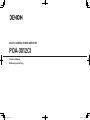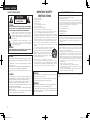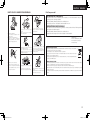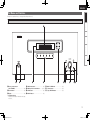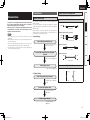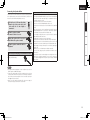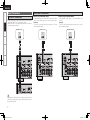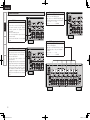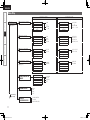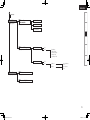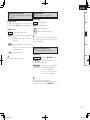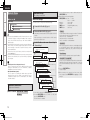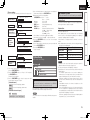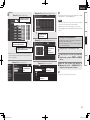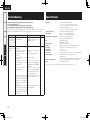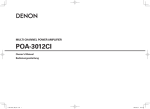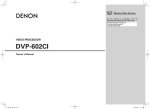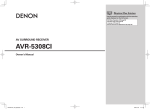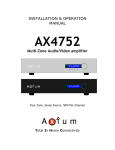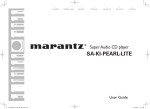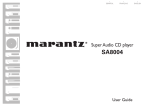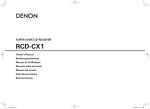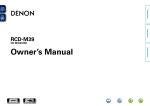Download Denon POA-3012CI - Multi-Zone Audio Distribution Power Amplifier Owner`s manual
Transcript
MULTI CHANNEL POWER AMPLIFIER POA-3012CI Owner’s Manual Bedienungsanleitung 1.POA-3012CI_ENG.indd 1 2008/04/08 11:49:58 ENGLISH DEUTSCH nSAFETY PRECAUTIONS CAUTION RISK OF ELECTRIC SHOCK DO NOT OPEN CAUTION: TO REDUCE THE RISK OF ELECTRIC SHOCK, DO NOT REMOVE COVER (OR BACK). NO USER-SERVICEABLE PARTS INSIDE. REFER SERVICING TO QUALIFIED SERVICE PERSONNEL. The lightning flash with arrowhead symbol, within an equilateral triangle, is intended to alert the user to the presence of uninsulated “dangerous voltage” within the product’s enclosure that may be of sufficient magnitude to constitute a risk of electric shock to persons. The exclamation point within an equilateral triangle is intended to alert the user to the presence of important operating and maintenance (servicing) instructions in the literature accompanying the appliance. WARNING: TO REDUCE THE RISK OF FIRE OR ELECTRIC SHOCK, DO NOT EXPOSE THIS APPLIANCE TO RAIN OR MOISTURE. CAUTION: •The ventilation should not be impeded by covering the ventilation openings with items, such as newspapers, tablecloths, curtains, etc. •No naked flame sources, such as lighted candles, should be placed on the unit. •Observe and follow local regulations regarding battery disposal. •Do not expose the unit to dripping or splashing fluids. •Do not place objects filled with liquids, such as vases, on the unit. ACHTUNG: •Die Belüftung sollte auf keinen Fall durch das Abdecken der Belüftungsöffnungen durch Gegenstände wie beispielsweise Zeitungen, Tischtücher, Vorhänge o. Ä. behindert werden. •Auf dem Gerät sollten keinerlei direkte Feuerquellen wie beispielsweise angezündete Kerzen aufgestellt werden. •Bitte beachten Sie bei der Entsorgung der Batterien die örtlich geltenden Umweltbestimmungen. •Das Gerät sollte keiner tropfenden oder spritzenden Flüssigkeit ausgesetzt werden. •Auf dem Gerät sollten keine mit Flüssigkeit gefüllten Behälter wie beispielsweise Vasen aufgestellt werden. 1. 2. 3. 4. 5. 6. 7. 8. 9. 10. 11. 12. 13. IMPOTANT SAFETY INSTRUCTIONS Read these instructions. Keep these instructions. Heed all warnings. Follow all instructions. Do not use this apparatus near water. Clean only with dry cloth. Do not block any ventilation openings. Install in accordance with the manufacturer's instructions. Do not install near any heat sources such as radiators, heat registers, stoves, or other apparatus (including amplifiers) that produce heat. Do not defeat the safety purpose of the polarized or grounding-type plug. A polarized plug has two blades with one wider than the other. A grounding type plug has two blades and a third grounding prong. The wide blade or the third prong are provided for your safety. If the provided plug does not fit into your outlet, consult an electrician for replacement of the obsolete outlet. Protect the power cord from being walked on or pinched particularly at plugs, convenience receptacles, and the point where they exit from the apparatus. Only use attachments/accessories specified by the manufacturer. Use only with the cart, stand, tripod, bracket, or table specified by the manufacturer, or sold with the apparatus. When a cart is used, use caution when moving the cart/ apparatus combination to avoid injury from tip-over. Unplug this apparatus during lightning storms or when unused for long periods of time. 14. Refer all servicing to qualified service personnel. Servicing is required when the apparatus has been damaged in any way, such as power-supply cord or plug is damaged, liquid has been spilled or objects have fallen into the apparatus, the apparatus has been exposed to rain or moisture, does not operate normally, or has been dropped. CAUTION: To completely disconnect this product from the mains, disconnect the plug from the wall socket outlet. The mains plug is used to completely interrupt the power supply to the unit and must be within easy access by the user. FCC INFORMATION (For US customers) 1. COMPLIANCE INFORMATION Product Name: Multi Channel Power Amplifier Model Number: POA-3012CI This product complies with Part 15 of the FCC Rules. Operation is subject to the following two conditions: (1) this product may not cause harmful interference, and (2) this product must accept any interference received, including interference that may cause undesired operation. Denon Electronics (USA), LLC (a D & M Holdings Company) 100 Corporate Drive Mahwah, NJ 07430-2041 Tel. (800) 497-8921 2. IMPORTANT NOTICE: DO NOT MODIFY THIS PRODUCT This product, when installed as indicated in the instructions contained in this manual, meets FCC requirements. Modification not expressly approved by DENON may void your authority, granted by the FCC, to use the product. 3. NOTE This product has been tested and found to comply with the limits for a Class B digital device, pursuant to Part 15 of the FCC Rules. These limits are designed to provide reasonable protection against harmful interference in a residential installation. This product generates, uses and can radiate radio frequency energy and, if not installed and used in accordance with the instructions, may cause harmful interference to radio communications. However, there is no guarantee that interference will not occur in a particular installation. If this product does cause harmful interference to radio or television reception, which can be determined by turning the product OFF and ON, the user is encouraged to try to correct the interference by one or more of the following measures: •Reorient or relocate the receiving antenna. •Increase the separation between the equipment and receiver. •Connect the product into an outlet on a circuit different from that to which the receiver is connected. •Consult the local retailer authorized to distribute this type of product or an experienced radio/TV technician for help. This Class B digital apparatus complies with Canadian ICES-003. Cet appareil numérique de la classe B est conforme à la norme NMB-003 du Canada. VORSICHT: Um dieses Gerät vollständig von der Stromversorgung abzutrennen, ziehen Sie bitte den Stecker aus der Wandsteckdose. Der Netzstecker wird verwendet, um die Stromversorgung zum Gerät völlig zu unterbrechen; er muss für den Benutzer gut und einfach zu erreichen sein. I 1.POA-3012CI_ENG.indd 2 2008/04/08 9:25:33 DEUTSCH nNOTE ON USE / HINWEISE ZUM GEBRAUCH ENGLISH nFor Europe model DECLARATION OF CONFORMITY We declare under our sole responsibility that this product, to which this declaration relates, is in conformity with the following standards: EN60065, EN55013, EN55020, EN61000-3-2 and EN61000-3-3. Following the provisions of 2006/95/EC and 2004/108/EC Directive. ÜBEREINSTIMMUNGSERKLÄRUNG • Avoid high temperatures. Allow for sufficient heat dispersion when installed in a rack. • Vermeiden Sie hohe Temperaturen. Beachten Sie, dass eine ausreichende Belüftung gewährleistet wird, wenn das Gerät auf ein Regal gestellt wird. • Do not let foreign objects into the unit. • Keep the unit free from moisture, water, • Lassen Sie keine fremden Gegenstände in and dust. das Gerät kommen. • Halten Sie das Gerät von Feuchtigkeit, Wasser und Staub fern. Wir erklären unter unserer Verantwortung, daß dieses Produkt, auf das sich diese Erklärung bezieht, den folgenden Standards entspricht: EN60065, EN55013, EN55020, EN61000-3-2 und EN61000-3-3. Entspricht den Verordnungen der Direktive 2006/95/EC und 2004/108/EC. DENON Europe Division of D&M Germany GmbH An der Landwehr 19, Nettetal, D-41334 Germany • Unplug the power cord when not using the • Do not let insecticides, benzene, and thinner come in contact with the unit. unit for long periods of time. • Wenn das Gerät längere Zeit nicht • Lassen Sie das Gerät nicht mit Insektiziden, Benzin oder Verdünnungsmitteln in verwendet werden soll, trennen Sie das Berührung kommen. Netzkabel vom Netzstecker. A NOTE ABOUT RECYCLING: This product’s packaging materials are recyclable and can be reused. Please dispose of any materials in accordance with the local recycling regulations. When discarding the unit, comply with local rules or regulations. Batteries should never be thrown away or incinerated but disposed of in accordance with the local regulations concerning battery disposal. This product and the supplied accessories, excluding the batteries, constitute the applicable product according to the WEEE directive. HINWEIS ZUM RECYCLING: • Handle the power cord carefully. Hold the plug when unplugging the cord. • Gehen Sie vorsichtig mit dem Netzkabel * (For apparatuses with ventilation holes) um. Halten Sie das Kabel am Stecker, wenn Sie • Do not obstruct the ventilation holes. den Stecker herausziehen. • Decken Sie den Lüftungsbereich nicht ab. • Never disassemble or modify the unit in any way. • Ne jamais démonter ou modifier l’appareil d’une manière ou d’une autre. Das Verpackungsmaterial dieses Produktes ist zum Recyceln geeignet und kann wieder verwendet werden. Bitte entsorgen Sie alle Materialien entsprechend der örtlichen Recycling-Vorschriften. Beachten Sie bei der Entsorgung des Gerätes die örtlichen Vorschriften und Bestimmungen. Die Batterien dürfen nicht in den Hausmüll geworfen oder verbrannt werden; bitte entsorgen Sie die Batterien gemäß der örtlichen Vorschriften. Dieses Produkt und das im Lieferumfang enthaltene Zubehör (mit Ausnahme der Batterien!) entsprechen der WEEEDirektive. II 1.POA-3012CI_ENG.indd 3 2008/04/08 9:25:34 ENGLISH Getting Started Contents Connections Getting Started Accessories·······················································································1 Cautions on Handling······································································1 Cautions on Installation··································································1 Part Names and Functions······························································2 Front Panel······················································································2 Rear Panel·······················································································3 Setup Operation Troubleshooting Specifications Connections Preparations·····················································································4 Before Connecting··········································································4 Cables Used for Connections·························································4 Speaker Connections······································································5 Connection Method When Outputting 2 Channels From One ZONE···························································5 Connection Method for BRIDGED Output··································5, 6 Input Connections···········································································7 BUS INPUT Connections·································································7 AUDIO INPUT Connections····························································7 Connections to Other Devices························································8 ETHERNET Connections·································································8 External controller···········································································9 • RS-232C Connector······································································9 • Trigger output jack········································································9 • Master trigger input jack·······························································9 • ZONE trigger input jacks·······························································9 Connecting the Power Cord························································· 10 Once Connections are Completed··············································· 10 Setup Example of Display of Default Values·········································· 10 Operations······················································································ 10 Menu Map················································································ 11, 12 Main Setup····················································································· 13 a VOLUME CONTROL································································· 13 s INPUT SELECT········································································· 13 d LOW CUT FILTER····································································· 13 f OPERATION MODE································································· 13 g ZONE TRIGGER ON MODE······················································ 14 h DIMMER MODE······································································ 14 j POWER CONFIGURATION······················································ 14 Network Setup·············································································· 15 a Network Information································································ 15 s Network Setup··································································· 15, 16 Option Setup·················································································· 16 a Maintenance············································································· 16 s Firmware Update······································································ 16 Operation Turning the Power On··································································· 17 Check the Status of Each Channel··············································· 17 Other Operations··········································································· 17 Other Operations During Playback················································ 17 Operating the POA-3012CI Using a Browser (Web control)····· 17, 18 Resetting the Microprocessor······················································· 18 Troubleshooting············································································ 19 Specifications················································································ 19 Getting Started Thank you for purchasing this DENON product. To ensure proper operation, please read this owner’s manual carefully before using the product. After reading them, be sure to keep them for future reference. Accessories Check that the following parts are supplied with the product. qOwner’s manual....................................................................... 1 wWarranty (for North America model only)................................. 1 eService station list.................................................................... 1 rPower cord............................................................................... 1 Cord length:qNorth America model:6.6 ft /2.0 m wEurope model: 5.2 ft /1.6 m q r Cautions on Handling •Before turning the ON/STANDBY switch on Check once again that all connections are correct and that there are no problems with the connection cables. •Power is supplied to some of the circuitry even when the unit is set to the standby mode. When traveling or leaving home for long periods of time, be sure to unplug the power cord from the power outlet. •About condensation If there is a major difference in temperature between the inside of the unit and the surroundings, condensation (dew) may form on the operating parts inside the unit, causing the unit not to operate properly. If this happens, let the unit sit for an hour or two with the power turned off and wait until there is little difference in temperature before using the unit. •Cautions on using mobile phones Using a mobile phone near this unit may result in noise. If so, move the mobile phone away from this unit when it is in use. •Moving the unit Turn off the power and unplug the power cord from the power outlet. Next, disconnect the connection cables to other system units before moving the unit. •Note that the illustrations in these instructions may differ from the actual unit for explanation purposes. Cautions on Installation Note: For proper heat dispersal, do not install this unit in a confined space, such as a bookcase or similar enclosure. bNote w b b b Wall 1.POA-3012CI_ENG.indd 4 2008/04/08 9:25:35 ENGLISH Getting Started Part Names and Functions For buttons not explained here, see the page indicated in parentheses ( ). Front Panel Connections e-q Setup Operation Troubleshooting Specifications q w qPower operation button (ON / STANDBY)·········································· (17) wPower indicator············································ (17) eDisplay·························································· (17) e r rZONE select buttons··································· (10) tZONE operation mode indicators·········· (6, 13) ySETUP button·············································· (10) uDISPLAY button··········································· (17) t y u i o Q0 iSELECT / ENTER knob································ (10) oi (Down) button········································· (10) Q0u (Up) / RETURN button···························· (10) q Information display Displays present status information and Setup menu etc., 1.POA-3012CI_ENG.indd 5 2008/04/08 9:25:35 ENGLISH Getting Started Rear Panel Q0 o i u y t Connections Setup Operation Troubleshooting Specifications q w qETHERNET connector···································· (8) wRS-232C connector········································ (9) eSpeaker terminals (SPEAKER SYSTEMS)···································· (5) rAC inlet (AC IN)············································ (10) tAUDIO INPUT connectors····························· (7) e r yTRIGGER IN jacks·········································· (9) uMASTER TRIGGER OUT jack························· (9) iBUS INPUT connectors································· (7) oBUS OUTPUT connectors····························· (7) Q0MASTER TRIGGER IN jack····························· (9) 1.POA-3012CI_ENG.indd 6 2008/04/08 9:25:36 ENGLISH Preparations Audio cables Audio input connections (Black) Pin-plug cable Businput/output connections (stereo) nInput Setting (Black) L L (Black) R R Stereo pin-plug cable Select the input terminal to use. Network connections Troubleshooting Each Zone input connectors or BUS input connectors. Operation •Do not plug in the power cord until all connections have been completed. •When making connections, also refer to the operating instructions of the other components. •In the case of Bus input/output connections, be sure to connect the left and right channels properly (left with left, right with right). •Do not bundle power cords together with connection cables. Doing so can result in humming or noise. The POA-3012CI incorporates six sets of 2-channel amplifier from ZONE1 to ZONE6. The same audio signal can be output from all ZONE or separate signals can be output from each ZONE. The POA-3012CI also supports BRIDGED output. Before making the connections, determine the input signals and output signals for each ZONE and then set up the POA-3012CI in accordance with the following procedure. Setup NOTE Select the cables according to the equipment being connected. Before Connecting Connections Connections for all compatible audio signal formats are described in this owner’s manual. Please select the types of connections suited for the equipment you are connecting. With some types of connections, certain settings must be made on the POA-3012CI. For details, refer to the instructions for the respective connection items below. Getting Started Connections Cables Used for Connections Ethernet cable Connect the external device to the input terminal. Speaker connections Specifications “INPUT SELECT” (vpage 13) Speaker cables Set the input source. Signal direction “Input Connection” (vpage 7) Audio signal: Output Input nOutput Setting Select the speaker output method. NORMAL output or BRIDGED output Input Output Connect the speaker cable. “Speaker Connections” (vpage 5) Set the output channel. “OPERATION MODE” (vpage 13) 1.POA-3012CI_ENG.indd 7 2008/04/08 9:25:37 ENGLISH Getting Started Speaker Connections Connection Method for BRIDGED Output Connection Method When Outputting 2 Channels From One ZONE Connections CH 1 CH 2 CH 3 CH 4 CH 9 CH 10 CH 11 CH 12 •In BRIDGED mode, one channel is output from one ZONE. •To set BRIDGED mode, select “BRIDGED” as the “OPERATION MODE” on the “Main Setup” menu. •When BRIDGED out putting a signal input to the AUDIO INPUT terminal, input to an even-numbered input terminal. •To select a signal for BRIDGED output from among the signals (“L”, “R”, “L+R”) input to the BUS INPUT terminal, use “INPUT SELECT” on the “Main Setup” menu. CH 1 & 2 CH 3 & 4 CH 5 & 6 CH 7 & 8 CH 9 & 10 CH 11 & 12 Setup Operation w qw w q qw q w qw w q qw q w q w q w q w q w q w q Troubleshooting Specifications CH 6 w CH 5 qw q CH 8 w CH 7 qw q 1.POA-3012CI_ENG.indd 8 2008/04/08 9:25:38 ENGLISH Carefully check the channel numbers and + (red) and – (black) polarities on the speakers being connected to the POA-3012CI, and be sure to interconnect the channels and polarities correctly. Peel off about 0.03 ft/10 mm of sheathing Turn the speaker terminal counterclockwise to loosen it. the hilt into the speaker terminal. tighten it. When using a banana plug (for North America model) Specifications Tighten the speaker terminal firmly before inserting the banana plug. Troubleshooting Turn the speaker terminal clockwise to Operation Insert the speaker cable’s core wire to Setup 2 3 4 from the tip of the speaker cable, then either twist the core wire tightly or terminate it. If speakers with an impedance lower than specified (for example 4 Ω/ohms speakers/NORMAL MODE) are used for an extended period of time with the volume turned up high, the temperature may rise, activating the protection circuit. There are 2 kind of protection circuits in POA-3012CI. 1.Protection circuit for individual Ampilfier (Zone1 ~ 6) This protection circuit detects over load condition of the amplifier circuit. When the protection circuit is activiated, the speaker output of individual Amplifier (Zone1 ~ 6) is shut off, and the Zone operation mode indicator for protected Zone No. flashes red. If this happen, unplug the power cord, then check the speaker cable and input cable connections. 2.Temperature rise protection circuit in the chassis This protection circuit detects temperature rising in the chassis. When the protection circuit is activiated, the power source for all Amplifier circuits is shut off, and the power indicator flashes red. If this happen, it may be extremely hot in the chassis, unplug the power cord. Wait for it too cool off and improve ventilation around it. Once this is done, plug the power cord back in and turn the set's power back on. If the protection circuit is activated again even though there are no problems in the ventilation around the set nor in the connections, the set may be damaged. Turn the power off, then contact a DENON service center. Connections 1 Protection circuit Getting Started Connecting the Speaker Cables NOTE •Use speakers with an impedance of 4 to 16 Ω/ohms. Use a 8 to 16 Ω/ohms speaker for BRIDGED output. •Connect the speaker cables in such a way that they do not stick out of the speaker terminals. The protection circuit may be activated if the core wires touch the rear panel or if the + and – sides touch each other (v “Protection circuit”). •Never touch the speaker terminals while the power supply is connected. Doing so could result in electric shock. 1.POA-3012CI_ENG.indd 9 2008/04/08 9:25:39 ENGLISH Getting Started Input Connections BUS INPUT Connections Connections •To play signals input to the BUS INPUT terminal, select the channel using “INPUT SELECT” on the “Main Setup” menu. •When “BUS L+R” is used, signals input to BUS INPUT L and R are mixed and output as monaural. Audio Source Setup "6%*0 065 3 - Operation Troubleshooting L R L R AUDIO INPUT Connections nWhen Using in NORMAL MODE To play signals input to the AUDIO INPUT terminal, use “INPUT SELECT” on the “Main Setup” menu to set each channel to AUX. GExampleH Connect the left and right channels from audio source to audio inputs of arbitrary numbers. nWhen Using in BRIDGED MODE Input BRIDGED output signals to an even-numbered input terminal. GExampleH Connect the left and right channels from audio source to audio inputs of arbitrary numbers. Audio Source Audio Source "6%*0 065 3 "6%*0 065 3 - Specifications Signals input from the BUS INPUT are output from the BUS OUTPUT terminal. These signals can be output to the BUS INPUT terminal of another POA-3012CI unit. 1.POA-3012CI_ENG.indd 10 2008/04/08 9:25:41 ENGLISH nBroadband Internet Connection A broadband line connection to the Internet is required in order to use the POA-3012CI’s firmware update. ETHERNET Connections nModem Computer Internet nRouter LAN port/ Ethernet connector nEthernet Cable (CAT-5 or greater recommended) Specifications •The POA-3012CI does not come with an Ethernet cable. •Some flat type Ethernet cables are easily affected by noise. We recommend using a normal type cable. •If the sound is broken in an environment in which there is much power supply noise from electric products or in a noisy network environment, use a shielded type Ethernet cable (For North America model). •For the Ethernet cable, used a shielded twisted pair (STP) cable. Do not use an unshielded twisted pair (UTP) cable, as it may exceed noise standard limits (For Europe model). •If you have an Internet provider contract for a line on which network settings are made manually, make the settings at “Network Setup” (vpage 15). •With the POA-3012CI, it is possible to use the DHCP and Auto IP functions to make the network settings automatically. •When using a broadband router (DHCP function), the POA-3012CI sets the IP address, etc., automatically. When using the POA-3012CI connected to a network with no DHCP function, make the settings for the IP address, etc., at “Network Setup” (vpage 15). •The POA-3012CI is not compatible with PPPoE. A PPPoE-compatible router is required if you have a contract for a line of the type with which the PPPoE is set. Troubleshooting To LAN port nOthers Operation To LAN port •When using the POA-3012CI, we recommend you use a router equipped with the following functions: · Built-in DHCP (Dynamic Host Configuration Protocol) server This function automatically assigns IP addresses on the LAN. · Built-in 100 BASE-TX switch When connecting multiple devices, we recommend a switching hub with a speed of 100 Mbps or greater. Setup To WAN side Router This is a device that is connected to the broadband line to communicate with the Internet. Some are integrated with the router. NOTE •A contract with an ISP is required to connect to the Internet. No additional contract is needed if you already have a broadband connection to the Internet. •The types of routers that can be used depend on the ISP. Contact an ISP or a computer shop for details. Connections Modem For connections to the Internet, contact an ISP (Internet Service Provider) or a computer shop. Getting Started Required System Connections to Other Devices nComputer A computer with the following specifications is required to use a server: •OS Windows® XP Service Pack2, Windows Vista •Internet browser Microsoft Internet Explorer 5.01 or later •LAN port 1.POA-3012CI_ENG.indd 11 2008/04/08 9:25:42 ENGLISH Getting Started External Controller RS-232C connector Connections This connector is used for an external controller. Setup Operation b If you wish to control the POA-3012CI from an external controller using the RS-232C connector, perform the operation below beforehand. q Turn the POA-3012CI’s power. w Turn off the POA-3012CI’s power from the external controller. e Check that the POA-3012CI is in the standby mode. Troubleshooting Trigger output jack Specifications The power of an external device equipped with a trigger input jack can be turned on and off in association with operations on the POA-3012CI. •Output level: 250 mA/12 V Check the trigger input conditions of the connected device. •If the trigger input level of the connected device is higher than 250 mA/12 V and depending on the short-circuiting conditions, the POA-3012CI’s protection circuit may be activated, in which case “TRIGGER OUT OVER LOAD” appears on the display. If this happens, turn off the POA3012CI’s power and disconnect the connected device. Master trigger input jack he “POWER CONFIGURATION” setting is valid T at the time of a “MASTER TRIGGER”. Voltage input to the MASTER TRIGGER input terminal and operating status of the POA-3012CI: At DC 3 ~ 30 V····················· ON At DC 0 V····························· STANDBY ZONE trigger input jack The ZONE TRIGGER ON MODE setting is valid at the time of a “TRIGGER IN”. Voltage input to the TRIGGER IN input terminal and operating status of the power amplifier of each ZONE: At DC 3 ~ 30 V····················· ON At DC 0 V····························· STANDBY 1.POA-3012CI_ENG.indd 12 2008/04/08 9:25:43 ENGLISH Wait until all connections have been completed before connecting the power cord. n To select the item to be set Setup Turn the SELECT/ENTER knob until the item you want to set appears. n To enable lower level menu items to be displayed u/RETURN SETUP i Press the SELECT/ENTER knob or the i button. n To return to higher level menu items Press the u/RETURN button. Setup n To confirm selected item Press the SELECT/ENTER knob. n To exit SETUP mode Press the SETUP button until the display returns to normal. ZONE1~6 NOTE SELECT/ENTER Insert the AC plugs securely. Incomplete connections could cause noise. Turning the Power On (vpage 17) In lists of selectable items or adjustable ranges, the item surrounded by a border is the default value. [Selectable items] Bright Dim Dark Specifications Once Connections are Completed Example of Display of Default Values If you want to configure the settings for a specific ZONE, press the ZONE 1 ~ 6 button for the ZONE concerned and configure the settings. • In this case, the setting item of another ZONE is not displayed. • To configure the settings for “DIMMER MODE” and “POWER CONFIGURATION”, use the SETUP button to select “Main Setup” mode. Troubleshooting Europe model: To household power outlet (AC 230 V, 50 Hz) Operation Power cord (included) Connections North America model: To household power outlet (AC 120 V, 60 Hz) Getting Started Using the menu Connecting the Power Cord OFF Operations For all settings, refer to “Menu map” (vpage 11, 12). For details of individual settings refer to the explanations of settings (vpage 13 ~ 16). 1 Press the SETUP button. The POA-3012CI enters the “SETUP” mode and the first level menu is displayed. The selected item blinks. 2 Select the required item on the menu and set it. 0 1.POA-3012CI_ENG.indd 13 2008/04/08 9:25:45 ENGLISH Getting Started Menu Map NORMAL MODE Connections Main Setup (vpage 13) CH 1 CH 2 CH 3 aVOLUME CONTROL (vpage 13) 0.0dB –90.0dB – – –.–dB CH 12 BRIDGED MODE CH 2 BTL CH 4 BTL CH 6 BTL BTL 0.0dB BTL –90.0dB BTL – – –.–dB CH 12 BTL Setup CH 1 CH 2 CH 3 Operation sINPUT SELECT (vpage 13) AUX.1 BUS L BUS R BUS L+R Troubleshooting CH 12 CH 1 CH 2 CH 3 dLOW CUT FILTER (vpage 13) Specifications fOPERATION MODE gZ ONE TRIGGER ON MODE (vpage 14) hDIMMER MODE (vpage 14) Network Setup Option Setup jP OWER CONFIGURATION BTL AUX.2 BTL BUS L BTL BUS R BTL BUS L+R CH 12 BTL LCF OFF LCF ON CH 12 (vpage 13) CH 2 BTL CH 4 BTL CH 6 BTL CH 2 BTL CH 4 BTL CH 6 BTL BTL LCF OFF BTL LCF ON CH 12 BTL CH 1 & 2 CH 3 & 4 CH 5 & 6 CH 7 & 8 CH 9 & 10 CH 11 & 12 NORMAL BRIDGED CH 1 & 2 CH 3 & 4 CH 5 & 6 CH 7 & 8 CH 9 & 10 CH 11 & 12 CONSTANT TRIG. IN A.SIGNAL OFF CH 1 & 2 CH 3 & 4 CH 5 & 6 CH 7 & 8 CH 9 & 10 CH 11 & 12 BRIDGED NORMAL Bright Dim Dark OFF POWER BUTTON ON LINE MASTER TRIGGER 11 1.POA-3012CI_ENG.indd 14 2008/04/08 9:25:46 ENGLISH Getting Started Main Setup Network Setup aN etwork Information (vpage 15) DHCP Connections (vpage 15) IP Address Mac Address Setup Operation DHCP OFF ON IP Address Subnet Mask Default Gateway Primary DNS Secondary DNS Address Name Option Setup (vpage 16) Specifications Proxy ON OFF Troubleshooting sNetwork Setup (vpage 15) Proxy Address Port Proxy Name Port aMaintenance (vpage 16) sFirmware Update (vpage 16) 12 1.POA-3012CI_ENG.indd 15 2008/04/08 9:25:47 ENGLISH Getting Started Main Setup F Menu tree F Main Setup a VOLUME CONTROL Connections s INPUT SELECT d LOW CUT FILTER sINPUT SELECT fOPERATION MODE Sets the input terminal for each channel. Sets the output method for channels in each ZONE. [Selectable Channels] [Selectable Channels] For details of the channels which can be set in each mode, see GSelectable ChannelsH in “ a VOLUME CONTROL”. Sets each of the following channel pairs. [Selectable items] f OPERATION MODE AUX Setup g ZONE TRIGGER ON MODE :AUDIO INPUT terminal of each ZONE. Operation h DIMMER MODE BUS L :L terminal of BUS INPUT j POWER CONFIGURATION BUS R :R terminal of BUS INPUT BUS L+R :L and R terminals of BUS INPUT . Inputs a L and R mixed mono signal. Troubleshooting aVOLUME CONTROL dLOW CUT FILTER [Selectable Channels] Channels which can be set in each mode. Specifications NORMAL MODE S S S S S S S S S S S S S: Setting possible A: Setting not possible [Variable range] – – –.–dB (– ∞) NORMAL MODE S S S S S S [Selectable items] BRIDGED MODE S S S S S S Default: NORMAL MODE NORMAL :2-channel output Sets the volume level for each channel. CH 1 CH 2 CH 3 CH 4 CH 5 CH 6 CH 7 CH 8 CH 9 CH 10 CH 11 CH 12 CH 1 & 2 CH 3 & 4 CH 5 & 6 CH 7 & 8 CH 9 & 10 CH 11 & 12 BRIDGED MODE A S A S A S A S A S A S Default: NORMAL MODE –90.0dB ~ Cuts the low frequency component of each channel. Turn this “ON” when there is a high volume of low frequency sound. [Selectable Channels] For details of the channels which can be set in each mode, see GSelectable ChannelsH in “ a VOLUME CONTROL”. [Selectable items] ON :Low frequency component is cut. OFF :Low frequency component is not cut. BRIDGED :BRIDGED-channel output (1-channel output) •During NORMAL MODE, ZONE operations mode indicators are lit green. •During BRIDGED MODE, ZONE operations mode indicators are lit orange. NOTE The method of connecting speakers differs for each mode. Connect the speakers in accordance with the mode setting. For details, refer to “Speaker Connection” (vpage 5). 0.0dB 13 1.POA-3012CI_ENG.indd 16 2008/04/08 9:25:47 ENGLISH hDIMMER MODE Sets the operating specifications for the power amplifiers of each ZONE. Adjust display brightness of the POA-3012CI. Getting Started gZONE TRIGGER ON MODE [Selectable items] Bright For details of the channels which can be set in each mode, see GSelectable ChannelsH in “ f OPERATION MODE” (vpage 13). [Selectable items] Dim :Reduced display brightness. Dark :Very low display brightness. OFF :Display is off unless controls are operated. Setup CONSTANT :The power amplifier operates constantly. :Normal display brightness. Connections [Selectable Channels] TRIG. IN Operation :The power amplifier operates when trigger input is detected. When trigger input is not detected, it remains in standby mode. When setting to “Dim”, “Dark” and “OFF”, the display brightness changes to “Bright” for about 3 seconds during the operation before reverting to the set brightness. Troubleshooting A.SIGNAL :The power amplifier operates when an audio signal is input. If no input is received for a period of 10 minutes, it jPOWER CONFIGURATION switches to standby mode. OFF Select the method for turning on the POA-3012CI. :Turns the power amplifier off. POWER BUTTON The POA-3012CI accepts +3 ~ 30V trigger input. ON LINE Specifications [Selectable items] :Operate with the ON/STANDBY button only. :Operate from an external device via Ethernet or RS-232C input. MASTER TRIGGER :Operate by detection of a trigger signal input to the MASTER TRIGGER input terminal. •Turns on when a signal is detected. •If no input is received for a period of 10 minutes, it switches to standby mode. •The POA-3012CI accepts +3 ~ 30 V trigger input. •Even when “ON LINE” or“MASTER TRIGGER” has been set, power source operation is possible by means of ON/STANDBY button. 14 1.POA-3012CI_ENG.indd 17 2008/04/08 9:25:48 ENGLISH Getting Started Network Setup sNetwork Setup Make network settings. Make settings for wired LAN. Wired LAN settings F Menu tree F Connections Main Setup Use this procedure to configure the Wired LAN settings. Network Setup a Network Information s Network Setup 1 2 Connect the LAN cable (vpage 8). Setup Turn on the POA-3012CI (vpage 17). POA-3012CI performs automatic network setup due to the DHCP Operation Troubleshooting Specifications •If you are using a broadband router (DHCP function), there is no need to make the settings at “Setting the IP Address” and “Setting the Proxy”, since the DHCP function is set to “ON” in the POA-3012CI’s default settings. •If the POA-3012CI is being used connected to a network without the DHCP function, the network settings must be made. In this case, some knowledge of networks is required. For details, consult a network administrator. •If you cannot connect to the Internet, recheck the connections and settings (vpage 8). • If you do not understand about Internet connection, contact your ISP (Internet Service Provider) or the store from which you purchased your computer. •DHCP (Dynamic Host Configuration Protocol) : These are systems by which the IP address and other network settings are automatically set for the POA-3012CI, computer, broadband router and network devices. •DNS (Domain Name System) : This is a system for converting the domain names used when browsing Internet sites (for example, “www.denon.jp”) into the IP addresses actually used for communications (for example, “202.221.192.106”). aNetwork Information Display network information. 3 function. When connecting to a network that has no DHCP function, perform the setting in step 3. Set the IP address at the menu “Network Setup” – “Network Setup”. *Network Setup DHCP 1 Subnet Mask 255.255.255. Primary DNS Secondary DNS : If there is only one DNS address indicated in the documentation supplied by your provider, input it at “Primary DNS”. If there are two or more DNS addresses, input the first one at “Secondary DNS”. rPress the SELECT/ENTER knob. Setup is complete. 0 bWhen connecting to the network via a Proxy server, select “Proxy” and press the SELECT/ENTER knob (vpage 16 “Proxy Default Gateway 0. 0. 0. 1 Primary DNS 0. 0. 0. Subnet Mask : When connecting an xDSL modem or terminal adapter directly to the POA-3012CI, input the subnet mask indicated in the documentation supplied by your provider. Normally input 255.255.255.0. Default Gateway : When connected to a gateway (router), input its IP address. w Set “OFF”. IP Address 192.168. 0. IP Address : Set the IP address within the ranges shown below. The Network function cannot be used if other IP addresses are set. CLASS A: 10.0.0.0 ~ 10.255.255.255 CLASS B: 172.16.0.0 ~ 172.31.255.255 CLASS C: 192.168.0.0 ~ 192.168.255.255 *DHCP OFF qSelect “DHCP”. eUse the following buttons to input the address and press the SELECT/ENTER knob. bButton functions when entering address SELECT/ENTER knob :Turn·············Select Press···········Confirm u button : Cursor to right i button : Cursor to left ZONE 6 button : Setting during address entry ZONE 5 button : Cancel entry settings”). 0 Secondary DNS 0. 0. 0. 0 eInput the address. [Items to be checked] DHCP= ON or OFF IP Address MAC Address qSelect “DHCP” and press the SELECT/ENTER knob. wTurn the SELECT/ENTER knob to set “DHCP” to “OFF”, then press the SELECT/ENTER knob. The DHCP function is disabled. 15 1.POA-3012CI_ENG.indd 18 2008/04/08 9:25:49 ENGLISH Make this setting when connecting to the Internet via a proxy server. wSet “ON”. *Proxy ON *Proxy Proxy Address tTurn the SELECT/ENTER knob to select the “Port” and press SELECT/ENTER knob. Execute the update process. When updating starts, the power indicator lights red. “Updating zzz” is shown on the display during updating. Once updating is completed, “Updatingcomplete” is displayed. “Latest firmware” is displayed when the firmware is the latest version. yUse the above buttons to input the proxy server port number and press the SELECT/ENTER knob. bIf the display reads as shown below, check the settings and network environment, then update again. uPress the SELECT/ENTER knob. Setup is complete. Updating failed Updating failed. Login failed Failure to log into server. Server is busy Server is busy. Wait a while then try again. Connection fail Failure connecting to server. Option Setup Make various other settings. yInput the port number. *Proxy Port 00000 qSelect menu “Network Setup” – “Network Setup” – “Proxy” and press the SELECT/ENTER knob. F Menu tree F Main Setup Option Setup a Maintenance wTurn the SELECT/ENTER knob to set “Proxy” to “ON” and press the SELECT/ENTER knob. The proxy server is enabled. eTurn the SELECT/ENTER knob to select the proxy server input method, and then press the i button. [Selectable items] Address :Select when inputting by address. :Select when inputting by domain name. Name [Characters that can be input] A ~ Z a~z 0~9 ! # % & ’ ( ) * + , - . / : ; = ˉ ? @ [ \ ] (space) Update Start s Firmware Update aMaintenance This sets the function for maintenance by a DENON serviceperson or installer. (For professional use only.) This function allows a DENON serviceperson or installer to check the POA-3012CI’s status and make settings via the Internet. NOTE Only use this function if so instructed by a DENON serviceperson or installer. Display Description NOTE •Connection to the network and specific settings are required to update the firmware. For details, see page 8, 15. •Do not turn off the power until updating is completed. •Normally there is no need to use this function, aside from the cases described below. ⋅ The Firmware Update function is only used for updating the firmware (free or for a charge) via the Internet, for example for the purpose of adding functions to the POA-3012CI in the future. ⋅ Information regarding the Firmware Update function will be announced on the DENON web site each time related plans are defined. ⋅ A broadband connection to the Internet is required to use this function (v page 8). ⋅ Even with a broadband connection to the Internet, approximately 13 min is required for the updating procedure to be completed. Once updating starts, normal operations on the POA-3012CI cannot be performed until updating is completed. Furthermore, updating the firmware may reset the backup data for the parameters, etc., set for the POA-3012CI. Specifications *Proxy Port tSelect “Port”. You can check for firmware updates. You can also check approximately how long it will take to complete an update. Troubleshooting *Proxy Address 000.000.000.000 Update Check Operation rInput the address or domain name. *Proxy Address Update the firmware of the multi channel power amplifier. Setup eSelecting the input method Example) Address sFirmware Update Connections qSelect “Proxy”. *Network Setup Proxy rUse the following buttons to input the proxy server address or domain name and press the SELECT/ENTER knob. bButton functions when entering address SELECT/ENTER knob :Turn·············Select Press···········Confirm u button : Cursor to right i button : Cursor to left ZONE 6 button : Setting during address entry ZONE 5 button : Cancel entry DISPLAY button : Character insert/delete/overwrite Cursor 1 : Character insert Cursor 0 : delete Cursor 2 : overwrite When “Address” is selected in step e :Input the address When “Name” is selected in step e :Input the domain name Getting Started nProxy settings 16 1.POA-3012CI_ENG.indd 19 2008/04/08 9:25:50 ENGLISH Getting Started Check the Status of Each Channel 1 Press the DISPLAY button. Operation Connections ZONE operation mode indicators SELECT/ENTER b Zone status is indicated on the bottom line of the display. b Turn the SELECT/ENTER knob to change the display as follows. Channel No. & INPUT Line ZONE T.ON MODE VOLUME CONTROL level LOW CUT FILTER Setup 2 Press the DISPLAY button again. Operation b System status is indicated on the bottom line of the display. b Turn the SELECT/ENTER knob to change the display as follows. Troubleshooting ON/STANDBY POWER CONFIG ZONE 5 DISPLAY u/RETURN Turning the Power On Specifications Press the ON/STANDBY button. The power indicator flashes green and the power turns on. b The signal input to each channel is output from the speaker terminal of each channel. b The setting status of each channel is indicated on the display. b Turn the SELECT/ENTER knob to change the channel displayed. Output channel Input terminal CH 1&2 BTL BUS L+R 0.0dB OPERATION MODE Volume level (No display when in “NORMAL MODE”) n To return to STANDBY Press the ON/STANDBY button again. The power indicator lights red. DIMMER n To Return to the Regular Display Operating the POA-3012CI Browser (Web control) Using a This function lets you operate the POA-3012CI using Internet Explorer. 1 Check the POA-3012CI’s IP Address. “Network Setup” – “Network Information” (vpage 15) 2 Input the POA-3012CI’s IP Address in Internet Explorer. For example, if the IP address is “10.3.18.90”, enter http://10.3.18.90. 3 If the top menu is displayed, click “Setup Menu”. Press the u/RETURN button until the display returns to normal. Other Operations Click Other Operations During Playback n To Adjust the Volume Refer to “VOLUME CONTROL” on the “Main Setup” menu (vpage 13). n To Switch Input Setting Refer to “INPUT SELECT” on the “Main Setup” menu (vpage 13). n To Reduce the Low Frequency Volume Refer to “LOW CUT FILTER” on the “Main Setup” menu (vpage 13). 4 When the “Setup Menu” is displayed, click on the menu you want to operate. Click the menu CHANNEL SETUP (vExample : 1) SYSTEM SETUP (vExample : 2) WARNING AND PROTECTION DATA (vExample : 3) AUDIO SIGNAL AND TRIGGER INPUT (vExample : 4) OPTION SETUP (vExample : 5) NOTE • When the “POWER CONFIGURATION” is set to “MASTER TRIGGER”, the device will automatically enter the standby status when no trigger input is detected for a period of 10 minutes. • When the “POWER CONFIGURATION” is set to “ON LINE”, send a standby command to the ETHERNET terminal or the RS-232C terminal of the POA-3012CI. • Power continues to be supplied to some of the circuitry even when the power is in the standby mode. When leaving home for long periods of time or when traveling, unplug the power cord from the power outlet. Click “SAVE” when you want to save settings, and click “LOAD” when you want to call settings Becomes each operation screen 1.POA-3012CI_ENG.indd 20 2008/04/08 9:25:51 ENGLISH Operate. GExample: 3H Warning and Protection Data Screen To use the web control function, set the menu “Main Setup”– “POWER CONFIGURATION” – “ON LINE” (vpage 14). GExample: 1H Channel Setup Screen Click when you update to the latest information (z) NOTE GExample: 4H Audio Signal and Trigger Input Screen Displays On/Off of Audio signal and Trigger In. No setting item. Enter figures or click “< ” or “>” to make the setting, and then click “Set”. GExample: 2H System Setup Screen Click “v” and select from the displayed items. Unplug the power cord from the power outlet. Connect the power cord to the power outlet while GExample: 5H Option Setup Screen Click “S” for the item you want to set. simultaneously pressing the buttons. 3 ZONE 5 and DISPLAY When all Zone operation mode indicators are Specifications z:Normally, there is a change to the latest information each time you operate. When operated from the main unit, click because the screen is not updated. 1 2 Troubleshooting Click on the tab you want to set, and select from the displayed items. Perform this procedure if the display is abnormal or if operations cannot be performed. When the microprocessor is reset, all the settings are reset to their default values. Operation Resetting the Microprocessor Setup Displays Warning and Protection Data. Connections •To perform web control, you must connect a web control device such as a PC to the same network as the POA-3012CI. •With web control, some network settings, etc., cannot be set. •When updating firmware, settings made by the web controller may be reset. Getting Started 5 illuminated in red and “ zEEPROM INIT.z” is displayed, release finger from two buttons. If in step 3 the could not be start over from step 1. Click when Firmware Update starts. 18 1.POA-3012CI_ENG.indd 21 2008/04/08 9:25:52 ENGLISH Getting Started Troubleshooting Specifications Connections Setup Check the following before assuming there is a problem with the set: 1. Are all connections proper? 2. Is the set being operated as described in the owner’s manual? 3. Are the speakers and input components being operated properly? If the set does not seem to be operating properly, check the points listed below. If these points do not apply, the set may be damaged. Turn off the power immediately and contact your store of purchase. Operation Troubleshooting Specifications Symptom Cause When the power is •The power supply cord’s plug is turned on, the power not fully plugged in. indicator does not light and no sound is produced. The power indicator •The speaker cables are not fully lights but no sound connected. is produced. •The device you want to listen to has not been selected. •The volume control is set to minimum. •The input cable is not fully connected. •The speaker cable is not connected properly for the operation mode. Countermeasure •Make sure the unit is correctly plugged in and switched on at the mains socket. Page 10 •Connect securely. 5 •Insure the correct input is selected. •Set to an appropriate level. 7 17 •Connect securely. 7 •Connect the speaker as required for the Operation Mode (NORMAL MODE or BRIDGED MODE). •The input connector is not •Connect the input connector connected properly. correctly (in the case of BRIDGED input for each ZONE, input to an even-numbered channel.) •The “Turn On” command is not •Send the “Turn On” command input from the external terminal from the external device. when the ZONE TRIGGER ON MODE is set to ON LINE (the ZONE operation mode indicator is not lit). •Trigger voltage is not input to •Input the trigger voltage from the TRIGGER IN terminal from the external device. the external device when the ZONE TRIGGER ON MODE is set to “TRIG. IN”. 5 Rated output: 12-channel driving, NORMAL operation: 30 W x 12 ch (8 Ω/ohms, DIN 1 kHz with 0.7 % T.H.D.) 50 W x 12 ch (4 Ω/ohms, DIN 1 kHz with 0.7 % T.H.D.) 6-channel driving, BRIDGED operation: 100 W x 6 ch (8 Ω/ohms, DIN 1 kHz with 0.7 % T.H.D.) 0.05% (Rated output: –3 dB, 8 Ω/ohms, 1 kHz) Total harmonic distortion: Speaker 4 ~ 16 Ω/ohms (NORMAL operation) Output terminals: Speaker 8 ~ 16 Ω/ohms (BRIDGED operation) 550 mV / 47 kΩ/kohms (NORMAL operation) Input sensitivity / Input impedance: 275 mV / 47 kΩ/kohms (BRIDGED operation) 29 dB (NORMAL operation) Gain: 35 dB (BRIDGED operation) 5 Hz ~ 40 kHz (Low cut filter: OFF) Frequency response: 95 dB (input terminals short-circuited, with A-weightied network) S/N raito: Cut off freguency 80 Hz (–12 dB/oct. Low cut filter: ON) Low cut filter: 3 ~ 30 V DC Trigger in level: 12 V DC, 250 mA MAX Trigger out level: AC 120 V, 60 Hz (North America model) / AC 230 V, 50Hz (Europe model) Power Supply: Power Consumption: 2.5 A (North America model) / 230 W (Europe model) Standby: 0.5 W or less (When the “POWER CONFIGURATION” is set to “POWER BUTTON”) Maximum external dimension: 434 (W) x 171 (H) x 410 (D) mm (17-3/32” x 6-47/64” x 16-9/64”) 19.0 kg (Approx 41 lbs 14.2 oz) Weight: bFor purposes of improvement, specifications and design are subject to change without notice. 7 9, 14 9, 14 19 1.POA-3012CI_ENG.indd 22 2008/04/08 9:25:52 20 1.POA-3012CI_ENG.indd 23 2008/04/08 9:25:52 www.denon.com Denon Brand Company, D&M Holdings Inc. Printed in Japan 00D 511 4719 004 3.POA-3012CI_Backpage.indd 1 2008/04/08 9:28:48