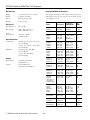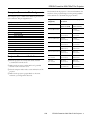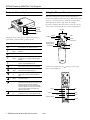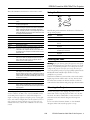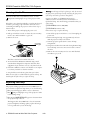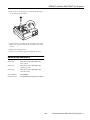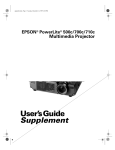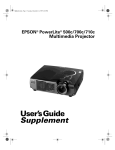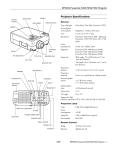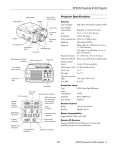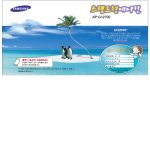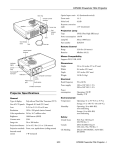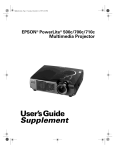Download Epson PowerLite700c - PowerLite 700C XGA LCD Projector Specifications
Transcript
EPSON PowerLite 500c/700c/710c Projector lens ring Projector Specifications General remote control receiver speaker foot release lever foot release lever Type of display Poly-silicon Thin Film Transistor (TFT) Size of liquid crystal panels Diagonal: 0.9 inch (22.9 mm) Lens F=2.0 to 2.2, f=35 to 42mm Resolution 1024 × 768 pixels (700c/710c) 800 × 600 pixels (500c) Color reproduction 24 bit, 16.7 million colors foot Brightness focus ring foot 1000 lumens (ANSI) 710c 800 lumens (ANSI) 500c/700c Image size (diagonal) 2.2 to 25 feet (0.7 to 7.6 meters) Projection distance 3.6 to 45.3 feet (1.1 to 13.8 meters) Projection methods Front, rear, upside-down (ceiling mount) Internal speaker system 1 monaural Optical aspect ratio 4:3 (horizontal:vertical) control panel buttons Zoom ratio 1.2:1 Keystone correction angle ±15° Supported video interface standards warning lights Operating noise level power inlet Kensington lock port USB mouse port NTSC, NTSC 4.43, NTSC 50, PAL, PAL-M, PAL-N, PAL-60, SECAM Less than 40 dB Projection Lamp A/V computer connector jacks standard mouse port audio jacks S-video connector Type UHE (Ultra High Efficiency) Power consumption 120 W Lamp life About 2000 hours Part number ELPLP10S (710c) ELPSP10B (500c/700c) Remote Control Range 32.8 feet (10 meters) Batteries Alkaline AA (2) Mouse Compatibility Supports PS/2, USB, Macintosh 1/00 EPSON PowerLite 500c/700c/710c Projector - 1 EPSON PowerLite 500c/700c/710c Projector Supported Monitor Displays Mechanical Height 2.8 to 3.0 inches (72 to 77 mm) Following are the display formats supported by the projector. Width 8.4 inches (213 mm) Depth 10.5 inches (267 mm) Note: The frequencies of some computers may not allow the image to be displayed c orrectly . Weight 5.8 lb. (2.6 kg) Mode Resolution Frequency H(KHz)/V(Hz) Dot (MHz) VGACGA VGAEGA 640 x 400 640 x 350 31.46 / 70 31.46 / 70 25.175 25.175 NEC400 640 x 400 24.83 / 56.65 21.053 Operating: 360 W Standby: 12 W VGA60 VGA72 VGA75 VGA85 640 x 640 x 640 x 640 x 480 480 480 480 31.469 / 59.94 37.861 / 72.809 37.5 / 75 48.269 / 85.008 25.175 31.5 31.5 36 Operating: 41 to 95° F (5 to 35° C), non-condensing SVGA56 SVGA60 SVGA72 SVGA75 SVGA85 800 x 800 x 800 x 800 x 800 x 600 600 600 600 600 35.156 / 37.879 / 48.077 / 46.875 / 53.674 / 56.25 60.317 72.188 75 85.061 36 40 50 49.5 56.25 XGA43i XGA60 XGA70 XGA75 XGA85 1024 x 768 1024 x 768 1024 x 768 1024 x 768 1024 x 768 35.522 / 48.363 / 56.476 / 60.023 / 68.677 / 86.958 60.004 70.069 75.029 84.997 44.9 65 75 78.75 94.5 SXGA1_70 SXGA1_75 SXGA1_85 1152 x 864 1152 x 864 1152 x 864 63.851 / 70.012 67.5 / 75 77.094 / 84.999 94.5 108 121.5 SXGA2_60 SXGA2_75 SXGA2_85 1280 x 960 1280 x 960 1280 x 960 60 / 60 75 / 75 85.938 / 85.002 108 126 148.5 SXGA3_43i SXGA3_60 SXGA3_75 SXGA_85 1280 x 1024 1280 x 1024 1280 x 1024 1280 x 1024 46.433 / 63.981 / 79.976 / 91.146 / 78.75 108 135 157.5 UXGA48i UXGA60 (these are not supported by PowerLite 500c) 1600 x 1200 1600 x 1200 62.5 / 96.08 75 / 60 135 162 MACLC13 MACII13 MAC16 MAC19-60 MAC19 MAC21 640 x 480 640 x 480 832 x 624 1024 x 768 1024 x 768 1152 x 870 34.975 / 66.62 35 / 66.67 49.725 / 74.55 48.193 / 59.28 60.241 / 74.93 68.682 / 75.062 31.33 30.24 57.28 64 80 100 NTSC (SXGA) NTSC (XGA) 1366 x 438 1024 x 438 15.734 / 60 28.486 20.890 PAL (SXGA) PAL (XGA) 1366 x 512 1024 x 512 15.625 / 50 28.846 21.154 SECAM (SXGA) SECAM (XGA) 1366 x 512 1024 x 512 15.625 / 50 28.846 21.154 Electrical Rated frequency 50 to 60 Hz Power supply 100 to 120 VAC, 2.4 A 200 to 240 VAC, 1.2 A Power consumption Environmental Temperature Storage: 14 to 140° F (–10 to 60° C), non-condensing Humidity Operating: 20 to 80% RH, non-condensing Storage: 10 to 90% RH, non-condensing Safety United States FCC Part 15J Class B UL1950 Rev. 3 Canada DOC SOR/88-475 CSA C22.2 No. 950 Rev. 3 2 - EPSON PowerLite 500c/700c/710c Projector 1/00 86.871 60.02 75.025 85.024 EPSON PowerLite 500c/700c/710c Projector The distance from the projector to the screen determines the actual size of the projected image. Use the general guidelines in the table below to determine the proper distance. Computer Connector Pin Assignments The Computer port is a female video RGB, 15-pin micro-Dstyle connectors. The pin assignments are: Image size (diagonal) Input pin Computer connector signals 1 Red video 2 Green video 3 Blue video 4 GND 5 GND Horizontal distance from projector to screen Minimum (lens set to W) Maximum (lens set to T) 2.2 feet (0.7 meter) — 3.6 feet (1.1 meters) 2.5 feet (0.8 meter) 3.6 feet (1.1 meters) 4.3 feet (1.3 meter) 3.3 feet (1.0 meter) 4.8 feet (1.5 meters) 5.6 feet (1.7 meters) 5.0 feet (1.5 meters) 7.5 feet (2.3 meters) 8.9 feet (2.7 meters) 6.7 feet (2.0 meters) 9.8 feet (3.0 meters) 11.8 feet (3.6 meters) 8.3 feet (2.5 meters) 12.5 feet (3.8 meters) 14.8 feet (4.5 meters) 12.5 feet (3.8 meters) 18.7 feet (5.7 meters) 22.6 feet (6.9 meters) ❏ Place the projector on a sturdy, level surface, between 3.5 and 45 feet from the screen. 16.7 feet (5.1 meters) 25.3 feet (7.7 meters) 30.2 feet (9.2 meters) ❏ Make sure the projector is within 10 feet of a grounded electrical outlet or extension cord. 25 feet (7.6 meters) 37.7 feet (11.5 meters) 45.3 feet (13.8 meters) 6 Red video GND 7 Green video GND 8 Blue video GND 9 Reserve 10 Synchronous GND 11 GND 12 SDA 13 Horizontal sync/composite sync 14 Vertical sync 15 SCL Projector Placement Guidelines ❏ Place the computer and/or video source within 5 feet of the projector. ❏ Make sure the projector is perpendicular to the screen. Otherwise, your image will be distorted. 1/00 EPSON PowerLite 500c/700c/710c Projector - 3 EPSON PowerLite 500c/700c/710c Projector Projector Status Lights Using the Remote Control The remote control lets you access all of your projector’s features from anywhere in the room (up to 30 feet away). You can use it to turn the projector on and off, zoom the image, and display the projector’s setup menu, for example. If you have connected the mouse cable, you can also use the remote control as a wireless mouse to run your presentation. power light IR output lamp light temperature light Power Freeze Freeze A/V Mute The lights on top of the projector indicate the projector’s status and let you know when a problem occurs. E-Zoom flashing orange The projector is cooling down. You can’t turn the projector on or unplug it when the light is flashing. red Power is cut off because of an internal problem. Contact EPSON for help. red The lamp is almost burned out. This is a good time to replace it. See page 6 for instructions. flashing orange The lamp is burned out. Replace the lamp, following the instructions on page 6. flashing red There is a problem with the lamp, power supply, fuse, or circuit. Contact EPSON for help. flashing orange The projector is too hot. Turn it off and let it cool before using it. red The projector has turned off automatically because it has overheated. Let it cool for a few minutes, then turn it back on. Make sure nothing is blocking the vents on the front and top of the projector. If it continues to overheat, you may need to change the air filter. See page 6 for instructions. flashing red 1 Open the cover just below the Esc button to access these remote control functions: Power Freeze A/V Mute R/C ON OFF E-Zoom 3 2 1 The projector is operating normally. Esc Esc 5 green Enter 4 The projector is warming up. Wait for the image to appear. Enter Illumination The projector is in sleep mode. You can unplug it or press the Power button to turn it on. flashing green 5 orange Special effects or drawing buttons Description and action Remote control on/off 3 4 Status R/C ON OFF E-Zoom 2 Light Power A/V Mute Enter Esc Menu Help Menu Help Comp There is a problem with the cooling fan or temperature sensor. Contact EPSON for help. S-video Auto Picture in picture Comp S-Video Video Auto Resize Video Resize P in P - Volume + Volume 4 - EPSON PowerLite 500c/700c/710c Projector 1/00 EPSON PowerLite 500c/700c/710c Projector This table summarizes the functions on the remote control. Button Function Power Starts or stops the projector. Freeze Keeps the current computer or video image on the screen. A/V mute Turns off the audio and video, displaying the black, blue or user logo background. E-Zoom Enlarges or reduces the image size from 1x to 4x (in 24 steps). Pressing the right side of the button enlarges the image, pressing the left side of the button reduces the image. To display a portion of an enlarged image which is outside the display area, press the Enter button and scroll the image to the desired location. Using the Buttons Power Source Enter Help Keysto ne Select The following table summarizes the functions of the buttons on top of the projector: R/C ON/OFF Turns the remote control on or off. Button Function button 1 Places an arrow or cursor stamp on the screen. Power Starts or stops projection. button 2 Draws a box. Help Displays the online help menu. button 3 Draws a horizontal or vertical line (marker tool). Source button 4 Draws a freehand line. Switches between Computer, Video, and S-video sources. button 5 Erases drawing effects. Enter Selects a menu option when the Help menu is displayed. – Keystone + Adjusts a trapezoid distorted image to normal, correction up to a ±15° tilt. Select Scrolls through options when the Help menu is displayed. Enter Use the Enter button to navigate the menus or use the (pointer button) remote as a mouse pointer when the projector is connected to the computer with the mouse cable. When the image source is Computer, the Enter button acts as a mouse left-click. Illumination Illuminates all buttons on the remote control. Esc Stops the current function. Pressing Esc while viewing a menu or the online help displays the previous screen or menu. When the image source is Computer, the Esc button acts as a mouse right-click. Menu Displays or hides the menu. Comp Switches to Computer image. S-Video Switches to S-Video image. Auto Optimizes the computer image. P in P Displays a video or S-video image in a subscreen on the main display. Use the Enter button to reposition the Picture in Picture (P in P) screen, or the E-Zoom button to enlarge or reduce the image. Changes made to the P in P screen location and size are automatically carried over to the next P in P session. Help Displays the online help menu. Video Switches to Video image. Resize Switches the display dot mode and resize mode for VGA, UXGA, SVGA, and SXGA input. You cannot resize the image if the input resolution matches the output resolution of the projector. – Volume + Adjusts the volume. Cleaning the Lens Warning: Before you clean any part of the projector, turn off the projector and unplug the power cord. Never open any cover on the projector, except the lamp and filter covers. Dangerous electrical voltages in the projector can injure you severely. Do not try to service this product yourself, except as specifically explained in this Product Information Guide. Refer all other servicing to qualified service personnel. Clean the lens whenever you notice dirt or dust on the surface. Lightly wipe the lens surface with a soft, dry, lint-free cloth. To remove dirt or smears on the lens, moisten a soft cloth with an alcohol-based cleaner and gently wipe the lens surface. Cleaning the Projector To clean the projector, first unplug the power cord. To remove dirt or dust, wipe the projector with a soft, dry, lintfree cloth. To remove stubborn dirt or stains, moisten a soft cloth with water and a neutral detergent. Then wipe the projector. Note: The projector may not respond to remote control commands in these conditions: the R/C (remote control) ON/OFF switch is in the OFF position; batteries are weak; ambient light is too bright; a certain type of fluorescent light is present; a strong light source (such as direct sunlight) shines into the infrared receiver; or other equipment emitting infrared energy is present (such as a radiant room heater). Correct these conditions to use the remote control. Do not use alcohol, benzene, thinner, or other chemical detergents. These can cause the projector to warp. 1/00 EPSON PowerLite 500c/700c/710c Projector - 5 EPSON PowerLite 500c/700c/710c Projector Warning: Let the lamp cool before replacing it. Also, do not touch the glass portion of the lamp assembly. Touching the glass portion of the lamp will result in premature lamp failure. Cleaning the Air Filter Clean the air filter after every 100 hours of use, or if the temperature warning light on top of the projector turns red. Contact your dealer or call EPSON Accessories at (800) 873-7766 in the United States and Canada for a replacement lamp. Use the following part number when you order a lamp: If the filter is not cleaned periodically, it can become clogged with dust, preventing proper ventilation. This can cause overheating and damage the projector. Follow these steps to clean the filter: ❏ ELPLP10S (PowerLite 710c) 1. Turn off the projector and unplug the power cord. Follow these steps to replace the lamp: 2. Pull up on the filter cover tab to release the cover. You may need to use a small screwdriver to pry it off. 1. Turn off the projector and allow it to cool, then unplug the power cord. 3. Remove the cover. 2. Before removing the lamp, wait approximately one hour until the projector is fully cooled down. ❏ ELPLP10B (PowerLite 700c/500c) 3. Turn the projector upside-down to access the lamp compartment. temperature warning light 4. Using the screwdriver that came with the replacement lamp, loosen the lamp cover screw. You won’t be able to remove the screw. 5. Remove the cover. You may need to use a small flat-head screwdriver to pry it off. The filter is attached to the inside of the cover. 4. To clean the filter, EPSON recommends using a small vacuum cleaner designed for computers and other office equipment. If you don’t have one, use a dry, lint-free cloth. 5. If the dirt is difficult to remove or if the filter is torn, replace it. Contact your dealer to obtain a new filter. 6. Snap the filter cover back into place when you’re done. Note: A new air filter is included with the replacement lamp. You should replace the filter when you replace the lamp. Replacing the Lamp The projection lamp typically lasts for about 2000 hours of use. It is time to replace the lamp when you see the following: ❏ The projected image gets darker or starts to deteriorate. ❏ The lamp warning light on top of the projector is either red or flashing orange. ❏ The message LAMP REPLACE appears on the screen when the projector lamp comes on. This happens after about 2000 hours of use. To maintain projector brightness and image quality, replace the lamp as soon as possible after you see the message. 6 - EPSON PowerLite 500c/700c/710c Projector 1/00 EPSON PowerLite 500c/700c/710c Projector 6. Remove the two mounting screws on the lamp. Then pull out the lamp using the handle. 7. Gently insert the new lamp unit by lowering it into position. Make sure it is positioned correctly, then press it into place securely. 8. Replace the mounting screws. 9. Snap the cover back into place. Then tighten the screw. Related Documentation CPD-9732 EPSON PowerLite 500c/700c/710c User’s Guide CPD-9733 EPSON PowerLite 500c/700c/710c Quick Setup sheet CPD-9749 EPSON PowerLite 500c/700c/710c Start Here folder Service Manual SM-EMP500 Parts Price Lists PL-EMP500, PL-EMP700, PL-EMP710 1/00 EPSON PowerLite 500c/700c/710c Projector - 7