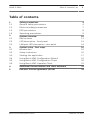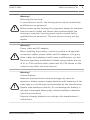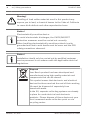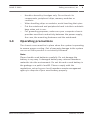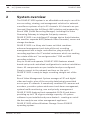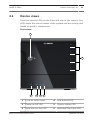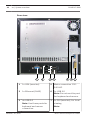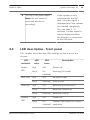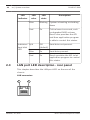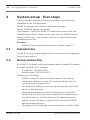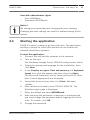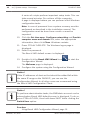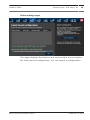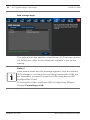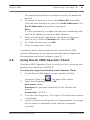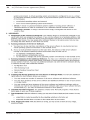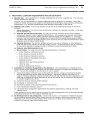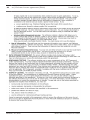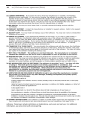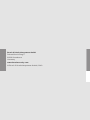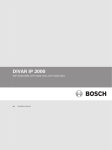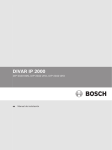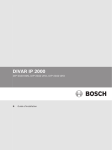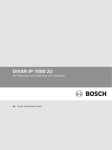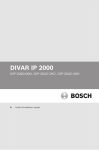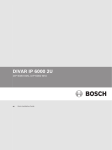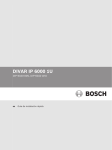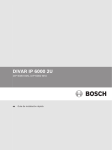Download Bosch DIVAR AN 3000 Installation guide
Transcript
DIVAR IP 3000 DIP-3040-00N, DIP-3042-2HD, DIP-3042-4HD en Quick Installation Guide DIVAR IP 3000 Table of Contents | en 3 Table of contents 1 Safety precautions 4 1.1 General safety precautions 4 1.2 Electrical safety precautions 7 1.3 ESD precautions 8 1.4 Operating precautions 2 System overview 10 2.1 Device views 11 2.2 LED description - front panel 13 2.3 LAN port LED description - rear panel 14 3 System setup - first steps 16 3.1 Introduction 16 3.2 Setup instruction 16 3.3 Starting the application 17 3.4 Using Bosch VMS Configuration Wizard 19 3.5 Using Bosch VMS Configuration Client 30 3.6 Using Bosch VMS Operator Client 31 4 Additional Documentation and client software 33 5 End-user license agreement (EULA) 34 Bosch Sicherheitssysteme GmbH 9 2013.09 | V4 | DOC 4 en | Safety precautions DIVAR IP 3000 Safety precautions 1 Observe the safety precautions in this chapter. 1.1 General safety precautions Follow these rules to ensure general safety: – Keep the area around the system clean and free of clutter. – Place the chassis top cover and any system components that have been removed away from the system or on a table so that they won't accidentally be stepped on. – While working on the system, do not wear loose clothing such as neckties and unbuttoned shirt sleeves, which can come into contact with electrical circuits or be pulled into a cooling fan. – Remove any jewelry or metal objects from your body, which are excellent metal conductors that can create short circuits and harm you if they come into contact with printed circuit boards or areas where power is present. Warning! Interruption of mains supply: Voltage is applied as soon as the mains plug is inserted into the ! mains socket. However, for devices with a mains switch, the device is only ready for operation when the mains switch (ON/OFF) is in the ON position. When the mains plug is pulled out of the socket, the supply of power to the device is completely interrupted. 2013.09 | V4 | DOC Bosch Sicherheitssysteme GmbH DIVAR IP 3000 Safety precautions | en 5 Warning! Removing the housing: To avoid electric shock, the housing must only be removed by qualified service personnel. ! Before removing the housing, the plug must always be removed from the mains socket and remain disconnected while the housing is removed. Servicing must only be carried out by qualified service personnel. The user must not carry out any repairs. Warning! Power cable and AC adapter: When installing the product, use the provided or designated ! connection cables, power cables and AC adaptors. Using any other cables and adaptors could cause a malfunction or a fire. Electrical Appliance and Material Safety Law prohibits the use of UL or CSA-certified cables (that have UL/CSA shown on the code) for any other electrical devices. Warning! Lithium battery: Batteries that have been inserted wrongly can cause an explosion. Always replace empty batteries with batteries of the ! same type or a similar type recommended by the manufacturer. Handle used batteries carefully. Do not damage the battery in any way. A damaged battery may release hazardous materials into the environment. Dispose of empty batteries according to the manufacturer's instructions. Bosch Sicherheitssysteme GmbH 2013.09 | V4 | DOC 6 en | Safety precautions DIVAR IP 3000 Warning! ! Handling of lead solder materials used in this product may expose you to lead, a chemical known to the State of California to cause birth defects and other reproductive harm. Notice! Electrostatically sensitive device: To avoid electrostatic discharges, the CMOS/MOSFET protection measures must be carried out correctly. When handling electrostatically sensitive printed circuits, grounded anti-static wrist bands must be worn and the ESD safety precautions observed. Notice! Installation should only be carried out by qualified customer service personnel in accordance with the applicable electrical regulations. Disposal Your Bosch product has been developed and manufactured using high-quality materials and components that can be reused. This symbol means that electronic and electrical devices that have reached the end of their working life must be disposed of separately from household waste. In the EU, separate collecting systems are already in place for used electrical and electronic products. Please dispose of these devices at your local communal waste collection point or at a recycling center. 2013.09 | V4 | DOC Bosch Sicherheitssysteme GmbH DIVAR IP 3000 1.2 Safety precautions | en 7 Electrical safety precautions Basic electrical safety precautions should be followed to protect you from harm and the system from damage: – Be aware of the locations of the power on/off switch on the chassis as well as the room's emergency power-off switch, disconnection switch or electrical outlet. If an electrical accident occurs, you can then quickly remove power from the system. – Do not work alone when working with high voltage – Power should always be disconnected from the system components. when removing or installing main system components, such as the motherboard or memory modules. When disconnecting power, you should first turn off the system and then unplug the power cords from all the power supply modules in the system. – When working around exposed electrical circuits, another person who is familiar with the power-off controls should be nearby to switch off the power if necessary. – Use only one hand when working with powered-on electrical equipment. This is to avoid making a complete circuit, which will cause electrical shock. Use extreme caution when using metal tools, which can easily damage any electrical components or circuit boards they come into contact with. – The power supply power cords must include a grounding plug and must be plugged into grounded electrical outlets. The unit has more than one power supply cord. Disconnect both power supply cords before servicing to avoid electrical shock. – Mainboard replaceable soldered-in fuses: Self-resetting PTC (Positive Temperature Coefficient) fuses on the mainboard must be replaced by trained service technicians only. The Bosch Sicherheitssysteme GmbH 2013.09 | V4 | DOC 8 en | Safety precautions DIVAR IP 3000 new fuse must be the same or equivalent as the one replaced. Contact technical support for details and support. Caution! Mainboard Battery: There is a danger of explosion if the onboard battery is installed upside down, which will reverse its ! polarities. This battery must be replaced only with the same or an equivalent type recommended by the manufacturer (CR2032). Dispose of used batteries according to the manufacturer's instructions. 1.3 ESD precautions Electrostatic Discharge (ESD) is generated by two objects with different electrical charges coming into contact with each other. An electrical discharge is created to neutralize this difference, which can damage electronic components and printed circuit boards. The following measures are generally sufficient to neutralize this difference before contact is made to protect your equipment from ESD: – Do not use mats designed to decrease electrostatic discharge as protection from electrical shock. Instead, use rubber mats that have been specifically designed as electrical insulators. – Use a grounded wrist strap designed to prevent static discharge. – Keep all components and printed circuit boards (PCBs) in their antistatic bags until ready for use. – Touch a grounded metal object before removing the board from the antistatic bag. – Do not let components or printed circuit boards come into contact with your clothing, which may retain a charge even if you are wearing a wrist strap. 2013.09 | V4 | DOC Bosch Sicherheitssysteme GmbH DIVAR IP 3000 – Safety precautions | en 9 Handle a board by its edges only. Do not touch its components, peripheral chips, memory modules or contacts. – When handling chips or modules, avoid touching their pins. – Put the mainboard and peripherals back into their antistatic bags when not in use. – For grounding purposes, make sure your computer chassis provides excellent conductivity between the power supply, the case, the mounting fasteners and the mainboard. 1.4 Operating precautions The chassis cover must be in place when the system is operating to assure proper cooling. Out of warranty damage to the system can occur if this practice is not strictly followed. Note: Please handle used batteries carefully. Do not damage the battery in any way. A damaged battery may release hazardous materials into the environment. Do not discard a used battery in the garbage or a public landfill. Please comply with the regulations set up by your local hazardous waste management agency to dispose of your used battery properly. Bosch Sicherheitssysteme GmbH 2013.09 | V4 | DOC 10 2 en | System overview DIVAR IP 3000 System overview The DIVAR IP 3000 system is an affordable and easy to use all-inone recording, viewing, and management solution for network surveillance systems of up to 32 channels. All channels are prelicensed. Running the full Bosch VMS solution and powered by Bosch VRM (Video Recording Manager) including the Video Streaming Gateway to integrate 3rd party cameras, DIVAR IP 3000 is an intelligent IP storage device that eliminates the need for separate NVR (Network Video Recorder) server and storage hardware. DIVAR IP 3000 is a 4-bay mini tower unit that combines advanced management and state-of-the-art recording management into a single cost-effective, plug and play IP recording appliance for IT-minded customers which are seeking for a state-of-the-art “second generation” DVR and NVR recording solution. Easy to install and operate, DIVAR IP 3000 features wizardbased set-up and centralized configuration to reduce installation times. All components are pre-installed and pre-configured. Simply connect to the network and turn on the unit — DIVAR IP 3000 is ready to begin recording straight out of the box. Bosch Video Management System manages all IP and digital video and audio, plus all the security data being transmitted across your IP network. It seamlessly combines IP cameras and encoders, provides system-wide event and alarm management, system health monitoring, user and priority management. DIVAR IP 3000 features front-swappable SATA-II hard drives providing up to 8 TB of gross storage capacity. All system software is pre-installed and pre-activated — creating an out-ofthe-box ready-to-use video management appliance. DIVAR IP 3000 utilizes Windows Storage Server 2008 R2 operating system. 2013.09 | V4 | DOC Bosch Sicherheitssysteme GmbH DIVAR IP 3000 2.1 System overview | en 11 Device views There are several LEDs on the front and rear of the chassis. The LEDs show the over-all status of the system and the activity and health of specific components. Front view: 1 6 2 3 4 5 1 Lock for front cover 4 LAN activity LED 2 Power on/off LED 5 System status LED 3 Hard disk access LED 6 Individual hard disk LED Bosch Sicherheitssysteme GmbH 2013.09 | V4 | DOC 12 en | System overview DIVAR IP 3000 Rear view: 1 1 2 1x VGA (monitor) 3 5 5 4 6 7 Mains connection 100 240 VAC 2 1x Ethernet (RJ45) 6 1x USB 3.0 Note: Do not use this port for keyboard and mouse. 3 4x USB 2.0 7 1x DVI (monitor), for local Note: Use these ports for viewing keyboard and mouse Note: connection. 2013.09 | V4 | DOC Bosch Sicherheitssysteme GmbH DIVAR IP 3000 System overview | en 4 1x eSATA for data export Note: Do not connect hard disk drives for 13 If the system is only connected to the DVI port, no video signal is displayed until the system recording. has started completely. This can take 1 – 2 minutes. A video signal is always displayed when the monitor is connected to the VGA port. 2.2 LED description - front panel This chapter describes the LED displays on the front of the chassis. LED LED LED indicator color state Power LED Description N/A Off Power off Blue On Working (S0 state) (default) HDD LED LAN LED System LED N/A Off No disk access Blue Blinking Disk access N/A Off Network disconnected Blue On Network connected Blue Blinking Network activity N/A Off Power off Blue On System has booted in normal (default) operation. Bosch Sicherheitssysteme GmbH 2013.09 | V4 | DOC 14 en | System overview DIVAR IP 3000 LED LED LED indicator color state Blue Blinking Description System is booting or shutting down Red On Critical event occurred, such as degraded RAID volume. Bosch also provides the API and then application program is able to control this status. Individual N/A hard disk LED Off Hard drive not present. (default) Blue On Hard drive present. Red On Bosch provides the API to let application program to control this status. 2.3 LAN port LED description - rear panel This chapter describes the LAN port LED on the rear of the chassis. LAN connector: 1 2013.09 | V4 | DOC 2 Bosch Sicherheitssysteme GmbH DIVAR IP 3000 System overview | en Nr. 1 LED LED LED indicator color state RJ45 LED N/A Off (left) 2 RJ45 LED (right) 15 NIC state No connection or 10 Mb/s Green On 100 Mb/s Yellow On 1000 Mb/s Yellow On Active connection Yellow Blinking Transmit or receive activity Bosch Sicherheitssysteme GmbH 2013.09 | V4 | DOC 16 3 en | System setup - first steps DIVAR IP 3000 System setup - first steps The following installation directive provides information on Installation and Configuration. DIVAR IP systems are based on Windows Storage Server 2008 R2 operating system. This chapter is valid for DIVAR IP models that come with preinstalled hard drives. Empty units start into the DOM recovery menu on first start. The recovery process is described in the installation manual. See also: – 3.1 Additional Documentation and client software, page 33 Introduction DIVAR IP systems are shipped with a pre-installed Configuration Wizard from factory. 3.2 Setup instruction All DIVAR IP systems are preconfigured with a default IP address and with default iSCSI settings. – IP Address: 192.168.0.200 – Subnet mask: 255.255.255.0 Observe the following: – DIVAR IP needs to have an active network link during installation. Make sure that the network switch you are connecting to is powered on. – The default IP address must not be occupied by any other device in the network. – Determine whether the initial installation is on a DHCP network. If not then you must assign valid IP addresses to the video devices. Consult the local IT administrator to obtain a valid IP address range to be used with DIVAR IP and associated devices. – 2013.09 | V4 | DOC The default iSCSI settings are optimized for use with VRM. Bosch Sicherheitssysteme GmbH DIVAR IP 3000 System setup - first steps | en 17 User with administrator rights: – User: BVRAdmin – Password: WSS4Bosch Notice! We strongly recommended not changing the user settings. Changing the user settings can result in malfunctioning of the system. 3.3 Starting the application DIVAR IP system is ready to go out of the box. The application provides a simple to install and intuitive to use solution for network surveillance systems. To start the application: 1. Connect the unit and the cameras to the network. 2. Turn on the unit. 3. Select the appropriate language for the installation, then The Windows Storage Server 2008 R2 setup process starts. click Next. 4. In the Country or region, Time and currency and Keyboard layout lists, click the appropriate item, then click Next. The Microsoft Software License Terms and the EULA (End User License Agreement) are displayed. 5. Accept the license terms, then click Start. Windows restarts. 6. After restart is finished, press CTR+ALT+DELETE. The Windows logon page is displayed. 7. Enter the default password WSS4Bosch. 8. After entering the password, a message is displayed that you must change the password before logging on the first time. To confirm, click OK. 9. Change the password. Bosch Sicherheitssysteme GmbH 2013.09 | V4 | DOC 18 en | System setup - first steps DIVAR IP 3000 A series of scripts perform important setup tasks. This can take several minutes. Do not turn off the computer. A page is displayed where you can perform initial Windows configuration tasks. Note: In case of password loss a system recovery must be performed as described in the installation manual. The configuration must be done from scratch or must be imported. 10. Click the Set time zone, Configure networking and Provide computer name and domain link, enter the appropriate information, then click Close. Windows restarts. 11. Press CTR+ALT+DELETE. The Windows logon page is displayed. 12. Enter the password. The Bosch VMS default screen is displayed. 13. Double-click the Bosch VMS Wizard icon to start the Configuration Wizard. The Welcome page is displayed. 14. Configure the system using the Configuration Wizard. Notice! If the IP addresses of devices that should be added fall within the same IP range as the DIVAR IP, you can use the Configuration Wizard. In all other cases we recommend using the Bosch VMS Configuration Client. Notice! To perform administrative tasks, the BVRAdmin account can be entered when Bosch VMS default screen is displayed. To do so, press CTRL+ALT+DEL, then hold down SHIFT while clicking the Switch User option. See also: – 2013.09 | V4 | DOC Using Bosch VMS Configuration Wizard, page 19 Bosch Sicherheitssysteme GmbH DIVAR IP 3000 3.4 System setup - first steps | en – Using Bosch VMS Configuration Client, page 30 – Additional Documentation and client software, page 33 19 Using Bosch VMS Configuration Wizard Intended use for Configuration Wizard is the quick and easy configuration of a smaller system. Configuration Wizard helps you to achieve a configured system including VRM, iSCSI system, cameras, recording profiles and user groups. User groups and their permissions are configured automatically. You can add or remove users and set passwords. Configuration Wizard can access Management Server only on the local computer. You can save an activated configuration for backup purposes and import this configuration later. You can change this imported configuration after import. Configuration Wizard adds the local VRM automatically. Restrictions: The following tasks cannot be done with the Configuration Wizard. Use Bosch VMS Configuration Client instead. – adding additional license packages – adjusting schedules – configuring systems with no or multiple VRM – configuring external storage devices – all advanced configurations beyond a basic setup (maps or alarms, for example) For these tasks refer to the Bosch VMS manual (see Additional Documentation and client software, page 33): To achieve a quick configuration using the Configuration Wizard: 1. On the Bosch VMS default screen, double-click the Bosch VMS Wizard icon. The Welcome page is displayed. 2. Run-through the following pages of the wizard. Bosch Sicherheitssysteme GmbH 2013.09 | V4 | DOC 20 en | System setup - first steps DIVAR IP 3000 Welcome page If the connection to the Management Server cannot be established, a corresponding error message is displayed. You cannot continue working with Configuration Wizard. If VRM is not available on the computer, a corresponding error message is displayed. You cannot continue working with Configuration Wizard. If the license check fails, a corresponding error message is displayed. You cannot continue working with Configuration Wizard. 2013.09 | V4 | DOC Bosch Sicherheitssysteme GmbH DIVAR IP 3000 System setup - first steps | en 21 Network settings page You configure the network settings of the operating system. As soon as you click Next button, the settings are activated. If you have changed any setting on this page, click Reboot to restart the system. Notice! If a DHCP server is employed in the network for the dynamic assignment of IP addresses, activate acceptance of IP addresses automatically assigned to the device. Certain applications (VRM, Bosch Video Management System, Bosch Video Client, Configuration Manager) use the IP address for the unique assignment of the device. If using these applications, the DHCP server must support the fixed assignment between IP address and MAC address, and must be appropriately set up so that, once an IP address is assigned, it is retained each time the system is rebooted. Bosch Sicherheitssysteme GmbH 2013.09 | V4 | DOC 22 en | System setup - first steps DIVAR IP 3000 Time settings page You configure the time settings of the operating system. 2013.09 | V4 | DOC Bosch Sicherheitssysteme GmbH DIVAR IP 3000 System setup - first steps | en 23 Video settings page This page displays the devices and services that are included in the latest saved configuration. You can import a configuration. Bosch Sicherheitssysteme GmbH 2013.09 | V4 | DOC 24 en | System setup - first steps DIVAR IP 3000 Device selection page This page displays all video devices that are not included in the latest saved configuration. Deselect the devices that should not be added to the configuration, then click Next. 2013.09 | V4 | DOC Bosch Sicherheitssysteme GmbH DIVAR IP 3000 System setup - first steps | en 25 Device passwords page This page is used to authenticate password protected devices. This can either be done for all cameras at once (if passwords are identical) or for each camera individually. Configuration Client must be used in order to set or change device passwords. Password check is performed automatically, when you do not enter a character in a password field for a few seconds or you click outside the password field. Bosch Sicherheitssysteme GmbH 2013.09 | V4 | DOC 26 en | System setup - first steps DIVAR IP 3000 Recording profile page For different profile assignments to different cameras you must execute Configuration Wizard multiple times. Note: Before selecting a recording profile observe the following: – Recording profile details All video devices use the default recording profile details. To change these use the Bosch VMS Configuration Client. – 2013.09 | V4 | DOC Stream quality settings Bosch Sicherheitssysteme GmbH DIVAR IP 3000 System setup - first steps | en 27 All video devices use the default settings for Stream 1 to record. To change these use the Bosch VMS Configuration Client. – Schedule The default schedule is used for all recording profiles. The Day schedule is active from 8 a.m. until 6 p.m., Monday through Friday. The Night schedule is active from 6 p.m. until 8 a.m., Monday through Friday. The Weekend schedule is active 24 hours a day for Saturday and Sunday. To change the schedule use the Bosch VMS Configuration Client. Bosch Sicherheitssysteme GmbH 2013.09 | V4 | DOC 28 en | System setup - first steps DIVAR IP 3000 Add storage page This page allows the addition of additional iSCSI storage devices For limitations, refer to the datasheet available in the online catalog. Notice! If the wizard stops and the message appears, that the internal iSCSI storage is not ready for recording because the LUNs are not formatted, you must format the LUNs using Bosch VMS Configuration Client. To format the LUNs, see Bosch VMS Configuration Manual, Chapter Formatting a LUN. 2013.09 | V4 | DOC Bosch Sicherheitssysteme GmbH DIVAR IP 3000 System setup - first steps | en 29 User accounts page You can add users and passwords. Use Configuration Client to add user groups and to change permissions. Bosch Sicherheitssysteme GmbH 2013.09 | V4 | DOC 30 en | System setup - first steps DIVAR IP 3000 Finish configuration page After clicking Save and activate the configuration is activated. After successful activation the Activate Configuration page is displayed again. Now you can store a backup of the configuration if desired: Click Save backup copy. 3.5 Using Bosch VMS Configuration Client If the IP addresses of devices that should be added do not fall within the same IP range as the DIVAR IP, we recommend using the Bosch VMS Configuration Client. To assign device IP addresses: 1. On the Bosch VMS default screen, double-click the Configuration Client icon to change device network settings. The application starts. 2. Enter the following, then click OK. User name: admin Password: no password required (if not set with the wizard) Connection: 127.0.0.1 3. 2013.09 | V4 | DOC On the Hardware menu, click Initial Device Scan. Bosch Sicherheitssysteme GmbH DIVAR IP 3000 System setup - first steps | en 31 The application performs a network scan for all defaulted devices. 4. To assign all devices at once, click Select All, then rightclick the selected devices, then click SetIP Addresses. The Set IP Addresses dialog box is displayed. Note: It is also possible to configure the devices individually with specific IP addresses based on MAC address. 5. Enter the starting IP address for the address range you want to use, click the Calculate tab, then click OK. 6. To restart the devices, click OK. 7. Close Configuration Client . To perform further functionalities refer to the Bosch VMS manual. References to the manual are described in Additional Documentation and client software, page 33. 3.6 Using Bosch VMS Operator Client Use Bosch VMS Operator Client to verify the live, recording and playback functionality of DIVAR IP. To verify live image functionality in the Operator Client 1. On the Bosch VMS default screen, double-click the Operator Client icon 2. . The application starts. Enter the following and click OK. User name: admin Password: no password required (if not set with the wizard) Connection: 127.0.0.1 3. Click the live image icon. The Logical Tree with the cameras 4. Select a camera and drag it to an image window. The image is displayed. of the camera is displayed if the camera is assigned correctly. Bosch Sicherheitssysteme GmbH 2013.09 | V4 | DOC 32 en | System setup - first steps DIVAR IP 3000 Note: Cameras in the image window with a red dot in the camera’s icon are viewed live. To verify recording functionality in the Operator Client 4 Cameras in the Logical Tree with a red dot in the camera’s icon are recording. To verify playback functionality in the Operator Client 4 The time line moves if the a camera is viewed in playback mode. Performance overview live: 4CIF Number of software 2.5 Mbit 5 Mbit 10 Mbit 17 13 8 monitors 720p Number of software 2.5 Mbit 5 Mbit 10 Mbit 12 10 5 monitors 1080p Number of software 2.5 Mbit 5 Mbit 10 Mbit 6 5 3 monitors To perform further functionalities refer to the Bosch VMS manual. References to the manual are described in Additional Documentation and client software, page 33. 2013.09 | V4 | DOC Bosch Sicherheitssysteme GmbH DIVAR IP 3000 4 Additional Documentation and client software | en 33 Additional Documentation and client software Documentation for Bosch Security System products can be found as follows: 4 www.boschsecurity.com > select your region and your country > select Product Catalog > start a search for your product > select the product in the search results to show the existing documents. And on the following network share: 4 \\<IP address of DIVAR IP>\sources Bosch Sicherheitssysteme GmbH 2013.09 | V4 | DOC 34 5 en | End-user license agreement (EULA) DIVAR IP 3000 End-user license agreement (EULA) This chapter informs you about the Microsoft License Terms for Microsoft Windows Storage Server 2008 R2 Standard. Please read the following pages carefully. 2013.09 | V4 | DOC Bosch Sicherheitssysteme GmbH DIVAR IP 3000 Bosch Sicherheitssysteme GmbH End-user license agreement (EULA) | en 35 2013.09 | V4 | DOC 36 en | End-user license agreement (EULA) 2013.09 | V4 | DOC DIVAR IP 3000 Bosch Sicherheitssysteme GmbH DIVAR IP 3000 Bosch Sicherheitssysteme GmbH End-user license agreement (EULA) | en 37 2013.09 | V4 | DOC 38 en | End-user license agreement (EULA) 2013.09 | V4 | DOC DIVAR IP 3000 Bosch Sicherheitssysteme GmbH DIVAR IP 3000 Bosch Sicherheitssysteme GmbH End-user license agreement (EULA) | en 39 2013.09 | V4 | DOC 40 en | End-user license agreement (EULA) 2013.09 | V4 | DOC DIVAR IP 3000 Bosch Sicherheitssysteme GmbH DIVAR IP 3000 Bosch Sicherheitssysteme GmbH End-user license agreement (EULA) | en 41 2013.09 | V4 | DOC 42 en | End-user license agreement (EULA) 2013.09 | V4 | DOC DIVAR IP 3000 Bosch Sicherheitssysteme GmbH Bosch Sicherheitssysteme GmbH Robert-Bosch-Ring 5 85630 Grasbrunn Germany www.boschsecurity.com © Bosch Sicherheitssysteme GmbH, 2013