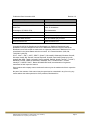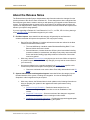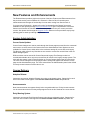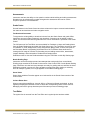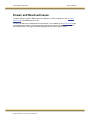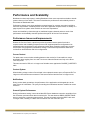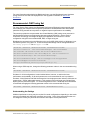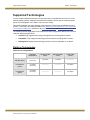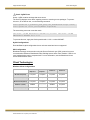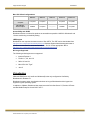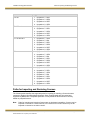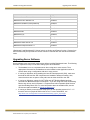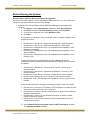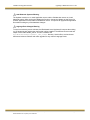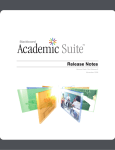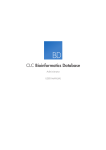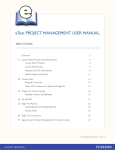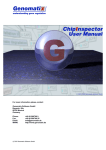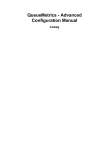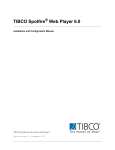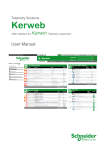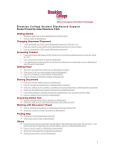Download Red Hat DIRECTORY SERVER 7.1 SP7 - S Installation manual
Transcript
• Release 9.1 Service Pack 3 Release Notes 9.1.30151.0 ©2010 Blackboard Inc. Proprietary and Confidential Publication Date: November 2010 Revision 1.0 Worldwide Headquarters International Headquarters Blackboard Inc. Blackboard International B.V. 650 Massachusetts Avenue NW Sixth Floor Washington, DC 20001-3796 Dam 27 2nd Floor 1012 JS Amsterdam The Netherlands +1 800 424 9299 toll free US & Canada +1 202 463 4860 telephone +31 20 5206884 (NL) telephone +1 202 463 4863 facsimile +31 20 5206885 (NL) facsimile www.blackboard.com www.blackboard.com Copyright © 1997-2010. Blackboard, the Blackboard logo, BbWorld, Blackboard Learn, Blackboard Transact, Blackboard Connect, the Blackboard Outcomes System, Behind the Blackboard, and Connect-ED are trademarks or registered trademarks of Blackboard Inc. or its subsidiaries in the United States and other countries. U.S. Patent Numbers: 6,988,138; 7,493,396; 6,816,878. Sun™, Java™, JDK™, JVM™, JDBC™, Solaris™, Microsoft®, Windows®, Windows Server®, Windows Vista®, SQL Server®, Internet Explorer®, Oracle®, Red Hat®, Enterprise Linux®, Apple®, Mac OS®, Tiger®, Leopard®, Snow Leopard®, Safari®, Apache Tomcat™, Tomcat™, Mozilla®, Firefox®, JAWS for Windows®, VMware®, Xen™, Wimba Pronto™, Acxiom Identify-X™, NBC®, Follett™, Barnes & Noble® BN.com®, are trademarks or registered trademarks of their respective owners. Other product and company names mentioned herein may be the trademarks of their respective owners. No part of the contents of this manual may be reproduced or transmitted in any form or by any means without the written permission of the publisher, Blackboard Inc. Release Notes for Release 9.1 Service Pack 3 (9.1.30151.0) ©2010 Blackboard Inc. Proprietary and Confidential Page 2 Contents System Administration Contents Contents ......................................................................................................................................... 3 About the Release Notes .............................................................................................................. 5 New Features and Enhancements ............................................................................................... 6 System Administration .............................................................................................................. 6 Course Quota Updates ....................................................................................................... 6 Course Delivery......................................................................................................................... 6 Adaptive Release ............................................................................................................... 6 Announcements .................................................................................................................. 6 Early Warning System ........................................................................................................ 6 Assessments ...................................................................................................................... 7 Grade Center ...................................................................................................................... 7 Text Editor .......................................................................................................................... 7 Community Engagement........................................................................................................... 8 Modules .............................................................................................................................. 8 Partner Integration .................................................................................................................... 8 NOOKstudy e-Textbook Reader Building Block ................................................................. 8 Known and Resolved Issues ........................................................................................................ 9 Performance and Scalability ...................................................................................................... 10 Performance Issues and Improvements ................................................................................. 10 Course Content ................................................................................................................ 10 Content System ................................................................................................................ 10 Notifications ...................................................................................................................... 10 General System Performance .......................................................................................... 10 Assessment ...................................................................................................................... 11 Grade Center .................................................................................................................... 11 Recommended Deployment Approach ................................................................................... 11 64-Bit Deployments .......................................................................................................... 11 Database Availability Options ........................................................................................... 11 For More Information ........................................................................................................ 11 Recommended JVM Tuning Set ............................................................................................. 12 Understanding the Settings .............................................................................................. 12 Concurrent Mark Sweep Collector ................................................................................... 13 Local Allocation Buffer (TLAB) ......................................................................................... 13 Survivor Spaces ............................................................................................................... 13 Release Notes for Release 9.1 Service Pack 3 (9.1.30151.0) ©2010 Blackboard Inc. Proprietary and Confidential Page 3 Contents System Administration New Space Region ........................................................................................................... 13 Supported Technologies ............................................................................................................ 14 Platform Technologies ............................................................................................................ 14 Client Technologies ................................................................................................................. 16 Virtualization ............................................................................................................................ 17 Installation and Upgrade Information ........................................................................................ 18 Direct Upgrade Paths .............................................................................................................. 18 Indirect Upgrade Paths ........................................................................................................... 18 Paths for Importing and Restoring Courses ............................................................................ 19 Upgrading Server Software ..................................................................................................... 20 Before Running the Updater ................................................................................................... 21 Upgrading to Blackboard Learn 9.1 SP3 ................................................................................ 24 Upgrade Guides ............................................................................................................... 24 Provide New License ........................................................................................................ 24 Warnings........................................................................................................................... 24 Running the Updater on Windows .......................................................................................... 27 Running the Updater on UNIX (Red Hat and Solaris) ............................................................ 28 Release Notes for Release 9.1 Service Pack 3 (9.1.30151.0) ©2010 Blackboard Inc. Proprietary and Confidential Page 4 About the Release Notes System Administration About the Release Notes The Release Notes provide System Administrators with information about the changes from the previous release to this Service Pack of Release 9.1. These changes have been categorized into three different types that are meant to assist you with planning your upgrade to this maintenance release. The highlights below are meant to be a quick reference of changes that we believe will impact most usage scenarios. Always review the entire document and consider the impacts listed below to your specific usage patterns. If you are upgrading to Release 9.1 from Release 9.0, 8.0, 7.x, or CE 8, CE 4 or Vista, please go to the Upgrade Center for information targeted to your needs. End User Impacts: Items that fall into this category will generally be new features or enhancements that will improve the experience, but may require training. • Service Pack 3 of Release 9.1 includes enhancements that are outlined in the New Features and Enhancements section. The new NOOKstudy e-textbook reader Blackboard Building Block™ from Barnes & Noble has been included. Several features to increase instructor efficiency have been added including question numbers for assessments, the ability to set priority announcements, and a new Needs Grading page that provides an instant view of items that need to be graded. • With every release Resolved Issues may impact your end users. While we hope this is a positive impact, review the list for any changes you may want to communicate to your community. • We have provided a link to a regularly updated list of Known Issues specific to this release that provides a description and targeted path to resolution. Clients are cautioned to not use the Move Files Utility as described in this KB article. System Administration and Integration Impacts: Items that fall into this category impact the administration of the system, including API integration. A review of Building Blocks, Snapshot or other integrations may be required. • With every release, the Release Notes include updates to the following information to help you prepare your system for the upgrade and make performance tuning adjustments. Performance and Scalability – Details the latest analysis from our Performance Engineering team and how to tune an installation of this release. Supported Technologies – Gives an overview of the changes to supported platform technologies and client technologies in this release. Installation and Upgrade Information – Provides the supported upgrade paths to this release as well as tips for running the updater. Release Notes for Release 9.1 Service Pack 3 (9.1.30151.0) ©2010 Blackboard Inc. Proprietary and Confidential Page 5 New Features and Enhancements System Administration New Features and Enhancements The Release Notes provide a high-level overview of the New Features and Enhancements from the previous service pack on Release 9.1. Release 9.1 Service Pack 3 contains some enhancements and changes in functionality for most users coming from Service Pack 2. If you are new to Release 9.1, please refer to the “Understanding the Change” document, available for each product through Behind the Blackboard, to get a comprehensive look at the features and functions of Release 9.1 and how they compare to the your current production version. Also please work through the Upgrade Center where we have provided a step by step planning guide to assist you through this process. System Administration Course Quota Updates Course Quota changes can now be made through the Quotas page accessed from the contextual menu next to a course name in the Courses list on the Administration Panel. Options are now available for Course Quota, which refers to the maximum storage for course files, and Legacy File Storage, which refers to any files that are not moved to course files and still exist in the old hidden storage system. Different values can be entered for Course Quota and Legacy Files Storage to take into consideration whether all or only some course files will remain in the legacy storage system. The value will also appear in the Content Collection or Course Content Quota page for each course. The value can be changed from those pages and the change will appear from both the Course page and the Administration page. The value entered from the Administration panel is the default for newly created courses once the value is set. Course Delivery Adaptive Release Instructors can now set Adaptive Release rules using a calculated column. Categories for each item in the Grade Center appear in the Select a Grade Center column drop-down list. Announcements New Announcements now appear directly below a repositionable bar. Priority Announcements can be moved above the bar so they always appear first in the list. Students do not see the bar. Early Warning System Instructors can now set Early Warning System rules using a calculated column. Categories for each item in the Grade Center appear in the Select a Grade Center column drop-down list. Release Notes for Release 9.1 Service Pack 3 (9.1.30151.0) ©2010 Blackboard Inc. Proprietary and Confidential Page 6 New Features and Enhancements Course Delivery Assessments Instructors now have the ability to view question numbers while building and editing assessments. Questions can be referenced by number throughout the assessment and can be used to sequence questions in an assessment. Grade Center Several features in the Grade Center have been enhanced to improve communication between the instructor and students and make navigation easier. Feedback and Comments To augment the existing ability to download columns from the Grade Center and grade offline, Instructors can now include comments in the download. Comments can be added or edited offline, and are associated with the grade when the column information is uploaded to the Grade Center. The full features of the Text Editor are now available for Feedback to Users and Grading Notes from the Grade Details page and within the Grade Center grid. The Text Editor can also be used for feedback on Tests, Assignments, Group Assignments, Blogs, Wikis, Journals, and posts to the Discussion Board. Incorporating all the features of the Text Editor allows Instructors to leverage the full range of functions for formatting text and adding external links, attachments, images, Mashups, and multimedia to Feedback and Grading Notes. Students are able to view the Feedback added using the Text Editor on their My Grades page. Needs Grading Page Instructors can access assignment and test attempts that need grading from a new Needs Grading page accessed in the Grade Center section of the Control Panel. On the Needs Grading page, instructors can view how many attempts are ready for grading and sort and filter the items. Attempts are placed in a queue for easy navigation among items when grading or reviewing. Once an attempt is graded, it no longer appears on the Needs Grading page. Smart Views Smart Views added as Favorites appear as an indented list in the Grade Center section of the Control Panel. Column Delete Alert When groups with graded Blogs, Journals, Wikis, or Discussion Boards are deleted, an alert appears prompting the instructor to save or delete the corresponding Grade Center columns. Managing columns for groups becomes part of the same process as deleting groups. Text Editor The symbol font is removed from the Text Editor and a symbol picker has been added. Release Notes for Release 9.1 Service Pack 3 (9.1.30151.0) ©2010 Blackboard Inc. Proprietary and Confidential Page 7 New Features and Enhancements Community Engagement Community Engagement Modules Users can browse and search for modules to add to their My Institution Page and Notifications Dashboard. Partner Integration NOOKstudy e-Textbook Reader Building Block Powered by Barnes & Noble Barnes & Noble’s new NOOKstudy e-textbook reader can be integrated into Blackboard Learn using a Building Block. Instructors can list assigned textbooks from the Barnes & Noble Catalog. Students can access e-textbooks through courses and use NOOKstudy to read, markup, add notes, and so on. This Building Block enables e-commerce for institutions through BN.com or the campus bookstore so that instructors and students can purchase and distribute eTextbooks from within Blackboard. The Building Block is available for North American Higher Ed clients who hold enterprise licenses. After installation, the Building Block is “Unavailable” by default. Once the Barnes & Noble NOOKstudy Blackboard Building Block is installed and made Available, you need to activate the Building Block using the administration page by requesting a license key from Barnes & Noble. Barnes & Noble needs to receive your request as there are behind-the-scenes ecommerce configurations that must be made before the Building Block can be properly used. After you accept the software agreement, receive and enter your license key, you can make the building block available to all courses. More information on installing and configuring this Build Block is available in their installation manual. Release Notes for Release 9.1 Service Pack 3 (9.1.30151.0) ©2010 Blackboard Inc. Proprietary and Confidential Page 8 Known and Resolved Issues Partner Integration Known and Resolved Issues The list of issues resolved in Blackboard Learn Release 9.1 SP3 is available on the Resolved Issues Page of the Maintenance Center. The list of known issues in Blackboard Learn Release 9.1 is available on the Known Issues page of the Maintenance Center. The Known Issues page provides a list of the issue ID, description, and resolution path. This page is updated regularly with new client-reported issues. Release Notes for Release 9.1 Service Pack 3 (9.1.30151.0) ©2010 Blackboard Inc. Proprietary and Confidential Page 9 Performance and Scalability Performance Issues and Improvements Performance and Scalability Blackboard continuously invests in making Blackboard Learn more responsive and able to handle greater volumes of user traffic. This section describes the performance and scalability issues in this release of Blackboard Learn. Performance issues occur when application responsiveness for a system not under load fails to meet user expectations. Scalability issues occur when application responsiveness or stability of a page request for a system under load fails to meet user expectations. Issues are identified by clients through our traditional support channels and as a result of the performance and scalability exercises performed as part of all Service Pack releases. Performance Issues and Improvements Release 9.1 Service Pack 3 outperforms previously released service packs from both a responsiveness and scalability perspective across all supported platform configurations. No degradation was reported during any performance tests when comparing against any previous service pack using regression performance settings. Performance improvements have been confirmed on both Windows and Unix configurations. Course Content Full table scans occurred when switching between view modes for Content within a course; specifically when toggling from Icon and Text view to either the Show Icons Only or the Show Text Only views. This was corrected in SP3 so it no longer runs full table scans against the COURSE_CONTENTS table. Content System When deleting a large number of items listed in the orphaned content report, a Request-URI Too Large error was sometimes encountered. This issue was fixed and the error no longer occurs. Notifications During various batch operations, the performance of the application could degrade due to the large volume of notifications. The query for sending the notifications has been modified to correct this issue. General System Performance During performance testing, it was noticed that SQL Server database connection acquisition from the connection pool was slower than it needed to be. This was because DBCC USEROPTIONS was run each time a connection was acquired. This was corrected so that the DBCC calls were no longer made, resulting in a faster new connection from the connection pool. Release Notes for Release 9.1 Service Pack 3 (9.1.30151.0) ©2010 Blackboard Inc. Proprietary and Confidential Page 10 Performance and Scalability Recommended Deployment Approach Assessment When adding a question to a question pool using the Find from Pool or Test button, a full table scan was run against QTI_ASI_DATA. This increased the time taken to get data for that page. This was corrected so that the full table scan no longer occurs. Grade Center The Needs Grading page takes less time to load when there are thousands of attempts on the page. Recommended Deployment Approach 64-Bit Deployments Release 9.1 is the first release to offer an entire application and database footprint using 64-bit addressable memory. To take advantage of more addressable memory, Blackboard strongly encourages clients to deploy using 64-bit operating systems (OSs) and sub-components (Java and SQL Server or Oracle). As part of the 64-bit deployment, Blackboard encourages clients to take advantage of larger Java Virtual Machines (JVMs) that range from 2GB to 16GB in size. The preferred size is 4GB, but performance testing has been conducted with acceptable performance as high as 16GB. Customers should begin migrating from Tomcat clusters. Tomcat clustering was introduced for scalability purposes when the Blackboard Learn architecture was 32-bit and customers wanted the ability to increase their memory usage on a single server. With the option to virtualize on both 32-bit and 64-bit, Blackboard’s benchmarking efforts have moved away from Tomcat cluster deployments. Customers can achieve similar performance in a virtual environment on the same physical server with multiple virtual instances as with a bare metal configuration with many Tomcat cluster instances. The difference in configurations is a smaller demand on the Apache or IIS web server fronting the Tomcat instance(s). The option to deploy a 64-bit JVM with larger heap sizes has suppressed the need for customers to run in a cluster option. Blackboard recommends that customers consider a deployment approach consisting of larger 64-bit JVMs that are distributed across physical servers with the option to virtualize the hardware to take advantage of the CPU and Memory capacity of these systems. Database Availability Options Customers should also consider database availability options such as Microsoft SQL Server Active/Passive or Oracle RAC One Node, which is a single instance of Oracle RAC running within one node in a cluster. Additional nodes can be added within Oracle RAC to address scalability. In general, both offerings are more around high-availability and will have limited or no capability to improve performance. For More Information For more information about the SQL Server Failover capabilities of Blackboard Learn, contact Blackboard Consulting. For information about running Blackboard Learn with RAC, see the Blackboard Learn Server Administrator Guide available on Behind the Blackboard. Release Notes for Release 9.1 Service Pack 3 (9.1.30151.0) ©2010 Blackboard Inc. Proprietary and Confidential Page 11 Performance and Scalability Recommended JVM Tuning Set For more information about deploying Blackboard Learn, see the Blackboard Learn Hardware Sizing Guides for Dell and Sun Deployments in the Upgrade Kit available on Behind the Blackboard. Recommended JVM Tuning Set For every Service Pack release, the Blackboard Performance Engineering team spends many hours studying the transactional and systemic performance of Blackboard Learn and whether particular tuning sets will have a positive or negative impact on performance or scalability. This section provides the recommended Java Virtual Machine (JVM) tuning set as executed in the Blackboard Performance Engineering laboratory against Release 9.1 Service Pack 2. Customers are strongly encouraged to deploy their application environments in a 64-bit configuration using the recommended 4GB, 8GB, or larger tuning set. Blackboard recommends using the following tuning set for 8GB JVMs (64-bit) on Windows, Linux, and Solaris systems using Java 1.6. These recommended settings can be managed within the bb-config.properties file or wrapper.conf file: -Xms8192m –Xmx8192m -XX:NewSize=2048m -XX:MaxNewSize=2048m -XX:SurvivorRatio=4 -XX:+UseConcMarkSweepGC -XX:+UseParNewGC -XX:+UseTLAB -XX:PermSize=256m -XX:ParallelCMSThreads=2 -XX:ParallelGCThreads=4 -XX:+PrintVMOptions -XX:+PrintGCDetails -XX:+PrintGCTimeStamps -XX:+PrintGCTaskTimeStamps -XX:+PrintCommandLineFlags -XX:+PrintGCApplicationStoppedTime -XX:+PrintGCApplicationConcurrentTime -Xloggc:<blackboard_directory>/logs/tomcat/gc.log When using a 4GB heap size, change the following parameter values in the recommended tuning set: -Xms4096m -Xmx4096m -XX:NewSize=1024m -XX:MaxNewSize=1024m Guidance for 32-bit configurations is also included below, however, to achieve the best performance and scalability, 32-bit environments are not recommended for use in production situations. 32-bit Windows and Red Hat Enterprise Linux deployments are limited to JVM sizes no greater than 1.7GB of addressable memory. This consists of the main heap area (Old and New Space) plus the permanent space. For 32-bit configurations with a 1.4GB heap size, Blackboard recommends changing the following parameter values in the recommended tuning set: -Xms1400m –Xmx1400m -XX:NewSize=350m -XX:MaxNewSize=350m Understanding the Settings Additional performance tuning may be required for certain configurations depending on how much memory is available and what other processes are running. Some of the parameters below can be changed to match your particular environment and improve overall performance. Release Notes for Release 9.1 Service Pack 3 (9.1.30151.0) ©2010 Blackboard Inc. Proprietary and Confidential Page 12 Performance and Scalability Recommended JVM Tuning Set Concurrent Mark Sweep Collector With the certification of Java 6, Blackboard recommends using the Concurrent Mark Sweep Collector (-XX:+UseConcMarkSweepGC) instead of the Parallel Collector (-XX:+UseParallelGC). Local Allocation Buffer (TLAB) The –XX:+UseTLAB parameter forces the JVM to use thread-local object allocation. A Thread Local Allocation Buffer (TLAB) is a region of Eden that is used for object allocation by a single thread, which is faster than performing an atomic operation on a top pointer shared across threads. Using a TLAB improves concurrency by reducing contention on the shared heap lock. Administrators can specify TLAB initial size and disable the resizing through the XX:TLABSize=<size in kb> -XX:-ResizeTLAB parameter. The default setting of 256KB provides adequate performance. Blackboard’s tests do not show increased performance when changing the TLAB size from the default value 256KB to 128KB or to 512KB. To discover which settings have a positive, negative, or neutral effect on performance, trace all TLAB operations, using the -XX:+PrintTLAB parameter. Survivor Spaces The -XX:SurvivorRatio parameter controls the size of the two survivor spaces. If survivor spaces are too small, the JVM will copy collection overflows directly into the old generation. If survivor spaces are too large, they will be empty. At each garbage collection, the JVM determines the number of times that an object can be copied before it is tenured, which is called the tenure threshold (-XX:MaxTenuringThreshold). After experimenting with setting XX:SurvivorRatio to 4, 8, 16, and 4096 with -XX:MaxTenuringThreshold set to 0, Blackboard’s tests have found that customers who use our heap setting recommendations can improve Eden space memory management by changing the -XX:SurvivorRatio parameter to 4 or lower. Configurations that use JVM heap sizes larger than 8GB require different settings. New Space Region Use the -XX:NewSize and -XX:MaxNewSize parameters instead of the previously recommended -XX:NewRatio parameter to determine the memory needs in the New Space region of the JVM. During performance tests, the -XX:NewRatio parameter did not size and resize the new generation space of the JVM correctly. Size the -XX:NewSize and XX:MaxNewSize parameters to roughly 1/4 or 1/3 the size of the JVM. Release Notes for Release 9.1 Service Pack 3 (9.1.30151.0) ©2010 Blackboard Inc. Proprietary and Confidential Page 13 Supported Technologies Platform Technologies Supported Technologies In every release, Blackboard devotes time and resources to make Blackboard Learn run on the latest operating systems, databases, and browsers available, with the goal of creating a system that is more manageable, more stable, and more user friendly. This section highlights the major changes to the Supported Technologies and Browsers for this release. For the most up-to-date information, see Blackboard Learn Release 9.1 SP2 Supported Technologies and Browsers available on the Maintenance Center on Behind the Blackboard The following sections highlight the new Platform and Client configurations tested for this release using the following support terms: • Certified: Fully supported technology with highest level of testing before release. • Compatible: Fully supported technology with minimal level of testing before release. • Unsupported: Unsupported technology because it is either impossible or not tested. Platform Technologies 32-bit Server Configurations Application Server/JDK 1.6 SQL Server 2005 (32-bit) SQL Server 2008 (32-bit) Oracle 10gR2 (32-bit) Windows Server 2003 SP1 (32-bit) Compatible (32-bit JDK) Compatible Compatible Unsupported Red Hat Enterprise Linux Server 4 (32-bit) Compatible (32-bit JDK) Unsupported Unsupported Compatible Red Hat Enterprise Linux Server 5 (32-bit) Compatible (32-bit JDK) Unsupported Unsupported Compatible Release Notes for Release 9.1 Service Pack 3 (9.1.30151.0) ©2010 Blackboard Inc. Proprietary and Confidential Page 14 Supported Technologies Platform Technologies 64-bit Server Configurations Application Server/ JDK 1.6 SQL Server 2005 (64-bit) SQL Server 2008 (64-bit) Oracle 10gR2 (64-bit) Oracle 11gR1 (64-bit) Oracle 11gR2 (64-bit) Windows Server 2003 SP2 (64-bit) DATABASE ONLY Compatible Compatible Unsupported Unsupported Unsupported Windows Server 2008 (64-bit) Certified (64-bit JDK) Unsupported Certified Unsupported Unsupported Unsupported Windows Server 2008 R2 (64-bit) Certified (64-bit JDK) Unsupported Certified Unsupported Unsupported Unsupported Red Hat Enterprise Linux Server 4 (64-bit) Compatible (64-bit JDK) Unsupported Unsupported Compatible Unsupported Unsupported Red Hat Enterprise Linux Server 5 (64-bit) Certified (64-bit JDK) Unsupported Unsupported Certified Compatible** Certified Sun Solaris 10 (64-bit SPARC) Certified (64-bit JDK) Unsupported Unsupported Certified Compatible** Certified ** Blackboard supports only build 11.1.0.7 of Oracle 11gR1. Configuration Notes: • • • Microsoft® SQL Server 2005 must be installed with SP3 or above. Microsoft SQL Server 2008 must be installed with SP1 or above. Windows Server 2003 should be installed with SP2 or above. Windows Server 2008 R2 Certified support for Windows Server 2008 R2 has been introduced with Release 9.1 SP3. Oracle 11gR2 Certified support for Oracle 11gR2 has been introduced with Release 9.1 SP3. Non-English Operating Systems and Databases Non-English operating systems and databases (such as a Chinese-language version of Oracle), are considered compatible with Blackboard Learn. Oracle RAC Blackboard offers support for RAC with all versions of Oracle supported by Blackboard. For information about running Blackboard Learn with RAC, see the Blackboard Learn Server Administrator Guide available on Behind the Blackboard. Release Notes for Release 9.1 Service Pack 3 (9.1.30151.0) ©2010 Blackboard Inc. Proprietary and Confidential Page 15 Supported Technologies Client Technologies Oracle 11gR2 Errors Oracle 11gR2 contains two bugs that cause errors. The first bug displays errors when importing content or restoring course packages. To prevent this error, as an Oracle user, run the following command: alter system set "_optimizer_push_pred_cost_based"=false scope = both; alter system set cursor_sharing-EXACT scope=both; The second bug returns an error that reads: ORA-00918: COLUMN AMBIGUOUSLY DEFINED Bug 9219636: ORA-00918: COLUMN AMBIGUOUSLY DEFINED IN 11.2.0.1 To prevent this error, apply the Oracle patch bundle 11.2.0.1 number 9259407. Hybrid Configurations Red Hat/Solaris hybrid configurations have not been tested and are not supported. SSL Configuration Blackboard strongly recommends running the Secure Sockets Layer (SSL) protocol to secure communication between a Blackboard Learn Web/App server and a client machine. If SSL is not used, authentication may be compromised. For more information, see the Blackboard Learn Server Administration Guide. Client Technologies Windows Client Configurations Internet Explorer 8 Internet Explorer 7 Firefox 3.6 Firefox 3.5 Windows XP (32-bit) Compatible Compatible Compatible Compatible Windows Vista (32-bit) Certified Compatible Certified Compatible Windows Vista (64-bit) Compatible Compatible Compatible Compatible Windows 7 (32-bit) Certified Unsupported Certified Compatible Windows 7 (64-bit) Compatible Unsupported Compatible Compatible Release Notes for Release 9.1 Service Pack 3 (9.1.30151.0) ©2010 Blackboard Inc. Proprietary and Confidential Page 16 Supported Technologies Virtualization Mac OSX Client Configurations Safari 5.0 Safari 4.0 Safari 3.2 Firefox 3.6 Firefox 3.5.x Mac OSX 10.5 “Leopard” Compatible Compatible Unsupported Compatible Compatible Mac OSX 10.6 “Snow Leopard” Certified Compatible Unsupported Certified Compatible Accessibility and JAWS Blackboard strives to make all its products as accessible as possible. JAWS for Windows 9 and 10 were used during accessibility testing. JRE Support Blackboard Learn requires the latest version of Sun JRE 6. The JRE can be downloaded from http://java.sun.com/javase/downloads/index.jsp. Windows System Administrators who want to provide auto-download for users can find the.cab file link for the appropriate JRE at http://java.sun.com/javase/6/webnotes/install/jre/autodownload.html. No Longer Supported The following technologies are not supported: • Internet Explorer 6 • Firefox 1.x, 2.0, and 3.0 • Safari 2.0 and 3.x • Mac OSX 10.4 “Tiger” • Java 5 Virtualization VMware® ESX Server 4 (Linux® and Windows®) is the only configuration Certified by Blackboard for Release 9.1. Blackboard supports other virtualization solutions as long as Blackboard and the hypervisor support the guest operating system. In addition to VMware, Blackboard has experience with Citrix XenServer 5.5, Solaris 10 Zones and Red Hat® Enterprise Linux® 4 & 5 Xen™. Release Notes for Release 9.1 Service Pack 3 (9.1.30151.0) ©2010 Blackboard Inc. Proprietary and Confidential Page 17 Installation and Upgrade Information Direct Upgrade Paths Installation and Upgrade Information For information about fresh installations of Blackboard Learn 9.1 SP3, see the Blackboard Learn Installation Guide for Release 9.1. For information about upgrading to Blackboard Learn Release 9.1 SP3, see the Upgrade Center or find the Upgrade Kit for your current version in the Document Library. Direct Upgrade Paths The following releases can be upgraded directly to Blackboard Learn 9.1 SP3. • Blackboard Learn Release 9.1 Service Pack 2 (Build 9.1.482.2) • Blackboard Learn Release 9.0 Service Pack 5 (Build 9.0.613.0) • Blackboard Academic Suite 8.0 Service Pack 7 (Build 8.0.494.0) and Hotfix 1 (Build 8.0.494.5) Indirect Upgrade Paths Previous Version Suggested Path 9.1 GA, SP1 1. Increment through the service packs to 9.1 SP2 2. Upgrade to 9.1 SP3 9.0 GA, SP1, SP2, SP3, SP4 3. Increment through the service packs to 9.0 SP5. 4. Upgrade to 9.1 SP3. 8.0 GA, SP1, SP2, SP3, SP4, SP5, and SP6 5. Increment through the service packs to 8.0 SP7. 6. Upgrade to 9.1 SP3. 7.3 SP2 1. Upgrade to 8.0 SP7. 2. Upgrade to 9.1 SP3. 7.3 SP1 1. Upgrade to 7.3 SP2. 2. Upgrade to 8.0 SP7. 3. Upgrade to 9.1 SP3. 7.3 GA 1. 2. 3. 4. 7.2 SP1 1. Upgrade to 7.3 SP2. 2. Upgrade to 8.0 SP7. 3. Upgrade to 9.1 SP3. Upgrade to 7.3 SP1. Upgrade to 7.3 SP2. Upgrade to 8.0 SP7. Upgrade to 9.1 SP3. Release Notes for Release 9.1 Service Pack 3 (9.1.30151.0) ©2010 Blackboard Inc. Proprietary and Confidential Page 18 Installation and Upgrade Information Previous Version Paths for Importing and Restoring Courses Suggested Path 7.2 GA 1. 2. 3. 4. Upgrade to 7.2 SP1. Upgrade to 7.3 SP2. Upgrade to 8.0 SP7. Upgrade to 9.1 SP3. 7.1 SP2 or later 1. 2. 3. 4. 5. Upgrade to 7.3 GA. Upgrade to 7.3 SP1. Upgrade to 7.3 SP2. Upgrade to 8.0 SP7. Upgrade to 9.1 SP3. 7.1 GA and SP1 1. 2. 3. 4. 5. 6. Upgrade to 7.1 SP2. Upgrade to 7.3 GA. Upgrade to 7.3 SP1. Upgrade to 7.3 SP2. Upgrade to 8.0 SP7. Upgrade to 9.1 SP3. 7.0.x 1. 2. 3. 4. 5. 6. 7. Upgrade to 7.0 SP1. Upgrade to 7.1 SP2. Upgrade to 7.3 GA. Upgrade to 7.3 SP1. Upgrade to 7.3 SP2. Upgrade to 8.0 SP7. Upgrade to 9.1 SP3. 6.3.x 1. 2. 3. 4. 5. 6. 7. 8. Upgrade to 6.3 SP2. Upgrade to 7.0 SP1. Upgrade to 7.1 SP2. Upgrade to 7.3 GA. Upgrade to 7.3 SP1. Upgrade to 7.3 SP2. Upgrade to 8.0 SP7. Upgrade to 9.1 SP3. Paths for Importing and Restoring Courses The following table identifies the supported paths for importing or restoring a Course that was exported or archived from Blackboard Academic Suite. Certified paths are fully tested and supported by Blackboard. Compatible paths are not fully tested but should function correctly based on past performance. Note Paths for importing and restoring Courses are not backward compatible. Courses may be imported or restored to a newer version, but Courses from a newer version may not be imported or restored to an earlier version. Release Notes for Release 9.1 Service Pack 3 (9.1.30151.0) ©2010 Blackboard Inc. Proprietary and Confidential Page 19 Installation and Upgrade Information Upgrading Server Software Source Support Blackboard Learn Release 9.1 Certified Blackboard Learn Release 9.0 Certified Blackboard Academic Suite Release 8 Certified Blackboard Academic Suite Release 7 Certified Blackboard Academic Suite Release 6 Certified Blackboard ML Certified Blackboard 5.5* Certified Blackboard 5.0* Compatible CourseInfo 4 Not Supported Blackboard Vista and CE 8.0 Certified Blackboard Campus Edition 4.1 Certified *Blackboard 5 and Blackboard 5.5 did not include an Archive and Restore function. Courses from these releases may be imported but Courses cannot be restored with user data and interactions intact. Upgrading Server Software Server software must meet certain requirements before installing Blackboard Learn. The following items are important to keep in mind when setting up the server software: • The database is run on a separate server when using two or more servers. Thus, appropriate client tools for the database must be installed on the Application server or servers when using a configuration with two or more servers. • If running on Windows, when installing the Java SE Development Kit (JDK), make sure that both the JDK and the JRE components are installed to different locations. Also, ensure that there are no spaces in the path name to either the JDK or the JRE. • If running on Windows, support for .NET APIs and .NET Building Blocks has been removed from Blackboard Learn in Release 9.1. If you are using .NET APIs and Building Blocks, they will not work in Release 9.1. Replace them with comparable Web Services and Java Building Block APIs. For more information about the available APIs, see the API documentation available on Behind the Blackboard. • If running on Solaris, ensure that the Swap space for the operating system is 0.5 – 1.5 times the amount of physical RAM on the server. For more information, see http://www.sun.com/bigadmin/content/submitted/swap_space_impact.jsp. Release Notes for Release 9.1 Service Pack 3 (9.1.30151.0) ©2010 Blackboard Inc. Proprietary and Confidential Page 20 Installation and Upgrade Information Before Running the Updater Before Running the Updater Windows Server 2008 IIS 7 Roles and Features Configuration Windows Server 2008 uses IIS 7. Before installation of Blackboard Learn 9.1, IIS 7 needs to be configured with specific Role Services and other settings. 1. Install the IIS 7 Role in Windows Server 2008 Server Manager and configure Role Services: A. Click Start and select Administrative Tools then select Server Manager. B. Click Roles, and under the Roles Summary heading, click Add Roles. C. From the list of displayed roles, select Web Server (IIS). D. Click Next. At a minimum, the following five (5) role services must be installed in addition to the default role services: • • • • • Role Services > Web Server > Application Development > ISAPI Extensions Role Services > Web Server > Application Development > ISAPI Filters Role Services > Management Tools > IIS 6 Management Compatibility > IIS 6 Metabase Compatibility Role Services > Management Tools > IIS 6 Management Compatibility > IIS 6 WMI Compatibility Role Services > Management Tools > IIS 6 Management Compatibility > IIS 6 Scripting Tools To enhance performance, troubleshooting, and offer additional web server configuration options, Blackboard recommends that the following role services also be installed: • • • • • Role Services > Web Server > Common HTTP Features > all five (5) role services enabled Role Services > Web Server > Application Development > all seven (7) role services enabled Role Services > Web Server > Security > all eight (8) role services enabled Role Services > Management Tools > all three (3) role services enabled Management Tools > IIS 6 Management Capabilities > all four (4) role services enabled. Of the role services listed in this step, the following are will be of the most interest: • • • • Role Services > Common HTTP Features > HTTP Redirection (to allow for HTTP redirection, in the event that the site is renamed) Role Services > Security > Windows Authentication (to allow for Active Directory integrated authentication) Role Services > Security > IP and Domain Restrictions (to allow for greater control of web server access) Role Services > Performance > Dynamic Content Compression (to allow for enhanced performance) E. Select Windows Process Activation Service (.NET Environment), and then click Add Required Role services. Release Notes for Release 9.1 Service Pack 3 (9.1.30151.0) ©2010 Blackboard Inc. Proprietary and Confidential Page 21 Installation and Upgrade Information Before Running the Updater 2. Disable the Default Web Site: A. Click Start select Administrative Tools then select Server Manager. B. From the left menu, click the plus sign next to Roles to expand the tree. C. Click the plus sign next to Web Server IIS, and then click Internet Information Services (IIS) Manager. D. Under the Connections heading, click plus sign next to the %HOSTNAME%, and then click the plus sign next to Sites. E. Right-click Default Web Site and from the drop-down menu select Manage Web Site, then select Stop. 3. Back up the current IIS 7 configuration and verify. A. %windir%\system32\inetsrv\appcmd.exe add backup "Blackboard PreChange" B. %windir%\system32\inetsrv\appcmd.exe list backup 4. Modify the IIS 7 configuration to permit double escaping within URLs (applies to all sites). A. %windir%\system32\inetsrv\appcmd set config /section:system.webServer/Security/requestFiltering allowDoubleEscaping:True 5. Modify the IIS 7 configuration to allow upload files greater than 20MB in size, specified in bytes (applies to all sites). A. %windir%\system32\inetsrv\appcmd set config section:requestFiltering requestLimits.maxAllowedContentLength:104857600 6. Back up the current IIS 7 configuration and verify. A. %windir%\system32\inetsrv\appcmd.exe add backup "Blackboard PostChange Backup" B. %windir%\system32\inetsrv\appcmd.exe list backup 7. Restart the IIS service. A. Click Start and select Administrative Tools then select Server Manager. B. From the left menu, click the plus sign next to Configuration and then click Services. C. From the list of services, right-click World Wide Web Publishing Service and select Restart. IIS Configuration Editing Notes Blackboard recommends that you do not manually edit the %windir%\system32\inetsrv\config\applicationHost.config file to configure these options. This will result in errors that require a backup and restore of the last known good backup of the IIS 7 configuration that was managed by the IIS. If you manually backed up the applicationHost.config file, restoring this manual backup and restarting IIS 7 will not fix errors generated by manually editing this file to configure IIS 7. By default, IIS 7 will check every two minutes for changes to the configuration files and will automatically create backups of them, maintaining a history of ten backups. Use the oldest of these backups to restore IIS 7 to a working state. %windir%\system32\inetsrv\appcmd.exe list backup%windir%\system32\inetsrv\appcmd.exe restore backup "CFGHISTORY_0000000021" Release Notes for Release 9.1 Service Pack 3 (9.1.30151.0) ©2010 Blackboard Inc. Proprietary and Confidential Page 22 Installation and Upgrade Information Before Running the Updater Once the configuration has been restored and verified through web browser access, then use the appcmd utility to configure the necessary features of IIS 7 as described in the section above. If this approach does not solve the problem with IIS 7 generating errors, remove and then reinstall the IIS 7 Role. If you need to reinstall the IIS 7 Role, you can use the %BLACKBOARD%\tools\admin\WebsiteReinstall.bat command to re-establish the Blackboard Web site within IIS. Then install the IIS 7 Role in Windows Server 2008 Server Manager and configure Role Services. Release Notes for Release 9.1 Service Pack 3 (9.1.30151.0) ©2010 Blackboard Inc. Proprietary and Confidential Page 23 Installation and Upgrade Information Upgrading to Blackboard Learn 9.1 SP3 Upgrading to Blackboard Learn 9.1 SP3 Upgrade Guides Blackboard provides separate Upgrade Guides for each of the following products: • Blackboard Learn Release 9.0 • Blackboard Academic Suite 8.0 • CE 4 • CE 8 • Vista 8 Each Upgrade Guide is available in the appropriate product’s Upgrade Kit available on the Blackboard Upgrade Center or Behind the Blackboard. Provide New License Contact Blackboard Client Operations to request a new license key file (bb-license.xml) for Blackboard Learn Release 9.1. Make sure to do so well in advance of the upgrade. It is important to obtain a new license file to ensure the upgrade includes new features and functions. Save the new license file in the same directory as the updater. Be sure not to confuse the new license with the old license file. During the upgrade, when the installation prompt presents the following options: Update, Provide new License file, Uninstall Blackboard Learn, and Uninstall appserver, select Provide new License file. Warnings Running the Updater on an existing system will reset many back-end and user interface customizations. Examples and warnings describing specific known issues are included here. Examples of affected back-end settings include: • JAVA_HOME system environment variable • SSL and custom authentication settings • Settings in the bb-config.properties, authentication.properties, and wrapper.conf files Release Notes for Release 9.1 Service Pack 3 (9.1.30151.0) ©2010 Blackboard Inc. Proprietary and Confidential Page 24 Installation and Upgrade Information Upgrading to Blackboard Learn 9.1 SP3 Examples of affected user interface settings and other affected areas include: • Course Settings (which control the Course menu) • Building Block availability • Module and Tab availability, role settings, and custom layouts Customizations will need to be reapplied after the upgrade. To make this process easier, create a detailed document outlining all existing customizations. Note Any configuration files removed by the upgrade will be placed in the <blackboard_directory>/backups/<upgrade_timestamp> directory. Use these files as a guide when updating the new configuration files to reapply your previous customizations. SafeAssign Warning Institutions choosing to archive courses from a legacy production installation and then restore the courses to a new 9.1 instance will lose some of the data associated with SafeAssign, specifically SafeAssignments in restored courses and the student submissions to those SafeAssignments will be inaccessible. In addition, this option could potentially create a privacy issue where some students would be able to see submissions that are not their own. To avoid these issues, when SafeAssign is heavily used, Blackboard recommends that one of the other two upgrade paths is selected: In-Place Upgrade or Fresh Install – Data Migration. If your institution chooses the archive/restore option, you will need to have the existing SafeAssign institution database copied from the previous installation to the new installation. Please open a ticket with Client Support to request this copy after the new production installation is complete. Custom Themes Warning Significant changes were made to the application markup and CSS in Release 9.1 to support new features and accessibility standards. These changes can cause customized themes and color palette changes created in earlier releases to malfunction as well as fail to apply styles to new features. Comments have been added to the CSS files to make them easier to read and understand. These comments identify new elements and elements that are no longer used. Extraneous sectors have been removed. Previous Content Management Clients Warning If your institution is planning to upgrade directly from Blackboard Learn 9.0 or earlier please be aware of possible complications with Content Management. Clients who have previously licensed the Content Management module, but no longer have such a license, may encounter problems when upgrading to Release 9.1. This occurs because of lingering schemas in the database that require a Content Management license. Because of these lingering schemas, the installer is unable to upgrade the database properly and will fail. If your institution’s database has lingering schemas from a previous Content Management license you must obtain the appropriate uninstaller script from Blackboard Client Support to remove these schemas before upgrading to 9.1. Release Notes for Release 9.1 Service Pack 3 (9.1.30151.0) ©2010 Blackboard Inc. Proprietary and Confidential Page 25 Installation and Upgrade Information Upgrading to Blackboard Learn 9.1 SP3 Load-Balanced Systems Warning The Updater must be run on each Application server and the Collaboration server on a loadbalanced system. After running the Updater the first time, choose the Update an App Server for all other Application servers and the Collaboration server. This option will upgrade the application files without making any of the database changes. Language Pack Changes Warning To ensure consistency across releases, the Blackboard Learn Updater will compare the existing en_US language pack against the version that is being installed. The differences are noted and output in a file called bundle_diff.txt. This file is added to the blackboard/backups/<updater_time_stamp> directory. Use this file to review the text differences between releases and make upgrades to any custom Language Packs. Release Notes for Release 9.1 Service Pack 3 (9.1.30151.0) ©2010 Blackboard Inc. Proprietary and Confidential Page 26 Installation and Upgrade Information Running the Updater on Windows Running the Updater on Windows Follow these steps to run the Updater on Windows: 1. Make sure that the Java environment variable is properly set. 2. Click on the Updater file to launch it. 3. A welcome message will appear with a reminder to read the release notes and the installations instructions completely before updating. Click Next to continue. 4. The first updater page confirms the auto-detected install and content directories. Click Next to accept the defaults or enter new values and then click Next. Load-Balanced users should use the mapped UNC path. 5. The next prompt presents several options. The options are Update, Provide new License file, Uninstall Blackboard Learn, and Uninstall Application Server. Select the appropriate option and click Next. The Update option will use the license file already configured and Provide new license file will upgrade the system and apply the new license. 6. If the server does not already have a Server Type value, the Server Type screen will display. Properly categorize the server and click Next. 7. A message will appear that displays the changes that will be made when the Updater is run. Click Next to start the upgrade. If the Updater was launched from the command line, do not close the command line window or any of the other windows that pop-up during the upgrade. Release Notes for Release 9.1 Service Pack 3 (9.1.30151.0) ©2010 Blackboard Inc. Proprietary and Confidential Page 27 Installation and Upgrade Information Running the Updater on UNIX (Red Hat and Solaris) Running the Updater on UNIX (Red Hat and Solaris) Follow these steps to run the Updater on UNIX. 1. Open a command-line prompt as the root user and navigate to the directory that holds the Updater. 2. Run the following command to launch the Updater: $JAVA_HOME/bin/java -jar <updater_file> If Xwindows or a similar GUI is running and the DISPLAY variable is properly configured, the Updater will launch in GUI mode. The following steps assume that the command-line Updater is used. A welcome message will appear with a reminder to read the release notes and the installations instructions completely before updating. Press ENTER to continue. 3. Instructions will appear for navigating through the Updater prompts. The Updater, in most cases, will provide a default value in brackets. Press ENTER to accept the default and continue or enter a different value. Press ENTER to continue after entering a new value. 4. The first Updater prompt asks for the directory where Blackboard will be found. Press ENTER to accept the default or enter a new value and then press ENTER. If The Blackboard Learn is not found in the directory provided, the Updater will attempt to install at the given location. 5. The next prompt presents several options. The options are “1 – Upgrade and Convert” and “2 – Upgrade App Server Only.” Type 1 and press ENTER. 6. If the server does not already have a Server Type value, the Server Type screen will display. Properly categorize the server and press ENTER. 7. A message will appear that displays the changes that will be made when the Updater is run. Press ENTER to start the upgrade. Release Notes for Release 9.1 Service Pack 3 (9.1.30151.0) ©2010 Blackboard Inc. Proprietary and Confidential Page 28