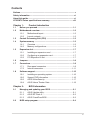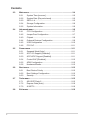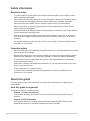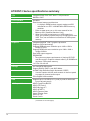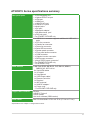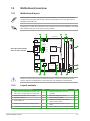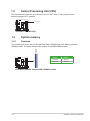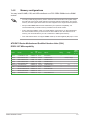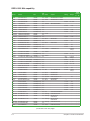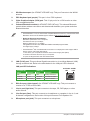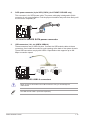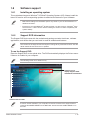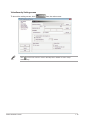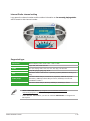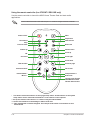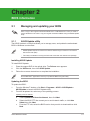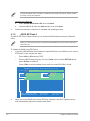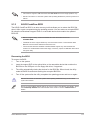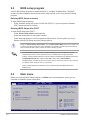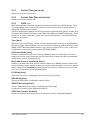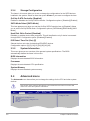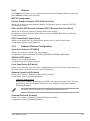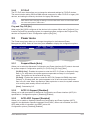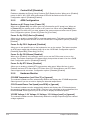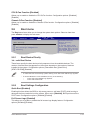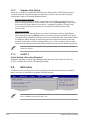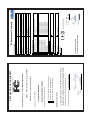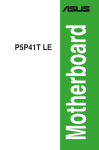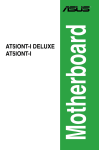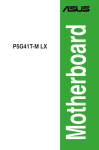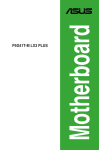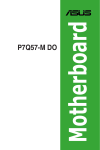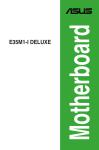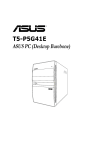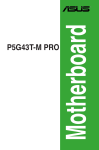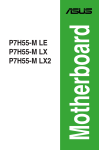Download Asus AT3IONT-I DELUXE Specifications
Transcript
Motherboard AT3IONT-I DELUXE AT3IONT-I E5958 Revised Edition July 2010 Copyright © 2010 ASUSTeK Computer Inc. All Rights Reserved. No part of this manual, including the products and software described in it, may be reproduced, transmitted, transcribed, stored in a retrieval system, or translated into any language in any form or by any means, except documentation kept by the purchaser for backup purposes, without the express written permission of ASUSTeK Computer Inc. (“ASUS”). Product warranty or service will not be extended if: (1) the product is repaired, modified or altered, unless such repair, modification of alteration is authorized in writing by ASUS; or (2) the serial number of the product is defaced or missing. ASUS PROVIDES THIS MANUAL “AS IS” WITHOUT WARRANTY OF ANY KIND, EITHER EXPRESS OR IMPLIED, INCLUDING BUT NOT LIMITED TO THE IMPLIED WARRANTIES OR CONDITIONS OF MERCHANTABILITY OR FITNESS FOR A PARTICULAR PURPOSE. IN NO EVENT SHALL ASUS, ITS DIRECTORS, OFFICERS, EMPLOYEES OR AGENTS BE LIABLE FOR ANY INDIRECT, SPECIAL, INCIDENTAL, OR CONSEQUENTIAL DAMAGES (INCLUDING DAMAGES FOR LOSS OF PROFITS, LOSS OF BUSINESS, LOSS OF USE OR DATA, INTERRUPTION OF BUSINESS AND THE LIKE), EVEN IF ASUS HAS BEEN ADVISED OF THE POSSIBILITY OF SUCH DAMAGES ARISING FROM ANY DEFECT OR ERROR IN THIS MANUAL OR PRODUCT. SPECIFICATIONS AND INFORMATION CONTAINED IN THIS MANUAL ARE FURNISHED FOR INFORMATIONAL USE ONLY, AND ARE SUBJECT TO CHANGE AT ANY TIME WITHOUT NOTICE, AND SHOULD NOT BE CONSTRUED AS A COMMITMENT BY ASUS. ASUS ASSUMES NO RESPONSIBILITY OR LIABILITY FOR ANY ERRORS OR INACCURACIES THAT MAY APPEAR IN THIS MANUAL, INCLUDING THE PRODUCTS AND SOFTWARE DESCRIBED IN IT. Products and corporate names appearing in this manual may or may not be registered trademarks or copyrights of their respective companies, and are used only for identification or explanation and to the owners’ benefit, without intent to infringe. Offer to Provide Source Code of Certain Software This product may contain copyrighted software that is licensed under the General Public License (“GPL”) and under the Lesser General Public License Version (“LGPL”). The GPL and LGPL licensed code in this product is distributed without any warranty. Copies of these licenses are included in this product. You may obtain the complete corresponding source code (as defined in the GPL) for the GPL Software, and/or the complete corresponding source code of the LGPL Software (with the complete machinereadable “work that uses the Library”) for a period of three years after our last shipment of the product including the GPL Software and/or LGPL Software, which will be no earlier than December 1, 2011, either (1) for free by downloading it from http://support.asus.com/download; or (2) for the cost of reproduction and shipment, which is dependent on the preferred carrier and the location where you want to have it shipped to, by sending a request to: ASUSTeK Computer Inc. Legal Compliance Dept. 15 Li Te Rd., Beitou, Taipei 112 Taiwan In your request please provide the name, model number and version, as stated in the About Box of the product for which you wish to obtain the corresponding source code and your contact details so that we can coordinate the terms and cost of shipment with you. The source code will be distributed WITHOUT ANY WARRANTY and licensed under the same license as the corresponding binary/object code. This offer is valid to anyone in receipt of this information. ASUSTeK is eager to duly provide complete source code as required under various Free Open Source Software licenses. If however you encounter any problems in obtaining the full corresponding source code we would be much obliged if you give us a notification to the email address [email protected], stating the product and describing the problem (please do NOT send large attachments such as source code archives etc to this email address). ii Contents Notices........................................................................................................... v Safety information....................................................................................... vi About this guide.......................................................................................... vi AT3IONT-I Series specifications summary.............................................. viii Chapter 1: Product introduction 1.1 Before you proceed...................................................................... 1-1 1.2 Motherboard overview.................................................................. 1-2 1.2.1 Motherboard layout.......................................................... 1-2 1.2.2 Layout contents................................................................ 1-2 1.3 Central Processing Unit (CPU).................................................... 1-3 1.4 System memory............................................................................ 1-3 1.5 1.4.1 Overview.......................................................................... 1-3 1.4.2 Memory configurations..................................................... 1-4 Expansion slot............................................................................... 1-7 1.5.1 Installing an expansion card............................................ 1-7 1.5.2 Configuring an expansion card........................................ 1-7 1.5.3 PCI Express x16 slot........................................................ 1-7 1.6 Jumpers......................................................................................... 1-8 1.7 Connectors.................................................................................... 1-8 1.8 1.7.1 Rear panel connectors..................................................... 1-8 1.7.2 Internal connectors.........................................................1-11 Software support......................................................................... 1-16 1.8.1 Installing an operating system....................................... 1-16 1.8.2 Support DVD information............................................... 1-16 1.8.3 ASUS VideoSecurity...................................................... 1-17 1.8.4 ASUS Home Theater Gate............................................ 1-19 Chapter 2: 2.1 2.2 BIOS information Managing and updating your BIOS............................................. 2-1 2.1.1 ASUS Update utility......................................................... 2-1 2.1.2 ASUS EZ Flash 2............................................................. 2-2 2.1.3 ASUS CrashFree BIOS.................................................... 2-3 BIOS setup program..................................................................... 2-4 iii Contents 2.3 2.4 2.5 2.6 2.7 2.8 iv Main menu..................................................................................... 2-4 2.3.1 System Time [xx:xx:xx].................................................... 2-5 2.3.2 System Date [Day xx/xx/xxxx].......................................... 2-5 2.3.3 SATA 1~4......................................................................... 2-5 2.3.4 Storage Configuration...................................................... 2-6 2.3.5 System Information.......................................................... 2-6 Advanced menu............................................................................ 2-6 2.4.1 CPU Configuration........................................................... 2-7 2.4.2 JumperFree Configuration............................................... 2-7 2.4.3 Chipset............................................................................. 2-9 2.4.4 Onboard Devices Configuration....................................... 2-9 2.4.5 USB Configuration......................................................... 2-10 2.4.6 PCI PnP..........................................................................2-11 Power menu................................................................................. 2-11 2.5.1 Suspend Mode [Auto].....................................................2-11 2.5.2 ACPI 2.0 Support [Disabled]...........................................2-11 2.5.3 ACPI APIC Support [Enabled].........................................2-11 2.5.4 Control EuP [Disabled]................................................... 2-12 2.5.5 APM Configuration......................................................... 2-12 2.5.6 Hardware Monitor.......................................................... 2-12 Boot menu................................................................................... 2-13 2.6.1 Boot Device Priority....................................................... 2-13 2.6.2 Boot Settings Configuration........................................... 2-13 2.6.3 Security.......................................................................... 2-14 Tools menu.................................................................................. 2-15 2.7.1 ASUS EZ Flash 2........................................................... 2-15 2.7.2 Express Gate [Auto]....................................................... 2-16 2.7.3 AI NET 2........................................................................ 2-16 Exit menu..................................................................................... 2-16 Notices Federal Communications Commission Statement This device complies with Part 15 of the FCC Rules. Operation is subject to the following two conditions: • This device may not cause harmful interference, and • This device must accept any interference received including interference that may cause undesired operation. This equipment has been tested and found to comply with the limits for a Class B digital device, pursuant to Part 15 of the FCC Rules. These limits are designed to provide reasonable protection against harmful interference in a residential installation. This equipment generates, uses and can radiate radio frequency energy and, if not installed and used in accordance with manufacturer’s instructions, may cause harmful interference to radio communications. However, there is no guarantee that interference will not occur in a particular installation. If this equipment does cause harmful interference to radio or television reception, which can be determined by turning the equipment off and on, the user is encouraged to try to correct the interference by one or more of the following measures: • Reorient or relocate the receiving antenna. • Increase the separation between the equipment and receiver. • Connect the equipment to an outlet on a circuit different from that to which the receiver is connected. • Consult the dealer or an experienced radio/TV technician for help. The use of shielded cables for connection of the monitor to the graphics card is required to assure compliance with FCC regulations. Changes or modifications to this unit not expressly approved by the party responsible for compliance could void the user’s authority to operate this equipment. Canadian Department of Communications Statement This digital apparatus does not exceed the Class B limits for radio noise emissions from digital apparatus set out in the Radio Interference Regulations of the Canadian Department of Communications. This class B digital apparatus complies with Canadian ICES-003. REACH Complying with the REACH (Registration, Evaluation, Authorisation, and Restriction of Chemicals) regulatory framework, we published the chemical substances in our products at ASUS REACH website at http://csr.asus.com/english/REACH.htm. DO NOT throw the motherboard in municipal waste. This product has been designed to enable proper reuse of parts and recycling. This symbol of the crossed out wheeled bin indicates that the product (electrical and electronic equipment) should not be placed in municipal waste. Check local regulations for disposal of electronic products. DO NOT throw the mercury-containing button cell battery in municipal waste. This symbol of the crossed out wheeled bin indicates that the battery should not be placed in municipal waste. Safety information Electrical safety • To prevent electric shock hazard, disconnect the power cable from the electric outlet before relocating the system. • When adding or removing devices to or from the system, ensure that the power cables for the devices are unplugged before the signal cables are connected. If possible, disconnect all power cables from the existing system before you add a device. • Before connecting or removing signal cables from the motherboard, ensure that all power cables are unplugged. • Seek professional assistance before using an adapter or extension cord. These devices could interrupt the grounding circuit. • Ensure that your power supply is set to the correct voltage in your area. If you are not sure about the voltage of the electrical outlet you are using, contact your local power company. • If the power supply is broken, do not try to fix it by yourself. Contact a qualified service technician or your retailer. Operation safety • Before installing the motherboard and adding devices on it, carefully read all the manuals that came with the package. • Before using the product, ensure that all cables are correctly connected and the power cables are not damaged. If you detect any damage, contact your dealer immediately. • To avoid short circuits, keep paper clips, screws, and staples away from connectors, slots, sockets and circuitry. • Avoid dust, humidity, and temperature extremes. Do not place the product in any area where it may become wet. • Place the product on a stable surface. • If you encounter technical problems with the product, contact a qualified service technician or your retailer. About this guide This user guide contains the information you need when installing and configuring the motherboard. How this guide is organized This guide contains the following parts: • Chapter 1: Product introduction vi This chapter describes the features of the motherboard and the new technology it supports. • Chapter 2: BIOS information This chapter tells how to change system settings through the BIOS Setup menus. Detailed descriptions of the BIOS parameters are also provided. Conventions used in this guide To ensure that you perform certain tasks properly, take note of the following symbols used throughout this manual. DANGER/WARNING: Information to prevent injury to yourself when trying to complete a task. CAUTION: Information to prevent damage to the components when trying to complete a task. IMPORTANT: Instructions that you MUST follow to complete a task. NOTE: Tips and additional information to help you complete a task. Where to find more information Refer to the following sources for additional information and for product and software updates. 1. ASUS websites The ASUS website provides updated information on ASUS hardware and software products. Refer to the ASUS contact information. 2. Optional documentation Your product package may include optional documentation, such as warranty flyers, that may have been added by your dealer. These documents are not part of the standard package. Typography Bold text Italics <Key> <Key1>+<Key2>+<Key3> Indicates a menu or an item to select. Used to emphasize a word or a phrase. Keys enclosed in the less-than and greater-than sign means that you must press the enclosed key. Example: <Enter> means that you must press the Enter or Return key. If you must press two or more keys simultaneously, the key names are linked with a plus sign (+). Example: <Ctrl>+<Alt>+<D> vii AT3IONT-I Series specifications summary CPU Chipset Front Side Bus Memory Graphics Expansion slot Storage Audio LAN USB ASUS special features Integrated Dual-Core Intel® Atom™ 330 processor NVIDIA® ION™ 533 MHz Dual channel memory architecture - 2 x 240-pin DIMM sockets support maximum 4GB unbuffered non-ECC 1066/800 MHz DDR3 memory modules * Refer to www.asus.com or this user manual for the Memory QVL (Qualified Vendors Lists). **When you install a total memory of 4GB capacity or more, the operating system may only recognize less than 3GB. Thus, we recommend a maximum of 3GB system memory. Integrated NVIDIA® ION™ graphics processor Supports CUDA technology Supports RGB with max. resolution up to 1920 x 1536 x 32 Bpp @75Hz Supports HDMI with max. resolution up to 1920 x 1080 x 32 Bpp @60Hz Dual VGA output supports: RGB&HDMI * The minimum system requirements of playing HD-DVD and Blu-ray disc: Graphics shared memory of 256MB and minimum 1GB system memory. 1 x PCIe 2.0 x16 slot 4 x Serial ATA 3Gb/s ports Support RAID0, RAID1, and AHCI Mode ALC887 High Definition Audio 8-channel CODEC * Use the chassis with HD audio module in the front panel to support 8-channel audio output. PCIe Gigabit LAN controller Supports up to 10 USB 2.0/1.1 ports (4 ports at mid-board, 6 ports at back panel) ASUS CrashFree BIOS 3 ASUS EZ Flash 2 ASUS MyLogo 2™ ASUS AI NET 2 ASUS Express Gate Home Theater Gate ASUS Q-Fan Stack Cool3+ (continued on the next page) viii AT3IONT-I Series specifications summary Rear panel ports Internal connectors BIOS features 1 x PS/2 Keyboard port 1 x Optical S/PDIF out port 1 x VGA port 1 x HDMI port 1 x LAN (RJ-45) port 6 x USB 2.0/1.1 ports 3 x Audio jacks 1 x DC port* 1 x Bluetooth adapter* 1 x WLAN antenna port* 2 x RCA out ports* * For AT3IONT-I DELUXE only 2 x USB 2.0/1.1 connector supports additional 4 USB 2.0/1.1 ports 1 x CPU fan connector 1 x Chassis fan connector 1 x Power fan connector 4 x Serial ATA connectors 1 x System panel connector 1 x Front panel audio connector 1 x COM connector 1 x Chassis intrusion connector 1 x SATA power connector* 1 x 24-pin EATX power connector** * For AT3IONT-I DELUXE only ** For AT3IONT-I only 8 Mb Flash ROM, AMI BIOS, PnP, DMI2.0, WfM2.0, SMBIOS 2.5, ACPI v2.0a Accessories 2 x Serial ATA cables 1 x I/O shield 1 x User Manual 1 x SATA Power cable* 1 x Remote Controller* 1 x Receiver* 1 x WiFi antenna* 1 x 90W DC adapter* 1 x Power cord* * For AT3IONT-I DELUXE only Support DVD contents Drivers ASUS PC Probe II ASUS Update Anti-virus software (OEM version) Mini ITX form factor: 6.75 in x 6.75 in (17.1cm x 17.1cm) Form Factor *Specifications are subject to change without notice. ix Chapter 1 Product introduction Thank you for buying an ASUS® AT3IONT-I Series motherboard! Before you start installing the motherboard, and hardware devices on it, check the items in your motherboard package. Refer to page ix for the list of accessories. • AT3IONT-I Series motherboards include AT3IONT-I and AT3IONT-I DELUXE two models. The package contents vary from models. • If any of the items is damaged or missing, contact your retailer. 1.1 Before you proceed Take note of the following precautions before you install motherboard components or change any motherboard settings. • Unplug the power cord from the wall socket before touching any component. • Before handling components, use a grounded wrist strap or touch a safely grounded object or a metal object, such as the power supply case, to avoid damaging them due to static electricity. • Hold components by the edges to avoid touching the ICs on them. • Whenever you uninstall any component, place it on a grounded antistatic pad or in the bag that came with the component. • Before you install or remove any component, ensure that the ATX power supply is switched off or the power cord is detached from the power supply. Failure to do so may cause severe damage to the motherboard, peripherals, or components. Onboard LED AT3IONT-I DELUXE The motherboard comes with a standby power LED that lights up to indicate that the system is ON, in sleep mode, or in soft-off mode. This is a reminder that you must shut down the system and unplug the power cable before removing or plugging in any motherboard component. The illustration below shows the location of the onboard LED. SB_PWR ON Standby Power OFF Powered Off AT3IONT-I SERIES Onboard LED 1-1 Chapter 1: Product introduction 1.2 Motherboard overview 1.2.1 Motherboard layout ASUS AT3IONT-I Series motherboards include AT3IONT-I and AT3IONT-I DELUXE two models The layout varies with models. The layout illustrations in this user guide are for AT3IONT-I DELUXE only. Ensure that you install the motherboard into the chassis in the correct orientation. The edge with external ports goes to the rear part of the chassis. 1 2 3 4 17.1cm(6.75in) COM1 DC_PWR/ WiFi Antenna LAN1_USB12 SATA1 SATA3 RTL 8112L RCA_OUT AAFP SATA2 SATA4 WLAN AUDIO ALC 887 12 SATA_PWR1 6 PCIEX16 11 17.1cm(6.75in) Lithium Cell CMOS Power USB910 USB78 NVIDIA® ION DDR3 DIMM_A2 (64bit, 240-pin module) BT_USB34 CHASSIS CHA_FAN SPDIF_O CLRTC PWR_FAN 5 F_PANEL AT3IONT-I DELUXE Intel® Atom 330 SB_PWR CPU_FAN VGA Place this side towards the rear of the chassis. HDMI Super I/O DDR3 DIMM_A1 (64bit, 240-pin module) KB_USB56 7 8Mb BIOS 10 9 8 Place four screws into the holes indicated by circles to secure the motherboard to the chassis. DO NOT overtighten the screws! Doing so can damage the motherboard. 1.2.2 Layout contents Connectors/Jumpers/Slots/LED Page Connectors/Jumpers/Slots/LED Page 1. CPU, power, and chassis fan connectors (3-pin CPU_FAN, 3-pin PWR_FAN, 3-pin CHA_FAN) 1-13 7. System panel connector (10-1 pin F_PANEL) 1-14 2. Serial port connectors (10-1 pin COM1) 1-15 8. Clear RTC RAM (3-pin CLRTC) 1-8 3. Atom 330 processor 1-3 9. Onboard LED (SB_PWR) 1-1 10. Serial ATA connectors (7-pin SATA1, SATA2, SATA3, SATA4) 1-11 1-13 1-12 4. DDR3 DIMM slots 1-3 5. SATA power connectors (4-pin SATA_PWR1) 1-12 11. Front panel audio connector (10-1 pin AAFP) 6. Chassis intrusion connector (4-1 pin CHASSIS) 1-14 12. USB connector (10-1 pin USB78, USB910) ASUS AT3IONT-I Series 1-2 1.3 Central Processing Unit (CPU) AT3IONT-I DELUXE The motherboard comes with an onboard Dual-Core Intel® Atom™ 330 processor and a specially designed CPU heatsink. Intel® Atom330 AT3IONT-I SERIES CPU 1.4 System memory 1.4.1 Overview AT3IONT-I DELUXE DIMM_B1 DIMM_A1 The motherboard comes with two Double Data Rate 3 (DDR3) Dual Inline Memory Modules (DIMM) sockets. The figure illustrates the location of the DDR3 DIMM sockets: Channel Sockets Channel A DIMM_A1 Channel B DIMM_B1 AT3IONT-I SERIES 240-pin DDR3 DIMM sockets 1-3 Chapter 1: Product introduction 1.4.2 Memory configurations You may install 512MB, 1GB, and 2GB unbuffered non‑ECC DDR3 DIMMs into the DIMM sockets. • You may install varying memory sizes in Channel A and Channel B. The system maps the total size of the lower-sized channel for the dual-channel configuration. Any excess memory from the higher-sized channel is then mapped for the single-channel operation. • Always install DIMMs with the same CAS latency. For optimum compatibility, it is recommended that you obtain memory modules from the same vendor. • Due to the CPU limitation, when you install 4GB or more memory on the motherboard, the actual usable memory for the OS can be about 3GB or less. For effective use of memory, we recommend that you use a maximum of 3GB system memory. • This motherboard does not support DIMMs made up of 256 megabits (Mb) chips or less. AT3IONT-I Series Motherboard Qualified Vendors Lists (QVL) DDR3-1067 MHz capability Vendor Part No. Size SS/ DS Brand Chip No. Crucial CT25664BA1067.16FF 2048MB DS Micron ELPIDA EBJ10UE8EDF0-AE-F 1024MB SS ELPIDA EBJ51UD8BAFA-AC-E 512MB ELPIDA EBJ51UD8BAFA-AE-E 512MB ELPIDA EBJ11UD8BAFA-AE-E KINGSTON KVR1066D3N7/2G DIMM support Timing Voltage 9HF22D9KPT 7 - • • ELPIDA J1108EDSE-DJ-F - 1.35V(low voltage) • • SS Elpida J5308BASE-AC-E - - • • SS Elpida J5308BASE-AC-E - - • • 1024MB DS Elpida J5308BASE-AC-E - - • • 2048MB DS Kingston D1288JEKAPGA7U 7 1.5V • • A* B* Micron MT16JTF25664AZ-1G1F1 2048MB DS Micron 9HF22D9KPT 7 - • • Elixir M2Y2G64CB8HC5N-BE 2048MB DS Elixir N2CB1G80CN-BE - - • • Elixir M2Y2G64CBHC9N-BE 2048MB DS Elixir - - - • • Kingtiger 2GB DIMM PC3-8500 2048MB DS Hynix H5TQ1G83AFP G7C - - • • ASUS AT3IONT-I Series 1-4 DDR3-1333 MHz capability Vendor Part No. Size SS/ Brand DS Chip No. A-Data AD31333001GOU 1024MB SS A-Data A-Data AD31333002GOU 2048MB A-Data AD31333G002GMU Apacer DIMM support Timing Voltage A* B* AD30908C8D-151C E0906 - - • • DS A-Data AD30908C8D-151C E0903 - - • • 2048MB DS - - 8-8-8-24 1.65-1.85V • • 78.A1GC6.9L1 2048MB DS APACER AM5D5808DEWSBG - - • • CORSAIR CM3X1024-1333C9DHX 1024MB SS - - 9-9-9-24 1.60V • • CORSAIR CM3X1024-1333C9 1024MB SS - - - - • • CORSAIR TR3X3G1333C9 G 3072MB(Kit of 3) SS - - 9-9-9-24 1.50V • • CORSAIR TR3X3G1333C9 G 3072MB(Kit of 3) SS - - 9-9-9-24 1.50V • • CORSAIR CM3X1024-1333C9DHX 1024MB DS Corsair - - - • • CORSAIR CM3X2048-1333C9DHX 2048MB DS - - - - • CORSAIR TW3X4G1333C9 G 4096MB(Kit of 2) DS - - 9-9-9-24 1.50V • • Crucial CT12864BA1339.8FF 1024MB Micron 9FF22D9KPT 9 - • • Crucial BL12864TA1336.8SFB1 2048MB(Kit of 2) SS - - 6-6-6-20 1.8V • • Crucial CT25664BA1339.16FF 2048MB 9 - • • Crucial BL25664ABA1336.16SFB1 4096MB(Kit of 2) DS - - 6-6-6-20 1.8V • • Crucial BL25664BA1336.16SFB1 4096MB(Kit of 2) DS - - 6-6-6-20 1.8V • • ELPIDA EBJ21UE8EDF0-DJ-F 2048MB DS ELPIDA J1108EDSE-DJ-F - 1.35V(low voltage) • • G.SKILL F3-10600CL9D-2GBPK 1024MB SS G.SKILL - - - • • G.SKILL F3-10666CL9T-3GBNQ 3072MB(Kit of 3) SS - - 9-9-9-24 1.5~1.6V • • G.SKILL F3-10600CL9D-2GBNQ 1024MB - - - • • G.SKILL F3-10666CL8D-4GBECO(XMP) 4096MB(Kit of 2 ) DS - - 8-8-88-24 1.35V(low voltage) • • G.SKILL F3-10666CL8D-4GBHK(XMP) 4096MB(Kit of 2 ) DS - - 8-8-8-21 1.5-1.6V • • G.SKILL F3-10666CL7T-6GBPK(XMP) 6144MB(Kit of 3 ) DS - - 7-7-7-18 1.5~1.6V • • G.SKILL F3-10666CL9T-6GBNQ 6144MB(Kit of 3) DS - - 9-9-9-24 1.5V~1.6V • • GEIL DDR3-1333 CL9-9-9-24 1024MB SS - - 9 - • • GEIL GV34GB1333C7DC 2048MB DS - - 7-7-7-24 1.5V • • GEIL GG34GB1333C9DC 4096MB(Kit of 2) DS GEIL GL1L128M88BA12N 9-9-9-24 1.3V(low voltage) • • Kingmax FLFD45F-B8MF9 1024MB SS Micron 8HD22D9JNM - - • • Kingmax FLFE85F-B8MF9 2048MB DS Micron 8HD22D9JNM - - • KINGSTON KVR1333D3N9/2G 2048MB DS Qimonda IDSH1G-03A1F1C-13H - 1.5V • • Kingston KVR1333D3N9/4G 4096MB DS Hynix H5TQ2G83AFR - - • • Micron MT8JTF12864AZ-1G4F1 1024MB SS 9FF22D9KPT 9 - • • OCZ OCZ3P13334GK 4096MB(Kit of 2) DS - - 7-7-7-20 1.8V • • OCZ OCZ3P1333LV4GK 4096MB(Kit of 2) DS - - 7-7-7-20 1.65V • • OCZ OCZ3G1333LV6GK 6144MB(Kit of 3 ) DS - - 9-9-9-20 1.65V • • OCZ OCZ3P1333LV6GK 6144MB(Kit of 3 ) DS - - 7-7-7-20 1.65V • • OCZ OCZ3X1333LV6GK(XMP) 6144MB(Kit of 3 ) DS - - 8-8-8-20 1.60V • • PSC AL7F8G73D-DG1 1024MB SS PSC A3P1GF3DGF928M9B05 - - • • SAMSUNG M378B2873DZ1-CH9 1024MB SS Samsung K4B1G0846D-HCH9 - - • • SAMSUNG M378B2873DZ1-CH9 1024MB SS Samsung SEC 846 HCH9 K4B1G08460 - - • • SAMSUNG M378B2873EH1-CH9 1024MB SS Samsung SEC 913 HCH9 K4B1G0846E - - • • SAMSUNG M378B5673DZ1-CH9 SS DS Micron DS G.SKILL Micron 9KF27D9KPT 2048MB DS Samsung K4B1G0846D-HCH9 - - • • Super Talent W1333X2GB8(XMP) 1024MB SS - - - - • • ASINT 1024MB SS ASINT DDRII1208-DJ 0844 - - • • SLY3128M8-EDJ (continued on the next page) 1-5 Chapter 1: Product introduction DDR3-1333 MHz capability Vendor Part No. Size SS/ Brand DS Chip No. ASINT SLY3128M8-EDJE 1024MB SS ELPIDA ASINT SLZ3128M8-EDJE 2048MB BUFFALO FSX1333D3G-K2G BUFFALO DIMM support Timing Voltage A* B* J1108BASE-DJ-E - - • • DS ELPIDA J1108BASE-DJ-E - - • • 1024MB SS - - 7-7-7-20 - • • FSX1333D3G-2G 2048MB DS - - 7-7-7-20 - • • Century PC3-10600 DDR3-1333 9-9-9 1024MB SS Micron 8FD22D9JNM - - • • Century PC3-10600 DDR3-1333 9-9-9 2048MB DS Micron 8DD22D9JNM - - • • Elixir M2Y2G64CB8HA9N-CG 2048MB DS - - 7-7-7-20 - • • Elixir M2Y2G64CB8HC9N-CG 2048MB DS Elixir - - - • • Kingtiger 2GB DIMM PC3-10666 2048MB DS Samsung SEC 904 HCH9 K4B1G0846D - - • • Kingtiger KTG2G1333PG3 2048MB DS - - - - • • PATRIOT PSD31G13332H 1024MB DS - - 9 - • • PATRIOT PSD31G13332 1024MB DS Patriot PM64M8D38U-15 - - • • PATRIOT PSD32G13332H 2048MB DS - - - - • • DDR3 1333MHz memory modules run at 1066MHz on AT3IONT-I Series motherboards. SS: Single-sided / DS: Double-sided DIMM support: • A*: Supports one module inserted into either slot as the single-channel memory configuration. • B*: Supports one pair of modules inserted into both the blue slots as one pair of dual-channel memory configuration. Visit the ASUS website at www.asus.com for the latest QVL. ASUS AT3IONT-I Series 1-6 1.5 Expansion slot In the future, you may need to install expansion cards. The following sub‑sections describe the slot and the expansion cards that it supports. Unplug the power cord before adding or removing expansion cards. Failure to do so may cause you physical injury and damage motherboard components. 1.5.1 Installing an expansion card To install an expansion card: 1. Before installing the expansion card, read the documentation that came with it and make the necessary hardware settings for the card. 2. Remove the system unit cover (if your motherboard is already installed in a chassis). 3. Remove the bracket opposite the slot that you intend to use. Keep the screw for later use. 4. Align the card connector with the slot and press firmly until the card is completely seated on the slot. 5. Secure the card to the chassis with the screw you removed earlier. 6. Replace the system cover. 1.5.2 Configuring an expansion card After installing the expansion card, configure it by adjusting the software settings. 1. Turn on the system and change the necessary BIOS settings, if any. See Chapter 2 for information on BIOS setup. 2. Assign an IRQ to the card. 3. Install the software drivers for the expansion card. 1.5.3 PCI Express x16 slot This motherboard supports a PCI Express x16 graphics card that complies with the PCI Express specifications. 1-7 Chapter 1: Product introduction 1.6 1. Jumpers Clear RTC RAM (3-pin CLRTC) AT3IONT-I DELUXE This jumper allows you to clear the Real Time Clock (RTC) RAM in CMOS. You can clear the CMOS memory of date, time, and system setup parameters by erasing the CMOS RTC RAM data. The onboard button cell battery powers the RAM data in CMOS, which include system setup information such as system passwords. 2 1 2 3 CLRTC Normal (Default) Clear RTC AT3IONT-I SERIES Clear RTC RAM To erase the RTC RAM: 1. Turn OFF the computer and unplug the power cord. 2. Move the jumper cap from pins 1-2 (default) to pins 2-3. Keep the cap on pins 2-3 for about 5-10 seconds, then move the cap back to pins 1-2. 3. Plug the power cord and turn ON the computer. 4. Hold down the <Del> key during the boot process and enter BIOS setup to re-enter data. Except when clearing the RTC RAM, never remove the cap on CLRTC jumper default position. Removing the cap will cause system boot failure! If the steps above do not help, remove the onboard battery and move the jumper again to clear the CMOS RTC RAM data. After clearing the CMOS, reinstall the battery. 1.7 Connectors 1.7.1 Rear panel connectors 1 2 3 16 15 14 ASUS AT3IONT-I Series 13 4 5 12 11 6 7 8 10 9 1-8 1. WLAN antenna port (for AT3IONT-I DELUXE only). This port Connects to the WLAN antenna. 2. PS/2 Keyboard port (purple). This port is for a PS/2 keyboard. 3. Video Graphics Adapter (VGA) port. This 15-pin port is for a VGA monitor or other VGA-compatible devices. 4. Onboard Bluetooth module(for AT3IONT-I DELUXE only). This onboard Bluetooth module allows wireless connection and data transfer between your system and other Bluetooth devices. • Under Windows® 7 OS, to achieve the complete Bluetooth functions, download the latest Bluetooth driver from the ASUS support wedsite at http://support.asus.com. • Bluetooth Electrical Specification: Bluetooth specification V.2.1 compliant; Transmission rate up to 3 Mbps; Working distance up to 10 meters; Intergrated 32-bit CPU with 32KB data RAM and 256KB program RAM; 5V single supply voltage. • Under Windows® XP, if the Bluetooth Driver item is not displayed on the Support DVD’s Drivers screen, follow the steps below: 1. Shut down your computer and switch off the Power Supply Unit (PSU). 2. Switch on the PSU and boot up your computer. 3. Open the Support DVD and click ASUS InstAll. 5. LAN (RJ-45) port. This port allows Gigabit connection to a Local Area Network (LAN) through a network hub. Refer to the table below for the LAN port LED indications. LAN port LED indications ACT/LINK LED ACT/LINK SPEED LED LED SPEED LED Status Description Status Description OFF No link OFF 10 Mbps connection ORANGE Linked ORANGE 100 Mbps connection BLINKING Data activity GREEN 1 Gbps connection LAN port 6. RCA Out port (right-channel) (for AT3IONT-I DELUXE only). This port connects a receiver or a TV via an RCA cable. 7. Line In port (light blue). This port connects to the tape, CD, DVD player, or other audio sources. 8. Line Out port (lime). This port connects to a headphone or a speaker. In the 4, 6, and 8-channel configurations, the function of this port becomes Front Speaker Out. 9. Microphone port (pink). This port connects to a microphone. 1-9 Chapter 1: Product introduction Refer to the audio configuration table below for the function of the audio ports in the 2, 4, 6, or 8-channel configuration. Audio 2, 4, 6, or 8-channel configuration Port Headset 2-channel 4-channel 6-channel 8-channel Light Blue (Rear panel) Line In Rear Speaker Out Rear Speaker Out Rear Speaker Out Lime (Rear panel) Line Out Front Speaker Out Front Speaker Out Front Speaker Out Pink (Rear panel) Mic In Mic In Bass/Center Bass/Center Lime (Front panel) – – – Side Speaker Out To configure an 8-channel audio output: Use the chassis with HD audio module in the front panel to support 8-channel audio output. 10. RCA Out port (left-channel) (for AT3IONT-I DELUXE only). This port connects a receiver or a TV via an RCA cable. 11. USB 2.0 ports 1 and 2. These two 4-pin Universal Serial Bus (USB) ports are for USB 2.0 devices. 12. USB 2.0 ports 3 and 4. These two 4-pin Universal Serial Bus (USB) ports are for USB 2.0 devices. 13. Optical S/PDIF Out port. This port connects to an external audio output device via an optical S/PDIF cable. 14. HDMI port. This port is for a High-Definition Multimedia Interface (HDMI) connector, and is HDCP compliant allowing playback of HD DVD, Blu-Ray, and other protected content. 15. USB 2.0 ports 5 and 6. These two 4-pin Universal Serial Bus (USB) ports are available for connecting USB 2.0 devices. 16. DC power port (for AT3IONT-I DELUXE only). This port connects to an DC power adapter. ASUS AT3IONT-I Series 1-10 1.7.2 1. Internal connectors Serial ATA connectors (7-pin SATA1, SATA2, SATA3, SATA4) These connectors are for the Serial ATA signal cables for Serial ATA 3Gb/s hard disk drives and optical disk drives. The Serial ATA 3Gb/s is backward compatible with the Serial ATA 1.5Gb/s specification. The data transfer rate of the Serial ATA 3Gb/s is faster than the standard parallel ATA (133 MB/s). SATA1 AT3IONT-I DELUXE GND RSATA_RXN1 RSATA_RXP1 GND RSATA_TXN1 RSATA_TXP1 GND SATA3 GND RSATA_TXP3 RSATA_TXN3 GND RSATA_RXP3 RSATA_RXN3 GND SATA4 SATA2 GND RSATA_RXN2 RSATA_RXP2 GND RSATA_TXN2 RSATA_TXP2 GND GND RSATA_TXP4 RSATA_TXN4 GND RSATA_RXP4 RSATA_RXN4 GND AT3IONT-I SERIES SATA connectors • Install the Windows® XP Service Pack 2 or later versions before using Serial ATA. • If you intend to create a Serial ATA RAID set using these connectors, set the SATA Mode Select item in the BIOS to [RAID Mode]. See 2.3.4 Storage Configuration for details. • The motherboard does not provide a floppy disk drive connector. You could use a USB floppy disk drive when installing Windows® XP operating system on a hard disk drive that includes a RAID/AHCI set. • Due to Windows® XP limitation, Windows® XP may not recognize the USB floppy disk drive. • The motherboard does not support installing Windows® XP OS with SATA ODD under RAID/AHCI mode. • You need to copy RAID driver to other media such as a USB flash disk and load RAID driver during installing Windows® Vista OS with SATA ODD. • For more details on RAID/AHCI, refer to the RAID/AHCI Supplementary Guide included in the folder named Manual in the support DVD. 1-11 Chapter 1: Product introduction 2. SATA power connector (4-pin SATA_PWR1) (for AT3IONT-I DELUXE only) AT3IONT-I DELUXE This connector is for SATA power cable. The power cable plug is designed to fit this connector in only one orientation. Find the proper orientation and push down firmly until the connector completely fit. AT3IONT-I SERIES SATA power connector 3. USB connectors (10-1 pin USB78, USB910) These connectors are for USB 2.0 ports. Connect the USB module cables to these connectors, then install the module to a slot opening at the back of the system chassis. These USB connectors comply with USB 2.0 specification that supports up to 480 Mbps connection speed. AT3IONT-I DELUXE USB910 PIN 1 USB+5V USB_P9USB_P9+ GND USB78 PIN 1 USB+5V USB+5V USB_P10- USB_P7USB_P10+ USB_P7+ GND GND NC USB+5V USB_P8USB_P8+ GND NC AT3IONT-I SERIES USB2.0 connectors Never connect a 1394 cable to the USB connectors. Doing so will damage the motherboard! The USB module cable is purchased separately. ASUS AT3IONT-I Series 1-12 4. CPU, power, and chassis fan connectors (3-pin CPU_FAN, 3-pin PWR_FAN, 3-pin CHA_FAN) Connect the fan cables to the fan connectors on the motherboard, ensuring that the black wire of each cable matches the ground pin of the connector. Do not forget to connect the fan cables to the fan connectors. Insufficient air flow inside the system may damage the motherboard components. These are not jumpers! Do not place jumper caps on the fan connectors! CPU_FAN Rotation +12V GND AT3IONT-I DELUXE PWR_FAN Rotation +12V GND CHA_FAN Rotation +12V GND AT3IONT-I SERIES fan connectors 5. Front panel audio connector (10-1 pin AAFP) NC AGND NC NC SENSE2_RETUR GND PRESENCE# SENSE1_RETUR This connector is for a chassis-mounted front panel audio I/O module that supports either HD Audio or legacy AC`97 audio standard. Connect one end of the front panel audio I/O module cable to this connector. AAFP HD-audio-compliant pin definition PIN 1 MIC2 MICPWR Line out_R NC Line out_L PORT1 L PORT1 R PORT2 R SENSE_SEND PORT2 L AT3IONT-I DELUXE PIN 1 Legacy AC’97 compliant definition AT3IONT-I SERIES Analog front panel connector • We recommend that you connect a high-definition front panel audio module to this connector to avail of the motherboard’s high-definition audio capability. • If you want to connect a high-definition front panel audio module to this connector, set the Front Panel Select item in the BIOS setup to [HD Audio]. If you want to connect an AC'97 front panel audio module to this connector, set the item to [AC97]. By default, this connector is set to [HD Audio]. See section 2.4.4 Onboard Devices Configuration for details. 1-13 Chapter 1: Product introduction 6. System panel connector (10-1 pin F_PANEL) This connector supports several chassis-mounted functions. RESET HD_LED Reset Ground IDE_LEDIDE_LED+ GND PWR PLEDPLED+ PIN 1 AT3IONT-I DELUXE PWR LED PWR BTN F_PANEL AT3IONT-I SERIES System panel connector • System power LED (2-pin PLED) • This 2-pin connector is for the system power LED. Connect the chassis power LED cable to this connector. The system power LED lights up when you turn on the system power, and blinks when the system is in sleep mode. Hard disk drive activity LED (2-pin HD_LED) • This 2-pin connector is for the HDD Activity LED. Connect the HDD Activity LED cable to this connector. The HD LED lights up or flashes when data is read from or written to the HDD. ATX power button/soft-off button (2-pin PWRBTN) • This 2-pin connector is for the system power button. Reset button (2-pin RESET) This 2-pin connector is for the chassis-mounted reset button for system reboot without turning off the system power. 7. Chassis intrusion connector (4-1 pin CHASSIS) AT3IONT-I DELUXE This connector is for a chassis-mounted intrusion detection sensor or switch. Connect one end of the chassis intrusion sensor or switch cable to this connector. The chassis intrusion sensor or switch sends a high-level signal to this connector when a chassis component is removed or replaced. The signal is then generated as a chassis intrusion event. By default, the pin labeled “Chassis Signal” and “Ground” are shorted with a jumper cap. Remove the jumper caps only when you intend to use the chassis intrusion detection feature. CHASSIS GND Chassis Signal +5VSB_MB AT3IONT-I SERIES Chassis intrusion connector ASUS AT3IONT-I Series 1-14 8. Serial port connectors (10-1 pin COM1) The connector is for a serial (COM) port. Connect the serial port module cable to the connector, then install the module to a slot opening at the back of the system chassis. The serial port bracket (COM1) is purchased separately. COM1 AT3IONT-I DELUXE PIN 1 AT3IONT-I SERIES Serial port (COM1) connector 1-15 Chapter 1: Product introduction 1.8 Software support 1.8.1 Installing an operating system This motherboard supports Windows® XP/Vista/7 Operating Systems (OS). Always install the latest OS version and corresponding updates to maximize the features of your hardware. • Motherboard settings and hardware options vary. Refer to your OS documentation for detailed information. • Ensure that you install Windows® XP Service Pack 3 or later versions / Windows® Vista Service Pack 1 or later versions before installing the drivers for better compatibility and system stability. 1.8.2 Support DVD information The Support DVD that comes with the motherboard package contains the drivers, software applications, and utilities that you can install to avail all motherboard features. The contents of the Support DVD are subject to change at any time without notice. Visit the ASUS website at www.asus.com for updates. To run the Support DVD Place the Support DVD to the optical drive. The DVD automatically displays the Drivers menu if Autorun is enabled in your computer. The following screen is for reference only. Click an icon to display Support DVD/ motherboard information Click an item to install If Autorun is NOT enabled in your computer, browse the contents of the Support DVD to locate the file ASSETUP.EXE from the BIN folder. Double-click the ASSETUP.EXE to run the DVD. ASUS AT3IONT-I Series 1-16 1.8.3 ASUS VideoSecurity ASUS VideoSecurity is a powerful monitoring and motion detection feature that enables users to keep an eye on their properties from a remote location via the Internet and a wide range of video capturing devices. System requirements Ensure that you have the following softwares and harwares installed on your computer before using the ASUS VideoSecurity. Software: • Microsoft® Windows 2000/XP/Vista/7 with DirectX 9.0a or later versions • WDM capture driver for your video capture devices • Internet connection with Microsoft® IE 6 SP1 or later versions • Microsoft® Media Player 9.0 or later versions Hardware: •Video capture devices, like webcams, CCD, V8, or Hi-8, which support UYVY video format. •An audio card or chip onboard is necessary if you want to play the warning wave file. Launching ASUS VideoSecurity 1. Install ASUS VideoSecurity from the motherboard support DVD. 2. To launch the ASUS VideoSecurity from the Windows® desktop, click Start > All Programs > ASUS > ASUS VideoSecurity > ASUS VideoSecurity. The VideoSecurity main screen appears. ASUS VideoSecurity main screen Click to close VodeoSecurity Click to minimize the main window Click to open the Help file Click to open the setup wizard Click to check video source Click to define the detecting region Displays working status Displays images detected Click to delete all image files Click to view the image file Click to delete the image file Click to start/stop detecting 1-17 Chapter 1: Product introduction VideoSecurity Setting screen To launch the setting screen, click from the main screen. Click for the main screen to refer to the Help file for details on how to setup VideoSecurity. ASUS AT3IONT-I Series 1-18 1.8.4 ASUS Home Theater Gate The ASUS Home Theater Gate, specially designed for the AT3IONT-I series, allows you to easily and quickly launch media applications to enjoy your music and movies. With the bundled remote controller, you can launch the ASUS Home Theater Gate and start media applications with just one touch. Launching Home Theater Gate 1. Install Home Theater Gate from the motherboard support DVD. 2. To launch Home Theater Gate ,click Start > All Programs > ASUS > ASUS Home Theater Gate > ASUS Home Theater Gate 1.xx.xx. The Home Theater Gate main window appears. Home Theater Gate main window Click to minimize the Home Theater Gate window. Click the Home Theater Gate icon in the Windows® notification area to restore the window Click to return to the main window Click to return to the previous page Click to close the Home Theater Gate window Click to switch to the full screen mode View photos Playback videos Configure the Media Path Settings, Internet Radio Settings, and Favorite Music Create your Playback Internet Radio music playlists The Internet Radio function is included in the bundled trial version software “mediaU Player Mercury“. You may use the Top 20, Station Overview, History, Recommendations, Station Search, and Recording Schedule functions without registering the software and within the evaluation period. 1-19 Chapter 1: Product introduction Internet Radio channel setting Long press the channel number and the station information on t����������������������������� he currently playing station will be saved to that channel number. Supported type Resolution Normal display under 1024 x 600 – 1920 x 1080 Music mp3, midi, wav, wma and cda Video avi, mp4, mpeg, rmvb, wmv, rm, mov, asf, mpg, vob and dat Photo bmp, dib, gif, jpg, jpeg, png, tif, tiff DTS Video player Music player Windows® Vista™ and Window® 7 operating systems (HDMI and analog out only) Windows® Media Player, PowerDVD 8 (Cyberlink), WinDVD 9 (Corel/ InterVideo), KMPlayer, Media Player Classic, RealPlayer and Arcsoft TotalMedia Theatre 3 Windows® Media Player, Winamp, KMPlayer, RealPlayer, iTunes •�������������������������� Visit the ASUS website at http://support.asus.com/download/download. aspx?SLanguage=en-us for the latest supported type. • Due to Window® XP limitation, you have to install the UDF Reader to recognize the Blu-ray disc. ASUS AT3IONT-I Series 1-20 Using the remote controller (for AT3IONT-I DELUXE only) Use the remote controller to launch the ASUS Home Theater Gate and start media applications. Connect the IR receiver to the USB 2.0 port 1 or 2 before using the remote controller. Power on/off* Mute Play/Pause Fast rewind Stop Previous track Volume up OK Scroll left Fast forward Next track Volume down Scroll up Scroll right Scroll down Main window Previous page Switch windows Full screen Internet Radio** Tranquil mode**** Music*** DTS on/off Launch Home Theater Gate/Minimize Home Theater Gate window * T his button follows the behavior of the system sleep button. Actual behavior of the system sleep button can be customized in Windows® Control Panel > Power Options. ** Set up the Internet radio channel 1 to 7 before using the Internet Radio. *** Set the Favorite Music in the Settings or Music mode first. **** This motherboard is fanless-designed. The Tranquil mode button is functionless on this motherboard. 1-21 Chapter 1: Product introduction Chapter 2 BIOS information 2.1 Managing and updating your BIOS Save a copy of the original motherboard BIOS file to a USB flash disk in case you need to restore the BIOS in the future. Copy the original motherboard BIOS using the ASUS Update utility. 2.1.1 ASUS Update utility The ASUS Update is a utility that allows you to manage, save, and update the motherboard BIOS in Windows® environment. • ASUS Update requires an Internet connection either through a network or an Internet Service Provider (ISP). • This utility is available in the support DVD that comes with the motherboard package. Installing ASUS Update To install ASUS Update: 1. Place the support DVD in the optical drive. The Drivers menu appears. 2. Click the Utilities tab, then click ASUS Update. 3. Follow the onscreen instructions to complete the installation. Quit all Windows® applications before you update the BIOS using this utility. Updating the BIOS To update the BIOS: 1. From the Windows® desktop, click Start > Programs > ASUS > ASUSUpdate > ASUSUpdate to launch the ASUS Update utility. 2. From the dropdown list, select any of the updating process: Updating from the Internet a. Select Update BIOS from the Internet, then click Next. b. Select the ASUS FTP site nearest you to avoid network traffic, or click Auto Select then click Next. c. From the FTP site, select the BIOS version that you wish to download then click Next. ASUS AT3IONT-I Series 2-1 The ASUS Update utility is capable of updating itself through the Internet. Always update the utility to avail all its features. Updating from a BIOS file a. Select Update BIOS from a file, then click Next. b. Locate the BIOS file from the Open window, then click Open. 3. Follow the onscreen instructions to complete the updating process. 2.1.2 ASUS EZ Flash 2 The ASUS EZ Flash 2 feature allows you to update the BIOS without using an OS‑based utility. Before you start using this utility, download the latest BIOS file from the ASUS website at www.asus.com. To update the BIOS using EZ Flash 2: 1. Insert the USB flash disk that contains the latest BIOS file to the USB port, then launch EZ Flash 2 in any of these two ways: • Press <Alt> + <F2> during POST. • Enter the BIOS setup program. Go to the Tools menu to select EZ Flash 2 and press <Enter> to enable it. Press <Tab> to switch between drives until the correct BIOS file is found. ASUSTek EZ Flash 2 BIOS ROM Utility V3.38 FLASH TYPE: MXIC 25L8005 Current ROM BOARD: AT3IONT-I Series VER: 0207 (H:00 B:05) DATE: 12/29/2009 Update ROM BOARD: Unknown VER: Unknown DATE: Unknown PATH: A:\ A: Note [Enter] Select or Load [Up/Down/Home/End] Move 2. 2-2 [Tab] Switch [B] Backup [V] Drive Info [ESC] Exit When the correct BIOS file is found, EZ Flash 2 performs the BIOS update process and automatically reboots the system when done. Chapter 2: BIOS information • This function supports USB flash disks with FAT 32/16 format and single partition only. • DO NOT shut down or reset the system while updating the BIOS to prevent system boot failure! 2.1.3 ASUS CrashFree BIOS The ASUS CrashFree BIOS is an auto recovery tool that allows you to restore the BIOS file when it fails or gets corrupted during the updating process. You can restore a corrupted BIOS file using the motherboard support DVD or a removable device that contains the updated BIOS file. • Before using this utility, rename the BIOS file in the removable device into AT3IONID.ROM. • The BIOS file in the support DVD may not be the latest version. Download the latest BIOS file from the ASUS website at www.asus.com. • The removable device that ASUS CrashFree BIOS support vary with motherboard models. For motherboards without the floppy connector, prepare a USB flash disk before using this utility. Recovering the BIOS To recover the BIOS: 1. Turn on the system. 2. Insert the support DVD to the optical drive or the removable device that contains the BIOS file to the USB port or to the floppy disk drive, if supported. 3. The utility automatically checks the devices for the BIOS file. When found, the utility reads the BIOS file and starts flashing the corrupted BIOS file. 4. Turn off the system after the utility completes the updating process and turn on again. DO NOT shut down or reset the system while updating the BIOS! Doing so can cause system boot failure! Ensure to load the BIOS default settings to ensure system compatibility and stability. Select the Load Setup Defaults item under the Exit menu. Refer to section 2.8 Exit menu for details. ASUS AT3IONT-I Series 2-3 2.2 BIOS setup program Use the BIOS Setup program to update the BIOS or configure its parameters. The BIOS screens include navigation keys and brief online help to guide you in using the BIOS Setup program. Entering BIOS Setup at startup To enter BIOS Setup at startup: • Press <Delete> during the Power-On Self Test (POST). If you do not press <Delete>, POST continues with its routines. Entering BIOS Setup after POST To enter BIOS Setup after POST: • Press <Ctrl>+<Alt>+<Del> simultaneously. • Press the reset button on the system chassis. • Press the power button to turn the system off then back on. Do this option only if you failed to enter BIOS Setup using the first two options. Using the power button, reset button, or the <Ctrl>+<Alt>+<Del> keys to force reset from a running operating system can cause damage to your data or system. We recommend to always shut down the system properly from the operating system. • The default BIOS settings for this motherboard apply for most conditions to ensure optimum performance. If the system becomes unstable after changing any BIOS settings, load the default settings to ensure system compatibility and stability. Select the Load Setups Default item under the Exit Menu. See section 2.8 Exit Menu. • The BIOS setup screens shown in this section are for reference purposes only, and may not exactly match what you see on your screen. • Visit the ASUS website at www.asus.com to download the latest BIOS file for this motherboard. 2.3 Main menu When you enter the BIOS Setup program, the Main menu screen appears, giving you an overview of the basic system information. Main Advanced Power BIOS SETUP UTILITY Boot Tools Exit System Time System Date SATA SATA SATA SATA 1 2 3 4 Storage Configuration System Information [00:31:48] [Wed 01/02/2002] Use [ENTER], [TAB] or [SHIFT-TAB] to select a field. [Not [Not [Not [Not Use [+] or [-] to configure system time. Detected] Detected] Detected] Detected] +- Tab F1 F10 ESC Select Screen Select Item Change Field Select Field General Help Save and Exit Exit v02.58 (C)Copyright 1985-2010, American Megatrends, Inc. 2-4 Chapter 2: BIOS information 2.3.1 System Time [xx:xx:xx] 2.3.2 System Date [Day xx/xx/xxxx] 2.3.3 SATA 1~4 Allows you to set the system time. Allows you to set the system date. While entering Setup, the BIOS automatically detects the presence of SATA devices. There is a separate sub-menu for each SATA device. Select a device item then press <Enter> to display the SATA device information. The BIOS automatically detects the values opposite the dimmed items (Device, Vendor, Size, LBA Mode, Block Mode, PIO Mode, Async DMA, Ultra DMA, and SMART Monitoring). These values are not user-configurable. These items show Not Detected if no Serial ATA device is installed in the system. Type [Auto] Selects the type of SATA drive. Setting to Auto allows automatic selection of the appropriate SATA device type. Select CDROM if you are specifically configuring a CD-ROM drive. Select ARMD (ATAPI Removable Media Device) if your device is either a ZIP, LS-120, or MO drive. Configuration options: [Not Installed] [Auto] [CDROM] [ARMD] LBA/Large Mode [Auto] Enables or disables the LBA mode. Setting to [Auto] enables the LBA mode if the device supports this mode, and if the device was not previously formatted with LBA mode disabled. Configuration options: [Disabled] [Auto] Block (Multi-sector Transfer) M [Auto] Enables or disables data multi-sectors transfers. When set to [Auto], the data transfer from and to the device occurs multiple sectors at a time if the device supports multi-sector transfer feature. When set to [Disabled], the data transfer from and to the device occurs one sector at a time. Configuration options: [Disabled] [Auto] PIO Mode [Auto] Selects the PIO mode. Configuration options: [Auto] [0] [1] [2] [3] [4] DMA Mode [Auto] Selects the DMA mode. Configuration options: [Auto] SMART Monitoring [Auto] Sets the Smart Monitoring, Analysis, and Reporting Technology. Configuration options: [Auto] [Disabled] [Enabled] 32Bit Data Transfer [Enabled] Enables or disables 32-bit data transfer. Configuration options: [Disabled] [Enabled] ASUS AT3IONT-I Series 2-5 2.3.4 Storage Configuration The items in this menu allow you to set or change the configurations for the SATA devices installed in the system. Select an item then press <Enter> if you want to configure the item. OnChip S-ATA Controller [Enabled] Enables or disables the OnChip SATA controller. Configuration options: [Disabled] [Enabled] SATA Mode Select [SATA Mode] This item appears only when you set the OnChip SATA Controller item to [Enabled]. Allows you to set the OnChip SATA mode. Configuration options: [SATA Mode] [RAID Mode] [AHCI Mode] Hard Disk Write Protect [Disabled] Disables or enables device write protection. This will be effective only if device is accessed through BIOS. Configuration option: [Disabled] [Enabled] IDE Detect Time Out (Sec) [5] Selects the time out value for detecting ATA/ATAPI devices. Configuration options: [0] [5] [10] [15] [20] [25] [30] [35] 2.3.5 System Information This menu gives you an overview of the general system specifications. The BIOS automatically detects the items in this menu. BIOS Information Displays the auto-detected BIOS information. Processor Displays the auto-detected CPU specification. System Memory Displays the auto-detected system memory. 2.4 Advanced menu The Advanced menu items allow you to change the settings for the CPU and other system devices. Take caution when changing the settings of the Advanced menu items. Incorrect field values can cause the system to malfunction. Main Advanced Power BIOS SETUP UTILITY Boot Tools Exit CPU Configuration JumperFree Configuration Chipset Onboard Devices Configuration USB Configuration PCIPnP Configure CPU. 2-6 Chapter 2: BIOS information 2.4.1 CPU Configuration The items in this menu show the CPU-related information that the BIOS automatically detects. Max CPUID Value Limit [Disabled] Allows you to determine whether to limit CPUID maximum value. Set this item to [Disabled] for Windows XP operating system; set this item to [Enabled] for legacy operating system such as Windows NT4.0. Configuration options: [Disabled] [Enabled] CPU TM function [Enabled] Enables or disables Intel® CPU Thermal Monitor (TM) function, a CPU overheating protection function. When enabled, the CPU core frequency and voltage are reduced when the CPU overheats. Configuration options: [Disabled] [Enabled] Execute-Disable Bit Capability [Enabled] Allows you to enable or disable the No-Execution Page Protection Technology. Setting this item to [Disabled] forces the XD feature flag to always return to zero (0). Configuration options: [Disabled] [Enabled] Hyper Threading Technology [Enabled] Allows you to enable or disable the Intel® Hyper Threading technology. Configuration options: [Disabled] [Enabled] 2.4.2 JumperFree Configuration The items in this menu allows you to adjust the system frequency/voltage. System Clock Mode [Auto] Allows you to select the system clock mode. Configuration options: [Auto] [Linked] [Unlinked] [Profiled] iGPU OverClock Mode [Auto] Allows selection of GPU overclocking options to achieve desired GPU frequency. Configuration options: [Auto] [Manual] The following two items appear only when you set the iGPU OverClock Mode item to [Manual]. iGPU OverClock [450] Allows you to enter an integer value from 450MHz to 999MHz to overclock for GPU. Configuration options: [Min.=450] [Max.=999] Shader OverClock [1200] Allows you to enter an integer value from 1200MHz to 2000MHz to overclock for shader. Configuration options: [Min.=1200] [Max.=2000] Memory Over Voltage [Auto] Manually set memory voltage or set to Auto for safe mode. Press <+>/<-> keys to adjust the value with an increment of 1.02000V. Configuration options: [Auto] [Min.=1.21000V] [Max.=2.47000V] ASUS AT3IONT-I Series 2-7 Chipset Over Voltage [Auto] Sets the chipset over voltage. Press <+>/<-> keys to adjust the value with an increment of 0.05000V. Configuration options: [Auto] [Min.=1.00000V] [Max.=1.10000V] Vcore Over Voltage [Auto] Sets the CPU Vcore over voltage. Press <+>/<-> keys to adjust the value with an increment of 0.05000V. Configuration options: [Auto] [Min.=1.10000V] [Max.=1.20000V] VTT CPU Voltage [Auto] Manually sets FSB Termination Voltage or sets it to Auto for safe mode. Press <+>/<-> keys to adjust the value with an increment of 0.05000V. Configuration options: [Auto] [Min.=1.10000V] [Max.=1.15000V] Memory Timings [Auto] Sets the memory timings. Configuration options: [Auto] [Manual] The following items appear only when you set the Memory Timings item to [Manual]. tCL (CAS Latency) [Auto] Configuration options: [Auto] [5] [6] [7] [8] [9] [10] [11] tRCD [Auto] Configuration options: [Auto] [1] [2] [3] [4] [5] [6] [7] tRP [Auto] Configuration options: [Auto] [1] [2] [3] [4] [5] [6] [7] tRAS [Auto] Configuration options: [Auto] [1] [2] [3] - [28] [29] [30] [31] Command Per Clock (CMD) [Auto] Configuration options: [Auto] [1T] [2T] tRRD [Auto] Configuration options: [Auto] [1] [2] [3] - [13] [14] [15] tRC [Auto] Configuration options: [Auto] [1] [2] [3] - [28] [29] [30] [31] tWR [Auto] Configuration options: [Auto] [2] [3] [4] [5] [6] tWTR [Auto] Configuration options: [Auto] [1] [2] [3] - [13] [14] [15] Burst Length [Auto] Configuration options: [Auto] [4] 2-8 Chapter 2: BIOS information 2.4.3 Chipset The Chipset menu allows you to change the advanced chipset settings. Select an item then press <Enter> to display the sub-menu. MCP7A Configuration Primary Graphics Adapter [PCIE VGA Card First] Allows you to set the primary graphics adapter. Configuration options: [Internal VGA First] [PCI VGA Card First] iGPU and Ext-VGA Selection [Disable iGPU if External VGA Card Exist] Allows you to select the internal or external VGA card to display. Configuration options: [Disable iGPU if External VGA Card Exist] [Both Exist and iGPU by Frame Buffer Detect] iGPU Frame Buffer Detect [Auto] Allows you to disable the iGPU frame buffer detect or set it to Auto for safe mode. Configuration options: [Auto] [Disabled] 2.4.4 Onboard Devices Configuration Serial Port1 Address [3F8/IRQ4] Allows you to select the Serial Port1 base address. Configuration options: [Disabled] [3F8/IRQ4] [2F8/IRQ3] [3E8/IRQ4] [2E8/IRQ3] AZALIA AUDIO [Auto] Allows you to set the Azalia audio. Configuration options: [Auto] [Disabled] Front Panel Select [HD Audio] Allows you to select the front panel type. If High Definition Audio Front Panel used, please set HD Audio mode. Configuration options: [AC97] [HD Audio] Onboard Gigabit LAN [Enabled] Allows you to enable or disable the onboard LAN controller. Configuration options: [Enabled] [Disabled] LAN Option ROM [Disabled] Allows you to enable or disable the boot ROM in the onboard LAN controller. This item appears only when the Onboard LAN item is set to Enabled. Configuration options: [Disabled] [Enabled] The following two items appear only on AT3IONT-I DELUXE motherboard. Onboard Bluetooth [Enabled] Allows you to enable or disable the onboard Bluetooth controller. Configuration options: [Enabled] [Disabled] ASUS AT3IONT-I Series 2-9 Onboard WLAN [Enabled] Allows you to enable or disable the onboard WLAN function. Configuration options: [Enabled] [Disabled] 2.4.5 USB Configuration The items in this menu allows you to change the USB-related features. Select an item then press <Enter> to display the configuration options. The Module Version and USB Devices Enabled items show the auto-detected values. If no USB device is detected, the item shows None. USB Functions [Enabled] Allows you to disable or enable the USB functions. Configuration options: [Disabled] [Enabled] USB 2.0 Controller [Enabled] Allows you to enable or disable USB 2.0 controller. Configuration options: [Enabled] [Disabled] Legacy USB Support [Auto] Allows you to enable or disable support for Legacy USB storage devices, including USB flash drives and USB hard drives. Setting to [Auto] allows the system to detect the presence of USB devices at startup. If detected, the USB controller legacy mode is enabled. If no USB device is detected, the legacy USB support is disabled. Configuration options: [Disabled] [Enabled] [Auto] USB 2.0 Controller Mode [HiSpeed] Allows you to configure the USB 2.0 controller in HiSpeed (480Mbps) or Full Speed (12Mbps). Configuration options: [FullSpeed] [HiSpeed] The following items may only appear when a USB storage device is plugged. USB Mass Storage Device Configuration USB Mass Storage Reset Delay [20 Sec] Allows you to set the maximum time that the BIOS waits for the USB storage device to initialize. Configuration options: [10 Sec] [20 Sec] [30 Sec] [40 Sec] Emulation Type [Auto] Allows you to select the emulation type. Configuration options: [Auto] [Floppy] [Forced FDD] [Hard Disk] [CDROM] 2-10 Chapter 2: BIOS information 2.4.6 PCI PnP The PCI PnP menu items allow you to change the advanced settings for PCI/PnP devices. The menu includes setting IRQ and DMA channel resources for either PCI/PnP or legacy ISA devices, and setting the memory size block for legacy ISA devices. Take caution when changing the settings of the PCI PnP menu items. Incorrect field values can cause the system to malfunction. Plug and Play O/S [No] When set to [No], BIOS configures all the devices in the system. When set to [Yes] and if you install a Plug and Play operating system, the operating system configures the Plug and Play devices not required for boot. Configuration options: [No] [Yes] 2.5 Power menu The Power menu items allow you to change the settings for the Advanced Power Management (APM). Select an item then press <Enter> to display the configuration options. Main Advanced Power Suspend Mode ACPI 2.0 Support ACPI APIC Support Control EuP BIOS SETUP UTILITY Boot Tools Exit [Auto] [Disabled] [Enabled] [Disabled] Select the ACPI state used for System Suspend. APM Configuration Hardware Monitor 2.5.1 Suspend Mode [Auto] Allows you to select the Advanced Configuration and Power Interface (ACPI) state to be used for system suspend. Configuration options: [S1 (POS) Only] [S3 Only] [Auto] [S1(POS) Only] - Enables the system to enter the ACPI S1 (Power on Suspend) sleep state. In S1 sleep state, the system appears suspended and stays in a low power mode. The system can be resumed at any time. [S3 Only] - Enables the system to enter the ACPI S3 (Suspend to RAM) sleep state (default). In S3 sleep state, the system appears to be off and consumes less power than in the S1 state. When signaled by a wake-up device or event, the system resumes to its working state exactly where it was left off. [Auto] - Detected by OS. 2.5.2 ACPI 2.0 Support [Disabled] 2.5.3 ACPI APIC Support [Enabled] Allows you to add more tables for Advanced Configuration and Power Interface (ACPI) 2.0 specifications. Configuration options: [Disabled] [Enabled] Allows you to enable or disable the Advanced Configuration and Power Interface (ACPI) support in the Application-Specific Integrated Circuit (ASIC). When set to Enabled, the ACPI APIC table pointer is included in the RSDT pointer list. Configuration options: [Disabled] [Enabled] ASUS AT3IONT-I Series 2-11 2.5.4 Control EuP [Disabled] 2.5.5 APM Configuration Enables or disables the Energy Using Products (EuP) Ready function. When set to [Enabled], power for WOL, WO_USB, audio and onboard LEDs will be switched off at S5 state. Configuration options: [Disabled] [Enabled] Restore on AC Power Loss [Power Off] When set to [Power Off], the system goes into off state after an AC power loss. When set to [Power On], the system goes on after an AC power loss. When set to [Last State], the system goes into either off or on state, whatever the system state was before the AC power loss. Configuration options: [Power Off] [Power On] [Last State] Power On By PCI(E) Device [Disabled] Allows you to enable or disable PME to generate a wake event. This feature requires an ATX power supply that provides at least 1A on the +5VSB lead. Configuration options: [Disabled] [Enabled] Power On By PS/2 Keyboard [Disabled] Allows you to use specific keys on the keyboard to turn on the system. This feature requires an ATX power supply that provides at least 1A on the +5VSB lead. Configuration options: [Disabled] [Space Bar] [Power Key] [Ctrl-Esc] Power On By PS/2 Mouse [Disabled] When set to [Enabled], this parameter allows you to use the PS/2 mouse to turn on the system. This feature requires an ATX power supply that provides at least 1A on the +5VSB lead. Configuration options: [Disabled] [Enabled] Power On By RTC Alarm [Disabled] Allows you to enable or disable RTC to generate a wake event. When this item is set to Enabled, the items RTC Alarm Date, RTC Alarm Hour, RTC Alarm Minute, and RTC Alarm Second appear with set values. Configuration options: [Disabled] [Enabled] 2.5.6 Hardware Monitor CPU/MB Temperature [xxxºC/xxxºF] or [Ignored] The onboard hardware monitor automatically detects and displays the CPU/MB temperature. Select Ignored if you do not wish to display the detected temperatures. CPU/Chassis/Power Fan Speed [xxxxRPM] or [Ignored] The onboard hardware monitor automatically detects and displays the CPU/chassis/power fan speeds in rotations per minute (RPM). If the fan is not connected to the motherboard, the field shows N/A. Select Ignored if you do not wish to display the detected speed. VCORE Voltage, 3.3V Voltage, 5V Voltage, 12V Voltage [xxxV] or [Ignored] The onboard hardware monitor automatically detects the voltage output through the onboard voltage regulators. 2-12 Chapter 2: BIOS information CPU Q-Fan Function [Disabled] Allows you to enable or disable the CPU Q-Fan function. Configuration options: [Disabled] [Enabled] Chassis Q-Fan Function [Disabled] Allows you to enable or disable the Chassis Q-Fan function. Configuration options: [Disabled] [Enabled] 2.6 Boot menu The Boot menu items allow you to change the system boot options. Select an item then press <Enter> to display the sub-menu. Main Advanced Power BIOS SETUP UTILITY Boot Tools Exit Boot Settings Boot Device Priority Boot Settings Configuration Security 2.6.1 Specifies the Boot Device Priority sequence. A virtual floppy disk drive (Floppy Drive B:) may appear when you set the CD-ROM drive as the first boot device. Boot Device Priority 1st ~ xxth Boot Device These items specify the boot device priority sequence from the available devices. The number of device items that appears on the screen depends on the number of devices installed in the system. Configuration options: [Removable Dev.] [Hard Drive] [ATAPI CD-ROM] [Disabled] • To select the boot device during system startup, press <F8> when ASUS Logo appears. • To access Windows® OS in Safe Mode, do any of the following: • Press <F5> when ASUS Logo appears. • Press <F8> after POST. 2.6.2 Boot Settings Configuration Quick Boot [Enabled] Enabling this item allows the BIOS to skip some power on self tests (POST) while booting to decrease the time needed to boot the system. When set to [Disabled], BIOS performs all the POST items. Configuration options: [Disabled] [Enabled] Full Screen Logo [Enabled] This allows you to enable or disable the full screen logo display feature. Configuration options: [Disabled] [Enabled] ASUS AT3IONT-I Series 2-13 Set this item to [Enabled] to use the ASUS MyLogo2™ feature. AddOn ROM Display Mode [Force BIOS] Sets the display mode for option ROM. Configuration options: [Force BIOS] [Keep Current] Bootup Num-Lock [On] Allows you to select the power-on state for the NumLock. Configuration options: [Off] [On] Wait For ‘F1’ If Error [Enabled] When set to Enabled, the system waits for the F1 key to be pressed when error occurs. Configuration options: [Disabled] [Enabled] Hit ‘DEL’ Message Display [Enabled] When set to [Enabled], the system displays the message Press DEL to run Setup during POST. Configuration options: [Disabled] [Enabled] 2.6.3 Security The Security menu items allow you to change the system security settings. Select an item then press <Enter> to display the configuration options. Change Supervisor Password Select this item to set or change the supervisor password. The Supervisor Password item on top of the screen shows the default Not Installed. After you set a password, this item shows Installed. To set a Supervisor Password: 1. Select the Change Supervisor Password item and press <Enter>. 2. In the password box, key in a password containing up to six letters or numbers, or both, then press <Enter>. 3. Confirm the password when prompted. The message Password Installed appears after you successfully set your password. To change the supervisor password, follow the same steps in setting a supervisor password. To clear the supervisor password, select the Change Supervisor Password then press <Enter> twice. The message Password uninstalled appears. If you forget your BIOS password, you can clear it by erasing the CMOS Real Time Clock (RTC) RAM. See section 1.6 Jumpers for information on how to erase the RTC RAM. After you have set a supervisor password, the other items appear to allow you to change other security settings. User Access Level [Full Access] This item allows you to select the access restriction to the Setup items. Configuration options: [No Access] [View Only] [Limited] [Full Access] [No Access] - prevents user access to the Setup utility. 2-14 Chapter 2: BIOS information [View Only] - allows access but does not allow change to any field. [Limited] - allows changes only to selected fields, such as Date and Time. [Full Access] - allows viewing and changing all the fields in the Setup utility. Change User Password Select this item to set or change the user password. The User Password item on top of the screen shows the default Not Installed. After you set a password, this item shows Installed. To set a User Password: 1. Select the Change User Password item and press <Enter>. 2. In the password box, key in a password containing up to six letters or numbers, or both, then press <Enter>. 3. Confirm the password when prompted. The message Password Installed appears after you set your password successfully. To change the user password, follow the same steps in setting a user password. Clear User Password Select this item to clear the user password. Password Check [Setup] When set to [Setup], BIOS checks for user password when accessing the Setup utility. When set to [Always], BIOS checks for user password both when accessing Setup and booting the system. Configuration options: [Setup] [Always] 2.7 Tools menu The Tools menu items allow you to configure options for special functions. Select an item then press <Enter> to display the sub-menu. Main Advanced Power BIOS SETUP UTILITY Boot Tools Exit ASUS EZ Flash 2 Express Gate Enter OS Timer Reset User Data [Auto] [10 Seconds] [No] AI NET2 2.7.1 Press ENTER to run the utility to select and update BIOS. This utility supports 1.FAT 12/16/32(r/w) 2.NTFS(read only) 3.CD-DISC(read only) ASUS EZ Flash 2 Allows you to run ASUS EZ Flash 2. When you press <Enter>, a confirmation message appears. Use the left/right arrow key to select between [Yes] or [No], then press <Enter> to confirm your choice. See section 2.1.2 ASUS EZ Flash 2 for details. ASUS AT3IONT-I Series 2-15 2.7.2 Express Gate [Auto] Allows you to enable or disable the ASUS Express Gate feature. ASUS Express Gate is a unique instant-on environment that provides quick access to the Internet and Skype. Configuration options: [Enabled] [Disabled] [Auto] Enter OS Timer [10 Seconds] Sets countdown duration that the system waits at the Express Gate’s first screen before starting Windows or other installed OS. Choose [Prompt User] to stay at the first screen of Express Gate for user action. Configuration options: [Prompt User] [1 second] [3 seconds] [5 seconds] [10 seconds] [15 seconds] [20 seconds] [30 seconds] Reset User Data [No] Allows you to clear Express Gate’s user data. Configuration options: [No] [Reset] When setting this item to [Reset], ensure to save the setting to the BIOS so that the user data will be cleared the next time you enter the Express Gate. User data includes the Express Gate’s settings as well as any personal information stored by the web browser (bookmarks, cookies, browsing history, etc.). This is useful in the rare case where corrupt settings prevent the Express Gate environment from launching properly. The first time wizard will run again when you enter the Express Gate environment after clearing its settings. 2.7.3 AI NET 2 Check Realtek LAN cable [Disabled] Enables or disables checking of the Realtek LAN cable during the Power-On Self‑Test (POST). Configuration options: [Disabled] [Enabled] 2.8 Exit menu The Exit menu items allow you to load the optimal or failsafe default values for the BIOS items, and save or discard your changes to the BIOS items. Main Advanced Exit Options Exit & Save Changes Exit & Discard Changes Discard Changes Load Setup Defaults Power BIOS SETUP UTILITY Boot Tools Exit Exitsystem systemsetup setup Exit aftersaving savingthe the after changes. changes. F10key keycan canbe beused used F10 forthis thisoperation. operation. for Select Screen Select Screen Itemfrom this Pressing <Esc> does not immediately exit this menu. Select+-one ofSelect the options Select Item Change Option EnterGeneral Go to Sub-screen menu or <F10> from the legend bar to exit. F1 Help F1 General Help F10 Save and Exit F10 Exit Save and Exit ESC ESC Exit 2-16 Chapter 2: BIOS information ASUS contact information ASUSTeK COMPUTER INC. Address Telephone Fax E-mail Web site Technical Support Telephone Online support 15 Li-Te Road, Peitou, Taipei, Taiwan 11259 +886-2-2894-3447 +886-2-2890-7798 [email protected] www.asus.com.tw +86-21-38429911 support.asus.com ASUS COMPUTER INTERNATIONAL (America) Address Telephone Fax Web site Technical Support Telephone Support fax Online support 800 Corporate Way, Fremont, CA 94539, USA +1-510-739-3777 +1-510-608-4555 usa.asus.com +1-812-282-2787 +1-812-284-0883 support.asus.com ASUS COMPUTER GmbH (Germany and Austria) Address Fax Web site Online contact Technical Support Telephone (Component) Telephone (System/Notebook/Eee/LCD) Support Fax Online support Harkort Str. 21-23, D-40880 Ratingen, Germany +49-2102-959911 www.asus.de www.asus.de/sales +49-1805-010923* +49-1805-010920* +49-2102-9599-11 support.asus.com * EUR 0.14/minute from a German fixed landline; EUR 0.42/minute from a mobile phone. (510)739-3777/(510)608-4555 800 Corporate Way, Fremont, CA 94539. Asus Computer International Date : Signature : Representative Personʼs Name : Jan. 20, 2010 Steve Chang / President This device complies with part 15 of the FCC Rules. Operation is subject to the following two conditions: (1) This device may not cause harmful interference, and (2) this device must accept any interference received, including interference that may cause undesired operation. Supplementary Information: FCC Part 15, Subpart C, Intentional Radiators FCC Part 15, Subpart E, Intentional Radiators FCC Part 15, Subpart B, Unintentional Radiators Model Number :AT3IONT-I DELUXE Conforms to the following specifications: Product Name : Motherboard hereby declares that the product Phone/Fax No: Address: Responsible Party Name: Per FCC Part 2 Section 2. 1077(a) DECLARATION OF CONFORMITY Manufacturer: TAIWAN ASUS COMPUTER GmbH HARKORT STR. 21-23, 40880 RATINGEN GERMANY Country: Authorized representative in Europe: Address, City: Country: Model name : Declaration Date: Jan. 20, 2010 Year to begin affixing CE marking:2010 CE marking EN 62301:2005 Regulation (EC) No. 1275/2008 2005/32/EC-EuP Directive EN 60950-1:2006 EN 60950-1:2001+A11:2004 2006/95/EC-LVD Directive EN 300 328 V1.7.1(2006-05) EN 300 440-1 V1.4.1(2008-05) EN 300 440-2 V1.2.1(2008-03) EN 301 511 V9.0.2(2003-03) EN 301 908-1 V3.2.1(2007-05) EN 301 908-2 V3.2.1(2007-05) EN 301 893 V1.4.1(2005-03) EN 50360:2001 EN 50371:2002 1999/5/EC-R &TTE Directive EN 55022:2006+A1:2007 EN 61000-3-2:2006 EN 55013:2001+A1:2003+A2:2006 2004/108/EC-EMC Directive Name : Signature : __________ CEO Jerry Shen Position : (EC conformity marking) EN 62301:2005 Regulation (EC) No. 278/2009 EN60065:2002+A1:2006 EN 301 489-1 V1.8.1(2008-04) EN 301 489-3 V1.4.1(2002-08) EN 301 489-4 V1.3.1(2002-08) EN 301 489-7 V1.3.1(2005-11) EN 301 489-9 V1.4.1(2007-11) EN 301 489-17 V1.3.2(2008-04) EN 301 489-24 V1.4.1(2007-09) EN 302 326-2 V1.2.2(2007-06) EN 302 326-3 V1.3.1(2007-09) EN 55024:1998+A1:2001+A2:2003 EN 61000-3-3:1995+A1:2001+A2:2005 EN 55020:2007 conform with the essential requirements of the following directives: Motherboard AT3IONT-I DELUXE Product name : declare the following apparatus: No. 150, LI-TE RD., PEITOU, TAIPEI 112, TAIWAN R.O.C. Address, City: ASUSTek COMPUTER INC. EC Declaration of Conformity We, the undersigned,