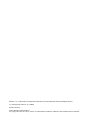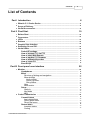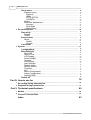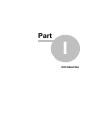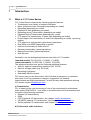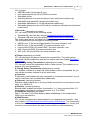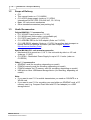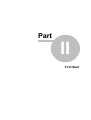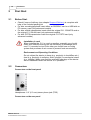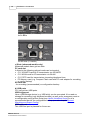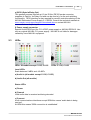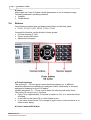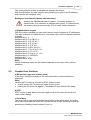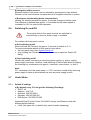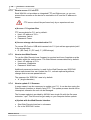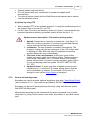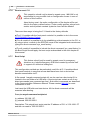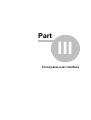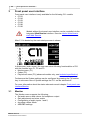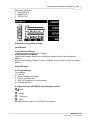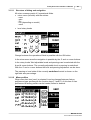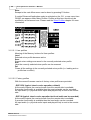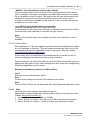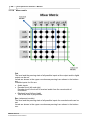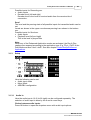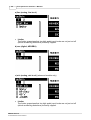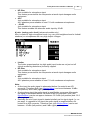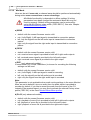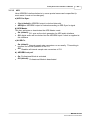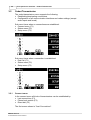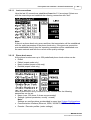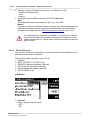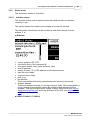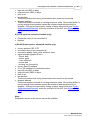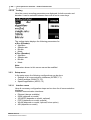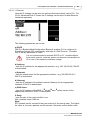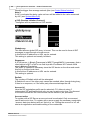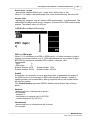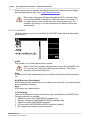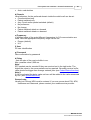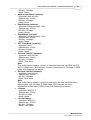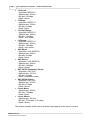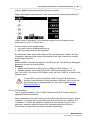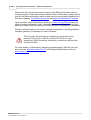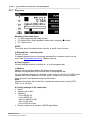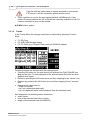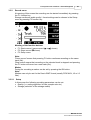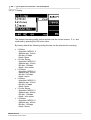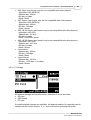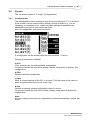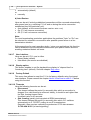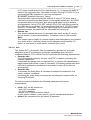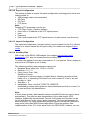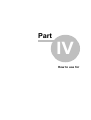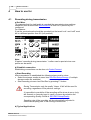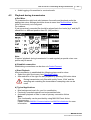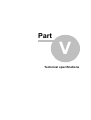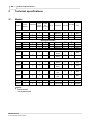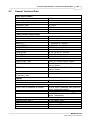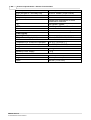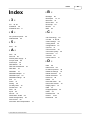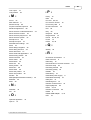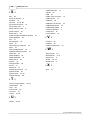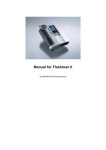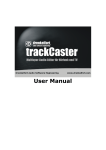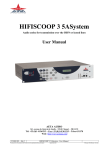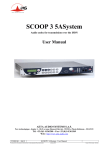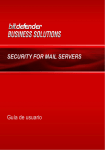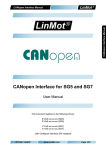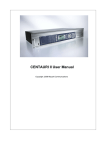Download MAYAH C11 User manual
Transcript
Manual for C11 © 2010 MAYAH Communications MAYAH, C11, FLASHCAST are registered Trademarks. All other trademarks are acknowledged with this. C11 User Manual; Order-No. C11-UM001 Revision 02/2010 © 2010 MAYAH Communications For copying this manual, even by extract, an explicit written permission of Mayah Communication GmbH is required. Contents 3 List of Contents Part I Introduction 6 1 ................................................................................................................................... 6 What is C11 Codec Series 2 Scope of................................................................................................................................... 8 Delivery 3 Useful Accessories ................................................................................................................................... 8 Part II First Start 1 2 3 4 5 6 7 10 ................................................................................................................................... 10 Before Start ................................................................................................................................... 10 Connectors LEDs ................................................................................................................................... 13 Buttons................................................................................................................................... 14 15 Graphic................................................................................................................................... User Interface ................................................................................................................................... 16 Switching On and Off ................................................................................................................................... 16 Useful Hints 16 Default......................................................................................................................................................... IP settings 18 How to......................................................................................................................................................... access C11 via FTP ......................................................................................................................................................... 18 How to start Web Remote 18 How to......................................................................................................................................................... update C11 firmware ......................................................................................................................................................... 19 How to activate Keycodes 20 How to......................................................................................................................................................... reset C11 ......................................................................................................................................................... 20 Boot Script Part III Front panel user interface 1 22 Monitor................................................................................................................................... 22 ......................................................................................................................................................... 24 Headphones Mixer ......................................................................................................................................................... 24 .................................................................................................................................................. 25 Structure of dialog and navigation .................................................................................................................................................. 25 Mixer profiles ........................................................................................................................................... 26 User profiles ........................................................................................................................................... 26 Factory profiles ........................................................................................................................................... 27 Skin profiles .................................................................................................................................................. 27 Gain .................................................................................................................................................. 28 Mixer matrix ......................................................................................................................................................... 29 Setup 29 Audio .................................................................................................................................................. In .................................................................................................................................................. 32 Mix Mode .................................................................................................................................................. 33 AES 2 Codec/Transmission ................................................................................................................................... 34 ......................................................................................................................................................... 34 Connect menu .................................................................................................................................................. 35 Last connections 35 Phone.................................................................................................................................................. book menu .................................................................................................................................................. 36 Direct Dial menu ......................................................................................................................................................... 39 Status menu .................................................................................................................................................. 39 Interface status .................................................................................................................................................. 42 Coding © 2010 MAYAH Communications 4 Manual for C11 42 Setup ......................................................................................................................................................... menu .................................................................................................................................................. 42 Interface menu ........................................................................................................................................... 43 Ethernet ISDN ........................................................................................................................................... 45 49 POTS ........................................................................................................................................... (PSTN) ........................................................................................................................................... 50 3G/UMTS Quality.................................................................................................................................................. 52 .................................................................................................................................................. 56 Enhanced Applications ........................................................................................................................................... 56 Intercom ........................................................................................................................................... 56 Dual Mode ........................................................................................................................................... 57 Redundancy 3 Record/Playback ................................................................................................................................... 59 ......................................................................................................................................................... 60 Play menu Upload.................................................................................................................................................. 61 Tracks.................................................................................................................................................. 62 63 Record......................................................................................................................................................... menu Setup .................................................................................................................................................. 63 Quality........................................................................................................................................... 64 ........................................................................................................................................... 65 Storage ......................................................................................................................................................... 66 Card menu 4 System................................................................................................................................... 67 ......................................................................................................................................................... 67 Configurations ......................................................................................................................................................... 68 Miscellaneous 68 Device.................................................................................................................................................. ID .................................................................................................................................................. 68 Date & Time .................................................................................................................................................. 69 LCD Display .................................................................................................................................................. 69 System health .................................................................................................................................................. 69 Versions .................................................................................................................................................. 69 Connections .................................................................................................................................................. 70 User Interface .................................................................................................................................................. 70 Display option .................................................................................................................................................. 70 Factory Default .................................................................................................................................................. 70 Timeouts .................................................................................................................................................. 71 AJC .................................................................................................................................................. 72 Export Configuration .................................................................................................................................................. 72 Import Configuration .................................................................................................................................................. 72 Ancillary Data ......................................................................................................................................................... 73 Switch off Part IV How to use for 76 1 ................................................................................................................................... 76 Recording during transmission 2 Playback ................................................................................................................................... 77 during transmission Part V Technical specifications 80 1 Models ................................................................................................................................... 80 2 General................................................................................................................................... 81 Technical Data Index 83 © 2010 MAYAH Communications Part I Introduction 6 Introduction > 1 Introduction 1.1 What is C11 Codec Series C11 Codec Series comprises the following general features: · Transmission over variety of network interfaces · Mixer (enhanced mixer functionality depending on model) · Recording (depending on model) · Playback of files (depending on model) · Recording during Transmission (depending on model) · Playback during Transmission (depending on model) · FTP support for transmission of audio files (depending on model) · E-mail support for transmission of audio files (depending on model, upcoming feature) · FTP support for configuration export/import operations · Dual Mode over ISDN (depending on model) · Intercom functionality by Audio-over-IP · Gateway functionality (upcoming feature) · Backup functionality (upcoming feature) · Web Remote Generally it can be distinguished between two kinds of C11 models: 'standard models' C1130/31/35, C1140/41, C1180/81 'advanced models' C1150/51/55, C1160/61, C1190/91 The advanced models have got the following additional features: · Slots for optional transmission interfaces (3G, POTS) · Slots for storage media (e.g. SD Card) · Recording & playback · Switchable Mic/Line Inputs C11 has an easy to use and intuitive User Interface developed in co-operation with some of our key customers. However, suggestions for possible improvements are highly appreciated. For this and any other questions referring C11 please contact [email protected]. a) Transmission C11 is based on the core technology of one of the most powerful professional audio codec CENTAURI II. Live audio or recorded audio can be transmitted and received via the following interfaces: · Ethernet (IP transmission) · ISDN · POTS (optional; IP transmission; see chapter Useful Accessories) · 3G/UMTS (optional; IP transmission; see chapter Useful Accessories) · WLAN (optional; IP transmission; see chapter Useful Accessories) b) Professional audio interfaces Manual for C11 © 2010 MAYAH Communications Introduction > What is C11 Codec Series 7 C11 provides: · AES/EBU audio input/output & sync · Line inputs/outputs with 24 bit DA/AD converters · Switchable limiter · Switching between line and microphone input (advanced models only) · Switchable high pass filter (advanced models only) · Switchable attenuation of -20 dB (advanced models only) · Switchable phantom power of 48 Volts for condenser microphones (advanced models only) c) Recorder (depending on model) C11 can record audio on the following media: · Standard SD-card (see also chapter Introduction/Useful Accessories) · Standard USB stick (see also chapter Introduction/Useful Accessories) The audio signal can be recorded from the audio inputs and/or decoder output. The recorded audio can be saved in following formats · MPEG Layer 2; file format Digas Musifile; file name extension .msf · MPEG Layer 3; file format BWF; file name extension .mp3 · Linear audio (PCM); file format: BWF; file name extension .wav · AAC; file format RAW; file name extension .aac · AAC (HE); file format RAW; file name extension .aac d) Player (depending on model) C11 can play back and hence transmit the recorded files. The audio can be monitored via the headphones and the line output (see also chapter First Start/ Connectors). e) Recording during Transmission (depending on model) C11 can also record the transmitted audio in linear format. This enables you to protocol all your transmissions. f) Playing during Transmission (depending on model) C11 enables to listen to an audio file while another audio is transmitted. So you can add pre-recorded material to a live audio feed. g) Intercom In Intercom mode besides the main connection a 'command connection' (e.g. to call for technician) can be established additionally. g) Gateway (upcoming feature) Gateway mode enables the re-routing of audio received at one connection to the other, e.g. ISDN to IP. h) Backup (upcoming feature) Backup mode enables the failover functionality, i.e. if one connection fails C11 automatically switches to another connection, e.g. IP to ISDN. i) Dual Mode (depending on model) With C114x and C116x Dual Mode enables establishing of two independent ISDN mono connections. h) Web Remote C11 can be configured and administrated by an integrated web interface. See also chapter First Start/Useful Hints/How to start Web Remote. The functionality of this web interface is described in an additional manual. However, usually this manual is not needed since the web remote interface is self-explanatory. Manual for C11 © 2010 MAYAH Communications Introduction > Scope of Delivery 8 1.2 Scope of Delivery · · · · · 1.3 C11 This manual (order no. C11-UM001) C11 AC/DC power supply (order no. C11PSU) International AC/DC PSU (100-240 VAC, 50 - 60 Hz) Basic 19" rack mount accessories Other standard accessories (see packing list) Useful Accessories Original MAYAH C11 accessories · C11 3G/UMTS card (order no. C11-3G) · C11 WLAN card (future option; not available yet) · C11 POTS card (order no. C11POTS) · C11 AES/EBU DE9 to 3x XLR adapter (Order no C11C20) · C11 USB RS232 adapter (Order no. C11C21) for ancillary data transport or remote control via terminal emulation (see also Chapter System/ Miscellaneous/Ancillary Data) Special MAYAH C11 rack mount accessories · Mechanical Kit to mount two ½ 19” C11xx units side by side in a 19” rack (order no. C11KIT) · C11 RPSU - Redundant Power Supply for up to 8 C11 units (order no. C11RPSU) Other C11 accessories · SD/SDHC card (for recording; depending on model) · PCMCIA memory card (for recording; depending on model) · PCMCIA adapter for CF memory card (for recording; depending on model) · USB stick or other USB-based storage device (for recording; depending on model) Note: · If you want to use C11 for mobile transmission you need an 3G/UMTS or a WLAN card. · If you want to use C11 for recording you need either an SD/SDHC card, a PC memory card (e.g. Compact Flash card with PC Card adapter) or a USB storage device. Manual for C11 © 2010 MAYAH Communications Part II First Start First Start > 10 2 First Start 2.1 Before Start · · · · Check if scope of delivery (see chapter Scope of Delivery) is complete with help of the included packing list For later recording/playback insert either an SD/SDHC card or a USB stick or PC memory card (only advanced models) For later mobile transmission insert either the original C11 3G/UMTS card or the original C11 WLAN card (only advanced models) For later POTS-transmission insert the original C11 POTS card (only advanced models) Installation in rack When installing the C11 in a rack or another assembly you should make sure that the housing has the necessary air exchange and if one C11 mounted on top of the other you should have a cooling system that produces an air current to prevent heat accumulation. Environment and Operating Conditions Do not subject the device to damp (e.g. proximity to humidifiers etc.), heat (e.g. proximity to radiators, direct sunlight) or mechanical stress (e.g. shaking)! Make sure that the ventilation openings of the device are not obstructed when the device is in operation! 2.2 Connectors Connectors on the front panel Headphones: 1/4" (6.3 mm) stereo phone jack (TRS) Connectors on the rear panel Manual for C11 © 2010 MAYAH Communications First Start > Connectors 11 a) Audio connectors · Analog input, 2 balanced XLR (C1130/31, C1140/41, C1150/51, C1160/61, C1180/81, C1190/91) Note: For C1150/51, C1160/61, C1180/81, C1190/91 these inputs can be switched to Microphone inputs, also with 48V phantom power if required. (See also Chapter Monitor/Setup/Audio In) · · Analog output, 2 balanced XLR AES/EBU In/Out/Sync In, DE9 (9 pin Sub-D) female (see chapter Useful Accessories for Adapter Order No. or consult the technical manuals at www.mayah.com/support/support-downloads.php for pin layout). b) Communication interfaces · Ethernet port (10/100 LAN) This interface is available in all C11 models and can be used for both audio transmission and control · Optional communication interfaces (depending on model) 2nd Ethernet (10/100 LAN) (C1190/91) This interface can be used for main or redundant audio streaming. Manual for C11 © 2010 MAYAH Communications 12 First Start > Connectors ISDN (C1140/41, C1160/61) 4x S0 BRIs 2x ASI outs (C1180/81) c) Slots (advanced models only) Advanced models have got two slots. PC card slot In this slot the following optional cards can be inserted: · C11 3G/UMTS card for IP-transmission via 3G/UMTS · C11 WLAN card for IP-transmission via WLAN · C11 POTS card for transmission via analog telephone lines · PC Memory card (e.g. Compact Flash card with PC card adapter for recording or config. backup) SD card slot - for recording (recommended) or configuration backup d) USB ports C11 has got two USB ports. USB A-type port Here a USB storage device (e.g. USB stick) can be connected. It be used as storage for recording (only advanced models), as well as for emergency reset or re-configuration using a Boot Script (see Useful Hints/Boot Script) or as a recommended device for configuration backup (see also chapter System/ Miscellaneous/Export Config). USB mini port This USB mini port is planned for future use. Manual for C11 © 2010 MAYAH Communications First Start > Connectors 13 e) GPIO (Opto In/Relay Out) This general purpose interface at 15 pin D-Sub (DE15) female connector supports 4x Opto In/ 4x Relay Out and can be used e.g. for far-end switching functionality. GPIO interface is also required for remote control/monitoring of the MAYAH Redundant Power Supply C11 RPSU. Consult the technical manuals at www.mayah.com/support/support-downloads.php or contact MAYAH communications for pin layout. f) Power supply connector Special Hirose HR10 port for C11 AC/DC power supply or MAYAH RPSU12. Use only an original MAYAH C11 power supply. MAYAH is not liable for damages caused by none-MAYAH equipment. 2.3 LEDs LEDs: all models except C1135, C1155 LEDs: C1135, C1155 Level LEDs Scale between 0 dBFs and -42 dBFs a) Audio In (all models except C1135, C1155) b) Audio Out (all models) Status LEDs a) Power b) Framed Valid audio data is received and being decoded. c) Connect At all communications interfaces except ISDN this means 'audio data is being sent out'. At ISDN this means 'ISDN connection is established'. Manual for C11 © 2010 MAYAH Communications 14 First Start > LEDs d) Alarm Alarm lights up if one of System Health parameters is out of tolerance range. Following parameters are being checked: · Voltages · Temperatures 2.4 Buttons Only following models have got display and buttons on the front panel: · C1131, C1141, C1151, C1161, C1181, C1191 Generally the buttons can be divided in three groups: · Function buttons (F1-F4) · Cursor buttons/OK button · Alphanumeric keypad a) Function buttons The buttons F1 - F4 have got a context sensitive meaning i.e. in different situations different functionalities are assigned. Which functionality is currently assigned is displayed on the LCD display. Usually the buttons F1 - F3 are used to enter the referring sub menu items. The button F4 has got only 3 functions: · Press F4 for approximately 2 seconds to switch on C11 or to enter the switch off dialog. · In the main screen press F4 to enter System menu · In any other screen press F4 to escape to upper level in menu structure or to close current dialog b) Cursor buttons/OK button Manual for C11 © 2010 MAYAH Communications First Start > Buttons 15 The cursor buttons enable all navigations through the menus. With the OK button the user steps in entry fields (e.g to type in an IP address) and confirms the complete entry. Backspace functionality (delete character/text ) Holding the | button pressed for approx. 2 seconds changes to delete mode. First character is deleted after approx. 0.5 seconds but the delete speed is increased by 10% for each further character. c) Alphanumeric keypad With the numeric keypad you can enter names, phone numbers or IP addresses. The input is similar to mobile phones. Just press a key until the needed character is shown: Assigned key 1: 1 . : / Assigned key 2: 2 A a B b C c Assigned key 3: 3 D d E e F f Assigned key 4: 4 G g H h I i Assigned key 5: 5 J j K k L l Assigned key 6: 6 M m N n O o Assigned key 7: 7 P p Q q R r S s Assigned key 8: 8 T t U u V v Assigned key 9: 9 W w X x Y y Z z Assigned key 0: 0 <SPACE> Assigned key *: * + -_ Assigned key #: # @ Note: Which characters really can be entered depends on the menu item (context sensitive). 2.5 Graphic User Interface a) Menu area (right side of the screen) In the menu area the meaning of the context sensitive function buttons is displayed. Note: Usually the F4 button is used as an 'ESC' button except: · at start screen the F4 button will open System menu · holding the F4 button for approx. 2 seconds will open 'Switch Off' dialog b) ESC 'ESC' means to step back to the next upper level of the menu structure or to close current dialog. c) Scrollbars The scroll bar on right side indicates the position in the referring list. An empty scroll bar means that the whole list is shown on the screen. Scrolling is done by pressing and holding cursor buttons ~ and €. Manual for C11 © 2010 MAYAH Communications 16 First Start > Graphic User Interface d) Navigation within screens Elements inside of the screen can be reached by pressing the cursor buttons. Direction of the cursor buttons corresponds to the navigation direction on screen. e) Backspace functionality (delete character/text ) Holding the | button pressed for approx. 2 seconds changes to delete mode. First character is deleted after approx. 0.5 seconds but the delete speed is increased for 10% for each further character. 2.6 Switching On and Off The models without front panel controls are switched on automatically as soon as power supply is available. For models with front panel controls: a) Soft switching on/off Press and hold the F4 button for approx. 2 seconds to switch on C11. To prevent accidental switch off this must be done either · via front panel menu item System/Switch off · or by holding the F4 button for approx. 2 seconds to open the 'Switch Off' dialog b) Hard switching on/off Usually this means connecting or removing power supply e.g. plug or unplug power supply connector. However, hard switching off can be also done by holding the following key combinations for approx. 4 seconds: cursor button € and '0'. Note: C11 'remembers' the last power state i.e. if C11 has been turned off by removing power supply it starts up automatically as soon as power supply is back. 2.7 Useful Hints 2.7.1 Default IP settings a) By default every C11 has got the following IP settings: · DHCP: off · Address: 10.0.0.10 · Netmask: 255.255.255.0 · Gateway: 255.255.255.255 · DNS Server: 255.255.255.255 Advanced Dual IP Audio Codec C1190/901 has got two Ethernet cards with different default settings. · LAN1 (the upper one, by default only used for audio streaming) Manual for C11 © 2010 MAYAH Communications First Start > Useful Hints · 17 - DHCP: off - Address: 10.0.1.10 - Netmask: 255.255.255.0 - Gateway: 255.255.255.255 - DNS Server: 255.255.255.255 LAN (the bottom one, by default only used for remote control) - DHCP: off - Address: 10.0.0.10 - Netmask: 255.255.255.0 - Gateway: 255.255.255.255 - DNS Server: 255.255.255.255 Note: If IP-address 255.255.255.255 is entered, it means that the service or address is not in use. Note 2: If you want to control your C11 in your LAN it must be located in the same subnet as your PC i.e. when the digits of your binary net mask are '1' the referring digits of the IP address of your C11 and your PC must be the same. Example: Net mask: 255.255.255.0 = 11111111 11111111 11111111 00000000 PC IP address: 192.168.1.56 C11 with IP address: 192.168.1.57 is located in the same subnet, but 192.168.100.57 is not. b) Default IP ports Necessary IP ports for successful Audio-over-IP connections: · 5004 (Audio transmission, RTP) · 5005 (Network information, RTCP) · 5060 (SIP) Some other IP ports used by MAYAH devices: · 20 and 21 (FTP Data and control) · 23 (Telnet remote control) · 80 (HTTP for web-remote) · 123 (NTP) · 161 (SNMP control) · 162 (SNMP traps) · 5006 (FEC Redundant Data, columns) · 5008 (FEC Redundant Data, rows) · 2060 (Audio level information for remote control software) · 2061 (UDP scan) Full list of the IP ports can be found in the Communication Reference Manual at www.mayah.com Manual for C11 © 2010 MAYAH Communications First Start > Useful Hints 18 2.7.2 How to access C11 via FTP Each MAYAH unit provides an integrated FTP and Web server, so you can access them as soon as the device is reachable via IP and the IP address is known. FTP access should be performed only by an experienced user a) Access C11 system files FTP access data for C11 are by default: · Host: <IP addres of C11> · Username: Admin · Password: Power b) Access storage devices attached to C11 To access SD Card or USB stick inserted into C11 just add an appropriate 'path' to the access data: · D: (SD Card); E: (PC card); F: (USB storage) 2.7.3 How to start Web Remote To use the Web Remote Java 6 support is required and Java 6 applets must be available within the web-browser. The Web Remote access data are by default: · Host: <IP address of C11> · Username: WebAdmin · Password: WebPower Additional password protection is used for the Web Remote area 'SPECIAL' where experienced user can Update the C11, activate optional algorithms, change various access passwords etc. The password for 'SPECIAL' area is by default: · 'a' (single character) 2.7.4 How to update C11 firmware In some cases it can be necessary to update your C11. It can be done using the Web Remote Interface or directly using FTP. The update process should not be interrupted, otherwise the unit can be damaged. The firmware update is provided by MAYAH as a single file with the file name extension '.upd'. This file must be get ready on your computer before update. a) Update with the Web Remote Interface · · Start Web Remote Interface in a browser Go to the 'SPECIAL' button Manual for C11 © 2010 MAYAH Communications First Start > Useful Hints · · · 19 Choose Update and load the file C11 will reboot itself upon completion of upload and update itself automatically. To continue device control with the Web Remote the browser tab or window must be restarted as well b) Update by using FTP · · With a standard FTP client software access C11 using the credentials given in the chapter 'How to access C11 via FTP Put the '.upd' File to the root directory of the unit ('/user/'), ensure that the file has been transferred entirely and restart (switch off and on) the C11. Update process description / Precautions during update 1. Upload. It takes about 4 minutes to upload the '.upd' file to C11. After this a reboot is required. If you are using the Web Remote, reboot command will be issued automatically. 2. Installation. The new firmware is installed automatically. The progress is shown by the text messages at the LCD screen and/ or blinking of LEDs. After this step is completed successfully another reboot will occur automatically. 3. First start of the new firmware. At this point some further update processes might occur without notice. These processes must not be interrupted. On C11 models without LCD screen please allow at least 1 minute of normal operation (green LED is on and not blinking) after the update. DO NOT SWITCH THE C11 OFF. 4. Update finished. To make sure that all update processes are completed on C11 without LCD screen, please ensure that the unit is reachable via network. On units with LCD screen it is enough to wait until the Start Screen is displayed. 2.7.5 How to activate Keycodes Keycodes are used to activate optional algorithms (see also Codec/Setup/Quality ) and functions of C11. Keycodes are provided by MAYAH Communications. Keycodes can be set for each particular device by using Web-Remote (menu item SPECIAL/Keycodes). Alternatively keycodes can be entered with the direct command 'sys_keycode <keycode>' by using Telnet session, boot script (see below) or any other control type. Manual for C11 © 2010 MAYAH Communications 20 2.7.6 First Start > Useful Hints How to reset C11 This operation should only be done by expert users. MAYAH is not responsible for any possible risks or configuration losses in case of misuse of this function. Upon factory reset the entire configuration of the device will be set back to the factory default values. Codec quality profiles, phone book entries and all presets created by device users will be deleted! There are three ways to bring the C11 back to the factory defaults a) For C11 models with the front panel controls it is possible to do in the menu SYSTEM/MISC/Factory Default. b) For all models it is possible to do by establishing a telnet session to the C11 or by using a telnet console in the SPECIAL area of the integrated web-remote and typing the direct command 'sys_reset factory'. c) For all models it is possible to include the direct command 'sys_reset factory' in the Boot Script file and apply the boot script as described in the next chapter of this manual. 2.7.7 Boot Script This feature should only be used by expert users for emergency situations e.g. helpful emergency USB stick created by service staff to support non technical colleagues. This configuration method can be particularly useful for all C11 models without front panel controls in case that access data have been lost or device has become unreachable via IP. A file named 'mayah-command-scripts.txt' can be used as a boot script if it is located in the root folder of a USB stick. A boot script can contain a set of any direct commands (one command per line). Such direct commands are described in the Communication Reference Manual. Please contact MAYAH for more information on this. Just insert the USB stick and start device. All the direct commands will be executed after booting. Example mayah-command-scripts.txt ip_address 192.168.1.57 ip_netmask 255.255.255.0 Description: This simple boot script sets the IP address of C11 to '192.168.1.57' and the net mask to '255.255.255.0'. Manual for C11 © 2010 MAYAH Communications Part III Front panel user interface 22 3 Front panel user interface > Front panel user interface Front panel user interface is only available for the following C11 models: · C1131 · C1141 · C1151 · C1161 · C1181 · C1191 Models without front panel user interface can be controlled via the integrated Web Remote interface. See also Useful Hints/How to start Web Remote After C11 is booted up the main startup screen is shown. In this screen (main screen) the user can select following functionalities of C11 with the function keys F1, F2 and F3: · Monitor menu (F1) · Codec (F2) · Play/record menu (F3) (advanced models only; see technical specification) Furthermore the System settings can be configured by pressing the F4 function key. In sub menu item of System settings the C11 can be switched off. For more information about the status elements consult chapter Front panel user interface/Monitor, 3.1 Monitor The Monitor menu supports the following: · Set audio source and volume for headphone output · Gain adjustment and mixer matrix · Configuration of audio inputs 1 and 2, · choosing a Mixer Mode · AES/EBU settings Manual for C11 © 2010 MAYAH Communications Front panel user interface > Monitor 23 Sub menu items are: · HPHONE (F3) · MIXER (F2) · SETUP (F3) Elements of the monitor screen Level Meters a) Vertical Level Meters - display the audio input levels (1 and 2) b) Horizontal Level Meters Upper levels display Send Level (Left/Right; transmit level to the connection partner) Bottom levels display Receive Level (Left/Right; receive level from the connection partner) Status displays a) Coding settings For instance s 32 HE 64: · stereo (operational mode) · 32 kHz (sample rate) · AAC (HE) (algorithm; coding format) · 64 kbps (bit rate) b) Signal strength (3G/UMTS) (depending on model) Best Good Sufficient Bad Blinking symbol means 'no 3G/UMTS connectivity'. Manual for C11 © 2010 MAYAH Communications 24 Front panel user interface > Monitor c) Recorder / Player state indicator: e.g. (depending on model) (Playback / Pause); d) SIP registration symbol: e) Framing state indicator: framed (sending and receiving audio) not framed but connected (e.g. sending but not receiving at unidirectional IP connection) receiving only (e.g. at unidirectional IP connection) Blinking of the framing state indicator means that C11 is currently connecting (connection in progress). 3.1.1 Headphones Here the audio source and the volume for the headphone output on the front panel can be set. Note: Headphones volume by factory default is '0'. Adjust it to a desired value to monitor the audio at the headphone output. 3.1.2 Mixer The Mixer menu supports the following features: · Gain adjustment for audio inputs · Mixer matrix · Loading of 8 user mixer profiles · Loading of 8 factory mixer profiles How mixer levels are adjusted is determined in the mixer mode at menu item Monitor/Setup. Manual for C11 © 2010 MAYAH Communications Front panel user interface > Monitor 3.1.2.1 25 Structure of dialog and navigation All mixer screens consist of 2 operational fields: · mixer menu (left side) with the entries: - mem - gain - out - rec (depending on model) - send · level rotary knobs Change between the operational fields is possible with the OK button. In the mixer menu area the navigation is possible by the ~ and € cursor buttons. In the rotary knobs' field adjustable levels and pannings can be selected with the | and } cursor buttons. The currently adjustable level or panning is underlined. With the ~ and € cursor buttons the level and panning adjustment can be done. The panning or level state of the currently underlined control is shown on the right side as a percentage. 3.1.2.2 Mixer profiles When menu bar item 'mem' is selected it can be changed between factory profiles and user profiles with the function keys F1 and F2. At this item 8 user profiles and 8 factory profiles can be loaded, edited or deleted. Manual for C11 © 2010 MAYAH Communications 26 Front panel user interface > Monitor Note: Escape to the main Mixer menu can be done by pressing F4 button. If certain Enhanced Application mode is activated on the C11, a new menu item 'SKINS' can appear under Mixer Profiles. Profiles at this item should only be modified by an advanced user. Please read the Skins Profiles chapter for more information. 3.1.2.2.1 User profiles Meaning of the Memory buttons for User profiles: Load Selected mixer profile becomes active Save Current mixer settings are saved in the currently selected mixer profile Edit Here the currently selected mixer profile can be renamed Del Clears all the settings in the currently selected mixer profile (i.e. loading such a profile has no effect) 3.1.2.2.2 Factory profiles With the current firmware version 4 factory mixer profiles are provided: - REC RCV (typical classic codec operation; default) At the audio outputs the received audio from the remote side is available. If recorder functionality is available then the received audio can be recorded. All input audio (i.e. physical audio inputs and played files) is sent to the remote side. - REC IN (typical classic codec operation but local audio can be recorded) At the audio outputs the received audio from the remote side is available. If recorder functionality is available then the local audio can be recorded. All input audio (i.e. physical audio inputs and played files) is sent to the remote side. Manual for C11 © 2010 MAYAH Communications Front panel user interface > Monitor 27 - MONO L (live transmission of left audio channel) At the left audio output the left channel of the received audio from the remote side is available. If recorder functionality is available both channels of a played file are available at the left output. The audio at the left input channel and both channels of a played file are sent to the left channel of the remote side. If recorder functionality is available the left channel of the received audio can be recorded in the mono mode. - Log PAN (logging of local and received audio) Same as mixer profile REC RCV except recording. At recording the local audio (both channels) is recorded on left channel and the received audio (both channels) is recorded on right channel. Note: Factory mixer profiles cannot be modified, therefore only one button 'Load' is available. 3.1.2.2.3 Skin profiles Skin profiles for C11 are only applied to particular Enhanced Application modes, e.g. to Dual Mode or Intercom. They are loaded automatically when one of the corresponding Enhanced Application modes is activated. See also chapter Codec/Setup/Enhanced Applications. At this menu item such profiles can be loaded manually or saved in case of manual modification for advanced audio routing scenarios. Experienced user can modify the audio levels at the Mixer and update (save) an appropriate Skin profile to use those settings each time when the corresponding Enhanced Application mode is active. Meaning of the Memory buttons for Skin profiles: Load Selected mixer profile becomes active Save Current mixer settings are saved in the selected mixer profile Note: Only one Mixer Profile can be associated with each Enhanced Application mode. 3.1.2.3 Gain Here the gain of the analog audio inputs can be set. Depending on inputs configuration following Gain range can be used (see also Chapter Monitor/Setup/Audio In) · Input L & R as line inputs: 0 dBu to 18 dBu · Input L & R as mic inputs: -56.3 dBu to 35.3 dBu (only advanced models) · Input L & R as mic+ inputs: -10 dBu to 0 dBu (only advanced models) Manual for C11 © 2010 MAYAH Communications 28 3.1.2.4 Front panel user interface > Monitor Mixer matrix Out The level and the panning state of all possible inputs at line output and/or digital output can be set. Levels are shown in the upper row whereas panning's are shown in the bottom row. Possible inputs for Out are: · Audio inputs · Decoder level (left and right) Decoder level is the level of received audio from the remote side of connection. · Playback level (left and right) This is the level of played files. Rec (advanced models) The level and the panning state of all possible inputs for recorded audio can be set. Levels are shown in the upper row whereas panning's are shown in the bottom row. Manual for C11 © 2010 MAYAH Communications Front panel user interface > Monitor 29 Possible inputs for Recording are: · Audio inputs · Decoder level (left and right) Decoder level is the level of received audio from the remote side of connection. Send The level and the panning state of all possible inputs for transmitted audio can be set. Levels are shown in the upper row whereas panning's are shown in the bottom row. Possible inputs for Send are: · Audio inputs · Playback level (left and right) This is the level of played files Note: When any of the Enhanced Application modes are activated, the Rec & Play captions are renamed according to the application type. E.g. "PlyL / PlyR" in the Dual Mode are titled "dmL / dmR". See also chapter Codec/Setup/Enhanced Applications. 3.1.3 Setup Here the following can be set: · Audio input mode · Mixer Mode · AES/EBU configuration 3.1.3.1 Audio In Here the audio inputs 1 & 2 (left & right) can be configured separately. The selection of audio input is done by the | and } cursor keys. Choice between audio inputs Press OK button to open the dropdown menu with audio input options: Manual for C11 © 2010 MAYAH Communications Front panel user interface > Monitor 30 a) line (analog, line level) · Limiter The limiter guarantees that too high audio input levels are not just cut off (which caused big distortions) but softly clipped. b) aes (digital, AES/EBU) c) mic (analog, mic level) (advanced models only) · Limiter The limiter guarantees that too high audio input levels are not just cut off (which caused big distortions) but softly clipped. Manual for C11 © 2010 MAYAH Communications Front panel user interface > Monitor · · · 31 HP filter Just available for microphone input This feature prevents that low frequencies at audio input damages audio equipment. 48 V Just available for microphone input 48 V phantom power enables to use C11 with condenser microphones - 20 dB Just available for microphone input This feature enables the attenuate audio input by 20 dB. d) mic+ (analog, mic+ level) (advanced models only) Mic+ is made for high microphone levels (e.g. very loud neighbourhood in football stadiums) or microphones with very high output voltages. · · · Limiter The limiter guarantees that too high audio input levels are not just cut off (which caused big distortions) but softly clipped. HP filter Just available for microphone input This feature prevents that low frequencies at audio input damages audio equipment. 48 V Just available for microphone input 48 V phantom power enables to use C11 with condenser microphones. Note: · At line input the audio signal is attenuated before it's routed to an A/D converter. Therefore Gain (see Monitor/Mixer) can be set between 18 dBu (left position) and 0 dBu (right position). · At microphone input the audio signal is amplified by a pre-amp. Afterwards the signal is attenuated before it's routed to an A/D converter. Gain (see Monitor/Mixer) can be set approx. between -35.3 dBu (left position) and -56.3 dBu (right position). · Generally the mic+ input signal is treated similarly as line input signal (i.e. no pre-amp). In opposite to line input the audio signal is amplified before it's routed to an A/D converter. Therefore Gain (see Monitor/Mixer) can be set between -10 dBu (left position) and 0 dBu (right position). Manual for C11 © 2010 MAYAH Communications Front panel user interface > Monitor 32 3.1.3.2 Mix Mode Here can be set if mono mix or channel swap should be performed automatically during active mono connections or mono recordings. Mix Mode functionality is dependent on Mixer settings! If mixing parameters have been changed the automatic Mono Mix may not function properly. Default mixing parameters can be restored by using the first Factory mixer profile ("REC RECV"). See also Chapter Monitor/Mixer/Mixer profiles. a) SEND · · · · default: with the current firmware version =left mix: (Left+Right) -6 dB input signal is transmitted to connection partner left: only the signal from the left audio input is transmitted to connection partner right: only the signal from the right audio input is transmitted to connection partner b) RECV · · · · default: with the current firmware version =left mix: received mono signal is provided to both left & right audio outputs left: received mono signal is provided to the left audio output right: received mono signal is provided to the right output c) REC (only advanced models) if mono format (e.g. Linear 16bit Mono) is chosen for recording the following settings can be used · · · · default: with the current firmware version =left mix: (Left+Right) -6 dB input signal is used for recording left: only the signal from the left audio input is recorded right: only the signal from the right audio input is recorded Note: This parameter is not applicable when audio routing settings in the menu Monitor/ Mixer are set to defaults, since no audio from the audio inputs is provided to recorder by default. If you like to record the audio from the inputs of the C11 instead of the received signal, you may like to activate the second Factory mixer profile ("REC IN") in the menu Monitor/Mixer/Mixer profiles. d) PLAY (only advanced models) · · · · default: with the current firmware version =left mix: playback of mono file is provided to both left & right audio outputs left: playback of mono file is provided to the left audio output right: playback of mono file is provided to the right audio output Manual for C11 © 2010 MAYAH Communications Front panel user interface > Monitor 3.1.3.3 33 AES Here AES/EBU interface behavior in some special cases can be specified (in most cases it must not be changed). a) AES Out Sync · · Clock (default): AES/EBU output is clocked internally AESSync: AES/EBU output is clocked according to AES Sync In signal b) AES Master This item activates or deactivates the AES Master mode. · On (default): C11 acts as the clock generator for AES audio interface · Off: digital audio will be clocked via the AES/EBU input if clock is supplied at this interface c) All SRC's · · On (default): Internal sample rate converters run as usually. This setting is required for normal operation of the C11 Off: Disables all internal sample rate converters of C11 d) AES/EBU out prof · · On: Professional Mode is activated Off (default): Professional Mode is deactivated Manual for C11 © 2010 MAYAH Communications 34 3.2 Front panel user interface > Codec/Transmission Codec/Transmission The codec/transmission menu supports the following: · Establishing/terminating connections · Configuration of all communication interfaces and codec settings (except audio inputs and levels) Sub menu items when no connections are established: · Connect menu (F1) · Status menu (F2) · Setup menu (F3) Sub menu items when a connection is established: · End Call (F1) · Status menu (F2) · Setup menu (F3) 3.2.1 Connect menu In the connect menu all kinds of transmissions can be established by: · Last connections (F1) · Phone book entries (F2) · Direct dial (F3) The first screen shown is "Last Connections". Manual for C11 © 2010 MAYAH Communications Front panel user interface > Codec/Transmission 3.2.1.1 35 Last connections Here the last 10 connections established from this C11 are stored. Select one with the cursor keys and establish the referring connection with "dial". Note: If there is a phone book entry was used then the transmission will be established with the exact parameters of the phone book entry. If the previous connection was established directly then the repeating connection will be established over the same network and with the current codec quality settings. 3.2.1.2 Phone book menu At the phone book screen up to 256 predefined phone book entries can be: · Dialed · Edited (expert mode only) · Newly created (expert mode only) · Deleted (expert mode only) When a phone book entry is edited or newly created then the following parameters can be set: · Name (max. 256 chars; 8 chars recommended) · Settings (optional parameter, usually 'unused') Note: Settings are configurations as described in menu item System/Configurations · Communication Interface (Ethernet, ISDN, 3G/UMTS, POTS or WLAN) · Encoder / Decoder profiles (codec settings) Manual for C11 © 2010 MAYAH Communications Front panel user interface > Codec/Transmission 36 · · Direction (just for IP-based connections, e.g. Ethernet or 3G) - sendrecv (bi-directional) - send - receive Destination: phone/ISDN number(s) or IP/SIP addresses Note: SIP addresses must be preceded by 'sip:' (e.g. 'sip:1007') Note 2: To send or receive a multicast stream just enter the multicast address here. Multicast connection usually cannot be a bi-directional one. Multicasting principles are explained in the MAYAH Application Note 9 (Part 1 & 2) If an existing phone book entry is edited or a new one is created it should be considered that some communication interfaces do not support all bit rates e.g. the bit rates of linear transmissions are too high for ISDN. 3.2.1.3 Direct Dial menu The contents of the direct dial screen is context sensitive and depends on the selected communication interface. The communication interface can be set to: · Ethernet · ISDN (C1140/41, C1160/61 only) · 3G/UMTS (advanced models; optional) · POTS (advanced models; optional) · WLAN (advanced models; optional) · ASI (C1180/81 only) a) Ethernet · protocol here IP protocol can be set to: - RTP - SIP Manual for C11 © 2010 MAYAH Communications Front panel user interface > Codec/Transmission · · 37 direction here connection type can be set to: - sendrecv (bi-directional connection) - send (C11 acts as encoder) - recv ('receive', C11 acts as decoder) IP-address/SIP-address At IP address the destination address can be entered. At SIP protocol also alphanumeric SIP addresses are possible. Note: To send or receive a multicast stream just enter the multicast address here. Multicast connection usually cannot be a bi-directional one. Multicasting principles are explained in the MAYAH Application Note 9 (Part 1 & 2) b) ISDN (C1140/41, C1160/61) Numbers can be entered for B-channels 1 to 8. c) 3G/UMTS (advanced models only) · · protocol here IP protocol can be set to: - RTP - SIP direction here connection type can be set to: Manual for C11 © 2010 MAYAH Communications Front panel user interface > Codec/Transmission 38 · - sendrecv (bi-directional connection) - send (C11 acts as encoder) - recv ('receive', C11 acts as decoder) IP-address/SIP-address At IP address the destination address can be entered. At SIP protocol also alphanumeric SIP addresses are possible. Note: A 3G/UMTS connection establishes an IP connections same as connection via Ethernet just using other hardware and providers. d) POTS (advanced models only) At number the phone number of the other side codec can be entered. e) WLAN (advanced models only, future option) · · · protocol here IP protocol can be set to: - RTP - SIP direction here connection type can be set to: - sendrecv (bi-directional connection) - send (C11 acts as encoder) - recv ('receive', C11 acts as decoder) IP-address/SIP-address At IP address the destination address can be entered. At SIP protocol also alphanumeric SIP addresses are possible. Note: A WLAN connection establishes an IP connections same as connection via Ethernet just using other hardware and/or providers. "Dial" establishes the transmission. Manual for C11 © 2010 MAYAH Communications Front panel user interface > Codec/Transmission 3.2.2 39 Status menu The first screen shown is "Interface". 3.2.2.1 Interface status The contents of this screen depend on the last used interface or interface currently in use. The top line shows the interface and remains on screen all the time. The information area below can be scrolled up and down using the cursor buttons ~ € . a) Ethernet · · · · · · · · · · current protocol: SIP, RTP connection time (if not connected 0) connection quality (best, good, sufficient, bad) local IP-address remote IP-addr.: IP- or SIP-address of connection partner input bit rate in kbps output bit rate in kbps jitter in ms lost packets These are packets lost during transmission and cannot be recovered dropped packets These are packets received in a wrong sequence order. Since delay buffer is not big enough these packets cannot be reordered and therefore they're dropped. This can be improved by setting a higher delay buffer (see Codec/ Setup/Interface/Ethernet) and/or by activation of the AJC (see System/Misc/ AJC) b) ISDN (C1140/41, C1160/61) Manual for C11 © 2010 MAYAH Communications Front panel user interface > Codec/Transmission 40 · · · · · current protocol: D-channel protocol (DSS1, NI1, 5ESS , Jate, Austel or VN) Connection time (if not connected 0) Number 1 to 8 If ISDN number of connection partner cannot be shown '*****' is displayed IMUX format in use (e.g. auto, J.52, Musictaxi etc.) Name of the remote codec (only available if connection partner is a MAYAH codec). c) 3G/UMTS (optional, advanced models only) · · current protocol: SIP, RTP connection type: 3G (UMTS, HSDPA, HSUPA), GSM ( GSM, GPRS, EDGE) NOTE: How detailed the connection type is displayed depends on service provider · · · connection time (if not connected 0) connection quality (best, good, sufficient, bad) signal strength (graphic & text) - 3 bars: best - 2 bars: good - 1 bar: sufficient - no bar: bad - blinking: no connectivity provider: Service provider ID current local IP-address (as delivered by provider) IP- or SIP-address of connection partner · · · Manual for C11 © 2010 MAYAH Communications Front panel user interface > Codec/Transmission · · · · · 41 input bit rate (IBR) in kbps output bit rate (OBR) in kbps jitter in ms lost packets These are packets lost during transmission and cannot be recovered. dropped packets These are packets received in a wrong sequence order. Since delay buffer is not big enough these packets cannot be reordered and therefore they're dropped. This can be improved by setting a higher delay buffer (see Codec/ Setup/Interface/Ethernet) and/or by activation of the AJC (see System/Misc/ AJC) d) POTS (optional, advanced models only) · · Connection time (if not connected 0) Number e) WLAN (future option, advanced models only) · · · · · · · · · · · current protocol: SIP, RTP connection time (if not connected 0) connection quality (best, good, sufficient, bad) signal strength (graphic & text) - 3 bars: best - 2 bars: good - 1 bar: sufficient - no bar: bad - blinking: no connectivity current local IP-address IP- or SIP-address of connection partner input bit rate (IBR) in kbps output bit rate (OBR) in kbps jitter in ms lost packets These are packets lost during transmission and cannot be recovered. dropped packets These are packets received in a wrong sequence order. Since delay buffer is not big enough these packets cannot be reordered and therefore they're dropped. This can be improved by setting a higher delay buffer (see Codec/ Setup/Interface/Ethernet) and/or by activation of the AJC (see System/Misc/ AJC) Note: Parameters shown in this screen cannot be modified. Manual for C11 © 2010 MAYAH Communications 42 3.2.2.2 Front panel user interface > Codec/Transmission Coding Here the current encoding parameters are displayed for both encoder and decoder. It can be selected between them with | and } cursor keys. The coding status displays the following parameters for: a) Enc (Encoder): · Algorithm · Sample rate · Bit rate · Mode b) Dec (Decoder): · Algorithm · Sample rate · Bit rate · Mode Note: Parameters shown in this screen cannot be modified. 3.2.3 Setup menu In the setup menu the following configurations can be done · Settings of all communication interfaces (INTERF; F1) · Coding settings (QUALITY; F2) · Special applications (APPS; F3) 3.2.3.1 Interface menu Here all necessary configuration steps can be done for all communication interfaces. Possible communication interfaces: · Ethernet (always available) · ISDN (depends on model) · 3G/UMTS (depends on model; optional) · POTS (depends on model; optional) · WLAN (depends on model; optional; future option) · ASI (depends on model) Manual for C11 © 2010 MAYAH Communications Front panel user interface > Codec/Transmission 43 3.2.3.1.1 Ethernet Here the IP settings can be done for internal electrical network card of C11. For C1191 Advanced Dual IP Codec the IP settings can be done for both Ethernet interfaces separately. The following parameters can be set: a) DHCP DHCP (= Dynamic Host Configuration Protocol) enables C11 to configure its IP-settings (except SIP) automatically with help of a DHCP server. To enable DHCP set this parameter to 'client'. It is not recommended to activate DHCP for C11 models without front panel controls, since the device can become inaccessible via IP in case of the network conditions change. b) Address - sets the IP address for the appropriate interface. (e.g. 192.168.10.50) if DHCP is deactivated. c) Netmask - sets the subnet mask for the appropriate interface. (e.g. 255.255.255.0) if DHCP is deactivated. d) Gateway - sets the IP address of the default network Gateway (for the appropriate interface) if DHCP is deactivated. e) DNS Server - sets the IP address of the DNS (= Domain Name System) server for the appropriate interface if DHCP is deactivated. f) Delay - sets the size of the receive buffer in ms. Max. possible value 5,000 ms. Note: RTP packets can be resorted if they are received in the wrong order. The higher the value is, the more packets can be resorted. Generally receive buffer value Manual for C11 © 2010 MAYAH Communications 44 Front panel user interface > Codec/Transmission should be bigger than average network jitter (see Codec/Status/Interface) Note 2: If AJC is activated the delay value set here will be added to the value measured by AJC (see System/Misc/AJC) g) SIP (Session Initiation Protocol) - configures all the parameters of SIP session. Globalproxy This field allows a global SIP proxy to be set. This can be used to force all SIP messages to pass through a certain server. In this field an IP-address or a URL can be entered. This setting is optional and usually left blank. Stunserver A STUN server (= Simple Transversal of UDP Through NATs) is necessary that a client behind a NAT or NATs can find its public IP address. NAT stands for N etwork Address Translation. The public IP address is necessary since the SIP device on the other end needs this info to find the local client. In this field an IP-address or a URL can be entered. This setting is optional. Redials The number of Redials which will be attempted. A Redial will occur if the other party cannot be reached either through being busy, if there’s no response, or if the other party disconnects/drops the call. Account Id Here the SIP registration profile can be selected. C11 allows to store 5 independent SIP profiles of which only one can be active at a time. The Account Id is used to select the SIP-Account that can be edited or (de-)activated. Account active To register with a SIP Server an account must be activated. Only one account can be active at a time. To register with a server supply the necessary credentials / account data (see below) and set 'Active' to 'on'. Setting the account to 'off' will start a de-registration and enable editing of the credentials. Manual for C11 © 2010 MAYAH Communications Front panel user interface > Codec/Transmission 45 Account Registrar The Registrar is the SIP registration server which resolves the SIP address to a real IP address. The SIP client must register itself to a Registrar first before it can use its service. In this field an IP address or a URL can be entered. The registration comprises the following access data: - Name - Password - Phone Number (not always necessary) Account Phonenr Here the phone number of the registration access data can be entered. This parameter is not always necessary. Account Username Here the name of the registration access data can be entered. Account Password Here the password of the registration access data can be entered. 3.2.3.1.2 ISDN Here the settings can be done for the 4 internal ISDN S0 interfaces of C11 (only C1140/41, C1160/61). a) Channel This item enables to set the MSN/ID and/or the SPID for every of the available 8 B-channels. Manual for C11 © 2010 MAYAH Communications 46 Front panel user interface > Codec/Transmission MSN (= Multiple Subscriber Number) In this field the MSN (D-channel protocol DSS1 or VN4) or the ID (all other Dchannel protocols) is entered. The most common reason to use MSN are: · Multiple ISDN devices using the same ISDN service uses one ISDN bus (e.g. C11 and telephone are connected to the same ISDN bus) · C11 is connected to a PBX (=Private Branch Exchange) Note: If a C11 is connected directly to an ISDN DSS1 S0 bus and no other device shares this ISDN bus then no MSN's must be entered. 'Directly' means that no PBX is used. Note 2: At D-channel protocols NI1 and 5ESS an ID must be assigned for every Bchannel. Often the last 4 digits of the ISDN number must be entered as ID number. Note 3: MSN/ID cannot be longer than the local ISDN number (no country or area codes should be used). SPID (=Service Profile Identifier) SPID's are only in use with the D-channel protocol NI1 and 5ESS in Northern America. At these two protocols it is mandatory to assign every B-channel a separate SPID. Please ask the local ISDN provider for further details. b) Protocol This item enables to select the D-channel protocol to: · DSS1 (Europe) · NI1 (North America) · 5ESS (North America) · Jate (Japan) · VN (obsolete French national protocol; usually replaced by DSS1) · AUSTEL (obsolete Australian national protocol; usually replaced by DSS1) Furthermore this item enables to set: Manual for C11 © 2010 MAYAH Communications Front panel user interface > Codec/Transmission 47 Active layer 1 mode - determines whether ISDN Layer 1 stays active all the time, or not. When C11 is used in the Netherlands, this value should definitely be set to ON. Answer time - defines the ‘telegram’ interval (used in ISDN connections) - in milliseconds. The called MAYAH codec sends out its ‘telegram’ 10 times till the ISDN answer delay expires. The default value is 5,000 ms. c) PBX (=Private Branch Exchange) PBX and PBX digits When C11 is connected to a PBX or ISDN switch, it is often necessary to add a number for external access (e.g. 9). PBX digits determines the number of digits BEFORE the 'additional preceding PBX number' becomes valid. For example: - PBX: 9 - PBX digits : 5 Entered number: 1234 Dialed number: 1234 Entered number: 01234 Dialed number: 901234 Predial Sometimes it is necessary to use a special provider to guarantee the quality of the ISDN service or the carriage of ISDN calls through a Gateway. Usually a special provider can be selected by dialing a special call-by-call number before the normal number. This Predial Number precedes EVERY dialled number (Direct dial or Phone book). National - determines how a national call is shown. For example: - National: 0 - identification of national call: 811551762 - number displayed: 0811551762 International - determines how an international call is shown. For example: Manual for C11 © 2010 MAYAH Communications 48 Front panel user interface > Codec/Transmission - international: 00 - identification of international call: 49811551762 - number displayed: 0049811551762 d) G.711 options This dialog enables to set miscellaneous parameters for G.711 use (ISDN telephony): The following parameters can be set: G.711 North America/Japan and Europe use a different coding method for ISDN telephony. Thus, the following alternatives are available: · A-law (as used in Europe – uses non linear PCM, with 13 segments) · µ-law (as used in USA and Japan – also non-linear PCM; but 15 segments) Note: If G.711 law is not set properly then strong disturbances occurs at G.711 transmissions. G.711 level Sometimes G.711 signals (i.e. normal telephone signals) are over modulated and therefore their too high audio levels can cause distortions. Therefore G.711 attenuation can be set to: · 0 dB (no attenuation) · 6 dB · 12 dB G.711 ISDN service Here the service used for G.711 calls are set. It can be selected between · Speech (default and standard) and · Telephony e) Redials Redials - defines the number of Redials which will be attempted. A Redial will occur if the other party cannot be reached either through being busy, Manual for C11 © 2010 MAYAH Communications Front panel user interface > Codec/Transmission 49 if there’s no response, or if the other party disconnects/drops the call. Redial wait - sets the interval time between the redial attempts (in seconds). 3.2.3.1.3 POTS (PSTN) Here the settings can be done for MAYAH POTS card (optional, advanced models only). a) PBX (=Private Branch Exchange) and PBX digits When C11 is connected to a PBX switch, it is often necessary to add a number for external access (e.g. 9). PBX digits determines the number of digits BEFORE the 'additional preceding PBX number' is preceded. For example: - PBX: 9 - PBX digits : 5 Entered number: 1234 Dialed number: 1234 Entered number: 01234 Dialed number: 901234 b) Predial Sometimes it is necessary to use a special provider to guarantee the quality of the service or the carriage of telephone calls through a Gateway. Usually a special provider can be selected by dialing a special call-by-call number before the normal number. This Predial Number precedes EVERY dialled number (Direct dial or Phone book). c) Answer time Time (in ms) between connection is established and start of encoding (i.e. sending of audio data). By default this value is set to 1,000 ms (Range is 100 to 5,000 ms). d) Delay Sets the size of the receive buffer in ms. Max. possible value 5,000 ms. Note: Internally the POTS transmission is an IP/RTP transmission. RTP packets can be resorted if they are received not in the right order. The higher the value is, the Manual for C11 © 2010 MAYAH Communications 50 Front panel user interface > Codec/Transmission more packets can be resorted. Generally receive buffer value should be bigger than average network jitter (see Codec/Status/Interface) Due to the usually very limited bandwidth at POTS connections the most efficient MPEG-4 HE-AACv2 (AAC HE) stereo is used by C11, no matter which Codec Quality has been chosen previously. C11 evaluates the quality of current connection and adjusts the bit rate automatically. 3.2.3.1.4 3G/UMTS Here the settings can be done for MAYAH 3G/UMTS card (optional, advanced models only). a) PIN PIN number of your SIM card must be entered. Check if the PIN is entered correctly before insert the 3G/UMTS card. C11 provides the PIN to the SIM card automatically. Three false attempts will block the SIM card. Note: In case that the PIN is deactivated on your SIM card, this field will be ignored by C11. b) APN (Access Point Name) APN credentials are provided by your mobile service provider; e.g. web.vodafone. de for Vodafone Germany. Note: APN values are case-sensitive. c) Technology Here can be determined which connection type is prioritized by 3G/UMTS card. Following selection is possible: · GSM only: connect to GPRS/EDGE networks only · 3G only: connect to UMTS/HSDPA/HSUPA networks only · GSM first: prefer GPRS/EDGE networks · 3G first: prefer UMTS/HSDPA/HSUPA networks (default) · No change: keep network once connected Manual for C11 © 2010 MAYAH Communications Front panel user interface > Codec/Transmission · 51 Auto: card decides d) Domain Here behaviour for the preferred domain inside the mobile cell can be set. · Circuit switched only · Packet switched only · Any: Circuit and/or packet switched (default) · No preference · No change · Packet switched attach on demand · Packet switched detach on demand e) Frequency In different parts of the world different frequencies for 3G communication are used. Here the appropriate frequency range can be set. · Europe (default) · U.S. f) User 3G user identification g) Password User confirmation by password h) Delay - sets the size of the receive buffer in ms. Max. possible value 5,000 ms. Note: RTP packets can be resorted if they are received not in the right order. The higher the value is, the more packets can be resorted. Generally receive buffer value should be bigger than average network jitter (see Codec/Status/Interface) Note 2: If AJC is activated the delay value set here will be added to the value measured by AJC (see System/Misc/AJC) General note: Usually just PIN and APN must be entered. If you are unsure about PIN, APN, Username and Password, please contact your mobile service provider. Manual for C11 © 2010 MAYAH Communications Front panel user interface > Codec/Transmission 52 3.2.3.2 Quality Quality comprises the configuration of the following coding parameters: · algorithm · sample rate · bit rate · operational mode The selected quality determines which coding settings are used at a transmission. By default the following quality profiles are available and can be loaded: · · · · · · · · G.711 (A-law): usually used in Europe G.711 (µ-law): usually used in America and Japan G.722 4SB Mono (optional; C1140/41, C1160/61 only) - Algorithm: 4SB ADPCM - Sample rate: 32 kHz - Bit rate: 128 kbps - Mode: Mono L2 Mono 128 - Algorithm: MPEG Layer 2 - Sample rate: 48 kHz - Bit rate: 128 kbps - Mode: Mono AptX nosync Stereo (optional): - Algorithm: AptX no sync - Sample rate: 48 kHz - Bit rate: 384 kbps - Mode: Stereo AptX nosync Dual Mono (optional): - Algorithm: AptX no sync - Sample rate: 32 kHz - Bit rate: 256 kbps - Mode: Dual Mono AptX Mono (optional): - Algorithm: AptX - Sample rate: 32 kHz Manual for C11 © 2010 MAYAH Communications Front panel user interface > Codec/Transmission · · · · · · · · 53 - Bit rate: 128 kbps - Mode: Mono AptX nosync Mono (optional): - Algorithm: AptX no sync - Sample rate: 32 kHz - Bit rate: 128 kbps - Mode: Mono EaptX Stereo (optional): - Algorithm: Enhanced AptX 16 bit - Sample rate: 32 kHz - Bit rate: 256 kbps - Mode: Stereo EaptX Mono (optional): - Algorithm: Enhanced AptX 16 bit - Sample rate: 48 kHz - Bit rate: 192 kbps - Mode: Mono APT Clear Mode (optional): - Algorithm: AptX - Sample rate: 16 kHz - Bit rate: 64 kbps - Mode: Mono Old AptX 128/256 (optional): - Algorithm: AptX no sync - Sample rate: 32 kHz - Bit rate: 256 kbps - Mode: Dual Mono Note: This profile can be used to connect to older Apt-X devices via ISDN with 128 kbps (1 ISDN Line, 2 B-Channels) for mono connections or 256 kbps (2 ISDN Lines, 4 B-Channels) for stereo Old AptX 192/384 (optional): - Algorithm: AptX no sync - Sample rate: 48 kHz - Bit rate: 384 kbps - Mode: Dual Mono Note: This profile can be used to connect to older Apt-X devices via ISDN with a higher quality with 192 kbps (2 ISDN Lines, 3 B-Channels) for mono connections or 384 kbps (3 ISDN Lines. 6 B-Channels) for stereo L2 Mono: - Algorithm: MPEG L 2 - Sample rate: 24 kHz - Bit rate: 64 kbps - Mode: Mono L2 Joint Stereo: - Algorithm: MPEG L2 - Sample rate: 32 kHz - Bit rate: 128 kbps - Mode: Joint stereo Manual for C11 © 2010 MAYAH Communications Front panel user interface > Codec/Transmission 54 · · · · · · · · · · L2 Stereo: - Algorithm: MPEG L2 - Sample rate: 48 kHz - Bit rate: 256 kbps - Mode: stereo L3 Mono: - Algorithm: MPEG L3 - Sample rate: 32 kHz - Bit rate: 64 kbps - Mode: Mono L3 Joint Stereo: - Algorithm: MPEG L3 - Sample rate: 48 kHz - Bit rate: 128 kbps - Mode: Joint stereo L3 Stereo: - Algorithm: MPEG L3 - Sample rate: 48 kHz - Bit rate: 192 kbps - Mode: Joint stereo AAC Mono: - Algorithm: AAC (MPEG 4) - Sample rate: 48 kHz - Bit rate: 64 kbps - Mode: Mono AAC Stereo: - Algorithm: AAC (MPEG 4) - Sample rate: 48 kHz - Bit rate: 128 kbps - Mode: Stereo AAC HE 24 Parametric Stereo: - Algorithm: AAC (HE) - Sample rate: 32 kHz - Bit rate: 24 kbps - Mode: parametric stereo AAC HE 64 Stereo: - Algorithm: AAC (HE) - Sample rate: 32 kHz - Bit rate: 64 kbps - Mode: Stereo Linear Mono: - Sample rate: 48 kHz - Bit rate: 768 kbps - Mode: Mono Linear Stereo: - Sample rate: 48 kHz - Bit rate: 1,536 kbps (1.5 mbps) - Mode: Stereo The selected quality profile can be activated by stepping to the 'save' icon and Manual for C11 © 2010 MAYAH Communications Front panel user interface > Codec/Transmission 55 pressing the OK button. Using optional Old Apt-X or Apt Clear Mode profiles as well as 4SB Mono profile disables MAYAH automatic codec recognition system FlashCast®. No connection to devices with different settings is possible while these profiles are active! To re-enable automatic codec recognition after using these profiles just choose any other quality profile and activate it. Note: New quality profiles with the desired coding settings can be created any time by using the integrated Web Remote of the C11 (Menu SETUP / Profile). Manual for C11 © 2010 MAYAH Communications 56 3.2.3.3 Front panel user interface > Codec/Transmission Enhanced Applications C11 support several powerful enhanced applications: · Dual mode (only C1140/41, C1160/61): - enables to establish two ISDN connections · Redundancy (only C1190/91) · Intercom (optional): - enables to establish an additional IP connection besides the main connection a) Activation of any Enhanced Application disables Recorder functionality, and vice versa, if Recorder is currently active it is impossible to activate an Enhanced Application. b) Upon activation of certain Enhanced Applications the audio channels of the mixer matrix usually assigned to Recorder are used for audio routing of the enhanced application. If any changes required in the audio routing / panning they can be stored for future use in the menu MONITOR/MIXER/MEM/SKINS 3.2.3.3.1 Intercom In Intercom Mode besides the main connection a 'command connection', e.g. to call for technician can be established additionally. This 'command connection' has following limitations: · it is an IP-based connection · just G.711, G.722 or Linear coding algorithms are supported The destination of an intercom connection can be defined in this menu. When Intercom Mode is selected, the intercom connection can be established and hung up by pressing '0' button for approx. 3 seconds. Note: Intercom mode is optional and can be activated by entering a key code to the device. Contact MAYAH if you need this option. 3.2.3.3.2 Dual Mode Dual Mode (C1140/41, C1160/61 only) enables establishing of two independent ISDN connections. Both connections have following limitations: · only ISDN connections are supported · only mono modes are supported · only 64 kbps per connection supported Dual Mode is indicated as a following symbol in the status bar Manual for C11 © 2010 MAYAH Communications or Front panel user interface > Codec/Transmission 57 (with an additional framing indicator) during connection. When Dual Mode is activated two codec menus can be selected by pressing F1 or F2 button: Under Setup (F3)/Quality(F2) the identical quality for both Codecs can be selected (e.g. G.722, L2 mono etc.). At both codec menus independently · connection can be established/hung up · status of connection can be requested By default the audio inputs and outputs of the left channel are used by the first connection, whereas audio inputs and outputs of the right channel are used by the second connection. Note: Different MSN's should be assigned to the B-channels. This allows to distinguish between the audio at incoming calls. Example: · English reporter at the analog input (L), MSN of first B-channel: 33 · Spanish reporter at the analog input (R), MSN of second B-channel: 34 Call +44 12345 33 to listen to the English voice, call +44 12345 34 to listen to the Spanish voice. It is possible to modify the default audio routing for Dual Mode to achieve some advanced routing scenarios. However, this should only be performed by an experienced user. See also chapter Monitor/ Mixer/Profiles/Skins 3.2.3.3.3 Redundancy This is a special feature of the C1190/91 Advanced Dual IP Codecs with two separate Ethernet interfaces. Data transmissions via an IP network could suffer from packet loss and or packet corruption. To reduce the risk of packet loss and to increase the reliability of a connection C1190/91 are capable of doubling the IP stream to send it via a secondary network interface to physically separated networks. With this redundancy the total error rate can be reduced significantly. Manual for C11 © 2010 MAYAH Communications 58 Front panel user interface > Codec/Transmission Please note that the primary stream is sent via the Ethernet interface which is normally used for audio transmission (labeled LAN1). Redundancy stream will be sent via the Ethernet interface which is also used for control tasks (labeled LAN). See also Chapters First Start/Connectors and Useful Hints/Default IP settings. Upon activation of the Redundancy mode the Codec/Connect/Direct menu will show a 'primary destination' and a 'redundancy destination' fields. These fields have to be filled in with the primary and the redundancy destination IP addresses. Attention should be paid to the correct network configuration, including address, netmask, gateway (if necessary) for both interfaces. The IP port for the redundancy connection is equivalent to the primary RTP port plus 1000. E.g. default RTP port for audio streaming is 5004, hence the redundancy connections will be done via the port 6004. For more details on Redundancy Streaming implemented by MAYAH you may also check an Application Note No. 28 in the Support/Downloads section at www.mayah.com Manual for C11 © 2010 MAYAH Communications Front panel user interface > Record/Playback 3.3 59 Record/Playback The play / record menu represents the recorder functionality of C11. This feature is provided in following C11 models (advanced models): · C1150, C1151, C1155 · C1160, C1161 · C1190, C1191 Recorder functionality means that audio can be recorded in files and existing files can be played back from supported storage media. The play/record menu supports the following: · · · Playback and FTP upload of MPEG- and Linear coded files (format: wave or broadcast wave) which are stored on either - SD card, - USB stick or - CF card (via PC card slot adapter) Recording of MPEG- and Linear coded files (format: wave or broadcast wave) which can be stored on either - SD card, - USB-stick or - CF card (via PC card slot adapter) Overview of all installed audio storage media (SD card, USB stick, CF card) Sub menu items are: · Play menu (F1) · Record menu (F2) · Card (F3) Manual for C11 © 2010 MAYAH Communications 60 3.3.1 Front panel user interface > Record/Playback Play menu Meaning of the menu items: · F1: Starts playback (u or u|| shown) · F2: Upload files / Stops playback when track is playing (¢ shown) · F3: Tracks menu NOTE: To directly select the desired track use the | and } cursor buttons. a) Elapsed time / remaining time Format: min:sec, If elapsed playback time or remaining playback time is shown can be set via menu item System/Miscellaneous (Display options). b) Play Progress Current playback position is shown as € on the progress bar. c) Markers Markers can be set by pressing OK button during playback. Markers are displayed as thin vertical lines on the progress bar. To jump between markers use | and } cursor buttons in PLAY or PAUSE mode. Markers can only be deleted in PAUSE mode. Jump to the referring marker using | and } cursor buttons and press OK button. Note: Markers can only be set for the files in broadcast wave format (usually PCM WAV, L2 or L3 files). d) Coding settings of file (status bar) · Mode · Sample rate in kHz · Algorithm: - L2 for MPEG L2 - L3 for MPEG L3 - AAC for MPEG-4 AAC - HE for AAC (HE) - LIN or PCM for linear · Bit rate in kbps (only shown for MPEG algorithms) Manual for C11 © 2010 MAYAH Communications Front panel user interface > Record/Playback 3.3.1.1 61 Upload This Upload feature enables to transfer via FTP or E-mail one or all audio tracks (files) of the selected storage media: SD card (F1, default), USB (F2), PC card (F3). Meaning of the control buttons Upload Starts the transfer of the selected track(s) according to the settings configured at params All Selects all tracks of the storage media Params Params (Parameters) dialog defines mode and settings of transfer. Two modes of transfer are possible: a) FTP · FTP Client: Active / Passive (default) · Host: URL or IP-address of the FTP upload server · User · Password · Path: desired path at the FTP upload server (no path means 'root directory') Manual for C11 © 2010 MAYAH Communications Front panel user interface > Record/Playback 62 If the file with the same name is already available on the remote FTP server, it will be overwritten without further notice. · IFace: interface to use for the next upload (default: LAN/Ethernet). If any further IP-based interface like 3G or WLAN are currently available on the C11 it can be selected to carry on the upload. b) E-Mail (future option) 3.3.1.2 Tracks In the Tracks Menu the storage media can be selected by pressing Function Keys: · · · F1: SD Card F2: USB (USB storage media) F3: PC Card (e.g. Compact Flash card with PCMCIA Adapter Following actions can be done with the selected track: · Pressing OK button (or } cursor button) will activate the PLAY/PAUSE icon (u||) on the right. To start playback of the selected track OK button must be pressed once again. · Delete by pressing the OK button once and then stepping to the "delete" icon · Rename by pressing the OK button once and then stepping to the "rename" icon · Repeat mode can be set to: - single (no repeat) - rep. one (repeat selected track) - rep. all (repeat all tracks; starts playback from the selected track) Also displayed is a following status information: · audio format · size of the selected track (file) in bytes · length of the selected track (HH:MM:SS) Manual for C11 © 2010 MAYAH Communications Front panel user interface > Record/Playback 3.3.2 63 Record menu At opening of this screen the recording can be started immediately by pressing the F1 function key. Storage media and audio quality / format settings can be chosen in the Setup menu by pressing F3 function key. Meaning of the function buttons: · F1: Starts record / pause record (n or n|| shown) · F2: Stops record (n shown) · F3: Setup menu Note: 'Pause record' means that pressing F1 button continues recording on the same track (file). 'Stop record' means that recording on the selected track is stopped and pressing the F1 button will record on a new track (file). Marker During the recording a marker can be set by pressing the OK button. Note: Markers can only be set for the files in BWF format (usually PCM WAV, L2 or L3 files). 3.3.2.1 Setup In this screen the following recording parameters can be set: · Quality (i.e. coding algorithm, bit rate, sample rate etc.) · Storage (selection of the storage media) Manual for C11 © 2010 MAYAH Communications Front panel user interface > Record/Playback 64 3.3.2.1.1 Quality The desired recording quality can be chosen with the cursor buttons ~ € and confirmed by pressing the OK button twice. By factory default the following coding formats can be selected for recording: · · · · · · L2 Mono: - Algorithm: MPEG L 2 - Sample rate: 24 kHz - Bit rate: 64 kbps - Mode: Mono L2 Joint Stereo: - Algorithm: MPEG L2 - Sample rate: 32 kHz - Bit rate: 128 kbps - Mode: Joint stereo L2 Stereo: - Algorithm: MPEG L2 - Sample rate: 48 kHz - Bit rate: 256 kbps - Mode: stereo L3 Mono: - Algorithm: MPEG L3 - Sample rate: 32 kHz - Bit rate: 64 kbps - Mode: Mono L3 Joint Stereo: - Algorithm: MPEG L3 - Sample rate: 48 kHz - Bit rate: 128 kbps - Mode: Joint stereo L3 Stereo: - Algorithm: MPEG L3 - Sample rate: 48 kHz - Bit rate: 192 kbps - Mode: Stereo Manual for C11 © 2010 MAYAH Communications Front panel user interface > Record/Playback · · · · · · 65 AAC Mono (raw format, may be not compatible with other players): - Algorithm: AAC (MPEG 4) - Sample rate: 48 kHz - Bit rate: 64 kbps - Mode: Mono AAC Stereo (raw format, may be not compatible with other players): - Algorithm: AAC (MPEG 4) - Sample rate: 48 kHz - Bit rate: 128 kbps - Mode: Stereo AAC HE 24 Stereo (raw format, may be not compatible with other players): - Algorithm: AAC (HE) - Sample rate: 32 kHz - Bit rate: 24 kbps - Mode: Parametric stereo AAC HE 64 Stereo (raw format, may be not compatible with other players): - Algorithm: AAC (HE) - Sample rate: 44.1 kHz - Bit rate: 64 kbps - Mode: Stereo Linear Mono: - Sample rate: 48 kHz - Bit rate: 768 kbps - Mode: Mono Linear Stereo: - Sample rate: 48 kHz - Bit rate: 1,536 kbps (1.5 mbps) - Mode: Stereo 3.3.2.1.2 Storage All detected storage devices are shown. Maximum 3 drives are listed: · SD card · USB media · PC card If multiple storage devices are available, the desired medium for recording can be chosen with the cursor buttons ~ € and confirmed by pressing OK button Manual for C11 © 2010 MAYAH Communications Front panel user interface > Record/Playback 66 twice. The chosen storage device is indicated by a following symbol: 3.3.3 · Card menu The card menu supplies an overview (size, free space available) of all 3 possible audio media storage devices: · SD card (Standard SD and SDHC cards are accepted) · USB (e.g. USB memory stick) · PC card (e.g. Compact Flash card with PC card slot adapter) If a storage device is not detected then it's not listed. Card menu screen On the left side the list of the available storage devices is displayed. Free space is roughly indicated by the appropriate icons. Exact information of the currently selected storage medium size and available space is displayed on the right side. If multiple storage devices are available, the desired medium can be selected with the cursor button ~ € . For every available storage device following utilities can be used: · chkdisk (Check Disk utility) This utility provides integrity check and error correction of the storage medium. After the check it generates a report on the found and corrected file system integrity errors. · format (Format Disk utility) C11 can only save files (tracks) on a properly formatted storage media. Usually storage media are preformatted by factory default. If this is not the case, this utility provides the possibility to format a storage media and prepare it for use with the C11, as well as with any standard PC or mobile devices. Format will delete all data on the storage media. Manual for C11 © 2010 MAYAH Communications Front panel user interface > System 3.4 67 System The first screen shown is "Configs" (Configurations). 3.4.1 Configurations The configurations menu enables to save all current settings of C11 in a 'macro'. Such a macro can be used to easily restore a former scenario e.g . it is not necessary to remember mixer, codec and other settings to reestablish the transmission scenario to your studio last week. Max. 50 configuration macros can be saved. A configuration can be selected with the cursor buttons ~ and €. Following features are available: a) Use "Use" executes the currently selected configuration. To prevent misuse the user will be asked if he/she really wants to execute this configuration. b) Ren Rename selected configuration c) New Save all current settings of the C11 in a macro. First the name of the macro is been requested which can be 128 chars long. d) Del Deletes an already existing configuration macro in the list. To prevent misuse the user will be asked if he/she really wants to delete this configuration. Note: At every outgoing connection a configuration is stored automatically, named 'last dial xx' Manual for C11 © 2010 MAYAH Communications 68 3.4.2 Front panel user interface > System Miscellaneous At miscellaneous menu the general settings of C11 can be defined or requested. The different items can be selected via a list box with the cursor buttons ~€. The currently chosen item is highlighted. The miscellaneous start screen looks like: 3.4.2.1 Device ID This screen enables to edit the name of C11 (max. 128 characters). Furthermore the serial number can be requested but not changed. 3.4.2.2 Date & Time This screen enables to: · Set date · Set time · Set date format Selection between: - YYYY-MM-DD (Year-month-day) - MM/DD/YYYY (Month/Day/Year) - DD.MM.YYYY (Day.Month.Year) · Set time format Selection between: - 12 h AM/PM - 24 h Manual for C11 © 2010 MAYAH Communications Front panel user interface > System 3.4.2.3 LCD Display This screen enables to: · Switch on or off the back light of the front panel · Adjust the contrast of the LCD display with the cursor buttons | and } 3.4.2.4 System health Here the information about the following system parameters is shown: · Temp: system temperature (in C°) 69 Note: E.g. an operational temperature between 50 and 65 C° is quite normal for C11 at 20-22 C° environment temperature (depending on system load). Note 2: Alarm LED will light up if device is overheated and system temperature is higher than 85 C° or any of the system voltages is out of tolerance range (voltages can be monitored using SNMP or direct commands). 3.4.2.5 Versions Here the firmware version of the C11 is displayed. 3.4.2.6 Connections a) Accept Mode Here can be set if incoming calls (via Ethernet, ISDN, UMTS/3G, POTS or WLAN) are accepted: Manual for C11 © 2010 MAYAH Communications 70 Front panel user interface > System · automatically (default) or · manually b) Auto Restore Here can be set if actively established connections will be resumed automatically after power loss (e.g. switching C11 off and on during the active connection established from this particular unit). · Auto (default, at the current firmware version: auto = on) · On (C11 will resume connection) · Off (C11 will not resume connection) Note: For most broadcasting production applications the positions "Auto" or "On" can be selected for automatic reconnection after possible power failure in a live transmission situation. At the same time for most recording studio / voice over applications this function can be disabled to avoid automatic reconnection upon power restore and thus avoiding undesired distant call costs. 3.4.2.7 User Interface Here can be set if C11 runs in either · Expert Mode (default) · User Mode (few menus are disabled) 3.4.2.8 Display option This screen enables to set file playback time display to "elapsed time" or "remaining time" (default). See also chapter Play menu. 3.4.2.9 Factory Default This menu item allows to reset the C11 to its factory defaults using front panel user interface. Please consult the chapter Useful Hints/How to reset C11 before using this function! 3.4.2.10 Timeouts Here the following timeouts can be set: · Disconnect: This timeout defines the period (in seconds) after which a connection is dropped if no valid framing is achieved. Ideally, it should be set higher than the Stat. framing timeout value. Its default value is 45 seconds. · Stat. framing (usually just important at ISDN transmissions) This timeout defines the period (in seconds) after which C11 switches automatically to G.722 SRT coding at non-IP transmissions. Generally, there are two methods to synchronize G.722 data streams. G.722 with H.221 (in-band signalling) Manual for C11 © 2010 MAYAH Communications Front panel user interface > System · 71 H.221 uses a small amount of the data capacity (i.e.1.6 kbps of 64 kbps) to transmit the synchronization information in-band. Although G.722/H.221 is a recommended EBU standard, it’s not very widespread. G.722 SRT (Statistical Recovery Timing) Synchronization requires finding the start bit of every G.722 octet, and is reached by evaluating the data pattern of the signals statistically. We DON’T recommend that you use a pure sine wave signal whilst trying to achieve synchronization, using G.722 SRT coding! This G.722 timer starts once the first ISDN line is connected. It is recommended that the G.722 SRT timeout be set to ~30 Seconds. This value is high enough not to interrupt any autodetection process, but should still be acceptable for framing up. Remote ctrl This timeout defines the period (in seconds) after which an idle IP remote control session is closed automatically. The default value is 100 seconds. Note: This timeout can be helpful if a remote session was interrupted by the network (e.g. faulty switch) and new remote control attempts are blocked by C11 since it is 'convinced' it is still remote controlled (but it isn't). 3.4.2.11 AJC The feature AJC (= Automatic Jitter Compensation) provides an automatic adaptation of the IP transmission to network capabilities when using the interfaces Ethernet, 3G or WLAN.The AJC optimizes the following parameters at: · Encoder side: The information provided by the peer via RTCP is used for evaluating the network capabilities. If applicable the packet size is increased first, to improve the transmission (a bigger packet size results in less IP overhead). If increasing packet size does not lead to satisfactory results then the encoder bit rate will be reduced automatically. · Decoder side If necessary the audio delay is increased to adapt the transmission to a current network conditions. Increasing the audio delay is achieved by increasing the receive buffer for incoming IP packets. For both encoder and decoder the following parameters can be set independently: · · mode: AJC can be selected to - auto: AJC is enabled - off: AJC is disabled - default: AJC is reset to factory default (In this version: default = auto, period = 30s for encoder and decoder) period: Set evaluation time (by default 30 seconds) Manual for C11 © 2010 MAYAH Communications 72 Front panel user interface > System 3.4.2.12 Export Configuration This feature enables to export the whole configuration including phone book and codec profiles to: · USB storage media (recommended) · SD Card · PC Card · FTP server Note: Following FTP parameters can be set: · FTP Client: Active / Passive (default) · Host: URL or IP-address of the FTP upload server · User · Password · Path: desired path at the FTP upload server (no path means 'root directory') 3.4.2.13 Import Configuration The exported configuration (see item above) can be loaded into the C11 with this feature in a similar manner as at Export config. For details see chapter Export config. 3.4.2.14 Ancillary Data With a help of the RS232-USB adapter (see chapter Introduction/Useful Accessories) C11 also can transmit/receive ancillary data. To initiate the adapter it must be connected to a C11 at start up. When adapter is active a blue LED lights up on its body. The following ancillary data parameters can be set: · Baudrate: Baud rates from 1,200 to 115,200 · Databits: 5, 6, 7, 8 · Parity: None, Even, Odd Definition of parity: A technique to test the integrity of digital data by checking an extra bit that holds a 0 or 1, depending if the data is an even number of 1 bits or an odd number of 1 bits. · Stop Bits: 1, 2 · Handshake: None, Xon/Xoff, RTS/CTS, DSR/DTR Handshaking means that signals are transmitted back and forth to control (i.e. to start and stop) the transmission. Note: In most cases ancillary data transfer between two MAYAH devices can be done automatically. This also includes transportation of the data from/to GPIO interface. Additionally the parameter 'Format' for Encoder and Decoder can be set via Web Remote or by using a direct command. This may be necessary for some scenarios, e.g. when transmitting ancillary data to non-MAYAH devices or using some other than MPEG-based algorithms. Since the ancillary data implementation of the C11 is the same as for the CENTAURI II codecs, you can Manual for C11 © 2010 MAYAH Communications Front panel user interface > System 73 find more background information in its manual. Visit www.mayah.com/help to download it or to browse on-line. 3.4.3 Switch off To prevent accidental switch off this must be done via this menu item. This dialog also opens if F4 button is pressed longer than 2 seconds. "Switch OFF" dialog looks like this: Since "cancel" is the default selection just pressing the OK button (which can happen accidentally) has no effect. To switch off C11 the user must first press the cursor button } to select "OK" and then confirm this selection by pressing the OK button. Manual for C11 © 2010 MAYAH Communications Part IV How to use for 76 How to use for > 4 How to use for 4.1 Recording during transmission a) Set Mixer To guarantee that the right audio is recorded the appropriate mixer settings should be done at menu item Monitor/Mixer at item 'rec' if previously not configured. For instance: If just the received audio should be recorded just the levels 'rcvL' and 'rcvR' must be in a different position than 0% (left position). Note: If feature 'recording during transmission' is often used a special mixer user profile can be saved. b) Establish connection Establishing connections can be done via Codec/Connect. c) Start Recording After transmission is established the following steps must be done: · Select the storage media at menu item Rec/Rec/Setup/Storage (if multiple storage media are available) · Start recording at menu item Rec/Rec by pressing F1 button During Transmission only the quality 'Linear 16 bit' will be used for recording, regardless of the previous settings. It is possible to pre-define if the recording will be done in mono (only left channel on recorder input is used!) or stereo by selection the corresponding Quality Profile at REC/REC/Setup/Quality. Sampling rate of the recording will be automatically adjusted to match the sampling rate of the running transmission. d) Typical Applications Manual for C11 © 2010 MAYAH Communications How to use for > Recording during transmission · 4.2 77 Audio logging of transmitted or received audio Playback during transmission a) Set Mixer To guarantee the right level ratio between live audio and playback audio the appropriate mixer settings should be done at menu item Monitor/Mixer at item 'send' if previously not configured. For instance: If just a previously recorded file should be played back the levels 'plyL' and 'plyR' should be in a different position than 0% (left position). Note: If feature 'playback during transmission' is used regularly a special mixer user profile may be saved. b) Establish connection Establishing connections can be done via Codec/Connect. c) Start Playback After transmission is established the following steps must be done: · Select the right file at menu item Rec/Play/Tracks · After selection of the right file start playback by pressing OK button twice During transmission only files with quality 'linear 16 bit' and the sampling rate matching the transmission's sampling rate can be used. d) Typical Applications · Nice background music for your live contribution · Previously recorded material can be transmitted later · Automatic playback of files in case of primary connection failure Note: This functionality can be provided by using MAYAH Event Action Programming. Please contact MAYAH Communications or MAYAH distributor for more information. Manual for C11 © 2010 MAYAH Communications Part V Technical specifications Technical specifications > 80 5 Technical specifications 5.1 Models Model LCD Display Slots for LED USB, Keyboard Decode Level SD, Mic In Interfaces Encoder r Meters PC-Car d Color Standard IP models C1130 - - 4 - - Ethernet C1131 • • 4 - - Ethernet • • C1135 - - 2 - - Ethernet - Advanced IP models C1150 - - 4 C1151 • • 4 C1155 - - 2 • • • • • • - Ethernet - Ethernet • • - Ethernet - • • • • • • • Ethernet, ISDN Ethernet, ISDN • • • • Ethernet, ASI Ethernet, ASI • • • • • • • • Black Black Black White White White Standard ISDN models C1140 - - 4 - - C1141 • • 4 - - Ethernet, ISDN Ethernet, ISDN Grey Grey Advanced ISDN models C1160 - - 4 C1161 • • 4 • • • • Grey Grey ASI models C1180 - - 4 - - C1181 • • 4 - - Blue Blue IP models with second Ethernet card C1190 - - 4 C1191 • • 4 Legend: : implemented - : not implemented • Manual for C11 © 2010 MAYAH Communications • • • • 2* Ethernet 2* Ethernet Orange Orange Technical specifications > General Technical Data 5.2 81 General Technical Data Audio Specification A/D, D/ converter Frequency range Signal-to-Noise Ratio Distortion Factor Input Impedance Output Impedance L/R phase differnce Coding formats (Algorithms) G.711 G.722 MPEG L2 MPEG L3 AAC (MPEG2) AAC (MPEG4) AAC (HE v2) Linear (PCM) Std. APT-X Enh. APT-X File formats Linear (PCM), .wav MPEG L2 "Musifile", .msf MPEG L3, .mp3 AAC (raw), .aac HE AACv2 (coding format loas, file format raw), .aac Display LCD Audio Interfaces AES/EBU In/ Out / Sync In Line In / Mic in (depends on model) Line out Headphones out IT interfaces Ethernet (IEEE 802.3) USB USB SD 24 Bit <= 10 Hz to 21.4 kHz (48 kHz, -3 dB) >= 94 dB (linear PCM) <= 0.05% > 25 kOhm < 100 Ohm < 0.5° 48 - 64 kbps, 8 kHz 48 - 64 kbps, 16 kHz 16 - 384 kbps, 8 - 48 kHz 8 - 320 kbps, 8 - 48 kHz 8 - 320 kbps, 8 - 48 kHz 8 - 320 kbps, 8 - 48 kHz 8 - 128 kbps, 24 - 48 kHz 16, 20, 24 bit, 32 - 48 kHz 16 bit, 32 - 48 kHz 16, 20, 24 bit, 32 - 48 kHz 16 bit, 32- 48 kHz, Mono, Stereo 64 - 256 kbps, 24 - 48 kHz, Mono, Joint Stereo, Stereo 64 - 192 kbps, 32 - 48 kHz, Mono, Joint Stereo, Stereo 64 - 128 kbps, 48 kHz, Mono, Stereo 24 - 64 kbps, 32 kHz, Stereo Monochrome, 128x64 pixel 1x DE9 female (9 pin D-Sub) 2x XLR, mono, balanced, 48V phantom power (advanced models) 2x XLR, mono, balanced 1x 1/4" (6.3 mm) phone jack (TRS), stereo, unbalanced 10/100 Mbit/s, RJ45 A-type B-type, mini USB card slot (advanced models) Manual for C11 © 2010 MAYAH Communications 82 Technical specifications > General Technical Data PC card (PCMCIA) GPIO (4x Opto In / 4x Relay Out) IP Protocols RTP (default) / UDP SIP FTP HTTP Telnet SNMP Power Supply 12-14V DC PSU (= Power Supply Unit) Environmental Conditions Temperature for continuous operation Temperature for short term operation Weight Device Standard Power Supply Dimensions Width Height Depth Manual for C11 © 2010 MAYAH Communications card-slot (advanced models) 1x DE15 female (15 pin D-Sub) Audio transmission Initiation and termination of audio transmission sessions File transfer, update Web-Browser Remote Control Remote Control Remote Control / Monitoring Hirose connector external, 100-240V AC, 50-60 Hz 5 to 35°C (41 to 95° F) 5 to 45°C (41 to 113° F) 2,55 kg 0,15 g 219 mm (8.62 inch) 45 mm (1.77 inch) 280 mm (11.02 inch) Index Index -BBacklight 69 Backspace 14, 15 Baud rate 72 Before start 10 Bootscript 20 Buttons 14 BWF 63 -33G 42, 50 3G/UMTS 36 3G/UMTS card 8 -448 V phantom power 4SB ADPCM 52 -C29 Cell Technology 50 CF card 8, 65, 66 Codec settings 52 Coding status 42 Configurations 67 Connect 13 Connect menu 34 Connection quality 39 Connectors 10 Contrast 69 Cursor buttons 14 -55ess 45 -AAAC 52 AAC HE 52 AC/DC power supply 8 Accept mode 69 Active layer 45 AES Master 33 AES Out Professional 33 AES SRC 33 AES/EBU 10 AES/EBU Adapter 8 AES/EBU input 29 AES/EBU settings 33 AJC 71 Alarm 13 Analog 29 Ancillary Data 72 Answer time 45 APN 50 apt-X 52 ASI out 10 Attenuation -20 dB 29 Audio settings setup 29 Auto restore 69 Automatic Jitter Compensation © 2010 MAYAH Communications -DDate 68 Date format 68 D-channel protocol 45 Default IP settings 16 Delete character 15 Delete characters 14 Device ID 68 DHCP 43 Direct dial menu 36 Disconnect timeout 70 Display option 70 DNS 43 Dropped packets 39 DSS1 45 Dual Ethernet 16 Dual IP 16, 57 Dual Mode 56 71 83 84 Manual for C11 -E- -H- Elapsed time 70 emergency USB stick 20 Enhanced Applications 56 Enter characters 14 ESC 15 Establish connection 36 Ethenet 36 Ethernet 42 Ethernet connector 10 Euro-ISDN 45 Expert Mode 70 Export configuration 72 Handshake 72 Headphones 24 Hirose HR10 10 How to use for 76 How to use for playback during transmission 77 How to use for record while transmission 76 HP filter 29 HSDPA 50 HSUPA 50 -IID 45 Import configuration 72 Intercom 56 Interface menu 42 Interface status 39 Interfaces 10, 80 IP 42, 43 ISDN 36 ISDN BRI 10 -FFactory defaults 20, 70 Files 61, 62 Firmware update 18 Firmware version 69 First start 10 Framed 13 Frequency 50 Front panel 80 Front panel user interface FTP access 18 FTP upload 61 Function buttons 14 -J22 -GG.711 law 45 G.711 level 45 G.711 service 45 G.722 timeout 70 Gain adjustment 27 Gateway 43 Global Proxy 43 GPIO 10 GPIO signals transmission 72 Graphic user interface 15 Jate Java Jitter 45 18 39 -KKeycodes 19 -LLAN1 57 Last connections 35 Layer 2 52 Layer 3 52 LCD Display 69 LED 13 Level meters 13 Limiter 29 Line input 10 © 2010 MAYAH Communications Index Line output 10 Lost packets 39 -P- -Mmacro 67 Main features 6 Manual accept 69 mayah-command-scripts.txt 20 Media storage device 66 Menu structure codec/transmission Menu structure monitor 22 Menu structure play/record 59 Menu structure system 67 Microphone In 29 Microphone input 10 Miscellaneous settings 68 Mixer 24 Mixer dialog navigation 25 Mixer dialog structure 25 Mixer dual mode 27 Mixer enhanced applications 27 Mixer factory profiles 26 Mixer intercome 27 Mixer matrix 28 Mixer Mode 32 Mixer Out 28 Mixer profiles 25 Mixer Rec 28 Mixer Send 28 Mixer skin profiles 27 Mixer user profiles 26 Models 80 MSN (Multiple Subsciber Number) Multicast 36 Mute 29 -NNetmask NI1 45 43 -OOptional algorithms Opto In 10 85 19 © 2010 MAYAH Communications 34 Parity 72 PBX 45 PC card 65, 66 PC card FTP access 18 PC memory card 8 Phone book menu 35 PIN 50 Play 62 Playback 60, 62 Playback time 70 POTS 36, 42, 49 Power 13 PSTN 42, 49 -QQuality 52 -R- 45 rack mount accessories 8 Rack mount kit 8 Rebooting 16 Reconstruction of a former scenario Recorder setup 63 Recording formats 63 Recording quality 64 Redials 45 Redundancy 57 Redundant power supply 8 Redundant streaming 57 Relay Out 10 Remaining time 70 Remote control timeout 70 Repeat playback 62 Reset 20, 70 Resume connection 69 RPSU 8 RS232-USB Adapter 8, 72 RTP 43 67 86 Manual for C11 Update firmware 18 Upload 61 USB 65 USB A-Type connector 10 USB mini port 10 USB stick 66 USB stick FTP access 18 USB storage device 10 USB storage media 8 Useful Accessories 8 Useful hints 16 User Interface 70 -SS/N 68 Scope of Delivery 8 Scrollbar 15 SD card 10, 65, 66 SD card FTP access 18 SD memory card 8 SDHC memory card 8 Serial number 68 Setup menu 42 Signal strength (3G/UMTS, WLAN) Single playback 62 SIP 43 SIP Registrar 43 Slots 10 Soft switching on and off 16 SPID 45 Stat. framing timeout 70 Statistical framing timeout 70 Status bar 22 Status displays 22 Status indication 13 Status menu 39 Stop bit 72 Storage device 65 STUN 43 Switch off 73 Switching on and off 16 System health 69 System reset 20, 70 System settings 68 39 -VVersions 69 Voltages 69 Volume headphones 24 -WWave format 63 Web Remote 6, 18 What is C11 6 WLAN 36, 42 WLAN card 8 -XXLR 10 -TTechnical specification Temperature 69 Time 68 Time format 68 Timeouts 70 Tracks 61, 62 80, 81 -UUMTS 42, 50 © 2010 MAYAH Communications MAYAH Communications GmbH Am Soeldnermoos 17 85399 Hallbergmoos Germany Tel.: +49 (0) 811 5517-0 Fax: +49 (0) 811 5517-55 [email protected] www.mayah.com