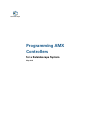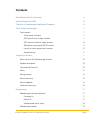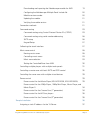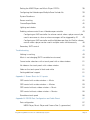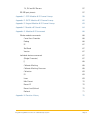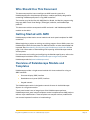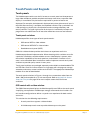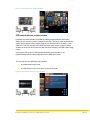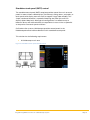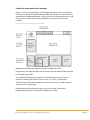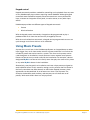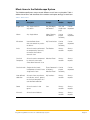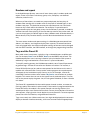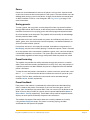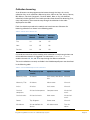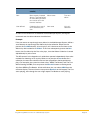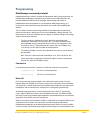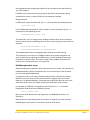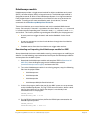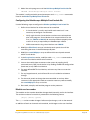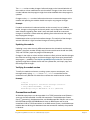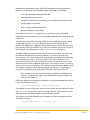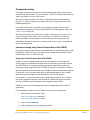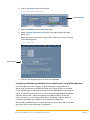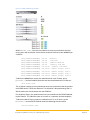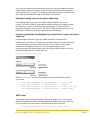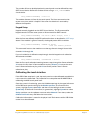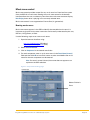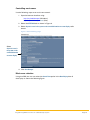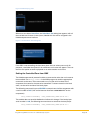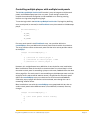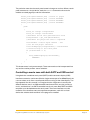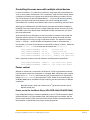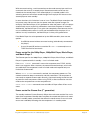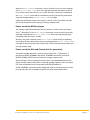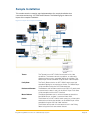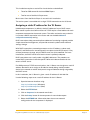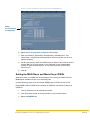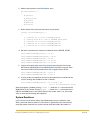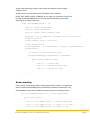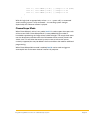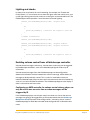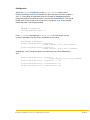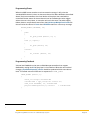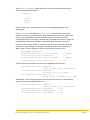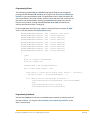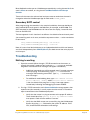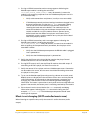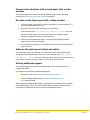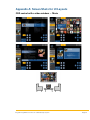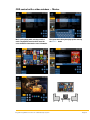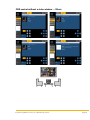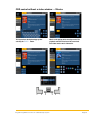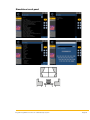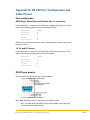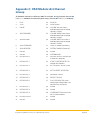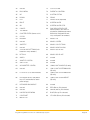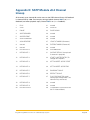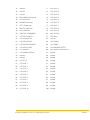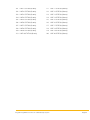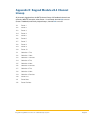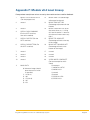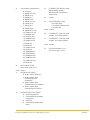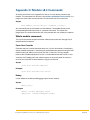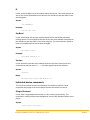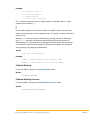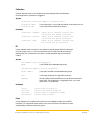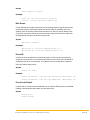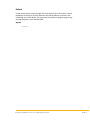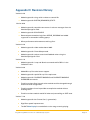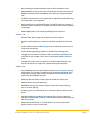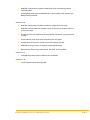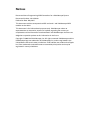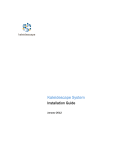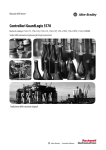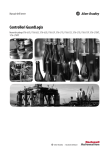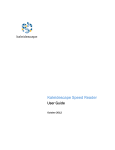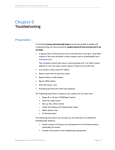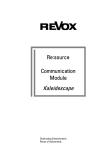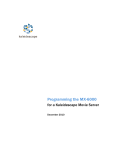Download AMX TPDESIGN4 V2.5 Installation guide
Transcript
kaleidescape
Programming AMX
Controllers
for a Kaleidescape System
May 2015
Contents
Who Should Use This Document
6
Getting Started with AMX
6
Overview of Kaleidescape Module and Templates
6
Touch Panels and Keypads
7
Touch panels
7
Touch panel variations
7
OSD control with a video window
7
OSD control without a video window
8
Standalone touch panel (SATP) control
9
Layout for touch panel user interface
10
Keypad control
11
Using Music Presets
11
Music items in the Kaleidescape System
12
Random and repeat
13
Tags and the Preset ID
13
Zones
14
Saving presets
14
Preset browsing
14
Preset feedback
14
Collection browsing
15
Programming
Kaleidescape command protocol
17
17
Comment in
17
Device ID
17
Kaleidescape music zones
18
Kaleidescape module
Programming AMX Controllers for a Kaleidescape System
19
Page 2
Downloading and importing the Kaleidescape module for AMX
19
Configuring the Kaleidescape Multiple Panel Include file
20
Module version number
20
Updating the module
21
Verifying the module version
21
Connection methods
21
Command routing
23
Command routing using Control Protocol Device IDs (CPDID)
23
Command routing using serial number addressing
26
SATP setup
26
Keypad Setup
27
Calibrating the touch interface
27
Music zone control
28
Naming music zones
28
Controlling music zones
29
Music zone selection
29
Setting the Controlled Zone from AMX
30
Controlling multiple players with multiple touch panels
31
Controlling a movie zone with both SATP and OSD control
32
Controlling the same zone with multiple virtual devices
33
Power control
33
Power control for the Movie Player (KPLAYER-2000, KPLAYER-2500)
33
Power control for the 1080p Player, 1080p Mini Player, Music Player, and
Movie Player 2
34
Power control for the Cinema One (1st generation)
34
Power control for the M-Class players
35
Power control for the Cinema One (2nd generation)
35
Sample Installation
Assigning a static IP address for the 1U Server
Programming AMX Controllers for a Kaleidescape System
36
37
Page 3
Setting the M500 Player and Music Player CPDIDs
38
Configuring the Kaleidescape Multiple Panel Include file
39
System Readiness
40
Screen masking
41
CinemaScape Mode
42
Lighting and shades
43
Enabling volume control from a Kaleidescape controller
43
Configuring an AMX controller for volume control when a player can only be
used in one zone at a time or when messages will be triggered by IR
43
Configuring an AMX controller and the Kaleidescape App for iPad for volume
control when a player can be used in multiple zones simultaneously.
46
Secondary SATP control
Troubleshooting
49
49
Nothing is working
49
Music is not changing (SATP controlled music zone)
50
Cannot make selections with a touch panel with a video window
51
No video on the touch panel with a video window
51
Video on the touch panel is black and white
51
Getting additional support
51
Appendix A: Screen Shots for UI Layouts
52
OSD control with a video window — Music
52
OSD control with a video window — Movies
53
OSD control without a video window — Music
54
OSD control without a video window — Movies
55
Standalone touch panel
56
Appendix B: RS-232 Port Configuration and Cable Pinout
Port configuration
M500 Player, Music Player and Cinema One (1st generation)
Programming AMX Controllers for a Kaleidescape System
57
57
57
Page 4
1U, 3U and 5U Servers
RS-232 port pinouts
57
57
Appendix C: OSD Module v8.3 Channel Lineup
58
Appendix D: SATP Module v8.3 Channel Lineup
60
Appendix E: Keypad Module v8.3 Channel Lineup
63
Appendix F: Module v8.3 Level Lineup
64
Appendix G: Module v8.3 Commands
66
Whole module commands
66
Cover Host Override
66
Debug
66
IP
67
Set Baud
67
Version
67
Individual device commands
67
(Single Character)
67
[]
68
Calibrate Masking
68
Calibrate Masking Overscan
68
Collection
69
ID
69
Lines
69
Max Preset
70
Preset ID
70
Preset Lock/Unlock
70
Refresh
71
Appendix H: Revision History
72
Programming AMX Controllers for a Kaleidescape System
Page 5
Who Should Use This Document
This document explains how to configure an AMX control system for a
Kaleidescape System. Kaleidescape provides a module specifically designed for
controlling Kaleidescape Systems using AMX controllers.
The installer must be familiar with AMX NetLinx Studio, the NetLinx programming
language, AMX Touch Panel Design (TPDesign4) software, and Kaleidescape
products.
This document revision corresponds to kOS version 6.1 and Kaleidescape AMX
module version 8.4.0.
Getting Started with AMX
Kaleidescape provides both a control module and touch panel templates for AMX
controllers.
Before beginning a project or revising an existing program for an AMX system, the
Kaleidescape module and templates for AMX controllers must be downloaded and
imported. See Downloading and importing the Kaleidescape module for AMX on
page 19 for information on downloading and importing the Kaleidescape module
and templates.
For information on installing and configuring the Kaleidescape System, refer to the
Kaleidescape Installation Guide (www.kaleidescape.com/go/install) on the
Kaleidescape website (www.kaleidescape.com).
Overview of Kaleidescape Module and
Templates
Kaleidescape provides a single control module with three methods for using an
AMX controller:
Onscreen display (OSD) interface
Standalone touch panel (SATP) interface
Keypad controls
The Kaleidescape module is designed to control all zones in the Kaleidescape
System via a single connection.
Touch panel controls are an integral part of the Kaleidescape experience.
Kaleidescape touch panel control templates can be incorporated into AMX projects
without major modifications. These templates are complex and any modification
can remove important functions or introduce bugs.
Programming AMX Controllers for a Kaleidescape System
Page 6
Touch Panels and Keypads
Touch panels
The Kaleidescape module uses the full screen on a touch panel and incorporates a
large video window to provide complete consistency even when a separate video
display is unavailable. Only the buttons required for a particular feature are
displayed. For example, the keyboard is displayed only when alphanumeric input is
required. After text entry is complete, the keyboard vanishes. Pop-up windows are
used sparingly to simplify the user experience and to manage secondary and
tertiary controls. The upper right corner of the layout is intentionally left open so a
programmer can add buttons to tie into other whole-house sources and controls.
Touch panel variations
Kaleidescape offers three types of touch panel controls.
OSD control WITH a video window
OSD control WITHOUT a video window
Standalone touch panel (SATP)
OSD with a video window provides the richest user experience and is the
Kaleidescape preferred implementation. When choosing which variation to use for
a particular installation, consider whether or not a video display is present, what
the technical capabilities of the touch panel are, and whether a movie or music
zone is to be controlled. Most installations need to implement several touch panel
variations to provide quality control in every zone.
Touch panel variations are packaged separately and available as downloadable TP4
and TPD files. Each file is constructed as a single page with sub-pages to manage
secondary and tertiary controls within each variation. The appropriate Kaleidescape
module must also be downloaded.
The touch panel variations in Figures 1 through 3 are screenshots taken from the
1024 × 768 pixel template for a 15-inch touch panel. Refer to Appendix A: Screen
Shots for UI Layouts on page 52 for more sample screen shots of all three
variations.
OSD control with a video window
The OSD Video template displays the Kaleidescape System OSD on the touch panel
simplifying user operation. Kaleidescape strongly recommends that installers use
this interface configuration to deliver a superior user experience for both movies
and music.
This solution has the following requirements:
A touch panel that supports a video window
A Kaleidescape movie zone to provide video output to the panel
Programming AMX Controllers for a Kaleidescape System
Page 7
Figure 1: OSD control with a video window
OSD control without a video window
Instead of the video window, the OSD No Video template delivers text-based
details for the content currently selected in the OSD. The touch panel replicates the
movie details page or album details page for the selected movie or album in any
OSD view. Use this variation only when the touch panel cannot support a video
window or when the touch panel has too little area to display the OSD video image
clearly.
On Premiere line systems, Kaleidescape provides control panels in the
Kaleidescape browser interface identical to this OSD touch panel.
This solution has the following requirements:
A Kaleidescape movie zone
A video display in the same room as the touch panel
Figure 2: OSD control without a video window
Programming AMX Controllers for a Kaleidescape System
Page 8
Standalone touch panel (SATP) control
The standalone touch panel (SATP) template provides control for music on touch
panels in rooms without video displays, like hallways, dining rooms, and patios, or
touch panels with display areas too small to support a large video window. This
simple, text-based interface is a powerful browsing tool, ideal for small LCD
displays (320 × 240 pixels). Although this configuration is an effective way to
browse a library and make selections, the experience is not as rich or as powerful
as the previous two touch panel variations.
On Premiere line systems, Kaleidescape provides control panels in the
Kaleidescape browser interface identical to this standalone touch panel.
This solution has the following requirement:
A Kaleidescape music zone
Figure 3: Standalone touch panel (SATP) control
Programming AMX Controllers for a Kaleidescape System
Page 9
Layout for touch panel user interface
Figure 4 outlines the organization of the Kaleidescape touch panel user interface.
This layout complements the Kaleidescape OSD and provides an intuitive method
to control the Kaleidescape System. Using a consistent implementation of this grid
layout across all panel sizes and control platforms improves overall system
usability.
Figure 4: Layout for touch panel user interface
Selecting the Kaleidescape logo accesses the Kaleidescape menu.
Programmers can integrate whole-house controls with the Volume buttons (located
in the upper right corner).
The secondary Kaleidescape navigation area (located along the left side), has
buttons for selecting the movie or music views: List, Covers, and Collections.
The Now Playing information (located in the lower left corner) is visible whenever
movies or music are playing.
Playback transports, directional arrows, pop-ups and other view-specific
Kaleidescape controls are on the lower section of the screen.
Programming AMX Controllers for a Kaleidescape System
Page 10
Keypad control
Keypad commands provide a method for controlling music playback from any zone
on any Kaleidescape player without requiring control feedback. Although keypad
commands were created for keypads, these commands can use any button-like
input, a button on a keypad or touch panel, a motion sensor, or any other input
device.
Kaleidescape provides two different types of keypad commands.
Presets
Music collections
With the keypad presets commands, a keypad can be programmed to play a
predetermined music item that can be easily changed by the user.
With the music collections commands, a keypad can be programmed so users can
cycle through music items within a music collection.
Using Music Presets
A preset ties a music item in the Kaleidescape System to a keypad button or other
input trigger. Any music item can be saved as a preset, and there is no limit to the
number of presets that can be used in a system. The same music presets can be
used throughout an installation, or each zone can have a separate set of presets.
Presets can be set in any manner useful for the installation. For example, a button
designated My Music can be set in the family room that plays the same music preset
as any other My Music button in the installation.
Alternatively, every keypad in an installation can have unique presets assigned to
each individual button. In this scenario, setting a music preset to the first button in
the family room does not affect buttons on the kitchen keypad; however, these
approaches can be combined. A set of rooms can share a set of presets. For
example, the breakfast nook, hallway, and entryway can all share one set of
presets, while each child’s room has unique presets.
Programming AMX Controllers for a Kaleidescape System
Page 11
Music items in the Kaleidescape System
The Kaleidescape System treats several different music items as playable. Table 1
defines these items and the effect of the random and repeat settings on each item.
Table 1: Music items
Item
Description
Example
Random
Repeat
Single track
Any single track on
any album
Hey Bulldog by
the Beatles
Only the
single track
plays
Can be
repeated
Album
Any single album
Abbey Road by
the Beatles
Can be
played
randomly
Can be
repeated
Mix album
User-defined album
that can contain any tracks
or albums
My Favorite Jazz
Can be
played
randomly
Can be
repeated
Artist
All music tracks performed
or composed by the artist,
no matter what album
the track is on
The Beatles
Always
random
Always
repeats
Classical
Composer
All music tracks composed
by the artist, no matter
what album the track is on
Maurice Ravel
Always
random
Always
repeats
Classical work Single classical work,
Piano Concerto in Can be
played
incorporates all tracks into a G Major by
Maurice Ravel
randomly
single music item
User-defined
collection
All tracks from any albums, My favorites
mix albums, artists, genres,
or classical composers in a
user-defined collection
Genre
All music tracks in the
genre
All music
All music on all albums
Jazz
Programming AMX Controllers for a Kaleidescape System
Can be
repeated
Always
random
Always
repeats
Always
random
Always
repeats
Always
random
Always
repeats
Page 12
Random and repeat
In the Kaleidescape System, some music items always play in random order and
repeat. These music items include any genre, artist, composer, user-defined
collection, and all music.
When any of these items are saved to a preset and played, the item plays in
random order starting with a random track. If the preset is selected again, a new
random track plays. This behavior removes the requirement to use a next track
button to skip a track within the selection. For example, if a preset button is
programmed to play the Jazz genre, every time that button is pressed, a randomly
selected Jazz track starts playing. If the user does not care for the current track, the
user can simply press the button again to hear a different track. A Beatles button, a
Mozart button, a My Favorites button, or an All Music button behaves the same
way.
The most recent random and repeat settings in a Kaleidescape zone control how
albums, mix albums, and single tracks play from a preset. To control how these
items are played back, the random and repeat settings of the zone can be changed
with the SATP interface, the OSD interface, or through the programming interface.
Tags and the Preset ID
Most radio tuners have presets, typically using numbered buttons to define each
one. For instance, Button 1 can be WKRP, Button 2 can be WNPR, and so forth. The
Kaleidescape System uses a text tag instead of a physical button. Each preset is
defined by a tag associated with a music item in a system-wide table.
To simplify creating presets, the Kaleidescape module uses a Preset ID parameter
to generate tags. A Preset ID can refer to a location or function. For instance, a
Preset ID like Kitchen can be used to create presets for the kitchen music zone. A
module with a Preset ID like Country can be used to program the same button on
all keypads in the installation to play Country music. For example, a Preset ID
named My Favorites can be used to create a My Favorites music button on multiple
keypads. This means the user can set the type of music the button plays. The user
can set the preset to play the genre Jazz, the sub-genre Dixieland, or even a favorite
mix album.
The Preset ID is appended with the module preset channel number, to create the
final tag used by the module. In other words, if the module is programmed with the
Preset ID Kitchen, the module’s first preset channel uses the tag Kitchen1, the
second preset input uses Kitchen2 and so forth. For two virtual devices to share the
same presets, simply give the virtual devices the same Preset ID. To create separate
presets for each virtual device, assign different Preset IDs.
Tags are currently not visible to end users, but might be displayed on the onscreen
display or browser interface someday, so be sure to name Preset ID appropriately.
Programming AMX Controllers for a Kaleidescape System
Page 13
Zones
Presets are shared between all zones on all players in the system. A preset saved
on one music zone can be used anywhere in the system. The zone number must be
defined when setting up the virtual device. A single virtual device can control both
an SATP interface as well as a set of keypads. See Programming on page 17 for
more information.
Saving presets
To save a preset, the music item must be played first from any control interface —
through OSD control, SATP control, or the control panels available on the browser
interface. Once the music is playing, press and hold a programmed preset button
for a few seconds to set the preset. The playback will mute briefly to acknowledge
that the preset has been saved.
Any discrete music item can be saved as a preset. An individual track, album, mix
album, genre, artist, classical work, classical composer, user-defined collection, or
all music can be saved to a preset.
If more than one item is set to play (for example, three albums are queued up in
Now Playing), only the item currently playing is saved to the preset. There is no need
to re-save presets when new content is added to a genre, artist, classical composer,
user-defined collection, or mix album. The system plays the entire contents each
time recalled, regardless of what songs were present when the preset was saved.
Preset browsing
The module also provides the ability to browse through the presets in numerical
order. There are three controls provided for this activity: first, next, and previous. If
a specific preset has not been defined, that preset is skipped and the next defined
preset is activated.
To stop the next and previous commands at a certain maximum preset index, send
the Max Preset command to the device to indicate the maximum preset to cycle
through. The First, Next, and Previous commands can be activated through
channels 140, 141, and 142, respectively.
Preset feedback
Each preset in the module is associated with a descriptive text label identifying
what is saved to that preset. For example, if the user saves the genre Jazz to a
preset, then Jazz becomes the preset label. If the user saves music by Queen or the
Alice in Chains album Facelift to a preset, then the preset label becomes Queen or
Alice in Chains – Facelift, respectively. These labels can be used on keypad character
displays or touch panels to identify the preset value of buttons.
The module also reports information about the currently selected music entity
using the Now Playing Item output. If a preset is currently playing, the label
associated with that preset is displayed.
Programming AMX Controllers for a Kaleidescape System
Page 14
Collection browsing
A set of buttons can be programmed to browse through the items in a music
collection. Any music collection (Albums by Artist, Albums by Title, Artists, Genres,
Mix Albums, Classical Composers, Classical Works, New, or any user-defined
collection) can be specified. The module provides three controls for browsing: first,
next, and previous. These controls step through the collection in the order
displayed on the OSD.
Each virtual device passed to the module can have three sets of buttons for
browsing collections as shown in the following table.
Table 2: Virtual device button sets
Control Command
Collection 1
Channels
Collection 2
Channels
Collection 3
Channels
First
131
134
137
Next
132
135
138
Previous
133
136
139
Use send commands to tell the module which collection to step through when one
of the collection channels is triggered. The command COLLECTION 1 Albums
enables channels 131, 132, and 133 to step through the Albums collection.
The music collections currently available in the Kaleidescape System are described
in the following table.
Table 3: Current Kaleidescape music collections
Item
Description (of system
contents)
Alphabetical Sort Order
Albums by Artist
All albums
Artist name, then album All music
title
Albums by Title
All albums
Album name
All music
Artists
All artists
Artist name
All music
Classical
composers
All classical composers
Composer name
All classical
music
Classical works
All classical works
Work name
All classical
music
Genres
Top 40 genres
Genre name
All music
Mix Albums
All user-defined mix
albums
Mix album name
First mix
album
Programming AMX Controllers for a Kaleidescape System
First Item
Page 15
Item
Description (of system
contents)
Alphabetical Sort Order
New
Most recently imported Album name
albums. The time period
for considering an album
new can be set in the
browser interface.
User-defined
Collection of any music
items defined by the
user
Item name
First Item
First new
album
All in this
collection
As more music collections are added to the Kaleidescape System, the keypad
commands are also able to browse the collections.
Example
If the user wants to step through every album in the Kaleidescape System, define a
set of buttons to step through the Albums by Artist collection. When the user
presses the First Album button, all music plays, this is because the first item on the
Albums by Artist collection is All Music. If the user subsequently presses the Next
button, the first album by the first artist plays, since the Album Collection is sorted
alphabetically by artist name.
The API controls in the keypad music collections operate independently from other
methods for choosing music to play. When a user presses the next button for a
collection, the next item relative to the last item played from the keypad always
plays. For example, the system has three artists, ABBA, The Beatles, and The Cars.
While listening to ABBA, the user presses the Next Artist button on the keypad to
skip from ABBA to The Beatles. A little while later, the user selects ABBA from the
onscreen display. The next time the user presses Next Artist on the keypad, The Cars
starts playing, even though the user might expect The Beatles to start playing.
Programming AMX Controllers for a Kaleidescape System
Page 16
Programming
Kaleidescape command protocol
Kaleidescape System control is based on bidirectional ASCII string commands. All
Kaleidescape components respond to commands from an AMX controller and
provide feedback in ASCII format. Although understanding the details of
Kaleidescape command protocol is not required for AMX programming, it is
important to understand how these commands are routed in the Kaleidescape
System.
The first field in the command string identifies the Kaleidescape component to
which the command is being sent or from which feedback is being received. This
device field can have two variables that also appear in module settings and settings
made in the browser interface.
The first variable is the device id, which identifies the Kaleidescape
component. On Premiere line systems, this is usually the Control Protocol
Device ID(CPDID) or may also be the serial number of the component. Alto
and Cinema One (2nd generation) do not support the use of CPDIDs and
must always use the serial number of the component.
The second variable is Zone ID, which identifies the movie or music zone to
be controlled.
Note: There are a few commands intended for a 1U, 3U or 5U Server, but
these commands are generally limited to IP address recovery commands,
and are not useful for the AMX system.
Comment in
In the following instructions, comment in means to remove the two slashes.
//send_string 0,
(This line is commented out)
send_string 0,
(This line is commented in)
Device ID
Every command and response begins with a device ID which can be a Control
Protocol Device ID (CPDID) or the serial number of the component to be controlled.
The device ID is used to determine which Kaleidescape component the command is
intended for and to indicate which component a message was generated by.
All Kaleidescape components, including Alto and Cinema One (2nd generation),
have a default CPDID set to None (01 in the ASCII command). This default CPDID
will always control the Kaleidescape component connected directly to the controller
regardless of the CPDID set on the component.
When a value other than the default CPDID is used (either an assigned CPDID or the
component serial number), the command is routed through the connected
Kaleidescape component to the Kaleidescape component with the matching CPDID
or serial number. The Kaleidescape module verifies receipt of a valid response from
Programming AMX Controllers for a Kaleidescape System
Page 17
the targeted zone by comparing the device ID of the response and the device IDs
set in the program.
If CPDIDs are used for command routing each Premiere line component being
controlled must have a unique CPDID set in the browser interface.
String examples:
If CPDID 02 is used as the device ID, the PLAY command has the following format.
'02/1/PLAY:',$0D
If the Kaleidescape component’s serial number is used as the device ID, the PLAY
command has the following format.
'#020600007410/1/PLAY:',$0D
The device ID is set in the program by sending the device ID to the virtual device
that will control the corresponding movie or music zone using send_command. For
example:
send_command KPLAYER1 'ID 02'
send_command KPLAYER2 'ID #020600007410'
The Kaleidescape module is designed to be used with command routing.
The examples in this manual use CPDIDs however they can be changed to use
serial number IDs by replacing the CPDID with a hash (#) followed by the target
component’s serial number. The serial number can be padded with zeroes to a
maximum of 12 characters but it is not required.
Kaleidescape music zones
Some Kaleidescape components have more than one music zone. For example, the
Kaleidescape Music Player incorporates four music zone outputs, each of which
must be controlled independently.
To control the four music zones, the device field includes a Zone ID (01–04) that
identifies the music zone to which the command is targeted. Each music zone
behaves as a separate endpoint. Commands that target Zone ID 01 do not usually
affect Zone ID 02 and so on. (Power on/off commands affect all four zones.)
For example, if CPDID 06 is assigned to a Music Player, the PLAY command
intended for Zone ID 03 has the following format.
'06.03/1/PLAY:',$0D
Music commands addressed to the single zone of a M500 Player always use
Zone ID 01.
Send commands (see configuration instructions on page 24) are used to tell the
Kaleidescape module which virtual devices control which zones.
Programming AMX Controllers for a Kaleidescape System
Page 18
Kaleidescape module
Kaleidescape provides a single control module for either standalone touch panel
(SATP), onscreen display (OSD), or keypad controls. The Kaleidescape module is
designed to control all zones in the Kaleidescape System via a single connection.
Each playback zone is represented by a virtual device in the array passed to the
module. To configure the zone controlled by each virtual device, use send
commands in the Kaleidescape Multiple Panel Include file.
These virtual devices act as actual devices and use the standard AMX channel
lineup. For example, if channel 1 is pulsed on the virtual device, the PLAY command
is issued to the corresponding zone. Channel 2 sends Stop, channel 3 sends Pause,
and so forth. This feature provides a great degree of flexibility for the programmer.
A touch panel can trigger channels and receive feedback via the virtual
device.
A one-way remote can use the virtual device as though the virtual device
were an IR device.
Feedback events from the virtual device can trigger other actions.
Downloading and importing the Kaleidescape module for AMX
Always download the latest module before starting a new program or modifying an
old one. Use the following steps to download and import the Kaleidescape module
and templates for the AMX system.
1. Download the Kaleidescape module and templates ZIP file (Download all
AMX files) from the Support page on the Kaleidescape website
(www.kaleidescape.com/support) and extract the files.
2. To use the Kaleidescape module in an existing program, copy the following
files into the project folder:
Kaleidescape.axs
Kaleidescape.tko
Kaleidescape.tkn
Kaleidescape Multiple Panel Include.axi
3. In the main program, define the port for the AMX system to use to connect
to the Kaleidescape System. If using TCP/IP communications, define a local
port for the module to use. Verify that the port is not already used
somewhere else in the program.
DEFINE_DEVICE
KALEIDESCAPE_PORT = 0:4:0
4. If using RS-232 communications, define the RS-232 port connected to the
Kaleidescape component.
DEFINE_DEVICE
KALEIDESCAPE_PORT = 5001:1:0
Programming AMX Controllers for a Kaleidescape System
Page 19
5. Add a line to the program to call the Kaleidescape Multiple Panel Include file.
INCLUDE 'Kaleidescape Multiple Panel Include'
The module is configured with passed parameters and send_command commands
listed in the Kaleidescape Multiple Panel Include file.
Configuring the Kaleidescape Multiple Panel Include file
Use the following steps to configure the Kaleidescape Multiple Panel Include file.
1. Define virtual devices for all the zones to be controlled.
A virtual device is usually required for each zone but it is not
necessary to configure unused zones.
Verify again that the virtual devices used are not used anywhere
else in the program. Virtual devices that use ports other than the
first (i.e., 33001:2:0 or 33001:3:0) do not always behave properly when
used in an array as required by the Kaleidescape module.
AMX recommends using virtual devices over 33000:1:0.
2. Modify the KTouchPanels array to include the touch panels that will be
controlling the zones in the Kaleidescape System.
3. Modify the controlledKplayers array to define which touch panel controls
which virtual device.
4. In the Set up interface section, modify or add send_command commands to
tell each virtual device which zone to control.
5. Instruct the module how to connect to the system by sending the IP
command to any ONE virtual device or by sending the RS-232 configuration
(baud rate) to any ONE virtual device.
6. For each defined SATP virtual device, set how many lines to use on the
interface.
7. For any keypad control, set the Preset ID or music collection to browse
through.
8. For the touch panels to change the zone controlled at runtime, either
comment in the appropriate code or create the necessary code to modify
the controlledKplayers array at runtime.
9. Save work, compile, and load the program to the processor.
Module version number
The module version number describes changes both internally and in the interface.
The version number of a module is presented in the following format:
(major).(minor).(patch)
The major version number changes indicate major changes, such as the removal
or addition of levels or channels to the module, and changes to the user interface.
Programming AMX Controllers for a Kaleidescape System
Page 20
The minor version number changes indicate changes to the internal behavior of
the module or minor modifications to the interface. Changes in the minor version
number indicate that the program might have to be modified when the program is
updated.
Changes to the patch number indicate that there are no outward changes to the
module and updating the module should not require any program changes.
Example
If module version 9.0.0 is released and the version currently in use is 8.0.0 or
earlier, changes to the program and touch panels may be required. If version 9.0.1
were released, upgrading from 9.0.0 is easy and there should be no outward
changes. If version 9.1.0 were released, updating from either 9.0.0 or 9.0.1 might
require program changes.
Kaleidescape strives to minimize interface changes. The majority of the changes
are new channels or slight functional changes to existing channels.
Updating the module
Updating is easy when the only difference between the old module and the new
module is the patch number. Simply copy the new module over the old one (AXS,
TKO, and TKN files), open the program and recompile.
Changes in the major or minor revision number are likely to have interface changes
that affect the existing program and these changes might have to be reconciled in
the program — probably in the Kaleidescape Multiple Panel Include file. The simplest
approach might be to replace the file with the updated file, and simply copy over
the configuration changes.
Verifying the module version
To verify the module version on a running system, open a console port, turn
messages on by typing msg on. Use a send_command to send the version
command to any defined virtual device to retrieve the module version number.
Example
> msg on
Extended diagnostic information messages turned on.
> send_command KPLAYER1, 'version'
Kaleidescape Player AMX Module v8.4.0 (SATP+OSD)
Connection methods
All Kaleidescape players can be controlled via a TCP/IP connection over Ethernet —
some can also be controlled via a RS-232 connection. The Kaleidescape Cinema
One (2nd generation), Kaleidescape Alto, and Kaleidescape Mini Players such as the
KPLAYER-300 and KPLAYER-M300 do not have an RS-232 port and must be
controlled via IR or TCP/IP connection. In an AMX control system, the Kaleidescape
module does not distinguish between these two connection methods; the protocol
is identical.
Programming AMX Controllers for a Kaleidescape System
Page 21
Kaleidescape recommends using TCP/IP over Ethernet for control connection in
most cases. TCP/IP over Ethernet offers several advantages over RS-232:
Very high bandwidth compared to RS-232
Error detection and correction
Standard Cat5/5e/6 cable and pinout (simple standard termination) usage
Longer cable runs possible
Only a single network port required
No extra COM port cards needed
Bandwidth can be a key issue, especially in multi-zone systems. Text-based
feedback from several zones can cause noticeable response latency over an RS-232
connection.
There are some installations that require RS-232. If controlling the power state of
an older Movie Player is an issue, RS-232 might be the only option. M-Class
players, the 1080p Player, 1080p Mini Player, Movie Player 2, Music Player, Cinema
One, and Alto can be powered on from TCP/IP over Ethernet commands. For more
information on controlling power states, see Power control on page 33.
The AMX module must be passed to a device for communication. This device can
be a physical RS-232 port (for example, 5001:1:0), or a virtual master port (for
example, 0:4:0). The module interprets a nonzero device number as an RS-232 port,
and a zero device number as a master port for TCP/IP communications. If the
communication device is an RS-232 port, the module sets the baud rate to match
the default baud rate of the Kaleidescape player. If the program sends a new baud
setting to any of the virtual devices, the module uses that new baud setting instead.
The module manages the IP connection through a master port, establishing the
connection and attempting to restore the connection if the connection fails.
Note: Connection settings are sent through any ONE of the defined virtual
devices. This device only needs to be set ONCE for the entire module, not
once per virtual device.
Inform the module that the RS-232 connection is using a nonstandard baud rate by
using the following command.
send_command KPLAYER1, 'SET BAUD 38400,N,8,1'
The module uses this string when the port comes online. Any command that starts
with SET BAUD is recognized as a port instruction. Do NOT send this command to
more than one virtual device. Send only once for each module.
The module can also be informed which IP address to use for connection with the
following command.
send_command KPLAYER1, 'IP 192.168.1.60'
Programming AMX Controllers for a Kaleidescape System
Page 22
Command routing
Command routing allows control of multiple Kaleidescape players with only one
connection to the controller. This can be either a TCP/IP or an RS-232 connection to
almost any player or server in the system.
Although multiple controllers can make multiple connections to Kaleidescape
players, it is usually unnecessary to define more than a single connection to the
Kaleidescape System.
Command routing limits the options for managing the power states of some
Kaleidescape components, for more information on controlling power states, see
Power control on page 33.
Although the module can connect to any player to control any or all zones in the
system, control of those zones is lost if that player is turned off. To avoid this
potential problem, connect directly to a server because servers generally stay
powered on all the time. If there are multiple servers in the system, the additional
servers can be ignored.
Command routing using Control Protocol Device IDs (CPDID)
If the player to be controlled will be connected directly to the AMX controller, either
by RS-232 or TCP/IP, routing of commands is not needed and the default Control
Protocol Device ID, ‘01’, should be used.
Setting the Control Protocol Device ID (CPDID)
CPDIDs are set for Kaleidescape Premiere line components in the component
settings pages of the browser interface. Each virtual device must also be set with
the same CPDID as the component being controlled. Valid CPDID numbers for
command routing range from 02 to 99. CPDID 01 (None) is reserved for the device
directly connected to the controller. Set the CPDID to None in the browser interface
if the device is not using command routing. Kaleidescape players with a CPDID
None can only be controlled via the RS-232 port or the TCP/IP address.
For example, if using command routing via an RS-232 connection to a 3U Server,
the server responds to requests sent to CPDID 01 (None) and routes commands
with other CPDIDs to the components with assigned unique CPDIDs.
CPDIDs are not a feature of Kaleidescape Alto or Kaleidescape Cinema One (2nd
generation).
Use the following steps to assign a CPDID to a Premiere line component.
1. Open the browser interface using:
http://my-kaleidescape/ (Windows)
http://my-kaleidescape.local/ (Mac)
2. Click on the SETTINGS tab.
3. Click on Components in the second row of tabs.
Programming AMX Controllers for a Kaleidescape System
Page 23
4. Click on the Settings button for the player.
Figure 5: Component Settings button
Click on Settings
5. Select the CONTROL tab from the Settings page.
6. Select the Control Protocol Device ID (None, 02 through 99) from the dropdown menu.
Select None only if command routing is NOT used for this device as shown
in the following figure.
Figure 6: Control tab
Select None
7. Click OK. The component does not have to be rebooted.
Configuring the Kaleidescape Multiple Panel Include file when using CPDID addressing
In the example illustrated in Figure 7, an AMX controller is connected to a 1U
Server either by Ethernet or the RS-232 control port. Unique CPDIDs are assigned
(in the installer pages of the browser interface) to four M500 Players and one Music
Player. The Music Player has four music zones controlled independently by adding
Zone IDs. Because the 1U Server connected to the AMX controller is the local
device, the server uses the default CPDID None. The second 1U Server does not
have to be controlled, so the CPDID is left at the default CPDID None.
After CPDIDs for M500 Players have been defined, use the ID command to associate
the CPDIDs with the corresponding virtual devices.
Programming AMX Controllers for a Kaleidescape System
Page 24
Figure 7: CPDID addressing example
Within DEFINE_START, set each virtual device to control an individual movie or
music zone, and set another virtual device to control the family room M500 Player
via SATP:
send_command
send_command
send_command
send_command
send_command
send_command
send_command
send_command
send_command
KPLAYER1,
KPLAYER2,
KPLAYER3,
KPLAYER4,
KPLAYER5,
KPLAYER6,
KPLAYER7,
KPLAYER8,
KPLAYER9,
'ID
'ID
'ID
'ID
'ID
'ID
'ID
'ID
'ID
02' //Theater
03'
//Kitchen
04'
//Master Bedroom
05'
//Family room OSD
05.01' //Family room SATP
06.01' //Music Player, Zone
06.02' //Music Player, Zone
06.03' //Music Player, Zone
06.04' //Music Player, Zone
1
2
3
4
To direct the M500 Player to play the selected movie in the Theater, pulse
[KPLAYER1,1] and the module sends the text command below to the 1U Server:
'02/1/PLAY:',$0D
The 1U Server receives the command and routes the command to the component
with CPDID 02 via TCP/IP over Ethernet. The response is directed through the 1U
Server back to the virtual device with the CPDID 02.
For the Music Player, the module sends every command with the CPDID followed
by the Zone ID. This identifies each music zone as a separate, routable endpoint.
To direct the Music Player to play the selected music in music zone 3, pulse
[KPLAYER8,1] and the SATP module sends the following text command.
'06.03/1/PLAY:',$0D
Programming AMX Controllers for a Kaleidescape System
Page 25
The 1U Server receives the command and routes the command to the Music Player
(CPDID 06) over Ethernet. The Music Player identifies the Zone ID of the command
and plays back music in zone 3. The response is directed through the 1U Server and
the module sends feedback through the KPLAYER8 virtual device.
Command routing using serial number addressing
Every Kaleidescape component has a twelve-character alphanumeric serial
number. The serial number of a component can be found on the Components page
of the browser interface or the back of most components. The serial number is
located on the bottom of mini players. The serial number of movie players can also
be found on the Systems Summary page of the Onscreen Display.
Configuring the Kaleidescape Multiple Panel Include file when using serial number
addressing
In the example illustrated in figure 8, an AMX controller is connected to a
Kaleidescape Cinema One (2nd generation) by Ethernet. Because the AMX controller
is connected directly to the first Cinema One, this Cinema One uses the default
CPDID None. The AMX controller will use serial number addressing to
communicate with the second Cinema One. Each Cinema One has one music zone
controlled independently by adding Zone IDs.
Figure 8: Serial Number routing example
Within DEFINE_START, set each virtual device to control an individual movie or
music zone:
send_command
send_command
send_command
send_command
KPLAYER1,
KPLAYER2,
KPLAYER5,
KPLAYER6,
'ID
'ID
'ID
'ID
#050300000201'
#050300000130'
#050300000201.01'
#050300000130.01'
//Family room
//Theater
//Family room SATP
//Theater SATP
SATP setup
The module checks the ID command for a Zone ID to determine if a virtual device
should be handled as an SATP command instead of an OSD command. If the Zone
ID is set (nonzero), the command is assumed to be an SATP command.
send_command KPLAYER6, 'ID 06.01'//Music Player, Zone 1
Programming AMX Controllers for a Kaleidescape System
Page 26
The number of lines to be displayed on the touch panel must be defined for every
SATP virtual device. Define the number of lines using a send_command to the
virtual device.
send_command KPLAYER6, 'lines 16'
The module allocates 16 lines for the touch panel. The lines command can be
resent at any time, which is helpful if the same virtual device is accessed by
different sized panels.
Keypad Setup
Keypad controls piggyback on the SATP virtual devices. The ID command for
keypad controls uses the same syntax as ID commands for SATP control.
send_command KPLAYER6, 'ID 06.01'//Music Player, Zone 1
After the lines are defined, the SATP interface functions as described in SATP setup
above. If the module is given a Preset ID, the keypad presets API is available.
send_command KPLAYER6, 'PRESET ID House'
//use the ”House” presets
This command instructs the module to use the tags House1 through House10 for
channels 121 through 130.
If a music collection is defined to step through, then the keypad music collection
API becomes available.
send_command KPLAYER6, 'COLLECTION 1 Genres'
Now the first set of collection browsing buttons steps through the Genre collection.
131 causes the first item in Genre collection to play (All music), 132 causes the next
item in Genre collection to play, and 133 causes the previous item in Genre
collection to play.
Calibrating the touch interface
If the OSD Video template is used, the touch panel must be calibrated to enable the
user to touch the video feed. This calibration must be performed IN ADDITION to
calibrating the AMX touch panel itself.
Once the system is functioning, press the Kaleidescape logo in the upper left corner
of the OSD touch panel to bring up the Kaleidescape menu. On a Premiere line
system, highlight System, select Status and then use the left/right arrows to select
System Setup. On Alto and Cinema One (2nd generation), highlight System then select
Settings and then use the up/down arrows to select Advanced. From there, select the
Calibrate Touch Panel entry and follow the instructions.
Calibration information is stored in the player itself. Each zone used for OSD Video
control must be calibrated.
Programming AMX Controllers for a Kaleidescape System
Page 27
Music zone control
Music zone control provides control for any music zone in a Premiere line system
from the OSD for a movie zone. Setting the music zone control in the browser
interface allows the user to select any zone from the movie zone onscreen display.
Now Playing shows what is playing in the currently selected zone.
Music zone control is not supported on Cinema One (2nd generation).
Naming music zones
Music zone names appear in the OSD to identify the controlled music zone. It is
important to give the music zones names that can be easily understood by the user,
like Den, Living Room, or Patio.
Use the following steps to set name music zones.
1. Open the browser interface using:
http://my-kaleidescape/ (Windows)
http://my-kaleidescape.local/ (Mac)
2. Select the SETTINGS tab.
3. Click on Components in the second row of tabs.
4. For each component, enter a music zone name in the Zone # Name (for music)
field and then click OK to save. Each name must be saved before the music
name for the next component can be entered.
Note: If a zone is named Unused, that name does not appear as an
option on the OSD selection.
Figure 8: Components Settings page
Select Children’s
Zone
Programming AMX Controllers for a Kaleidescape System
Page 28
Controlling music zones
Use the following steps to set music zone control.
1. Open the browser interface using:
http://my-kaleidescape/ (Windows)
http://my-kaleidescape.local/ (Mac)
2. Select the SETTINGS tab as shown in Figure 9.
3. Select Any music zone in the system can be controlled from the onscreen display radio
button.
Figure 9: General Settings page
Select
Any music zone in
the system can be
controlled from the
onscreen display
4. Click Save Changes.
Music zone selection
Using the OSD, the user can select the Control Zone option in the Now Playing view of
the display as shown the following figure.
Programming AMX Controllers for a Kaleidescape System
Page 29
Figure 10: Now Playing view
When the user selects Control Zone, the Select Music Zone dialog box appears with all
the available music zones in the system, labeled with the names assigned in the
Kaleidescape browser interface.
Figure 11: Select Music Zone dialog box
If the OSD is not controlling the local zone when the user selects new music for
playback, a reminder that control is for a different music zone will appear. The user
then has the option to confirm playback or to select another music zone.
Setting the Controlled Zone from AMX
The Kaleidescape control protocol includes a command to select the music zone to
be controlled. Use a send_command in the AMX program to send the appropriate
commands to the zone. These commands must use the serial number of the
component that contains the zone to be controlled. To restore control to the local
zone, use the serial number of the local player.
The following command instructs KPLAYER1 to control zone 4 of the component with
a serial number of 123F (123F on the browser interface or 0000 0000123F on the
component).
send_command KPLAYER1, 'SET_CONTROLLED_ZONE:#123F.04:'
The module does not provide feedback to indicate this change. If the local player
serial number is 123A, the following command returns control to the local player.
send_command KPLAYER1, 'SET_CONTROLLED_ZONE:#123A.01:'
Programming AMX Controllers for a Kaleidescape System
Page 30
Controlling multiple players with multiple touch panels
The Kaleidescape Multiple Panel Include file makes it easy to integrate multiple touch
panels and Kaleidescape players into a system. These settings can be set at
compile time and never changed or can be modified at run time by pressing
buttons or using other programming logic.
To use the logic within the Kaleidescape Multiple Panel Include file, begin by defining
every touch panel (or remote) in the KTouchPanels array that controls a Kaleidescape
player.
dev KTouchPanels[] =
{
TP_ONE,
TP_TWO,
TP_THREE
}
For every touch panel in the KTouchPanels array, set a position within the
controlledKplayer array and define which touch panel controls which virtual device.
The array position relates to the touch panel and the value at that position relates
to the Kplayer.
integer controlledKplayer[] =
{
1, //First TP to control player 1
2, //Second TP to control player 1 SATP
3 //Third TP to control player 2
}
However, this straightforward array definition is too simple for most installations.
Most installations leave all the values at 0 and set them at runtime. Keep in mind
that when a touch panel is controlling a player movie zone, feedback from that zone
drives page flips. If a touch panel is not controlling any Kaleidescape zone at all (for
example, when used to control another source), the position for that touch panel
within the controlledKplayer array must be 0 to turn off all control and feedback.
Otherwise, pop-up pages will continue to be activated, even though the user is
controlling another source.
Most installations start with the controlledKplayer array populated with 0s, then as
various touch panels select different zones (virtual devices) to control, the array
changes.
integer controlledKplayer[] =
{
0, //All touch panels control nothing
0,
0
}
Programming AMX Controllers for a Kaleidescape System
Page 31
The particular zone that the touch panel controls changes at runtime. When a touch
panel connects to a virtual device, send the REFRESH command to instruct the
module to resend page flips and text information.
button_event[KTouchPanels,500] //select no player
button_event[KTouchPanels,501] //select KPLAYER1
button_event[KTouchPanels,502] //select KPLAYER2
button_event[KTouchPanels,503] //select KPLAYER3
{
push:
{
stack_var integer touchpanelRef
stack_var integer interfaceRef
//determine the TP that generated this event
touchpanelRef = get_last(KTouchPanels)
//determine the player Ref that is requested
interfaceRef = button.input.channel – 500
//set the new player reference
controlledKplayer[touchpanelRef] = interfaceRef
//resend strings to the touch panel
if (interfaceRef != 0)
{
send_command Kplayer[interfaceRef],
'REFRESH'
}
}
}
This button event is only one example. These commands can be incorporated into
any routine used to perform source selection.
Controlling a movie zone with both SATP and OSD control
Using both the standalone touch panel (SATP) and the onscreen display (OSD)
interface to control a movie zone (like the single zone output of an M500 Player) the
user can select music from a touch panel without turning on the video display. The
best approach for this scenario is to imagine that the single zone is actually two
different devices: one is an OSD-controlled movie zone which can play movies or
music, and the other is an SATP-controlled music-only zone. Both SATP and OSD
templates must be loaded onto the touch panel. These two interfaces must be
treated as if the interfaces were two separate components, each with a virtual
device that switches back and forth in the program as needed.
Programming AMX Controllers for a Kaleidescape System
Page 32
Controlling the same zone with multiple virtual devices
In some installations, it is necessary to control a single zone with multiple devices
such as touch panels and remotes. This is especially useful for SATP control where
a second virtual device can support touch panels with differing numbers of lines.
The virtual devices can browse independently — a user can be searching among
albums with the first device while another user can be viewing Now Playing
information with a second virtual device. Both users are controlling the same zone.
Although this method works for OSD control, the processor becomes needlessly
burdened. The movie zone only has a single video zone output and can only show
one OSD. If two virtual devices both controlled the OSD, these devices just show
the same information.
All ID commands must be unique so that the module can keep the command and
response streams distinct. To create a second virtual device to control the same
zone and keep the ID unique, assign a sequence number. The sequence number
can be /1 through /9 and if omitted, the sequence number is assumed to be /1.
For example, to use two virtual devices to control Music Player 3, Zone 1, define the
first with 'ID 03.1' (/1 is assumed) and the second with 'ID 03.1/2'.
send_command
send_command
send_command
send_command
KPLAYER1,
KPLAYER2,
KPLAYER3,
KPLAYER4,
'ID
'ID
'ID
'ID
02'
//Theater OSD
03'
//Family room OSD
03.01'
//Family room SATP small
03.01/2' //Family room SATP large
Now, a separate number of lines for KPlayer3 and KPlayer4 can be defined.
send_command KPLAYER3, 'LINES 8' //for small touch panels
send_command KPLAYER4, 'LINES 16' //for large touch panels
Power control
Whether to connect to a component via RS-232 or TCP/IP might be determined by
how the power state of the component is managed. Both connection types support
power off (ENTER STANDBY) commands, but not all components can respond to a
power on (LEAVE STANDBY) command over TCP/IP. Power on commands work for
all M500, 1080p, Music and Movie Players receiving the command from an RS-232
connection.
Note: Mini players, Alto, and Cinema One (2nd generation) do not have an
RS-232 control port.
Power control for the Movie Player (KPLAYER-2000, KPLAYER-2500)
Early model Movie Players cannot be powered on over a TCP/IP connection. When
the Movie Player is put into standby mode, the Ethernet port shuts down and the
player cannot receive TCP/IP communications. Movie Players connected directly to
the controller via the RS-232 control port can be powered on.
Programming AMX Controllers for a Kaleidescape System
Page 33
With command routing, a serial connection can be made to one player and issue
commands that route to a second player. Routed commands travel over the
network to the second player. If the second player is in standby mode in this
scenario, power on commands routed through the first player will not cause the
second player to leave standby.
In some situations, this limitation is not an issue. The Movie Player remembers the
last power state, and resumes that last power state after a power outage. For
example, if the Movie Player is fully powered on when the power is lost, the player
automatically returns to the fully powered on state when the power is restored.
Additionally, the Movie Player is very quiet (not completely silent because the fan
runs as needed) and the noise is usually not noticeable when the player is in a
cabinet. In many installations, the Movie Player is always fully powered on.
If the Movie Player has to be powered on by the AMX controller, there are two
options.
Use RS-232 control without command routing (cable directly connected to
the player).
Use an infrared (IR) emitter to send the IR POWER ON command, but use
TCP/IP for all other commands.
Power control for the 1080p Player, 1080p Mini Player, Music Player,
and Movie Player 2
The Ethernet port for the 1080p Player, 1080p Mini Player, Music Player, and Movie
Player 2 is powered while in standby — but in a limited mode.
If the ENTER STANDBY command is sent to the component over TCP/IP, initially
there is no response. After a moment, the network connection drops, and is then
re-established. The component is now in limited mode and responds only to a
limited set of commands.
When a LEAVE STANDBY command is received, the component powers on. The
network connection drops momentarily and then reconnects. The component is
now ready to respond to commands normally. Command routing cannot be used
to power on these components. When using TCP/IP, a direct connection must be
made to the component to turn the component on.
ENTER/LEAVE STANDBY commands sent to the Music Player affect all four music
zones.
Power control for Cinema One (1st generation)
The standby mode on Cinema One only affects the movie zone and the first music
zone of the component. Standby does not affect the second and third music zones.
When in standby mode, commands that affect the movie zone or first music zone
return error code 020, indicating that the component is in standby mode.
Programming AMX Controllers for a Kaleidescape System
Page 34
When the ENTER STANDBY command is sent to Cinema One, the system responds
with a DEVICE_POWER_STATE event message indicating the new power state and
turns off the movie zone and first music zone. Similarly, Cinema One responds to
the LEAVE STANDBY command by immediately returning to the fully powered-on
state and sending another DEVICE_POWER_STATE message.
Unlike the components listed in the previous section, Cinema One does not drop
the TCP/IP connection when entering or leaving standby mode.
Power control for M-Class players
The standby mode on Kaleidescape M-Class players is similar to that of Cinema
One (1st generation). If the ENTER STANDBY command is sent to an M-Class player,
the player responds with a DEVICE_POWER_STATE event message indicating the
new power state and enters standby.
Similarly, the player responds to the LEAVE STANDBY command by immediately
returning to the fully powered-on state and sending another DEVICE_POWER_STATE
message. An M-Class player does not drop the TCP/IP connection when entering or
leaving standby mode.
Power control for Alto and Cinema One (2nd generation)
The default standby behavior is similar to the Cinema One (1st generation): it
responds to ENTER_STANDBY and LEAVE_STANDBY commands, and sends
DEVICE_POWER_STATE events to indicate a change in power state.
Alto and Cinema One (2nd generation) also have a user-selectable option for low
power standby mode. If this option is selected, standby mode acts like a full power
OFF state and the device will not respond to ENTER_STANDBY or
LEAVE_STANDBY commands. When configured to power off these players can be
put into and taken out of standby using IR or the front panel power button.
Programming AMX Controllers for a Kaleidescape System
Page 35
Sample Installation
This section contains a step-by-step implementation of a sample installation that
uses command routing, via TCP/IP over Ethernet. The following figure shows the
layout of the sample installation.
Figure 12: Layout for a sample Installation
Theater
The Theater has an NXT-1500VG touch panel with video
capabilities. The theater contains a projector, an adjustable
screen masking system, controlled lighting, and shades. The
M500 Player will be controlled using the OSD Video template.
Family Room
The Family Room also has an NXT-1500VG touch panel and
controlled lighting but no masking or shades. The M500 Player
will be controlled using the OSD Video template.
Bedroom and Sunroom
The Bedroom and Sunroom each have an NXD-CV5 touch panel
to control music zones 2 and 3 of the Music Player. Each zone
will be controlled with an SATP interface.
Master Bedroom
The Master Bedroom uses a universal remote to control the
local M500 Player, so there is no control from AMX.
Kitchen
The Kitchen has an NXT-1200VG touch panel, but a video cable
could not be wired to that location, so the M500 Player will be
controlled using the OSD No Video interface.
The Kitchen touch panel will also control music in the Dining
Room using the music zone control feature.
Programming AMX Controllers for a Kaleidescape System
Page 36
This installation requires a total of five virtual devices to be defined.
Three for OSD control of the three M500 Players
Two for two of the Music Player zones
Music zone 1 from the Music Player is unused in this installation.
The entire system is controlled with a single TCP/IP connection to the 1U Server.
Assigning a static IP address for the 1U Server
Kaleidescape components, by default, obtain IP addresses from a DHCP server.
Most control systems that communicate via TCP/IP require a fixed address for each
component connected to the control system. The safest and easiest way to do this
is to create a DHCP reservation in the router and use the default Obtain IP
configuration automatically setting.
DHCP reservations help prevent duplicate addresses from being assigned, provide
simple centralized management, and provide automatic updates when network
settings change.
With DHCP reservations, network parameters such as IP address, subnet mask,
router IP, and DNS servers are configured in one place (at the DHCP server). If any
of these parameters change, only the DHCP server has to be modified. For most
installations, the DHCP server built into the router is perfectly adequate.
DHCP reservations are usually made using MAC addresses. The procedure to
create DHCP reservations is device-specific. Refer to the documentation for the
router or DHCP server.
For AMX processor TCP/IP communications, the 1U Server must be given a static IP
address. Be careful not to assign an IP address already being used by another
device in the network or within the dynamic range of addresses being assigned by
the DHCP server.
In this installation, the 1U Server is given a static IP address of 192.168.1.50.
Use the following steps to set a static IP address for the 1U Server.
1. Open the browser interface using:
http://my-kaleidescape/ (Windows)
http://my-kaleidescape.local/ (Mac)
2. Select the SETTINGS tab.
3. Click on Components in the second row of tabs.
4. Click the Settings button for the component. A new window opens.
5. Select the NETWORK tab. Information about the current network
configuration for the component is displayed.
Programming AMX Controllers for a Kaleidescape System
Page 37
Figure 13: Static IP address assignment under the NETWORK tab
Select
Use the following
IP configuration
6. Select the Use the following IP configuration radio button.
7. Enter the IP Address, Subnet Mask, Default Gateway, and DNS Servers. This
information is required for interactive BD-Live features of Blu-ray discs to
operate correctly.
8. For M-Class players, select the radio button to allow or deny Internet access
through BD-Live. If the customer is not interested in chat, downloaded
trailers, or other Internet features, or has privacy concerns, select Deny
Internet Access.
9. Click OK.
Setting the M500 Player and Music Player CPDIDs
After the system is installed and all components are running, the CPDID for each
M500 Player and Music Player must be configured.
Use the following steps to set the Theater M500 Player to CPDID 02, the Family
Room M500 Player to CPDID 03, the Kitchen to CPDID 04, and the Music Player to
CPDID 05.
1. Click on Components in the second row of tabs.
2. Click the Settings button for the component. A new window opens.
3. Select the CONTROL tab.
Programming AMX Controllers for a Kaleidescape System
Page 38
Figure 14: Control tab
4. Use the drop-down menu to change the Control Protocol Device ID for the
component.
5. Click OK to save the change.
6. Repeat steps 2 to 5 for each component.
Configuring the Kaleidescape Multiple Panel Include file
Define these virtual devices in the Kaleidescape Multiple Panel Include file. Be sure
each device is unique across the project.
KPLAYER_Theater
KPLAYER_FamilyRoom
KPLAYER_Kitchen
KPLAYER_MusicZ3
KPLAYER_MusicZ4
=
=
=
=
=
33068:1:0
33069:1:0
33070:1:0
33071:1:0
33072:1:0
1. Add the virtual devices to the Kplayer array.
Kplayer[] =
{
KPLAYER_Theater,
KPLAYER_FamilyRoom,
KPLAYER_Kitchen,
KPLAYER_MusicZ3,
KPLAYER_MusicZ4
}
Programming AMX Controllers for a Kaleidescape System
Page 39
2. Add the touch panels to the KTouchPanels array.
dev KTouchPanels[] =
{
TP_Theater,
TP_Family_Room,
TP_Kitchen,
TP_Bedroom,
TP_Sunroom
}
3. Define which touch panel controls which virtual device.
integer controlledKplayer[] =
{
1, //Theater TP to control KPLAYER_Theater
2, //Family Room TP to control KPLAYER_FamilyRoom
3, //Kitchen TP to control KPLAYER_Kitchen
4, //Bedroom TP to control KPLAYER_MusicZ3
5, //Sunroom TP to control KPLAYER_MusicZ4
}
4. Set each virtual device to control an individual zone in DEFINE_START.
send_command
send_command
send_command
send_command
send_command
KPLAYER_Theater, 'ID 02'
KPLAYER_FamilyRoom, 'ID 03'
KPLAYER_Kitchen, 'ID 04'
KPLAYER_MusicZ3, 'ID 05.03'
KPLAYER_MusicZ4, 'ID 05.04'
5. Instruct the module how many lines of text the touch panels for the two
SATP zones (KPLAYER_MusicZ3 and KPLAYER_MusicZ4) need to support. Each
room has an NXD-CV5 controller which only supports 8 lines of text.
send_command KPLAYER_MusicZ3, 'lines 8'
send_command KPLAYER_MusicZ4, 'lines 8'
6. Use any of the virtual devices to instruct the module how to connect to the
system (through the IP address of the 1U Server).
send_command KPLAYER_Theater, 'IP 192.168.1.50'
//IP of the Kaleidescape server
After the program is loaded, pulsing [33068, 1] sends the PLAY command to the
M500 Player in the Theater. Pulsing [33069, 2] sends the STOP command to the
OSD for the M500 Player in the Family Room (if the screen saver is on, the screen
saver is removed and nothing else happens).
System Readiness
Level 35 on the virtual device reports the Kaleidescape system’s readiness state.
After a period of inactivity Alto or Cinema One (2nd generation) will automatically
enter idle mode. (Premiere line systems do not enter idle mode.) Idle mode is a
Programming AMX Controllers for a Kaleidescape System
Page 40
system-wide state; every player in the system will report the same system
readiness state.
An idle system will automatically exit idle mode when it receives
LEAVE_IDLE_MODE, LEAVE_STANDBY, or any other user interaction. Level 35 can
be used to provide feedback to the user that the Kaleidescape system is idle,
warming up, or ready to be used.
level_event[KPLAYER_Theater , 35]
{
stack_var integer touchpanelRef
stack_var integer kplayerRef
stack_var integer system_readiness_state
kplayerRef = get_last(Kplayer) //determine which virtual device
triggered the event
system_readiness_state = level.value
//step through each TP
for(touchpanelRef = 1; touchpanelRef <= length_array(KTouchPanels);
touchpanelRef++)
{
//if this TP is controlling this player
if(controlledKplayer[touchpanelRef] = kplayerRef)
{
switch(system_readiness_state)
{
case 0:{} // System ready
case 1:{} // System becoming ready
case 2:{} // System not ready
}
}
}
}
Screen masking
Level 11 on the virtual device reports masking information. There is a sample level
event in the Kaleidescape Multiple Panel Include file to handle this information. The
example below shows how to modify the level event for the masking system.
level_event[KPLAYER_Theater,11] //Screen masking data
{
switch (level.value)
{
case 0: { call 'MASK'('open') } //unknown image size
case 1: { call 'MASK'('1.33') } //image is 1.33 (4x3)
case 2: { call 'MASK'('1.66') } //image is 1.66
Programming AMX Controllers for a Kaleidescape System
Page 41
case 3: { call 'MASK'('1.78') } //image is 1.78 (16x9)
case 4: { call 'MASK'('1.85') } //image is 1.85
case 5: { call 'MASK'('2.35') } //image is 2.35
}
}
With this logic (and an appropriately written 'MASK' system call), an automated
screen masking system is truly automated — the masking system changes
dynamically to fit whatever content is played.
CinemaScape Mode
When CinemaScape is active in any mode, Level 33 is used to report the aspect ratio
of the current video. CinemaScape Mask is a zero-padded 3 digit number in
hundredths representing the image ratio of width to height. The sample level event
can also be written to handle values that fall between those currently listed in the
switch case. This will allow the control system to react to values that are not
currently supported, but may be added in the future without the need for additional
programming.
When CinemaScape Native mode is enabled, Level 32 can be used to trigger an
anamorphic lens or the zoom mode of a native 2.35 projector.
Programming AMX Controllers for a Kaleidescape System
Page 42
Lighting and shades
In rooms that are primarily for movie watching, for example, the Theater and
Family Room, it is a nice touch to turn down the lights when the movie starts, turn
up the lights during intermission, and turn on the lights as the end credits roll. The
Kaleidescape module provides a set of channels to control lighting.
channel_event[KPLAYER_Theater,1090] //lights movie
{
on:
{
pulse[IR_LIGHTS,5] //instruct the lights to turn off
}
}
//lights intermission
channel_event[KPLAYER_Theater,1091]
channel_event[KPLAYER_Theater,1092] //lights credits
channel_event[KPLAYER_Theater,1093] //lights non-movie
{
on:
{
Pulse[IR_LIGHTS,6] //instruct the lights to turn on
}
}
Enabling volume control from a Kaleidescape controller
Volume control messages (volume up, volume down, and mute) can be triggered
by Kaleidescape controllers, such as the Kaleidescape App for iPad or by IR
commands.
Volume control messages from the Kaleidescape app can be configured to
determine the iPad on the local network that sent the message, which allows the
messages to be dynamically routed. This is useful in installations where an
individual Kaleidescape player can be used in more than one zone simultaneously,
such as in a matrix-switched installation. The Kaleidescape App can also display a
zone’s volume level and mute state.
Configuring an AMX controller for volume control when a player can
only be used in one zone at a time or when messages will be
triggered by IR
If the Kaleidescape player can only be used in one zone at a time or the volume
messages are going to be triggered by an IR remote control then the Kaleidescape
Multiple Panel Include file needs to be configured for “volume by player” and the
Kaleidescape App for iPad does not need to be configured with a controller zone
name.
Programming AMX Controllers for a Kaleidescape System
Page 43
Configuration
Search for #DEFINE volumeByPlayer in the DEFINE_VARIABLE section of the
Kaleidescape Multiple Panel Include. Remove the open and close comment symbols (/*
and */) surrounding the code block. Enter the number of Kaleidescape players
being controlled by the AMX controller in the constant numberOfPlayers. This should
be the same as the number of virtual devices in the Kplayer array. In the example
below two players are being controlled.
/*
#DEFINE volumeByPlayer
constant numberOfPlayers = 2
*/
Find #IF_DEFINED volumeByPlayer in DEFINE_START. For each player use the
constants provided to set the volume capabilities of each zone.
#IF_DEFINED volumeByZone
playerVolumeProperties[1].capability =
Volume_and_mute_control_with_feedback
playerVolumeProperties[2].capability =
Volume_and_mute_control_but_no_feedback
Additionally, if non-standard channels are to be used, they can be defined here
also.
playerVolumeProperties[1].capability
=
Volume_and_mute_control_with_feedback
playerVolumeProperties[1].volUpChannel = 124
playerVolumeProperties[1].volDownChannel= 125
playerVolumeProperties[1].volMuteChannel= 126
Programming AMX Controllers for a Kaleidescape System
Page 44
Programming Events
When the AMX master receives a volume control message, it will pulse the
standard AMX channel (unless an alternate channel has been defined as described
above) for the command on the virtual device of the player that received the
command. Button events for these channels can be created and used to trigger
actions that can raise, lower, or mute the volume in the zone. The code snippet
below shows a sample button event from the Kaleidescape Multiple Panel Include file
that will raise the volume in Zone1 when KPLAYER1 receives a volume up message.
BUTTON_EVENT [KPLAYER1, 24]
{
push:
{
do_push_timed (KZone1, 24, 1)
}
hold [5, repeat]:
{
do_push (KZone1, 24)
}
release:
{
do_release (KZone1, 24)
}
}
Programming Feedback
Volume level feedback can be sent to Kaleidescape controllers that support
feedback by setting level 55 of the player’s virtual device. When the volume level
changes, playerVolumeProperties[].volLevel should be updated with the new volume
level. The stored volume will be sent in response to VOLUME_QUERY.
LEVEL_EVENT [KZone1, 1] 1
{
stack_var integer scaledVolume
scaledVolume = type_cast(level.value/2.55)
send_level KPLAYER1, 55, scaledVolume
playerVolumeProperties[1].volLevel
= scaledVolume
}
1
Programming AMX Controllers for a Kaleidescape System
Page 45
Mute feedback can be sent to Kaleidescape controllers that support feedback by
turning on and off channel 26 of the player’s virtual device. The value in
playerVolumeProperties[].muteStatus is sent in response to VOLUME_QUERY and should
be set to reflect the mute state of the zone.
CHANNEL_EVENT [KZone1, 26]
{
on:
{
on [KPLAYER1, 26]
playerVolumeProperties[1].muteStatus = 1
}
off:
{
off [KPLAYER1, 26]
playerVolumeProperties[1].muteStatus = 0
}
}
Configuring an AMX controller and the Kaleidescape App for iPad for
volume control when a player can be used in multiple zones
simultaneously.
If the Kaleidescape player can be used in more than one zone at a time then the
Kaleidescape Multiple Panel Include file needs to be configured for “volume by zone”
and the Kaleidescape App for iPad needs to be configured with a controller zone
name.
Configuration
Search for #DEFINE volumeByZone in the DEFINE_VARIABLE section of the
Kaleidescape Multiple Panel Include. Remove the open and close comment
symbols (/* and */) surrounding the code block. Enter the number of iPads being
used in the constant numberOfiPads. Enter the number of zones that the Kaleidescape
players can be used in, in the constant numberOfZones. In the example below there will
be two iPads running the Kaleidescape App for iPad. The Kaleidescape players can
be heard in three zones.
/*
#DEFINE volumeByZone
constant numberOfControllers
constant numberOfZones
*/
Programming AMX Controllers for a Kaleidescape System
= 2
= 3
Page 46
Also in DEFINE_VARIABLE modify the KZones array to include the zones that can
access the Kaleidescape players.
dev KZones[] =
{
KZone1,
KZone2,
KZone3
}
On each iPad, enter a controller zone name on the Kaleidescape page in the
Settings app.
Find #IF_DEFINED volumeByZone in DEFINE_START. For each iPad create a new
element in the array controllerProperties; enter the controller zone name used on the
iPad in .controllerZoneName and enter a default zone for the iPad to control in
.zoneToControl. When a message is received with a controller zone name a match will
be looked for in each array member’s .controllerZoneName element. If a match is
found the value in the member’s .zoneToControl will be used as the index when the
command is sent to KZones. If the iPad is also being used as touch panel on the
AMX system, match its position in this array and the KTouchPanels array.
#IF_DEFINED volumeByZone
controllerProperties[1].controllerZoneName
controllerProperties[1].zoneToControl
controllerProperties[2].controllerZoneName
controllerProperties[2].zoneToControl
=
=
=
=
'iPad 1'
1
'iPad 2'
2
Use the constants provided to set the volume capabilities of each zone.
zoneVolumeProperties[1].capability =
Volume_and_mute_control_with_feedback
zoneVolumeProperties[2].capability =
No_volume_control_or_feedback
zoneVolumeProperties[3].capability =
Volume_control_and_feedback_but_no_Mute
Additionally, if non-standard channels are to be used for volume up, volume down
and mute; they can be defined here also.
zoneVolumeProperties[1].capability =
Volume_and_mute_control_with_feedback
zoneVolumeProperties[1].volUpChannel
= 124
zoneVolumeProperties[1].volDownChannel
= 125
zoneVolumeProperties[1].volMuteChannel
= 126
Programming AMX Controllers for a Kaleidescape System
Page 47
Programming Events
The zone being controlled by the Kaleidescape App for iPad can be changed by
pulsing channels between 600 and 608 or by using the call Select Zone for Kaleidescape
Controller in your zone selection code. The parameters that must be included in this
call are the iPad ID, new zone number, volume level of the zone, and mute status of
the zone. In the example below, pulsing channel 600 will disconnect the volume
buttons from all zones, pulsing channels between 601 and 608 will connect the
volume commands to zones 1 through 8.
In the sample code, the iPad is also used as a touch panel on the system (TP_ONE)
and is in the first position of the KTouchPanels array.
BUTTON_EVENT[KTouchPanels, 600] //deselect touch panel
BUTTON_EVENT[KTouchPanels, 601] //select ZKones[1]
BUTTON_EVENT[KTouchPanels, 602] //select ZKones[2]
BUTTON_EVENT[KTouchPanels, 603] //select ZKones[3]
BUTTON_EVENT[KTouchPanels, 604] //select ZKones[4]
BUTTON_EVENT[KTouchPanels, 605] //select ZKones[5]
BUTTON_EVENT[KTouchPanels, 606] //select ZKones[6]
BUTTON_EVENT[KTouchPanels, 607] //select ZKones[7]
BUTTON_EVENT[KTouchPanels, 608] //select ZKones[8]
{
push:
{
stack_var integer touchPanelRef
stack_var integer zone
touchPanelRef = get_last(KTouchPanels)
zone = button.input.channel - 600
send_string 0, "'Zone select button event, button ', itoa(zone),
' pressed on panel ', itoa(touchPanelRef), '.'"
call 'Select Zone for Kaleidescape Controller' (
controllerProperties[touchPanelRef].controllerZoneName,
zone,
zoneVolumeProperties[zone].volLevel,
zoneVolumeProperties[zone].muteStatus)
}
}
Programming Feedback
Volume level feedback can be sent to a Kaleidescape controller by setting Level 1 of
the zone in KZones, or using the call Send Volume Level to Kaleidescape Controller, to the
room’s volume level.
Programming AMX Controllers for a Kaleidescape System
Page 48
Mute feedback can be sent to a Kaleidescape controller by turning channel 26 of the
zone in KZones on and off, or using the call Send Mute Feedback to Kaleidescape
Controller.
These calls also store the volume level and mute state to send when the zone is
changed or when the Kaleidescape App for iPad sends VOLUME_QUERY.
Secondary SATP control
After programming the controller in the sample installation, the owner decides to
add a second SATP touch panel in the Bedroom, for example, an MVP-8400. The
SATP template for the MVP-8400 uses 16 lines of text for display, instead of the 8
lines on the NXD-CV5.
The best approach in this situation is to define a virtual device for each touch panel
size controlling each music zone, and add a sequence number /2 to the new device
ID command.
send_command KPLAYER_MusicZ3_B, 'ID 05.03/2'
send_command KPLAYER_MusicZ3_B, 'lines 16'
Now, this new virtual device behaves as an independent device which can browse
and scroll independently from KPLAYER_MusicZ3, but both control the same physical
music output.
Troubleshooting
Nothing is working
1. Open the console (either through a TCP/IP connection to the master, or
through the master’s program port) and type msg on to turn on extended
diagnostic information. Error messages can appear immediately.
Additional commands can still be entered even if console messages
interrupt typing. If too distracting, type msg off to turn off the
messages while entering commands. Type msg on to resume the
error messages.
For additional module debug data, type send command <virtual
device address>, 'debug' where <virtual device address>
is the virtual device the program is using. A message appears
immediately indicating that debugging has been enabled.
2. If using a TCP/IP connection and a Connection Refused message appears that
repeats every few seconds, it usually means that the master is not able to
open a connection to the Kaleidescape System.
Verify that the master is trying to connect to the proper IP address.
There should be a line, Opening IP port <ip address>:10000
that repeats. Check that the address is correct.
Verify that the AMX master can successfully ping the Kaleidescape
System by typing ping followed by the system IP address. If this
fails, check network connections and settings.
Programming AMX Controllers for a Kaleidescape System
Page 49
3. If using an RS-232 connection and a message appears indicating the
Kaleidescape module is sending the command
"01/0/GET_DEVICE_POWER_STATE:" every 20 seconds, it means the
module is not receiving responses from the Kaleidescape System and is in
an initialization loop.
Verify cable connections and pinouts (usually a cross-over cable).
If Kaleidescape control port baud settings have been changed in the
browser interface, be sure that the SET BAUD command is being
sent to one of the virtual devices to prevent the module from
resetting the baud rate to the default. The module passes the
command verbatim to the port and keeps the command in a nonvolatile variable for use if the module restarts. Servers have a
default baud rate that differs from players and Cinema One (1st
generation) systems, and the module sets up the port for the baud
rate of the player by default.
4. If using an RS-232 connection, and a message appears indicating the
Kaleidescape module is sending the command
"01/0/GET_DEVICE_INFO:" every 20 seconds, it means that the module is
able to speak to the component directly connected, but the player to be
controlled is offline.
Verify that the Kaleidescape component the RS-232 cable is plugged
into is powered on.
Verify that the Kaleidescape player is powered on.
5. Verify that the ID sent to the virtual device matches the player Control
Protocol Device ID as set in the browser interface.
6. If using SATP control, verify that the Zone ID matches the audio output. If
controlling an M-Class player, the Zone ID must be 01.
7. Verify that control is for a player and not a Kaleidescape server. Connection
can be made to the server, but the server should be forwarding commands
to a player in the system.
8. Try to use the Kaleidescape System by pressing a button on a touch panel.
Module errors are displayed in the console as errors occur and can provide
useful information. All commands to the zone generate a response and
changing any valid channel on the virtual device generates debugging
information. If a button is pressed on a touch panel and a message does not
appear in the console, the button press is not being received by the module.
9. Pulse channel 1 on the virtual device (the PLAY command) and debug
information appears indicating the PLAY command is being sent (for
example, 01/1/PLAY:/55). The Kaleidescape component should send
some type of response.
Music is not changing (SATP controlled music zone)
When listening to a specific zone, verify that control is set for that zone (audio
output).
Programming AMX Controllers for a Kaleidescape System
Page 50
Cannot make selections with a touch panel with a video
window
The Kaleidescape movie zone touch panel interface might not be calibrated
correctly. See Calibrating the touch interface on page 27.
No video on the touch panel with a video window
1. If using S-Video, verify that the Y and C connections are not reversed. (Try
reversing connections to be sure.)
2. Verify that the touch panel video input is set correctly.
In the console, type send_command <TP address>, 'setup' to put the
panel into setup mode. The touch panel setup menu appears which
includes an option for setting up the video input.
3. Verify that the Kaleidescape player is configured to provide the video
output that the touch panel needs.
4. If more than one video input is available on the touch panel, verify that the
input is correct.
Video on the touch panel is black and white
The video input for the touch panel is set incorrectly (either to S-Video and the
setting should be Composite, or vice versa). In the console, type send_command
<TP address>, 'setup' to put the panel into setup mode. The touch panel setup
menu appears which includes an option for setting up the video input.
Getting additional support
The Kaleidescape module and templates described in this document are not
supported by AMX.
For additional help contact Kaleidescape Support.
See online resources at www.kaleidescape.com/support.
Contact Kaleidescape Support at [email protected]
or +1 (650) 625-6160.
When contacting Kaleidescape Support, be prepared to provide the serial number
of the Kaleidescape server. The serial number label is located on the back of all
components, and behind the front panels of Kaleidescape servers.
Programming AMX Controllers for a Kaleidescape System
Page 51
Appendix A: Screen Shots for UI Layouts
OSD control with a video window — Music
Programming AMX Controllers for a Kaleidescape System
Page 52
OSD control with a video window — Movies
Music can be playing while selecting a movie to
watch. The playback status box in the lower left
corner feeds back either movie or music information.
Programming AMX Controllers for a Kaleidescape System
This layout shows the keyboard pop-up after selecting
the SEARCH… button.
Page 53
OSD control without a video window — Music
Programming AMX Controllers for a Kaleidescape System
Page 54
OSD control without a video window — Movies
This layout shows the keyboard pop-up after
selecting the SEARCH… button.
Programming AMX Controllers for a Kaleidescape System
Music can be playing while selecting a movie. The
playback status box in the lower left corner feeds
back either movie or music information.
Page 55
Standalone touch panel
Programming AMX Controllers for a Kaleidescape System
Page 56
Appendix B: RS-232 Port Configuration and
Cable Pinout
Port configuration
M500 Player, Music Player and Cinema One (1st generation)
If the RS-232 port is used to communicate with a Kaleidescape player or Cinema
One, use the following default communication parameters:
Baud rate
Data bits
Stop bits
Parity
Flow control
19200
8
1
N
N
RS-232 communication parameters can be changed on the installer pages of the
browser interface.
1U, 3U and 5U Servers
If the RS-232 port is used to communicate with the Kaleidescape server, server
default communication parameters cannot be changed.
Baud rate
Data bits
Stop bits
Parity
Flow control
115200
8
1
N
N
RS-232 port pinouts
The pinouts for the RS-232 port are illustrated below.
Most AMX controllers require a crossover (null-modem) cable.
Note: The older KPLAYER-2000 also has a female DB-9 service port that
cannot be used for AMX control.
Programming AMX Controllers for a Kaleidescape System
Page 57
Appendix C: OSD Module v8.4 Channel
Lineup
All feedback channels are offset by 1000. For example, during playback channel 1001
is on (PLAY feedback) and when playback stops, channel 1002 is on (STOP feedback).
1
PLAY
22
PAGE UP
2
STOP
23
PAGE DOWN
3
PAUSE
24
VOLUME UP (sent from a
Kaleidescape player to change
volume in a zone)
4
SKIP FORWARD
25
VOLUME DOWN (sent from a
Kaleidescape player to change
volume in a zone)
5
SKIP REVERSE
26
VOLUME MUTE (sent from a
Kaleidescape player to change
volume in a zone)
6
SCAN FORWARD
27
LEAVE STANDBY (Power on)
7
SCAN REVERSE
28
ENTER STANDBY (Power off)
8
unused
29
unused
9
unused
30
INTERMISSION
10
KEYPAD KEY 0
31
INSTANT REPLAY (Jumps back
5 seconds in playback)
11
KEYPAD KEY 1
32
START CHAPTER ENTRY (To
change disc chapters)
12
KEYPAD KEY 2
33
SET FAVORITE SCENE START
13
KEYPAD KEY 3
34
SET FAVORITE SCENE END
14
KEYPAD KEY 4
35
RANDOM TOGGLE
15
KEYPAD KEY 5
36
REPEAT TOGGLE
16
KEYPAD KEY 6
37
PLAY OR PAUSE (For small
touch panels where there is no
room for Play and Pause)
17
KEYPAD KEY 7
38
unused
18
KEYPAD KEY 8
39
unused
19
KEYPAD KEY 9
40
COORDINATES (Future use for
the XY video window)
20
KEYPAD ENTER
41
unused
21
unused
42
unused
Programming AMX Controllers for a Kaleidescape System
Page 58
43
unused
73
COLLECTIONS
44
DISC MENU
74
PARENTAL CONTROL
45
UP
75
SYSTEM STATUS
46
DOWN
76
DEMO
47
LEFT
77
DEMO LOOP (replaced)
48
RIGHT
78
SCREEN SAVER
49
OK
79
SCREEN SAVER STOP
50
CANCEL
80
51
TOP MENU
52
CHAPTER ENTRY (Same as 32)
53
CLEAR
DISC OR KALEIDESCAPE
MENU (Shows disc menu in
playback or Kaleidescape menu
otherwise. Designed for oneway small panels or remotes.)
54
RESUME
81
MUSIC LIST
55
unused
82
MUSIC COVERS
56
SUBTITLE
83
MUSIC COLLECTIONS
57
unused
84
MUSIC NOW PLAYING
58
STATUS AND SETTINGS (Info
button on many remotes)
85
MOVIE OSD PLACE
59
DETAILS
86
MUSIC OSD PLACE
60
AUDIO
87
unused
61
SHUFFLE COVERS
88
unused
62
SAFE LEVEL
89
unused
63
ALPHABETIZE COVERS
90
(1090) LIGHTS MOVIE (f/b only)
64
unused
91
(1091) LIGHTS INTERMISSION
(f/b only)
65
FILTER LIST (List search button)
92
(1092) LIGHTS INTERMISSION
(f/b only)
66
KEYBOARD SPACE (Keyboard
keys A-Z are handled as touch
panel strings)
93
(1093) LIGHTS NON-MOVIE
(f/b only)
67
KEYBOARD BACKSPACE
94
unused
68
unused
95
RED (Blu-ray Disc button)
69
unused
96
GREEN (Blu-ray Disc button)
70
KALEIDESCAPE MENU
97
BLUE (Blu-ray Disc button)
71
COVER ART
98
YELLOW (Blu-ray Disc button)
72
MOVIE LIST
Programming AMX Controllers for a Kaleidescape System
Page 59
Appendix D: SATP Module v8.4 Channel
Lineup
All channels up to channel 49 are the same as the OSD channel lineup. All feedback
is shown offset by 1000. For example, during playback channel 1001 is on (PLAY
feedback) and when playback stops, channel 1002 is on (STOP feedback).
1
PLAY
21
unused
2
STOP
22
PAGE UP
3
PAUSE
23
PAGE DOWN
4
SKIP FORWARD
24
unused
5
SKIP REVERSE
25
unused
6
SCAN FORWARD
26
unused
7
SCAN REVERSE
27
LEAVE STANDBY (Power on)
8
unused
28
ENTER STANDBY (Power off)
9
unused
29
unused
10
KEYPAD KEY 0
30
INTERMISSION
11
KEYPAD KEY 1
31
INSTANT REPLAY (Jumps back
5 seconds in playback)
12
KEYPAD KEY 2
32
START CHAPTER ENTRY (To
change disc chapters)
13
KEYPAD KEY 3
33
SET FAVORITE SCENE START
14
KEYPAD KEY 4
34
SET FAVORITE SCENE END
15
KEYPAD KEY 5
35
RANDOM TOGGLE
16
KEYPAD KEY 6
36
REPEAT TOGGLE
17
KEYPAD KEY 7
37
PLAY OR PAUSE (For small
touch panels where there is no
room for Play and Pause)
18
KEYPAD KEY 8
38
unused
19
KEYPAD KEY 9
39
unused
20
KEYPAD ENTER
40
COORDINATES (Future use for
the XY video window)
Programming AMX Controllers for a Kaleidescape System
Page 60
41
unused
71
LIST LINE 11
42
unused
72
LIST LINE 12
43
unused
73
LIST LINE 13
44
DISC MENU (Future use)
74
LIST LINE 14
45
UP (Future use)
75
LIST LINE 15
46
DOWN (Future use)
76
LIST LINE 16
47
LEFT (Future use)
77
LIST LINE 17
48
RIGHT (Future use)
78
LIST LINE 18
49
OK (Future use)
79
LIST LINE 19
50
FIRST LIST COMMAND
80
LIST LINE 20
51
LIST KEYB CANCEL
81
LIST BACK
52
LIST KEYB ENTER
82
LIST UP
53
LIST KEYB SPACE
83
LIST DOWN
54
LIST KEYB BACKSPACE
84
LIST HOME
55
LIST KEYB CLEAR
85
LIST BROWSE SELECT
56
LIST SEARCH
86
LIST NOW PLAYING SELECT
57
LIST SEARCH RESULT
87
unused
58
unused
88
unused
59
unused
89
unused
60
LIST TITLE
90
unused
61
LIST LINE 1
91
unused
62
LIST LINE 2
92
unused
63
LIST LINE 3
93
unused
64
LIST LINE 4
94
unused
65
LIST LINE 5
95
unused
66
LIST LINE 6
96
unused
67
LIST LINE 7
97
unused
68
LIST LINE 8
98
unused
69
LIST LINE 9
99
unused
70
LIST LINE 10
100
unused
Programming AMX Controllers for a Kaleidescape System
Page 61
101
LINE 1 STATUS (f/b only)
111
LINE 11 STATUS (f/b only)
102
LINE 2 STATUS (f/b only)
112
LINE 12 STATUS (f/b only)
103
LINE 3 STATUS (f/b only)
113
LINE 13 STATUS (f/b only)
104
LINE 4 STATUS (f/b only)
114
LINE 14 STATUS (f/b only)
105
LINE 5 STATUS (f/b only)
115
LINE 15 STATUS (f/b only)
106
LINE 6 STATUS (f/b only)
116
LINE 16 STATUS (f/b only)
107
LINE 7 STATUS (f/b only)
117
LINE 17 STATUS (f/b only)
108
LINE 8 STATUS (f/b only)
118
LINE 18 STATUS (f/b only)
109
LINE 9 STATUS (f/b only)
119
LINE 19 STATUS (f/b only)
110
LINE 10 STATUS (f/b only)
120
LINE 20 STATUS (f/b only)
Programming AMX Controllers for a Kaleidescape System
Page 62
Appendix E: Keypad Module v8.4 Channel
Lineup
All channels piggyback on the SATP channel lineup. All feedback channels are
offset by 1000. For example, when Preset 1 is activated, channel 1121 turns on
(Preset 1 feedback) and when playback stops, channel 1121 turns off.
121
Preset 1
122
Preset 2
123
Preset 3
124
Preset 4
125
Preset 5
126
Preset 6
127
Preset 7
128
Preset 8
129
Preset 9
130
Preset 10
131
Collection 1 First
132
Collection 1 Next
133
Collection 1 Previous
134
Collection 2 First
135
Collection 2 Next
136
Collection 2 Previous
137
Collection 3 First
138
Collection 3 Next
139
Collection 3 Previous
140
Preset First
141
Preset Next
142
Preset Previous
Programming AMX Controllers for a Kaleidescape System
Page 63
Appendix F: Module v8.4 Level Lineup
Except where noted, these values are set by the module and are used for feedback.
1
MOVIE LOCATION RELATIVE
(For the progress bar)
12
MASK TRIM TOP (Percentage
adjustment for the top)
2
unused
13
MASK TRIM BOTTOM
(Percentage adjustment for the
bottom)
3
unused
14
4
SCROLL BAR COMMAND
(For the SATP scroll bar,
sent to the module)
MASK CONSERVATIVE (Uses
the same values as 11. Using
this level instead of 11 ensures
that the mask never covers any
light.)
5
SCROLL BAR TOP (For the
SATP scroll bar)
15
MASK TOP ABSOLUTE
(Percentage of black at the top
of the image)
6
SCROLL BAR BOTTOM (For
the SATP scroll bar)
16
MASK BOTTOM ABSOLUTE
(Percentage of black at the
bottom of the image)
7
unused
17
unused
8
unused
18
unused
9
unused
19
unused
10
unused
20
VIDEO MODE COMPOSITE
(For both composite and SVideo)
11
MASK DATA
0) Unknown image (should
open the mask as wide
as possible)
1) 1.33 (4×3)
2) 1.66
3) 1.78 (16×9)
4) 1.85
5) 2.53
Programming AMX Controllers for a Kaleidescape System
0) no output
1) 480i60 4×3 NTSC
2) 480i60 16×9
3) unused
4) unused
5) 576i50 4×3 PAL
6) 576i50 16×9
Page 64
21
22
VIDEO MODE COMPONENT
0) no output
1) 480i60 4×3 NTSC
2) 480i60 16×9
3) 480p60 4×3
4) 480p60 16×9
5) 576i50 4×3 PAL
6) 576i50 16×9
7) 576p50 4×3
8) 576p50 16×9
9) 720p60 NTSC HD
10) 720p50 PAL HD
11) 1080i60 16x9
12) 1080i50 16x9
13) 1080p60 16x9
14) 1080p50 16x9
15) Reserved
16) Reserved
17) 1080p24 16x9
18) Reserved
19) 1080i60 64x27
20) 1080i50 64x27
21) 1080p60 64x27
22) 1080p50 64x27
23) 1080p24 64x27
24) Reserved
33
CINEMASCAPE MASK (A three
digit 0 padded number
describing the CinemaScape
aspect ratio)
34
unused
35
System Readiness State
0) System ready
1) System becoming ready
2) System idle
36-49 Unused
50
COORDINATE X (For the video
window, sent to the module)
51
COORDINATE Y (For the video
window, sent to the module)
52-54 unused
55
VOLUME FEEDBACK (for the
Kaleidescape App for iPad)
VIDEO MODE HDMI
(Uses same values as 21)
23-30 unused
31
CINEMASCAPE MODE
0) Screen Aspect Ratio 16:9
1) Screen Aspect Ratio
CinemaScape 2.35
Anamorphic
2) Screen Aspect Ratio
CinemaScape 2.35 Letterbox
3) Screen Aspect Ratio
CinemaScape 2.35 Native
32
CINEMASCAPE SCALE MODE
0) No Scaling required
1) CinemaScape Scale mode
Anamorphic
2) Reserved
3) CinemaScape Scale mode
Zoom
Programming AMX Controllers for a Kaleidescape System
Page 65
Appendix G: Module v8.4 Commands
All of the commands in this appendix are sent to a virtual device passed to the
module. The commands can be sent in the Kaleidescape Multiple Panel Include file, in a
program or even from the text console. All commands are case-insensitive.
Syntax
send_command <virtual device> '<command> [<value>]'
Any command sent to the module not listed below is forwarded directly to the
corresponding Kaleidescape zone as a protocol command. This allows the
programmer to use commands that are in the protocol but not used by the module.
Whole module commands
This set of commands controls the entire module and can be sent through any of
the defined virtual devices.
Cover Host Override
Overrides the host used to download cover art. Use this command in installations
where the AMX controller is connecting to the Kaleidescape System through a NAT
firewall and the IP address in the cover art URL is incorrect. This can happen
because the Kaleidescape System true IP is masked behind the NAT router. In this
situation, the IP address that the module reports to the touch panel for cover art
must be set to the NAT firewall address using this command.
Syntax
'Cover Host Override <address>'
Example
'Cover Host Override 64.32.120.10'
Debug
Use to enable or disable the debugging output for the module.
Syntax
'Debug [off]'
Examples
'debug' //enable debugging output
'debug off' //disable debugging output
Programming AMX Controllers for a Kaleidescape System
Page 66
IP
Use to set the IP address that the module should connect to. This command can be
sent to any one of the defined virtual devices, but should only be sent ONCE in the
entire program.
Syntax
'IP <ADDRESS>'
Example
'IP 192.168.1.10'
Set Baud
Use to set the baud rate that the module should send to the RS-232 port when
coming online. This command can be sent to any one of the defined virtual devices
but should only be sent ONCE in the entire program. This command only needs to
be sent if the default baud rate has been changed.
Syntax
'Set Baud <rate>'
Example
'Set Baud 9600,N,8,1,'
Version
Use to retrieve the version of the module to the text console. The output of this
command can only be seen if msg on has been typed into the text console.
Syntax
'Version'
Reply
"Kaleidescape Player AMX Module v…"
Individual device commands
This set of commands controls the individual virtual device interface. These
commands only apply to the virtual device that the commands are sent to.
(Single Character)
Use to send a single keyboard character (a-z, 0-9, and any punctuation). This
command is used by the onscreen keyboard to transmit the individual letters to the
player.
Syntax
'<any single character>'
Programming AMX Controllers for a Kaleidescape System
Page 67
Example
'A'
'4'
'.'
' '
//send
//send
//send
//send
the letter A
the number 4
a period
a space character
The [ character cannot be sent as a single character. If needed, send as a single
predictive text character, [[].
[]
Use to send a predictive text character. When using SATP search, this command
sends a character group to use for predictive text. This group is used by the zone to
match results.
Sending [AB] causes the zone to show anything starting with A or B. Following
that, if [CD] were sent, the zone would show everything starting with A or B
followed by C or D. This behaves like the (Single Character) above, like the keypad
on a cell phone. Note that even though the touch panel templates use cell-phone
style grouping, any grouping can be defined.
Syntax
'[<any set of characters>]'
Example
'[2ABC]' //send predictive text character 2ABC
'[9WXYZ]' //send predictive text character 9WXYZ
Calibrate Masking
Causes the OSD to change to the Calibrate Masking screen.
Syntax
'CALIBRATE MASKING'
Calibrate Masking Overscan
Causes the OSD to change to the Calibrate Masking Overscan screen.
Syntax
'CALIBRATE MASKING OVERSCAN'
Programming AMX Controllers for a Kaleidescape System
Page 68
Collection
Used to indicate which music collection to cycle through when the collection
first/next/previous channels are triggered.
Syntax
'Collection <collection number> <collection name>'
collection number
is a number from 1 to 3 to indicate which set of buttons to use.
collection name
is the name of the collection to control.
Examples
'Collection 1 Albums' //First set of channels (131,132,133)
//to control the albums collection
'Collection 2 Genres' //First set of channels (134,135,136)
//to control the genres collection
'Collection 3 New'
//First set of channels (137,138,139)
//to control the new collection
ID
Use to indicate which control ID a virtual device should control. Each ID command
must be unique, that is, no two virtual devices can use the same ID command. If
both devices must control the same zone, use the sequence digit to make them
unique.
Syntax
'ID <CPDID>[.<zone>][/<sequence>]'
CPDID
is the CPDID of the Kaleidescape player.
'ID <#serial number>[.<zone>][/<sequence>]'
serial number
is the serial number of the Kaleidescape player.
zone
is the zone to control (if using SATP controls).
sequence
can be used to make two different virtual devices control the
same zone. The sequence is a single digit from 1 to 9, and
defaults to 1 if not defined.
Examples
'ID
'ID
'ID
'ID
02'
02.01'
03.02'
03.02/2'
//control
//control
//control
//control
OSD of player 02
the SATP of player 02
zone 2 on player 03 (SATP)
same as above
Lines
Use to indicate to the module how many lines are needed to render on the SATP
interface. This command can be resent at any time if the one virtual device is to be
controlled by a different sized touch panel.
Programming AMX Controllers for a Kaleidescape System
Page 69
Syntax
'Lines <number of lines>'
Example
'Lines 16' //16 line interface (large TP)
'Lines 8' //8 line interface (smaller TP)
Max Preset
Use to indicate the number of presets to cycle through when using the preset next
and preset previous commands. When this preset index is reached in the cycle,
another press of the next preset command returns to the first preset. When at the
first preset, a previous preset command switches to the preset with the index that
corresponds to the value set with this command.
Syntax
'Max Preset <number>'
Examples
'Max Preset 2' //Sets the maximum preset to 2.
'Max Preset 10' //Sets the maximum preset to 10.
Preset ID
Used to set the text identifier for the set of presets. The Preset ID can be unique
among all virtual devices, or multiple virtual devices can use the same Preset ID to
manipulate the same set of presets. The module uses this Preset ID to create the
final tag used for each preset.
Syntax
'Preset ID <text>'
Example
'Preset ID Kitchen' //Use the tags "Kitchen1", "Kitchen2", etc.
'Preset ID Bedroom' //Use the tags "Bedroom1", "Bedroom2", etc.
Preset Lock/Unlock
Used to lock or unlock preset modification for this device. When presets are locked,
holding a preset button down does not save the preset.
Syntax
'Preset Lock'
'Preset Unlock'
Programming AMX Controllers for a Kaleidescape System
Page 70
Refresh
Use to resend all the strings through the virtual device. This command is used to
repopulate all strings on a touch panel that was either offline or previously not
controlling this virtual device. This command also sends any page change strings
to bring the panel in sync with the OSD.
Syntax
'Refresh'
Programming AMX Controllers for a Kaleidescape System
Page 71
Appendix H: Revision History
Version 8.4.0
Added support for using serial numbers as control IDs
Added support for SYSTEM_READINESS_STATE.
Version 8.3.0
Added support for controller zone names in volume messages from the
Kaleidescape app for iPad.
Added support for SCALE MODE
Removed port connection logic from DEFINE_PROGRAM and added
support for a connection handling popup
Minor performance enhancements and bug fixes.
Version 8.2.0
Added support for video modes above 1080i.
Added support for CinemaScape mode.
Added support for volume control and feedback when using the
Kaleidescape App for iPad.
Version 8.1.0
Added support for Jump and Search commands while OSD is in the
Collections view.
Version 8.0.0
Added Blu-ray Disc color button support.
Added support for special Blu-ray Disc stop button.
Added support for CALIBRATE MASKING and CALIBRATE MASKING
OVERSCAN commands.
Fixed issue where flags internal to the module could be changed through
external channel assignments.
Fixed issue where it was impossible to compile the module without
enabling SATP.
Fixed issue where module would fail when only controlling an SATP zone.
Version 7.2.0
Added support for the Cinema One (1st generation).
Significant speed improvements.
The SATP Now Playing list now defaults to the song currently playing.
Programming AMX Controllers for a Kaleidescape System
Page 72
Better handling of component power states and IP connection issues.
Added feedback for the power state. Virtual device channels 1027 (power on
feedback) and 1028 (power off feedback) now reflect the component power
state.
The SATP search button is now suppressed on top Browse node. Searching
on the top node is not supported.
Better handling of an invalid SATP node. If an SATP interface is showing a
collection while the collection is deleted, the interface will correctly move to
a valid node.
Added 1080p option in the Kaleidescape Multiple Panel Include file.
Version 7.1.0
OSD-No-Video details page now includes the movie synopsis.
Fixed the sample lighting cue code in the Kaleidescape Multiple Panel Include
file.
Fixed a problem where the Now Playing cover art would not show when not
using command routing.
Fixed a double highlighting problem in the SATP Now Playing place.
Changed the virtual device numbers used in the Kaleidescape Multiple Panel
Include file to start at 33001, which fixes an occasional problem with level
events.
Changed the current track time position in the KVariableTextFields array
from 0 (unused) to 5 to support the updated touch panel templates.
Version 7.0.0
Preset feedback channels now indicate whether or not the preset is actually
being played. This requires a modification in the Kaleidescape Multiple Panel
Include file to function. Older Kaleidescape Multiple Panel Include files do not
support the new feedback channels.
Added variable text fields to output plain text labels for each preset.
Added functions for preset browsing.
Added Now Playing item output to display a plain text string indicating
what is currently playing.
Fixed bug where user-defined cover art sometimes did not show on touch
panels.
Modified the Kaleidescape Multiple Panel Include file to include support for
setting the Kaleidescape system to a different device than the first device on
older touch panels.
Added internal references to “K StatusScreen” for when the onscreen
display shows the status screen place.
Programming AMX Controllers for a Kaleidescape System
Page 73
Modified nomenclature inside the module to clarify the browse protocol
implementation.
Fixed lighting event channel feedback IDs in the multiple panel Kaleidescape
Multiple Panel Include file.
Version 6.2.0
Modified coding style of module to reflect a single consistent style.
Modified many channel and variable names to clarify their purpose and use
a consistent style.
Fixed bug where the module would not properly initialize if using command
routing.
Fixed ‘Index by zero’ error when controlling the null player.
Fixed bug where too many search results were being returned.
Modified parsing routines to improve module performance.
Renamed the ‘Preset Tag’ command to ‘Preset ID’ to match AMX.
Version 6.1.2
Changed the presets button hold time to 2.0 seconds.
Version 6.1.0
Initial implementation of keypad API.
Programming AMX Controllers for a Kaleidescape System
Page 74
Notices
Document Name: Programming AMX Controllers for a Kaleidescape System
Document Number: 101-0123-00
Publication Date: May 2015
This document revision corresponds to kOS version 6.1 and Kaleidescape AMX
module version 8.4.0.
This document is for informational purposes only. Kaleidescape makes no
representations or warranties, express or implied, regarding the accuracy or
completeness of the information contained herein and Kaleidescape shall have no
obligation to provide updates to this information in the future.
Copyright © 2009–2015 Kaleidescape, Inc. All rights reserved. Kaleidescape and the
Kaleidescape logo are trademarks of Kaleidescape, Inc. and are registered in the
United States and certain other jurisdictions. iPad and Mac are trademarks of Apple
Inc. Other trademarks and trade names are owned by third parties and may be
registered in some jurisdictions.