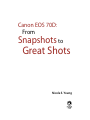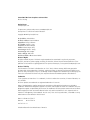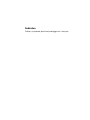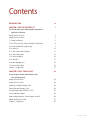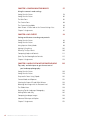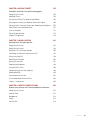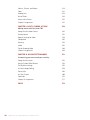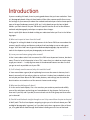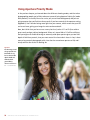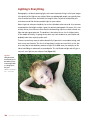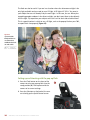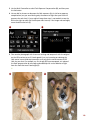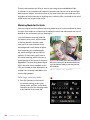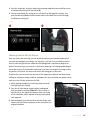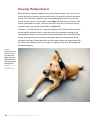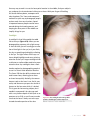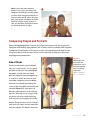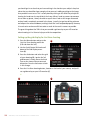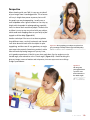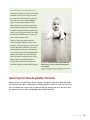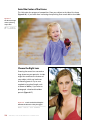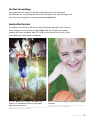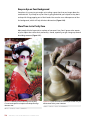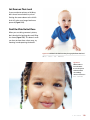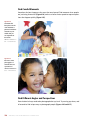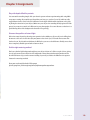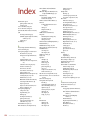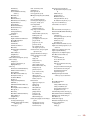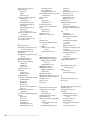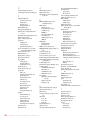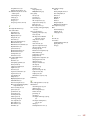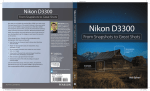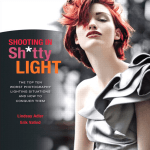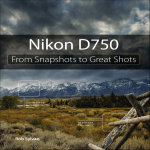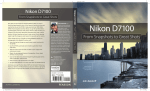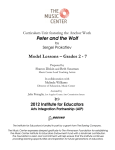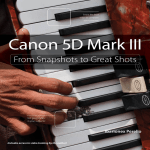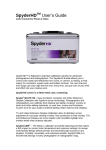Download Canon EOS 70D Instruction manual
Transcript
final spine = 0.4784" From Snapshots to Great Shots Now that you’ve bought the amazing Canon EOS 70D, you need a book that goes beyond a tour of the camera’s features to show you exactly how to use the camera to take great pictures. With Canon of photography instruction and camera reference that will take your images to the next level! Beautifully illustrated with large, vibrant photos, this book teaches you how to take control of your photography to get the image you want every time you pick up the camera. Follow along with your friendly and knowledgeable guide, photographer and author Nicole S. Young, and you will: • Learn the top ten things you need to know about shooting with the EOS 70D • Use the EOS 70D’s advanced camera settings to gain full control over the look and feel of your images full-time photographer specializing in food and landscape photography, and she also licenses her images through iStockphoto and Getty Images. Nicole is an accredited Adobe Certified Expert (ACE) in Photoshop, owns and operates the Nicolesy Store, and is a regular contributor to the National Association of Photoshop Professionals and Photofocus websites. The author of several books, including Plug In with onOne Software and Food Photography: From Snapshots to Great Shots, Nicole blogs at nicolesy.com. • Master the photographic basics of composition, focus, depth of field, and much more • Learn all the best tricks and techniques for getting great action shots, landscapes, and portraits • Find out how to get great shots in low light • Learn the basics behind shooting video with your EOS 70D and start making movies of your own From Snapshots to Great Shots EOS 70D: From Snapshots to Great Shots, you get the perfect blend Nicole S. Young is a Canon EOS 70D Canon EOS 70D Get great detail in your subjects! Canon EOS 70D From Snapshots to Great Shots Peachpit Press www.peachpit.com Level: Beginning / Intermediate Category: Digital Photography Cover Design: Aren Straiger Cover Image: Nicole S. Young Author Photo: dav.d daniels Learn the best ways to compose your pictures! • Fully grasp all the concepts and techniques as you go, with challenges at the end of every chapter And once you’ve got the shot, show it off! Join the book’s Flickr group, share your photos, and discuss how you use your 70D to get great shots at flickr.com/groups/70dfromsnapshotstogreatshots. facebook.com/PeachpitCreativeLearning @peachpit 9780133571257_CanonEOS70DSNP_Cvr.indd 1 Young US $24.99 Can $25.99 Nicole S. Young 11/18/13 4:41 PM Canon EOS 70D: From Snapshots to Great Shots Nicole S. Young Canon EOS 70D: From Snapshots to Great Shots Nicole S. Young Peachpit Press www.peachpit.com To report errors, please send a note to [email protected] Peachpit Press is a division of Pearson Education. Copyright © 2014 by Peachpit Press Project Editor: Valerie Witte Production Editor: Katerina Malone Copyeditor: Emily K. Wolman Proofreader: Patricia J. Pane Composition: WolfsonDesign Indexer: Valerie Haynes Perry Cover Image: Nicole S. Young Cover Design: Aren Straiger Interior Design: Mimi Heft Back Cover Author Photo: dav.d daniels Notice of Rights All rights reserved. No part of this book may be reproduced or transmitted in any form by any means, electronic, mechanical, photocopying, recording, or otherwise, without the prior written permission of the publisher. For information on getting permission for reprints and excerpts, contact [email protected]. Notice of Liability The information in this book is distributed on an “As Is” basis, without warranty. While every precaution has been taken in the preparation of the book, neither the author nor Peachpit shall have any liability to any person or entity with respect to any loss or damage caused or alleged to be caused directly or indirectly by the instructions contained in this book or by the computer software and hardware products described in it. Trademarks “From Snapshots to Great Shots” is a trademark, in the U.S. and/or other countries, of Pearson Education, Inc. or its affiliates. All Canon products are trademarks or registered trademarks of Canon Inc. Many of the designations used by manufacturers and sellers to distinguish their products are claimed as trademarks. Where those designations appear in this book, and Peachpit was aware of a trademark claim, the designations appear as requested by the owner of the trademark. All other product names and services identified throughout this book are used in editorial fashion only and for the benefit of such companies with no intention of infringement of the trademark. No such use, or the use of any trade name, is intended to convey endorsement or other affiliation with this book. ISBN-13978-0-133-57125-7 ISBN-10 978-0-133-57125-4 987654321 Printed and bound in the United States of America Dedication To Brian, my husband, best friend, and biggest fan. I love you! Acknowledgments There are a lot of things that go on behind the scenes when creating a publication, such as this book. This being my fifth print book with Peachpit, I’ve come to really appreciate the efforts and contributions that everyone puts into making things come together beautifully. With that said, I’d like to thank each and every one of the team who helped put together this book: Valerie Witte, Katerina Malone, Emily K. Wolman, Patricia J. Pane, WolfsonDesign, Valerie Haynes Perry, Aren Straiger, and Mimi Heft. Thank you all so much for your hard work! I would also like to thank all of my readers for sticking with me through all of these years. I teach and write about photography because I truly want all of you to become skilled photographers and enthusiastic memory collectors, and also so that you may further enjoy the act of creating a photograph that you are proud of. Without you I would not be writing this book, so thank you! And, last but not least, I’d like to thank my husband, Brian. It’s an amazing thing to have a partner who is as passionate about photography and education as I am. Brian, you’ve given me so much creative freedom, and also made some amazing sacrifices, and I know we have our best years yet to come. I love you! Contents INTRODUCTION ix CHAPTER 1: THE 70D TOP TEN LIST 1 Ten tips to make your shooting more productive right out of the box Poring Over the Camera 2 Poring Over the Camera 4 1. Charge the Battery 5 2. Turn Off the Release Shutter Without Card Setting 6 3. Set Your RAW/JPEG Image Quality 7 4. Set Your ISO 10 5. Set the Correct White Balance 11 6. Set Your Color Space 15 7. Set Your Autofocus 18 8. Set Up Wi-Fi 21 9. Enable Highlight Alert 25 10. Review Your Photos 26 Chapter 1 Assignments 31 CHAPTER 2: FIRST THINGS FIRST 33 A few things to know and do before you start taking pictures Poring Over the Picture 34 Poring Over the Picture 36 Choosing the Right Memory Card 38 Formatting Your Memory Card 38 Using the Right Format: RAW vs. JPEG 40 Lenses and Focal Lengths 43 Understanding Aperture, Shutter Speed, and ISO 48 Motion and Depth of Field 51 Chapter 2 Assignments 55 CONTENTS v CHAPTER 3: CAMERA SHOOTING MODES 57 Using the camera’s mode settings Poring Over the Picture 58 Poring Over the Picture 60 The Basic Zone 62 The Creative Zone 68 The Custom Setting Mode 88 How I Shoot: A Closer Look at the Camera Settings I Use 90 Chapter 3 Assignments 91 CHAPTER 4: SAY CHEESE! 93 Settings and features to make great portraits Poring Over the Picture 94 Poring Over the Picture 96 Using Aperture Priority Mode 98 Lighting Is Everything 100 Focusing: The Eyes Have It 106 Composing People and Portraits 111 Quick Tips for Shooting Better Portraits 115 Chapter 4 Assignments 123 CHAPTER 5: LANDSCAPE & NATURE PHOTOGRAPHY 125 Tips, tools, and techniques to get the most out of your landscape photography vi Poring Over the Picture 126 Poring Over the Picture 128 Sharp and In Focus: Using Tripods 130 Camera Modes and Exposure 132 Selecting the Proper ISO and White Balance 134 Balancing Your Image with the Electronic Level 136 The Golden Hour 138 Focusing Tips for Landscape Photography 140 Making Water Look Silky 140 Composing Landscape Images 143 Advanced Techniques to Explore 146 Chapter 5 Assignments 152 C A N O N E O S 7 0 D : F R O M S N A P S H O T S T O G R E AT S H O T S CHAPTER 6: MOVING TARGET 155 Techniques and tricks with action photography Poring Over the Picture 156 Stop Right There! 158 Using Shutter Priority (Tv) Mode to Stop Motion 160 Using Aperture Priority (Av) Mode to Isolate Your Subject 164 Setting Up Your Camera for Continuous Shooting and Autofocus 165 Manual Focus for Anticipated Action 170 A Sense of Motion 172 Tips for Shooting Action 174 Chapter 6 Assignments 179 CHAPTER 7: MOOD LIGHTING 181 Shooting when the lights get low Poring Over the Picture 182 Poring Over the Picture 184 Raising the ISO: The Simple Solution 186 Controlling the Minimum and Maximum ISO 187 Using a Very High ISO 188 Stabilizing the Situation 190 Focusing in Low Light 191 Shooting Long Exposures 194 Using the Built-in Flash 196 Compensating for the Flash Exposure 198 Reducing Red-Eye 199 Using Second Curtain Sync 202 A Few Words about External Flashes 204 Chapter 7 Assignments 206 CHAPTER 8: CREATIVE COMPOSITIONS 209 Improve your pictures with sound compositional elements Poring Over the Picture 210 Depth of Field 212 Backgrounds214 Angles214 Point of View 218 C O N T E N T S vii Patterns, Textures, and Shapes 219 Color221 Leading Lines 223 Rule of Thirds 224 Frames within Frames 225 Chapter 8 Assignments 227 CHAPTER 9: LIGHTS, CAMERA, ACTION! 229 Making movies with the Canon 70D Poring Over the Video Camera 230 Getting Started 232 Exposure Settings for Video 238 Composition240 Focusing243 Audio245 Tips for Shooting Video 246 Chapter 9 Assignments 249 CHAPTER 10: ADVANCED TECHNIQUES 251 Customizing your camera and your creativity Poring Over the Picture 252 Using a Custom White Balance 254 The My Menu Settings 255 In-Camera Image Editing 258 Picture Styles 263 Let’s Get Creative 266 Conclusion270 Chapter 10 Assignments 271 INDEX272 viii C A N O N E O S 7 0 D : F R O M S N A P S H O T S T O G R E AT S H O T S Introduction If you are reading this book, there’s a pretty good chance that you have read other “howto” photography books. Many of those books will be either camera-specific (how to use the settings on your camera) or about the methods and techniques used to create specific types of images (landscape, portrait, HDR, etc.). In this book you get the best of both worlds—you learn how to use your 70D and its specific features as well as the different methods and photography techniques to capture those images. Here’s a quick Q&A about the book to help you understand what you’ll see in the following pages: Q: What can I expect to learn from this book? A: My goal in writing this book is to help owners of the Canon 70D learn more about the camera’s specific settings and features, and put that knowledge to use to make great images. You’ll also find a ton of general and advanced photography tips and tricks in each of the chapters to push your photography to the next level. Q: Is every camera feature going to be covered? A: No. I wrote about what I feel are some of the 70D’s most important features, but don’t worry! There’s a lot of information in here. This is more than just a book on simple steps to get you started ... . I really dig into some of the advanced features to make sure that you get as much as possible out of your 70D. Q: So if I already own the manual, why do I need this book? A: Your manual does a great job of explaining how to use the camera’s features, but it doesn’t necessarily tell you why or when to use them. I tried my best to do both so that not only do you know about the 70D’s knobs, buttons, and settings, but also what the best situations are to make use of the camera’s features and settings. Q: What are the challenges all about? A: At the end of each chapter, I list a few exercises you can do to practice and solidify some of the techniques and settings you learned about in that chapter. Feel free to try them out if you like, and if you do, be sure to check out the Flickr group and share what you’ve learned! Q: Should I read the book straight through or can I skip around from chapter to chapter? A: Well, both! The first few chapters are going to give you a lot of basics about your 70D and digital photography in general, so if you don’t quite have a grasp on either of those yet, it’s a good idea to read through them before heading on to the rest of the book. INTRODUCTION ix ISO 160 • 1/125 sec. • f/2.8 • 40mm lens 4 Say Cheese! Settings and features to make great portraits Photographing people is challenging, rewarding, and fun all at the same time. When you photograph a person, you are capturing a memory, a moment in time. Images of friends and family often become our most cherished possessions. The people you photograph are depending on you to make them look good—and while you can’t always change how a person looks, you can control the way you photograph that individual. In this chapter, we will explore some camera features and techniques that can help you create great portraits. 93 Poring Over the Picture Whenever I visit my family back in Nebraska, my nieces and nephews end up being the main subjects of my photographs. Oftentimes I bring them outside and have them smile for me, or just play around, in order to get photos for the family. For this photo, the front yard was shaded, which gave me a good opportunity to get some nice images of my nephew playing in the grass. Overall, the kids are always good sports and give me just enough time not only to get nice, smiling images of them, but to let their personalities shine through as well. I used a wide aperture to blur the background. ISO 100 • 1/750 sec. • f/2.8 • 40mm lens I positioned his face in the upper-right third of the image for a pleasing composition. Because my nephew was on the ground, I got down low to photograph him at eye level. Poring Over the Picture It was a cloudy day, so I was able to achieve a balanced exposure with nice, soft light throughout the entire scene. Her brightly colored pink shirt was very complementary to the green fields in the background. ISO 400 • 1/3200 sec. • f/5.6 • 70–200mm lens I used a very fast shutter speed to “freeze” the dirt in midair. A wide aperture combined with a long lens allowed me to blur the background, giving separation between the woman and the fields behind her. While on a trip to Vietnam, I decided to be adventurous and hire a man with a motorbike to drive me around the countryside. I was hoping to find authentic images of local people doing everyday things, and so when I spotted this woman clearing out chunks of dirt from a rice paddy, I immediately asked the driver to stop so I could go out and photograph her. After asking her permission, I used a long lens and a fast shutter speed to freeze the action of her movements and made several beautiful photographs. Using Aperture Priority Mode In the previous chapter, you learned about the different shooting modes, and that when photographing people you’re likely to be most successful using Aperture Priority (Av) mode. With portraits, we usually like to see a nice, soft, out-of-focus background, and you can only guarantee that you’ll achieve those results if you have control of the aperture setting (Figure 4.1). You’ll also be letting more light into your camera, which means that your ISO can be set lower, giving your image less noise and more detail. Now, don’t think that you have to use a crazy-fast lens (such as f/1.2 or f/2.8) to achieve great results and get a blurry background. Often an f-stop of 4.0 or 5.6 will be sufficient, and you might even find that having an extremely wide-open aperture gives you too little depth of field for a portrait, since you want most of the face to be in focus. In fact, I shoot many of my portrait photographs with a lens that has a maximum aperture of f/4, and I always achieve the results I’m looking for. Figure 4.1 For this image, I used a large aperture combined with a long lens to decrease the depth of field and make the background blurry. ISO 100 • 1/50 sec. • f/4 • 70–200mm lens 98 C A N O N E O S 7 0 D : F R O M S N A P S H O T S T O G R E AT S H O T S Go Wide for Environmental Portraits Sometimes you’ll find that a person’s environment is important to the story you want to tell. When photographing people this way, you will want to use a smaller aperture for greater depth of field (which will put more of your background in focus) so that you can include details of the scene surrounding the subject. Also keep in mind that in order to capture the person and their surroundings, you’ll need to adjust your view and use a wider than normal lens. Wide-angle lenses require less stopping down of the aperture to achieve greater depth of field. This is because wide-angle lenses cover a greater area, so the depth of field appears to cover a greater percentage of the scene. A wider lens might also be necessary to relay more information about the scenery (Figure 4.2). Select a lens length that is wide enough to tell the story but not so wide that you distort the subject. There’s nothing quite as unflattering as giving someone a big, distorted nose (unless you are going for that sort of look). When shooting a portrait with a wide-angle lens, keep the subject away from the edge of the frame. This will reduce the distortion, especially in very wide focal lengths. Figure 4.2 A wide-angle lens and a small aperture allowed me to show as much detail as possible in the room. ISO 400 • 1/10 sec. • f/7.1 • 18–50mm lens 4 : S ay C heese ! 99 Lighting Is Everything Photography is all about capturing light, so the most important thing in all of your images is the quality of the light on your subject. When you photograph people, you typically have a lot of control over when and where the image is taken, so you can manipulate your environment and find the best-possible light for your subject. Before I get into what you should do, let me first talk about what not to do. It’s a common misconception that bright sunlight is great for portrait photographs. Of course, this is not entirely untrue, since there are some creative and amazing ways to use harsh natural sunlight and make great portraits. The problem is that when the sun is at its highest point, in the middle of the day, it’s going to cast some very harsh shadows on your subject and probably make them squinty-eyed as well. There are several easy ways to achieve beautifully lit portraits in an outdoor setting, and here are my two favorites. The first is to find shade. It might not seem like it at first, but on a sunny day an extraordinary amount of light fills shaded areas, for example, on the side of a building or underneath a covered patio. This is diffused sunlight and will give a very soft, even light on your subject’s face (Figure 4.3). Figure 4.3 The light was diffused evenly across the little boy’s face in this image, taken in a shady area in the grass. ISO 160 • 1/180 sec. • f/6.7 • 40mm lens 100 C A N O N E O S 7 0 D : F R O M S N A P S H O T S T O G R E AT S H O T S The second way to light your images outdoors is to use the light that occurs during the “golden hour” of the day. This is the time period that occurs one hour after sunrise and one hour before sunset (many photographers are more likely to use the evening light since it’s more convenient). The quality of this light is soft, warm-toned, and very pleasing for portraits (Figure 4.4). Figure 4.4 This image was photographed in the evening, just before the sun had set, adding a nice warm rim light on the little girl’s hair. ISO 160 • 1/60 sec. • f/2.8 • 50mm lens When to Use a Flash I’m not usually a big fan of using the pop-up flash or any type of on-axis flash, which is a light source that comes from the same direction as the camera. It usually results in lighting that is very flat, and often adds harsh shadows behind the subject. But you won’t always have the perfect lighting situation for each photograph, so keeping an on-camera, ready-to-go flash on hand can be very practical. It’s also good for those moments when you just have to get the shot and there’s not a lot of light available, for example, if your baby takes his or her first steps in a darkened room. You wouldn’t want to miss that, and the pop-up flash is a handy tool to help capture those moments. 4 : S ay C heese ! 101 The flash can also be useful if you are in a situation where the afternoon sunlight is the only light available and you need to use a fill light. A fill light will “fill in” the areas in your subject that are not already lit by the main light—in this case, the sun. When photographing people outdoors in the direct sunlight, you don’t want them to face directly into the light. Try to position your subject so the sun is off to their side or behind them. This is a good situation in which to use a fill light, such as the pop-up flash on your 70D, to expose their face properly (Figure 4.5). Figure 4.5 I positioned this family with the sun out of their faces and filled in the shadows with a flash. ISO 100 • 1/250 sec. • f/5.6 • 70–200mm lens Setting up and shooting with the pop-up flash 1. Press the Flash button on the front of the camera to raise your pop-up flash into the ready position (A). Take a photo with the camera at its current settings. 2. Press the Q button on the back of the camera to bring up the Quick Control screen. 102 C A N O N E O S 7 0 D : F R O M S N A P S H O T S T O G R E AT S H O T S A 3. Use the Multi-Controller to select Flash Exposure Compensation (B), and then press the Set button. 4. Use any dial to increase or decrease the flash exposure (this is similar to exposure compensation, but you are affecting only the amount of light that your flash will generate for each shot). If your original image from step 1 was too dark, move the dial to the right to make the flash output more intense; if the image was too bright, move the dial to the left (C). B C 5. Take another photograph with these new settings and compare it with the original on the LCD monitor to see if it looks good. If not, try increasing or reducing the flash meter in one-third-stop increments until you get the correct amount of fill flash for your shot. For example, my first image (D) was overexposed, so I reduced the flash compensation by two stops and ended up with a nicer balance of light from the flash that wasn’t too bright (E). n D E 103 There are other options for filling in areas of your image that need additional light. A reflector is a very common and inexpensive accessory that you can use to bounce light back onto your subject. You can buy these at any camera store, but you could even use a large piece of white foam core or anything that is reflective (like a sunshade for the windshield of your car) to get similar results. Metering Mode for Portraits Your camera gives you four different metering modes that tell it where and how to meter the light. Each mode has a unique way of reading the scene, and which mode you use will depend on the environment you are shooting in. I use the Evaluative metering mode for the majority of my work, and this mode is ideal for portraits. However, sometimes you’ll run into situations where the background is much darker or lighter than the person you are photographing, which could give you an incorrect exposure. In these cases, you’ll want to use Partial metering, which will meter a smaller portion of the center of the frame (Figure 4.6). The great thing about digital SLRs is that with instant feedback on the LCD, you are able to make adjustments as needed if the metering mode didn’t mea- Figure 4.6 The shaded circle in the center represents the area in your image from which the Partial metering mode will meter while you are looking through the viewfinder. ISO 100 • 1/125 sec. • f/6.7 • 40mm lens sure the light properly. Selecting a metering mode 1. Press the Q button on the back of the camera to bring up the Quick Control screen, and then use the MultiController to select the metering mode at the bottom of the screen (A). 104 C A N O N E O S 7 0 D : F R O M S N A P S H O T S T O G R E AT S H O T S A 2. Press the Set button, and then choose the metering mode that you would like to use (I recommend starting with Evaluative) (B). 3. You can also change this setting on the LCD panel on the top of the camera. Just press the Metering Mode selection button and use the Main Dial to scroll through the different settings (C). n B C Shooting with the AE Lock feature Once you select your metering, you can lock that setting in your camera temporarily if you want to recompose your image—for example, if you are in an environment where there is sufficient light on your subject but the background is significantly brighter or darker. The metering in your camera is continuous, meaning it will change depending on where the center of the viewfinder is pointed. If you want to compose the image so that the person is off-center, the camera will meter the wrong part of the scene. To correct this, you can meter for one part of the image (your subject), lock down those settings so they don’t change, and then recompose the scene and take your photo. Here’s how to use the AE Lock feature on the 70D: 1. While looking through the viewfinder, place the center focus point on your subject. 2. Press the AE Lock button to get a meter reading and lock the exposure settings (Figure 4.7). You’ll notice an asterisk just to the right of the Battery check icon inside of the viewfinder, which indicates that you have locked your exposure. 3. Now recompose your shot and then take the photo; your camera will maintain the exposure of the area where you originally locked it. n Figure 4.7 4 : S ay C heese ! 105 Focusing: The Eyes Have It When you look at a person, probably the very first thing you notice is their eyes—it’s just natural to make eye contact with other people, and we even do this with pets and other animals. This is extremely important when creating photographs, because you want to be sure that your focus is on your subject’s eyes (Figure 4.8). Also keep in mind that if the subject is positioned at an angle, it’s best to focus on the eye that is nearest the camera, since that’s where we naturally tend to look first (Figure 4.9). In Chapter 1, “The 70D Top Ten List,” I discussed autofocus on the 70D. For the most control, the best option for portrait work is to pick one of the nine focus points and stay away from automatic selection. You can move the focus around within your viewfinder to find the eye, ensuring that you are focusing on the proper part of the image before taking your photo. Leaving the focusing decision up to the camera means you could end up with an in-focus nose and blurry eyes, or, even worse, it might try to focus on the background instead of the person. Figure 4.8 It’s important to set your focus on the eyes when photographing portraits, which is important for both people and animal portraits. ISO 2000 • 1/1000 sec. • f/2.8 • 40mm lens 106 C A N O N E O S 7 0 D : F R O M S N A P S H O T S T O G R E AT S H O T S Figure 4.9 I focused on this woman’s right eye because it was closest to the camera. ISO 200 • 1/125 sec. • f/2.8 • 35mm lens 4 : S ay C heese ! 107 Focusing tip for portrait work When focusing on your subject’s eyes, do your best to focus on the iris (the colored part of the eyeball). This is especially important if you are doing a very close-up portrait where the person’s face fills most of the frame, since the focus area will be much more noticeable. If you’re shooting with a large aperture and have shallow depth of field, sometimes it’s easy to miss focus and instead have the eyelashes in focus and the eyeball a bit blurry. Selecting and setting the AF point 1. Press the Q button on the back of your camera to bring up the Quick Control screen, and then scroll down to the AF area selection mode option (A). Then press the Set button. A 2. Next, press the AF Area Selection Mode button on the top of the camera to cycle through the different AF options (B). Choose the one you want to use, and then use the Multi-Controller to select the area of focus. I set mine to an off-center Single-Point AF (Manual Selection) (C). 3. You can also make these changes by looking through the viewfinder and pressing the AF Area Selection Mode button; you’ll see the same screen you would when using the Quick Control screen. Then follow step 2 to change your point or area of autofocus. B 108 C A N O N E O S 7 0 D : F R O M S N A P S H O T S T O G R E AT S H O T S C One easy way to work is to set the focus point location in the middle, find your subject’s eye, and press the shutter button halfway to set focus. With your finger still holding the shutter halfway down, recompose and take the photo. The “focus and recompose” method is a quick way to photograph people and can work for many situations. Speed is important because people tend to move around during the shooting process, and keeping the focus point in the middle can simplify things for you. Catchlight A catchlight is that little sparkle that adds life to the eyes (Figure 4.10). When you are photographing a person with a light source in front of them, you will usually get a reflection of that light in the eye, be it your flash, the sky, or something else brightly reflecting in the eye. The light reflects off the eye surface as bright highlights and serves to bring attention to the eyes. Larger catchlights from a reflector or studio softbox tend to be more attractive than tiny catchlights from a flash. Another option for photographing people is to use Live View’s facial detection features. The Canon 70D has the ability to detect and track human faces, allowing you to focus on those faces quickly. Basically, the camera keeps a track on the faces it can find in your scene, and then once you press the shutter it focuses on the face onto which it is locked. This is great for fast-moving subjects, but I wouldn’t recommend it for close-up work with a very shallow depth of field (such as an aperture set to f/2.8), as you’ll want to make sure that the focus is always set to the eyes Figure 4.10 The catchlights in this image add a sparkle to the little girl’s somber expression. instead of another portion of the face. ISO 100 • 1/500 sec. • f/2.8 • 40mm lens 4 : S ay C heese ! 109 Setting up face tracking in Live View 1. Click the Menu button and scroll to the first Live View shooting menu item (the fifth menu item from the left). Scroll down to the AF Method option and press the Set button (A). (Also make sure that your lens is set to AF.) 2. Scroll up to the Face Detection + Tracking option and press the Set button to lock it in (B). 3. Once you’ve chosen your subject, enter into Live View shooting by pressing the Start/Stop button on the back of the camera (make sure the knob is turned to the white camera icon) (C). 4. As your subject moves around, keep the camera positioned so that their face is in the frame, and watch the camera’s facial detection at work as a broken white box follows their face (D). When you’re ready, press the shutter button; the camera will focus on the subject’s face just before you take the photo. 110 A B C D C A N O N E O S 7 0 D : F R O M S N A P S H O T S T O G R E AT S H O T S Note: If you have more than one person in the scene, the camera will recognize this and give you the option to select which face you would like to focus on and track (E). When this happens, two arrows will appear on either side of the white frame; to select a face, use the Multi-Controller to move the frame to the left or right. E n Composing People and Portraits When photographing people, it can be easy to get carried away with focusing on their expressions and checking your exposure, but it’s always crucial to consider how the photo is composed. The placement of the person, as well as the perspective and angle you are using, can make or break the shot. Here are a few simple tips to help you create some amazing portrait compositions. Rule of Thirds One of the most basic rules of composition, the “rule of thirds,” is a very good principle to stick with when photographing people. It states that you should place the subject of your photograph on Figure 4.11 The little girl’s face in this photo was positioned on one of the intersecting thirdlines for a pleasing composition. ISO 800 • 1/320 sec. • f/5.6 • 70–200mm lens a “third-line” within the frame of your viewfinder. Imagine a tic-tac-toe board, with two lines spaced evenly down the center of the frame both horizontally and vertically (Figure 4.11). Your goal is to place the subject on one of the intersecting lines—basically, you’re trying to keep the person off-center without pushing them too close to the edge of the frame. Another thing to keep in mind is that you want to fill the frame as much as possible with your subject. This doesn’t mean that 4 : S ay C heese ! 111 you should get in so close that you have nothing in the shot but your subject’s face, but rather that you should be close enough so that you aren’t adding anything to the image that you don’t want to see. This is usually done by sticking to the third-line principle of framing the head near the top third of the frame. When I hand my camera to someone else to take my photo, I always chuckle to myself when I look at the image afterwards and my head is completely centered in the frame. I usually just go into editing software and crop out the excess headroom, making it look like it was composed properly. However, it’s much easier and more efficient to do as much of the work in-camera as possible. The great thing about the 70D is that you can add a grid overlay to your LCD monitor when shooting in Live View to help you with the composition. Setting up the grid display for Live View shooting 1. Press the Menu button and go to the first Live View shooting menu tab (fifth tab from the left). A 2. Use the Quick Control Dial and scroll down to the Grid Display menu item (A). 3. Press the Set button and select the grid of your choosing (B). I prefer the 3x3 grid because it clearly shows the thirdlines on the frame without too much distraction. Press the Set button to lock in this change. 4. Press the Live View shooting button, located on the back of your camera, and you’ll see a grid overlay on your LCD monitor (C). n B 112 C A N O N E O S 7 0 D : F R O M S N A P S H O T S T O G R E AT S H O T S C Perspective When shooting with your 70D, it’s very easy to take all of your images from a standing position. This of course will vary in height from person to person, but so will the people you are photographing. I usually carry a small stepladder when I go on location so I can vary my height with the people I’m photographing, especially since I’m shorter than most other people. The basic rule to follow is to try to stay at eye level with your subject, which could mean flopping down on your belly to photograph a child or baby (Figure 4.12). Another technique I like to use is to shoot my photos three different ways—vertical, horizontal, and slanted. I will often do one of each with the subject I’m photographing, and these are all very good ways to angle your camera for portraits. Sometimes you don’t realize Figure 4.12 Photographing your subjects at eye level can give your image a friendly and more approachable quality. ISO 100 • 1/160 sec. • f/11 • 100mm lens what will make a pleasing image until you try it out, so it’s good to experiment a little bit to see what works best. One fun angle to use is a slanted angle, also referred to as the “Dutch angle” (Figure 4.13). I find that doing this gives my images a sense of motion and uniqueness, since our eyes want to see things straight up and down. Figure 4.13 This image was photographed from a position sometimes referred to as the “Dutch angle.” ISO 100 • 1/60 sec. • f/4 • 70–200mm lens 4 : S ay C heese ! 113 Break the Rules! So now that I’ve given you all of these great rules to follow when composing your image, the last rule I’m going to tell you is to break all of them! Don’t think that you always need to keep an image off-center or that you have to photograph children at their level all the time (Figure 4.14). Experiment and find new ways to capture your images—you just might find that breaking the rules was the best thing you could have done for your image. Figure 4.14 Breaking rules can sometimes yield great results—this image was photographed from high up, a perspective from which usually you would not photograph children. ISO 100 • 1/1000 sec. • f/2.8 • 40mm lens 114 Beautiful black-and-white portraits Sometimes a portrait just looks better in black and white—we see more of the person and their expression rather than their surroundings or the color of their clothing (Figure 4.15). You can change the picture style to Monochrome in your camera so that you are photographing the image in black and white, but when you do this and shoot in JPEG-only mode, you are giving yourself only one option. If you decide you liked it better in color, you have no way to change it back. I prefer to do all of my black-and-white conversions while editing the photo on my computer, and I encourage you to do the same. You can make black-and-white conversions, along with many other types of adjustments to your images, using the Canon Digital Photo Professional software on the disc included with your camera. Another option is to play with the 70D’s “Grainy Black and White” Creative filter. More info on this feature is detailed in Chapter 10, “Advanced Techniques.” Figure 4.15 A black-and-white portrait eliminates the distraction of color and puts all the emphasis on the subject. ISO 100 • 1/125 sec. • f/5.6 • 50mm lens Quick Tips for Shooting Better Portraits Before we get to the challenges for this chapter, I thought it might be a good idea to discuss some tips that don’t necessarily have anything specific to do with your camera. There are entire books that cover things like portrait lighting, posing, and so on. But here are a few pointers that will make your people photos look a lot better. 4 : S ay C heese ! 115 Avoid the Center of the Frame This falls under the category of composition. Place your subject to the side of the frame (Figure 4.16)—it just looks more interesting than plunking them smack dab in the middle. Figure 4.16 An off-center image creates a pleasing composition. ISO 100 • 1/125 sec. • f/4 • 70–200mm lens Choose the Right Lens Choosing the correct lens can make a huge impact on your portraits. A wideangle lens can distort the features of your subject, which can lead to an unflattering portrait. Try to use a standard or long focal length, such as 50mm to 200mm, if you want to photograph a head-and-shoulders portrait (Figure 4.17). Figure 4.17 I used a standard focal length to minimize the distortion in this photograph. ISO 100 • 1/250 sec. • f/2.8 • 50mm lens 116 C A N O N E O S 7 0 D : F R O M S N A P S H O T S T O G R E AT S H O T S Use Your Surroundings Close-up portraits are always nice, but don’t forget about what’s all around you! Including a person’s surroundings and environment can add a lot to a portrait image, and even tell a story or help portray a person’s personality (Figure 4.18). Sunblock for Portraits The midday sun can be harsh and can do unflattering things to people’s faces. If you can, find a shady spot out of the direct sunlight (Figure 4.19). You will get softer shadows, smoother skin tones, and better detail. This holds true for overcast skies as well. Just be sure to adjust your white balance accordingly. Figure 4.18 My niece was so excited to see sparklers set up in the lawn, so I included them in the shot to give a better explanation for her expression. Figure 4.19 A shady area will give you beautiful, diffused lighting for portraits. ISO 100 • 1/180 sec. • f/6.7 • 40mm lens ISO 160 • 1/125 sec. • f/2.8 • 40mm lens 4 : S ay C heese ! 117 Keep an Eye on Your Background Sometimes it’s so easy to get caught up in taking a great shot that you forget about the smaller details. Try to keep an eye on what is going on behind your subject so they don’t end up with things popping out of their heads. You can also use a wide aperture to blur the background, which will help eliminate distractions (Figure 4.20). More Than Just a Pretty Face Most people think of a portrait as a photo of someone’s face. Don’t ignore other aspects of your subject that reflect their personality—hands, especially, can go a long way toward describing someone (Figure 4.21). Figure 4.20 The background in this image was very busy, so I used a wide aperture to help blur it and keep the image distraction-free. ISO 100 • 1/125 sec. • f/2.8 • 50mm lens 118 C A N O N E O S 7 0 D : F R O M S N A P S H O T S T O G R E AT S H O T S Figure 4.21 A person’s hands can tell a story all on their own, just like the hands of this potter in Vietnam. ISO 800 • 1/40 sec. • f/5.6 • 70–200mm lens Get Down on Their Level If you want better pictures of children, don’t shoot from an adult’s eye level. Getting the camera down to the child’s level will make your images look more personal (Figure 4.22). Don’t Be Afraid to Get Close When you are taking someone’s picture, don’t be afraid of getting close and filling the frame (Figure 4.23). This doesn’t mean you have to shoot from a foot away; try zooming in and capturing the details. Figure 4.22 Children look their best when photographed from their level. ISO 100 • 1/30 sec. • f/13 • 14mm lens Figure 4.23 Fill the frame to focus the attention on the person rather than their surroundings. ISO 100 • 1/500 sec. • f/2.8 • 50mm lens 4 : S ay C heese ! 119 Find Candid Moments Sometimes the best images are the ones that aren’t posed. Find moments when people are just being themselves (Figure 4.24) and use a faster shutter speed to capture expressions that happen quickly (Figure 4.25). Figure 4.24 Sometimes the best photos are the ones that weren’t planned—find these moments in your models and you can capture their true selves. ISO 100 • 1/60 sec. • f/4 • 70–200mm lens Figure 4.25 Be sure to create photographs of moments that are spontaneous! ISO 100 • 1/80 sec. • f/2.8 • 24–70mm lens Find Different Angles and Perspectives Portraits don’t always need to be photographed at eye level. Try moving up, down, and all around to find unique ways to photograph people (Figures 4.26 and 4.27). 120 C A N O N E O S 7 0 D : F R O M S N A P S H O T S T O G R E AT S H O T S Figure 4.26 Try photographing portraits from different angles and perspectives. ISO 100 • 1/30 sec. • f/13 • 14mm lens 4 : S ay C heese ! 121 Figure 4.27 Unique points of view can make a photograph fun and exciting. ISO 100 • 1/1000 sec. • f/4.5 • 18–50mm lens 122 C A N O N E O S 7 0 D : F R O M S N A P S H O T S T O G R E AT S H O T S Chapter 4 Assignments Play with depth of field in portraits Let’s start with something simple. Grab your favorite person and start experimenting with using different aperture settings. Shoot wide open (the widest your lens goes, such as f/2.8 or f/4) and then really stopped down (such as f/22). Look at the difference in the depth of field and the important role it plays in placing the attention on your subject. (Make sure your subject isn’t standing directly against the background, or you won’t see much of a difference in your photographs. Give some distance so that there is a good blurring effect of the background at the wider f-stop setting.) Discover the qualities of natural light Pick a nice sunny day and try shooting some portraits in the midday sun. If your subject is willing, have them turn so the sun is in their face (they may want to close their eyes!). Then ask them to turn their back to the sun. Try this with and without the fill flash so you can see the difference. Finally, move them into a completely shaded spot and take a few more shots. Pick the right metering method Find a very dark or light background and place your subject in front of it. Take a couple of shots, giving a lot of space around your subject for the background to show. Now switch metering modes and use the AE Lock feature to get a more accurate reading of your subject. Notice the differences in exposure between the metering methods. Share your results with the book’s Flickr group! Join the group here: flickr.com/groups/canon70dfromsnapshotstogreatshots 4 : S ay C heese ! 123 Index 2nd Curtain option getting creative with, 207 selecting, 203 2-sec self-timer, using, 166 10-sec self-timer, using, 166 19-Point Automatic Selection AF, 169 70D avoiding overheating, 235 as DSLR (digital single-lens reflex) camera, 43–44 setting up, 31 100 ISO, 49 A Access Lamp (Card Bus Indicator), 3 action, following, 179 action photography. See also motion AF (autofocus), 165–169 anticipation using manual focus, 179 capturing frames, 168 continuous mode for expressions, 167 continuous shooting, 165–169 direction of travel, 158 drive modes, 166–168 focus modes, 168–169, 179 getting creative, 163 ISO adjustment on the fly, 162–163 isolating subjects, 165–166 manual focus, 170–171 Manual mode with Auto ISO, 165 reviewing in LCD monitor, 174 subject speed, 158 subject-to-camera distance, 160 wide vs. telephoto, 179 action photography tips composition, 174 experimenting, 176 framing, 174 freezing movement, 177 getting in front, 174 repositioning cameras, 176 somewhere to go, 174 Adobe RGB color space, 15 AE Lock feature, shooting with, 105 272 C A N O N E O S 7 0 D : F R O M S N A P S H O T S T O G R E AT S H O T S AE Lock/FE Lock/Index/Reduce Button, 3 AEB (Auto Exposure Bracket) mode, using with HDR images, 150 AF (autofocus) action photography, 165–169 assist beam, 193–194 AF Area Selection Mode Button, 4 AF areas 19-Point Automatic Selection AF, 19 setting, 20 Single Point AF, 19 Zone AF, 19 AF Mode Selection Button, 4 AF points availability and settings, 169 selecting, 108–109 setting, 108–109 AF Point Selection/Magnify Button, 3 AF Start Button, 3 AF-ON button, using, 169, 201 AI Focus mode, explained, 168–169 AI SERVO mode selecting, 168 shooting in, 168 Ambience setting, 63 angles, 214 apertures examples, 49 explained, 48 and f-stops, 78 function of, 53 practicing with, 55 size of, 53 using to focus attention, 227 and zoom lenses, 78 Auto modes vs. Program AE, 68–69 autofocus modes, 18–20. See also focus modes autofocus settings, 169 Av: Aperture Priority mode benefit, 75 controlling depth of field, 91 environmental portraits, 99 explained, 74–76 isolating subjects, 165–166 setting up, 78 shooting in, 78 using, 76, 98–99 B B: Bulb mode explained, 83 setting up, 88 shooting in, 88 shutter speed, 84 using, 83–84 backgrounds blurring, 47 considering in portraits, 118 in creative compositions, 214 Basic Zone Ambience setting, 63 becoming familiar with, 91 best practices, 68 CA (Creative Auto) mode, 63 Close-up mode, 66 disabling Flash mode, 62 Full Auto mode, 62 Handheld Night Scene mode, 67 HDR Backlight Control, 67 Landscape mode, 65 menu items, 64 Moving Subjects mode, 66 Night Portrait mode, 66–67 Portrait mode, 65 setting up, 62 shooting in, 62 Special Scene mode, 64 Sports, 66 battery charging, 5 registering, 5 black-and-white portraits, 115 blur, adding to images, 173 bracketing exposures, 150 bubble level, 136 built-in flash. See also flashes effective range of, 196 E-TTL technology, 197 FE (Flash Exposure) Lock, 198 locating, 2, 4 metering modes, 197 shutter speeds, 197 using for mood lighting, 196–198 C C: Custom User setting, 88–89 CA (Creative Auto) mode, 63 camera back Access Lamp (Card Bus Indicator), 3 AE Lock/FE Lock/Index/Reduce Button, 3 AF Point Selection/Magnify Button, 3 AF Start Button, 3 Dioptric Adjustment Knob, 3 Erase Button, 3 Flash-Sync Contacts, 3 Hot Shoe, 3 Info Button, 3 LCD Monitor, 3 Live View & Movie Shooting Switch, 3 Menu Button, 3 Mode dial, 3 Multi-Controller, 3 Multi-Function Lock Switch, 3 Playback Button, 3 Power Switch, 3 Quick Control Button, 3 Quick Control dial, 3 SD Card Slot, 3 Setting (Set) Button, 3 Viewfinder, 3 camera front Built-in Flash, 2 Depth-of-Field Preview Button, 2 EF Lens Mount Index, 2 Flash Button, 2 Lens Mount, 2 Lens Release Button, 2 Mode dial, 2 Red-Eye Reduction/Self-Timer Lamp, 2 Shutter Button, 2 Strap Mount, 2 Terminal Cover, 2 camera modes and exposure, 132–133 camera settings examples, 90 exposure compensation, 90 Highlight Alert, 90 camera top AF Area Selection Mode Button, 4 AF Mode Selection Button, 4 Built-in Flash, 4 Drive Mode Selection Button, 4 Flash-Sync Contacts, 4 Focal Plane Mark, 4 Hot Shoe, 4 ISO Speed Setting Button, 4 LCD Panel, 4 LCD Panel Illumination Button, 4 Main dial, 4 Metering Mode Selection Button, 4 Microphone, 4 Mode dial, 4 Mode Dial Lock-Release Button, 4 Shutter Button, 4 Strap Mount, 4 Canon EOS 70D avoiding overheating, 235 as DSLR (digital single-lens reflex) camera, 43–44 setting up, 31 cards. See memory cards catchlights, 109 Close-up mode, 66 close-up portraits, 45–46 CMYK (cyan, magenta, yellow, black), 15 color, considering, 221–222 color histogram, displaying, 27 color space, setting, 15–16 color temperatures warm vs. cool, 136 and white balance, 15 composing. See also creative compositions black-and-white portraits, 115 breaking rules, 114 “Dutch angle,” 113 grid display for Live View, 112 people, 111–114 perspective, 113, 120 portraits, 111–114 rule of thirds, 111–112 shooting at eye level, 113 continuous mode, using to capture expressions, 167 copyright information, setting, 17 creative compositions. See also composing angles, 214 backgrounds, 214 color, 221–222 depth of field, 212–213 frames within frames, 225 leading lines, 223 patterns, 219–220 point of view, 218–219 rule of thirds, 224 shapes, 219–220 specialty lenses, 216–217 textures, 219–220 Creative filters applying to images, 260 Art Bold, 258 Fish-Eye, 258 Grainy B/W, 258 Miniature, 258 playing with, 271 Soft Focus, 258 Toy Camera, 258 Water Painting, 258 creative photography. See also images; photos light painting, 267–269 “swirly flash,” 266–267 zoom lenses, 269 Creative Zone shooting modes Av: Aperture Priority mode, 74–78, 98 B: Bulb mode, 83 vs. Basic Zone, 19 M: Manual mode, 80 P: Program AE mode, 68–69 Tv: Shutter Priority mode, 70–74 crop sensor vs. full frame, 43 curtain, first vs. second, 202 D dark environments, shooting in, 130 Delicate Arch at Moab National Park, 44 depth of field controlling, 91 in creative compositions, 212–213 making shallow, 133 and motion, 51–53 in portraits, 123 Depth-of-Field Preview button, 2, 140 digital noise and long exposure, 87. See also noise digital zoom, setting for videos, 242 dioptric adjustment knob, 3 display modes, scrolling through, 27 Drive Mode Selection button, 4 drive modes 2-sec self-timer, 166 10-sec self-timer, 166 buffer, 166 high-speed continuous shooting, 166, 168 low-speed continuous shooting, 166 silent continuous shooting, 166 silent single shooting, 166 single shooting, 166 DSLR (digital single-lens reflex) camera, 43–44. See also lenses E EF Lens Mount Index, 2 electronic level setting in LCD monitor, 137 setting in viewfinder, 138 using to balance images, 136 using with videos, 241 environmental portraits, shooting, 99 EOS 70D Wi-Fi Instruction Manual, 25 EOS Remote app, downloading, 21 Erase Button, 3 E-TTL technology, 197 Evaluative metering mode, 104 exposure compensation changing, 90 setting, 79 INDEX 273 exposure time, increasing, 130 exposure triangle aperture, 48 ISO, 48 shutter speed, 48 exposures. See also long exposures bracketing, 150 calculating, 49–50 and camera modes, 132–133 checking with histogram, 29 explained, 48 lengths and digital noise, 87 perfecting, 48 reciprocal change, 49–50 expressions, capturing, 167. See also face tracking external flashes, using, 204 eye level, shooting subjects at, 113 eyes, focusing on, 106 F f/4–f/22 apertures, 49 face tracking, setting up in Live View, 110. See also expressions FE (Flash Exposure) Lock, 198 flash button, 2 Flash Exposure Compensation, using, 198–199 Flash mode, disabling, 62 flash synchronization, 202 flashes. See also built-in flash disabling, 201 external, 204 using, 101–104 Flash-Sync Contacts, 3–4 focal lengths normal, 45–46 telephoto lenses, 47 Focal Plane mark, 4 focus modes. See also autofocus modes AF-ON button, 169 AI Focus, 168 AI SERVO, 168 Basic Zone, 19 Creative Zone shooting modes, 19 setting, 20 focus point, resetting for mood lighting, 192 focus settings, experimenting with, 31 focusing attention, 227 on eyes, 106 face tracking, 110 in low light, 191 on multiple subjects, 111 Quick Control screen, 108 274 C A N O N E O S 7 0 D : F R O M S N A P S H O T S T O G R E AT S H O T S setting AF point, 108 tip for portraits, 108 using AF-ON button for, 201 formats, RAW vs. JPEG, 40–43. See also image formats frame rates, 232 frames capturing, 168 within frames, 225 freezing movement, 177 front of camera. See camera front f-stops and aperture, 78 explained, 50–51 Full Auto mode, 62 full frame vs. crop sensor, 43 G golden hour, 138 gray card, using with white balance, 254–255 grid display setting for video recording, 240–241 using with Live View, 112 H Handheld Night Scene mode, 67 HDR (high dynamic range) images AEB (Auto Exposure Bracket) mode, 150 photographing, 148–151 HDR Backlight control, 67 HFD (hyperfocal distance) adding to landscapes, 152 explained, 140 High ISO Speed NR, 187 Highlight Alert, enabling, 25–26, 31, 90 high-speed continuous shooting, 166 histograms, 28–29 horizon, 152–153 hot shoe, 3–4 I image editing, in-camera, 258–262 image formats. See also formats exploring, 55 frame capture, 168 image quality settings, chart of, 9 image resolution, 42 images. See also creative photography; photos balancing with electronic level, 136–138 maximum number viewed, 30 resizing, 262 reviewing, 31 sharpening via self-timers, 195 viewing up close, 30 in-camera image editing Creative filters, 258–260 RAW processing, 261 index display, 30 IS (Image Stabilization) lenses using, 74, 206 using for mood lighting, 190 warning about using with tripods, 131 ISO explained, 48 external flashes, 204 maximum for mood lighting, 187–188 minimum for mood lighting, 187–188 numbers, 49 pushing to extreme, 206 raising for mood lighting, 186–189 selecting, 70 selecting for landscapes, 134–135 selecting for nature photos, 134–135 setting, 10–11 using Manual mode with, 165 ISO Speed Setting button, 4 J JPEG and RAW formats, using simultaneously, 43 JPEG format, 40–43 image quality, setting, 7–9 K Kelvin temperature properties, 15 kit lenses, 48 L landscape images, composing, 143–145 Landscape mode, 65 Landscape picture style, 263 landscapes balancing images, 136–138 camera modes and exposure, 132–133 color temperatures, 136 creating depth, 145 Depth-of-Field Preview button, 140 electronic level, 136–138 focusing tips, 140 golden hour, 138 HFD (hyperfocal distance), 140, 152 ISO, 134–136 shooting, 130 using tripods, 130–131 white balance, 134–136 LCD monitor on camera back, 3 info displayed in, 5 reviewing shots in, 174 Vari-angle, 257 LCD Panel, 4 LCD Panel Illumination button, 4 LCD touch-screen features, 7 leading lines, 223, 227 Lens Mount, 2 Lens Release button, 2 Lensbaby, 217 lenses. See also DSLR (digital singlelens reflex) camera choosing for portraits, 116 creative and specialty, 216–217 exploring, 55 function of, 44 IS (Image Stabilization), 74 kit, 48 lengths, 44 normal, 45–46 prime, 47 telephoto, 47 tilt-shift lens, 216 wide-angle, 44–45 zoom, 47 light meter ranges, 80 light painting, 267–269 lighting. See also mood lighting; natural light catchlights, 109 focusing in low light, 191 metering mode for portraits, 104–105 outdoor, 100–101 using flashes, 101–104 lights, off-camera, 205 lines, seeing, 227 Live View face tracking, 110 setting up grid display, 112 using with videos, 244 and white balance, 14 Live View & Movie Shooting Switch, 3 Long Exp. Noise Reduction, 196 long exposures. See also exposures reducing noise in, 206 shooting, 194–196 taking in dark, 206 low light, focusing in, 191 low-speed continuous shooting, 166 M M: Manual mode explained, 80 light meter, 80 setting up, 83 shooting in, 80, 83 using, 80 using with Auto ISO, 165 main dial, 4 manual focus for anticipated action, 170–171, 179 panning shots, 171 memory cards choosing, 38 formatting, 38–39, 55 low-level formatting, 39 quality, 38 reformatting, 38 sizes, 38 verifying, 6–7 Menu button, 3 Metering Mode Selection button, 4 metering modes AE Lock feature, 105 built-in flash, 197 Evaluative, 104 selecting, 104–105, 123 MF (manual focus), 20, 31 Microphone, 4 Mode dial camera back, 3 camera front, 2 camera top, 4 Mode Dial Lock-Release Button, 4 mode settings. See camera settings; shooting modes mood lighting. See also lighting AF (autofocus) assist beam, 193–194 built-in flash, 196–198 flash exposure compensation, 198–199 flash synchronization modes, 202–203 focusing in low light, 191–193 high ISO, 188 High ISO Speed NR, 187 IS (Image Stabilization), 190–191 Long Exp. Noise Reduction, 196 maximum ISO, 187–188 minimum ISO, 187–188 raising ISO, 186–187 reducing red-eye, 199–201 resetting focus point, 192 second curtain sync, 202–203 shooting long exposures, 194–196 motion. See also action photography creating sense of, 172–173 and depth of field, 51–53 panning, 172 practicing mechanics of, 179 stopping, 160–163 motion blur, using, 173 movement, freezing, 177 movie files, maximum length of, 234 movie-recording size, experimenting with, 249 movies. See also videos disabling Wi-Fi option, 235 file settings, 234 Playback mode, 237 playing, 236–237 recording, 236 setting compression, 234 setting recording size, 234 Moving Subjects mode, 66 mRAW format, using, 41 Multi-Controller, 3 Multi-Function Lock Switch, 3 My Menu settings, 255–256 N natural light, qualities of, 123. See also lighting nature photography balancing images, 136–138 camera modes and exposure, 132–133 color temperatures, 136 electronic level, 136–138 golden hour, 138 ISO, 134–136 using tripods, 130–131 white balance, 134–136 Night Portrait mode, 66–67 noise. See also digital noise and long exposure explained, 10 getting rid of, 206 reducing in long exposures, 206 normal lenses, 45–46 NTSC and PAL, 233 INDEX 275 O off-camera lights, using, 205 overheating of camera, avoiding, 235 P P: Program AE mode vs. Auto modes, 68–69 setting up, 69 shooting in, 69 starting off with, 91 PAL and NTSC, 233 panning photography, 172 panning shots, using manual focus for, 171 panoramas, photographing, 146–148 patterns, 219–220, 227 people, composing, 111–114 perspective changing, 227 considering, 113 experimenting with, 120 photos, reviewing, 26–27. See also creative photography; images picture styles, 263–265 Playback button, 3 playing movies, 236–237 point of view, 218–219 pop-up flash setting up, 102 shooting with, 102 testing limits of, 207 Portrait mode, 65 Portrait picture style, 263 portrait tips angles, 120 avoiding center of frame, 116 backgrounds, 118 candid moments, 120 children, 119 choosing lenses, 116 close-ups, 119 human anatomy, 118 perspectives, 120 sunblock, 117 using surroundings, 117 portraits black and white, 115 close-up, 45–46 composing, 111–114 depth of field, 123 focusing tips, 108 metering mode for, 104–105 power switch, 3 prime lenses, 47 276 C A N O N E O S 7 0 D : F R O M S N A P S H O T S T O G R E AT S H O T S Q Quick Control button, 3 Quick Control dial, 3 Quick Control screen, using with AF point, 108 R RAW and JPEG formats, using simultaneously, 43 RAW formats benefits, 40–41 image-quality settings, 42 vs. JPEG, 40–43 mRAW, 41 processing software, 41 selecting, 41–42 smaller image sizes, 41 sRAW, 41 RAW images playing with, 271 processing, 261 RAW shooters, advice for, 41 RAW/JPEG image quality, setting, 7–9, 235 reciprocal change, 49 recording movies, 236 red-eye, reducing, 199–201, 207 Red-Eye Reduction/Self-Timer Lamp, 2 Release Shutter Without Card setting, turning off, 6–7 resizing images, 262 Review Time setting, changing, 26–27 reviewing photos histogram information, 27 Info button, 27 in LCD monitor, 174 Playback button, 27 rule of thirds applying to landscape images, 143–144 explained, 111–112 sticking to, 224 S SD (Secure Digital) cards, using, 38 SD card reader, using, 38 SD card slot, 3 second curtain sync, using, 202–203, 207 self-timers 2-sec, 166 10-sec, 166 using, 195 Setting (Set) button, 3 shapes, 219–220 shooting continuously, 165–169 Shooting Information Display, 27 shooting modes accessing, 57 Basic Zone, 62 shots, steadying with IS lens, 206 shutter, mechanics of, 70–71 Shutter button camera front, 2 camera top, 4 shutter curtain, 202 Shutter Priority mode. See Tv: Shutter Priority mode shutter speeds Aperture Priority (Av), 197 built-in flash, 197 choosing, 50, 73 controlling, 73 explained, 48 Program (P), 197 Shutter Priority (Tv), 197 silent continuous shooting, 166 silent single shooting, 166 single shooting, 166 Single-Point AF, 169 smartphone Camera access point mode, 22 Camera Connection, 23 Connect Smartphone option, 22 connecting to Canon 70D, 21–24, 31 Easy Connection, 23 SSID, 23 Special Scene mode, 64 Speedlites. See external flashes sports, shooting, 66 sports images, getting creative with, 163 sRAW format, using, 41 sRGB space, 15 star photography, 192 stops and aperture, 78 explained, 50–51 strap mount, 2, 4 “swirly flash” effect, creating, 266–267 T telephoto lenses, 47 terminal cover, 2 textures, 219–220 themes, photographing, 227 tilt-shift lens, using, 216 tripod head, using, 131 tripods choosing, 131 stability, 130 using, 130–131 using with videos, 242 warning about IS lenses, 131 Tv: Shutter Priority mode. See also shutter speeds controlling time, 91 setting up, 74 shooting in, 74 using, 70–71 using to stop motion, 160–163 V Vari-angle LCD monitor, 257 video camera back Info button, 230 LCD monitor, 230 Magnify button, 230 microphone, 230 mode dial, 230 Movie Shooting Switch, 230 Multi-Controller, 230 Multi-Function Lock Switch, 230 Playback button, 230 power switch, 230 Quick Control button, 230 Quick Control dial, 230 Setting button, 230 terminal cover, 230 video camera LCD monitor aperture, 231 attenuator, 231 auto lighting optimizer, 231 battery check, 231 compression method, 231 digital zoom, 231 drive mode, 231 exposure level indicator, 231 exposure mode, 231 focus method, 231 ISO speed, 231 Magnify/Digital/Zoom, 231 maximum burst, 231 movie shooting mode, 231 Movie Shooting Remaining Time/ Elapsed time, 231 movie-recording size, 231 picture style, 231 possible shots, 231 quick control, 231 recording level, 231 shutter speed, 231 still image quality, 231 video snapshot, 231 white balance, 231 Wi-Fi function, 231 wind filter, 231 Video mode image quality, 235 RAW/JPEG setting, 235 video quality 280×720, 232 640×480, 232 1920×1080, 232 ALL-I compression, 233 compression settings, 233 frame rates, 232 IPB compression, 233 video recording, setting grid display for, 240 videos. See also movies adjusting picture styles, 249 audio, 245–246 Auto Exposure vs. Manual Exposure, 238–239 composition, 240–242 editing, 247 electronic level, 241 exposure compensation, 239 exposure settings, 238–240 focusing, 243–244 limitations of microphone, 249 NTSC and PAL, 233 picture styles, 239–240 playing back, 236 playing back on computers, 238 setting digital zoom, 242 setting focus, 249 setting Lock switch, 239 shooting, 236 slow motion, 233 snapshots, 248 tips for shooting, 246–247 using Live View, 244 using tripods, 242 white balance, 239–240, 249 viewfinder, 3 white balance settings Auto, 12 Cloudy, twilight, sunset, 12 Color temperature, 12 Custom, 12 Daylight, 12 Flash, 12 Shade, 12 Tungsten light, 12 White fluorescent light, 12 wide-angle lenses, 44–45 Wi-Fi drain on battery, 24 enabling, 24–25 setting up, 21–24 Z Zone AF, 169 zoom lenses and maximum apertures, 78 playing with, 269 using, 47 W water, silky appearance of, 140–143 white balance customizing, 254–255, 271 explained, 11–15 Kelvin temperatures, 15 and Live View, 14 previewing, 14 selecting, 31 selecting for landscapes, 134–135, 152 selecting for nature photos, 134–135, 152 setting, 13 and temperature of color, 15 INDEX 277