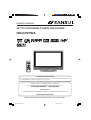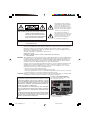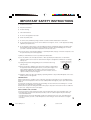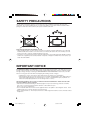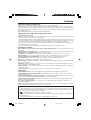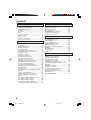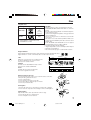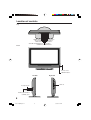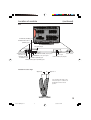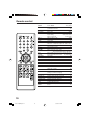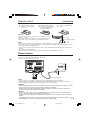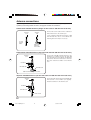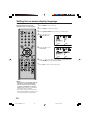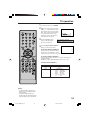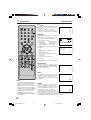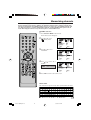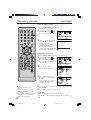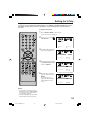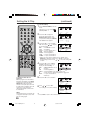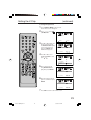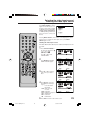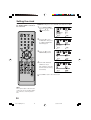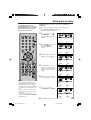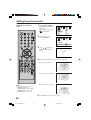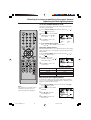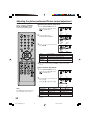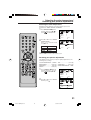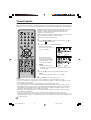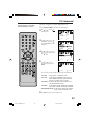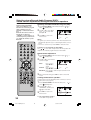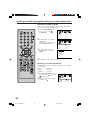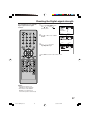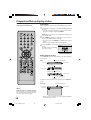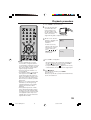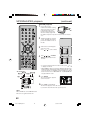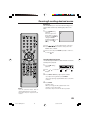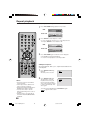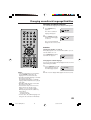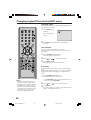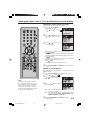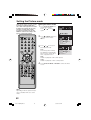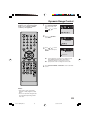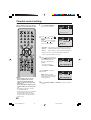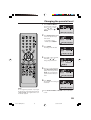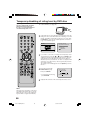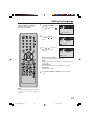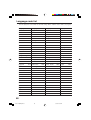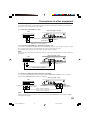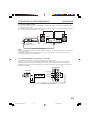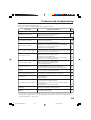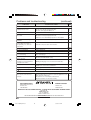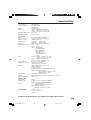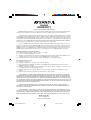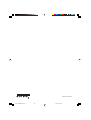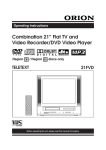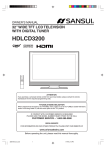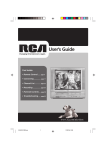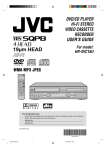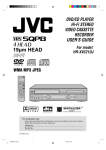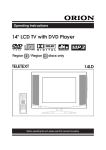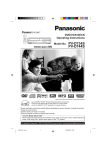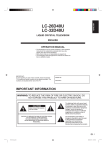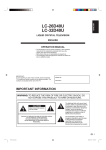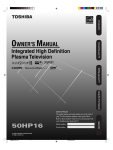Download Sansui HDLCDVD325A Owner`s manual
Transcript
OWNER’S MANUAL R 32” TFT LCD DIGITAL TV WITH DVD PLAYER HDLCDVD325 TV/CABLE MODE SELECTION When shipped from the factory, the TV/CABLE menu option is set to the “CABLE” (Cable Television) mode. If not using CABLE, set this menu option to the “TV” position. IF CONTACT WITH CUSTOMER SERVICE IS REQUIRED PLEASE HAVE THE MODEL NUMBER READY PRIOR TO THE CALL CUSTOMER SERVICE – 1-800-289-0980 ORION WEBSITE FOR INFORMATION ON OUR OTHER PRODUCTS, PLEASE VISIT OUR WEBSITE AT www.orionsalesinc.com Before operating the unit, please read this manual thoroughly. 5X10101A[EN] Cover 1 3/2/06, 4:00 PM The lightning flash with arrowhead symbol, within an equilateral triangle is intended to alert the user to the presence of uninsulated dangerous voltage within the product's enclosure that may be of sufficient magnitude to constitute a risk of electric shock. CAUTION: TO REDUCE THE RISK OF ELECTRIC SHOCK, DO NOT REMOVE COVER (OR BACK). NO USER-SERVICEABLE PARTS INSIDE. REFER SERVICING TO QUALIFIED SERVICE PERSONNEL. The exclamation point within an equilateral triangle is intended to alert the user to the presence of important operating and maintenance (servicing) instructions in the literature accompanying the appliance. WARNING: TO PREVENT FIRE OR SHOCK HAZARD, DO NOT EXPOSE THIS APPLIANCE TO RAIN OR MOISTURE. FCC Declaration of Conformity Compliance Statement (Part 15): The Sansui LCDWDVD320, LCD TV/DVD Combination complies with Part 15 of the FCC rules. Operation is subject to the following two conditions: (1) this device may not cause harmful interference, and (2) this device must accept any interference received, including interference that may cause undesired operation. The party responsible for compliance to these rules is: ORION SALES, INC HIGHWAY 41 ORION PLACE, PRINCE, PRINCETON, INDIANA 47670 Ph: 1-800-289-0980 WARNING: This equipment has been tested and found to comply with the limits for a Class B digital device, pursuant to Part 15 of the FCC Rules. These limits are designed to provide reasonable protection against harmful interference in a residential installation. This equipment generates, uses and can radiate radio frequency energy and, if not installed and used in accordance with the instructions, may cause harmful interference to radio communications. However, there is no guarantee that interference will not occur in a particular installation. If this equipment does cause harmful interference to radio or television reception, which can be determined by turning the equipment off and on, the user is encouraged to try to correct the interference by one or more of the following measures: - Reorient or relocate the receiving antenna. - Increase the separation between the equipment and receiver. - Connect the equipment into an outlet on a circuit different from that to which the receiver is connected. - Consult the dealer or an experienced radio/TV technician for help. CAUTION: Changes or modifications not expressly approved by the partly responsible for compliance with the FCC Rules could void the user's authority to operate this equipment. CAUTION: THIS DIGITAL VIDEO PLAYER EMPLOYS A LASER SYSTEM. Location of the required Marking The rating sheet and the safety caution are on the rear of the unit. TO ENSURE PROPER USE OF THIS PRODUCT, PLEASE READ THIS OWNER'S MANUAL CAREFULLY AND RETAIN FOR FUTURE REFERENCE. SHOULD THE UNIT REQUIRE MAINTENANCE, CONTACT AN AUTHORIZED SERVICE LOCATION-SEE SERVICE PROCEDURE. USE OF CONTROLS, ADJUSTMENTS OR THE PERFORMANCE OF PROCEDURES OTHER THAN THOSE SPECIFIED HEREIN MAY RESULT IN HAZARDOUS RADIATION EXPOSURE. TO PREVENT DIRECT EXPOSURE TO LASER BEAM, DO NOT TRY TO OPEN THE ENCLOSURE. VISIBLE LASER RADIATION MAY BE PRESENT WHEN THE ENCLOSURE IS OPENED. DO NOT STARE INTO BEAM. CAUTION RISK OF ELECTRIC SHOCK DO NOT OPEN WARNING: SHOCK HAZARD-DO NOT OPEN AVIS: RISQUE DE CHOC ELECTRIQUE-NE PAS OUVRIR. CERTIFICATION: COMPLIES WITH FDA RADIATION PERFORMANCE STANDARDS, 21 CFR SUBCHAPTER J. 2 5X10101A[EN] P02-04 2 3/2/06, 4:00 PM IMPORTANT SAFETY INSTRUCTIONS 1) Read these instructions. 2) Keep these instruction. 3) Heed all warnings. 4) Follow all instructions. 5) Do not use this apparatus near water. 6) Clean only with dry cloth. 7) Do not block any ventilation openings. Install in accordance with the manufacturer's instructions. 8) Do not install near any heat sources such as radiators, heat registers, stoves, or other apparatus (including amplifiers) that produce heat. 9) Do not defeat the safety purpose of the grounding-type plug. A grounding type plug has two blades and a third grounding prong. The third prong are provided for your safety. If the provided plug does not fit into your outlet, consult an electrician for replacement of the obsolete outlet. 10) Protect the power cord from being walked on or pinched particularly at plugs, convenience receptacles, and the point where they exit from the apparatus. 11) Only use attachments/accessories specified by the manufacturer. 12) Use only with the cart, stand, tripod, bracket, or table specified by the manufacturer, or sold with the apparatus. When a cart is used, use caution when moving the cart/apparatus combination to avoid injury from tip-over. PORTABLE CART WARNING (symbol provided by RETAC) 13) Unplug this apparatus during lightning storms or when unused for long periods of time. 14) Refer all servicing to qualified service personnel. Servicing is required when the apparatus has been damaged in any way, such as power-supply cord or plug is damaged, liquid has been spilled or objects have fallen into the apparatus, the apparatus has been exposed to rain or moisture, does not operate normally, or has been dropped. S3126A 15) Apparatus shall not be exposed to dripping or splashing and that no objects filled with liquids, such a vases, shall be placed on the apparatus. CONDENSATION Moisture will form in the operating section of the player if the player is brought from cool surroundings into a warm room or if the temperature of the room rises suddenly. When this happens, player's performance will be impaired. To prevent this, let the player stand in its new surroundings for about an hour before switching it on, or make sure that the room temperature rises gradually. Condensation may also form during the summer if the player is exposed to the breeze from an air conditioner. In such cases, change the location of the player. HOW TO HANDLE THE LCD PANEL • Do not press hard or jolt the LCD panel. It may cause the LCD panel glass to break and injury may occur. • If the LCD panel is broken, make absolutely sure that you do not touch the liquid in the panel. This may cause skin inflammation. If the liquid gets in your mouth, immediately gargle and consult with your doctor. Also, if the liquid gets in your eyes or touches your skin, consult with your doctor after rinsing for at least 15 minutes or longer in clean water. 5X10101A[EN] P02-04 3 3/2/06, 4:00 PM 3 SAFETY PRECAUTIONS The unit emits heat when in operation. Do not place any covers or blankets on the unit, this may cause overheating. Do not block ventilation holes, or set up near radiators. Do not place in direct sunshine. When placing on a shelf leave 10 cm (4 inches) free space around the entire unit. 10cm Notes when mounting the LCD TV/DVD on a wall • When installing the unit on a wall, allow at least 6 cm (2 1/2 inches) clearance between the rear of the LCD TV/DVD and the wall. Clearance of less than 6 cm (2 1/2 inches) will obstruct the vents and may cause the interior of the unit to overheat, resulting in damage to the unit. • If the unit is to be mounted on the wall, contact the retailer where you purchased the LCD TV/DVD for advice, and have the equipment professionally installed. Incomplete or improper installation may cause injury to you and/or the LCD TV/DVD. IMPORTANT NOTICE Possible Adverse Effects on LCD Panel: If a fixed (non-moving) pattern remains on the LCD Panel for long periods of time, the image can become permanently engrained in the LCD Panel and cause subtle but permanent ghost images. This type of damage is NOT COVERED BY YOUR WARRANTY. Never leave your LCD Panel on for long periods of time while it is displaying the following formats or images: • Fixed Images, such as stock tickers, video game patterns, TV station logos, and websites. • Special Formats that do not use the entire screen. For example, viewing letterbox style (16:9) media on a normal (4:3) display (black bars at top and bottom of screen); or viewing normal style (4:3) media on a widescreen (16:9) display (black bars on left and right sides of screen). The following symptoms are not signs of malfunction but technical limitation. Therefore we disclaim any responsibility for these symptoms. • LCD Panel are manufactured using an extremely high level of precision technology, however sometimes parts of the screen may be missing picture elements or have luminous spots. This is not a sign of a malfunction. • Do not install the LCD Panel near electronic equipment that is susceptible to electromagnetic waves. Some equipment placed too near this unit may cause interference. • Effect on infrared devices – There may be interference while using infrared devices such as infrared cordless headphones. 4 5X10101A[EN] P02-04 4 3/2/06, 4:01 PM Features LCD color TV With DVD/CD player Unique space saving design combines a 32” LCD color TV and a DVD/CD player. A DVD disc has much more capacity, but is the same size as an audio CD disc. The Picture/Audio quality of a DVD exceeds other software. The picture quality is higher than Super VHS video cassettes. The audio quality is higher than an audio CD. The DVD also has special options; audio language selection, subtitle language selection, or multi-angle, etc. The DVD PLAYER can play back both audio CDs and MP3 CDs. Compatible with a wide range of DVD audio outputs Digital Audio Jack (Coaxial) • When a component with a built-in Dolby Digital decoder is connected, Dolby Digital sound can produce the effect of being in a movie theater or a concert hall. • Surround standard is different from Dolby Digital. This format is already in use in many theaters. By connecting this unit to a DTS decoder or an AV amplifier with a built-in DTS decoder, the DTS audio of DVD discs recorded in this format can be enjoyed. However, audio will not be output from the analog audio output jacks. • By connecting this unit to an AV amplifier with a built-in MPEG decoder, the MPEG audio of DVD discs recorded in this format can be enjoyed. • The Linear PCM sound of a 48 kHz/24 bit through 96 kHz/24 bit exceeds audio CD sound. Convenience Features Direct selection of your desired scenes using Title/Chapter/Time/Track - You can play back from the desired scene. Recalling Up to 3 Scenes (DVD only) - You can program up to 3 scenes in memory and recall the marked scenes. Frame Advance - The PAUSE/STILL moves one frame at a time. Slow Motion - The SLOW moves you back and forth through the program by 4 steps of 1/7-1/2 times. Repeat Playback - You can repeat chapter, track, title, sides or material between two selected points. Program Playback (Audio CD/MP3 CD) - You can play back tracks in programmed sequences. Zoom (DVD only) - You can zoom in the selected subject on the screen during playback. Note: Make sure that discs are suitable for the following functions. Multi-Language - Maximum 32 language subtitles and maximum 8 language soundtracks can be played back for movies or programs. Multi-Angle - Pictures of Sports or a Live Concert are recorded with many cameras. When you play such a disc, you can change the angles during playback. Parental Control - You can limit the play back of scenes or sounds of DVD discs that have a rating level encoded on the disc. Video Aspect Ratio - You can change the aspect ratio of the screen for your monitor. TV Features Integrated Digital Tuner - You can view digital broadcasting without using a Digital TV Set-Top Box. Closed Caption Decoder With Full Text Mode - Displays text captions or full screen text on the screen for hearing impaired viewers. Picture Adjustments Using The Remote Control - The On-Screen display allows precise remote control adjustment of BRIGHTNESS, CONTRAST, COLOR, TINT and SHARPNESS. Programmable TV Sleep Timer - Operable from the remote control, the TV can be programmed up to 120 minutes to turn off automatically. On-Screen 3 Language Display - You can select one of 3 languages, English, Spanish or French for onscreen programming. V-Chip - The V-Chip function can read the rating of a TV program or movie content if the program is encoded with this information. V-chip will allow you to set a restriction level. * This product incorporates copyright protection technology that is protected by U.S. patents and other intellectual property rights. Use of this copyright protection technology must be authorized by Macrovision, and is intended for home and other limited viewing uses only unless otherwise authorized by Macrovision. Reverse engineering or disassembly is prohibited. is a trademark of DVD Format/Logo Licensing Corporation. * * Manufactured under license from Dolby Laboratories. “Dolby” and the double-D symbol are trademarks of Dolby Laboratories. * “DTS” and “DTS Digital Out” are trademarks of Digital Theater Systems, Inc. 5 5X10101A[EN] P05-12 5 3/2/06, 4:01 PM Contents Playback operation Before using your unit IMPORTANT SAFETY INSTRUCTIONS ..... 3 SAFETY PRECAUTIONS ............................ 4 IMPORTANT NOTICE ................................. 4 Features ....................................................... 5 Contents ....................................................... 6 Disc .............................................................. 7 Location of controls ...................................... 8 Remote control ........................................... 10 Power source ............................................. 11 Antenna connections .................................. 12 Cable TV connections ................................ 13 TV operation Setting the on-screen display language ..... 14 TV operation ............................................... 15 Memorizing channels ................................. 17 Setting the V-Chip ...................................... 19 Labeling channels ...................................... 22 Selecting the video input source ................ 23 Labeling the video input source ................. 23 Setting the clock ......................................... 24 Setting the on timer .................................... 25 Setting the picture size ............................... 26 Setting the picture scroll ............................. 28 Selecting the cinema mode ........................ 29 Using the aspect feature ............................ 29 Adjusting the back lighting feature ............. 29 Adjusting the picture preference ................ 30 Picture control adjustment .......................... 30 Selecting the color temperature ................. 31 Resetting your picture adjustments ............ 31 Closed Caption ........................................... 32 CC advanced ............................................. 33 Selecting stereo/Second Audio Program (SAP) .......................................................... 34 Sound control adjustment .......................... 34 Turning off the bult-in speakers .................. 34 Using the WOWTM surround sound feature ........................................................ 35 Selecting the HDMI audio input source ...... 35 Selecting the digital output ......................... 35 Selecting the audio languge ....................... 36 Resetting your audio adjustments .............. 36 Checking the Digital-signal strength ........... 37 Preparation ................................................. 38 Status display of disc ................................. 38 Playback procedure ................................... 39 Special playback ........................................ 40 MP3/WMA/JPEG playback ........................ 41 Setting the JPEG interval ........................... 43 Setting the select files ................................ 44 Advanced function Zooming ..................................................... 45 Locating desired scene .............................. 45 Repeat playback ........................................ 46 Program playback ...................................... 47 Random playback (CD) .............................. 47 Marking desired scenes ............................. 48 Changing soundtrack language ................. 49 Subtitles ..................................................... 49 Changing angles ........................................ 50 Title selection ............................................. 50 DVD menu .................................................. 50 Additional information Setting the aspect ratio of TV screen ......... 51 Setting on screen display ........................... 51 Setting the picture mode ............................ 52 Dynamic Range Control ............................. 53 Parental control setting .............................. 54 Changing the parental level ....................... 55 Temporary disabling of rating level by DVD disc .................................................... 56 Setting the language .................................. 57 Language code list ..................................... 58 Connections to other equipment ................ 59 Reception disturbances .............................. 62 Problems and troubleshooting ................... 63 Specifications ............................................. 65 Limited WARRANTY .................................. 66 6 5X10101A[EN] P05-12 6 3/2/06, 4:01 PM Disc Playable discs Disc type and logo mark content Audio + Video (moving pictures) DVD Video Audio CD-DA The following discs are also available. • DVD-R/RW discs of DVD video format. • CD-R/RW discs of MP3. CAUTION: • Only the left types of discs can be played on this unit. DVD-ROM, CD-ROM, SVCD, CVD, VCD, etc. cannot be played. • 8cm discs can be played directly. If an 8cm disc adapter is used it will cause errors. • If you insert an irregular shaped disc, it may get stuck and cause a malfunction. • The use of a ring protector or other disc accessories will cause errors. • This unit is to be used exclusively with the NTSC color system. PAL and SECAM system discs cannot be used with this unit. • Some CD-R/RWs and DVD-R/RW can not be played back depending on the recording conditions. You cannot play discs like the following: • Irregular shaped discs such as card shaped, heart shaped • Stickered or papered discs • Discs with scotch tape, glue or other remains of labels Region Number Region number (Regional restriction code) is built-in to the unit and DVD video discs. Region number “1” or “ALL” of DVD video discs can be used on this unit. 1 ALL DVD DISC Title TITLE 1 When two or more movies are recorded on a disc, the disc is divided into two or more sections. Each section is called a “TITLE”. TITLE 2 CHAPTER 1 CHAPTER 2 TRACK 1 TRACK 2 CHAPTER 1 CHAPTER 2 CHAPTER 3 TRACK 4 TRACK 5 Chapter The titles can be subdivided into many sections. Each section is called a “CHAPTER”. Track Audio - CD TRACK 3 An Audio CD can contain several items. These are assigned to the tracks. Removing Disc from Case Be sure to hold the edge of disc. Do not touch the surface of the disc. Pick up the disc gently from the case. • Do not scratch the disc. • Do not get dirt on the surface of the disc. • Do not stick a label or adhesive tape on the disc. • Do not drop or bend the disc. Storing Disc • Store the disc in the case to avoid risk of scratches, dirt or damage. • Do not leave disc exposed to direct sunlight or in hot or humid places. Cleaning Disc Wipe the disc with a clean, dry cloth from center to edge. • Do not wipe the disc in a circular motion. • Do not use liquid or aerosol cleaners. 7 5X10101A[EN] P05-12 7 3/2/06, 4:01 PM Location of controls Top EJECT button POWER button SKIP buttons INPUT button MENU button STOP button VOLUME UP/DOWN buttons PLAY button CHANNEL UP/DOWN buttons Front Remote sensor POWER indicator Left Side Right Side DISC slot Headphone jack S-VIDEO AUDIO (L/R)/VIDEO IN (VIDEO2) jacks 8 5X10101A[EN] P05-12 8 3/2/06, 4:01 PM Location of controls (continued) Rear CAUTION RISK OF ELECTRIC SHOCK DO NOT OPEN WARNING: SHOCK HAZARD-DO NOT OPEN AVIS: RISQUE DE CHOC ELECTRIQUE-NE PAS OUVRIR. S-VIDEO IN (VIDEO2) jack VIDEO/AUDIO (L/R) IN (VIDEO2) jacks RF (ANT) IN jack VARIABLE AUDIO (L/R) OUT jacks COAXIAL DIGITAL AUDIO OUT jack COMPONENT AUDIO (L/R) IN jacks COMPONENT (Y, PB, PR) IN jacks AC IN socket HDMI IN jack HDMI AUDIO (L/R) IN jacks S-VIDEO IN (VIDEO1) jack VIDEO/AUDIO (L/R) IN (VIDEO1) jacks Variable TV-screen angle Approx. 6˚ 0˚ Approx. 2˚ You can adjust the angle of the TV-screen up to 2˚ forward or 6˚ backwards from the vertical position. 9 5X10101A[EN] P05-12 9 3/2/06, 4:01 PM Remote control Page POWER DISPLAY Power On/Off 14,15,38,39 Call TV information 16,20 Call DVD information 38 TV/DVD Switch between TV/AV and DVD 14,38,39 5 (EJECT) Eject a disc 39,56 0-9 Direct channel selection of TV 15 Input setting 23,26,41,42,45,47 Enter a password 19~21,54~56 VOL +/– Adjust volume of TV 15,16 MUTE Switch off the sound 16,20 SLEEP Sleep timer 16 SETUP/TV MENU TV mode - Display menu of TV 14,17~26,28~37 DVD mode - Call up initial setup mode 43,44,51~55,57 DVD MENU Display DVD menu 50 CH / Select channel of TV 16 Cursor buttons 14,17~26,28~37,39,41~48,50~57 ENTER Enter information in the menu 18~22,25,26,33,36,37,39,41~48,50~57 EXIT Exit from On-Screen menu 14,17,18,20~25,28~37 CANCEL Reset information in the menu 45,47,48,54,55 TOP MENU Select title 50 SEARCH Fast Forward/Review playback 40 PLAY Playback 39~42,46,47,50 SKIP Skip chapter to forward or reverse direction 40,42 SUBTITLE Set subtitle 49,64 STOP Stop 39,41,42 SLOW Forward/Reverse- slow motion 40 PAUSE/STILL Pause CD sound Still picture of DVD 40 PLAY MODE Select playback mode 46,47 AUDIO Switch the sound of TV Change sound track language 49 RETURN Remove DVD setup menu 43,44,51~57 REPEAT A-B Repeat playback between A and B 46 ANGLE Change playback angle 50 SCREEN SIZE Display PICTURE SIZE menu 26 MARKER Index 48 JUMP Locating desired scene 45 QUICK VIEW Switch between present/last channel 16 ZOOM Zoom 45 INPUT SELECT Display SOURCE SELECTION menu 23 10 5X10101A[EN] P05-12 10 3/2/06, 4:01 PM Remote control (continued) Inserting Batteries 1 Open the battery compartment cover in the direction of the arrow. Install two “AAA” batteries 2 (supplied), paying attention to 3 Replace the compartment cover. the polarity diagram in the battery compartment. Operation • Aim the remote control at the remote sensor and press control buttons to operate. • Operate the remote control within a 30° angle on either side of the remote sensor, up to a distance of approximately 15 feet. Approximately 15 feet NOTES: • Do not leave the remote control unit exposed to direct sunlight or in hot or humid places. • The remote control unit uses infrared beams to transmit signals, so sunlight or fluorescent light on the remote sensor may shorten operating distance. • Incorrect use of batteries may cause them to leak or burst. Read the battery warnings and use the batteries properly. • Do not mix old and new batteries. • Remove batteries if the remote control will not be operated for an extended period of time. Power source TO USE AC POWER 1. Connect the AC cord plug into this unit's AC IN jack. 2. Connect the AC cord into an AC outlet. CAUTION RISK OF ELECTRIC SHOCK DO NOT OPEN WARNING: SHOCK HAZARD-DO NOT OPEN AVIS: RISQUE DE CHOC ELECTRIQUE-NE PAS OUVRIR. AC 120V, 60Hz AC cord (supplied) NOTES: • Please make sure to insert the cord securely at both the LCD TV/DVD and the wall outlet. • The AC Cord has a grounding-type AC line plug. If the supplied AC cord does not match you AC outlet, contact a qualified electrician, do not defeat the purpose of a grounding plug. WARNING: • DO NOT CONNECT THIS UNIT TO THE POWER USING ANY DEVICE OTHER THAN THE SUPPLIED AC CORD. THIS COULD CAUSE FIRE, ELECTRICAL SHOCK, OR DAMAGE. • DO NOT USE WITH A VOLTAGE OTHER THAN THE POWER VOLTAGE DISPLAYED. THIS COULD CAUSE FIRE, ELECTRICAL SHOCK, OR DAMAGE. CAUTION: • WHEN THIS UNIT IS NOT USED FOR A LONG TIME, (E.G., AWAY ON A TRIP) IN THE INTEREST OF SAFETY, BE SURE TO UNPLUG IT FROM THE AC OUTLET. • DO NOT PLUG/UNPLUG THE PLUG WHEN YOUR HANDS ARE WET. THIS MAY CAUSE ELECTRICAL SHOCK. • IF YOU NEED TO REPLACE THE SUPPLIED AC ADAPTER OR AC CORD, THE SPECIFIED ONE IS RECOMMENDED. CONTACT CUSTOMER SERVICE AT 1-800-289-0980. 11 5X10101A[EN] P05-12 11 3/2/06, 4:01 PM Antenna connections If you are using an indoor or outdoor antenna, follow the instructions below that correspond to your antenna system. If you are using a Cable TV service, see page 13 for Cable TV connections. Combination VHF/UHF Antenna (Single 75 ohm cable or 300 ohm twin-lead wire) Antenna Jack Antenna Jack Connect the 75 ohm cable from the combination VHF/UHF antenna to the antenna jack. If your combination VHF/UHF antenna has a 300 ohm twin-lead wire, the use of the 300-75 ohm matching transformer may be necessary. 75 ohm Coaxial Cable 300-75 ohm Matching Transformer Combination VHF/UHF Antenna (Separate VHF and UHF 300 ohm twin-lead wires) Connect the UHF 300 ohm twin-lead wire to the Combiner (not supplied). Connect the VHF 300 ohm twin-lead wire to the 300-75 ohm Matching Transformer. Attach the Transformer to the Combiner, then attach the Combiner to the Antenna Jack. Antenna Jack Combiner UHF 300 ohm VHF 300 ohm 300-75 ohm Matching Transformer Separate VHF/UHF Antennas (75 ohm VHF cable and 300 ohm UHF twin-lead wires) Connect the VHF 75 ohm cable and UHF 300 ohm twin-lead wire to the Combiner (not supplied). Attach the Combiner to the Antenna Jack. Antenna Jack Combiner UHF 300 ohm VHF 75 ohm 12 5X10101A[EN] P05-12 12 3/2/06, 4:01 PM Cable TV connections This TV/DVD has an extended tuning range and can tune most cable channels without using a Cable TV Converter box. Some cable companies offer “premium pay channels” where the signal is scrambled. Descrambling these signals for normal viewing requires the use of a descrambler device which is generally provided by the Cable TV company. FOR SUBSCRIBERS TO BASIC CABLE TV SERVICE Antenna Jack For basic Cable TV service not requiring a Converter/ Descrambler box, connect the 75 ohm Coaxial Cable directly to the Antenna Jack on the back of the TV/DVD. 75 ohm Coaxial Cable FOR SUBSCRIBERS TO SCRAMBLED CABLE TV SERVICE If you subscribe to a Cable TV service which requires the use of a Converter/Descrambler box, connect the incoming 75 ohm Coaxial Cable to the Converter/Descrambler box. Using another 75 ohm Coaxial Cable, connect the output jack of the Converter/Descrambler box to the Antenna Jack on the TV/DVD. Follow the connections shown below. Set the TV/DVD to the output channel of the Converter/Descrambler box (usually channel 3 or 4) and use the Converter/Descrambler box to select channels. Incoming 75 ohm Cable TV Cable 75 ohm Cable to TV/DVD Converter/ Descrambler Antenna Jack FOR SUBSCRIBERS TO UNSCRAMBLED BASIC CABLE TV SERVICE WITH SCRAMBLED PREMIUM CHANNELS If you subscribe to a Cable TV service in which basic channels are unscrambled and premium channels require the use of a Converter/Descrambler box, you may wish to use a signal Splitter and an A/B Switch box (available from the Cable TV company or an electronics supply store). Follow the connections shown below. With the switch in the “B” position, you can directly tune any nonscrambled channels on your TV/DVD. With the switch in the “A” position, tune your TV/DVD to the output of the Converter/Descrambler box (usually channel 3 or 4) and use the Converter/ Descrambler box to tune scrambled channels. Incoming 75 ohm Cable TV Cable Converter/ Descrambler Splitter A/B Switch A 75 ohm Cable to TV/DVD Antenna Jack B 13 5X10101A[EN] P13-18 13 3/2/06, 4:01 PM Setting the on-screen display language You can choose from three different languages (English, French and Spanish) for the on-screen displays. 1 Press POWER to turn on the unit. 2 Press TV/DVD to select the TV mode. 3 Press SETUP/TV MENU. The TV menu screen will appear. 4 Press or to select (SETUP) menu. SETUP LANGUAGE ENGLISH CLOCK SET TV/CABLE CABLE A U T O C H M E M O RY ADD/DELETE :SELECT :ADJUST 5 Press ▲ or ▼ to select “LANGUAGE”. SETUP LANGUAGE ENGLISH E N G L I S H / F R A N A I S / E S PA O L CLOCK SET TV/CABLE CABLE A U T O C H M E M O RY ADD/DELETE :SELECT 6 Press :ADJUST or to select the desired language: English (ENGLISH), French (FRANÇAIS) or Spanish (ESPAÑOL). 7 Press EXIT to return to the normal screen. NOTES: • If the unit does not operate properly (by the buttons on the unit and/or the remote control) disconnect the AC cord, wait a few minutes and plug it back in. Static electricity, etc., may have affected the player's operation. • If no buttons are pressed for more than 60 seconds, the MENU screen will return to normal TV-operation automatically. 14 5X10101A[EN] P13-18 14 3/2/06, 4:01 PM TV operation 1 To turn on the unit, press POWER. 2 Adjust the volume level by pressing VOL + or – . The volume level will be indicated on the screen by white bars. As the volume level increases, so do the number of bars. If the volume decreases, the number of white bars also decreases. 3 Set the TV/CABLE menu VOLUME 32 TV - VHF/UHF channels CABLE - CABLE TV channels option to the appropriate position (see page 17). the Direct Channel Selection 4 Press buttons to select the channel. TO SELECT ANALOG CHANNELS Channels can be selected by using three bottons. (for example, to select channel 2, press 0 twice, then press 2.) ANT ABCD 12 TO SELECT DIGITAL CHANNELS Press the first 3 digits, then press “–” button, followed by the remaining 3 digits. Example, to select channel 015-001, press 0 1 5 – 0 0 1. VHF/UHF/CABLE CHANNELS TV VHF 2-13 UHF 14-69 CABLE VHF 2-13 STD/HRC/IRC 14-36 (A) (W) 37-59 (AA) (WW) 60-85 (AAA) (ZZZ) 86-94 (86) (94) 95-99 (A-5) (A-1) 100-125 (100) (125) 01 (5A) NOTES: • If a channel with no broadcast is selected, the sound will automatically be muted. • If a station being viewed stops broadcasting, the unit will automatically shut itself off after 15 minutes. 15 5X10101A[EN] P13-18 15 3/2/06, 4:01 PM TV operation (continued) CH / Press and release CH or . The channel automatically stops at the next channel set into memory. For proper operation, before selecting channels, they should be set into the memory. See pages 17 and 18 “Memorizing channels”. ANT ABCD 12 DISPLAY Press DISPLAY to display the current information on the screen. When the TV receives a digital signal, press once, the digital information will appear. • Broadcast program name • Station name • Remaining time • Audio language • Program name • V-CHIP RATING • HD or SD mark • Closed Caption mark • V-Chip mark Press DISPLAY again, the analog information will appear. • Clock • Channel number or VIDEO mode selected • Channel label (if preset) • Stereo or SAP (second audio program) audio status • Content rating • On timer, Sleep time (if preset) • Picture size SUN Jan 01 12:00 PM 51-3 CITYHD Moon Star Remaining Time 0:20 TV-Y7 English HD CC No program information is available. STEREO SAP T V- P G L V ON TIMER 8:30AM OFF TIMER 11:30PM SLEEP TIMER 2h00m ANT ABCD CABLE FULL CLOCK 12:00AM SUN 7 Press DISPLAY again to clear the call display. QUICK VIEW This button allows you to go back to the last channel selected by pressing QUICK VIEW. Press QUICK VIEW again to return to the last channel you were watching. ANT ABCD 7 MUTE Press MUTE to switch off the sound. The unit’s sound will be silenced and “MUTE” will briefly appear on the screen. The sound can be switched back on by pressing this button again or the VOL + or –. MUTE NOTES: • The unit is capable of holding a still video image or On screen display image on your television screen indefinitely. If you leave the still video image or On screen display image displayed on your unit for an extended period of time, you risk permanent damage to your television screen. • When the TV receives an analog signal, DISPLAY shows only analog information. SLEEP To set the unit to turn off after a preset amount of time, press SLEEP on the remote control. The clock will count up 10 minutes for each press of the SLEEP button (0h00m, 0h10m, ..., 1h50m, 2h00m). After the sleep time is SLEEP 2 h 00m programmed, the display will appear briefly every ten minutes to remind you that the sleep timer is operating. To confirm the sleep timer setting, press SLEEP and the remaining time will be displayed for a few seconds. To cancel the sleep timer, press SLEEP repeatedly until the display turns to 0h00m. 16 5X10101A[EN] P13-18 16 3/2/06, 4:02 PM Memorizing channels This TV/DVD is equipped with a channel memory feature which allows channels to skip up or down to the next channel set into memory, skipping over unwanted channels. Before selecting channels, they must be programmed into the TV/DVD’s memory. This TV can receive up to 250 VHF/UHF channels and 500 cable TV channels. To use this TV/DVD with an antenna, set the TV/CABLE menu option to the TV mode. When shipped from the factory, this menu option is in the CABLE mode. TV/CABLE selection 1 Press SETUP/TV MENU in the TV mode. The TV menu screen will appear. 2 Press or to select (SETUP) menu. SETUP LANGUAGE ENGLISH CLOCK SET TV/CABLE CABLE A U T O C H M E M O RY ADD/DELETE :SELECT :ADJUST 3 Press ▲ or ▼ to select “TV/CABLE”. SETUP LANGUAGE ENGLISH CLOCK SET TV/CABLE TV / CABLE A U T O C H M E M O RY ADD/DELETE :SELECT 4 Press or “CABLE”. :ADJUST to select “TV” or SETUP TV - VHF/UHF channels CABLE - CABLE TV channels LANGUAGE ENGLISH CLOCK SET TV/CABLE TV / CABLE A U T O C H M E M O RY ADD/DELETE :SELECT :ADJUST 5 Press EXIT to return to the normal screen. CABLE CHART The chart below is typical of many cable system channel allocations. 17 5X10101A[EN] P13-18 17 3/2/06, 4:02 PM Memorizing channels (continued) Automatic memory tuning 1 Press SETUP/TV MENU in the TV mode. The TV menu screen will appear. 2 Press or to select (SETUP) menu, then press ▲ or ▼ to select “AUTO CH MEMORY”. SETUP LANGUAGE CLOCK SET TV/CABLE A U TO C H M E M O RY ADD/DELETE ENGLISH CABLE :SELECT :ADJUST 3 Press or . The unit will begin memorizing all the channels available in your area. Depending on the reception condition, it may take approximately 10 minutes to complete memorizing digital cable channels, please be patient. AUTO C H M E M O RY EXIT : CANCEL P RO G R A M M I N G N OW P L E A S E WAI T To ADD/DELETE channels 1 Press SETUP/TV MENU. The menu screen will appear. or to select 2 Press (SETUP) menu, then press ▲ or ▼ to select “ADD/DELETE”. Press or . The ADD/DELETE menu will appear. SETUP LANGUAGE TV/CABLE “ADD/DELETE”, then press . ADD/DELETE ADD / DELETE ADD / DELETE CH SIGNAL 1 ANALOG 2 ANALOG 3 ANALOG 4 ANALOG 5 ANALOG 5-001 DIGITAL 5-002 DIGITAL CLEAR ALL SETUP MENU :SELECT 4 Select the desired channel to be memorized or deleted using ▲ or ▼. Press or to select “ADD” or “DELETE”, whichever function you want to perform. ADD / DELETE ADD / DELETE CH SIGNAL 1 ANALOG 2 ANALOG 3 ANALOG 4 ANALOG 5 ANALOG 5-001 DIGITAL 5-002 DIGITAL CLEAR ALL SETUP MENU :SELECT NOTES: • Some new channels may be appeared. So, it is recommended to do the “AUTO CH MEMORY” procedure periodically. • To return from ADD/DELETE menu to SETUP menu, select “SETUP MENU”, then press or . 18 :ADJUST DELETE ADD DELETE DELETE ADD ADD ADD :ADJUST ADD/DELETE ADD DELETE DELETE ADD ADD ADD :ADJUST step 4 for other channels you want to add or delete, then 5 Repeat press ENTER. 6 Press EXIT to return to the normal screen. CLEAR ALL All channels are deleted from the channel memory. Press ▲ or ▼ to select “CLEAR ALL” in step 3 above, then press or . 18 5X10101A[EN] P13-18 CABLE A U T O C H M E M O RY :SELECT 3 Press ▲ or ▼ to select ENGLISH CLOCK SET 3/2/06, 4:02 PM Setting the V-Chip An age limitation can be set to restrict children from viewing or hearing violent scenes or picture that you may choose to exclude. The restriction applies to “TV RATING” and “MOVIE RATING” if this data is transmitted. You may set this restriction separately. To use the V-Chip function, you must register a password. To register password 1 Press SETUP/TV MENU in the TV mode. The TV menu screen will appear. 2 Press or to select (LOCKS) menu. LOCKS V- C H I P S E T N E W PA S S WO R D :SELECT :ADJUST 3 Press ▲ or ▼ to display the password entering mode. LOCKS N E W PA S S WO R D [0-9] : SELECT ENTER : SET EXIT : END 4 Enter the password (4 digits) using Number buttons (0-9), then press ENTER. LOCKS N E W PA S S WO R D [0-9] : SELECT 5 Enter the same password again for safety, then press ENTER. The password is now registered and the V-Chip menu will appear on the screen. ENTER : SET EXIT : END “ ” appears instead of the number. LOCKS C O N F I R M PA S S WO R D [0-9] : SELECT ENTER : SET EXIT : END NOTES: • If you forget the password, contact Customer Service at 1-800-289-0980 for assistance. Your original remote control will be required. • To avoid forgetting the password, write it down and keep in the safe place. 19 5X10101A[EN] P19-21 19 3/2/06, 4:02 PM Setting the V-Chip (continued) To set the V-Chip 1 Press SETUP/TV MENU in the TV mode. Then press or (LOCKS) menu. LOCKS to select V- C H I P S E T N E W PA S S WO R D :SELECT :ADJUST 2 Press ▲ or ▼ to display the password entering mode. Use Number buttons (0-9) to enter your password, then press ENTER. The LOCKS menu appears. LOCKS PA S S WO R D [0-9] : SELECT ENTER : SET EXIT : END 3 Press ▲ or ▼ to select “TV RATING”. Then press or the desired rating. OFF TV-Y TV-Y7 TV-G TV-PG TV-14 TV-MA : : : : : : : to display TV RATING is not set All children 7 years old and above General audience Parental guidance 14 years old and above 17 years old and above LOCKS V- C H I P S E T V- C H I P OFF T V R AT I N G OFF O F F / T V- Y / T V- Y 7 / T V- G T V- P G / T V- 1 4 / T V- M A M OV I E R AT I N G OFF N E W PA S S WO R D :SELECT :ADJUST • When you select TV-Y7, TV-PG, TV-14 or TV-MA, press DISPLAY to explain the rating. Press ▲ or ▼ to select the desired rating you want. Press or to select the setting “ON” or “OFF”. 4 Press ▲ or ▼ to select “MOVIE RATING”. Then press or display the desired rating. OFF G PG PG-13 R NC17 X To use the TV after the TV is protected. When a program is received that is blocked by the V-Chip, press MUTE and enter the password, then press ENTER. When the password is entered correctly the protection will be temporarily overridden. If the unit is turned off, or the channel is changed the V-Chip restriction will be reactivated. : : : : : : : to LOCKS V- C H I P S E T V- C H I P T V R AT I N G OFF OFF MOVIE RATING is not set All ages Parental guidance Parental guidance less than 13 years old Under 17 years old Parental guidance suggested 17 years old and above Adult only M OV I E R AT I N G OFF OFF / G / PG / PG-13 / R / NC17 /X N E W PA S S WO R D :SELECT :ADJUST 5 Press ▲ or ▼ to select “V-CHIP”. LOCKS V- C H I P S E T V- C H I P T V R AT I N G M OV I E R AT I N G ON/OFF OFF OFF N E W PA S S WO R D :SELECT Press or to select “ON”. 6 Your setting is now set into memory. :ADJUST LOCKS V- C H I P S E T V- C H I P T V R AT I N G M OV I E R AT I N G ON/OFF OFF OFF N E W PA S S WO R D NOTE: The V-Chip function is activated only on programs and input sources that have the rating signal. :SELECT 7 Press EXIT to return to the normal screen. 20 5X10101A[EN] P19-21 20 3/2/06, 4:02 PM :ADJUST Setting the V-Chip (continued) To change the password SETUP/TV MENU in the TV mode. 1 Press The TV menu screen will appear. 2 Press or to select (LOCKS) menu. LOCKS V- C H I P S E T N E W PA S S WO R D :SELECT :ADJUST 3 Press ▲ or ▼ to display the password entering mode. Use Number buttons (0-9) to enter your password, then press ENTER. The LOCKS menu appears. LOCKS PA S S WO R D [0-9] : SELECT ENTER : SET EXIT : END 4 Press ▲ or ▼ to select “NEW PASSWORD”, then press or . LOCKS V-CHIP SET V-CHIP TV RATING MOVIE RATING OFF OFF OFF NEW PASSWORD :SELECT :ADJUST 5 Enter a new password using Number buttons (0-9), then press ENTER. LOCKS N E W PA S S WO R D [0-9] : SELECT ENTER : SET EXIT : END 6 Enter the same password again to confirm, then press ENTER. LOCKS CONFIRM PASSWORD [0-9] : SELECT ENTER : SET EXIT : END 7 Press EXIT to return to the normal screen. 21 5X10101A[EN] P19-21 21 3/2/06, 4:02 PM Labeling channels Channel labels appear over the channel number display each time you turn on the TV, select a channel, or press DISPLAY. You can choose any four characters to identify a channel. To create channel labels 1 Select a channel you want to label. SETUP/TV MENU in the 2 Press TV mode, then press or to (OPTION) menu. select Press ▲ or ▼ to select “CH LABEL”, then press or . The CH LABEL menu will appear. OPTION ON TIMER CH LABEL VIDEO LABEL OFF :SELECT :ADJUST 3 Press ▲ or ▼ to select “SET/ CLEAR”. Press “SET”. or to select CH LABEL : C H 11111 2 3 SET / CLEAR _ _ _ _ LABEL RETURN :SELECT :ADJUST ENTER:SET 4 Press ENTER to select “LABEL”. Then press or to enter a character in the first space. Press the button repeatedly until the character you want appears on the screen. CH LABEL : CH1111123 SET _ _ _ _ LABEL RETURN :SELECT The characters rotation as follows: - + :ADJUST ENTER:SET SPACE If the character which you desire appears, press ENTER. Repeat this step to enter the rest of the characters. If you would like a blank space in the label name, you must choose the empty space from the list of characters; otherwise, a dash will appear in that space. When you finish inputting label name, press ENTER. 5 Press EXIT to return to the normal screen. steps 1-5 for other channel. You can assign a label to 6 Repeat each channel. To erase channel labels 1 Select a channel with a label which you want remove. 2 Press SETUP/TV MENU, then press or to select (OPTION) menu. Press ▲ or ▼ to select “CH LABEL”, then press the CH LABEL menu. NOTE: Select “RETURN” and press or to return from CH LABEL menu to OPTION menu. Press ▲ or ▼ to select “SET/CLEAR”. Press 3 “CLEAR”, then press ENTER. or 4 Press EXIT to return to the normal screen. 5 Repeat steps 1 - 4 to erase other channel labels. 22 5X10101A[EN] P22-29 or 22 3/2/06, 4:02 PM to display to select Selecting the video input source/ Labeling the video input source Selecting the video input source Press INPUT SELECT to view a signal from another device connected to your TV, such as a VCR or DVD player.You can select ANT, VIDEO1, VIDEO2, COMPONENT or HDMI depending on which input jacks you used to connect your devices. SOURCE SELECTION 0. 1. ANT VIDEO1 2. VIDEO2 3. COMPONENT 4. HDMI [0-4] : SELECT Pressing INPUT SELECT on the remote control displays the current signal source. To change the video input source, press INPUT SELECT again or 0-4. Labeling the video input source The video label feature allows you to label each input source for your unit. 1 Press SETUP/TV MENU in the TV mode. Then press or to select (OPTION) menu. Press ▲ or ▼ to select “VIDEO LABEL”. OPTION ON TIMER CH LABEL VIDEO LABEL OFF :SELECT :ADJUST 2 Press or . The VIDEO LABEL menu will appear. VIDEO LABEL 1. VIDEO1 2. VIDEO2 - 3. COMPONENT - 4. HDMI - :SELECT - / VCR / DVD / DTV S AT / C B L :ADJUST 3 Press ▲ or ▼ to select the video source you want to label. VIDEO LABEL 1. VIDEO1 2. VIDEO2 3. COMPONENT 4. HDMI :SELECT 4 Press or to select the desired label for that input source. – : Uses the default label name VCR : Video cassette recorder DVD : DVD video DTV : Digital TV set-top box SAT : Satellite box CBL : Cable box HD : HDMI device VIDEO LABEL 1. VIDEO1 2. VIDEO2 3. COMPONENT 4. HDMI :SELECT 5 Press EXIT to return to the normal screen. 5X10101A[EN] P22-29 23 3/2/06, 4:02 PM - / VCR / DVD / DTV SAT / CBL/HD :ADJUST - / VCR / DVD / DTV SAT / CBL/HD :ADJUST 23 Setting the clock You must set the clock correctly for the “ON/OFF TIMER” to activate at the correct time. EXAMPLE: Setting the clock to “8:30 AM”, 25th (SAT) March, 2006. SETUP/TV MENU, 1 Press then press or to select (SETUP) menu. SETUP LANGUAGE ENGLISH CLOCK SET TV/CABLE CABLE A U T O C H M E M O RY ADD/DELETE :SELECT :ADJUST 2 Press ▲ or ▼ to select “CLOCK SET”. Then press or . The CLOCK SET menu will appear. SETUP LANGUAGE ENGLISH CLOCK SET TV/CABLE CABLE A U T O C H M E M O RY ADD/DELETE :SELECT :ADJUST 3 Press or to set the MONTH, then press ▼. CLOCKSET MONTH D AY 1 1 (SUN) YEAR 2006 TIME 12:00AM :SELECT :ADJUST E X I T: E N D 4 Set the DAY, YEAR and TIMER as in step 3. After setting the clock, date and time starts functioning automatically. CLOCKSET MONTH 3 D AY 2 5 ( S AT ) YEAR 2006 TIME :SELECT 8:30AM :ADJUST E X I T: E N D 5 Press EXIT to return to the normal screen. NOTE: After a power failure or disconnection of the power, the clock settings will be lost. In this case, reset the present time. 24 5X10101A[EN] P22-29 24 3/2/06, 4:02 PM Setting the on timer This feature allows you to have the TV automatically turn on at a predetermined time. If you program the ON TIMER to daily once, the TV will turn on everyday at the same time to the same channel. EXAMPLE: Turning on the TV to channel 12 at 7:30 AM, daily. Preparation: Set the clock, if you have not already done so (see page 24). 1 Press SETUP/TV MENU in the TV mode. The TV menu screen will appear. 2 Press or to select (OPTION) menu. Press ▲ or ▼ to select “ON TIMER”. OPTION ON TIMER CH LABEL VIDEO LABEL ON / OFF / SET :SELECT :ADJUST or to select “SET”, 3 Press then press ENTER. The “ON TIMER” menu appears. OPTION ON TIMER CH LABEL VIDEO LABEL :SELECT ON / OFF / SET :ADJUST ENTER:SET 4 Press ▲ or ▼ to select “ON TIMER”, then press or . ON TIMER ON TIMER 12:00AM RETURN :SELECT CH002 CLEAR :ADJUST 5 Press ▲ or ▼ to set the desired hour, then press . Please note if the hour is AM or PM, and choose desired setting. ON TIMER ON TIMER 7:00AM RETURN :SELECT CH002 CLEAR :ADJUST 6 Set the desired minutes and start up channel, as in step 5. NOTES: • The TV will automatically turn off approximately 1 hour later after the ON TIMER turns on. To continue watching the TV, press any button to cancel the one hour automatic shut off. • After a power failure or disconnection of the power, the timer settings will be lost. • Select “RETURN” and press or to return from ON TIMER menu to OPTION menu. ON TIMER ON TIMER 7:30AM RETURN :SELECT 25 :ADJUST 7 Press or to select “DAILY”, then press ENTER. ON TIMER ON TIMER 7:30AM RETURN :SELECT 8 Press EXIT to return to the normal screen. 5X10101A[EN] P22-29 CH012 CLEAR 3/2/06, 4:02 PM CH012 ONCE/DAILY/CLEAR ENTER : SET 25 Setting the picture size You can view 480i and 480p format programs in a variety of picture sizes—NATURAL, CINEMA WIDE1, CINEMA WIDE2, CINEMA WIDE3, and FULL. Selecting the picture size 1 Press SETUP/TV MENU. Press or to select (SETUP) menu. Press ▲ or ▼ to select “PICTURE SIZE”. SETUP CLOSED CAPTION OFF CC ADVANCED PICTURE SIZE PICTURE SCROLL : SELECT or . The PICTURE 2 Press SIZE menu will appear. Press ▲ : ADJUST PICTURE SIZE / ▼ or a Number button (0-4) to select the desired picture size, as described below and on the next page, then press ENTER. 0. 1. 2. 3. 4. NATURAL CINEMA WIDE1 CINEMA WIDE2 CINEMA WIDE3 FULL [0-4] : SELECT 3 Press EXIT to return to the normal screen. NOTE: You can also display the PICTURE SIZE menu by pressing the SCREEN SIZE button on the remote control. NATURAL picture size In some cases, this image will display the size of standard 4:3 with a black side bar. Natural picture size example CINEMA WIDE1 picture size (for 4:3 format programs) To fill the screen, the right and left edges are extended, however; the center of the picture remains near its former ratio. The top and bottom edges of the picture may be hidden. 26 5X10101A[EN] P22-29 26 3/2/06, 4:03 PM Setting the picture size NOTE: The PICTURE SIZE feature is not available for some program formats (such as 1080i or 720p). Such formats will display in FULL. (continued) CINEMA WIDE2 picture size (for letter box programs) The entire picture is uniformly enlarged—it is stretched the same amount both wider and taller (retains its original proportion). The top and bottom edges of the picture may be hidden. To view the hidden areas, it is possible to make the picture scroll (see page 28). ABCDEFG---------------- CINEMA WIDE3 picture size (for letter box programs with subtitles) To fill the width of the screen, it is extended horizontally. However; it is only slightly extended at the top and the bottom. The top and bottom edges of the picture may be hidden. To view the hidden areas (such as subtitles or captions), it is possible to make the picture scroll (see page 28). ABCDEFG---------------- ABCDEFG-------------------------- FULL picture size (for 16:9 source programs) FULL will display the picture at the maximum size. 27 5X10101A[EN] P22-29 27 3/2/06, 4:03 PM Setting the picture scroll You can scroll the picture in CINEMA WIDE2 and CINEMA WIDE3 1 Press SETUP/TV MENU in CINEMA WIDE2 or CINEMA WIDE3 mode. Then press or to select SETUP LANGUAGE ENGLISH CLOCK SET (SETUP) menu. TV/CABLE CABLE A U T O C H M E M O RY ADD/DELETE :SELECT :ADJUST 2 Press ▲ or ▼ to select “PICTURE SCROLL”. SETUP CLOSED CAPTION OFF C C A D VA N C E D PICTURE SIZE PICTURE SCROLL : SELECT : ADJUST 3 Press or to display the SCROLL ADJUSTMENT mode. SCROLL ADJUSTMENT 0 TO ADJUST 4 Press ▲ or ▼ to adjust the vertical position of the picture. Normal (center) position SCROLL ADJUSTMENT 0 TO ADJUST To raise the picture, press ▲. SCROLL ADJUSTMENT +10 TO ADJUST To lower the picture, press ▼. NOTE: The scroll amounts are as follows: • 480i/480p signal source: CINEMA WIDE1 : Not adjustable CINEMA WIDE2 : -10 to +20 CINEMA WIDE3 : -10 to +20 SCROLL ADJUSTMENT TO ADJUST 5 Press EXIT to return to the normal screen. 28 5X10101A[EN] P22-29 28 3/2/06, 4:03 PM -10 Selecting the cinema mode/Using the aspect feature/ Adjusting the back lighting feature To set the CINEMA MODE to FILM A smoother motion may be obtained by setting the Picture Mode to Film when you view a DVD. Press SETUP/TV MENU in the TV mode, then press 1 select (SETUP) menu. or to ▲ or ▼ to select CINEMA 2 Press MODE, then press or to SETUP select “FILM”. CINEMA MODE ASPECT 3 FILM / VIDEO ON SIGNAL METER BACK LIGHTING Press EXIT to return to the normal screen. 16 :SELECT :ADJUST To set the CINEMA MODE to VIDEO : Press or to select “VIDEO” in step 2 above. Using the aspect feature When the ASPECT feature is set to ON and the unit receives a 480i signal, the picture size is automatically selected (as described in the following table). Press SETUP/TV MENU in the TV mode, then press 1 select (SETUP) menu. ▲ or ▼ to select 2 Press “ASPECT”, then press or or to to SETUP select “ON” or “OFF”. CINEMA MODE ASPECT FILM ON/OFF SIGNAL METER EXIT to return to the 3 Press normal screen. BACK LIGHTING 16 :SELECT Aspect ratio of signal source 4:3 Normal 16:9 Full 4:3 Letter box Not defined :ADJUST Automatic aspect size (When ASPECT is ON) NATURAL FULL CINEMA WIDE User-set mode Adjusting the back lighting feature If your unit is in a bright room, the screen image may be difficult to see. You can use the BACK LIGHTING feature to adjust the screen brightness for improved picture clarity. 1 Press SETUP/TV MENU in the TV mode, then press NOTE: If the signal does not include aspect information, the picture size you selected on page 26 is displayed. select LIGHTING”. SETUP EXIT to return to the 4 Press normal screen. 29 to 2 Press ▲ or ▼ to select “BACK Press or to adjust the 3 screen brightness. 5X10101A[EN] P22-29 or (SETUP) menu. CINEMA MODE ASPECT SIGNAL METER BACK LIGHTING :SELECT FILM ON 16 :ADJUST 29 3/2/06, 4:03 PM Adjusting the picture preference/Picture control adjustment You can select four picture modes—SPORTS, STANDARD, MOVIE, and MEMORY—as described in the following table: Adjusting the picture preference 1 Press SETUP/TV MENU in the TV mode, then press or (PICTURE) menu. to select PICTURE P I C T U R E P R E F E R E N C E S P O RT S BRIGHTNESS CONTRAST COLOR TINT SHARPNESS 25 50 25 0 25 :SELECT :ADJUST ▲ or ▼ to select 2 Press “PICTURE PREFERENCE”. PICTURE PICTURE PREFERENCE SPORTS S P O R T S / S TA N D A R D / M O V I E / M E M O R Y BRIGHTNESS 25 CONTRAST 25 COLOR 25 TINT SHARPNESS 0 25 :SELECT 3 :ADJUST Press or to select the item you want to adjust. PICTURE PICTURE PREFERENCE MOVIE S P O R T S / S TA N D A R D / M O V I E / M E M O R Y BRIGHTNESS CONTRAST COLOR TINT SHARPNESS 25 25 25 0 25 :SELECT :ADJUST Mode Picture Quality SPORTS Bright and dynamic picture (factory-set) STANDARD Standard picture quality (factory-set) MOVIE Movie-like picture setting (factory-set) MEMORY Your personal preferences (set by you; see “Picture control adjustment” below). your desired setting, press EXIT to return to the normal 4 After screen. Picture control adjustment 1 Press SETUP/TV MENU in the TV mode, then press or (PICTURE) menu. to select PICTURE P I C T U R E P R E F E R E N C E S P O RT S BRIGHTNESS CONTRAST COLOR TINT SHARPNESS 25 50 25 0 25 :SELECT :ADJUST 2 Press ▲ or ▼ to select the item you want to adjust. Press or to adjust the setting. PICTURE P I C T U R E P R E F E R E N C E S P O RT S BRIGHTNESS CONTRAST COLOR TINT SHARPNESS :SELECT NOTE: The CONTRAST default setting is set to maximum at the factory. BRIGHTNESS CONTRAST COLOR TINT SHARPNESS :ADJUST increase brightness increase contrast be brilliant color be greenish color makes picture clearer your desired setting, press EXIT to return to the normal 3 After screen. 30 5X10101A[EN] P30-38 decrease brightness decrease contrast be pale color be reddish color makes picture softer 25 50 25 0 25 30 3/2/06, 4:03 PM Selecting the color temperature/ Resetting your picture adjustments Selecting the color temperature Change the picture quality by selecting from three preset color temperatures—COOL, MEDIUM, and WARM: 1 Press SETUP/TV MENU in the TV mode, then press or to (PICTURE) menu. select PICTURE P I C T U R E P R E F E R E N C E S P O RT S BRIGHTNESS CONTRAST COLOR TINT SHARPNESS 25 50 25 0 25 :SELECT :ADJUST ▲ or ▼ to select “COLOR 2 Press TEMPERATURE”. Press or you prefer. to select the mode PICTURE COLOR T E M P E R AT U R E COOL C O O L / M E D I U M / WA R M RESET Mode Picture Quality COOL MEDIUM WARM Blueish Neutral Reddish :SELECT :ADJUST 3 Press EXIT to return to the normal screen. Resetting your picture adjustments The RESET function returns your picture quality adjustments to the following factory settings: PICTURE PREFERENCE .... SPORTS BRIGHTNESS ............. center (25) CONTRAST ................... max (50) COLOR ....................... center (25) TINT .......................... center (0) SHARPNESS ......... center (25) COLOR TEMPERATURE .... COOL SETUP/TV MENU in the 1 Press TV mode, then press or to select (PICTURE) menu. PICTURE P I C T U R E P R E F E R E N C E S P O RT S BRIGHTNESS CONTRAST COLOR TINT SHARPNESS :SELECT 25 50 25 0 25 :ADJUST ▲ or ▼ to select “RESET”, 2 Press and then press . PICTURE COLOR T E M P E R AT U R E COOL RESET :SELECT :ADJUST 31 5X10101A[EN] P30-38 31 3/2/06, 4:03 PM Closed Caption WHAT IS CLOSED CAPTIONING? This television has the capability to decode and display Closed Captioned television programs. Closed Captioning will display text on the screen for hearing impaired viewers or it will translate and display text in another language. Captions: This Closed Caption Mode will display text on the screen in English or another language. Generally, Closed Captions in English are transmitted on C1 and Closed Captions in other languages are transmitted on C2. Text: The Text Closed Caption Mode will usually fill 1/2 of the screen with a programming schedule or other information. 1 Tune the TV to the desired program. 2 Press SETUP/TV MENU in the TV mode, then press display the or to (SETUP) menu. 3 Press ▲ or ▼ to select “CLOSED CAPTION”. When an Analog signal is received, you can choose C1, C2, T1, T2 and OFF. SETUP CLOSED CAPTION OFF C1 / C2 /T1 / T2 / OFF C C A D VA N C E D PICTURE SIZE PICTURE SCROLL :SELECT When a Digital signal is received, you can choose from CS1, CS2, CS3, CS4, CS5, CS6, C1, C2, C3, C4, T1, T2, T3, T4 and OFF. :ADJUST SETUP CLOSED CAPTION OFF CS1/CS2/CS3/CS4/CS5/CS6 C1/C2/C3/C4/T1/T2/T3/T4/OFF C C A D VA N C E D PICTURE SIZE PICTURE SCROLL NOTES: • Depending on the broadcast signal, some Analog Captions will function with a Digital broadcast signal. :SELECT 4 Press or :ADJUST to select the desired Closed Caption mode. NOTE: To turn the Closed Caption feature off, select “OFF”. 5 Press EXIT to return to the normal screen. NOTES: • If the program or video you selected is not closed-captioned, no captions will display on-screen. • If text is not available in your viewing area, a black rectangle may appear on-screen. If this happens, set the Closed Caption feature to “OFF”. • When selecting Closed Captions, the captioning will be delayed approx. 10 seconds. • If no caption signal is received, no captions will appear, but the television will remain in the Caption Mode. • Misspellings or unusual characters may occasionally appear during Closed Captioning. This is normal with Closed Captioning, especially with live programs. This is because during live programs, captions are also entered live. These transmissions do not allow time for editing. • When Captions are being displayed, on-screen displays, such as volume and mute may be seen but may interfere with Closed Captions. • Some cable systems and copy protection systems may interfere with the Closed Captioned signal. • If using an indoor antenna or if TV reception is very poor, the Closed Caption Decoder may not appear or may appear with strange characters or misspelled words. In this case, adjust the antenna for better reception or use an outdoor antenna. 32 5X10101A[EN] P30-38 32 3/2/06, 4:03 PM CC advanced Closed Captions are factory preset however you can adjust them individually as follows: This feature is designed to customize Digital Captions only. 1 Press SETUP/TV MENU. The menu screen will appear. Press or to select 2 (SETUP) menu. SETUP LANGUAGE ENGLISH CLOCK SET TV/CABLE AUTO CH MEMORY ADD/DELETE 12:00 AM CABLE :SELECT ADD :ADJUST ▲ or ▼ to select “CC 3 Press ADVANCED”, then press . The CC ADVANCED menu will appear. SETUP CLOSED CAPTION OFF C C A D VA N C E D PICTURE SIZE PICTURE SCROLL : SELECT : ADJUST 4 Press ▲ or ▼ to select the item you want to adjust, then press or . CC ADVANCED TEXT SIZE TEXT TYPE TEXT COLOR TEXT EDGE BACKGROUND COLOR : SELECT : ADJUST 5 Press ▲ or ▼ to select desired setting, then press ENTER. TEXT SIZE AUTO SMALL STANDARD LARGE : SELECT : ADJUST You can select from among the following items and parameters. TEXT SIZE: AUTO, SMALL, STANDARD, LARGE TEXT TYPE: AUTO, DEFAULT, MONO W. SERIF, PROP. W. SERIF, MONO W/O SERIF, PROP. W/O SERIF, CASUAL, CURSIVE, SMALL CAPITALS TEXT COLOR: AUTO, BLACK, WHITE, RED, GREEN, BLUE, YELLOW, MAGENTA, CYAN TEXT EDGE: AUTO, NONE, RAISED, DEPRESSED, UNIFORM, LEFT DROP SHADOW, RIGHT DROP SHADOW BACKGROUND COLOR: AUTO, BLACK, WHITE, RED, GREEN, BLUE, YELLOW, MAGENTA, CYAN 6 Press EXIT to return to the normal screen. 33 5X10101A[EN] P30-38 33 3/2/06, 4:03 PM Selecting stereo/Second Audio Program (SAP)/ Sound control adjustment/Turning off the built-in speakers The multi-channel TV sound (MTS) feature provides high-fidelity stereo sound. MTS also can transmit a second audio program (SAP) containing a second language or other audio information. When the TV receives a stereo or SAP broadcast, the word “STEREO” or “SAP” displays onscreen every time you turn the TV on, change the channel, or press DISPLAY. Selecting stereo/Second Audio Program (SAP) 1 Press SETUP/TV MENU in the TV mode, then press or to (AUDIO) menu. select ▲ or ▼ to select “MTS”. 2 Press Press or to select “STR AUDIO (Stereo)”. MTS BASS TREBLE BALANCE SPEAKERS EXIT to return to the 3 Press normal screen. STR / SAP / MONO 25 25 0 ON :SELECT :ADJUST NOTES: • In general, you can leave your TV in stereo mode because the TV automatically outputs the type of sound being broadcast (stereo or mono). • If the stereo sound is noisy, select MONO to reduce the noise. To listen to a second audio program (SAP) Press or to select “SAP” in step 2 above. The TV speakers will output the second audio program instead of normal audio. Sound control adjustment 1 Press SETUP/TV MENU in the TV mode, then press select or to (AUDIO) menu. ▲ or ▼ to select the item 2 Press you want to adjust. AUDIO MTS BASS: STEREO BASS 25 Press or to TREBLE 25 BALANCE 0 SPEAKERS ON adjust the bass sound. :SELECT :ADJUST TREBLE: Press or to adjust the treble sound. BALANCE: Press or to obtain an equal sound level from both speakers. your desired setting, press EXIT to return to the normal 3 After screen. Turning off the built-in speakers Use this feature to turn the TV/DVD speakers off when you connect an audio system (see pages 61). 1 Press SETUP/TV MENU in the TV mode. Then press select or (AUDIO) menu. ▲ or ▼ to select 2 Press “SPEAKERS”, and then press or to select “OFF”. EXIT to return to the 3 Press normal screen. AUDIO MTS BASS TREBLE BALANCE SPEAKERS :SELECT To turn on the built-in speakers: Select “ON” in step 2 above. 34 5X10101A[EN] P30-38 34 3/2/06, 4:03 PM STEREO 25 25 0 ON / OFF :ADJUST to Using the WOWTM surround sound feature/Selecting the HDMI audio input source/Selecting the digital output Using the WOWTM surround sound feature WOW is a special combination of SRS Labs audio technologies that creates a thrilling surround sound experience with deep, rich bass from stereo sound sources. Your TV’s audio will sound fuller, richer, and wider. WOW consists of three features; SRS 3D, FOCUS, and TruBass. STEREO mode (see “Selecting stereo/Second Audio 1 Select Program (SAP)” on page 34). 2 Press SETUP/TV MENU in the TV mode, then press select or ▲ or ▼ to select the 3 Press desired WOW feature you want to adjust. SRS 3D: Press or to turn on or off the surround sound effect. AUDIO WOW SRS 3D ON / OFF FOCUS OFF Tr u B a s s OFF HDMI HDMI :SELECT FOCUS: to (AUDIO) menu. :ADJUST Press or to turn on or off the vocal emphasis effect. TruBass: Press or low or off. to select the bass expansion effect high, 4 After your desired setting, press EXIT to return to the normal screen. Selecting the HDMI audio input source When you use HDMI AUDIO IN jacks with HDMI or DVI device, you must select HDMI audio input source from “HDMI” or “DVI”. 1 Press SETUP/TV MENU in the TV mode. Then press select ▲ or ▼ to select “HDMI”, 2 Press then press or to select “HDMI” or “DVI”. 3 or to (AUDIO) menu. AUDIO WOW SRS 3D FOCUS TruBass HDMI HDMI: When you connect the HDMI device to the TV, :SELECT select this setting. DVI: When you connect the DVI device to the TV with analog audio cords, select this setting. Press EXIT to return to the normal screen. OFF OFF OFF HDMI / DVI :ADJUST Selecting the digital output You can choose the format of the digital audio output signal. Notes: • If the broadcast is monaural, the SRS 3D effect will not work. • The audio out jacks do not output any of the WOW audio features. WOW, SRS and symbol are trademarks of SRS Labs, Inc. WOW technology is incorporated under license from SRS Labs, Inc. SETUP/TV MENU, then press 1 Press (AUDIO) menu. ▲ or ▼ to select “DIGITAL 2 Press OUTPUT”, then press or to select “PCM” or “DOLBY DIGITAL”. Press EXIT to return to the 3 normal screen. or to select AUDIO AUDIO LANGUAGE DIGITAL OUTPUT PCM PCM / DOLBY DIGITAL RESET : SELECT : ADJUST 35 5X10101A[EN] P30-38 35 3/2/06, 4:04 PM Selecting the audio language/Resetting your audio adjustments Selecting the audio language When two or more audio languages are included in a digital signal, you can select one of the audio language. 1 Press TV SETUP/MENU, then press or to select (AUDIO) menu. AUDIO MTS BASS TREBLE BALANCE SPEAKERS :SELECT STEREO 25 25 0 ON :ADJUST 2 Press ▲ or ▼ to select “AUDIO LANGUAGE”. Then press or to display the AUDIO LANGUAGE menu. AU D I O AU D I O L A N G UAG E D I G I TA L O U T P U T RESET :SELECT 3 Press ▲ or ▼ to select your :ADJUST AUDIO LANGUAGE desired language, then press ENTER. 0. 1. 2. 3. 4. 5. 6. 7. ENGLISH 1 ENGLISH 2 FRENCH SPANISH NO INFO NO INFO NO INFO NO INFO / 0-7 : SELECT 4 Press EXIT to return to the normal screen. Resetting your audio adjustments The RESET function returns the audio adjustments to the following factory settings: BASS ................. center (25) TREBLE .............. enter (25) BALANCE ........... center (0) SETUP/TV MENU in the TV 1 Press mode, then press or to select AUDIO (AUDIO) menu. AUDIO LANGUAGE D I G I TA L O U T P U T ▲ or ▼ to select “RESET”, 2 Press and then press . RESET :SELECT 36 5X10101A[EN] P30-38 36 3/2/06, 4:04 PM :ADJUST Checking the Digital-signal strength This unit will allow you to view the digital signal meter for digital channels. 1 Press TV SETUP/MENU, then press or to select (SETUP) menu. SETUP LANGUAGE CLOCK SET TV/CABLE AUTO CH MEMORY ADD/DELETE :SELECT ENGLISH CABLE :ADJUST 2 Press ▲ or ▼ to select “SIGNAL METER”. SETUP SIGNAL METER : SELECT : ADJUST 3 Press or to check the Digital-signal strength. SIGNAL METER CHANNEL (DIGITAL) 123-045 80 4 Press EXIT to return to the normal screen. NOTES: • Signal meter feature is not available for analog channels. • After 240 seconds, SIGNAL METER screen will return to normal TV-operation automatically. 37 5X10101A[EN] P30-38 37 3/2/06, 4:04 PM Preparation/Status display of disc The following pages describe the setup/operation in DVD mode. Preparation Before DVD/CD operation, please make preparations as follows. the AC cord plug into a standard 120V 60Hz polarized 1 Insert AC outlet. • If the AC cord plug is plugged in for the first time, wait for about 5 seconds before pressing POWER. NOTE: When connecting to other equipment, unplug the unit from the AC outlet. POWER on the unit or on the remote control to turn on 2 Press the unit. The POWER indicator will light. • Every time you press POWER, the TV/DVD starts from TV mode. • When using an amplifier, switch on the amplifier. TV/DVD to select DVD 3 Press mode. No Disc The DVD startup screen will appear on the screen. Status display of disc Press DISPLAY twice. The status display of the disc will appear on the screen. DVD Title elapsed playing time Play status 00:03:13 01:30:32 Title total time Chapter No Title number T 1/2 C 1/2 Subtitle language 1/1 Eng 00:03:13 01:30:32 Type of audio 1/2 Fra D 1/1 Camera angle Audio language Display Off To make the status display screen disappear, press DISPLAY again. Audio CD Disc operation Track number Track elapsed playing time 34:56 T 71:33 Track total time 11/99 NOTE: If the unit does not operate properly: Static electricity, etc., may affect the player's operation. Disconnect the AC power cord once, then connect it again. • When you play a CD disc, the status display will appear and remain on the screen. 38 5X10101A[EN] P30-38 38 3/2/06, 4:04 PM Playback procedure 1 Press TV/DVD to select DVD mode. the disc in the disc 2 Place slot with the label side facing forward. (If the disc has a label.) Hold the disc without touching either of its surfaces, align it with the guides, and place it in position. the screen, “No Disc” 3 On changes to “Reading” and No Disc then playback will commence. • A menu screen may appear on the TV screen, if the disc has a menu feature. In this case, , , , or press ENTER to operate a menu feature. Reading 4 Press STOP to end playback. NOTES: • If a non-compatible disc is loaded, “Incorrect Disc”, “Region Code Error” or “Parental Error” will appear on the TV screen according to the type of loaded disc. If these appear, check your disc again (see pages 7 and 54). • Some discs may take a minute or so to start playback. • A “Prohibition” symbol “ ” may appear at the upper left of the screen. This symbol means either the feature you tried is not available on the disc, or the unit cannot access the feature at this time. This does not indicate a problem with the unit. • When you set a single-faced disc label downwards (i.e. the wrong way up) “Reading” will appear on the display and then “Incorrect Disc” will be displayed. • Some playback operations of DVDs may be intentionally fixed by software producers. Since this unit plays DVDs according to the disc content recorded, some playback features may not be available. Also refer to the instructions supplied with the DVDs. • The unit memorizes the stopped point, depending on the disc. “ ” appears on the screen. Press PLAY to resume playback (from the scene point). • If you press STOP again (“ ” appears on the screen) or unload the disc, the unit will clear the stopped point. 5 (EJECT). 5 Press Remove the disc and then press POWER. The unit turns off. When you eject the disc, you may hear mechanism noise, but it is not malfunction. 39 5X10101A[EN] P39-47 39 3/2/06, 4:04 PM Special playback NOTE: There may be a slight delay between when you press the button and the function activating. Fast Forward Playback Press SEARCH during normal playback. Each press of SEARCH search (CD: (x 2), (x 2), will increase the speed of the (x 4), (x 8), (x 4), (x 8), (x 15). (x 20)) • To resume normal playback, press PLAY. Review Playback Press SEARCH during normal playback. will increase the speed of the Each press of SEARCH search (x 2), (x 4), (x 8), (x 15). (x 2), (x 4), (x 8), (x 20)) (CD: • To resume normal playback, press PLAY. Still Playback Press PAUSE/STILL during normal playback to pause playback. • To resume normal playback, press PLAY. Frame Advance Press PAUSE/STILL during still playback. One frame is advanced each time you press PAUSE/STILL. • To resume normal playback, press PLAY. Slow-motion Playback Press SLOW Reverse or SLOW Forward during normal playback or still playback. Each press of SLOW will change the speed of the slow x1/2, x1/4, x1/6, x1/7. • To resume normal playback, press PLAY. • To resume the still playback, press PAUSE/STILL. Locating a chapter or track NOTE: The unit is capable of holding a still video image or On screen display image on your television screen indefinitely. If you leave the still video image or On screen display image displayed on your TV for an extended period of time, you risk permanent damage to your television screen. Press SKIP Forward or SKIP Reverse during playback to locate a chapter that you want to watch. Each time you press the button, a chapter or track is skipped. 40 5X10101A[EN] P39-47 40 3/2/06, 4:04 PM MP3/WMA/JPEG playback This player can play back MP3/WMA/JPEGdata which has been recorded on CD-R or CD-RW. To produce MP3/WMA/JPEG-data, you need a Windows-PC with CD-ROM drive and MP3/WMA/JPEG-encoding software (not supplied). The Apple-HFS-System cannot be played. MP3/WMA/JPEG CD information Limitations on MP3/WMA/JPEG CD playback • MP3/WMA/JPEG CD is the disc that is standardized by ISO9660, its file name must include 3-digit extension letters, “mp3”, “wma”, “jpg”. • The directory and file names of MP3/WMA/ JPEG CD must correspond to ISO standardized files. • This unit can read 999 files per disc. If one directory has more than 999 files, it reads up to 999 files, the remaining files will be omitted. • The unit is able to recognize up to a maximum of 50 directories per disc. • MP3/WMA CDs cannot be used for playback for the purpose of recording. • If the CD has both audio tracks and MP3/ WMA/JPEG files, only audio tracks are played. • It may take more than one minute for this unit to read MP3/WMA/JPEG files depending on its structure. • Music recorded by “Joliet Recording Specification” can be played back, the file name is displayed (within 10 letters) on the screen Long file names will be condensed. • The music files recorded by “Hierarchical File System” (HFS) cannot be played. • The unit can play back baseline and progressive JPEG files. Limitations on display • The maximum number for display is 10 letters. Available letters for display are the following: capital or lowercase letters A through Z, numbers 0 through 9, and _ (under score). • Other letters than those above are replaced by a hyphen. Notes on MP3/WMA/JPEG files To play back MP3/WMA/JPEG CD in the recorded order, 1. Use MP3/WMA/JPEG software that records data alphabetically or numerically. 2. Name each file including a two-digit or threedigit number (e.g. “01” “02” or “001” “002”). 3. Refrain from making too many sub-folders. CAUTION: • Some MP3/WMA/JPEG CDs cannot be played back depending on the recording conditions. • The CD-R/RW that has no music data or nonMP3/WMA/JPEG files can not be played back. MP3 CD playback a disc to play. 1 Insert Hold the disc without touching either of its surfaces, position it with the label side to be played facing forward (If the disc has a label), align it with the guides, and place it in position. Place the disc in the disc slot. will appear on the TV 2 “Reading” screen. Reading time will depend Reading on the number of files on the disc. screen will appear on 3 AthefileTVmenu screen. or Press to select a folder. -/72 CD-R --:-- Pops 1 Japan 2 3 Bay Bridge 4 DIVE TO BLUE 11 Rain 5 Honey Strawberry 6 7 BLUE EYES 12 13 14 8 flower 9 Lies and Truth- CLOSE MY EYES 10 Blurry Eyes winter fall Welcome party Thailand /0-9/Enter/Play Mode / / 4 Press desired file. / or a Number button (0-9) to select the • In case the folder includes more than 15 files, press or to display next file list. -/72 CD-R --:-- --:-- Pops Japan 2 3 Bay Bridge 4 DIVE TO BLUE 11 Rain 5 Honey BLUE EYES 12 13 14 Strawberry 6 7 8 flower 15 Mother 9 Lies and Truth- 16 Hold Your Last CLOSE MY EYES 10 Blurry Eyes -/72 CD-R Pops 1 winter fall Welcome party Thailand /0-9/Enter/Play Mode /0-9/Enter/Play Mode • When PLAY has been pressed after displaying the file menu, or when the disc tray has been closed after pressing PLAY in step 2, playback begins automatically starting from the first file. In this case, if the first file is an MP3/WMA file, only MP3/WMA files are played back in order. If the first file is a JPEG file, the first JPEG file is played back. ENTER. 5 Press The selected file starts playing back. 6 Press STOP to end playback. • The unit records the stopped point. “ ” appears on the screen. Press PLAY to resume playback (from the scene point). • If you press STOP again or unload the disc, the unit will clear the stopped point. NOTES: • During MP3/WMA/JPEG-Playback, you cannot use SEARCH, or A-B Repeat functions. • You can use Repeat (Track or All), Random functions and Program playback for MP3/WMA/JPEG CD Playback (see pages 46 and 47). 41 5X10101A[EN] P39-47 41 3/2/06, 4:04 PM MP3/WMA/JPEG playback (continued) JPEG CD playback 1 Insert a disc to play. Hold the disc without touching either of its surfaces, position it with the label side to be played facing forward (If the disc has a label), align it with the guides, and place it in position. Place the disc in the disc slot. will appear on the TV 2 “Reading” screen. Reading time will de- Reading pend on the number of files on the disc. screen will appear 3 Aonfilethemenu TV screen. Press or to select a folder. -/36 CD-R Collection 1 Pic-1 8 Pic-8 2 3 Pic-2 9 10 Pic-9 Pic-3 4 Pic-4 11 Pic-11 5 Pic-5 Pic-12 6 7 Pic-6 12 13 14 Pic-7 Pic-10 Pic-13 Pic-14 /0-9/Enter/Play Mode / / / or Number 4 Press buttons (0-9) to select the desired file. -/36 CD-R Collection 1 Pic-1 8 Pic-8 2 3 Pic-2 9 10 Pic-9 Pic-3 4 Pic-4 11 Pic-11 5 Pic-5 Pic-12 6 7 Pic-6 12 13 14 Pic-7 Pic-10 Pic-13 Pic-14 /0-9/Enter/Play Mode About file menu Operation Media type Elapsed time or • In case the folder includes more than 15 files, press to display next file list. • When PLAY has been pressed after displaying the file menu, playback begins automatically starting from the first file. In this case, if the first file is a JPEG file, the first JPEG file is played back. If the first file is an MP3/WMA file, only MP3/WMA files are played back in order. File number ENTER. 5 Press The selected picture appears Folder on the TV screen. /0-9/Enter/Play Mode 6 Press STOP to end playback. : Indicates MP3 file The file menu appears on the TV screen. If you want to watch the other file, repeat steps 4-5. : Indicates WMA file : Indicates JPEG file NOTE: MP3 or WMA files on the KODAK Picture CD are not recognized on this unit. 42 5X10101A[EN] P39-47 42 3/2/06, 4:04 PM Setting the JPEG interval You can continuously play back all JPEG files automatically. 1 Press SETUP/TV MENU in the stop mode. Press or to select option, then press or ENTER. /Enter/Setup/Return or to select 2 Press “JPEG Interval”. TV Screen 16:9 Display On Picture Mode Auto JPEG Interval Off Select Files All /Setup/Return 3 Press ENTER or / to select your desired time. Off: Plays back one file at a time. TV Screen 16:9 Display On Picture Mode Auto JPEG Interval 5 Seconds Select Files All /Setup/Return 5 Seconds: Plays back images in the form of a slide show at 5 second intervals. 10 Seconds: Plays back images in the form of a slide show at 10 second intervals. 15 Seconds: Plays back images in the form of a slide show in 15 second intervals. 4 Press SETUP/TV MENU or RETURN to remove the Menu screen. 43 5X10101A[EN] P39-47 43 3/2/06, 4:04 PM Setting the select files When playing back a CD containing a mixture of MP3, WMA and JPEG files, only MP3/WMA or JPEG files will be displayed on the file menu. 1 Press SETUP/TV MENU in the stop mode. Press or to select option, then press or ENTER. /Enter/Setup/Return 2 Press or to select “Select Files”. TV Screen 4:3 Display On Picture Mode Auto JPEG Interval Off Select Files All /Setup/Return 3 Press ENTER or / to select your desired file type. All: Displays all files. Music Only: Displays only MP3/WMA files. TV Screen 4:3 Display On Picture Mode Auto JPEG Interval Off Select Files Pictures Only /Setup/Return Pictures Only: Displays only JPEG files. SETUP/TV MENU or RETURN to remove the Menu 4 Press screen. 44 5X10101A[EN] P39-47 44 3/2/06, 4:05 PM Zooming/Locating desired scene Zooming This unit will allow you to zoom in on the frame image. You can then make selections by switching the position of the frame. ZOOM during 1 Press playback. 1 The center part of the image will be zoomed in. Each press of ZOOM will change the ZOOM magnification 1 (x 1.3), 2 (x 1.5) and 3 (x 2.0). / / / to view a different part of the frame. 2 Press You may move the frame from the center position UP, DOWN, LEFT or RIGHT. mode press ZOOM repeatedly to return to a 3 In1:1theviewzoom ( Off). Locating desired scene Use the title, chapter and time recorded on the disc to locate the desired point to play back. JUMP during 1 Press playback. or 2 Press Chapter”. T to select the “ C Time”, “ T Title” or “ C T T 3 Press Number buttons (0–9) to input the number. • If you input a wrong number, press CANCEL. • Refer to the package supplied with the disc to check the numbers. 4 Press ENTER. NOTES: • You can select the Pause, Slow or Search playback in the zoom mode. • Some discs may not respond to zoom feature. • Playback starts. • When you change the title, playback starts from Chapter 1 of the selected title. • Some discs may not work in the above operation. 45 5X10101A[EN] P39-47 45 3/2/06, 4:05 PM Repeat playback Title, Chapter, Track Playback 1 Press PLAY MODE during playback or stop mode. DVD Repeat : Off Audio-CD Play Mode : Off Repeat : Off /Enter/Play Mode ENTER to select “Chapter” or “Title”. 2 •Press In case of Audio-CD, first press to select “Repeat” and then press ENTER to select “Track” or “All”. DVD Repeat : Chapter Audio-CD Play Mode : Off Repeat : All /Enter/Play Mode 3 Press PLAY MODE again to make the screen disappear. • Press PLAY to start Repeat playback. • To resume normal playback, select Repeat “Off”. A-B Repeat Playback A-B repeat playback allows you to repeat material between two selected points. REPEAT A-B during 1 Press playback. A The start point is selected. REPEAT A-B again. 2 Press The end point is selected. NOTES: • Some discs may not work with the repeat operation. • In A-B repeat mode, subtitles near point A or B may not appear. • During the A-B Repeat Playback the ANGLE feature will not operate. • You may not be able to set A-B Repeat, depending on the scenes of the DVD. • A-B Repeat does not work with an interactive DVD, MP3/MPEG/WMA/ JPEG-CD. A B Playback starts at the point that you selected. Playback stops at the end point, returns to Point A automatically, then starts again. To resume normal playback press REPEAT A-B again. “ Off ” appears on the screen. 46 5X10101A[EN] P39-47 46 3/2/06, 4:05 PM Program playback/Random playback (CD) Program playback You can arrange the order of tracks on the disc. PLAY MODE in the stop 1 Press mode. Play Mode : Repeat Off : Off /Enter/Play Mode or to select “Play 2 Press Mode”, then press ENTER to Play Mode : Program select “Program”. 4 7 10 2 5 8 11 9 12 3 6 Clear Enter as 7 ,3 ENTER. “Program Playback” will appear on the screen. The program you selected will begin to playback in the order set. To return to normal playback, select “Play Mode: Off” at step 2 above. 4 7 10 2 3 5 8 11 3 1 1 6 9 12 Off Program Playback /Enter/0 9/Cancel/Play Mode Program Playback T : Repeat 1 7 Clear • If you input a wrong number, press CANCEL. / or / to select 4 Press “Program Playback” and press 9/Cancel/Play Mode Play Mode : Program , 11. Off Program Playback /Enter/0 In case you wish to 3 Example: program in order of 7, 3, 11: : Repeat 1 02:31 08:29 7/11 Random playback PLAY MODE during 1 Press playback or stop mode. Play Mode : Off Repeat : Off /Enter/Play Mode or to select “Play 2 Press Mode”, then press ENTER to select “Random”. Play Mode : Random Repeat : Off /Enter/Play Mode PLAY. 3 Press “Random Play” will appear on the screen and Random Playback NOTES: • To cancel program play, select “Clear” at step 4 and press ENTER. • The program is cancelled when you eject the disc or turn the power off. • Random playback cannot be combined with Repeat playback. will start. To return to normal playback, select “Play Mode : Off” at step 2 above. 47 5X10101A[EN] P39-47 47 3/2/06, 4:05 PM Marking desired scenes The TV/DVD stores the points that you want to watch again. You can resume playback from that scene. Marking the Scenes MARKER during 1 Press playback. the blank Marker 2 Select or , then using press ENTER at the desired scene. 1 2 3 Marker 1 00 27 54 Marker 2 Marker 3 /Enter/Cancel/Marker • Up to 3 scenes can be selected. • Repeat this procedure to set the other 2 scenes. 3 Press MARKER to remove this display. Returning to the Scenes MARKER during 1 Press playback or stop mode. or to select 2 Press the Marker 1-3. 1 00:27:54 2 01:16:25 Marker 1 00 27 54 Marker 2 01 16 25 Marker 3 02 08 31 /Enter/Cancel/Marker ENTER. 3 Press Playback starts from the marked scene. To Cancel the Mark 1 Press MARKER. 2 Press or to select the Marker 1-3. CANCEL. 3 Press Press MARKER to remove this display. NOTES: • The marking is canceled when you eject the disc or turn the power off. • Some subtitles recorded around the marker may fail to appear. [DVD] 48 5X10101A[EN] P48-53 48 3 02:08:31 3/2/06, 4:05 PM Changing soundtrack language/Subtitles Changing soundtrack language You can select the language when you play a multilingual disc. AUDIO during 1 Press playback. 1/8 Eng D The current soundtrack language will appear. AUDIO repeatedly 2 Press until the desired language 2/8 Fra D is selected. The on-screen display will disappear after a few seconds. Subtitles Turning the subtitles on and off When playing back a disc recorded with subtitles, you can turn the subtitles on or off. Press SUBTITLE during playback until “Off” appears. Off Changing the subtitle language You can select the language when playing back a disc recorded with multi-lingual subtitles. SUBTITLE repeatedly 1 Press during playback until your desired language appears. NOTES: • If the desired language is not heard after pressing AUDIO several times, the language is not recorded on the disc. • Changing soundtrack language is cancelled when you eject the disc. The initial default language or available language will be heard if the disc is played back again. • Changing subtitle language is cancelled when you eject the disc. • Some functions may not work on some DVDs. You may not be able to turn subtitles on or off or change subtitles. While playing the DVD, the subtitle may change when: - you eject the disc. - you change the title. • In some cases, the subtitle language is not changed to the selected one immediately. 1/32 Eng 2 The on-screen display will disappear after a few seconds. 49 5X10101A[EN] P48-53 49 3/2/06, 4:05 PM Changing angles/Title selection/DVD menu Changing angles When playing back a disc recorded with multi-angle facility, you can change the view angle. 1 Press ANGLE during playback. 1/9 The current angle will appear. 2 Press ANGLE repeatedly until the desired angle is selected. Title selection Two or more titles are recorded on some discs. If the title menu is recorded on the disc, you can select the desired title. TOP MENU during playback. 1 Press Title menu appears on the screen. 2 Press / or / to select the desired title. Press ENTER or PLAY. 3 The playback of the selected title will start. DVD menu Some DVDs allow you to select the disc contents using the menu. When you play back these DVDs, you can select the subtitle language and soundtrack language, etc. using the DVD menu. DVD MENU during playback. 1 Press The DVD menu appears on the screen. NOTES: • Depending on the DVD, you may not be able to change the angles even if multi-angles are recorded on the DVD. • Depending on the DVD, you may not be able to select the title. Depending on the DVD, a “title menu” may simply be called a “menu” or “title” in the instructions supplied with the disc. • Press DVD MENU again to resume playback at the scene when you pressed DVD MENU. 2 Press / or / to select the desired item. ENTER. 3 Press The menu continues to another screen. Repeat steps 2 and 3 to set additional items if any. 50 5X10101A[EN] P48-53 50 3/2/06, 4:05 PM Setting the aspect ratio of TV screen/Setting on screen display Setting the aspect ratio of TV screen You can select the aspect ratio of the picture. SETUP/TV MENU in the 1 Press stop mode or No Disc. Press option. or to select /Enter/Setup/Return 2 Press or or ENTER, then press to select “Tv Screen”. TV Screen 4:3 Display On Picture Mode Auto JPEG Interval Off Select Files All /Setup/Return Press or o select your de3 sired screen type. TV Screen 4:3 Display On Picture Mode Auto JPEG Interval Off Select Files All /Setup/Return You have the following screen sizes to choose from: Letterbox 4:3 When playing back a wide screen DVD disc, it displays the wide picture with black bands at the top and bottom of screen. 4:3 Panscan It displays the wide picture on the whole screen with left and right edges automatically cut off. 16:9 Wide A wide screen picture is displayed full size. Press SETUP/TV MENU or RETURN to remove the Menu 4 screen. Setting on screen display On screen display can be switched on or off when you press the DISPLAY button. SETUP/TV MENU in the stop mode or No Disc. 1 Press or to select option. Press Press or ENTER, then press 2 or to select “Display”. TV Screen Display NOTE: It is not always possible for the DVD disc to display the picture as per your preferred picture setting - for example, if you select “4:3 Panscan”, the disc may not offer this option. In this case the picture would display the format the disc is capable of playing back. 3 Press “Off”. or On Auto JPEG Interval Off Select Files All to select “On” or TV Screen Display On: Off: 4:3 Picture Mode 4:3 On Picture Mode Auto JPEG Interval Off Select Files All /S /R On screen di splays appear when you press the buttons (factory setting). On screen displays do not appear when you press any buttons except SETUP, SEARCH MODE, PLAY MODE, MARKER and DISPLAY. SETUP/TV MENU or RETURN to remove 4 Press the Menu screen. 51 5X10101A[EN] P48-53 51 3/2/06, 4:05 PM Setting the Picture mode There are two types of source content in pictures recorded in DVD video discs: film content (pictures recorded from films at 24 frames per second) and video content (video signals recorded at 30 frames per second). Make this selection according to the type of content being viewed. Setting the Picture mode SETUP/TV MENU in the 1 Press stop mode or No Disc. Press option. or to select /Enter/Setup/Return 2 Press or or ENTER, then press to select “Picture Mode”. TV Screen 4:3 Display On Auto Picture Mode JPEG Interval Off Select File All /Setup/Return Press or to select your 3 desired picture mode. Auto: Select this position normally. The DVD player automatically detects source content, film or video, of playback source. TV Screen 4:3 Display On Auto Picture Mode JPEG Interval Off Select File All /Setup/Return Film: Suitable for playback of film content pictures. Video: Suitable for playback of video content pictures. SETUP/TV MENU or RETURN to remove the menu 4 Press screen. NOTE: Depending on the disc, pictures may be cut off or doubled. In this case, select “Video”. 52 5X10101A[EN] P48-53 52 3/2/06, 4:05 PM Dynamic Range Control DRC (Dynamic Range Control) enables you to control the dynamic range so as to achieve a suitable sound for your equipment. SETUP/TV MENU 1 Press in the stop mode or No Disc. or Press option. to select /Enter/Setup/Return Press or ENTER to 2 select “DRC”. DRC On /Setup/Return or to select 3 Press “On” or “Off”, then press ENTER. DRC Off /Setup/Return On : Loud sound such as explosion or similar is toned down slightly when play back. This makes it suitable for when it is connected to a stereo. Off : It plays back at the recording level on the disk. Press SETUP/TV MENU or RETURN to remove the Menu 4 screen. NOTES: • This function works only during playback of Dolby Digital recorded discs. • The level of Dynamic Range Reduction may differ depending on DVD video disc. 53 5X10101A[EN] P48-53 53 3/2/06, 4:05 PM Parental control setting Some discs are specified not suitable for children. Such discs can be limited not to play back with the unit. 1 Press SETUP/TV MENU in the stop mode or No Disc. /Enter/Setup/Return or to select 2 Press option. Then press or ENTER. Press to select “Parental”, then press or until the level you require appears. Password ---- Parental 3 /Setup/Return • Level Off : The parental control setting does not function. • Level 8 : Virtually all DVD software can be played back. • Level 1 : DVD software for adults cannot be played back. • Select from level 1 to level 8. The limitation will be more severe as the level number decreases. to select “Password”. 3 Press Press Number buttons (0-9) to input a 4-digit password. Be sure to remember this number! Password Parental • If you input a wrong number, press CANCEL. 1234 3 /0-9/Enter/Cancel/Setup/Return ENTER to store the 4 Press password. NOTES: • If each setup (P.51~55, 57) has been completed, the unit can always be operated under the same conditions (especially with DVD discs). Each setup will be retained in the memory when you turn the power off. • Depending on the discs, the unit cannot limit playback. • Some discs may not be encoded with specific rating level information though its disc jacket says “adult”. For those discs, the age restriction will not work. NOTE: After the rating is locked, the setting cannot be changed unless you enter the correct password. Password Parental 54 3 /0-9/Enter/Cancel/Setup/Return SETUP/TV MENU or RETURN to remove the Menu 5 Press screen. 54 5X10101A[EN] P54-60 ---- 3/2/06, 4:06 PM Changing the parental level SETUP/TV MENU in 1 Press the stop mode or No Disc. Press or to select option. Then press or ENTER. Password ---- Parental 3 /0-9/Enter/Cancel/Setup/Return 2 Press Number buttons (0-9) to enter the password you have stored. Password 1234 Parental • If you input a wrong number, press CANCEL. 3 /0-9/Enter/Cancel/Setup/Return ENTER. 3 Press The rating is now unlocked. Password ---- Parental 3 /0-9/Enter/Cancel/Setup/Return to select “Parental”, 4 Press then press or to change the parental level. Password ---5 Parental /Setup/Return to select “Password”, 5 Press then press Number buttons (0-9) to enter the password. NOTE: You can change the password at this time if you want. Password Parental 1234 5 /0-9/Enter/Cancel/Setup/Return ENTER. 6 Press The parental level is changed and locked. Password Parental ---5 /0-9/Enter/Cancel/Setup/Return NOTE: Do not forget the password. If you forget the password, contact Customer Service at 1-800-289-0980. The original remote control will be required. SETUP/TV MENU or RETURN to remove the Menu 7 Press screen. 55 5X10101A[EN] P54-60 55 3/2/06, 4:06 PM Temporary disabling of rating level by DVD disc Depending on the DVD disc, the disc may try to temporarily cancel the rating level that you have set. It is up to you to decide whether to cancel the rating level or not. 1 Load a DVD disc (see page 39). the DVD disc has been designed to temporarily cancel the 2 IfRating level, the screen which follows the “Reading” screen will change, depending on which disc is played. If you select “YES” with ENTER key, “Your disc exceeds the parental control level 1.” (e.g.) screen will then appear. Reading Your disc exceeds the parental control level 1. Parental Control Level Cancel Picture /Enter/Return you wish to cancel the set rating level temporarily, select 3 If“Parental or , then press ENTER. If the Control Level” with 4-digits password at step 3 on page 54 has been set, the password entering screen will appear as shown in step 4 below. Alternatively, if the password has not been set, playback will commence. If you don’t know (or have forgotten) the password, select “Cancel Picture”. The setting screen will disappear. Press 5 (EJECT) to remove the disc. the password with 4 Enter Number buttons (0-9). Then press ENTER. • If you interrupt the entering, press RETURN. Please enter the 4 digit password Enter/0 9/Cancel/Return 5 Playback will commence if the entered password was correct. NOTE: This temporary cancellation of the rating level will be kept until the disc is ejected. When the disc is ejected, the original rating level will be set again automatically. 56 5X10101A[EN] P54-60 56 3/2/06, 4:06 PM Setting the language You can select the language of “Menu”, “Subtitle” and “Audio” if more than one languages are recorded onto the disc. SETUP/TV MENU in the 1 Press stop mode. Press option. or to select /Enter/Setup/Return or ENTER. 2 Press Then press or to select “Menu”. Menu Subtitle Audio English English English /Setup/Return or to select your 3 Press desired language (e.g. English). Menu Subtitle Audio English English English /Setup/Return English, Francais, Espanol : The selected language will be heard or seen. Other: Other language can be selected (see the “Language code list” on page 58). Original (Audio): The unit will select the first priority language of each disc. Off (Subtitle): Subtitles do not appear. Press SETUP/TV MENU or RETURN to remove the Menu 4 screen. NOTE: If the selected language is not recorded on the disc, the first priority language is selected. 57 5X10101A[EN] P54-60 57 3/2/06, 4:06 PM Language code list Enter the appropriate code number for the initial settings “Menu”, “Subtitle” and/or “Audio” (see page 57). Language Name Code Language Name Code Language Name Code Language Name Code Abkhazian 1112 Fiji 1620 Lingala 2224 Singhalese 2919 Afar 1111 Finnish 1619 Lithuanian 2230 Slovak 2921 Afrikaans 1116 French 1628 Macedonian 2321 Slovenian 2922 Albanian 2927 Frisian 1635 Malagasy 2317 Somali 2925 Amharic 1123 Galician 1722 Malay 2329 Spanish 1529 Arabic 1128 Georgian 2111 Malayalam 2322 Sundanese 2931 Armenian 1835 German 1415 Maltese 2330 Swahili 2933 Assamese 1129 Greek 1522 Maori 2319 Swedish 2932 Aymara 1135 Greenlandic 2122 Marathi 2328 Tagalog 3022 Azerbaijani 1136 Guarani 1724 Moldavian 2325 Tajik 3017 Bashkir 1211 Gujarati 1731 Mongolian 2324 Tamil 3011 Basque 1531 Hausa 1811 Nauru 2411 Tatar 3030 Bengali; Bangla 1224 Hebrew 1933 Nepali 2415 Telugu 3015 Bhutani 1436 Hindi 1819 Norwegian 2425 Thai 3018 Bihari 1218 Hungarian 1831 Oriya 2528 Tibetan 1225 Breton 1228 Icelandic 1929 Panjabi 2611 Tigrinya 3019 Bulgarian 1217 Indonesian 1924 Pashto, Pushto 2629 Tonga 3025 Burmese 2335 Interlingua 1911 Persian 1611 Turkish 3028 Byelorussian 1215 Irish 1711 Polish 2622 Turkmen 3021 Cambodian 2123 Italian 1930 Portuguese 2630 Twi 3033 Catalan 1311 Japanese 2011 Quechua 2731 Ukrainian 3121 Chinese 3618 Javanese 2033 Rhaeto-Romance 2823 Urdu 3128 3136 Corsican 1325 Kannada 2124 Romanian 2825 Uzbek Croatian 1828 Kashmiri 2129 Russian 2831 Vietnamese 3219 Czech 1329 Kazakh 2121 Samoan 2923 Volapük Danish 1411 Kirghiz 2135 Sanskrit 2911 Welsh 1335 Dutch 2422 Korean 2125 Scots Gaelic 1714 Wolof 3325 English 1524 Kurdish 2131 Serbian 2928 Xhosa 3418 Esperanto 1525 Laothian 2225 Serbo-Croatian 2918 Yiddish 2019 3225 Estonian 1530 Latin 2211 Shona 2924 Yoruba 3525 Faroese 1625 Latvian, Lettish 2232 Sindhi 2914 Zulu 3631 58 5X10101A[EN] P54-60 58 3/2/06, 4:06 PM Connections to other equipment The exact arrangement you use to interconnect various video and audio components to this unit is dependent on the model and features of each component. Check the Owner's Manual provided with each component for the location of video and audio inputs and outputs. To connect the LCD TV/DVD to a VCR Rear lower right of the unit VCR To Audio/Video OUT AUDIO IN (R) VIDEO IN AUDIO IN (L) Audio/Video cord (not supplied) To connect the LCD TV/DVD to a VCR with an S-Video cord If you connect a VCR with a S-VIDEO cable to the S-VIDEO IN jack on the rear lower right of the unit, you must also connect the audio cables to the AUDIO IN jacks on the rear lower right of the unit. The S-VIDEO cable only carries the video signal. The audio signal is separate. NOTE: When the S-video cable and the standard video cable are connected at the same time, the S-video cable takes precedence. Rear lower right of unit VCR AUDIO IN (R) AUDIO IN (L) To Audio OUT S-Video IN Audio cord (not supplied) S-Video cord (not supplied) To connect to a DVD player with Component Video Input You can enjoy a high quality picture by connecting the unit’s COMPONENT VIDEO OUT jacks of your DVD player with the COMPONENT video cables (not supplied). Rear lower right of unit VCR To Audio out To Component Video output COMPONENT AUDIO (L/R) IN COMPONENT (PR, PB, Y) IN Video cord (not supplied) Audio cord (not supplied) NOTE: Component Video input of this unit are for use of device which output 480i/1080i interlaced signals and 480p/ 720p progressive signals. 59 5X10101A[EN] P54-60 59 3/2/06, 4:06 PM Connections to other equipment (continued) To connect a HDMI or a DVI device to the unit The HDMI input receives digital audio and uncompressed video from a HDMI device or uncompressed digital video from a DVI device. When you connect to a DVI device with a HDMI-to-DVI adapter cable, it transfers only video signal. Separate analog audio cords required. Rear lower left of unit HDMI cable (type A connector) (not supplied) HDMI device To HDMI out or HDMI - to - DVI adapter cable (HDMI type A connector) (not supplied) To DVI output DVI device Audio cord (not supplied) NOTE: You must choose an appropriate setting for each connection (see page 35. “Selecting the HDMI audio input source”). Using an AV Amplifier with built-in digital surround If you are using an Amplifier with built-in digital surround sound, you can enjoy various audio systems including Dolby Digital Surround audio that sounds just like the movie. Connect an AV amplifier with built-in Dolby Digital decoder, DTS decoder, or MPEG decoder etc. as shown below. Rear lower right of unit Front Speaker (Right) Subwoofer TV/DVD Coaxial Digital Audio Output Front Speaker (Left) Coaxial digital cable (not supplied) Center Speaker To Coaxial Digital Audio Input Surround Speaker (Left) AV Amplifier with built-in digital surround decoder as listed above Surround Speaker (Right) NOTES: • When you make the connection above, on the AV Amplifier, do not set DOLBY DIGITAL to DOLBY DIGITAL, or MPEG to MPEG “ON”. If you do, a loud noise will emit from the speakers possibly causing damage to your hearing or to the speakers. • Some DTS decoders do not support DVD-DTS interface, and may not work properly with the unit. 60 5X10101A[EN] P54-60 60 3/2/06, 4:06 PM Connections to other equipment (continued) To connect an audio system This connection allows you to use an audio amplifier and external speakers, and adjust the audio level using the TV/DVD’s remote control. To control the audio, turn on the TV/DVD and the stereo amplifier, and turn off the TV/DVD’s built-in speakers (see “Turning off the built-in speakers” on page 34). Amplifier To VARIABLE AUDIO OUT jacks. To Audio (L) Input To Audio (R) Input Audio cord (not supplied) NOTE: To hear sound when using an external audio amplifier, the volume of both the TV/DVD and the amplifier must be set above 0 (zero). For example, if the volume of the TV/DVD is set to 0, you will not be able to hear any sound, even if the volume of the amplifier is at its highest level. To connect the TV/DVD to a camcorder, or a TV Game To playback from a camcorder, connect the camcorder to the unit as shown. This unit can also be used as a display device for many video games. However, due to the wide variety of signals generated by these devices and subsequent hook-up variations required, they have not all been included in the suggested connection diagrams. You'll need to consult each component's Owner's Manual for additional information. Left side of unit Camcorder AUDIO IN (R) or AUDIO IN (L) VIDEO IN To Audio/ Video OUT Audio/Video cord (not supplied) 61 5X10101A[EN] P61-Back 61 3/2/06, 4:06 PM Reception disturbances Most types of television interference can be remedied by adjusting the height and position of the VHF/ UHF antenna. Outdoor antennas are recommended for best results. The most common types of television interference are shown below. If one of these symptoms appear when the TV/DVD is connected to a Cable TV system, the disturbance may be caused by the local Cable TV company broadcast. IGNITION Black spots or horizontal streaks may appear, the picture may flutter or drift. Usually caused by interference from automobile ignition systems, neon lamps or AC powered tools and appliances such as drills or hair dryers. GHOSTS Ghosts are caused by the television signal following two paths. One is the direct path and the other is reflected by tall buildings, hills or other large objects. Changing the direction or position of the antenna may improve the reception. SNOW If the TV/DVD is located far from the TV station, in a fringe reception area where the signal is weak, small dots may appear in the picture. If the signal is extremely weak, the installation of a larger external antenna may be necessary. RADIO FREQUENCY INTERFERENCE (RFI) Caused by two-way radios, this type of interference produces moving ripples or diagonal streaks in the picture. Some cases may cause a loss of contrast in the picture. Changing the direction and position of the antenna or installing an RFI filter may improve the picture. PICTURE SIZE VARIATION A slight picture size variation is normal when you adjust the CONTRAST or BRIGHTNESS settings. CARE AND MAINTENANCE To prevent fire or shock hazard, disconnect the TV/DVD from the power source before cleaning. Clean the LCD using a dry soft cloth such as gauze. The finish on the cabinet may be cleaned with mild soap and a soft, damp cloth and cared for as other furniture. Use caution when cleaning or wiping the plastic parts. 62 5X10101A[EN] P61-Back 62 3/2/06, 4:06 PM Problems and troubleshooting Use the following check list for troubleshooting when you have problems with your TV/DVD. Consult your local dealer or service outlet if problems persist. Be sure all connections are properly made when using with other units. SYMPTOMS POSSIBLE SOLUTIONS PAGE POWER • Make sure the power cord is plugged in. • Power is off, check fuse or circuit breaker. • Unplug unit, then plug it back in. TV/DVD does not operate. 11 TV BROADCAST RECEPTION Poor sound or no sound. • Station or Cable TV experiencing problems, tune to another station. 15 15,16 • Check Volume adjustments. 62 • Check for sources of possible interference. Poor picture or no picture. 15 • Station or Cable TV experiencing problems, tune to another station. 12,13 • Check antenna or Cable TV connections, reorient antenna. 54 • Check for sources of possible interference. 30 • Check picture control adjustments. • Station or Cable TV experiencing problems, tune to another station. Poor reception on some channels. • Station signal is weak, reorient antenna to receive stronger station. • Check for sources of possible interference. 15 12 62 • Station or Cable TV experiencing problems, tune to another station. 15 • Make sure channels are set into memory. 18 • Check picture control adjustments. 30 • Check antenna or Cable TV connections, reorient antenna. 12,13 • Check for sources of possible interference. 62 15 • Station or Cable TV experiencing problems, tune to another station. 18 • Make sure channels are set into memory. – • Cable TV company is scrambling signal. 12 • Check antenna orientation. • Check all Cable TV connections. 13 • Set TV/CABLE menu option to the “CABLE” mode. 17 • Station or Cable TV system problems, try another station. 15 Poor color or no color. Picture wobbles or drifts. No Cable TV reception. Horizontal or diagonal bars on screen. • Check antenna connections, reorient antenna. • Check for sources of possible interference. 12 62 No reception above channel 13. • Make sure TV/CABLE menu option is in the appropriate mode. • If using antenna, check UHF antenna connections. 17 12 TV shuts off. • No broadcast on station tuned. • Sleep Timer is set. • Power interrupted. 15 16 – 15 Closed - Caption is not activated. • TV station experiencing problems or program tuned is not closed captioned. Try another channel. • Check Cable TV connection or VHF/UHF antenna, reposition or rotate antenna. • Set Closed Caption decoder in the menu. 12,13 32 Display is not shown in your language. • Select proper language in the menu options. 14 Digital broadcasting screen problem. • Check digital signal strength. 37 • The LCD panel is a very high technology product, giving you fine picture details. Occasionally, a few nonactive pixels may appear on the screen as a fixed point of blue, green or red. Please note that this does not affect the performance of your product. 63 5X10101A[EN] P61-Back 63 3/2/06, 4:06 PM Problems and troubleshooting SYMPTOMS (continued) POSSIBLE SOLUTIONS PAGE DVD Playback doesn’t start. • No disc is inserted. • The disc may be dirty. Clean up the disc. • The unit cannot play CD-ROMs, etc. 39 7 7 No picture. • TV/DVD selector is not set correctly. 38 No sound. • Check the input selector of the amplifier is set properly. • The unit is in the Special playback mode. • Select the correct Audio Output position on AV amplifier. – 40 60 Picture is distorted during CUE or • The picture will be distorted occasionally. REVIEW. – Stopping playback, search, slowmotion play, repeat play, or program play, etc. cannot be performed. • Some discs may not allow some functions. – No 4:3 (16:9) picture. • The setup does not match your TV. No on-screen display. • Select Display On. 51 No surround sound. • The setup does not match your stereo system. 60 The unit or remote operation key is not functioning. • Turn off the unit and unplug the AC power cord for several minutes, then replug it. 14 Playback does not start when the title is selected. • Check the RATING LEVEL setup. Audio soundtrack and/or subtitle language is not changed when you play back a DVD. • Multilingual language is not recorded on the DVD disc. 49 No subtitle. • Some discs have no subtitles. • Subtitles are cleared. Press SUBTITLE. 49 Angle cannot be changed. • Multi-angles are not recorded on the DVD disc. 50 “ • The function is prohibited with the unit or the disc. 39 • Aim at the remote control at the remote sensor. • Operate within Approx. 5 Meters or reduce the light in the room. • Clear the path of the beam. • The batteries are weak. Replace the batteries. • Check the batteries are inserted correctly. 11 ” appears on the screen. 26,27,51 54,55 REMOTE CONTROL The remote control does not function. R FOR CUSTOMER SERVICE, ADDITIONAL SET-UP OR OPERATING ASSISTANCE PLEASE CALL: TO ORDER ACCESSORY PARTS OR LITERATURE PLEASE CALL: 1-800-289-0980 1-888-369-0304 WHEN CALLING CUSTOMER SERVICE – PLEASE HAVE YOUR MODEL NUMBER READY OR WRITE TO: ORION SALES, INC. 3471 N. UNION DR. OLNEY, ILLINOIS 62450 FOR INFORMATION ON OUR OTHER PRODUCTS, PLEASE VISIT OUR WEBSITE AT www.orionsalesinc.com 64 5X10101A[EN] P61-Back 64 3/2/06, 4:07 PM Specifications GENERAL Power supply: Power consumption: Weight: Dimensions: Operating temperature: Operating humidity: TELEVISION Type: Display method: Number of Pixels: Viewing angle: Tuner type: Receiving channels: Input: Digital audio out: Component video input: HDMI input: Antenna input: Speaker: Audio output power: DVD/CD player Signal system: Applicable disc: Pickup: ACCESSORIES: AC 120V 60Hz Operation: 190W Stand by: 1W 19 kg (41.9 lbs) Width : 822 mm (32-3/8 inches) Height : 604 mm (23-3/4 inches) Depth : 332.5 mm (13-1/16 inches) 5˚C - 40˚C Less than 80% 31.5 inches (800 mm diagonal) Transmission TFT color LCD panel 1366 (H) x 768 (V) Left/Right: 85/85 degree Up/Down: 85/85 degree Quartz PLL Frequency Synthesized VHF 2-13 UHF 14-69 CATV 14-36 (A)-(W) 37-59 (AA)-(WW) 60-85 (AAA)-(ZZZ) 86-94 (86)-(94) 95-99 (A-5)-(A-1) 100-125 (100)-(125) 01 (5A) S-Video: Y-Input: 1.0 V (p-p), 75 ohms C-Input: 0.3 V (p-p), 75 ohms Video: (RCA) 1 V p-p/75 ohms Audio: (RCA) –8 dBm/50K ohms 0.5 Vp-p 75 ohms terminated (Y) 1 V (p-p), 75 ohms (PB)/(PR) 0.7 V (p-p), 75 ohms HDMI compliant (type A connector) HDCP compliant E-EDID compliant Suggested scan rates: 1080i, 480p, 480i, 720p HDMI Audio: 2-channel PCM 32/44.1/48 kHz sampling frequency 16/20/24 bits per sample VHF/UHF In 75 ohms coaxial 56 mm x 127 mm (2-3/16 inches x 5 inches), 4 ohms x 2 10W + 10W NTSC 1. DVD (12 cm, 8 cm [with Disc adapter]) 2. CD (12 cm, 8 cm [with Disc adapter]) CD: Wavelength: 790 nm Maximum output power: 7 mW DVD: Wavelength: 655 nm Maximum output power: 5 mW Remote control Batteries (UM-4) x 2 AC Cord Designs and specifications are subject to change without notice. 65 5X10101A[EN] P61-Back 65 3/2/06, 4:07 PM R limited WARRANTY 32” TFT LCD TV WITH DVD PLAYER ORION warrants this product to be free from manufacturing defects in material and workmanship under normal use and conditions for a period of 90 days from date of original purchase in the United States. Should service be necessary under this warranty for any reason due to a manufacturing defect or malfunction during the first ninety (90) days from date of original purchase, ORION will provide in-home repair service by an ORION authorized Independent Service Center at no charge. Also, if an original part fails due to manufacturing defect in material and workmanship within one year from date of original purchase we will replace the defective part only (LABOR NOT INCLUDED AFTER THE INITIAL NINETY (90) DAY WARRANTY PERIOD) provided the defect or malfunction is verified along with dated proof of purchase. There are ORION authorized Independent Service Centers located throughout the country. For the one nearest you, DIAL TOLL FREE: 1-800-289-0980 or visit our website at www.orionsalesinc.com. This product is eligible for in-home service for the first ninety (90) days from the original date of purchase, and thereafter for CARRY-IN service only. ORION will not be liable for damages incurred in shipment of the unit. If there are no ORION authorized Independent Service Centers in your area please call - 1-888-296-7466 for assistance. Note: This warranty is void if the product is: (a) Damaged through negligence, misuse, abuse, or accident. (b) Used in a commercial application or rentals. (c) Modified or repaired by anyone other than an Independent Service Center authorized by ORION to effect warranty repairs to the class of product or by the ORION Factory Service Center. (d) Damaged because it is improperly connected to the equipment of other manufacturers. This warranty does not cover: (a) Damage to video disc. (b) Damage to equipment not properly connected to the product. (c) Costs incurred in the shipping of the product to an ORION authorized Independent Service Center or ORION Factory Service Center. (d) Damage or improper operation of unit caused by customer abuse, misuse, negligence, or failure to follow operating instructions provided with the product. (e) Ordinary adjustments to the product which can be performed by customer as outlined in the owner’s manual. (f) Signal reception problems caused by external antenna or cable systems. THIS WARRANTY IS NON TRANSFERABLE AND APPLIES ONLY TO THE ORIGINAL PURCHASER AND DOES NOT EXTEND TO SUBSEQUENT OWNERS OF THE PRODUCT. ANY APPLICABLE IMPLIED WARRANTIES, INCLUDING THE WARRANTY OF MERCHANTABILITY, ARE LIMITED IN DURATION TO A PERIOD OF THE EXPRESS WARRANTY AS PROVIDED HEREIN BEGINNING WITH THE DATE OF ORIGINAL PURCHASE AT RETAIL AND NO WARRANTIES, WHETHER EXPRESS OR IMPLIED SHALL APPLY TO THIS PRODUCT THEREAFTER. ORION MAKES NO WARRANTY AS TO THE FITNESS OF THE PRODUCT FOR ANY PARTICULAR PURPOSE AND USE. UNDER NO CIRCUMSTANCES SHALL ORION BE LIABLE FOR ANY LOSS, DIRECT, INDIRECT, INCIDENTAL, SPECIAL, OR CONSEQUENTIAL DAMAGE ARISING OUT OF OR IN CONNECTION WITH THE USE OF THIS PRODUCT. THIS WARRANTY IS VALID ONLY IN THE UNITED STATES OF AMERICA. THIS WARRANTY GIVES YOU SPECIFIC LEGAL RIGHTS, HOWEVER, YOU MAY HAVE OTHER RIGHTS WHICH MAY VARY FROM STATE TO STATE. SOME STATES DO NOT ALLOW LIMITATION ON IMPLIED WARRANTIES OR EXCLUSION OF CONSEQUENTIAL DAMAGE, THEREFORE THESE RESTRICTIONS MAY NOT APPLY TO YOU. ORION SALES, INC. 3471 N. UNION DR. OLNEY, ILLINOIS 62450 66 5X10101A[EN] P61-Back 66 3/2/06, 4:07 PM MEMO ○ ○ ○ ○ ○ ○ ○ ○ ○ ○ ○ ○ ○ ○ ○ ○ ○ ○ ○ ○ ○ ○ ○ ○ ○ ○ ○ ○ ○ ○ ○ ○ ○ ○ ○ ○ ○ ○ ○ ○ ○ ○ ○ ○ ○ ○ ○ ○ ○ ○ ○ ○ ○ ○ ○ ○ ○ ○ ○ ○ ○ ○ ○ ○ ○ ○ ○ ○ ○ ○ ○ ○ ○ ○ ○ ○ ○ ○ ○ ○ ○ ○ ○ ○ ○ ○ ○ ○ ○ ○ ○ ○ ○ ○ ○ ○ ○ ○ ○ ○ ○ ○ ○ ○ ○ ○ ○ ○ ○ ○ ○ ○ ○ ○ ○ ○ ○ ○ ○ ○ ○ ○ ○ ○ ○ ○ ○ ○ ○ ○ ○ ○ ○ ○ ○ ○ ○ ○ ○ ○ ○ ○ ○ ○ ○ ○ ○ ○ ○ ○ ○ ○ ○ ○ ○ ○ ○ ○ ○ ○ ○ ○ ○ ○ ○ ○ ○ ○ ○ ○ ○ ○ ○ ○ ○ ○ ○ ○ ○ ○ ○ ○ ○ ○ ○ ○ ○ ○ ○ ○ ○ ○ ○ ○ ○ ○ ○ ○ ○ ○ ○ ○ ○ ○ ○ ○ ○ ○ ○ ○ ○ ○ ○ ○ ○ ○ ○ ○ ○ ○ ○ ○ ○ ○ ○ ○ ○ ○ ○ ○ ○ ○ ○ ○ ○ ○ ○ ○ ○ ○ ○ ○ ○ ○ ○ ○ ○ ○ ○ ○ ○ ○ ○ ○ ○ ○ ○ ○ ○ ○ ○ ○ ○ ○ ○ ○ ○ ○ ○ ○ ○ ○ ○ ○ ○ ○ ○ ○ ○ ○ ○ ○ ○ ○ ○ ○ ○ ○ ○ ○ ○ ○ ○ ○ ○ ○ ○ ○ ○ ○ ○ ○ ○ ○ ○ ○ ○ ○ ○ ○ ○ ○ ○ ○ ○ ○ ○ ○ ○ ○ ○ ○ ○ ○ ○ ○ ○ ○ ○ ○ ○ ○ ○ ○ ○ ○ ○ ○ ○ ○ ○ ○ ○ ○ ○ ○ ○ ○ ○ ○ ○ ○ ○ ○ ○ ○ ○ ○ ○ ○ ○ ○ ○ ○ ○ ○ ○ ○ ○ ○ ○ ○ ○ ○ ○ ○ ○ ○ ○ ○ ○ ○ ○ ○ ○ ○ ○ ○ ○ ○ ○ ○ ○ ○ ○ ○ ○ ○ ○ ○ ○ ○ ○ ○ ○ ○ ○ ○ ○ ○ ○ ○ ○ ○ ○ ○ ○ ○ ○ ○ ○ ○ ○ ○ ○ ○ ○ ○ ○ ○ ○ ○ ○ ○ ○ ○ ○ ○ ○ ○ ○ ○ ○ ○ ○ ○ ○ ○ ○ ○ ○ ○ ○ ○ ○ ○ ○ ○ ○ ○ ○ ○ ○ ○ ○ ○ ○ ○ ○ ○ ○ ○ ○ ○ ○ ○ ○ ○ ○ ○ ○ ○ ○ ○ ○ ○ ○ ○ ○ ○ ○ ○ ○ ○ ○ ○ ○ ○ ○ ○ ○ ○ ○ ○ ○ ○ ○ ○ ○ ○ ○ ○ ○ ○ ○ ○ ○ ○ ○ ○ ○ ○ ○ ○ ○ ○ ○ ○ ○ ○ ○ ○ ○ ○ ○ ○ ○ ○ ○ ○ ○ ○ ○ ○ ○ ○ ○ ○ ○ ○ ○ ○ ○ ○ ○ ○ ○ ○ ○ ○ ○ ○ ○ ○ ○ ○ ○ ○ ○ ○ ○ ○ ○ ○ ○ ○ ○ ○ ○ ○ ○ ○ ○ ○ ○ ○ ○ ○ ○ ○ ○ ○ ○ ○ ○ ○ ○ ○ ○ ○ ○ ○ ○ ○ ○ ○ ○ ○ ○ ○ ○ ○ ○ ○ ○ ○ ○ ○ ○ ○ ○ ○ ○ ○ ○ ○ ○ ○ ○ ○ ○ ○ ○ ○ ○ ○ ○ ○ ○ ○ ○ ○ ○ ○ ○ ○ ○ ○ ○ ○ ○ ○ ○ ○ ○ ○ ○ ○ ○ ○ ○ ○ ○ ○ ○ ○ ○ ○ ○ ○ ○ ○ ○ ○ ○ ○ ○ ○ ○ ○ ○ ○ ○ ○ ○ ○ ○ ○ ○ ○ ○ ○ ○ ○ ○ ○ ○ ○ ○ ○ ○ ○ ○ ○ ○ ○ ○ ○ ○ ○ ○ ○ ○ ○ ○ ○ ○ ○ ○ ○ ○ ○ ○ ○ ○ ○ ○ ○ ○ ○ ○ ○ ○ ○ ○ ○ ○ ○ ○ ○ ○ ○ ○ ○ ○ ○ ○ ○ ○ ○ ○ ○ ○ ○ ○ ○ ○ ○ ○ ○ ○ ○ ○ ○ ○ ○ ○ ○ ○ ○ ○ ○ ○ ○ ○ ○ ○ ○ ○ ○ ○ ○ ○ ○ ○ ○ ○ ○ ○ ○ ○ ○ ○ ○ ○ ○ ○ ○ ○ ○ ○ ○ ○ ○ ○ ○ ○ ○ ○ ○ ○ ○ ○ ○ ○ ○ ○ ○ ○ ○ ○ ○ ○ ○ ○ ○ ○ ○ ○ ○ ○ ○ ○ ○ ○ ○ ○ ○ ○ ○ ○ ○ ○ ○ ○ ○ ○ ○ ○ ○ ○ ○ ○ ○ ○ ○ ○ ○ ○ ○ ○ ○ ○ ○ ○ ○ ○ ○ ○ ○ ○ ○ ○ ○ ○ ○ ○ ○ ○ ○ ○ ○ ○ ○ ○ ○ ○ ○ ○ ○ ○ ○ ○ ○ ○ ○ ○ ○ ○ ○ ○ ○ ○ ○ ○ ○ ○ ○ ○ ○ ○ ○ ○ ○ ○ ○ ○ ○ ○ ○ ○ ○ ○ ○ ○ ○ ○ ○ ○ ○ ○ ○ ○ ○ ○ ○ ○ ○ ○ ○ ○ ○ ○ ○ ○ ○ ○ ○ ○ ○ ○ ○ ○ ○ ○ ○ ○ ○ ○ ○ ○ ○ ○ ○ ○ ○ ○ ○ ○ ○ ○ ○ ○ ○ ○ ○ ○ ○ ○ ○ ○ ○ ○ ○ ○ ○ ○ ○ ○ ○ ○ ○ ○ ○ ○ ○ ○ ○ ○ ○ ○ ○ ○ ○ ○ ○ ○ ○ ○ ○ ○ ○ ○ ○ ○ ○ ○ ○ ○ ○ ○ ○ ○ ○ ○ ○ ○ ○ ○ ○ ○ ○ ○ ○ ○ ○ ○ ○ ○ ○ ○ ○ ○ ○ ○ ○ ○ ○ ○ ○ ○ ○ ○ ○ ○ ○ ○ ○ ○ ○ ○ ○ ○ ○ ○ ○ ○ ○ ○ ○ ○ ○ ○ ○ ○ ○ ○ ○ ○ ○ ○ ○ ○ ○ ○ ○ ○ ○ ○ ○ ○ ○ ○ ○ ○ ○ ○ ○ ○ ○ ○ ○ ○ ○ ○ ○ ○ ○ ○ ○ ○ ○ ○ ○ ○ ○ ○ ○ ○ ○ ○ ○ ○ ○ ○ ○ ○ ○ ○ ○ ○ ○ ○ ○ ○ ○ ○ ○ ○ ○ ○ ○ ○ ○ ○ ○ ○ ○ ○ ○ ○ ○ ○ ○ ○ ○ ○ ○ ○ ○ ○ ○ ○ ○ ○ ○ ○ ○ ○ ○ ○ ○ ○ ○ ○ ○ ○ ○ ○ ○ ○ ○ ○ ○ ○ ○ ○ ○ ○ ○ ○ ○ ○ ○ ○ ○ ○ ○ ○ ○ ○ ○ ○ ○ ○ ○ ○ ○ ○ ○ ○ ○ ○ ○ ○ ○ ○ ○ ○ ○ ○ ○ ○ ○ ○ ○ ○ ○ ○ ○ ○ ○ ○ ○ ○ ○ ○ ○ ○ ○ ○ ○ ○ ○ ○ ○ ○ ○ ○ ○ ○ ○ ○ ○ ○ ○ ○ ○ ○ ○ ○ ○ ○ ○ ○ ○ ○ ○ ○ ○ ○ ○ ○ ○ ○ ○ ○ ○ ○ ○ ○ ○ ○ ○ ○ ○ ○ ○ ○ ○ ○ ○ ○ ○ ○ ○ ○ ○ ○ ○ ○ ○ ○ ○ ○ ○ ○ ○ ○ ○ ○ ○ ○ ○ ○ ○ ○ ○ ○ ○ ○ ○ ○ ○ ○ ○ ○ ○ ○ ○ ○ ○ ○ ○ ○ ○ ○ ○ ○ ○ ○ ○ ○ ○ ○ ○ ○ ○ ○ ○ ○ ○ ○ ○ ○ ○ ○ ○ ○ ○ ○ ○ ○ ○ ○ ○ ○ ○ ○ ○ ○ ○ ○ ○ ○ ○ ○ ○ ○ ○ ○ ○ ○ ○ ○ ○ ○ ○ ○ ○ ○ ○ ○ ○ ○ ○ ○ ○ ○ ○ ○ ○ ○ ○ ○ ○ ○ ○ ○ ○ ○ ○ ○ ○ ○ ○ ○ ○ ○ ○ ○ ○ ○ ○ ○ ○ ○ ○ ○ ○ ○ ○ ○ ○ ○ ○ ○ ○ ○ ○ ○ ○ ○ ○ ○ ○ ○ ○ ○ ○ ○ ○ ○ ○ ○ ○ ○ ○ ○ ○ ○ ○ ○ ○ ○ ○ ○ ○ ○ ○ ○ ○ ○ ○ ○ ○ ○ ○ ○ ○ ○ ○ ○ ○ ○ ○ ○ ○ ○ ○ ○ ○ ○ ○ ○ ○ ○ ○ ○ ○ ○ ○ ○ ○ ○ ○ ○ ○ ○ ○ ○ ○ ○ ○ ○ ○ ○ ○ ○ ○ ○ ○ ○ ○ ○ ○ ○ ○ ○ ○ ○ ○ ○ ○ ○ ○ ○ ○ ○ ○ ○ ○ ○ ○ ○ ○ ○ ○ ○ ○ ○ ○ ○ ○ ○ ○ ○ ○ ○ ○ ○ ○ ○ ○ ○ ○ ○ ○ ○ ○ ○ ○ ○ ○ ○ ○ ○ ○ ○ ○ ○ ○ ○ ○ ○ ○ ○ ○ ○ ○ ○ ○ ○ ○ ○ ○ ○ ○ ○ ○ ○ ○ ○ ○ ○ ○ ○ ○ ○ ○ ○ ○ ○ ○ ○ ○ ○ ○ ○ ○ ○ ○ ○ ○ ○ ○ ○ ○ ○ ○ ○ ○ ○ ○ ○ ○ ○ ○ ○ ○ ○ ○ ○ ○ ○ ○ ○ ○ ○ ○ ○ ○ ○ ○ ○ ○ ○ ○ ○ ○ ○ ○ ○ ○ ○ ○ ○ ○ ○ ○ ○ ○ ○ ○ ○ ○ ○ ○ ○ ○ ○ ○ ○ ○ ○ ○ ○ ○ ○ ○ ○ ○ ○ ○ ○ ○ ○ ○ ○ ○ ○ ○ ○ ○ ○ 67 5X10101A[EN] P61-Back 67 3/2/06, 4:07 PM Printed in Thailand J5X10101A SH 06/02 N 5X10101A[EN] P61-Back 68 3/2/06, 4:07 PM