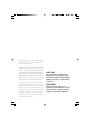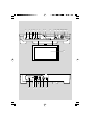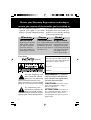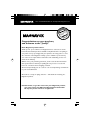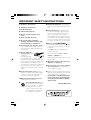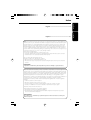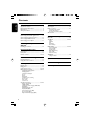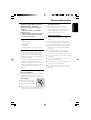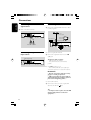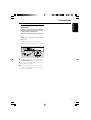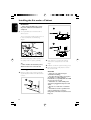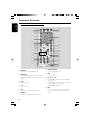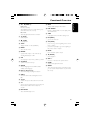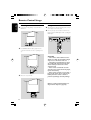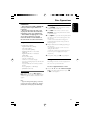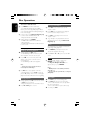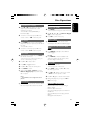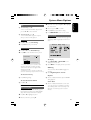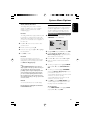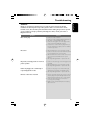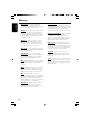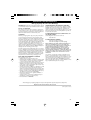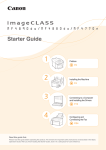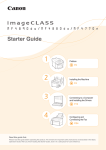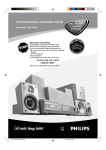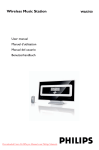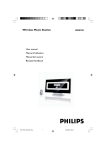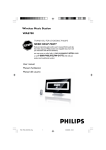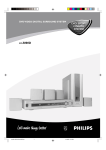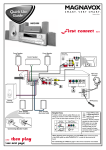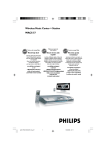Download Magnavox MDR700 User guide
Transcript
User guide S M A RT. V E RY S M A RT. MDR700 DVD Kitchen Radio with TFT Display Need help? Call us! Magnavox representatives are ready to help you with any questions about your new product. We can guide you through Connections, First-time Setup, or any of the Features.We want you to start enjoying your new product right away! CALL US BEFORE YOU CONSIDER RETURNING THE PRODUCT! 1-800-705-2000 or Visit us on the web at www.magnavox.com 1 Manufactured under license from Dolby Laboratories. “Dolby”, “Pro-logic” and the double-D symbol are trademarks of Dolby Laboratories. MANUFACTURED UNDER LICENSE FROM DIGITAL THEATER SYSTEMS, INC. US PAT. NO 5,451,94; 5,956,674; 5,974,380; 5,978,762; 6,226,616;6,487,535 AND OTHER U.S. AND WORLDWIDE PATENTS ISSUED AND PENDING.“DTS”AND “DTS DIGITAL SURROUND” ARE REGISTERED TRADEMARKS OF DIGITAL THEATER SYSTEMS, INC. COPYRIGHT 1996, 2003 DIGITAL THE- ATER SYSTEMS, INC. ALL RIGHTS RESERVED. This product incorporates copyright protection technology that is protected by method claims of certain U.S. patents and other intellectual property rights owned by Macrovision Corporation and other rights owners. Use of this copyright protection technology must be authorized by Macrovision Corporation, and is intended for home and other limited viewing uses only unless otherwise authorized by Macrovision Corporation. Reserve engineering or disassembly is prohibited. 2 CAUTION Use of controls or adjustments or performance of procedures other than herein may result in hazardous radiation exposure or other unsafe operation. ATENCIÓN El uso de mando o ajustes o la ejecucción de métodos que no sean los aquí descritos puede ocasionar peligro de exposición a radiación. 1 2 3 45 6 7 89 0 ! @ # $ % ^ &% * ^ MUTE TIME CH+ VOL- SEARCH SOURCE SET OK VOL+ CH- ( 1 2 3 4 5 6 3 Return your Warranty Registration card today to ensure you receive all the benefits you’re entitled to. • Once your Magnavox purchase is • So complete and return the Warranty registered, you’re eligible to receive all the Registration Card enclosed with your privileges of owning a Magnavox product. purchase at once, and take advantage of these important benefits. Warranty Verification Owner Model Confirmation Registration Registering your product within 10 days confirms your right to maximum protection under the terms and conditions of your Magnavox warranty. Your completed Warranty Registration Card serves as verification of ownership in the event of product theft or loss. Know these safety symbols Returning your Warranty Registration Card right away guarantees you’ll receive all the information and special offers which you qualify for as the owner of your model. For Customer Use Enter below the Serial No. which is located on the rear of the cabinet. Retain this information for future reference. Model No. ______________________ Serial No. _______________________ This “bolt of lightning” indi- WARNING: TO PREVENT cates uninsulated material FIRE OR SHOCK HAZARD, DO within your unit which may NOT EXPOSE THIS EQUIPMENT cause an electrical shock. For the TO RAIN OR MOISTURE. safety of everyone in your household, please do not remove product covering. CAUTION: To prevent electric The “exclamation point” calls attention to features for which you should read the enclosed literature closely to prevent operating and maintenance problems. 4 shock, match wide blade of plug to wide slot, fully insert. ATTENTION: Pour éviter les choc électriques, introduire la lame la plus large de la fiche dans la borne correspondante de la prise et pousser jusqu’au fond. TR ATION N S REG IS Visit our World Wide Web Site at http://www.magnavox.com DED W AY EE y! r r Hu IT HIN 10 D Congratulations on your purchase, and welcome to the “family!” Dear Magnavox product owner: Thank you for your confidence in Magnavox.You’ve selected one of the best-built, best-backed products available today. And we’ll do everything in our power to keep you happy with your purchase for many years to come. As a member of the Magnavox “family,” you’re entitled to protection by one of the most comprehensive warranties and outstanding service networks in the industry. What’s more, your purchase guarantees you’ll receive all the information and special offers for which you qualify, plus easy access to accessories from our convenient home shopping network. And most importantly you can count on our uncompromising commitment to your total satisfaction. All of this is our way of saying welcome – and thanks for investing in a Magnavox product. P.S. Remember, to get the most from your Magnavox product, you must return your Warranty Registration Card within 10 days. So please mail it to us right now! 5 IMPORTANT SAFETY INSTRUCTIONS 1. Read these instructions. 2. Keep these instructions. 3. Heed all warnings. 4. Follow all instructions. 5. Do not use this apparatus near water. 6. Clean only with dry cloth. 7. Do not block any ventilation openings. Install in accordance with the manufacturer´s instructions. 8. Do not install near any heat sources such as radiators, heat registers, stoves, or other apparatus (including amplifiers) that produce heat. 9. Do not defeat the safety purpose of the polarized or grounding-type plug. A polarized plug has two blades with one wider than the other. A grounding type plug has two blades and a third grounding prong. The wide blade or the third prong are provided for your safety. If the provided plug does not fit into your outlet, consult an electrician for replacement of the obsolete outlet. 10. Protect the power cord from being walked on or pinched, particularly at plugs, convenience receptacles, and the point where they exit from the apparatus. 11.Only use attachments/accessories specified by the manufacturer. 12. 6 Use only with the cart, stand, tripod, bracket, or table specified by the manufacturer or sold with the apparatus.When a cart is used, use caution when moving the cart/apparatus combination to avoid injury from tip-over. 13. Unplug this apparatus during lightning storms or when unused for long periods of time. 14. Refer all servicing to qualified service personnel. Servicing is required when the apparatus has been damaged in any way, such as power-supply cord or plug is damaged, liquid has been spilled or objects have fallen into the apparatus, the apparatus has been exposed to rain or moisture, does not operate normally, or has been dropped. 15.Battery usage CAUTION To prevent battery leakage which may result in bodily injury, property damage, or damage to the unit: Install all batteries correctly, + and - as marked on the unit. Do not mix batteries (old and new or carbon and alkaline, etc.). Remove batteries when the unit is not used for a long time. 16.Apparatus shall not be exposed to dripping or splashing. 17.Do not place any sources of danger on the apparatus (e.g. liquid filled objects, lighted candles). 18.This product may contain lead and mercury. Disposal of these material may be regulated due to environment considerations. For disposal or recycling information, please contact your local authorities or the Electronic Industries Alliance : www.eiae.org. EL 6475-E004: 03/12 Español --------------------------------------------- 33 Note : This equipment has been tested and found to comply with the limits for a Class B digital device, pursuant to part 15 of the FCC Rules. These limits are designed to provide reasonable protection against harmful interference in a residential installation. This equipment generates, uses, and can radiate radio frequency energy and, if not installed and used in accordance with the instruction manual, may cause harmful interference to radio communications. However, there is no guarantee that interference will not occur in a particular installation. If this equipment does cause harmful interference to radio or television reception, which can be determined by turning the equipment off and on, the user is encouraged to try to correct the interference by one or more of the following measures : – Relocate the receiving antenna. – Increase the separation between the equipment and receiver – Connect the equipment into an outlet on a circuit different from that to which the receiver is connected. – Consult the dealer or an experienced radio/TV technician for help. The set complies with the FCC-Rules, Part 15. Operation is subject to the following two conditions: 1. This device may not cause harmful interference, and 2. This device must accept any interference received, including interference that may cause undesired operation. IMPORTANT ! modifications not authorized by the manufacturer may void users authority to operate this device. Nota : Este aparato ha sido probado y cumple con los límites correspondientes a un aparato digital de Clase B, según la parte 15 de las Normas. FCC. Estos límites han sido diseñados para facilitar suficiente protección frente a interferencias perjudiciales en una instalación residencial. Este aparato genera, utiliza y puede emitir energía de frecuencias de radio y, si no se instala y utiliza según el manual de instrucciones, puede provocar interferencias perjudiciales en las comunicaciones de radio. Sin embargo, no existe garantía de que las interferencias no ocurrirán en una instalación particular. Si este aparato provoca interferencias perjudiciales en la recepción de radio o television, que se puede identificar encendiendo y apagando el aparato, recomendamos al usuario que intente solucionar las interferencias siguiendo una o más de las siguientes medidas: – Cambie la posición de la antena receptora. – Aumente la separación entre el aparato y el receptor. – Conecte el aparato a una toma de un circuito diferente al que está conectado el receptor. – Consulte con el distribuidor o un técnico de radio/TV con experiencia para que le ayuden. El aparato cumple las normas FCC, Parte 15. Funcionamiento dependiente de dos condiciones siguientes: 1. Este aparato no puede provocar interferencia dañina, y 2. Este aparato debe aceptar cualquier interferencia recibida, incluyendo las interferencias que pueden provocar un funcionamiento insuficiente. ¡IMPORTANTE! las modificaciones no autorizadas por el fabricante pueden anular la autoridad de los usuarios para utilizar este aparato. 7 Español English ------------------------------------------------ 8 English Index Contents English General Information Supplied accessories ............................................ Environmental information ................................ Maintenance .......................................................... Safety information ................................................ Other Functions 9 9 9 9 Watching TV ........................................................ 21 Radio reception .................................................. 21 Fine tuning radio stations Storing radio stations Accessing stored radio stations AV functions ........................................................ 21 Connections Connecting external AV signal source ........... 10 Connecting TV signal input source ................. 10 Connecting FM/AM antennas .......................... 10 Connecting power adapter .............................. 11 Installing the System under a Cabinet Installing procedures .......................................... 12 Functional Overview Front panel ........................................................... 13 Rear panel ............................................................ 13 Remote control ........................................... 14~15 System Menu Options PICTURE .............................................................. 22 TV SETUP ..................................................... 22~23 Signal Channel Skip Fine Tuning Auto Memory DVD SETUP ................................................. 23~25 General navigation General Setup Speaker Setup Dolby Digital Setup Video Setup Preference Setup TIMER SET ........................................................... 25 Setting the Timer Remote Control Usage Inserting batteries .............................................. 16 Using the remote control ................................ 16 Specifications ........................................... 26 Troubleshooting .................................... 27 Disc Operations Playable discs ....................................................... 17 Playing discs ......................................................... 17 Using the disc menu ................................... 17~18 Basic playback controls .............................. 18~19 Stopping/Resuming playback Pausing playback Selecting track/chapter Zoom Repeat Repeat A-B Forward/reverse searching Slow motion Time search Screen mode Special disc features .................................... 19~20 Playing a Title (DVD) Subtitles (DVD) Changing the audio language (DVD/VCD) Playing MP3 Playing JPEG Picture CD Repeat (MP3/JPEG) Fast forward/ reverse (MP3) Zoom picture (JPEG) Playback with multi-angles (JPEG) 8 Glossary ......................................................... 28 General Information Supplied accessories – – – – – DC 12 V adapter remote control AM antenna FM antenna Mounting template, 12 spacers, 16 screws Environmental information All unnecessary packaging has been omitted. We have tried to make the packaging easy to separate into three materials: cardboard (box), polystyrene foam (buffer) and polyethylene (bags, protective foam sheet). Your system consists of materials which can be recycled and reused if disassembled by a specialized company. Please observe the local regulations regarding the disposal of packaging materials, exhausted batteries and old equipment. Cleaning the disc lens ● After prolonged use, dirt or dust may accumulate at the disc lens. To ensure good playback quality, clean the disc lens with any commercially available cleaner. Follow the instructions supplied with cleaner. English This system complies with the FCC rules, Part 15 and with 21 CFR 1040.10. Operation is subject to the following two conditions: – This device may not cause harmful interference, and – This device must accept any interference received, including interference that may cause undesired operation. Safety information ● Place the system on a flat, hard and stable surface. ● Do not expose the system, batteries or discs to excessive moisture, rain, sand or heat sources caused by heating equipment or direct sunlight. ● Place the system in a location with adequate ventilation to prevent internal heat build-up in your system. ● The ventilation should not be impeded by covering the ventilation openings with items, such as newspapers table-cloths, curtains, etc. ● The apparatus shall not be exposed to dripping or splashing. ● No objects filled with liquids, such as vases, shall be placed on the apparatus. ● No naked flame sources, such as lighted candles, should be placed on the apparatus. ● The mechanical parts of the set contain selflubricating bearings and must not be oiled or lubricated. Maintenance Cleaning the Cabinet ● Use a soft cloth slightly moistened with a mild detergent solution. Do not use a solution containing alcohol, spirits, ammonia or abrasives. Cleaning Discs ● When a disc becomes dirty, clean it with a cleaning cloth. Wipe the disc from the center out. ● Do not use solvents such as benzene, thinner, commercially available cleaners, or antistatic spray intended for analog records. 9 Connections English Connecting external AV signal source ● Make connections as follows: Connecting FM/AM antennas ● Connect the supplied AM/FM antennas to listen to radio programs. b Optional outdoor FM antenna (not supplied) Supplied AM loop antenna Supplied FM antenna c a AUDIO OUT VIDEO OUT AV SIGNAL SOURCE c Connecting TV signal input source a. Connect supplied FM Antenna ● Connect the supplied FM antenna to the FM (75Ω) jack. Cable TV Signal Input To improve radio reception: – Fully extend the FM antenna. – Keep the FM antenna as horizontal as possible. b. If the FM reception is poor: – Use a 75Ω coaxial cable (not supplied) to connect the system to an outdoor FM antenna. IMPORTANT! – Do not connect the earth wire to any gas pipe to avoid gas explosion. – When connecting the system with an outdoor FM antenna, earth the system to protect it from lightning strikes. c. Connect AM antenna ● Connect two black cords of the supplied AM antenna to the AM and jacks. Tip: – To improve radio reception, move the AM antenna away from the set and other equipment. 10 English Connections Connecting power adapter IMPORTANT! – Do not connect the power cord until all other connections have been made. – Never make or change any connections with the power switched on. Note – Each time you restart the set, it stores the last function used. This set is powered via a power adapter (supplied). See the following diagram for details. AC120V~ 1 2 3 Connect the AC adapter to the jack marked with DC 12V IN on the rear panel of the set. Plug the two-prong end of the power cord to a grounded power outlet. When not using the set, turn off the power of the set before unplugging the power connector to prevent malfunctions. 11 Installing the Set under a Cabinet English IMPORTANT! – Never plug in the AC power cord to the power outlet before installation is completed. ● You may install the set in the kitchen with or without spacers. The recommended mounting position of the set is under a wall cabinet. See the following diagram: AC power cord Cord clamp Dimensions of the player: 370mm (14.57”) x 71 mm (2.80”) x 270 mm (10.63”) (W/H/D) Tip: – There should be at least 35mm (1.38”) distance between the set and the wall. Installing procedures 1 12 Mark the positions of the 4 holes by using the supplied template. Drill four 1/4” diameter holes as shown. 2 3 4 If the cabinet door overhangs the shelf and obstructs the set, adjust the set or the shelf height. Install the set with the supplied mounting screws. Keep at least 35mm (1.38”) distance between the set and the wall. CAUTION: – Since the set is rather heavy, be careful when installing. – To reduce the risk of fire, do not place any heating or cooking appliance beneath the set, especially while the LCD screen is open or on view. – Mount the set so that its AC power cord can be plugged directly into a wall outlet. – Do not use a converter or extension cord. – Install the set as far as possible from sources of interference, such as a refrigerator, microwave oven, fluorescent lamp, etc. Functional Overview 1 POWER – $ SET – – enters or exits the STANDBY mode. press to enter and exit the TIMER setup menu. press to memorize a station in the AM/FM status. 2 ÉÅ (PLAY/PAUSE) %1 – starts or pauses playback. – – – 3Ç (STOP) – stops playback. / 2 selects items in a setup menu. decreases / increases volume. decreases / increases values in the PICTURE setup menu. 4 Disc Tray ^3 – – – loads a disc. 54 – – goes to the beginning of the current track/ chapter (press once). goes to the beginning of the previous track/ chapter when you press twice. – / 4 selects items in a setup menu. selects channels or radio stations forward/ backward in the TV or radio mode. adjusts the value up/down when setting time. & OK – confirms selections in the setup menu. 6¢ * TV/LCD SETUP – – goes to the next track. enters the LCD setup menu. 7 SOURCE ( LCD screen – – switches between the DVD, TV, AV, FM and AM modes. 80 – (EJECT) opens or closes the disc tray. 9 REMOTE SENSOR – receives operation signals from the remote control. 0 Display panel – shows the time, status, radio frequency and radio station number. 1 ANT INPUT – connect to the external antenna to receive TV programs in the TV mode. 2 FM coaxial antenna 3 AM antenna 4 L/R AUDIO IN – – – – – presents a high-resolution picture. Rear panel !à/ á(SEARCH -/+) Radio mode: fine tunes down/up. automatically searches for a radio station (press and hold for about 1.5 seconds). English Front panel connect to the audio input 5 VIDEO IN connect to the video input. 6 DC 12V IN DVD mode: starts fast playback backward or forward. @ MUTE – turns the speaker output on or off. # TIME – to display the time/ enter time setting mode. 13 Functional Overview English Remote control POWER SUBTITLE AUDIO 1 2 3 EJECT * ( DVD 1 2 3 4 5 6 7 8 9 +10 0 TV 4 ) AV 5 FM/AM 6 £ 7 8 9 GOTO TV/LCD SETUP ¡ DVD SETUP 16:9/4:3 CH+ INFO OK SET LCD ON/OFF TIME 0 CH- - SEEK + ! MUTE @ # $ % ^ & TITLE MENU ZOOM REPEAT A-B SLOW 1 POWER enters or exits the STANDBY mode. 2 SUBTITLE – selects a subtitle language or disables subtitle display when a DVD with multi-subtitles is being played. 3 DVD – selects disc mode. 4 TV – selects TV mode. 5 AV – switches to the external AV input mod. 6 FM/AM – 14 § ≥ • ª º ⁄ + VOL switches to the FM/AM signal input mode. ¤ RC 518B – ™ ≤ ∞ ‹ › 7 TV/LCD SETUP – enters the LCD setup menu. 8 OK – confirms selections. 91 – – – / 2 / 3 / 4 Press 1 / 2 to adjust values in the PICTURE setup menu. Press 3 / 4 to select channels or radio stations up and down in TV or radio mode. Press 3 / 4 to adjust time. 0 SET – – press to enter and exit the TIMER setup menu. press to memorize a station in the AM/FM status. Functional Overview – – – á(SEEK -/+) Radio mode: fine tunes down/up. automatically searches for a radio station (press and hold for about 1.5 seconds). Disc mode: starts fast playback backward or forward. @ É (PLAY) – starts playback. #Ç – (STOP) stops playback. $ TITLE – displays the title of a disc (if available) % MENU ∞ INFO – – repeats a title, chapter or the entire disc by selecting Title, Chapter or All. & A-B – sets and plays a section from point A to point B. *0 – (EJECT) opens or closes the disc tray. ( AUDIO – selects a language when the DVD contains multiple audio languages. ) Numeric Keypad (0-9) – displays detailed playback information. § LCD ON/OFF – Enables or disables LCD on-screen display in TV, AV or DVD mode. ≥ TIME – to display the time/ enter time setting mode. • ¢ (NEXT) – goes to the next track. ª4 (PREV) – press once to go to the beginning of the current track or chapter. – press twice repeatedly to go to the beginning of the previous track or chapter – enters the disc menu. ^ REPEAT English !à/ º MUTE – turns on/off the speaker output. ⁄ Å (PAUSE) – pauses playback. ¤ VOL +/– increases or decreases the speaker volume. ‹ SLOW – activates slow playback forward. › ZOOM – enters and cycles through zoom functions. (Then, you can use the direction buttons to pan around the screen.) select numbers by pressing these buttons. ¡ GOTO – selects the desired disc starting time, track or title. ™ 16:9/4:3 – switches the aspect ratio between 16:9 and 4:3. £ +10 – selects a number greater than 9 by pressing +10 first, and then another number button as needed. ≤ DVD SETUP – enters the DVD setup menu. 15 Remote Control Usage English Using the remote control Inserting batteries 1 Pull out the empty battery compartment as illustrated. 1 2 Aim the Remote Control directly at the remote sensor (IR) on the front panel. Do not put any objects between the Remote Control and the DVD Player while operating the DVD Player. MUTE TIME CH+ VOL- SEEK SOURCE SET OK VOL+ CH- 7m POWER SUBTITLE AUDIO EJECT DVD 1 2 4 5 7 8 +10 0 3 TV 6 AV FM/AM 9 GOTO TV/LCD SETUP DVD SETUP 16:9/4:3 CH+ INFO OK 2 SET Put a CR2025 lithium battery (3V) into the compartment. Make sure the + polarity is face up. 8 3 Close the compartment. TIME LCD ON/OFF CH- - SEEK + MUTE TITLE MENU ZOOM REPEAT A-B SLOW + VOL RC 518B CAUTION: – The remote control works best at a distance less than 7m and with an angle of up to 60o to the front of the set. – The battery normally lasts for about six months. This depends on how often and for what operations the remote control is used. – If the remote control fails to work even when it is operated near the player, replace the battery. – If the remote control is not used for a long period of time, please remove the battery from the remote control to prevent any damage caused by leakage. Batteries contain chemical substances so they should be disposed of properly. 8 16 IMPORTANT! – Depending on the DVD or VIDEO CD, some operations may be different or restricted. – Do not push on the disc tray or put any objects other than discs in the disc tray. Doing so may cause malfunction. – If the inhibit icon (Ø) appears on the screen when a button is pressed, it means the function is not available on the current disc or at the current time. Playing discs 1 2 3 Playable discs Your DVD Player will play: – Digital Versatile Discs (DVDs). – Video CDs (VCDs). – Super Video CDs (SVCDs). – Digital Versatile Discs + Recordable (DVD+R). – Digital Versatile Discs + Rewritable (DVD+RW). – Compact Discs (CDs). – MP3 disc on CD-R (W). – Maximum 16 characters display. – Supported sampling frequencies: 32 kHz, 44.1 kHz, 48 kHz. – Supported Bit-rates: 32~192 kbps, variable bitrates. – Picture (JPEG) files on CD-R(W). – JPEG/ISO 9660 format. Region Codes English Disc Operations 4 5 Press POWER on the front panel or remote control to switch on the set. Press DVD on the remote control or press SOURCE on the front panel and then switch to the DVD mode. Press EJECT to open the disc tray and load in a disc, then press the same button again to close the disc tray. ➜ Make sure the label side is facing up. For double-sided discs, load the side you want to play facing down. Playback will start automatically (depending on the disc type). ➜ If a disc menu appears on the screen, see “Using the Disc Menu”. ➜ If the disc is locked by parental control, you must enter your four-digit password. (See “Password”) At any time, simply press 9 to stop playback. Using the disc menu Depending on the disc, a menu may appear on the screen once you load the disc. To select a playback feature or item ● Use the 1 / 2 / 3 / 4 or Numeric Keypad (0-9) on the Remote Control, then press ÉÅ or OK to start playback. DVDs must be labelled for ALL regions or Region 1 in order to play on this DVD system. You cannot play discs that are labeled for other regions. Note: – If you are having trouble playing a certain disc, remove the disc and try a different one. Improper formatted discs will not play on this DVD Player. 17 Disc Operations English To access or exit the menu ● Press MENU on the Remote Control. ➜ For VCD with Playback Control (PBC) feature (version 2.0 only), PBC playback allows you to play Video CDs interactively, following the menu on the display. ● In stop mode, use the Numeric Keypad (0-9) to select a track and PBC will turn off. ➜ Playback will start automatically. ● During playback, press MENU. ➜ If PBC is ON, it will switch to OFF and continue playback. ➜ If PBC is OFF, it will switch to ON and return to menu screen. Basic playback controls Stopping / Resuming playback 1 During playback press 9 to stop. ➜ The DVD Player will memorize the point where playback of the disc was stopped. 2 Press ÉÅ once on the front panel or É (PLAY) on the remote control to resume normal playback. ➜ The DVD Player will resume playback. Note: – This function will not operate if the disc is removed from the DVD Player. Selecting track/chapter ● Press 4 once to return to the current chapter or track. ● Press 4 twice repeatedly to start playback from the previous chapter or track. ● Press ¢ to start playback from the next chapter or track. ● To go directly to any chapter/track, enter the chapter/track number using the Numerical Keypad (0-9). Zoom Zooming allows you to enlarge or reduce the video image during playback. 1 2 1 During playback, press Å on the remote control or ÉÅ on the front panel. ➜ Playback will pause and sound will be muted. 2 Press Å orÉÅ again to resume. 18 Press 1 / 2 / 3 / 4 to pan across the LCD screen. Repeat ● To repeat a title, chapter or track, press REPEAT on the remote control. ➜ A Repeat Chapter/Title/All menu appears when you press REPEAT. Notes: – REPEAT function is not available for VCD 2.0 when PCB is on. – For repeat function of an MP3 disc, see “Repeat (MP3/JPEG)”. ● Press 9 twice to stop playback of the disc completely. When you press ÉÅ on the front panel or É (PLAY) on the remote control again, playback of the disc will start from the beginning. Pausing playback Press ZOOM repeatedly to increase and decrease the playback video image. Repeat A-B 1 2 3 Press A-B at your chosen starting point. Press A-B again at your chosen end point. ➜ The section A and B can be set only within the same chapter/track. ➜ The section will now repeat continuously. To cancel, press A-B. 1 2 Forward/reverse searching Special disc features Press à / á during playback to select the required speed: 2X, 4X, 8X, 16X or 32X (backward or forward). ➜ Sound will be muted (DVD/VCD) or intermittent (CD). Playing a Title (DVD) To return to normal speed, press É on the remote control or ÉÅ on the front panel. 1 2 3 2 Press SLOW on the remote control during playback to select the required speed: 1/2, 1/4, 1/ 8 or 1/16. ➜ Sound will be muted. To return to normal speed, press É on the remote control orÉÅ on the front panel. Time search 1 During playback of a DVD disc, press GOTO on the remote control once. ➜ A menu appears on the screen, where you can set or select items you prefer. 2 Press 3 / 4 to select an item. 3 Press OK to highlight this item. 4 Press 3 / 4 to select the desired option. 5 Press GOTO to return. ● When selecting Title or Chapter, press the Numeric Keypad (0-9) to input the desired title or chapter. Notes: – Some DVD discs do not support the search function. Use 1 / 2 / 3 / 4 or the Numeric Keypad (0-9) to select a play option. Press OK to confirm if necessary. Subtitles (DVD) Slow motion 1 Press MENU. ➜ The disc title menu appears on the TV screen. ● Press SUBTITLE on the remote control repeatedly to select different subtitle languages. Changing the audio language (DVD/ VCD) For DVD ● Press AUDIO repeatedly to select different audio languages. For VCD ● Press AUDIO to select the available audio channels provided by the disc (Stereo, Mono Left, Mono Right or Mix-Mono). Playing MP3 1 2 3 4 Load an MP3 format disc. ➜ A menu appears on the screen. In the STOP position, press 3 / 4 to select the directory you want. Press OK, or 2 (PLAY) on the remote control or ÉÅ on the front panel to confirm. Press 3 / 4 again to select the desired track. ● During MP3 playback, you may press 4 or ¢ to turn pages. Screen mode ● Press 16:9/4:3 on the remote control to switch the screen aspect ratio between 16:9 and 4:3. – – – – – – Supported MP3 disc formats: ISO9660, Joliet, UDF 1.5 Maximum title number: 999 (depending on filename length) Maximum album number: 99 Supported sampling frequencies: 32 kHz, 44.1 kHz, 48 kHz Supported Bit-rates: 32~192 (kbps), variable bitrates ID3 tags: V1.1, V2.2, V2.3, V2.4 19 English Disc Operations Disc Operations English Playing JPEG Picture CD 1 2 3 Load a JPEG Picture CD. Press OK and 1 / 2 to select a submenu of pictures. Press 3 / 4 to select the contents. Repeat (MP3/JPEG) ● Press REPEAT continuously to access different play modes. ➜ Repeat One: keep a JPEG image still on the screen or play an MP3 file repeatedly. ➜ Repeat Folder: play all files in the selected folder repeatedly. ➜ Folder: play all files in the selected folder. ➜ Shuffle: play all files in the selected folder in random order. ➜ Random: play all files in random order. ➜ Single: play the selected file once, then return to the menu. Fast forward/reverse (MP3) ● During playback, press à / á to fast forward or reverse playback. ● To resume normal playback, press 2 (PLAY) on the remote control or ÉÅ on the front panel. Zoom picture (JPEG) ● During playback, press ZOOM to enable/disable the zoom function. ● Use à / á(SEARCH/SEEK -/+) to view the zoomed picture. ● The picture displayed will resume its normal size when this function is disabled. In this case, you can press MENU to return to the menu page. 20 Playback with multi-angles (JPEG) ● During playback, press 1 / 2 / 3 / 4 to rotate the picture on the screen. 1: flip the picture vertically. 2: flip the picture horizontally. 3: rotate the picture anti-clockwise. 4: rotate the picture clockwise. Watching TV 1 2 3 4 Ensure normal TV antenna and power cord connection. Switch on the system. Press TV on the remote control or SOURCE on the front panel to switch to the TV mode. Press 3 / 4 on the remote control to select the desired channel, or use the Numeric Keypad (0-9) for input and then press OK for confirmation if necessary. Storing radio stations ● You can store up to 40 radio stations, 20 in each band. 1 2 Press 3 / 4 to select a channel number. 3 Press SET again to confirm. Note: – If you press no button within 3 seconds after pressing SET for the first time, the previous frequency will appear on the display panel again, and the station will not be saved. Note: – See “System Menu Options” for picture parameter setup and TV setup. Radio reception 1 Press AM or FM on the remote control or SOURCE on the front panel to enter the AM or FM mode. 2 Press à / á(SEARCH/SEEK -/+) for about 1.5 seconds on the remote control or front panel to start searching forward/backward from the current frequency. 3 Press à / á(SEARCH/SEEK -/+) again to stop searching. ➜ The radio frequency is displayed on the display panel. Fine Tuning radio stations ● Press à / á(SEARCH/SEEK -/+) briefly and repeatedly. Press SET to save your desired radio station. ➜ SAVE XX appears on the display panel, in which XX represents the default station number. Accessing stored radio stations 1 2 Press the Numeric Keypad (0-9) on the remote control. Press OK to confirm if necessary. ● You can also press 3 / 4 on the remote control or front panel to find a stored station. ➜ When you select a stored radio station, CH XX appears briefly on the display panel, in which XX is the channel number of this radio station. AV functions The player has an additional AV input so it can also function as a video cassette player, satellite receiver, video game player etc. ● When an AV source is connected, press AV on the remote control or SOURCE on the front panel to enter the external AV input mode. 21 English Other Functions System Menu Options English 1 PICTURE TV SETUP The options included in PICTURE setup page are: ‘Brightness’, ‘Contrast’, ‘Color’, ‘Language’ and ‘Reset’. The options included in TV SETUP page are: ‘Signal’, ‘Channel’, ‘Skip’, ‘Fine Tuning’ and ‘Auto Memory’. Press TV/LCD SETUP on the remote control or front panel to enter the PICTURE setup menu as illustrated. (TV mode) 1 2 Press 3 / 4 to highlight an option. 3 Enter its submenu by pressing 2. 4 5 (DVD mode) 2 3 4 5 6 22 Press 3 / 4 to highlight an option in ‘Brightness’, ‘Contrast’ and ‘Color’. Press 1 / 2 to adjust the value of the option between 0 and 20. Press 3 / 4 to highlight Language and then press 1 / 2 to select English, Spanish or French. To restore the default setting, use 3 / 4 to highlight Reset, and then press OK to confirm. Press 1 on the remote control to exit the PICTURE setup menu. After entering the PICTURE setup menu in TV mode, press 2 to enter TV SETUP. Move the cursor by pressing 3 / 4 to highlight the selected item. Press 2 on the remote control to exit the TV SETUP menu. ● Press 1 on the remote control to return to the PICTURE setup menu. Signal ● Press 2 to select the CATV TV signal input mode. ● Press 1 to select the AIR TV signal input mode. Channel ● Press 1 / 2 to change the channel number. Note: – In CATV input mode, you can select channels from 2 to 125. In AIR input mode, you can select channels from 2 to 69. 3 Skip ● To activate Skip, press 2. ➜ The current channel will be skipped when you use 3 / 4 to select channels. ● To deactivate Skip, press 1. ➜ The channels will be played in sequence when you select normal playback. Fine Tuning 1 Press 3 / 4 to select Fine Tuning. 2 Press 1 / 2 to tune your channel. Move the cursor by pressing 3 / 4 to highlight the selected item. 4 If necessary, press OK to confirm. 5 Press 1 / 2 to adjust values/ setting. ● Press DVD SETUP on the remote control. General Setup The options included in General Setup page are: ‘TV Display’, ‘OSD Lang’, ‘Captions’ and ‘Screen Saver’. - - General Setup Page - - Auto Memory 1 Press 3 / 4 to select Auto Memory. 2 Press OK to enter the Auto Memory mode. SEARCHING CH 009 EXIT TV display ● Select Normal/PS or Normal/LB for TV display at 4:3 aspect ratio. ➜ The Auto Memory process takes a few minutes, in which the set starts searching channels from the lowest to highest in the standard channel list. ➜ When this process ends, the set exits and stores the channels by sequence in the memory. To exit auto memory ● Press 1 during tuning. To select the desired channel ● Press 3 / 4. DVD SETUP General navigation The options included in DVD SETUP page are: ‘General Setup’, ‘Speaker Setup’, ‘Dolby Digital Setup’, ‘Video Setup’ and ‘Preference Setup’. 1 Press 3 / 4 to highlight an option. 2 Enter its submenu by pressing 2. ● Select Wide for TV display at 16:9 aspect ratio. OSD Lang There are three different OSD languages for selection. ● Select English, Spanish or French. Captions ● Select to activate/deactivate captions ON/OFF during playback. Screen Saver ● Select to activate/deactivate the screen saver. ➜ To save energy, your activated screensaver automatically powers down to standby mode when the screensaver appears for several minutes. 23 English System Menu Options System Menu Options English Video Setup Speaker Setup - - Speaker Setup Page - - The options included in Video Setup page are: ‘Sharpness’, ‘Brightness’ and ‘Contrast’. - - Video Setup Page - - Downmix ● Select Lt/Rt in Downmix and the player will output an audio signal in the Mix-Mono mode. ● Select Stereo and the player will output a stereo signal. Dolby Digital Setup The options included in Dolby Digital Setup page are: ‘Dual Mono’ and ‘Dynamic’. Sharpness – Adjusts the sharpness level: High, Medium and Low. Brightness – Adjusts the brightness level. Range: -20-+20. - - Dolby Digital Setup - - Contrast – Adjusts the contrast level. Range: -16-+16. Preference Setup The options included in Preference Setup page are: ‘Audio, Subtitle, Disc Menu’, ‘Parental’, ‘Password’ and ‘Default’. Dual Mono You can use this function to select an option from Stereo, L-Mono, R-Mono and MixMono. Dynamic This function allows you to adjust the linear dynamic compression rate to achieve different signal compression effects. 24 - - Preference Page - - Audio, Subtitle, Disc Menu TIMER SET This setting allows you to hear or read the subtitles of a DVD in your choice of English, Spanish or French etc. if the disc contains multiple languages. This function enables you to set the start and end time for playback in 1 of 4 signal sources. The timer will then automatically switch the system on and off after your defined period. Setting the Timer Parental The rating of DVD discs equipped with the child lock function is content-based and varies with different discs. Depending on the particular disc, you can lock out selected scenes or playback of the entire disc. 1 2 3 4 English System Menu Options 1 Press SET on the remote control to enter the TIMER SET menu as illustrated. Press 3 / 4 on the remote control to enter parental control. Enter its submenu by pressing 2. Move the cursor by pressing 3 / 4 to highlight the selected item. 2 Press OK to confirm. 3 Password Parental control features are passwordprotected. The original setting is unlocked. This setting allows you to input any password with the Numeric Keypad (0-9). Note: – The Default Password is 1369, which is always effective even after you have selected your own password and changed it.To avoid the possibility of others using the default password to set the parental level and change the password, you can record this default password in another place and delete it from this manual. Some discs can be limited depending on the age of users while some discs cannot. Default You can use this function to reset all settings. For preference setting, the set must be in the STOP mode. 4 5 6 7 8 Highlight TIME and press 1 / 2 to select ON. Highlight Power on / Power off and use the Numeric Keypad (0-9) to input the desired start /end time hour and minute. Press 1 / 2 to switch between am and pm. Make sure that the end time is later than the start time. To select your signal source, highlight SIGNAL and press 1 / 2 to select CATV, AIR, FM or AM. To select your channel, highlight CHANNEL and use the Numeric Keypad (0-9) to input your desired TV channel. ➜ In the CATV signal input mode, there are 124 channels to choose from (2-125). ➜ In the AIR signal input mode, there are 68 channels to choose from (2-69). Press SET to exit the TIMER SETUP menu. ➜ When playback of the signal source is over, the player enters the STANDBY mode. To cancel Timer In the TIMER SETUP menu, highlight TIME and press 1 / 2 to select OFF. 25 Specifications English AMPLIFIER Output power .................................................. 2 x 2.5 W Signal-to-noise ratio ........................................... ≥ 70 dB Frequency response .......................... 20 Hz - 20 kHz Impedance loudspeakers ...................................... 12 Ω DVD PLAYER Laser wavelength ......................................... 780/650nm Signal system .............................................................. NTSC Video format ......................................................... 4:3/16:9 Video S/N ............................................ 50dB (minimum) Channel separation ............................................ ≥ 50 dB Video display .................................................... .480 x 234 LCD screen size ................................................... 7 inches TV/CATV Sensitivity ....................................................................... 35dB TUNER AM wave range .................................... 530~1700 kHz FM wave range ..................................... 87.5~108 MHz GENERAL INFORMATION AC Power .......................... AC100V~240V, 50/60Hz Dimension .... 370mmx71mmx270mm (W/H/D) ................................ 14.57" x 2.80" x 10.63" (W/H/D) Weight ............................. About 3.5kg (7.71 pounds) Specifications and external appearance are subject to change without notice. 26 Troubleshooting English WARNING Under no circumstances should you try to repair the system yourself, as this will invalidate the warranty. Do not open the system as there is a risk of electric shock. If a fault occurs, first check the points listed below before taking the system for repair. If you are unable to remedy a problem by following these hints, consult your dealer or Magnavox for help. Problem Solution Disc cannot play ✔ ✔ ✔ ✔ No sound ✔ Check whether the set is connected securely. ✔ Make sure the set is not in the MUTE mode. If it Make sure a disc is loaded. Make sure a disc is loaded with the label side up. Disc dirty or damaged. Clean the disc. Make sure the region code of the player is the same as that of the DVD disc loaded. ✔ Moisture has condensed in the player. Remove the disc and leave the player power-on until the moisture evaporates. is, press MUTE to turn on the speaker. ✔ Check whether the volume on the set has been set to the lowest level. If it has, turn up the volume. ✔ Disc dirty/damaged. Clean or replace the disc. No picture, unsteady picture or incorrect picture position ✔ Make sure the video type of the AV signal source is NTSC. ✔ Check whether the set is connected securely. ✔ Disc dirty/damaged. Clean or replace the disc. Failure in playing a disc continuously or repeated playback of a disc ✔ Make sure the player is not in the A-B repeat status. If it is, press A-B to cancel A-B repeat. ✔ Disc dirty/damaged. Clean or replace the disc. Remote control does not work ✔ Remove obstacles between the remote control and the player, and point directly instead of at a wide angle at the infrared sensor on the player. ✔ Make sure the battery has been inserted properly (check polarity). ✔ Battery maybe exhausted. Replace the battery with a new one. 27 Glossary English Aspect ratio: The ratio of vertical and horizontal sizes of a displayed image. The horizontal vs. vertical ratio of conventional TVs. is 4:3, and that of wide-screens is 16:9. Bit Rate: The amount of data used to hold a given length of music; measured in kilobits per second, or kbps. Or, the speed at which you record. Generally, the higher the bit rate better the sound quality. However, higher bit rates use more space on a Disc. Chapter: Sections of a picture or a music piece on a DVD that are smaller than titles. A title is composed of several chapters. Each chapter is assigned a chapter number enabling you to locate the chapter you want. Disc menu: A screen display prepared for the selection of images, sound, subtitles, multi-angles, etc recorded on a DVD. Dolby Digital: A surround sound system developed by Dolby Laboratories containing up to six channels of digital audio (front left and right, surround left and right and center). DTS: Digital Theater Systems. This is a surround sound system, but different from Dolby Digital. The formats were developed by different companies. JPEG: A still-picture data compression system proposed by the Joint Photographic Expert Group, which features small decrease in image quality in spite of its high compression ratio. MP3: A file format with a sound data compression system, “MPE” is the abbreviation of Motion Picture Experts Group 1 (or MPEG-1) Audio Layer 3. Through the MP3 format, one CD-R or CD-RW can contain about 10 times as much data volume as a regular CD can. Multichannel: DVD is specified to have all sound tracks constitute one sound field. Multichannel refers to a structure of sound tracks having three or more channels. 28 Parental control: A function of the DVD to limit playback of the disc by the age of the users according to the limitation level in each country. The limitation varies from disc to disc; when it is activated, playback will be prohibited if the software’s level is higher than the user-set level. Playback control (PBC): Refers to the signal recorded on video CDs or SVCDs for reproduction control. By using screen menus recorded on a Video CD or SVCD that supports PBC, you can enjoy interactive-type software as well as software having a search function. Region code: A system allowing discs to be played only in preset regions. This unit will only play discs that have compatible region codes. You can find the region code of your unit from the product label. Some discs are compatible with more than one region (or ALL regions). Surround: A system for users to create realistic three-dimensional sound fields full of realism by arranging multiple speakers around the listener. Title: The longest section of a picture or music feature on DVD, music, etc., in video software, or the entire album in audio software. Each title is assigned a title number enabling you to locate the title you want. MAGNAVOX LIMITED WARRANTY Ninety (90) Days Free Product Exchange MAGNAVOX warrants this product against defect in material or workmanship, subject to any conditions set forth as follows: PROOF OF PURCHASE: You must have proof of the date of purchase to exchange the product. A sales receipt or other document showing the product and the date that you purchased the product as well as the authorized retailer included, is considered such proof. COVERAGE: Warranty coverage begins the day you buy the product. For a period of ninety (90) days from the date of purchase, if the product is determined to be defective, Magnavox will exchange the defective product with a new or renewed product, at its option, at no charge.The replacement product is covered only for the warranty period of the original product.When the warranty on the original product expires, the warranty on all replaced products also expires.When it is necessary for you to ship the product to Magnavox for exchange, you will pay the shipping cost for shipment to Magnavox. Magnavox will pay the shipping costs when returning a product to you. Note:The exchange model supplied will be the most comparable one in Magnavox current inventory. Shipping of your product to Magnavox implies intent to follow the specified requirements of the warranty and exchange program. Product received by Magnavox cannot be returned. Replacement product can only be sent if all warranty requirements are met. Failure to follow all requirements can result in delay of exchange process. EXCLUDED FROM WARRANTY COVERAGE Your warranty does not cover: • Shipping charges to return defective product. • Labor charges for installation or setup of the product, adjustment of customer controls on the product, and installation or repair of antenna systems outside of the product. • Product repair and/or part replacement because of improper installation, connections to improper voltage supply, abuse, neglect, misuse, accident, unauthorized repair or other cause not within the control of Magnavox. • A product that requires modification or adaptation to enable it to operate in any country other than the country for which it was designed, manufactured, approved and/or authorized, or repair of products damaged by these modifications. • Damage occurring to product during shipping when improperly packaged or cost associated with packaging. • Product lost in shipment and no signature verification of receipt can be provided. • A product used for commercial or institutional purposes (including but not limited to rental purposes). • Product sold AS IS or RENEWED. WHERE WARRANTY EXCHANGE IS AVAILABLE: Exchange is available in all countries where Magnavox officially distributes the product. In countries where Magnavox does not distribute the product, the local Magnavox organization will attempt to exchange the product, although there may be a delay if the appropriate product is not readily available or special customs processes are implied. FOR EXCHANGE IN THE U.S.A., PUERTO RICO, OR U.S.VIRGIN ISLANDS… Contact Magnavox Customer Care Center at: 1-800-705-2000 FOR EXCHANGE IN CANADA… 1-800-661-6162 (French Speaking) 1-800-705-2000 (English or Spanish Speaking) REPLACEMENT AS PROVIDED UNDER THIS WARRANTY IS THE EXCLUSIVE REMEDY FOR THE CONSUMER. MAGNAVOX SHALL NOT BE LIABLE FOR ANY INCIDENTAL OR CONSEQUENTIAL DAMAGES FOR BREACH OF ANY EXPRESS OR IMPLIED WARRANTY ON THIS PRODUCT. EXCEPT TO THE EXTENT PROHIBITED BY APPLICABLE LAW, ANY IMPLIED WARRANTY OF MERCHANTABILITY OR FITNESS FOR A PARTICULAR PURPOSE ON THIS PRODUCT IS LIMITED IN DURATION TO THE DURATION OF THIS WARRANTY. Some states do not allow the exclusions or limitation of incidental or consequential damages, or allow limitations on how long an implied warranty lasts, so the above limitations or exclusions may not apply to you. In addition, if you enter into a service contract agreement with the MAGNAVOX partnership within ninety (90) days of the date of sale, the limitation on how long an implied warranty lasts does not apply. This warranty gives you specific legal rights. You may have other rights which vary from state/province to state/province. Magnavox, P.O. Box 671539, Marietta, GA. 30006-0026 (Warranty: 4835 710 27750) 29