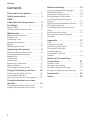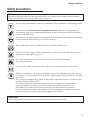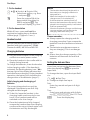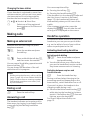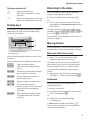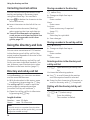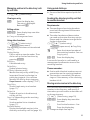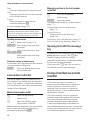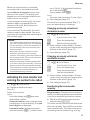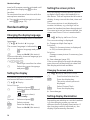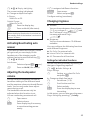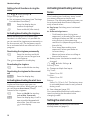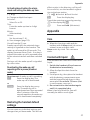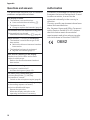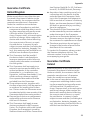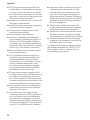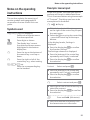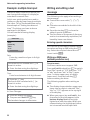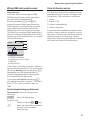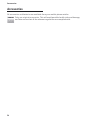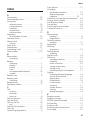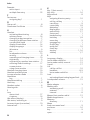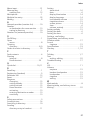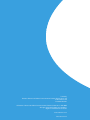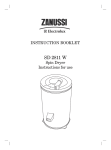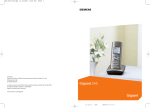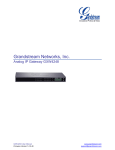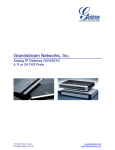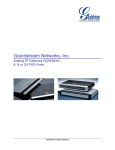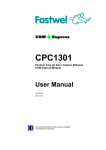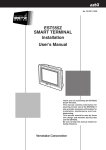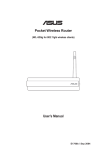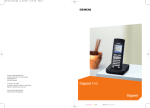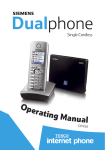Download Siemens Dualphone DP45 Operating instructions
Transcript
Dualphone Single Cordless Ope rating M a n u al D P45 The handset at a glance The handset at a glance 16 © £ 1 2 INT 1 10.05.05 FixedLine 09:45 SMS 3 15 14 13 4 5 12 11 6 10 7 9 8 1 Display in idle status 2 Battery charge status ¡ ¢ £ ¤ (flat to full) ¡ flashes: battery nearly empty ¢ £ ¤ flashes: battery charging 3 Display keys (page 9) 4 Message key Opens calls and message lists (depending on the base station) Flashes: new message or new call 5 End call key, On/Off key End call, cancel function, go back one menu level (press briefly), back to idle status (press and hold), activate/deactivate handset (press and hold in idle status) 6 Hash key Key lock on/off (press and hold in idle status) Toggle between upper/lower case and digits 7 Call-by-call list key Open call-by-call list 8 Connection socket for headset 9 Microphone 10 Recall key ‒ Confer (Flash) ‒ Insert a dialling pause (press and hold) 11 Star key Ringtones on/off (press and hold) Open table of special characters 12 Key 1 Select answering machine/network mailbox (press and hold) 13 Talk key Answer a call, open last number redial list (press briefly), start dialling (press and hold) 14 Handsfree key Switch between earpiece and handsfree mode Lights up: handsfree talking activated Flashes: incoming call 15 Control key (page 8) 16 Signal strength ¨ § ¦ (high to low) ¥ flashes: no reception Note: Illustration of a handset on a base station with SMS functionality. 1 Contents Contents The handset at a glance . . . . . . . . 1 Safety precautions . . . . . . . . . . . . 3 DP45 – a handset with many extras . . . . . 4 First Steps . . . . . . . . . . . . . . . . . . . . 4 Pack contents . . . . . . . . . . . . . . . . . . . . . 4 Setting up the hanset for use . . . . . . . . . 4 Making calls . . . . . . . . . . . . . . . . . . 7 Making an external call . . . . . . . . . . . . . . 7 Ending a call . . . . . . . . . . . . . . . . . . . . . . 7 Answering a call . . . . . . . . . . . . . . . . . . . 7 Handsfree operation . . . . . . . . . . . . . . . . 7 Muting . . . . . . . . . . . . . . . . . . . . . . . . . . . 8 Making internal calls . . . . . . . . . . . . . . . . 8 Operating the handset . . . . . . . . . 8 Switching the handset on/off . . . . . . . . . 8 Activating/deactivating the keypad lock . . . . . . . . . . . . . . . . . . . . . . . 8 Control key . . . . . . . . . . . . . . . . . . . . . . . 8 Display keys . . . . . . . . . . . . . . . . . . . . . . . 9 Reverting to idle status . . . . . . . . . . . . . . 9 Menu guidance . . . . . . . . . . . . . . . . . . . . 9 Correcting incorrect entries. . . . . . . . . . 10 Using the directory and lists . . . . 10 Directory and call-by-call list . . . . . . . . . 10 Last number redial list . . . . . . . . . . . . . . 12 Opening lists with the message key . . . 12 Using the handset as a room monitor . . . . . . . . . . . . . . . . . . . . . 12 Activating the room monitor and entering the number to be called . . . . . 13 2 Handset settings . . . . . . . . . . . . . 14 Changing the display language . . . . . . . 14 Setting the display . . . . . . . . . . . . . . . . . 14 Setting the screen picture . . . . . . . . . . . 14 Setting display illumination. . . . . . . . . . 14 Activating/deactivating auto answer . . . . . . . . . . . . . . . . . . . . . . . . . . 15 Adjusting the loudspeaker volume . . . . 15 Changing ringtones. . . . . . . . . . . . . . . . 15 Activating/deactivating advisory tones . . . . . . . . . . . . . . . . . . . . . . . . . . . 16 Setting the alarm clock . . . . . . . . . . . . . 16 Restoring the handset default settings . . . . . . . . . . . . . . . . . . . . . . . . . 17 Appendix . . . . . . . . . . . . . . . . . . . 17 Care . . . . . . . . . . . . . . . . . . . . . . . . . . . . 17 Contact with liquid . . . . . . . . . . . . . . . . 17 Questions and answers . . . . . . . . . . . . . 18 Guarantee Certificate United Kingdom . . . . . . . . . . . . . . . . . . 19 Guarantee Certificate Ireland . . . . . . . . . . . . . . . . . . . . . . . . . . 19 Notes on the operating instructions . . . . . . . . . . . . . . . . . 21 Symbols used . . . . . . . . . . . . . . . . . . . . 21 Example: menu input . . . . . . . . . . . . . . 21 Example: multiple line input . . . . . . . . . 22 Wrting and editing a text message . . . . 22 Accessories. . . . . . . . . . . . . . . . . . 24 Index . . . . . . . . . . . . . . . . . . . . . . . 25 Safety precautions Safety precautions Caution: Read the safety precautions and the user guide before use. Explain their contents to your children, and the potential hazards associated with using the phone. Use only the mains adapter supplied, as indicated on the underside of the charging cradle. Only insert the recommended rechargeable batteries (page 19) i.e. Do not use any other battery type or non-rechargeable batteries as this could result in significant health risks and personal injury. The operation of medical appliances may be affected. Be aware of the technical conditions in your particular environment, (e.g. doctor’s surgery). The handset may cause an unpleasant humming noise in hearing aids. Do not install the charging cradle in bathrooms or shower rooms. Handset and charging cradle are not splashproof (page 17). Do not use your phone in environments with a potential explosion hazard (e.g. auto paint shops). If you give your DP45 to someone else, make sure you also give them the user guide. All electrical and electronic products should be disposed of separately from the municipal waste stream via designated collection facilities appointed by the government or the local authorities. This crossed-out wheeled bin symbol on the product means the product is covered by the European Directive 2002/96/EC. The correct disposal and separate collection of your old appliance will help prevent potential negative consequences for the environment and human health. It is a precondition for reuse and recycling of used electrical and electronic equipment. For more detailed information about disposal of your old appliance, please contact your local council refuse centre or the original supplier of the product. Please note: Not all of the functions described in this user guide are available in all countries. 3 DP45 – A handset with many extras DP45 – a handset with many extras Your DP45 not only lets you store up to 150 telephone numbers (page 10) – your DP45 can do much, much more: u You can designate important people as VIPs so you can tell important calls from the “tone” (page 10). u You can store anniversaries (page 11) in your phone and it will remind you of them in advance. u Select frequently used phone numbers at the press of a single key (page 11). Have fun using your new DP45! Inserting the batteries Caution: Only use the rechargeable batteries recommended by Siemens (page 19)! This means: Never use conventional batteries (nonrechargeable) as this may cause significant damage to health and property. For example, the outer casing of the batteries could be destroyed or the batteries could explode. The phone could also malfunction or be damaged as a result of using batteries that are not of the recommended type. ¤ Fit the batteries with the correct polarity (see diagram). The polarity is indicated in/on the battery compartment. First Steps Pack contents u u u u u u u one DP45 handset, one charging cradle (incl. mains adapter), two batteries, one battery cover, one belt clip, one user guide. Setting up the handset for use Connecting up the charging cradle and mounting it on the wall (if required) is described at the end of these instructions. 4 Closing the battery cover ¤ First align the battery cover with the ¤ notches on the lugs on the inside of the housing. Then press the cover closed so that it clicks into place. First steps Attaching the belt clip Registering your phone There are notches for attaching the belt clip on the side of the handset at the same height as the display. ¤ Press the belt clip onto the back of the handset so that the lugs on the belt clip click into the notches. Before you can use your DP45 you must register it to a base station. It can be registered to a maximum of four base stations. The actual registration procedure will depend on the type of base station. Manual registration DP45 Opening the battery cover ¤ If fitted, remove the belt clip. ¤ Insert a fingernail into the headset If the handset does not switch on automatically when the batteries are fitted, you must first charge the batteries. You must activate manual registration of the handset at both the handset and the base station. After it has registered, the handset returns to idle status. The handset’s internal number is shown in the display e.g. INT 1. If not, repeat the procedure. socket cavity and pull the battery cover upwards. 5 First Steps 1. On the handset v ¢Ð ¢Handset ¢Register H/Set s Select base station, e.g. Base 1, and press §OK§. ~ Enter the system PIN of the base station (the default is 0000) and press §OK§. The screen will display, e.g. Base 1. 2. On the base station Notes: – The handset should only be placed in a base station or charging cradle that is designed for it. – When the handset is in the cradle, it charges even if it is switched off. – If the handset has switched itself off because the batteries are flat and it is then placed in the charging cradle, it will switch itself on automatically. – After the first battery charge and discharge you may replace your handset in the charging cradle after every call. Within 60 secs. press and hold the registration/ paging key on the base station (page 1) (approx. 3 secs.). Please remember: Headset socket u Always repeat the charging and dis- You can connect the following types of headset (with jack connector): HAMA Plantronics M40, MX100 and MX150. Charging batteries ¤ Plug the mains adapter of the charging cradle into a mains power socket. ¤ Place the handset in the cradle with its display facing forward. To charge the batteries, leave the handset in the charging cradle. If the handset is activated, the flashing battery icon ¢ in the top right of the display indicates that the batteries are charging. During handset operation, the battery icon indicates the charge status of the batteries (page 1). Initial charging and discharging of batteries The correct charge level can only be displayed if the batteries are first fully charged and discharged. ¤ To do this, leave the handset in the charging cradle continuously for ten hours. Your handset need not be switched on for it to charge. ¤ Once the batteries are fully charged, remove the handset from the charging cradle and do not put it back again until the batteries are fully discharged. 6 charging procedure if you remove the batteries from the handset and reinsert them. u The batteries may become warm as they are charging. This is not dangerous. u After a time the charge capacity of the batteries will decrease for technical reasons. Setting the date and time If you have not yet set the date and time, press the display key §Time§ to open the input field. To change the time, open the input field via: v ¢Ð ¢Date/Time ¤ Change multiple line input: Date: Enter day, month and year in 6-digit format. Time: Enter hours and minutes with 4 digits, e.g. 0 7 1 5 for 07:15 a.m. §Save§ Press the display key. Making calls Changing the base station If your handset is registered to more than one base station, you can set it to a particular base station or to the base station that has the best reception (Best Base). v ¢Ð ¢Handset ¢Select Base s Select one of the registered base stations or Best Base and press §OK§. Making calls Making an external call External calls are calls using the public telephone network. ~c Enter the number and press the talk key. Or: c~ Press and hold the talk key c and then enter the number. You can cancel the dialling operation with the end call key a. You are shown the duration of the call while the call is in progress. Notes: – Dialling using the directory, call-by-call list (page 1, page 10) or last number redial list (page 12) saves time re-entering numbers and network provider access codes (“callby-call numbers”). Ending a call a Press the end call key. Answering a call The handset indicates an incoming call in three ways: by ringing, by a display on the screen and by the flashing handsfree key d. You can accept the call by: ¤ Pressing the talk key c. ¤ Pressing the handsfree key d. If the handset is in the charging cradle and the Auto Answer function is activated (page 15), the handset will take a call automatically when you lift it out of the cradle. If the ringtone is intrusive, press the display key §Silence§. You can take the call so long as it is displayed on the screen. Handsfree operation In handsfree mode instead of holding the handset to your ear you can put it down e.g. on the table in front of you to allow others to participate in the call. Activating/deactivating handsfree Activating while dialling ~d ¤ Enter the number and press the handsfree key. You should inform your caller before you use the handsfree function so that they know someone else is listening. Switching between earpiece and handsfree mode d Press the handsfree key. During a call and when listening to the answering machine (depending on the base station), switch handsfree on or off. If you wish to place the handset in the charging cradle during a call: ¤ Press and hold the handsfree key d while placing the handset in the base station. If handsfree key d does not light up, press the key again. For how to adjust the volume, see page 15. 7 Operating the handset Muting You can deactivate the microphone in your handset during an external call. The other party hears a wait melody. u Press the control key on the left to mute the handset. ” Press the display key to reactivate the microphone. Making internal calls Internal calls to other handsets registered on the same base station are free. Activating/deactivating the keypad lock # Press and hold the hash key. You will hear the confirmation beep. The icon ² appears in the display when the keypad lock is activated. The keypad lock is deactivated automatically if someone calls you. It is re-activated when the call is finished. Control key Calling a specific handset u ~ Or: u s c Initiate internal call. Enter the number of the handset. Initiate internal call. Select handset. Press the talk key. Calling all handsets (“group call”) u * Initiate internal call. Press the star key. All handsets are called. Ending a call a Press the end call key. In the following information, the side of the control key (top, bottom, right, left) you have to press in each operating situation is shown in black (e.g. v for “press the right of the control key”). The control key has a number of different functions: When the handset is in idle status s v u t Open the directory. Open main menu. Open list of handsets. Set the ringtones on the handset (page 15). Operating the handset In the main menu and in input fields Switching the handset on/off You can use the control key to move the cursor up t, down s, right v or left u. a Press and hold the end call key. You will hear the confirmation beep. In lists and submenus t/s v u 8 Scroll up/down line by line. Open submenu or confirm selection. Go back one menu level, or cancel. Operating the handset During an external call s u t Open the directory. Initiate an internal consultation call. Adjust loudspeaker volume for earpiece and handsfree mode. Display keys The function of the display keys changes depending on the particular operating situation. Example: FixedLine SMS 1 2 1 Current display key functions are shown in the bottom display line. 2 Display keys Press the display key below to launch the function. The most important display symbols are: §§§Menu§§§ Open the main menu. §Options§ Open a context-dependent menu. — Delete key: backspace deletes one character at a time. “ Go back one menu level or cancel operation. Ó Copy number into directory. Ÿ On bases with built-in answering machines: forward external call to answering machine. • Open the last number redial list (depending on the base station). Returning to idle status You can revert to idle status from anywhere in the menu as follows: ¤ Press and hold the end call key a. Or: ¤ Do not press any key: after 2 minutes the display will automatically revert to idle status. Changes that you have not confirmed or saved by pressing §OK§, §Yes§, §Save§, §Send§ or Save Entry §OK§ will be lost. An example of the display in idle status is shown on page 1. Menu guidance Your telephone’s functions are accessed using a menu that has a number of levels. Main menu (first menu level) ¤ Press v with the handset in idle status to open the main menu. The main menu functions are shown in the display as a list with icon and name. Accessing a function, i.e. opening the corresponding submenu (next menu level): ¤ Navigate to the function using the control key q. Press the display key §OK§. Submenus The functions in the submenus are displayed as lists. To access a function: ¤ Scroll to the function with the control key q and press §OK§. Or: ¤ Enter the corresponding digit combination. A short press on the end call key a returns you to the previous menu level / cancels the operation. 9 Using the directory and lists Correcting incorrect entries You can correct wrong characters in the text by navigating to the wrong input using the control key. You can then: u press ˜ to delete the character to the left of the cursor, u insert characters to the left of the cursor, u overwrite the character (flashing) when entering the time and date etc. u You will find examples of symbols used, menu entries and multiple line input in the appendix to this user guide, page 21. Using the directory and lists You can store a maximum of 150 entries in the directory and call-by-call list (the actual number depends on the size of the individual entries). You create the directory and call-by-call list for your own individual handset. You can, however, send lists/entries to other handsets or the base station (page 11). Directory and call-by-call list In the directory, you can store numbers and the associated names. ¤ With the handset in idle status, open the directory by pressing the s key. The call-by-call list is used to store the access codes for network providers (so-called “call-by-call numbers”). ¤ Open the call-by-call list in idle status by pressing the g key. Length of entries Number: max. 32 digits Name: max. 16 characters Note: For quick access to a number from the directory or the call-by-call list (quick dial), you can assign the number to a key. 10 Storing a number in the directory s ¢New Entry ¤ Change multiple line input: Number: Enter number. Name: Enter name. Annivers.: Enter anniversary if required (page 11). Shortcut: Select key for quick dial. ¤ Save changes. Storing a number in the call-by-call list g ¢New Entry ¤ Change multiple line input: Number: Enter number. Name: Enter name. Selecting entries in the directory and call-by-call list s/ g Open directory or call-by-call list. You have the following options: u Use s to scroll through the entries until the required name is selected. u Enter the first character of the name, or scroll to the entry with s if required. Dialling with the directory/call-by-call list s/ g ¢s(select entry) c Press the talk key. The number is dialled. Using the directory and lists Managing entries in the directory/ callby-call lists s/ g ¢s(select entry) Viewing an entry §View§ Press the display key. The entry is displayed. Back with §OK§. Editing entries §View§ §Edit§ Press display keys one after the other. ¤ Carry out changes and save. Using other functions s/ g ¢s(select entry) ¢§Options§ (open menu) The following functions can be selected with q: Display Number Edit or add to a stored number. Then dial or call up further functions by pressing §Options§. Edit Entry Edit selected entry. Delete Entry Delete selected entry. VIP Entry (directory only) Mark a directory entry as VIP (Very Important Person) and assign it a particular ringtone. You can then identify VIP calls by their ringtones. Requirement: caller display (“CLIP”) Copy Entry Send a single entry to a handset (page 11). Delete List Delete all entries in the directory/ call-by-call list. Copy List (depending on the receiving handset) Send complete list to a handset (page 11). Available Memory Display the available entries in the directory and call-by-call list (page 10). Using quick dial keys ¤ Press and hold the required quick dial key. Sending the directory/call-by-call list to another handset Requirements: u The sending and receiving handsets must both be registered to the same base station. u The other handset and base station can send and receive directory entries. Please read the relevant user guide for further information. s/ g ¢s(select entry) ¢§Options§ (open menu) ¢Copy Entry / Copy List ~ Enter the internal number of the receiving handset. You see Copying entry. §Yes§ / §No§ Press the display key. A successful transfer is confirmed by a message and confirmation tone on the receiving handset. Please remember: u Entries with identical numbers are not overwritten on the receiving handset. u The transfer is cancelled if the phone rings or if the memory of the receiving handset is full. Storing anniversaries in the directory You can store an anniversary for every number in the directory, and specify a time when you will receive a reminder call on the anniversary. s ¢s (Select entry; page 10) §View§ §Edit§ Press display keys one after the other. s Scroll to the Annivers.: line. §Edit§ Press the display key. ¤ Change multiple line input: 11 Using a handset as a room monitor Date: Enter the day/month in 4-digit format. Time: Enter the hour/minute for the reminder call in 4-digit format. Prompt: Select the type of signal for the reminder and press §OK§ ¤ Save changes (page 22). Note: Reminder calls require a time stamp. If you select a visual signal, then a time stamp is not required and is automatically set to 00.00. Deleting anniversaries s ¢s (Select entry; page 10) §View§ §Edit§ Press display keys one after the other. s Scroll to the Annivers.: line. §Edit§ §Delete§ §Save§ Press display keys one after the other. Reminder call on an anniversary A reminder call is signalled on the handset using the selected ringtone. §Silence§ Press the display key to stop the reminder call. Last number redial list The last number redial list contains the ten numbers last dialled with the handset (max. 32 numbers). If one of the numbers is in the directory, then the corresponding name will be displayed. Manual last number redial c s c Press the key briefly. Select entry. Press the talk key again. The number is dialled. When a name is displayed, you can display the corresponding phone number by pressing the display key §View§. 12 Managing entries in the last number redial list c Press the key briefly. s Select entry. §Options§ Open the menu. The following functions can be selected with q: Display Number (as in the directory, page 11) Copy to Directory Copy an entry to the directory (page 10). Delete Entry (as in the directory, page 11) Delete List (as in the directory, page 11) Opening lists with the message key An advisory tone sounds as soon as a new entry appears on a list. The f key flashes (it goes off when the key is pressed). In idle status, the displays shows an icon for the new message. If you press the f key, you access the lists which contain new messages. Using a handset as a room monitor If the room monitor is activated, a previously stored destination number is called as soon as a set noise level is reached. You can store an internal or external number in your handset as the destination number. The room monitor call to an external number stops after approx. 90 seconds. The room monitor call to an internal number (handset) stops after approx. 3 minutes (depending on the base station). While the room monitor is activated, all keys are locked except the end call key. The handset’s speaker is muted. Menu tree When the room monitor is activated, incoming calls to the handset are indicated without a ringtone and are only shown on the screen. The display and keypad are not illuminated and advisory tones are also turned off. If you accept an incoming call, the room monitor mode is suspended for the duration of the call, but the function remains activated. If you switch off the handset, the room monitor mode is deactivated. You must reactivate the function after switching on the handset again. Caution! – You should always check the operation of the room monitor before use. For example, test its sensitivity. Check the connection if you are diverting the room monitor to an outside number. – When the function is switched on the handset’s operating time is severely reduced. If necessary, place the handset in the charging cradle. This ensures that the batteries do not run down. – Ideally the handset should be positioned 1 to 2 metres away from the baby. The microphone must be directed towards the baby. – The connection to which the room monitor is diverted must not be blocked by an activated answering machine. Activating the room monitor and entering the number to be called v ¢í ¢Room Monitor ¤ Change multiple line input: Room M.: Select On to activate. Call to: Press the display key §Edit§ and enter destination number. External number: select number from the directory or enter directly. Only the last 4 digits are displayed. Internal number: delete any stored external number. §INT§ s (select hand- set or Call All, if all registered handsets are to be called) §OK§. Save numbers with §Save§. Level: Set noise level sensitivity (Low or High). ¤ Save changes (page 22). The function is now activated. With v, you can move directly to settings. Changing previously set external destination number v ¢í ¢Room Monitor s Scroll to the Call to: line. §Edit§ Press the display key. ˜ Delete existing number. ¤ Enter number as described in “Activating the room monitor and entering the number to be called” (page 13). ¤ Save changes (page 22). Changing previously set internal destination number v ¢í ¢Room Monitor s Scroll to the Call to: line. §Edit§ Press the display key. §Yes§ Press the display key to confirm the prompt. ¤ Enter number as described in “Activating the room monitor and entering the number to be called” (page 13). ¤ Save changes (page 22). Deactivating the room monitor remotely Requirements: The phone must support touch tone dialling and the room monitor is set for an external destination number. ¤ Take the call from the room monitor and press keys 9 #. The room monitor function will deactivate after the call ends. There will be no further room monitor calls. The other room monitor settings on the handset (e.g. no ring13 Handset settings tone) will however remain activated until you press the display key §Off§ on the handset. To reactivate the room function with the same phone number: ¤ Turn on the activation again and save with §Save§ (page 13). Handset settings Changing the display language You can view the display texts in different languages. v ¢Ð ¢Handset ¢Language The current language is indicated by . s Select a language and press §OK§. a Press and hold (idle status). If you accidentally choose a language you do not understand: v541 Press keys one after the other. s Select the correct language and press §OK§. Setting the display You have a choice of four colour schemes and several different contrasts. v ¢Ð ¢Display Colour Scheme Select and press §OK§. s Select a colour scheme and press §OK§ = current colour). ( a Press briefly. Contrast Select and press §OK§. r Select contrast. §Save§ Press the display key. a Press and hold (idle status). 14 Setting the screen picture You can display a screen picture (picture or digital clock) when the handset is in idle status. This will replace the idle status display. It may conceal the date, time and name. The screen picture is not displayed in certain situations, e.g. during a call or when the handset has been deregistered. If a screen picture has been activated, the menu item Screen Picture is marked with . v ¢Ð ¢Display ¢Screen Picture The current setting is displayed. ¤ Change multiple line input: Activation: Select On (screen picture is displayed) or Off (no screen picture). Selection: Change screen picture if necessary (see below). ¤ Save changes (page 22). If the screen picture conceals the display, press the end call key briefly to show the idle display with time and date. Changing the screen picture v ¢Ð ¢Display ¢Screen Picture s Scroll to the Selection line. View§ Press the display key. The active screen picture is displayed s Select Picture/Clock . §Save§ Press the display key. ¤ Save changes. Setting display illumination Depending on whether or not the handset is in the charging cradle you can set different levels of display illumination. If the charging cradle is switched on, the display is permanently dimmed. Handset settings v ¢Ð ¢Display ¢Lighting The current setting is displayed. ¤ Change multiple line input: In Charger Select On or Off. Outside Charger Select On or Off. §Save§ Press the display key. a Press and hold (idle status). Note: When the display illumination is switched on, the standby time of the handset is reduced to approx. 30 hours. Activating/deactivating auto answer If you have activated this function, when you get a call you can simply lift the handset out of the charging cradle without having to press the talk key c. v ¢Ð ¢Handset Auto Answer =on). Select and press §OK§ ( a Press and hold (idle status). Adjusting the loudspeaker volume You can set the loudspeaker volume for handsfree talking to five different levels and the earpiece volume to three different levels. You can only make these adjustments during a call. The handsfree volume can only be adjusted when this function is set. You are conducting an external call. t Open menu. r Select volume. §Save§ Press display key if necessary to save the setting permanently. If t is assigned a different function: §Options§ Open menu. Volume Select and press §OK§. Configure setting (see above). Changing ringtones u Volume: You can choose between five volumes (1–5; e.g. volume 2 = ˆ) and the “Crescendo” ring (6; volume increases with each ring = ‰). u Ringtones: You can choose between 15 different melodies. You can configure the following functions with different ringtones: u Ext. Calls: For external calls u Internal Calls: For internal calls u All: The same for all functions Settings for individual functions Set the volume and melody depending on the type of signalling required. v ¢Ð ¢Audio Settings ¢ Ringer Settings q Setting, e.g. select Ext. Calls and press §OK§. ¤ Change multiple line input: r Set volume (1–6). s Scroll to the next line. r Select melody. §Save§ Press the display key to save the setting. In idle status, you can also open the menu Ringer Settings by pressing t briefly. 15 Handset settings Settings for all functions to ring the same v ¢Ð ¢Audio Settings ¢ Ringer Settings ¢All ¤ Set volume and ringtone (see “Settings for individual functions”). §Yes§ Press the display key to confirm the prompt. a Press and hold (idle status). Activating/deactivating the ringtone Before answering a call or while your handset is in idle status, it is possible for you to cancel the ringtone permanently or for the current call. The ringtone cannot be re-activated while an external call is in progress. Deactivating the ringtone permanently * Press the star key and hold until you can no longer hear the ringtone. The µ icon appears in the display. Re-activating the ringtone * Press and hold the star key. Deactivating the ringtone for the current call §Silence§ Press the display key. Activating/deactivating the alert tone In place of the ringer tone you can activate an alert tone. When you get a call, you will hear a short tone (“Beep”) instead of the ringtone. * Press and hold the star key and within 3 seconds: §Beep§ Press the display key. A call is now signalled by one brief alert tone. You will now see º in the display. 16 Activating/deactivating advisory tones Your handset uses ‘advisory tones’ to tell you about different activities and statuses. The following advisory tones can be activated and deactivated independently of each other: u Key beep: Each key press is acknowledged. u Acknowledge tones: – Confirmation tone (rising tone sequence): at the end of the entry/ setting and when an SMS or a new entry arrives in the answering machine list (depending on base) or the calls list – Error beep (descending tone sequence): when you make an incorrect entry – Menu end tone: when scrolling at the end of a menu u Battery tone: the batteries need to be charged. v ¢Ð ¢Audio Settings ¢ Advisory Tones ¤ Change multiple line input: Key Tones: Select On or Off. Confirm.: Select On or Off. Battery: Select On, Off or In Call. The battery tone is activated/deactivated or only sounds during a call. ¤ Save changes (page 22). You cannot deactivate the confirmation tone for placing the handset in the charging cradle. Setting the alarm clock Requirement: the date and time have already been set (page 6). Appendix Activating/deactivating the alarm clock and setting the wake-up time v ¢ì ¤ Change multiple line input: Activation: Select On or Off. Time: Enter the wake-up time in 4-digit format. Melody: Select melody. Volume: Set the volume (1-6). ¤ Save changes (page 22). You will see the ¸ icon. A wake-up call with the selected ringer melody is signalled on the handset. The wake-up call sounds for 60 seconds. The display shows an Alarm Clock . If no key is pressed the wake-up call is repeated twice at five minute intervals and then switched off. During a call, the wake-up call is signalled by a short tone. Deactivating the wake-up call/ repeating after a pause (slumber mode) Requirement: A wake-up call is sounding. §OFF§ Press the display key. The wake-up call is deactivated. or §Snooze§ Press the display key or any key. The wake-up call is deactivated and then repeated after 5 minutes. After the second repetition the wake-up call is deactivated completely. affect entries in the directory, call-by-call list or calls list, nor the handset’s registration to the base station. v ¢Ð ¢Handset ¢Reset Handset §Yes§ Press the display key. Cancel the restoring process by pressing a or the display key §No§. a Press and hold (idle status). Appendix Care ¤ Wipe the charging cradle and the handset with a damp cloth (do not use solvent) or an antistatic cloth. Never use a dry cloth. This can cause static. Contact with liquid If the handset has come into contact with liquid: 1. Switch the handset off and remove the batteries immediately. 2. Allow the liquid to drain from the handset. 3. Pat all parts dry, then place the handset with the battery compartment open and the keypad facing down in a dry, warm place for at least 72 hours (not in a microwave, oven etc.). 4. Do not switch on the handset again until it is completely dry. When it has fully dried out, you will normally be able to use it again. Restoring the handset default settings You can reset any individual settings and changes that you have made. This will not 17 Appendix Questions and answers Authorisation The table below contains a list of common problems and possible solutions. This device is intended for use within the European Union and Switzerland. If used in other countries, it must first be approved nationally in the country in question. Country-specific requirements have been taken into consideration. We, Siemens Home and Office Communication Devices GmbH & Co. KG, declare that this device meets the essential requirements and other relevant regulations laid down in Directive 1999/5/ EC. The display is blank. 1. The handset is not switched on. � Press and hold the end call key a. 2. The batteries are flat. � Charge or replace the batteries (page 4). The handset does not respond to a key press. The keypad lock is activated. � Press and hold the hash key # (page 8). “Base station x” is flashing in the display. 1. The handset is outside the range of the base station. � Reduce the distance between handset/ base station. 2. The handset has been de-registered. � Register the handset (page 5). Base Search is flashing in the display. Handset is set for Best Base and no base station is within range. � Reduce the distance between handset/ base station. Handset does not ring. The ringtone is switched off. � Activate the ringtone (page 16). The other party cannot hear you. You have pressed the u (INT) key. The handset is “muted”. � Switch on the microphone again (page 8). You hear an error tone when keying an input (a descending sequence of tones). Action has failed/invalid input. � Repeat the operation. Watch the display and refer to the operating instructions if necessary. 18 0682 Appendix Guarantee Certificate United Kingdom Without prejudice to any claim the user (customer) may have in relation to the dealer or retailer, the customer shall be granted a manufacturer’s Guarantee under the conditions set out below: u In the case of new devices and their components exhibiting defects resulting from manufacturing and/or material faults within 24 months of purchase, Siemens shall, at its own option and free of charge, either replace the device with another device reflecting the current state of the art, or repair the said device. In respect of parts subject to wear and tear (including but not limited to, batteries, keypads, casing), this warranty shall be valid for six months from the date of purchase. u This Guarantee shall be invalid if the device defect is attributable to improper treatment and/or failure to comply with information contained in the user guides. u This Guarantee shall not apply to or extend to services performed by the authorised dealer or the customer themselves (e. g. installation, configuration, software downloads). User guides and any software supplied on a separate data medium shall be excluded from the Guarantee. u The purchase receipt, together with the date of purchase, shall be required as evidence for invoking the Guarantee. Claims under the Guarantee must be submitted within two months of the Guarantee default becoming evident. u Ownership of devices or components replaced by and returned to Siemens shall vest in Siemens. u This Guarantee shall apply to new devices purchased in the European Union. For Products sold in the United Kingdom the Guarantee is issued by: Siemens Home and Office Communica- tion Devices GmbH & Co. KG, Schlavenhorst 66, D-46395 Bocholt, Germany. u Any other claims resulting out of or in connection with the device shall be excluded from this Guarantee. Nothing in this Guarantee shall attempt to limit or exclude a Customer’s Statutory Rights, nor the manufacturer’s liability for death or personal injury resulting from its negligence. u The duration of the Guarantee shall not be extended by services rendered under the terms of the Guarantee. u Insofar as no Guarantee default exists, Siemens reserves the right to charge the customer for replacement or repair. u The above provisions do not imply a change in the burden of proof to the detriment of the customer. To invoke this Guarantee, please contact the Siemens telephone service. The relevant number is to be found in the accompanying user guide. Guarantee Certificate Ireland Without prejudice to any claim the user (customer) may have in relation to the dealer or retailer, the customer shall be granted a manufacturer’s Guarantee under the conditions set out below: u In the case of new devices and their components exhibiting defects resulting from manufacturing and/or material faults within 24 months of purchase, Siemens shall, at its own option and free of charge, either replace the device with another device reflecting the current state of the art, or repair the said device. In respect of parts subject to wear and tear (including but not limited to, batteries, keypads, casing), this warranty shall be valid for six months from the date of purchase. 19 Appendix u This Guarantee shall be invalid if the u u u u u u u u u u 20 device defect is attributable to improper care or use and/or failure to comply with information contained in the user manuals. In particular claims under the Guarantee cannot be made if: The device is opened (this is classed as third party intervention) Repairs or other work done by persons not authorised by Siemens. Components on the printed circuit board are manipulated The software is manipulated Defects or damage caused by dropping, breaking, lightning or ingress of moisture. This also applies if defects or damage was caused by mechanical, chemical, radio interference or thermal factors (e.g.: microwave, sauna etc.) Devices fitted with accessories notauthorised by Siemens This Guarantee shall not apply to or extend to services performed by the authorised dealer or the customer themselves (e.g. installation, configuration, software downloads). User manuals and any software supplied on a separate data medium shall be excluded from the Guarantee. The purchase receipt, together with the date of purchase, shall be required as evidence for invoking the Guarantee. Claims under the Guarantee must be submitted within two months of the Guarantee default becoming evident. Ownership of devices or components replaced by and returned to Siemens shall vest in Siemens. This Guarantee shall apply to new devices purchased in the European Union. For Products sold in the Republic of Ireland the Guarantee is issued by Siemens Home and Office Communication Devices GmbH & Co. KG, Schlavenhorst 66, D-46395 Bocholt, Germany. u Any other claims resulting out of or in connection with the device shall be excluded from this Guarantee. Nothing in this Guarantee shall attempt to limit or exclude a Customer’s Statutory Rights, nor the manufacturer’s liability for death or personal injury resulting from its negligence. u The duration of the Guarantee shall not be extended by services rendered under the terms of the Guarantee. u Insofar as no Guarantee default exists, Siemens reserves the right to charge the customer for replacement or repair. u The above provisions does not imply a change in the burden of proof to the detriment of the customer. To invoke this Guarantee, please contact the Siemens helpdesk on 1850 777 277. This number is also to be found in the accompanying user guide. Notes on the opperating instructtions Notes on the operating instructions This section explains the meaning of certain symbols and typographical conventions that are used in this user guide. Symbols used Copy Entry / Copy List (example) Select one of the two menu functions specified. ~ Enter digits or letters. §Save§ The display keys’ current functions are shown reverse highlighted in the bottom display line. q Press the top or the bottom of the control key: scroll up or down. r Press the right or left of the control key: e.g. select setting. c/ 0/ * etc. Press the corresponding key on the handset. Example: menu input In the user guides, the steps you need to perform are shown in abbreviated form. This is illustrated below using the example of “Contrast”. The things you have to do are explained in the boxes. v ¢Ð ¢Display ¤ With the handset in idle status, press on the right of the control key to open the main menu. ¤ Select the Ð icon using the control key ‒ press the control key at the top or bottom. In the display header, Settings is displayed. ¤ Press the display key §OK§ to confirm the function Settings. The Settings submenu is displayed. ¤ Press the bottom of the control key repeatedly until Display is selected. ¤ Press the display key §OK§ to confirm the selection. Contrast Select and press §OK§. ¤ Press the bottom of the control key repeatedly until Contrast is selected. ¤ Press the display key §OK§ to confirm the selection. r Select contrast and press §OK§. ¤ Press right or left on the control key to select the contrast. ¤ Press the display key §Save§ to confirm the selection. a Press and hold (idle status). ¤ Press and hold the end call key until the hanset returns to idle status. 21 Notes on the opperating instructtions Example: multiple line input There are many situations in which you can change the settings of a display or enter data in several lines. In this user guide symbols are used to guide you step-by-step through multiple line input. This is illustrated below using the example of “Setting the date and time”. The things you have to do are explained in the boxes. You will see the following display (example): Date/Time Date: [10.06.05] Time: 11:11 Ý The following rules apply when writing a text message: u Control the cursor with u v t s. u Characters are added to the left of the cursor. u Press the star key * to show the table of special characters. u The first letter of the name of directory entries is automatically capitalised, followed by lower case letters. Entering special characters SAVE Date: Enter day, month and year in 6-digit format. The second line is marked with [ ] to show it is active. ¤ Enter the date using the digit keys. Time: Enter hours/minutes in 4-digit format. ¤ Press the s key The fourth line is marked with [ ] to show it is active. ¤ Enter the date using the digit keys. ¤ Save Changes. ¤ Press the display key §Save§. ¤ The press and hold the a key. The handset changes to idle status. 22 Writing and editing a text message You can call up the table of special characters when writing an SMS using the * key. Select the required character and insert it with §Insert§. Writing an SMS/name (without predictive text) Requirement: Your base station must support SMS. Press and hold the hash key # to switch from “Abc” mode to “123” and from “123” to “abc” and from “abc” to “Abc” (upper case: 1st letter upper case, all others lower case). Press the hash key # before entering the letter. The following applies when writing an SMS: u The display shows whether upper case, lower case or digits is selected. “Abc”, “abc” or “123” appears at the top right of the display. u When you press a key and hold it, the characters of that key appear in the bottom display line and are highlighted one after the other. When you release the key the highlighted character is inserted into the input field. Notes on the opperating instructtions Writing SMS (with predictive text) Order of directory entries Requirement: Your base station must support SMS. EATONI predictive text helps you when you are writing text messages. Each key between 0 and 9 is assigned several letters and characters. These appear in a selection line immediately under the text panel (above the display keys) as soon as you press a key. The letter you are most likely looking for is shown in reversed highlights and is at the beginning of the selection line. It is copied into the text panel. 1 612(1) Ç Abc 2 The directory entries are usually sorted in alphabetical order. Spaces and digits take first priority. The sort order is as follows: 1. Space 2. Digits (0–9) 3. Letters (alphabetical) 4. Other characters To get round the alphabetical order of the entries, insert a space or a digit in front of the name. These entries will then move to the beginning of the directory. Names which you have preceded with an asterisk will move to the end of the directory. Hello Peter, I cannot come today. lc 3 4 hgi Û 1 2 3 4 Options EATONI is activated Upper/lower case or digits SMS text Selection line If this letter is the one you want, confirm it by pressing the next key. If it is not the one you want, briefly press the hash key # repeatedly until the required letter is reverse-highlighted on the display line and copied into the text panel. If you press and hold the hash key # you switch from “Abc” mode to “123” and from “123” to “abc” and from “abc” to “Abc”. Deactivating/activating predictive text Requirement: You are writing a text message. §Options Press the display key. Predictive Text =on). Select and press §OK§ ( a Press the end call key briefly to return to the text panel. Enter the text. 23 Accessories Accessories All accessories and batteries are available from your mobile phone retailer. Only use original accessories. This will avoid possible health risks and damage, and also ensure that all the relevant regulations are complied with. 24 Index Index A Accessories . . . . . . . . . . . . . . . . . . . . . . 24 Acknowledge tones . . . . . . . . . . . . . . . . 16 Activating advisory tones . . . . . . . . . . . . . . . . . 16 call acceptance . . . . . . . . . . . . . . . . . 15 handset . . . . . . . . . . . . . . . . . . . . . . . . 8 keypad lock . . . . . . . . . . . . . . . . . . . . . 8 room monitor . . . . . . . . . . . . . . . . . . 13 Adjusting loud speaker volume . . . . . . . . . . . . 15 Advisory tones . . . . . . . . . . . . . . . . . . . . 16 Alarm clock setting . . . . . . . . . . . . . . . . . . . . . . . . 16 Alert tone . . . . . . . . . . . . . . . . . . . . . . . 16 Anniversary . . . . . . . . . . . . . . . . . . . . . . 11 Answering a call . . . . . . . . . . . . . . . . . . . 7 Auto answer . . . . . . . . . . . . . . . . . . . 7, 15 B Base station changing . . . . . . . . . . . . . . . . . . . . . . . 7 Battery charging . . . . . . . . . . . . . . . . . . . . . . . 1 display. . . . . . . . . . . . . . . . . . . . . . . . . 1 fitting . . . . . . . . . . . . . . . . . . . . . . . . . 4 icon . . . . . . . . . . . . . . . . . . . . . . . . . . . 1 recommended batteries . . . . . . . . . . 19 symbol . . . . . . . . . . . . . . . . . . . . . . . . 1 Battery icon . . . . . . . . . . . . . . . . . . . . . . . 6 Battery pack charging . . . . . . . . . . . . . . . . . . . . . . . 6 Battery tone . . . . . . . . . . . . . . . . . . . . . . 16 Best base station . . . . . . . . . . . . . . . . . . . 7 C Call ending . . . . . . . . . . . . . . . . . . . . . . . . 7 external. . . . . . . . . . . . . . . . . . . . . . . . 7 internal . . . . . . . . . . . . . . . . . . . . . . . . 8 Call acceptance . . . . . . . . . . . . . . . . . . . 15 Call duration . . . . . . . . . . . . . . . . . . . . . . 7 Call-by-call list . . . . . . . . . . . . . . . . . . . . 10 key . . . . . . . . . . . . . . . . . . . . . . . . . . . 1 Call-by-Call numbers . . . . . . . . . . . . . . . 10 Calls list . . . . . . . . . . . . . . . . . . . . . . . . . 12 Cancelling (operation) . . . . . . . . . . . . . . 9 Care, phone . . . . . . . . . . . . . . . . . . . . . . 17 Changing destination number . . . . . . . . . . . . . 13 display language . . . . . . . . . . . . . . . . 14 ringtone . . . . . . . . . . . . . . . . . . . . .15 Character set, see Special characters . . 22 Charge status display . . . . . . . . . . . . . 1, 6 Confirmation beep . . . . . . . . . . . . . . . . 16 Control key . . . . . . . . . . . . . . . . . . . . . 1, 8 Correcting incorrect input . . . . . . . . . . . 10 Customer service . . . . . . . . . . . . . . . . . . 18 D Deactivating handset . . . . . . . . . . . . . . . . . . . . . . . . 8 keypad lock . . . . . . . . . . . . . . . . . . . . . 8 Default settings handset . . . . . . . . . . . . . . . . . . . . . . . 17 Delete key . . . . . . . . . . . . . . . . . . . . . . . . 9 Deleting characters . . . . . . . . . . . . . . . . . . . . . 10 Dialling pause entering . . . . . . . . . . . . . . . . . . . . . . . 1 Digital clock . . . . . . . . . . . . . . . . . . . . . . 14 Directory . . . . . . . . . . . . . . . . . . . . . . . . 10 managing entries . . . . . . . . . . . . . . . 11 opening . . . . . . . . . . . . . . . . . . . . . 8, 9 order of entries . . . . . . . . . . . . . . . . . 23 saving anniversary . . . . . . . . . . . . . . 11 saving entry . . . . . . . . . . . . . . . . . . . 10 sending entry/list to handset . . . . . . 11 Display changing display language . . . . . . . . 14 colour skin/contrast . . . . . . . . . . . . . 14 display keys . . . . . . . . . . . . . . . . . . . 1, 9 illumination . . . . . . . . . . . . . . . . . . . 14 in idle status . . . . . . . . . . . . . . . . . . . . 9 memory . . . . . . . . . . . . . . . . . . . . . . 11 screen picture . . . . . . . . . . . . . . . . . . 14 setting . . . . . . . . . . . . . . . . . . . . . . . . 14 wrong language . . . . . . . . . . . . . . . . 14 E Earpiece mode. . . . . . . . . . . . . . . . . . . . . 7 Earpiece volume . . . . . . . . . . . . . . . . . . 15 EATONI (predictive text) . . . . . . . . . . . . 23 End call key . . . . . . . . . . . . . . . . . . . . . 1, 7 Ending a call . . . . . . . . . . . . . . . . . . . . . . 7 Entering special characters . . . . . . . . . . 22 Error beep . . . . . . . . . . . . . . . . . . . . . . . 16 25 Index Example menu input . . . . . . . . . . . . . . . . . . . . 21 multiple line entry . . . . . . . . . . . . . . 22 F Fast access assigning key 1 . . . . . . . . . . . . . . . . . . 1 G Group call . . . . . . . . . . . . . . . . . . . . . . . . 8 Guarantee Certificate . . . . . . . . . . . . . . 19 H Handset activating/deactivating . . . . . . . . . . . . 8 advisory tones . . . . . . . . . . . . . . . . . 16 changing to best reception . . . . . . . . . 7 changing to different base station . . . 7 contact with liquid . . . . . . . . . . . . . . 17 display illumination . . . . . . . . . . . . . 14 display language . . . . . . . . . . . . . . . . 14 idle status . . . . . . . . . . . . . . . . . . . . . . 9 list . . . . . . . . . . . . . . . . . . . . . . . . . . 8, 9 loudspeaker volume . . . . . . . . . . . . . 15 muting . . . . . . . . . . . . . . . . . . . . . . . . 8 operating and charging times . . . . . 19 registering . . . . . . . . . . . . . . . . . . . . . 5 registering on another base station . . 7 restoring default settings . . . . . . . . . 17 screen picture . . . . . . . . . . . . . . . . . . 14 using room monitor . . . . . . . . . . . . . 12 Handset charging times . . . . . . . . . . . . 19 Handset operating time . . . . . . . . . . . . 19 in room monitor mode . . . . . . . . . . . . . 13 Handsfree key . . . . . . . . . . . . . . . . . . . . . . . . . . . 1 Handsfree talking . . . . . . . . . . . . . . . . . . 7 Hash key . . . . . . . . . . . . . . . . . . . . . . . 1, 8 Headset socket . . . . . . . . . . . . . . . . . . . . 6 Hearing aids . . . . . . . . . . . . . . . . . . . . . . 3 I Icon alarm clock . . . . . . . . . . . . . . . . . . . . 17 ringtone . . . . . . . . . . . . . . . . . . . . . . 16 Idle status (display) . . . . . . . . . . . . . . . . . 9 Idle status, returning to . . . . . . . . . . . . . . 9 Incorrect input (correction) . . . . . . . . . . 10 Internal call . . . . . . . . . . . . . . . . . . . . . . . 8 26 K Key 1 (fast access) . . . . . . . . . . . . . . . . . . 1 Key click . . . . . . . . . . . . . . . . . . . . . . . . . 16 Keypad lock . . . . . . . . . . . . . . . . . . . . . . . 8 Keys assigning directory entry . . . . . . . . . 10 call-by-call key . . . . . . . . . . . . . . . . . . 1 cancel key . . . . . . . . . . . . . . . . . . . . . . 9 control key . . . . . . . . . . . . . . . . . . . 1, 8 delete key . . . . . . . . . . . . . . . . . . . . . . 9 display keys . . . . . . . . . . . . . . . . . . . 1, 9 end call key . . . . . . . . . . . . . . . . . . . 1, 7 fast access . . . . . . . . . . . . . . . . . . . . . . 1 handsfree key . . . . . . . . . . . . . . . . . . . 1 hash key . . . . . . . . . . . . . . . . . . . . . 1, 8 menu key . . . . . . . . . . . . . . . . . . . . . . 9 message key . . . . . . . . . . . . . . . . . . . . 1 On/Off key. . . . . . . . . . . . . . . . . . . . . . 1 quick dial. . . . . . . . . . . . . . . . . . . . . . 10 recall key . . . . . . . . . . . . . . . . . . . . . . . 1 star key . . . . . . . . . . . . . . . . . . . . . 1, 16 talk key . . . . . . . . . . . . . . . . . . . . . . 1, 7 L Language, display . . . . . . . . . . . . . . . . . 14 Last number redial list . . . . . . . . . . . . . . 12 Last number redial, manual . . . . . . . . . 12 Liquid. . . . . . . . . . . . . . . . . . . . . . . . . . . 17 List call-by-call list . . . . . . . . . . . . . . . . . . 10 handsets . . . . . . . . . . . . . . . . . . . . . 8, 9 last number redial list . . . . . . . . . . . . 12 Lock activating/deactivating keypad lock . . 8 Loudspeaker volume . . . . . . . . . . . . . . . 15 M Mains adapter . . . . . . . . . . . . . . . . . . . . . 3 Making calls answering a call . . . . . . . . . . . . . . . . . 7 external. . . . . . . . . . . . . . . . . . . . . . . . 7 internal . . . . . . . . . . . . . . . . . . . . . . . . 8 Manual last number redial . . . . . . . . . . 12 Medical appliances . . . . . . . . . . . . . . . . . 3 Memory directory . . . . . . . . . . . . . . . . . . . . . . 11 Menu back one menu level . . . . . . . . . . . . . . . . 9 end tone . . . . . . . . . . . . . . . . . . . . . . . . 16 key . . . . . . . . . . . . . . . . . . . . . . . . . . . . . . 9 open . . . . . . . . . . . . . . . . . . . . . . . . . . . . 8 Index Menu input . . . . . . . . . . . . . . . . . . . . . . 21 Message key . . . . . . . . . . . . . . . . . . . . . . 1 opening lists . . . . . . . . . . . . . . . . . . . 12 Microphone . . . . . . . . . . . . . . . . . . . . . . . 1 Multiple line entry . . . . . . . . . . . . . . . . . 22 Muting . . . . . . . . . . . . . . . . . . . . . . . . . . . 8 On/Off key . . . . . . . . . . . . . . . . . . . . . . . . 1 Open menu . . . . . . . . . . . . . . . . . . . . . . . . . 8 Opening directory . . . . . . . . . . . . . . . . . . . . . 8, 9 Order of entries in directory . . . . . . . . . 23 Setting alarm clock . . . . . . . . . . . . . . . . . . . . 16 date . . . . . . . . . . . . . . . . . . . . . . . . . . . 6 display illumination . . . . . . . . . . . . . 14 display language . . . . . . . . . . . . . . . . 14 loud speaker volume . . . . . . . . . . . . 15 ringtone volume . . . . . . . . . . . . . . . . 15 screen picture . . . . . . . . . . . . . . . . . . 14 time . . . . . . . . . . . . . . . . . . . . . . . . . . 6 volume, melody . . . . . . . . . . . . . . . . 15 Setting melody . . . . . . . . . . . . . . . . . . . 15 Setting the date . . . . . . . . . . . . . . . . . . . . 6 Setting the time . . . . . . . . . . . . . . . . . . . . 6 Settings, see Setting Signal beep, see Advisory tones Slumber mode . . . . . . . . . . . . . . . . . . . . 17 Sound ringtone . . . . . . . . . . . . . . . . . . . . . . 15 Specifications . . . . . . . . . . . . . . . . . . . . 19 Star key . . . . . . . . . . . . . . . . . . . . . . . 1, 16 P T Pack contents . . . . . . . . . . . . . . . . . . . . . 4 Phoning internal . . . . . . . . . . . . . . . . . . . . . . . . 8 Predictive text . . . . . . . . . . . . . . . . . . 23 Talk key . . . . . . . . . . . . . . . . . . . . . . . . 1, 7 Text writing, editing . . . . . . . . . . . . . . . . . 22 Troubleshooting . . . . . . . . . . . . . . . . . . 17 Q V Quick dial . . . . . . . . . . . . . . . . . . . . . 10, 11 VIP . . . . . . . . . . . . . . . . . . . . . . . . . . . . . 11 Volume earpiece . . . . . . . . . . . . . . . . . . . . . . 15 handset loudspeaker . . . . . . . . . . . . 15 loudspeaker . . . . . . . . . . . . . . . . . . . 15 ringtone . . . . . . . . . . . . . . . . . . . . . . 15 setting . . . . . . . . . . . . . . . . . . . . . . . . 15 N Network provider (number list) . . . . . . . 10 Number as destination for room monitor . . . 13 saving in directory . . . . . . . . . . . . . . 10 Number list (network provider) . . . . . . . 10 O R Recall key . . . . . . . . . . . . . . . . . . . . . . . . . 1 Registering (handset) . . . . . . . . . . . . . . . 5 Reminder call . . . . . . . . . . . . . . . . . . . . . 12 Reset . . . . . . . . . . . . . . . . . . . . . . . . . . . 17 Ringtone changing . . . . . . . . . . . . . . . . . . . . . . 15 setting melody . . . . . . . . . . . . . . . . . 15 setting volume . . . . . . . . . . . . . . . . . 15 Room monitor. . . . . . . . . . . . . . . . . . 12 activating . . . . . . . . . . . . . . . . . . . . . 13 entering destination number . . . . . . 13 sensitivity . . . . . . . . . . . . . . . . . . . . . 13 W Wait melody . . . . . . . . . . . . . . . . . . . . . . 8 Warning beep, see Advisory tones Writing . . . . . . . . . . . . . . . . . . . . . . . . . . 22 S Safety precautions . . . . . . . . . . . . . . . . . . 3 Screen picture . . . . . . . . . . . . . . . . . . . . 14 Searching in directory . . . . . . . . . . . . . . 10 Sending directory entry to handset . . . . . . . . 11 27 Notes 28 Issued by Siemens Home and Office Communication Devices GmbH & Co. KG Schlavenhorst 66 D-46395 Bocholt © Siemens Home and Office Communication Devices GmbH & Co. KG 2005 All rights reserved. Subject to availability. Rights of modification reserved. www.siemens.com www.tesco.com