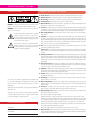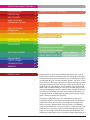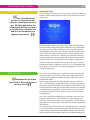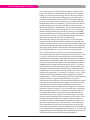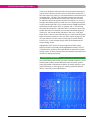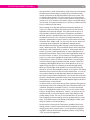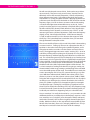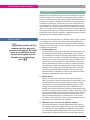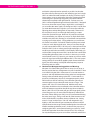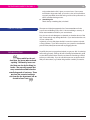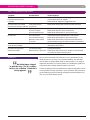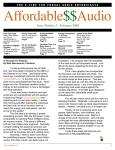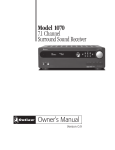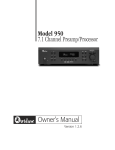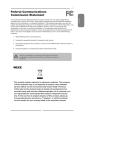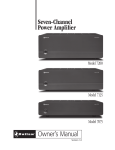Download Velodyne DIGITAL DRIVE SMS-1 Operating instructions
Transcript
The Velodyne Digital Drive Outlaw’s Guide to the SMS-1 Subwoofer Management System THE OUTLAW’S GUIDE TO THE SMS-1 Please Read First Warning: Important Safeguards Read instructions: All safety and operating instructions should be read before the unit is operated. Retain instructions: The safety and operating instructions should be retained for future reference. Heed warnings: All warnings on the unit and in the operating instructions should be adhered to. Follow instructions: All operating and use instructions should be followed. Water and Moisture: Do not use the unit near water – for example, near a bath tub, wash bowl, kitchen sink, laundry tub; in a wet basement; or near a swimming pool. Accessories: Do not place the unit on an unstable cart, stand, tripod, bracket, or table. The unit may fall, causing serious injury to a child or adult, and serious damage to the unit. Any mounting of the unit should follow the manufacturer’s instructions, and should use a mounting accessory recommended by the manufacturer. Wall or Ceiling Mounting: The unit should be mounted to a wall or ceiling only as recommended by the manufacturer. Ventilation: Slots and openings in the cabinet are provided for ventilation and to ensure reliable operation of the unit and to protect it from overheating, and these openings must not be blocked or covered. The openings should never be blocked by placing the unit on a bed, sofa, rug, or other similar surface. The unit should not be placed in a built-in installation such as a bookcase or rack unless proper ventilation is provided. There should be free space of at least 2 cm (1 in.) and an opening behind the unit. Heat: The unit should be situated away from heat sources such as radiators, heat registers, stoves, or other units (including amplifiers) that produce heat. Power Sources: The unit should be operated only from the type of power source indicated on the marking label. If you are not sure of the type of power supplied to your home, consult your unit dealer or local power company. Grounding or Polarization: The unit may be equipped with a polarized alternating current line plug (a plug having one blade wider than the other). This plug will fit into the power outlet only one way. This is a safety feature. If you are unable to insert the plug fully into the outlet, try reversing the plug. If the plug should still fail to fit, contact a licensed electrician to replace your obsolete outlet. Do not defeat the safety purpose of the polarized plug. Power-Cord Protection: Power-supply cords should be routed so that they are not likely to be walked on or pinched by items placed upon or against them, paying particular attention to cords where they enter a plug, a convenience receptacle, and the point where they exit from the unit. Lightning: For added protection for the unit during a lightning storm, or when it is left unattended and unused for long periods of time, unplug it from the wall outlet and disconnect any antenna or cable system. This will prevent damage to the unit due to lighting and power-line surges. Cleaning: Unplug the unit from the wall outlet before cleaning. The unit should be cleaned only as recommended by the manufacturer. Overloading: Do not overload wall outlets, extension cords, or integral convenience receptacles as this can result in a risk of fire or electric shock. Object and Liquid Entry: Never push objects of any kind into the unit through openings as they may touch dangerous voltage points or short-out parts that could result in a fire or electric shock. Never spill liquid of any kind on the unit. Servicing: Do not attempt to service the unit yourself as opening or removing covers may expose you to dangerous voltage or other hazards. Refer all servicing to qualified service personnel. Damage Requiring Service: Unplug the unit from the wall outlet and refer servicing to qualified service personnel under the following conditions: When the power supply cord or plug is damaged; If liquid has been spilled, or objects have fallen into the unit,If the unit has been exposed to rain or water; If the unit does not operate normally by following the operating instructions. Adjust only those controls that are covered by the operating instructions as an improper adjustment of other controls may result in damage and will often require extensive work by a qualified technician to restore the unit to its normal operation; If the unit has been dropped or damaged in any way, and great care should be exercised in handling, and the unit should be examined by qualified service personnel; When the unit exhibits a distinct change in performance (this indicates a need for service). Replacement Parts: When replacement parts are required, be sure the service technician uses replacement parts specified by the manufacturer or have the same characteristics as the original part. Unauthorized substitutions may result in fire, electric shock, or other hazards. CAUTION: To reduce the risk of electric shock, do not remove the cover (or back). No user serviceable parts inside. Refer to qualified personnel. WARNING: To reduce the risk of fire or electric shock, do not expose this appliance to rain or moisture. The lightning flash with arrowhead, within an equilateral triangle, is intended to alert the user to the presence of uninsulated “dangerous voltage” within the product’s enclosure that may be of sufficient magnitude to constitute a risk of electrical shock to persons. The exclamation point within an equilateral triangle is intended to alert the user to the presence of important operating maintenance (servicing) instructions in the literature accompanying the appliance. The contents of this manual are Copyright © 2006 by Outlaw Audio, LLC, and may not be duplicated or reproduced by any means, whether physical, electronic or otherwise without prior written consent from Outlaw Audio. Outlaw Audio and the Outlaw Audio logo are registered trademarks of Outlaw Audio, LLC. Specifications are those in effect at the time of printing. Outlaw Audio reserves the right to change specifications or designs at any time without notice without obligation to modify existing units. For Future Reference Serial Number: Date of Purchase: THE OUTLAW’S GUIDE TO THE SMS-1 Please Read First2 Warning: important safeguards2 introduction3 sms-1 features 4 what’s in the box 5 introducing the sms-1 5Front panel 5Rear panel 6 remote 7 front panel display 8 quick setup guide 9 Intermission 10 connecting the sms-1 11input 11output 12 Control and power 13 introductory osd screen 14 setup: auto eq 14 setup: Manual 16 System response menu 16system settings menu 17 system response menu (again)21 room equalization example22 additional features25 restoring defaults25 rs-232 commands25 special remote codes26software updates27 Tips and tricks27 care of yor sms-130 troubleshooting30 warranty31 Introduction Congratulations on purchasing a Velodyne Digital Drive SMS-1. We at Outlaw Audio consider it an exceptional tool for managing a subwoofer’s interaction with the specific characteristics of your listening room and for smoothly blending your sub with your main speakers. The SMS-1 is capable of letting you adjust your subwoofer to compensate for the acoustical challenges created by the room around you: flatten peaks, lift nulls, and generally smooth everything out. Not only will this improve the overall detail in the sound that reaches your ears, but it can often even produce a perceived deepening of the bass response. Peaks at higher frequencies can often mask lower frequency audio even if that lower frequency is at an appropriate level. By flattening those peaks, each frequency range is given a chance to contribute its own share. The guide currently before you is not a replacement for the manual provided by Velodyne. That fine document still contains everything you need to know about your new SMS-1, including important legal stuff like your warranty. We like to think of this document as a “hitchhiker’s guide” to the world of SMS-1 use and operation – a handy and reassuring companion on your journey to SMS-1 mastery (although you’ll need to bring your own towel). The Outlaws have taken note of questions and comments passed along to us by our customers either on the phone or in THE OUTLAW’S GUIDE TO THE SMS-1 our online forum, and as a tool to aid our customers we have crafted this convenient guide. It is composed of a series of entries from various contributors, each trying to most effectively address one aspect of the SMS-1. If you purchased your SMS-1 from Outlaw Audio and can’t find answers to your questions in our guide or the official manual, that’s OK– you can contact us at Outlaw Audio for help with your questions via e-mail at [email protected] or via phone at 866-OUTLAWS (6885297). You can even go online to our Outlaw Saloon forum and compare notes with other outlaws like yourself – click on “Hideout” on our website (www.outlawaudio.com) and select the Saloon near the top of the page. We would also like to recommend that you keep the packaging that the SMS-1 came in. It has been designed to keep the SMS-1 and its accessories safe in transit, and is the desired way not only to return the unit to us if it needs service but also to transport the unit if you find yourself pickin’ up stakes and moving. If it is a bit too bulky, you can break the boxes down flat and store the foam blocks in a plastic bag. SMS-1 Features Your new Velodyne SMS-1 is a state-of-the-art component designed to provide a wealth of bass management and subwoofer equalization capabilities in a single efficient package. The features offered by the SMS-1 include: “ One of our Outlaw contributors is particularly skilled with bullet points (sort of a different kind of gunslinger), so we let him provide us with a handy feature list. ” Front panel LCD display Display provides quick access to the current status of volume, preset, mute, night mode, and auto-EQ. Eight-band parametric equalizer Each EQ can be automatically set or manually adjusted; manual adjustments include level, frequency, and Q. Auto-EQ Automated system for setting the eight-band equalizer. Fixed 80Hz high-pass crossover If you need bass management for your main speakers, you have it available. Low-pass crossover Defeatable low-pass crossover offers adjustable frequency (15 Hz to 199 Hz) and slope. Subsonic filter Subsonic filter offers adjustable frequency (15 Hz to 35 Hz) and slope. Adjustable phase control (0° to 180° in 15° increments) and polarity (+/-) 12V trigger Balanced and unbalanced line-level subwoofer inputs and outputs Unbalanced line-level thru-puts Speaker-level inputs Variable volume control Six presets for custom listening modes Night Mode RS-232 input/output Serial port for home automation, software updates, and connection of multiple units in a daisy-chain configuration. Rear IR input THE OUTLAW’S GUIDE TO THE SMS-1 What’s in the Box “ Funny thing… We have no idea who wrote this entry. ” You’ll want to be sure that your SMS-1 arrived at your doorstep with all of its included odds and ends to keep it company. The list below will tell you everything that should be in there. Several of the parts are tucked into the sides of the large foam end caps, so make sure you grab them too. Digital Drive SMS-1 Power supply and cord Remote control and batteries Rack mount ears Digital Drive Accessory Kit Introducing the SMS-1 “ Several different field contributors sent in items for this entry. One ran into an SMS-1 at a bus stop and convinced it to pose for a picture. Another tried to chase one down and failed, but did get a clear picture of the unit’s rear panel as it ran away. Between the four contributors, we were able to get front panel, rear panel, remote control, and front panel display. This may seem simple, but the SMS-1 is a wily and resourceful piece of equipment that appears to be less than fond of the paparazzi. We hope that the fourth contributor will be out of the hospital and back in the field soon. ” 6’ Stereo analog audio cable 6’ Composite video cable 20’ XLR microphone cable Tabletop microphone stand Microphone case with microphone, wind screen, and microphone stand adapter The concept of the SMS-1 is rather simple (subwoofer equalizer), but the reality is much more complex. It will help to familiarize yourself with the hardware (inputs and outputs, remote control, display) before you dive into the setup and software. Front Panel FP1 Power Switch Press this button into the “ON” position to turn it on. The remote control or 12V trigger can now be used to switch in and out of standby mode. If the unit will be unused for an extended period of time, press the power switch to the “OFF” position to prolong the life of the SMS-1. FP2 IR Sensor Receives commands from the remote control. FP3 Front Panel Display Shows volume and active preset and indicates when the unit is muted, in Night mode, or in Auto-EQ mode. FP4 Front Microphone Input The microphone can be connected to this front input or to the rear microphone input (RP3). FP5 Volume Control The “+” button increases the volume of the SMS-1 and the “-” button decreases the volume. These buttons are also used when installing software updates. See software update instructions for details. THE OUTLAW’S GUIDE TO THE SMS-1 rear panel RP1 XLR LFE Output Does your subwoofer offer an XLR-style balanced connection? If so, this is where you will connect the SMS-1 to the subwoofer. RP2 XLR LFE Input Does your receiver or processor offer an XLR-style balanced output for the LFE channel? If so, this is where you will connect the receiver’s LFE output to the SMS-1. RP3 Rear Microphone Input The microphone can be connected to this rear input or to the front microphone input (FP4). RP4 IR Input A remote sensor or distributed IR system can be connected here so that the SMS-1 can receive IR commands even if the unit is hidden from view. RP5 RS-232 Output This can be used to connect to other SMS-1’s if you have several units in your system. RP6 RS-232 Input This can be used to connect to a PC for software updates, a control system, or to other SMS-1’s. RP7 EQ Video Output Composite and S-video outputs are available to provide the onscreen menus used to configure the SMS-1. Connect one of these to your TV, receiver or processor. See the EQ audio output (RP9) below. RP8 LFE Outputs Connect up to three subwoofers to the SMS-1 using these LFE outputs. RP9 EQ Audio Output This stereo analog output is used to pass the SMS-1’s test tones to the receiver or processor. This output must be connected to an input of your receiver or processor; do not connect this output directly to your TV. It may be convenient to connect the EQ video output (RP7) to the same input. THE OUTLAW’S GUIDE TO THE SMS-1 RP10 Thru Audio Output This output provides an unaltered copy of the input received by the SMS-1. If you have several SMS-1 units in your equipment rack, you can daisy-chain them together by connecting the Thru output of the first unit to the LFE input of the second unit. RP11 Audio Output This stereo analog audio output includes an 80Hz high-pass cross-over. If your processor has no LFE output, you can connect your left and right pre-amp outputs to the audio inputs (RP12) and connect these outputs to the amplifier that powers your left and right speakers. RP12 Audio Input (LFE) This stereo analog audio input is mainly intended for connecting the LFE output from your receiver or processor to the SMS-1; either the left or right input can be used. This input can also be used along with the left and right pre-amp outputs if no subwoofer/LFE output is available. RP13 12V Trigger A 12V trigger (such as the triggers often found on receivers or surround processors) can be connected here to turn the SMS-1 on whenever a 12V signal is present. The trigger must be enabled in the SMS-1’s menu. We’ll show you where later (see page 20). RP14 Speaker Level Audio Input Exposed (bare) speaker wire can be connected here. This is useful for systems in which no subwoofer/LFE output is available at the receiver. RP15 12V DC Power Input Connect the included power supply to the SMS-1 here. Remote Control The SMS-1’s remote control is pretty straightforward. We’ve all probably used power buttons, number pads, volume controls, and navigation pads before, but here’s the full run-down anyway. Power Toggle unit between Standby and On. You’ll need to press the power switch on the front panel once to turn the unit’s master power on first. Number Pad Use to enter codes to activate different modes such as the main menu, auto-EQ, and system reset. Mute Mute and un-mute the unit. Think of this as a mute just for your subwoofer. Set (+/-) Set values in the System Settings menu or adjust the Q value for a selected equalizer band. Light Toggle the front panel display light on and off. THE OUTLAW’S GUIDE TO THE SMS-1 Night Toggle the night mode on and off. Volume (+/-) Adjust the unit volume. Test Toggle between the System Response and System Settings screens when in the setup menu. Exit Exit the setup menu. The SMS-1 will ask you to save or discard your changes. Navigation Pad (up/down/left/right) Steer the cursor through the menus. Select Select a setting in the menus that you want to change or an option that you want to accept with this button. Reset Reset the unit to the last saved defaults (including volume level and preset). Menu Enter the setup mode menus. This command must be accompanied by a series of numbers on the number pad (specifically 1-2-3-4-5). Presets Directly select between the six presets using these buttons. Front Panel LCD Display The front panel of the SMS-1 gives quick access to several basic pieces of useful information. Volume Displays the current volume setting. Preset Displays the current preset selected. Mute Appears when unit is muted. Night Appears when unit is in Night mode. Self-EQ Appears when unit is in Self-EQ mode. THE OUTLAW’S GUIDE TO THE SMS-1 Quick Setup Guide “ We have one contributor who isn’t known for his exceptionally robust attention span. He loves the extended edition versions of the Lord of the Rings movies, but thinks there are actually six movies because he can only watch one disc at a time – we’re not sure he could survive sitting through a four-hour movie. Needless to say, it was shocking to find that he could assemble a complete contribution. Lo and behold, he came up with this very fitting entry. ” So you came home at lunch, found the SMS-1 on the front porch, and want to get it hooked up and set up before you have to go back to work? OK, we can relate to that, so the following is a sort of “crash course” in getting the SMS-1 from in the box to in use. In light of the SMS-1’s substantial capabilities, a more deliberate and thorough setup is recommended to yield the full benefits of the unit, but we’ll humor you just this once. Grab a sandwich, some chips, and a drink and meet us on the couch. 1. Get everything out of the box. (Trust us, it’ll help.) While we’re at it, pick out a spot in the equipment rack for the SMS-1 to live and slide it into place. Make sure you can get to the rear panel easily so we can hook it up in the next step. It’s shallow, so it’s easy to turn sideways in the rack while you’re plugging things in. 2.Connect the EQ audio outputs and EQ video output on the rear panel of the SMS-1 to a spare input on your receiver. There’s a set of audio cables and a composite video cable in the accessory box that you can use for this. 3. Unhook the subwoofer from your receiver and move that cable to one of the LFE outputs on the SMS-1. 4.Connect the subwoofer output of your receiver to the audio input (also labeled “LFE”) on the SMS-1. You’re on your own to chase down an analog audio cable for this. 5.Plug in the SMS-1’s power cord, connect it to the AC adapter, and connect that to the SMS-1’s 12V DC power input. 6. Take the microphone out of its case, plug one end of the mic cable into it, and put it on the tabletop stand. While we have the microphone case open, grab the wind screen and fit it over the end of the microphone. 7.Plug the other end of the microphone cable into the SMS-1’s front input. 8. Set the microphone in your preferred listening position. (It will give your seat back to you when it’s done, we promise.) 9.Press the power button on the front of the SMS-1. 10. Turn on your receiver and TV and set the receiver to the input that the SMS-1 is connected to. Make sure that input is configured for an analog connection, composite video input, and stereo playback. We don’t want surround processing or an analog bypass mode. At this point, you should see the default SMS-1 screen on your TV. 11. Grab the receiver remote and SMS-1 remote. (You did remember to put the batteries in the SMS-1’s remote, didn’t you? What, we didn’t mention that? OK, OK, put the batteries in.) Press “1-2-3-4-5” on the SMS-1 remote to get into the menu. 12. Do you hear that? That’s the test tone. If everything is hooked up right, the tone is playing, the microphone is listening, and the SMS1 is drawing a frequency response curve on the TV. Turn up your receiver’s volume so that the right side of the curve being drawn on the TV is somewhere around 80dB or so. Once that’s done, you can put down the receiver’s remote (freeing a hand for that sandwich you made earlier). THE OUTLAW’S GUIDE TO THE SMS-1 10 13. Turn the SMS-1’s volume up or down until the left side of the curve matches up more or less with the right side (putting both at around 80dB). Don’t mind all the peaks and valleys for now. If you have trouble with this, you may want to check on the volume setting on the subwoofer’s amp and the subwoofer channel level at the receiver. If you’re not sure where to set them, try around half-way on the sub’s amp and 0dB (no trim up or down) in the receiver. Odds are that you’ve calibrated the system before and the settings you already have will be fine for our purposes. 14. We’re assuming that your receiver does some bass management that has already been adjusted to suit your system, in which case you don’t need the SMS-1 to do any more. (In light of the SMS-1’s capabilities, we will go into detail later on optimizing your bass management.) Press the “select” button on the SMS-1 remote to go to the next screen (the cursor should still be sitting on the word “Next” at the top right of the screen; if it has moved, use the navigation keys on the remote to move it back there). The test tone will go away and you’ll see the System Settings screen. Use the navigation buttons of the SMS-1’s remote to move the cursor down to the top left-hand number: the crossover frequency for the preset “setup.” Once you’re there, press “select” and “reset” to turn off the crossover; press “select” again to accept the change. When that’s done, press “exit” and use the “select” button to save your changes. 15.Now that you are back to the default screen, press “3-2-1” on the remote. This will start the automatic EQ process. You’ll see “Self-EQ” in the bottom right-hand corner of the SMS-1’s front panel display and you’ll hear about 25 frequency sweeps. Try to keep fairly quiet during this step (no yelling at the cat or tap dancing, please) so you don’t confuse the microphone. 16. The next step… Well, actually that last step pretty much took care of everything. You’ve got your SMS-1 connected, the crossover is disabled so it doesn’t interfere with the receiver’s crossover, and the selfEQ has run. Unhook the microphone and put it, the mic cable, and the stand back in the accessory box. I’d suggest you switch to your DVD player or CD player to listen to the results, but you are supposed to be going back to work now. You can listen when you get home. 17. Are you going to finish those chips? Intermission “ Your editor (me) was feeling left out, so they let me write an entry. They gave me the intermission. I’m still feeling left out. ” Thanks for the chips. Our lunch hour was a bit exciting, wasn’t it? The SMS-1 is now set up and ready to enjoy – except that we’ve only scratched the surface of what it can do. You can leave it alone, but you might want to find some time to dig a bit deeper and unlock the unit’s full potential. Some of you may even have found the will power to leave the SMS-1 in the box so you could set it up later when you had more time, in which case we’ll assume you skipped the quick start and are interested in finding out all the details. In either case, read on to see just how much tweaking, tinkering, and refining you can really do with the SMS-1, then clear a spot in your calendar and let yourself hear what the SMS-1 is capable of when it pulls out all the stops. THE OUTLAW’S GUIDE TO THE SMS-1 Connecting the SMS-1 “ One of our field researchers has a knack for untying knots. Whether this is a fortunate gift or not remains to be determined, but what we know for certain is that this knack means we tend to let him figure out how to untangle the mess of interconnects that can crop up when you find yourself face to face with the rear panel of a new component. When it was time to look at how to connect an SMS-1, there was no questioning who to give the job to. ” 11 Obviously, our quick start guide skipped a number of connections on the back. Depending on your system, some of those may be useful to you. With that in mind, we’ll walk you through all of them so you can pick and choose the ones you need. We realize that there are a number of connections to deal with back there, but as with any other component it is important to remember a simple rule: DON’T PANIC. You can sort them out easily enough and only worry about the ones that interest you. We’re going to hop around the rear panel a bit, but we’ll work through it in the order that you will probably think about when hooking the SMS-1 up. In a couple cases, we’ll take two separate runs at a particular connection to discuss some different approaches. The first stop will be getting an input signal from your receiver or processor to the SMS-1. Input For most users, the SMS-1 will be between a surround receiver or processor and a powered subwoofer. In a scenario like that, there will be a dedicated subwoofer output. That output will need to be connected to one of the “Input” ports on the right side of the rear panel. There are two “Input” ports (left and right, with the red port being the right channel), but in this case we don’t need to worry about left and right – either port will do. If your processor has balanced pre-amp outputs, you can use the balanced “LFE Input” on the left side of the rear panel. The SMS-1 is capable of using a mixture of balanced and unbalanced connections. This means that you can connect a balanced input from your processor and still use an unbalanced output to connect your subwoofer, but we recommend maintaining a consistent balanced or unbalanced signal path in most cases. The one exception would be if you have a subwoofer with a balanced input that is located a significant distance away from the SMS-1 – a case that could benefit from a balanced connection’s ability to reject noise and interference – but you have a receiver that only offers an unbalanced output. If you are a user with a less conventional system, you may not have a dedicated subwoofer output. That’s why the “Input” is a standard stereo input: your main left and right channel pre-amp outputs can be connected to the left and right inputs and passed back out to your amplifier. We’ll explain what output to use for that later, but for the moment we’re only concerned with inputs. For now, collect the left and right pre-amp outputs to the left and right inputs. Be aware, though, that this works best if you have a separate amplifier so that the SMS-1 can be in-line between the pre-amp and the amp. It will also work well if you have a receiver with pre-amp output to mains-in jumpers (which are found on a few surround receivers and are more common on stereo receivers such as Outlaw’s own RR2150) or if you have an external processor loop (typically found only on stereo receivers). If none of these three cases fit your system, you can also connect the pre-amp outputs from a standalone receiver or integrated amp to the SMS-1’s input, but you will not be able to use the SMS-1’s high-pass crossover to filter the low frequencies out of the signals sent to the main speakers. The drawback here is that the mains get the full range signal, which will make our work of equalization later a bit more challenging. THE OUTLAW’S GUIDE TO THE SMS-1 12 What if you have a receiver that lacks a subwoofer output and you don’t have an outboard amp, mains-in jumpers, an external processor loop, or even pre-amp outputs? Well, the SMS-1 does have left/right speaker level inputs. To use these, connect an extra pair of speaker cables to the left and right channel binding posts. Connect the other end of these cables to the SMS-1’s speaker level inputs. The SMS-1 will use these signals and the low-pass crossover (see page 18) to generate a subwoofer signal. Once again, the mains will still be getting a full range signal. Between the line inputs (unbalanced and balanced) and the speaker inputs, you should now have some sort of signal hooked into the SMS-1. Now we’ll move onto some outputs. Output The most obvious output need we have is a subwoofer connection. Near the middle of the rear panel is a group of three black output jacks labeled “LFE Outputs.” You can connect up to three subwoofers to these outputs. Since all three carry an identical signal, it doesn’t matter which you use. If your subwoofer has a balanced input, you might want to use the balanced LFE output located at the far left end of the rear panel. As we mentioned earlier, the balanced and unbalanced signal paths are shared so that balanced inputs are available at unbalanced outputs and vice versa. In general, however, we recommend sticking with the same connection type through the entire signal path. There is one other output that you simply must have hooked up to use the SMS-1: the EQ output. This output carries the SMS-1’s test tones to your receiver or processor. We recommend picking a spare video input on your receiver and leaving the SMS-1 connected, but if you are running short on open inputs you can use a front input and only connect it when you need to make adjustments (which should be very rare once you get the unit dialed in). The “EQ Output” is an analog stereo output that will connect to whatever input you select on your receiver. The “Video Output” (either composite or s-video) needs to be connected to the same input on your receiver to give you access to the on-screen menus. We want this input on your receiver to be set to stereo (no surround processing required), and we do not want to use analog bypass (which would defeat the receiver’s bass management). The LFE output and EQ output are the essentials, but there are still some outputs that we haven’t talked about yet. A short while ago we talked about connecting the left and right pre-amp outputs of your receiver to the “Input” jacks on the SMS-1, but we didn’t tell you what to do to get those pre-amp signals on to your amps (or back to your receiver if you are using an external processor loop). That’s where the “Output” jacks come in. This stereo analog output contains an 80Hz high-pass crossover, so that the left and right speakers don’t have to handle the low frequency material that the subwoofer will be taking care of. If you connected your receiver or processor’s pre-amp outputs to the “Input” of the SMS-1, you will want to connect the SMS-1’s “Output” to your amp. There’s one set of connections with the somewhat curious label “Thru” that we haven’t mentioned yet. The “Thru” output is a direct copy of the “Input” signal, without any processing or bass management applied. If THE OUTLAW’S GUIDE TO THE SMS-1 13 you happen to be operating multiple SMS-1’s in your system, you can connect the subwoofer output of your receiver or processor to the “Input” of the first SMS-1 and then connect the “Thru” output of that first unit to the “Input” of the second SMS-1. Control and Power In addition to inputs and outputs, the SMS-1 offers several connections for control, such as RS-232 serial connections, IR input, 12V trigger, and of course the microphone connections. Many receivers and processors today include 12V trigger outputs. The SMS-1 provides a 12V trigger connection so that the unit can be powered on and off by the receiver or processor. To connect the trigger, hook the positive and negative wires of the trigger cable into the left two slots of the connection block at the right end of the rear panel. You will also need to turn on the trigger in the SMS-1’s menu, which we’ll tell you about on page 18. Many times, people will set up their equipment in hidden racks or cabinets, which makes it difficult to get the infrared (IR) commands from the remote control to the gear. An IR distribution system is the standard solution, and in most cases that means sticking an IR emitter onto the IR sensor window of each device. In some cases, the component will have a rear IR input jack that can be connected to the IR distribution system. The SMS-1 includes one of these IR inputs, located on the left side of the panel (between the balanced inputs and the RS-232 ports). An RS-232 port is not an uncommon sight on a surround processor or even on a receiver, but on other components it is a bit more uncommon. The SMS-1 has two RS-232 ports; two are needed because the SMS-1 includes provisions for having several units used together in a system with a single master unit controlling the additional unit(s). The RS-232 output allows a master SMS-1 to pass commands to the next unit in line. The RS-232 input can be used for several things. It can be connected to a PC so that software updates can be installed. It can also be connected to a control system (such as Crestron or AMX) so that the control system can directly operate the SMS-1. If you want to set up such a control system on your own, you can find the RS-232 commands on page 26. Lastly, it can accept commands sent from the RS-232 output of a master SMS-1 unit. You will need to connect the microphone to the SMS-1 at some point, and there are two options for doing that. The first and most obvious is the front panel microphone input, which is very convenient for hooking up and then disconnecting. If you want to leave your microphone cable hooked up permanently, though, you can use the rear panel microphone input instead. There’s one last connection that is pretty important: power. Leave the power disconnected while wiring everything else up, but don’t forget to plug the AC adapter in to the wall and in to the 12VDC power connection at the right end of the rear panel before you crawl out from behind the equipment rack. THE OUTLAW’S GUIDE TO THE SMS-1 On-Screen Display “ One of the Outlaw bosses has this cat, and one day the boss told us his cat had figured out how to type. We didn’t think much of this announcement, until the cat e-mailed us this guide entry a few weeks later. Now we’re not sure whether to be impressed or just scared… 14 Introductory Screen The first thing you will see on your TV any time you switch your receiver to the SMS-1’s input is the introductory screen. This screen tells you several useful things. ” There’s the big text right in the middle of the screen (“Velodyne Digital Drive Subwoofer Management System”) that makes sure you remember what input you are on and what device you are using, followed by the reminder that you will want to press the menu button to enter the setup mode. There’s the software version number in the top left corner (the latest software is currently V2.1). There are also several lines of text just below the middle of the screen that will tell you the current volume and preset and will also let you know if the unit is muted or in night mode. Aside from looking at it, there’s not a lot to do on this screen. There are basically three options available to you: press 1-2-3-4-5 to enter the setup mode, press 8-9-0 to reset the unit to the factory defaults, or press 3-2-1 to start the Self-EQ mode. Setup: Auto-EQ “ Remember that cat we mentioned earlier? We’ve now decided it’s best to be scared. ” Those of you who went through our quick start guide a few pages back are already experts on the Auto-EQ mode. If you skipped that section, we forgive you and will now endeavor to help you catch up to your less patient fellow readers. Before we get started with any of this, we need to give your SMS-1 its “ears” – the microphone. Get the microphone out of its case, plug in the mic cable, and put the microphone on its tabletop stand. Before you set the microphone case aside, get the wind screen out of the case and slip it onto the end of the microphone. Set the stand down on the cushion of your preferred listening position. Once that’s done, we can move on to setting things up. Auto-EQ is a quick and convenient way to let the SMS-1 choose its own settings for the equalizers. The unit produces a series of twenty-five frequency sweeps and uses them to set the equalizers. The EQ settings are applied to the “setup” preset, which means the settings are applied to all five presets. Auto-EQ only adjusts the equalizer levels. Equalizer frequencies, equalizer Q’s, crossover settings, subsonic filter settings, and other settings on the System Settings screen are left at their default settings. We recommend that you take a look at the System Settings screen before using Auto-EQ; THE OUTLAW’S GUIDE TO THE SMS-1 15 you can look at page 17 for details about the options available on that screen. Oh, and if you’ve already made some changes to the equalizer settings, you should know that running Auto-EQ will erase all of them. In addition to visiting the System Settings screen, you need to take a moment to get the receiver volume and SMS-1 volume levels adjusted properly. To do this, turn the volume down on your receiver and select the input that the SMS-1 is connected to. If you haven’t done so already, get the microphone out, connect it to the SMS-1, and set it in the preferred listening position. Mute the SMS-1 and enter the System Response menu by pressing “Menu” on the remote and “1-2-3-4-5.” Increase your receiver’s volume until the right side of the curve rises to around 80dB. Lastly, un-mute the SMS-1 and adjust the SMS-1’s volume so that the left side of the curve is as even as possible with the right side. Once you’ve done that, press “exit” and select “yes” to exit the menu. We’re here in this section to discuss the Auto-EQ, but so far we’ve been doing a bunch of manual stuff. All of that’s behind us now, though. Grab the SMS-1’s remote, type “3-2-1” into the remote, and sit quietly for less than a minute while the SMS-1 feeds twenty-five test tones to your system and listens to the results. When it is done, the SMS-1 will have adjusted the levels of all eight equalizers to suit your room and your listening position. This is a good place to pause and tell you a bit more about the SMS-1’s automatic EQ adjustment feature. The process above is the basic (or “SelfEQ”) mode. This mode does not require the SMS-1 to be connected to anything except a subwoofer, as it generates the sweep tones and passes them directly to its subwoofer output. There is a separate automatic EQ mode (“Auto-EQ”) that is activated from the System Response screen by highlighting the “EQ Mode” setting and pressing “SELECT.” This mode uses sweep tones from the same stereo output as the manual EQ process and analyses the response from up to fifty sweeps. Neither approach is as effective as a manual EQ setup, although Auto-EQ can serve as a good starting point for that effort. If you want, you can press “1-2-3-4-5” on the remote to enter the System Response menu, highlight the “EQ Mode” setting, and press “SELECT” to change it from manual to auto and see how the Auto-EQ process compares to the Self-EQ that you just did. Once the Auto-EQ is finished, you can pack up the microphone and settle in for some music listening and movie watching. You may want to take a moment first to look at the settings established by the Auto-EQ to make sure it hasn’t made any adjustments that might pose a risk to your equipment. Did we just scare you? Sorry about that, but as we’ll explain later it is possible to set the SMS-1’s equalizers in a way that could push a subwoofer farther than it is meant to be pushed. With Auto-EQ, we don’t have to worry about “stacking” EQ’s since the frequency of each equalizer is left at its default position, but there are still some risks. Most notably, it is possible that Auto-EQ can apply a great deal of boost to a low frequency band in an effort to flatten the bottom end of the curve. What’s wrong with that, you ask? Well, the SMS-1 is assuming that the dip is caused by the room, but in many cases the dip is because of the subwoofer’s natural roll-off. In that case, adding that boost forces the sub to try to work harder in a range where it is not meant to go. That’s why we suggest taking a look at the settings in the System Response screen to see if any seem excessive, particularly at the lowest frequencies. THE OUTLAW’S GUIDE TO THE SMS-1 16 If you are happy with Auto-EQ, you can stop here. If a screen full of adjustable settings and a real-time frequency response sweep have you itching to play around some more, leave the microphone out and keep reading. Setup: Manual “ Several Outlaws were discussing who should tackle this entry. We debated it for some time, with at least one person voting for the boss’s cat (after all, the Auto EQ entry really was quite good). Before we could decide, one of our technical support wizards broke up the meeting by handing this entry to us. We don’t think even the cat could have done better than she did. ” We’ve been saying all along that the SMS-1 is a surprisingly sophisticated system for such a compact package, but now we’re going to really prove it to you. In this section of the guide, we’ll show you exactly what we meant. Since we already got everything connected earlier, our focus here is going to be the menus: System Response and System Settings. Two menu screens shouldn’t be a big deal, right? It isn’t – we’ll get you flying through them in no time. Those two menu screens pack quite a punch, though, so to wrap this section up we’re going to run through an example problem at the end. Before we start this section, go ahead and get the microphone out and plug it in to the SMS-1 if you don’t already have it out. If you happen to own or have access to a musician’s microphone stand, you can use the stand adapter included in the plastic case along with the microphone to locate the microphone at ear level in the preferred listening position. For the rest of us, use the table stand that is included in the accessory kit – even though they call it a table stand, it’ll work just fine on a couch or chair. Whatever stand you use, take the dust cover out of the microphone case and slide it over the end of the microphone. Once all of that is done, put the microphone at your preferred listening position. We’ll need it there for some of the steps coming shortly. Now that the microphone is set up, we’ll take care of another piece of general housekeeping. First, turn the volume down on your receiver and then select the input that the SMS-1 is connected to. While you’re at it, mute the SMS-1 – we’ll explain why later. You should see the introductory screen, which means that you have the right input selected. Enter “1-2-34-5” on the SMS-1 remote to get into the menu. System Response Menu The System Response screen is probably starting to look familiar if you’ve read the previous sections of this manual. It is also the first thing you see when you enter the menus. It contains the frequency response graph (generated using the SMS-1’s test tones and the microphone) and the eight parametric equalizers. We’re going to leave the in-depth discussion of the System Response screen for a little later, but since we’ve got you here we may as well get the various volume levels set up. If you have previously used a sound power level (SPL) meter and test tones to calibrate your system, you can probably leave the subwoofer amp volume and channel trim settings alone. If you aren’t sure, here are some pointers. If you have a powered subwoofer (a sub with a built-in amplifier) or a subwoofer amplifier with a gain or volume control, look at the setting of the amp’s volume control. This setting should be near or somewhat below the 1/2 position. Next, check the channel trim setting for the subwoofer in your receiver or surround processor’s speaker channel calibration menu. You may want to set this 0dB or a few dB below zero to let the SMS-1 volume control handle the fine-tuning. THE OUTLAW’S GUIDE TO THE SMS-1 17 Once you’ve checked out the subwoofer trim at the amp and receiver (or not), let’s take a minute to set the volume for the receiver and the SMS-1. This won’t take much. Earlier, you turned the receiver’s volume down and muted the SMS-1. The SMS-1 has been playing its test tone ever since you entered the System Response screen, but it’s been at low volume. Go ahead and start turning up the volume on the receiver. As you do so, the right side of the response curve will start to rise. Keep increasing the volume until the right side is up to somewhere around 80dB (a little more than halfway up the screen). Next, un-mute the SMS-1. This will bring the subwoofer into the mix. Adjust the SMS-1’s volume up or down until the left side of the curve matches up reasonably well with the right side of the curve. Don’t mind the dips and peaks in the curve – we’ll get to those shortly. There are some slick tricks that you can do with the System Response screen (covered in our Tips and Tricks section on page 27), and of course we’ll return to this screen in a few pages to smooth out that curve for you. For the moment, though, we’re more interested in the System Settings screen. Highlight the “NEXT” button on the top right corner of the System Response screen (it is probably already highlighted) and press “SELECT” on the remote to move from the System Response screen to the System Settings screen. There’s no test tone here, but we make up for that with a whole lot of settings to play with. System Settings Menu The System Settings menu screen is home to a wealth of options. It is also the best place to clearly see the differences in the six presets. Unfortunately, that wealth of adjustments and those six presets make for a great deal of information, so we’ve given you a nice big screenshot below to refer to as we walk you through the menu. THE OUTLAW’S GUIDE TO THE SMS-1 18 This screen may look like a crazy mass of information, but there’s actually a very straightforward structure to it. Aside from a few individual settings at the bottom, most of the screen consists of a table of settings. Let’s look at the table first. There are seven columns of identical settings in the table: Setup and Presets 1 through 6. The six presets obviously relate to the six preset buttons on the remote. The Setup column acts as a “master” preset. Any changes made to a Setup entry are applied to all six presets. How does that help? As you will soon see, there are a number of settings that will typically need to be applied to all six presets, so the Setup entry will save you a lot of time. Nine rows of settings make up the rest of the table, but those nine can be grouped into five categories. These categories are low pass crossover (frequency and slope), subsonic filter (frequency and slope), subwoofer phase adjustment (phase and polarity), volume, and contour (frequency and level). The low pass crossover is a handy tool for systems in which the receiver or processor lacks bass management. The crossover is applied to the input signal and information above the crossover frequency is filtered out of the signal sent to the subwoofer. The frequency can be adjusted between 15 and 199 in increments of one. Crossovers are not absolute; the signal tapers off along a sloping curve. That’s why the SMS-1 offers the ability to adjust the slope of the low pass crossover. The slope can be set at 6, 12, 18, 24, 30, 36, 42, or 48 dB/octave. A higher number will increase the slope and cause the crossover to act more aggressively – a 48 dB/octave slope will cause the signal to drop rapidly above the crossover point. The default crossover of 80Hz and the default slope of 24 dB/octave happen to be the THX standard for a low pass crossover. If you are using a receiver or processor that already provides bass management for your mains, you don’t need another low pass crossover on the way to the subwoofer. Fortunately, you don’t have to use it. If you move the cursor to select the low pass crossover setting for the “Setup” preset, press “SELECT” to edit the crossover, and then press “RESET,” the SMS-1 will turn the low pass crossover off. You’ll see all seven settings for crossover and slope change to “OFF” when you do this. Press “SELECT” again to accept this change. This will be the preferred approach for most users, but there will be cases (such as in two-channel systems with no bass management available at the pre-amp) where the low pass crossover will be a useful tool. The subsonic filter’s settings may look very familiar after looking at the low pass crossover. That is because the two are closely related: the subsonic filter is simply another crossover, although in this case it is a high pass crossover used to “trim away” extreme low frequencies that might exceed your subwoofer’s capabilities. The default settings for the subsonic filter are a 15Hz frequency and a 24 dB/octave slope. If you want to adjust these settings, check out your subwoofer’s specifications to see what its frequency response is. This may be listed as a tuning point, or it may be a frequency range with a +/- band (typically either +/-2dB or +/-3dB) included. As an example, Outlaw’s own LFM-1 subwoofer has a frequency response of 25Hz to 180Hz at +/- 2dB; in that case, the “tuning point” would be around 25Hz. You may want to set the subsonic filter’s frequency at or close to the tuning point for your sub to help prevent the subwoofer being asked to reproduce information too far below its lower limit. The SMS-1 will allow you to set the subsonic filter frequency THE OUTLAW’S GUIDE TO THE SMS-1 19 anywhere between 15Hz and 199Hz, but the recommended maximum setting in the user’s manual is 35Hz. The slope of the subsonic filter can be set to 6, 12, 18, 24, 30, 36, 42, or 48 dB/octave, just like the low pass crossover’s slope. As with the low pass crossover, a higher slope will cause a more rapid drop-off at the crossover frequency. Unlike the low pass crossover, the subsonic filter cannot be disabled, so if you have a sub that can go really deep you should probably set the subsonic filter to 15Hz and keep the slope fairly shallow. Phase and Polarity are some interesting cousins of one another. You may have previously seen a phase control on your subwoofer. Typically this is a toggle switch offering the choices of 0° and 180°, although in some cases it is a knob offering adjustment between 0° and 180°. You have also seen a form of phase control on every speaker you have ever connected: the positive and negative speaker terminals. If you connect those terminals correctly (positive at amp to positive at speaker), then the speaker is connected in phase (the 0° setting). If you connect the terminals backward, you get 180° out of phase. Why would you want or need the ability to hook your subwoofer up “backward” (the 180° phase setting)? That gets into part of the big picture issue that led you to purchase an SMS-1 in the first place: speaker placement in your room and interaction with your room. A subwoofer is sharing its signal with other speakers (most often the left and right channels, but to a degree the center and surrounds as well), but it is usually not located symmetrically with those speakers and is playing back low frequencies that have very long wavelengths. Adjusting the phase of the subwoofer can help it match up with those speakers in spite of its separate placement. In general, subwoofer phase switches are set by playing a test tone and using the switch position that gives the loudest output. While limiting you to two choices makes that process simpler than having a bunch of choices between 0° and 180°, it may not give you the best results. After all, your subwoofer may work best in your room with a phase setting of 110°. That’s where these Phase and Polarity settings come into the picture. Polarity is actually going to do exactly the same thing as the 0°/180° switch on most subwoofers. It will switch the polarity from positive to negative, simulating a complete 180° change in phase. The Phase setting allows you to tweak the subwoofer phase in 15° increments between 0° and 180°. Between those two, you can set your phase to any of two dozen positions. These are settings that can take a lot of tweaking, and can even be used to try to smooth out the curve on the System Response screen before you start working through all the equalizer channels. If you want to find the best setting for your Phase and Polarity, you may want to toggle between the System Setting and System Response screens as you make adjustments to the Phase. When making changes to these settings, you can use the “TEST” button on the remote to quickly jump to the System Response screen and see how those changes affect the curve. The goal is to achieve the flattest response in the area centered on your crossover point, where the subwoofer and mains blend together. The ideal phase setting will give the smoothest curve in this area. Pay particular attention to dips in the response curve in this area, as it may be easier to adjust such dips with Phase and Polarity than with equalization. The next one looks easy enough, right? It’s Volume – one we’ve all seen before. In this case, the Setup setting behaves a little differently than elsewhere in the System Settings screen. Changing the Setup volume will THE OUTLAW’S GUIDE TO THE SMS-1 20 change the SMS-1’s main volume setting. At the same time, it will change the other preset volume settings, but they will not all mimic it exactly. Instead, each preset can be adjusted relative to the Setup volume. Let’s say that the Setup volume is at 15. Now move the cursor over to Preset 1’s volume and use the Set +/- buttons on the remote to change Preset 1’s volume to 18. If you move the cursor back to Setup’s volume and change it to 16, Preset 1’s volume will increase to 19. This lets you define a volume boost or reduction for each preset. The last settings in our big table relate to the frequency and level of a Contour. For these two settings, the Setup column says “NA” (for Not Applicable) and cannot be changed. This is because the contour is an extra equalizer available for each preset. The frequency at which the equalizer operates is specified in the Contour Freq row, and it can be set anywhere from 15Hz to 199Hz. The level of change produced by the equalizer is specified in the Contour Level row, and it can be set in 0.2dB increments from -13dB to +6dB. For most users, this contour and the volume setting above it will be the only differences between presets. Well, that takes care of the big table of settings on the System Settings screen. What else is there? There’s the Default Preset, which is the preset that the SMS-1 will use whenever it is turned on. Most people settle on preset 5 (“Custom”), which by default has no contour applied and uses the standard volume level. There’s also the 12V Trigger Mode, which can be set to “Inactive” or “Active.” If you hooked up a 12V trigger back on page 12, you will want to highlight this setting and use the Set buttons on the remote to switch it to “Active” so that the SMS-1 uses its trigger. If you don’t have a trigger connected, leave this “Inactive.” There’s also something called Night Mode Volume %, which defaults to 30. As you might have guessed, this has something to do with the Night mode. When you activate Night mode, the SMS-1 turns down the subwoofer channel so as not to disturb neighbors, babies, or local police. This setting determines how much it turns the subwoofer channel down. You can set it to anywhere between 10 and 100, which determines what percent of full volume is output when in Night mode. If you set this value to 10, then the SMS-1 will reduce the subwoofer output to 10% of the normal volume when Night mode is enabled. If you set it to 100, then Night mode will be exactly the same as normal mode. It is time to make our way back to the top of the screen, but along the way it would be good to pause at the top left corner of the table on the word “Unlocked” (located just to the left of “Setup”). You may have noticed that you can highlight this with the cursor. You can also use the “Select” button to change it from “Unlocked” to “Locked” – but once you do, you will discover that you can not change any of the other settings on the System Settings screen. This way, you can prevent others (or yourself) from changing any of these settings once you get them where you want them. If you need to make some changes, just highlight “Locked” again and press “Select” to unlock everything. Now that we’ve run through all of the options available in the System Settings screen, it is time to move back to the System Response screen and get serious about some test tones. You can get there by highlighting “PREV” at the top of the screen and pressing “Select” or by pressing “TEST” to just hop straight there. THE OUTLAW’S GUIDE TO THE SMS-1 21 System Response Menu (Again) Yes, we’ve been here before, but we’re back again – and we mean business this time. We’ve passed through this screen without ever really digging into exactly what capabilities exist here. The “Next” command at the top right (which takes you to the System Settings screen) is about as far as we’ve gotten. Now we are going to go a bit further. Above the system response graph are three options: “Next” (which we’ve already discussed), “Exit/Save,” and the “Preset:” control. “Exit/Save” does the same thing as the “EXIT” button on the remote: it will prompt you to save your changes and exit the menu (“Yes”), abandon your changes and exit the menu (“No”), or stay in the menu without saving the changes (“Cancel”). The “Preset:” control allows you to select from the same options as we saw in the big table back on the System Settings screen: Setup or Presets 1 through 5. You will notice that you can’t select Preset 6 here. That is because Preset 6 is the only preset for which no equalization is applied. It is included as a convenient way to compare how your system sounds with and without equalization. As with the System Settings screen, selecting the Setup preset will cause all EQ changes to be applied to all presets. If you would rather adjust each preset’s equalizer settings individually, the SMS-1 will allow you to do so by selecting each preset and making changes to it directly. In most cases, it will be best to leave the “Preset:” option on Setup. Lastly, there is the “EQ Mode” setting located under the system response graph. We discussed this option back on page 15. While it can be used to initiate the Auto-EQ process, our interests currently are in manual EQ setup so we can leave it alone. The heart of the System Response screen is the system response graph that takes up the top half of the screen. This graph compares sound power level (measured in dB on the vertical axis) to frequency (measured in Hz along the horizontal axis). Quite some time ago, we adjusted the receiver and SMS-1 volume levels so that the subwoofer and the left and right channels played at the same approximate level, somewhere around 80dB, which places the average level of the system response curve somewhere slightly above the middle of the graph. When you first enter this screen (assuming the microphone is connected to the SMS-1 so it can hear the test tones), you will notice that this curve fluctuates up and down a bit. Those dips and peaks are the acoustical problems that the SMS-1 is intended to fix. When we are through, the curve will be relatively flat, which is generally defined as fluctuating no more than 2dB or 3dB from an imaginary baseline. To affect this curve, we have to move down the screen to the eight controls below it. The eight sliders shown below the graph are the main reason that the SMS1 exists. There are plenty of other controls that we have already looked at, but it is these eight equalizers that are going to do the most for you. Each slider represents one equalizer channel, and each channel has three traits associated with it that we can control. First is the level (L), which ranges from -13dB to +6dB and can be adjusted in 0.5dB increments; this is the setting that the Auto-EQ adjusts. The level is what pulls peaks down and pushes valleys up by increasing or decreasing the magnitude of the signal at the specific frequency. Next is the frequency (F), which is pre-defined for each channel (20Hz, 25Hz, 32Hz, 40Hz, 50Hz, 63Hz, 80Hz, and 100Hz) THE OUTLAW’S GUIDE TO THE SMS-1 22 but can be adjusted in 1Hz increments from 15Hz to 120Hz to move any channel closer to a dip or peak that needs help. Lastly, there is the Q setting. The default setting for Q is 4.3, but it can be adjusted in 0.1 increments from 0.3 to 20.0. Q defines how wide a section of the curve is affected by the equalizer channel. The default of 4.3 represents approximately 1/3 of an octave, while the minimum of 0.3 represents about 3.5 octaves and the maximum of 20 represents 1/12 of an octave. Adjusting Q can help if you need to place two channels very close together without having them overlap (such as might be necessary to apply two different level settings over a small range of the curve) or if you want to apply a single level change over a wide portion of the curve. The ability to narrow the range of influence by increasing a channel’s Q value will prove useful when we discuss some of the hazards of equalization shortly. The goal of applying equalization, as we’ve already said, is to get a smooth frequency response. That means getting the frequency response curve as flat as possible. In doing this, it is possible to get a bit carried away with the equalizer settings and create conditions that could place dangerous demands on your equipment. The biggest danger to watch out for is stacking equalizers. Stacking refers to setting two equalizers at the same frequency or at very close frequencies and applying a significant boost to both equalizers. This can place very exaggerated demands on the subwoofer and may lead to distortion or damage to your speaker. If you need to place two equalizers close together and set the level to a positive value, the equalizers’ Q values should be set as high as possible to limit interaction between the two equalizers. (Stacking is a one-way street, as two closely-spaced equalizers that both have their levels set to a negative value will not place the subwoofer at risk.) Room Equalization Example At this point, you should be ready to use the SMS-1’s system settings, test tones, system response curve, and parametric equalizers to perform a very effective room equalization in your space. We realize, however, that this can be a daunting task, even for an outlaw such as yourself. With that in mind, we wanted to take a few pages to show you a simple example of room equalization. The first step in a manual equalization is to take a look at what you have to work with. We will assume for a moment that you have spent some time in the System Settings screen getting crossover, subsonic filter, phase, and other settings adjusted to your liking and that you’ve adjusted all the volume levels and crossover settings. With all that done, we start out with the eight equalizers at their default frequencies and zeroed out. The System Response curve may look something like the one to the left. You will likely notice more than one peak or dip – an area where the response shifts more than a couple dB away from the baseline level established when you set your volumes. Those are going to be the points that we will focus our attention on. In this case, you may notice a peak at about 32Hz and a dip near 52Hz along with some other fluctuations. No two curves will be the same, so for this example we are going to look specifically at those two points as a typical dip and a typical peak. Addressing those two conditions will give you the foundation for handling whatever your room throws at you. THE OUTLAW’S GUIDE TO THE SMS-1 23 We will start with the peak at around 32Hz. Peaks can be very problematic acoustically. They can not only sound “boomy,” but they can also effectively mask sounds at nearby frequencies – literally overpowering those adjacent octave bands. Fortunately, pulling down those peaks with the SMS-1 is a pretty straightforward task. Applying equalization to pull down a peak actually lessens the burden on the subwoofer over that frequency range, so we do not have to concern ourselves with creating a situation that might create unintended stresses on the sub. For this particular case, the peak is not very extreme so fairly little effort is needed. We will use the third EQ channel, which defaults to 32Hz. We will adjust all three settings for this channel, so we have to press “SELECT” on the remote to gain access to all three adjustments. We’ll move the frequency slightly, to 31Hz. We will adjust the level to -4.5dB. Because the peak is small, we will increase the Q to 5.6 to decrease the range over which the EQ acts. The System Response curve below shows you how these changes flattened out the peak at 32Hz. The curve to the left still shows a dip around 52Hz, which is the next thing we want to work on. “Pulling up” the curve at a dip requires the SMS-1’s equalizers to boost the subwoofer signal at specific frequencies, and in doing that we need to set aside our Outlaw natures and work a bit cautiously. The biggest danger we want to avoid is “stacking” EQ’s. As we’ve said before, stacking refers to placing two EQ channels at or very close to the same frequency and then applying several dB of boost to both channels. This sounds like a great way to pull a deep dip up to a level response. Unfortunately, it is also a great way to push a significantly boosted signal to the subwoofer. Assume for the moment that we have two EQ channels set 2Hz apart (one at 24Hz and one at 26Hz) with the Q for both left at the default and with +5dB of adjustment applied to both channels. This is a classic example of stacking: both channels are going to overlap over the entire 20Hz to 30Hz range, creating a combined signal boost of 10dB across the middle portion of that range. That 10dB of boost is exactly the same as removing the SMS-1 from your system and turning your system up to 10dB above reference level (+10dB on the volume control, if your receiver or processor uses the common volume scale of -70dB to +10dB). Doing that with an aggressive DVD soundtrack will do all sorts of unpleasant things to your hearing and your home’s foundations, but it will also place your speakers at great risk for damage during the most energetic soundtrack passages. Stacking EQ’s and applying a significant boost to those EQ’s does exactly the same thing over a very short frequency range, but since the overall system volume isn’t pushed to deafening levels you could easily not realize it was happening until your subwoofer broke. Are you scared yet? You really don’t need to be – you just need to be a bit deliberate about how you address dips in the frequency response. In this case, we will try to use a single EQ set at the center of the dip and experiment with a lowered Q value to allow a single EQ channel to take care of the dip. With that in mind, our first step will be to move the fifth EQ from 50Hz to 51Hz, leave the Q alone at 4.3, and apply 5.0dB of boost. The System Response curve below shows the results of this first attempt. THE OUTLAW’S GUIDE TO THE SMS-1 24 As is often the case, the first attempt isn’t an ideal solution to the system response problem. We still have a dip. A second pass at fixing it should start to involve multiple EQ channels. In this case, we will use three channels, the fourth (40Hz), fifth (50Hz), and sixth (63Hz). The fourth EQ will move from 40Hz to 45Hz, the level will be set to -2.0dB, and the Q will be raised to 5.8. The fifth EQ had already been adjusted somewhat, but will further move to 52Hz, have the level bumped up to 6.0dB, and have the Q of 3.2. The sixth EQ will move down to 57Hz with a Q of 4.5 and a slight 1.0dB boost. The System Response curve below shows this second pass at fixing the 52Hz dip. There’s still a bit of dip that ties into the neighboring peak, but we’ll address that as we continue with adjustments for that peak. Once you have a feel for how to deal with a typical peak and a typical dip, you can simply work your way across the response curve. Some care needs to be taken at areas where two dips interact (using the same reasoning applied to fixing individual dips without stacking EQ’s). Likewise, some restraint is advisable near the lower limit of your subwoofer’s response. If your subwoofer is rated down to 25Hz, then you should probably not try to apply 5dB of boost at 20Hz – the “dip” in response there is most likely the natural response roll-off inherent in your subwoofer, and boosting it will just place undue burden on the sub at a frequency response range your subwoofer is intended to operate in. Using the steps described above, we took the System Response originally shown at the beginning of this example and transformed it into the System Response shown below. As you can tell, we ended up focusing our attention between 30Hz and 80Hz. This is because the room response below 30Hz was already fairly even up to the point where the response of the example system’s LFM-1 subwoofer began to roll off. Likewise, the crossover for the left and right speakers was set to 80Hz in our processor, so the subwoofer began tapering off at that point and passing responsibility back to the mains (which the SMS-1 has no control over). In the example above, we took some effort to keep the eight EQ’s laid out in their original order from left to right, but it is not necessary to do so. The SMS-1 will allow any EQ channel to be set to any frequency, regardless of where other channels are set. This means that even though the first EQ channel defaults to 20Hz, it can be set to 120Hz. The only drawback to doing this is the fact that the SMS-1 will continue to scroll through the eight EQ channels in their original order, so that if you have moved the first EQ to 75Hz (between the default positions for the sixth and seventh EQ’s) you would have to scroll all the way “down” past the fifth through second EQ channels to get to the first to make adjustments. It will work just fine, but it can be very confusing if you have forgotten what order the EQ’s are in and are trying to make adjustments later. Bottom line: if your cursor seems to be skipping around between the EQ’s randomly, it is probably because the channels are no longer in their original order. THE OUTLAW’S GUIDE TO THE SMS-1 25 For anyone who is interested, here are the settings that we used to generate the final curve: EQ L (dB) F (Hz) Q 1 -4.531 5.6 2 -0.538 5.6 3 -3.0 45 6.5 4 6.0 523.2 52.0 57 4.5 6 -11.0 64 6.6 7 -1.0 74 10.2 8 6.0 78 5.0 Our example system is now adjusted and ready to use. We are ready to pack up our microphone, set aside our SMS-1’s remote, and toss in some favorite discs. Have fun doing the same with your system! Additional Features “ Before you ask, the cat did not write this one. Someone suggested it might have been the goldfish dictating to the cat, but then we realized the goldfish didn’t have vocal cords. ” You are probably asking what more we could possibly do with this little bitty box. The answer? A few additional things, of course – that’s where this section’s name comes from. There are RS-232 commands that could be handy if you want to tie the SMS-1 into your computerized automation system, a few “secret” remote codes, and a couple other tricks we’ve been holding back. Restoring Defaults Did you make a bunch of menu setting changes that you aren’t happy with? Want to start over again with a clean slate? It is possible to easily reset the SMS-1 to the factory defaults. To do this, simply press the buttons “8-9-0” into the remote. This will restore the defaults and reset the SMS-1. RS-232 Commands In many cases, an SMS-1 that gets connected to a home theater automation system such as a Crestron system will also be set up by a professional installer. In some cases, however, an Outlaw consumer will want to tie the SMS-1 into a home-built automation system. Those folks will need to know what the RS-232 commands are so they can build their computer interface. Look no further, because here they are. In order to use the RS-232 port for control of the SMS-1, you will need to keep a few things in mind. First, the communication settings you will need for your com port are 9600 baud rate, 7 data bits, no parity, and 1 stop bit. Second, the serial cable required is a standard female to male serial cable. Pins 2, 3, and 5 are used. Pin 2 is used to transmit at the input port or receive at the output port. Pin 3 is used to receive at the input port and transmit at the output port. Pin 5 is a ground port. The commands are described below. They are case sensitive and must be capitalized. THE OUTLAW’S GUIDE TO THE SMS-1 26 Table: RS-232 commands Function Command Format Acceptable ‘n’ Input Values Examples Remarks Volume Control #VOnn$, #VO+$, 00-99 #VO-$, #VO?$ #VO09$ #VO57$ #VO+$ #VO-$ #VO?$ Use ‘nn’ values to set a specific volume, raise or lower the volume one increment, or request the current volume level. Preset Control #PSn$, #PS?$ 1, 2, 3, 4, 5, 6 #PS5$ #PS?$ Select a preset or request the current active preset. Front Panel #LTn$, #LT?$ 0: Light Off Light Control 1: Light On #LT0$ #LT1$ #LT?$ Turn the front panel display light on and off, or request the light status. Night Mode Control #NMn$, #NM?$ 0: Night Mode Off 1: Night Mode On #NM0$ #NM1$ #NM?$ Turn night mode on and off, or request night mode status. Mute Control #MUn$, #MU?$ #MU1$ #MU?$ Turn mute on and off, or request mute status. #JU0$ #JU1$ #JU?$ Turn SMS1 power on and off, or request power status. 0: Mute Off 1: Mute On Power Control #JUn$, #JU?$ 0: Power Off 1: Power On Special Remote Codes Many of the features that we have discussed are activated using special commands or strings of commands from the remote control. Since it can be handy to have all of those commands gathered in a single place, we have done just that below. Table: SPECIAL REMOTE CODES Function Command Code Remarks Main Menu 1-2-3-4-5 Enters Main Menu. Can also be achieved by pressing MENU followed by 1-2-3-4-5. Self EQ3-2-1 Activate Self EQ mode. Make sure the microphone is connected before entering the command. Press RESET to cancel Self EQ. Restore Factory Defaults 8-9-0Restore all settings to factory defaults and reset the SMS1. Switch Video to DOWN ARROW: 4 times This command resets the unit; upon restarting, the video output is in PAL/SECAMRESETPAL/SECAM format. To return to the standard NTSC video output, restore the factory defaults. Display Serial Number UP ARROW: 4 times SELECT Restore Saved RESET Volume Level This command will cause the unit to display the serial number at the top of the Introductory Screen. The volume level is saved along with the other settings when exiting the menus. Pressing RESET will cause the volume to revert to that volume setting. THE OUTLAW’S GUIDE TO THE SMS-1 27 Software Updates Remember how we said that one of the reasons for the RS-232 input was software updates? No? Haven’t you read every page of this document before you and taken careful notes along the way? We’ll take it from your chuckle just now that you haven’t, but even Outlaws can be forgiving so we will let you off this time. The RS-232 input can be connected to a PC so that the SMS-1’s software can be updated if the programmers at Velodyne stumble across any bugs or find any neat new features that can be added. Your current version number is shown in the top left corner of the introductory screen, and you can check the Velodyne or Outlaw web sites to find out if newer software is available. In the event that new software is released, it will come with installation instructions. Tips and Tricks “ Outlaws generally don’t like committees, but this entry really deserved a team approach. We tricked several of our contributors into putting their heads together to create this guide entry by calling them a posse. By this point, it has become clear to us all that the SMS-1 can be as simple or as complex as you wish it to be. Before we wrap this guide up and bid you farewell, we thought we’d take a moment to collect a few of the handy tips and sneaky tricks we’ve seen and heard about over the course of getting to know the SMS-1. Comparing EQ curves You can easily get caught up in all of the EQ curve tweaking, and it can sometimes get hard to remember which settings gave you the best curve. Writing down all of the EQ settings (level, frequency, and Q) for each scenario you try is tedious, and adjusting the settings to compare two options is too time-consuming to let you get a good feel for how they compare. To get around this, you can change the active preset on the System Response screen from “setup” to a specific preset and instead use two or more of the other presets to compare several different EQ curves. Then you can switch between preset 1 and preset 2 to quickly compare the different frequency response curves and determine which you like the most. Then you can write down all the EQ settings and apply them to the “setup” preset. Remote macros Many of us may choose to settle into a lazy routine of leaving our SMS-1 set to preset 5 all the time, but the SMS-1’s remote offers a very convenient feature: discrete commands for each of the six presets. If you happen to find yourself applying different contours, volume settings, or even entirely different EQ curves to different kinds of material, those discrete commands can help you write remote macros (assuming your universal remote supports macros). These macros will allow you to select the CD player source and have the SMS-1 change automatically to preset 4 or have the SMS-1 switch to preset 2 any time you select the DVD player or cable box input. If you do this, you’ll want to include a preset code in any input command macro to make sure you have the right preset each time. Different curves or crossovers for different situations The five equalized presets and their independent contour and volume settings in the System Settings menu give you a lot of flexibility in configuring your system differently for different source material. You can have the optimized flat response for movies, lower the sub volume level across the board for music, and even create a peak or ” THE OUTLAW’S GUIDE TO THE SMS-1 28 valley at a certain frequency for special cases. What happens if that’s not enough? What if you want to have a much different curve for certain types of movies, or if you want to use a completely different subwoofer for music? That’s when we suggest making use of the “Preset:” option on the System Response screen. By changing the preset being adjusted from “setup” to a specific preset, you can apply completely different equalization settings to each preset independently. That opens up all sort of potential avenues for excitement. Receiver bass management settings If your receiver’s bass management offers an adjustable crossover, you may have spent a few hours mulling over where to set the crossover for the mains. With the SMS-1, you have the opportunity to experiment a bit with the crossover and see exactly what the frequency response curve looks like for your mains with different settings. If you mute the SMS-1, the frequency response curve represents the mains only, which will let you get a very clear picture of how your speakers perform in your listening environment. You can also try different crossover settings and observe how the mains and sub blend. This will allow you to see what setting gives you the best response. Optimizing subwoofer placement The SMS-1 is great for correcting problems created by your listening room, but the best way to correct a room problem is to fix the cause rather than treat the symptom. Methods for fixing the room include acoustical treatment, speaker placement, and subwoofer placement. We could write an encyclopedia on acoustical treatment, but we won’t. Likewise, a great deal can be said about speaker placement, but we are going to restrict ourselves to subwoofer placement because the SMS-1 offers a great way to update the age-old method of optimizing subwoofer placement. The original concept was to put the subwoofer in the listening position, play a test tone, and crawl around the room listening for the best bass response. The place that sounds best would be the best place to put the sub. With the SMS-1, there is a more effective (and potentially less silly looking) version of this approach. Put the sub in the listening position, but replace the Mark One ear with the SMS-1’s microphone. Move the microphone to each of the potential subwoofer locations and observe the frequency response curve with no equalization applied. The location that yields the flattest curve is the best place to put the subwoofer. Deciding When To Get Multiple SMS-1’s As we've mentioned in several places, it is possible to operate multiple SMS-1's in a single home theater, but we haven't really said when such an arrangement might be necessary. With outputs available to connect as many as three or four subwoofers to a single SMS-1 it may seem like you'd only need to have two SMS-1's if you happened to be running half a dozen subs, but there are cases when a second SMS-1 may be in order with a less drastic subwoofer population. Probably the most important factor is whether or not your two subs are truly in a stereo configuration (each getting a different signal). Multiple subs that share a common signal are a simpler case to consider. On the one hand, using a separate SMS-1 for each subwoofer would let you equalize each one separately so that each had a smooth response and THE OUTLAW’S GUIDE TO THE SMS-1 29 each had its phase adjusted as optimally as possible. On the other hand, the overall system response is the underlying goal, and a single SMS-1 can achieve that with multiple subs sharing a common signal. Some systems are set up with stereo subwoofers, meaning that each subwoofer gets a separate signal (typically one paired to the left channel and one paired to the right channel). In those cases, two SMS-1's will be the preferred approach because the SMS-1 is designed for a mono subwoofer output. Using a single SMS-1 would require you to sacrifice the stereo signals, but having two SMS-1's would allow you retain the discrete stereo signals to your subwoofers while also adjusting phase and equalizing each sub separately. There would be some setup issues to work through when setting up a stereo subwoofer system of this type. Both units' EQ outputs would need to be connected to your receiver or processor (a simple Radio Shack switchbox may aid in this, allowing you to leave both connected without tying up two video inputs). During calibration, you would want to have the unused SMS-1 turned off at the front panel power switch so that you aren't adjusting both units. Once you are done, though, you can connect the two SMS-1's RS-232 ports so that commands sent to the first SMS-1 (such as volume, preset, night mode, light, or mute) would be passed to the second SMS-1 automatically. Alternately, you could consider slaving the second SMS-1 to the first with a serial cable and equalizing the entire system as a whole. In that case, you would connect the first unit's EQ outputs to your receiver or processor while each sub's signal passed through a different SMS-1. The same system settings and EQ curve would be applied to both discrete subwoofer signals, but those settings would yield an flat frequency response from the system as a whole. Receiver Bass Management Suggestions and Warnings We spent a lot of time talking about how to set up (or not set up, as the case may be) the bass management crossovers in the SMS-1. Most users will be using the SMS-1 downstream of a surround receiver or processor and may find themselves looking at the bass management settings in that unit while setting up the SMS-1. Some receivers or processors include pretty robust bass management options, which while useful can also be confusing. One subwoofer option that is common applies in cases where the mains are set to “large.” That option is the “Sub+L/R” subwoofer mode. With the mains set to large, there should be no bass transferred to the subwoofer and the mains will attempt to reproduce data all the way down to 20Hz (or below). With “Sub+L/R” the mains still get a full-range signal, but the subwoofer gets a copy of some of the low frequency material from the mains. When setting up an SMS-1, we do not recommend having the mains set to large – doing so will steer all of the test tones to the mains, which the SMS-1 equalizers have no influence over. Setting mains to “Large” and the sub to “Sub+L/R” will mitigate this only slightly, as the subwoofer will get some data but the mains will still operate down into the range normally handled by the subwoofer and interfere with the equalization process. At least for the purposes of configuring the SMS-1, we recommend setting your mains to “Small” (which will require the subwoofer to be turned on). This will let you see only the frequency response curve of the subwoofer, which is the THE OUTLAW’S GUIDE TO THE SMS-1 30 only speaker that the SMS-1 gives you control over. If you want to move back to large mains later, you can do so, but you may find that a properly equalized subwoofer and a good crossover point works as well as or better than large mains. Care of your SMS-1 Something else There’s always something else, isn’t there? The experts at Velodyne prepared a list of recommendations for the proper care and feeding of your SMS-1. We are including a summary of those recommendations here for your convenience. First, do not use harsh detergents or chemicals to clean the chassis of the SMS-1 because they may damage the finish. If you need to clean the unit off, use a damp cloth. In general, you may safely leave the SMS-1 turned on continuously without any problems. If you will be away from your system for an extended period of time, Velodyne recommends unplugging the unit. Troubleshooting “ Every outfit has the resident klutz, the person who can break anything. Fortunately, in our case the klutz can also fix the things he breaks. You can safely assume that every scenario described below has actually happened at least once. There was even one scenario involving a visit from the fire department, but we elected to leave it out. ” Hopefully the previous pages have helped you get your SMS-1 hooked up and working properly. If things still aren’t working and neither this guide nor the official manual have sorted it out, there are a few things to check before you call for help. If you do call, the nice person on the phone will likely ask about these, so go ahead and give them a whirl if you need to. THE OUTLAW’S GUIDE TO THE SMS-1 31 TABLE: TROUBLESHOOTING GUIDE Symptom Possible Cause Solution Options Unit does not turn on when No AC power front panel power button is pressed. Make certain AC power cord is plugged into a live outlet and into AC adapter. Make certain AC adapter is plugged into unit. Unit does not turn on when Front power button remote power button is pressed. not pressed Make certain front power button has been pressed in. No video output to TVPoor connectionsCheck interconnects between SMS-1, receiver, and TV. Incorrect TV input Make certain that TV is set to correct input. Incorrect receiver input Make certain that receiver is set to correct input. No test tonePoor connectionsCheck interconnects between SMS-1 and receiver. Incorrect receiver input Make certain that receiver is set to correct input. Receiver volume muted Make certain that receiver volume has been adjusted as or too low recommended on page 17 and that receiver is not muted. Test tone audible but no Microphone not connected Make certain microphone cable is connected at curve shown on display microphone and at SMS-1. Unit does not respond to Low remote batteryChange the batteries. remote commandsRemote sensor is obscured Make certain the remote sensor window is unobstructed or connect an external remote sensor. Warranty “ An Outlaw lawyer chipped in with this entry. Yes, he’s a lawyer, but he’s also an Outlaw. I think that’s clearly apparent… ” We may have mentioned before that this is not a replacement for the Velodyne manual. As it turns out, we weren’t kidding – the Velodyne manual spells out all the official details on the warranty. It’s on page 42 (right near the back) if you want to check it out. Reading this guide in no way impacts that warranty, either for better or for worse. Outlaw would like to take a moment here to make one thing clear: we are not responsible for lost productivity or spousal criticism due to excessive movie watching and music listening resulting from the installation of an SMS-1 in your home theater system. THE OUTLAW’S GUIDE TO THE SMS-1 32 NOTES WRITE ‘EM IF YOU’VE GOT ‘EM NOW YOU CAN PANIC