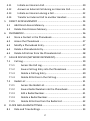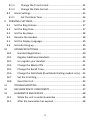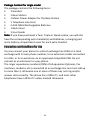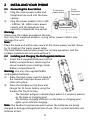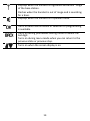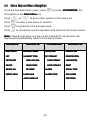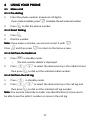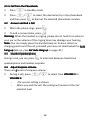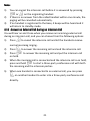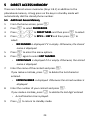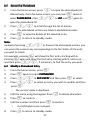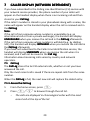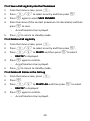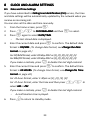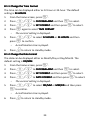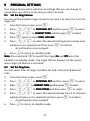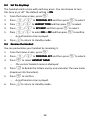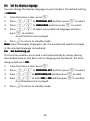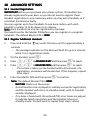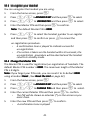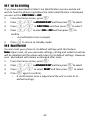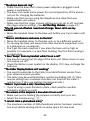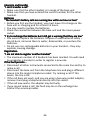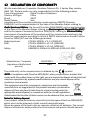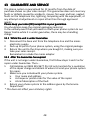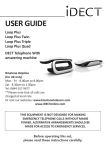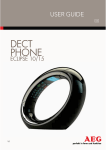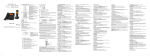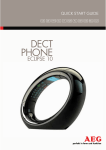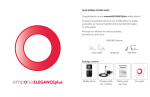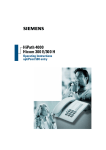Download Binatone HAS-455 User guide
Transcript
USER GUIDE Solo Single/Twin/Triple/Quad Single/Twin/Triple/Quad DECT Telephone Binatone Helpline (for UK only) Monday to Friday from 9:00am to 5:00pm Tel: 0845 345 9677** **Please note that all calls are charged at local rate Or visit our websites: www.binatonetelecom.com www.iDECTonline.com THIS EQUIPMENT IS NOT DESIGNED FOR MAKING EMERGENCY TELEPHONE CALLS WITHOUT MAINS POWER. ALTERNATIVE ARRANGEMENTS SHOULD BE MADE FOR ACCESS TO EMERGENCY SERVICES. Before operating this set, please read these instructions carefully. TECHNICAL DETAILS Standard Frequency range Digital Enhanced Cordless Telecommunication (DECT) 1.88 to 1.9 GHz (bandwidth = 20 MHz) Channel bandwidth 1.728 MHz Operating range Up to 300m outdoors; Up to 50m indoors Operating time Standby: 230 hours; Talking: 13 hours Battery charge time: 15 hours Operating: 0oC to 40oC; Storage: -20oC to 60oC Temperature range Electrical power Base unit power adapter: Ten Pao: S003IB0600050 & S003IV0600050 Input 100-240Vac 50-60Hz; Output 6Vdc/500mA. Charger unit power adapter: Ten Pao: S003IB0600015 & S003IV0600015 Input 100-240Vac 50-60Hz; Output 6Vdc/150mA. Battery Battery information (each handset): 2 X 1.2V AAA size, 650mAh NiMH (Rechargeable) CAUTION Risk of explosion if the battery is replaced by an incorrect type. Dispose of used batteries according to the instructions. Port specification port (connected to the mains power supply) is a SELV port with respect to The EN41003. The port (connected to the telephone line) is a TNV port with respect to EN41003. CLEANING AND CARE Do not clean any part of your phone system with benzene, thinners or other solvent chemicals as this may cause permanent damage, which is not covered by the Guarantee. When necessary, clean it with a damp cloth. Keep your phone system away from hot, humid conditions or strong sunlight, and don't let it get wet. Every effort has been made to ensure high standards of reliability for your phone system. However, if something does go wrong, please do not try to repair it yourself, but consult your supplier or call the Helpline. Table of Contents 1 2 3 IMPORTANT SAFETY INSTRUCTIONS ................................................... 4 INSTALLING YOUR PHONE ................................................................... 8 2.1 Connecting the Base Station ....................................................... 8 2.2 Installing and Charging the Rechargeable Batteries .................... 8 GETTING TO KNOW YOUR PHONE .................................................... 10 3.1 Overview of the Handset, Base Station and *Charging Pod ...... 10 3.2 Display Icons and Symbols......................................................... 13 3.3 Menu Map and Menu Navigation ............................................. 15 3.4 Text and Number Entry.............................................................. 16 3.4.1 4 Character Map ................................................................. 16 USING YOUR PHONE ......................................................................... 17 4.1 Make a Call ................................................................................ 17 4.1.1 Pre-dialling ....................................................................... 17 4.1.2 Direct Dialling .................................................................. 17 4.1.3 Call from the Redial List ................................................... 17 4.1.4 Call from the Call Log ....................................................... 17 4.1.5 Call from the Phonebook ................................................. 18 4.2 Answer and End a Call ............................................................... 18 4.3 Handset Speakerphone ............................................................. 18 4.4 Adjust Earpiece Volume............................................................. 18 4.5 Adjust Speaker Volume.............................................................. 19 4.6 Mute/Unmute the Microphone ................................................ 19 4.7 Paging ........................................................................................ 19 4.8 Switching the Handset On/Off ................................................... 19 4.9 To Lock/Unlock the Keypad ....................................................... 20 4.10 Make an Internal Call (Multi – handset models only)........... 20 1 5 6 7 4.11 Initiate an Intercom Call ....................................................... 20 4.12 Answer an External Call during an Intercom Call.................. 21 4.13 Initiate an Intercom during a Call ......................................... 22 4.14 Transfer an External Call to another Handset ....................... 23 DIRECT ACCESS MEMORY ................................................................. 24 5.1 Add Direct Access Memory ....................................................... 24 5.2 Delete Direct Access Memory ................................................... 25 PHONEBOOK ..................................................................................... 26 6.1 Store a Contact in the Phonebook............................................. 26 6.2 Access the Phonebook .............................................................. 27 6.3 Modify a Phonebook Entry ........................................................ 27 6.4 Delete a Phonebook Entry......................................................... 28 6.5 Delete All Entries from the Phonebook List............................... 28 CALLER DISPLAY (NETWORK DEPENDENT)........................................ 29 7.1 Access the Call Log ........................................................... 29 7.1.2 Save a Call Log Entry into the Phonebook ....................... 30 7.1.3 Delete a Call Log Entry ..................................................... 30 7.1.4 Delete All Entries in the Call Log ...................................... 30 7.2 8 Call Log ...................................................................................... 29 7.1.1 Redial List .................................................................................. 31 7.2.1 Access the Redial List ....................................................... 31 7.2.2 Save a Redial Number into the Phonebook ..................... 31 7.2.3 Edit a Redial Number ....................................................... 31 7.2.4 Delete a Redial Number ................................................... 32 7.2.5 Delete All Entries from the Redial List ............................. 32 CLOCK AND ALARM SETTINGS .......................................................... 33 8.1 Date and Time Settings ............................................................. 33 2 8.1.1 Change the Time Format ................................................. 34 8.1.2 Change the Date Format .................................................. 34 8.2 Alarm Settings ........................................................................... 35 8.2.1 9 Set the Alarm Tone .......................................................... 36 PERSONAL SETTINGS......................................................................... 37 9.1 Set the Ring Volume .................................................................. 37 9.2 Set the Ring Tone ....................................................................... 37 9.3 Set the Key Beep ....................................................................... 38 9.4 Rename the Handset ................................................................. 38 9.5 Set the Display Language........................................................... 39 9.6 Set Auto Hang-up ...................................................................... 39 10 ADVANCED SETTINGS ................................................................ 40 10.1 Handset Registration ............................................................ 40 10.2 Register Additional Handsets................................................ 40 10.3 Un-register your Handset ..................................................... 41 10.4 Change the Master PIN ......................................................... 41 10.5 Change the Recall Time ........................................................ 42 10.6 Change the Dial Mode (Dual Mode Dialling models only) .... 42 10.7 Set the First Ring................................................................... 43 10.8 Reset the Unit ....................................................................... 43 11 TROUBLESHOOTING .................................................................. 44 12 DECLARATION OF CONFORMITY ............................................... 47 13 GUARANTEE AND SERVICE ........................................................ 48 13.1 While the unit is under Guarantee ....................................... 48 13.2 After the Guarantee has expired .......................................... 48 3 1 IMPORTANT SAFETY INSTRUCTIONS Please follow these safety instructions when using your telephone equipment to reduce risk of fire, electric shock and injury: 1) Read and understand all the instructions. 2) Follow all warnings and instructions marked on the product. 3) Unplug this product from the wall outlet before cleaning. Do not use liquid cleaners or aerosol cleaners. Use a damp cloth for cleaning. 4) Keep this product away from hot, humid conditions or strong sunlight, and don’t let it get wet or use it near water (for example, near a bath tub, kitchen sink, or swimming pool). 5) Do not overload wall outlets and extension cords as this can result in the risk of fire or electric shock. 6) Unplug this product from the wall outlet and obtain the service of our Repair Centre under the following conditions: • When the power supply cord or plug is damaged or frayed. • If the product fails to operate normally despite following the operating instructions. • If the product has been dropped and the cabinet has been damaged. • If the product exhibits a distinct change in performance. 7) NEVER use your phone outdoors during a thunderstorm. Unplug the base from the telephone line and the mains socket when there are storms in your area. Damage caused by lightning is not covered by the guarantee. 8) Do not use the telephone to report a gas leak in the vicinity of the leak. 4 9) Use only the supplied NiMH (Nickel Metal Hydride) batteries that came with your phone or an authorised replacement recommended by the manufacturer. There is a risk of explosion if you replace the battery with an incorrect battery type. The use of other battery types or non-rechargeable batteries/primary cells can be dangerous. They may cause interference and/or damage to the unit or surroundings. The manufacturer will not be held liable for damage arising from such non-compliance. 10) Do not use third party charging pods. Damage may be caused to the batteries. 11) Please ensure that the batteries are inserted in the correct polarity. 12) Dispose of batteries safely. Do not burn, immerse them in water, disassemble, or puncture the batteries. 5 Package Content for single model The package contains the following items: • 1 Handset • 1 Base Station • 1 Mains Power Adapter for the Base Station • 1 Telephone Line Cord • 2 AAA NiMH Rechargeable Batteries • 1 Back Cover • 1 User Guide Note: If you have purchased a Twin, Triple or Quad system, you will also have the corresponding extra handset(s) and batteries, a charging pod and a battery compartment cover for each extra handset. Connection and Conditions for Use You can connect your phone to a direct exchange line (DEL) on a local exchange with its own phone number; to an extension socket connected to a DEL; or to an extension on an approved compatible PBX. Do not connect as an extension to a pay phone. The ringer equivalence numbers (REN) of all equipment (phones, fax machines, modems, etc.) connected to an exchange line must not add up to more than 4, otherwise one or more of them may not ring and/or answer calls correctly. The phone has a REN of 1, and most other telephones have a REN of 1 unless marked otherwise. 6 Handset & Base Connection 1) 2) 3) 4) 5) When purchased, all handsets are already registered to the base unit and should link to it when they are all powered up. To use your cordless handset and base unit together, you must be able to establish a radio link between them. The signal between the handset and the base unit is in accordance with the normal standards for a DECT phone: Maximum range up to 300 metres outdoors or 50 metres indoors. Be aware that: > Large metal objects, such as refrigerators, mirrors or filing cabinets, between the handset and the base unit may block the radio signal. > Solid structures, such as walls, may reduce the signal strength. > Electrical equipment may cause interference and/or affect the range. Do not place the base unit close to another telephone, TV or audio equipment - it may cause interference. Putting the base unit as high as possible ensures the best signal. If the sound in the earpiece becomes faint or distorted during a call, you may be going out of range of the base unit. Move nearer to the base unit within 20 seconds; otherwise the line may be cut off. 7 2 INSTALLING YOUR PHONE 2.1 1) Connecting Connecting the Base Station To the To the mains telephone power socket Plug the mains power cable and line socket telephone line cord into the base station. 2) Plug the power adapter into a 100 - 240Vac, 50 - 60Hz mains power socket, and the telephone line cord into a telephone line socket. Warning: Always use the cables provided in the box. Use only the supplied adaptor. Using other power cables may damage the unit. Note: Note: Place the base unit within easy reach of the mains power socket. Never try to lengthen the mains power cable. The base station needs mains power for normal operation, and the cordless handsets will not work without it. 2.2 Installing and Charging the Rechargeable Batteries 1) Insert the 2 supplied batteries into the battery compartment, observing the correct polarity (see markings inside battery compartment). Warning: Use only the supplied NiMH rechargeable batteries. 2) Place the back cover over the back of the handset and press down until it clicks into place. 3) Place the handset on the base and charge for 15 hours before using the handset for the first time. • The handset will give a double beep when it is properly placed • on the base or charging pod. The battery charging indicator on the base or charging pod lights up to indicate charging. Note: The handset may become warm when the batteries are being charged or during prolonged periods of use. This is normal and does not indicate a fault. 8 If you have a broadband line If you connect your telephone to a line with a broadband connection, you will need to insert a micro-filter between the telephone and the telephone line; otherwise you may get interference between the telephone and the broadband, which could cause problems. In a home with broadband, every telephone must have a micro-filter connected, not just the one at the telephone point that your modem is connected to. If you need more broadband micro-filters contact your broadband supplier. 9 3 GETTING TO KNOW YOUR PHONE 3.1 Overview of the Handset, Handset, Base Station and *Charging Pod Base station (top) Handset ① ⑮ ② ③ ⑨ ④ ⑤ ⑩ ⑯ ⑥ ⑫ ⑦ ⑬ ⑧ Base station (bottom) ⑩ ⑪ ⑭ 10 *Charging Pod - for Twin, Triple and Quad Models Only. ⑰ ① EARPIECE DISPLAY ② LCD DISPLAY ③ ④ ⑤ ⑥ ⑦ M + T * F In standby mode, press to enter the Main Menu list. Press to select an item, or to save an entry or setting. In menu mode, press to scroll up. During a call or message playback, press to increase the volume. In standby mode, press to access the call log (CID). Press to make or answer a call. During a call or message playback, press to switch between speakerphone and earpiece. In standby mode, press and hold to switch the key lock on or off. During a call, press to send a Flash signal (also called Recall) for network services. ⑧ MICROPHONE 11 ⑨ ⑩ ⑪ ⑫ ⑬ ⑭ ⑮ ⑯ ⑰ m - O # I R Press to cancel an action. During pre-dialling, press to delete the last digit entered. During a call, press to mute the microphone, and press again to resume conversation. In menu mode, press to scroll down. During a call, or message playback, press to decrease the volume. In standby mode, press to access the phonebook list. During a call, press to end the call. During programming, press to cancel and exit without making changes. In standby mode, press and hold to power the handset on/off. In standby mode, press and hold to turn the handset ringer on/off. Press and hold to add a dialling pause when dialling or entering numbers into the phonebook. In standby mode or during a call, press to initiate an intercom call or transfer a call. In standby mode, press to access the redial list. Lights up in Red when a handset is on the base to indicate it is charging. Press to find/page all registered handsets. Press the button again, or any key on the handset to turn off the page signal. Press and hold to start registration process. Lights up in Red when a handset is on the charging pod to indicate it is charging. 12 3.2 Display Icons and Symbols The home screen gives you information on the current status of the phone. Icon Meaning Displays when the battery is almost empty. Displays when the battery is fully charged. Blinks (3s on / 1s off) when the battery is partly discharged. Flashes (1s on / 1s off) when the battery level is low. Displays when the line is in use. Flashes when there is an incoming call. Flashes when you have a new voicemail message. (This is a caller display service and is not usually available from UK network providers.) Displays when you have new missed calls, or the call log is being viewed. Displays when the phonebook is accessed. Displays when the alarm is set. Displays when handset ringer is turned off. 13 Displays when the handset is registered and within range of the base station. Flashes when the handset is out of range and is searching for a base. Displays when the handset is in speaker mode. Turns on when confirmation of selection or programming is available. Turns on during phonebook editing mode to delete the last digit. Turns on during menu mode when you can return to the previous state or previous step. Turns on when the screen display is on. 14 3.3 Menu Map and Menu Navigation From the handset home screen, press M to access PHONEBOOK, PHONEBOOK the first option in the Main Menu list. Press + or - to go to other options in the menu list. Press M to enter a sub-menu or function. Press m to go back to the previous level. Press O to cancel the current operation and return to the home screen. Note: If you do not press any key on the handset for 15 seconds, the display will automatically return to the home screen. PHONEBOOK PERSONAL SET CLOCK&ALARM ADVANCED SET NEW ENTRY HANDSET NAME DATE/TIME CHANGE PIN LIST HANDSET TONE SET FORMAT REGISTRATION EDIT ENTRY RING VOLUME TIME FORMAT UNREGISTER DELETE RING TONES DATE FORMAT RESET DELETE ALL KEY BEEP DIRECT DIRECT MEM LANGUAGE ALARM RECALL TIME ALARM TONE DIAL MODE FIRST RING AUTO HANGHANG-UP 15 3.4 Text and Number Entry The following table shows you where each letter and punctuation character can be found, by using repeated presses of the alphanumeric keypad. This will be helpful when storing a name in the phonebook or renaming your handset. For example, to enter the name Tom: Tom T Press 8 once O Press 6 three times M Press 6 once In editing mode, a cursor is displayed to indicate the current text entry position. It is positioned at the right of the last character entered. Writing Tips: 1. Once a character is selected, the cursor will move to the next position after a short pause. 2. Press m to delete the last letter or number. 3.4.1 Character Map Key 1 2 3 4 5 6 7 8 9 0 * # st 1st press Space A D G J M P T W 0 * o nd 2nd press 1 B E H K N Q U X - rd 3rd press _ C F I L O R V Y / 16 th 4th press ( 2 3 4 5 6 S 8 Z \ 5th press th ) 6th press * 7 ? 9 o + 4 USING YOUR PHONE 4.1 Make a Call 4.1.1 PrePre-dialling 1. Enter the phone number (maximum 24 digits). If you make a mistake, press m to delete the last entered number. 2. Press T to dial the phone number. 4.1.2 Direct Dialling T. 1. Press 2. Dial the number. Note: ote: If you make a mistake, you cannot correct it with m. Press O and then press m to return to the home screen. 4.1.3 Call from the Redial List 1. Press • 2. R in standby mode. The last number dialled is displayed. Press +/- to select the desired entry in the redial list and then press T to dial out the selected redial number. 4.1.4 Call from the Call Log 1. Press + in standby mode. 2. Press +/- to select the desired entry in the call log and T then press to dial out the selected call log number. Note: ote: You need to subscribe to Caller Line Identification (CLI) service to be able to see the caller’s number or name in the call log. 17 4.1.5 Call from the Phonebook 1. Press - in standby mode. 2. Press +/- to select the desired entry in the phonebook 4.2 to dial out the selected phonebook number. and then press Answer and End a Call 1. When the phone rings, press T T. To end a conversation, press O. 2. Warning: When the handset is ringing, please do not hold it too close to your ear as the volume of the ringing tone may damage your hearing. Note: ote: You can simply place the handset back on its base station or charging pod to end the call, provided you have not deactivated the Auto hanghang-up feature. (See Set Auto Hangang-up on page 39.) 4.3 Handset Speakerphone During a call, you can press T to alternate between hands-free speakerphone and handset earpiece. 4.4 Adjust Earpiece Volume There are 3 levels of earpiece volume. 1. During a call, press +/- to select from VOLUME 1 to VOLUME 3. 3 • The current setting is shown. • When you end the call, the setting will remain at the last selected level. 18 4.5 Adjust Speaker Volume There are 5 levels of speaker volume. 1. During a call, press +/- to select from VOLUME 1 to VOLUME 5. • The current setting is shown. • When you end the call, the setting will remain at the last selected level. 4.6 Mute/Unmute the Microphone When the microphone is muted, the handset displays MUTE ON, ON and your caller cannot hear you. 1. During a call, press m to turn on/off the microphone. 4.7 Paging The paging feature enables you to locate a missing handset if the handset is in range and contains charged batteries. 1. Press the key under the base unit. • All the registered handsets that are in range will start to ring. You can stop the paging by pressing any key on a handset or the key under the base unit again. 4.8 Switching the Handset On/O n/Off Press and hold O for more than 2 seconds to switch the handset on or off in standby mode. • When first turned on, the display shows SEARCHING… SEARCHING… until the handset finds the base. Note: You can switch the handset off to save battery life, if the handset is not on the base or a charging pod and you do not want to use it for a while. IMPORTANT: When the handset is OFF, it cannot be used for making calls including emergency calls. It will not ring when there is an incoming call. To answer a call, you will need to switch it back on and it may take some time for the handset to re-establish a radio link with the base unit. 19 4.9 To Lock/U ock/Unlock the Keypad You can lock the keypad to avoid making calls or pressing the keys accidentally. 1. In standby mode, press and hold * for 1 second to lock the keypad. • The handset displays KEYS LOCKED. LOCKED 2. To turn the keypad lock off, press and hold * again. Note: Note: Incoming calls can still be answered even if the keypad is locked. 4.10 Make an Internal Call (Multi – handset models only) The system allows an intercom call between two handsets registered to the same telephone base. It also allows you to transfer external calls from one handset to another, and set up a 3-way conference with two handsets and an external call. If you try to make a call while another handset is already on an external call, you will hear a busy tone for a few seconds before the display returns to standby. 4.11 Initiate an Intercom Call 1. I . In standby mode, press • Intercom is established immediately if there are only 2 • 2. registered handsets. If there are more than 2 registered handsets, the handset numbers which are available for intercom will be displayed. Press the handset number you wish to call or press * to call all handsets. 3. Press T on a called handset to answer the internal call, where both internal callers can talk. 4. To end the intercom call, press O on either handset. 20 Note: 1) You can cancel the intercom call before it is answered by pressing I O or on the originating handset. If there is no answer from the called handset within one minute, the paging will be cancelled automatically. 3) If no handset is registered to the base, 4 beeps will be heard and it will return to standby mode. 4.12 Answer an External Call during an Intercom Call You will hear an alert tone when you receive an incoming external call during an intercom call, and you can choose from the following options: 2) 1) Press O to cancel the intercom call and let the handsets receive normal incoming ringing. 2) 3) 4) 5) T I to answer the incoming call and end the intercom call. Press Press to answer the incoming call and put the intercom call on hold. When the incoming call is connected and the intercom call is on hold, press and hold to start a three-party conference call with both the incoming and the intercom parties. I When one handset is connected to an external call, you can press T on another handset to enter into a three-party conference call directly. 21 4.13 Initiate nitiate an Intercom during a Call You can intercom with another system handset during a call, or invite another system handset to join in a conference call with you and the external caller. to put the external call on hold. 1. During the call, press I Intercom is established immediately if there are only 2 registered handsets. • If there are more than 2 registered handsets, the handset numbers which are available for intercom will be displayed. • 2. Press the handset number you wish to call or press * to call all handsets. Note: If there is no answer from the called handset, or you wish to cancel the intercom call before it is answered, press to return to the external call. I 3. 4. Press T on the called handset to answer the internal call, where both internal callers can talk. When the intercom call is connected, you can choose from the following options on the originating handset: 1) Press and hold for 2 seconds to connect both handsets to the call in conference mode. I 2) Press O on either handset to terminate the intercom on that handset, and leave the external call connected to the other handset. 22 4.14 Transfer an External Call to another Handset 1. During the call, press I to put the external call on hold. Intercom is established immediately if there are only 2 registered handsets. • If there are more than 2 registered handsets, the handset numbers which are available for intercom will be displayed. • 2. Press the handset number you wish to call or press * to call all handsets. Note: If there is no answer from the called handset, or you wish to cancel to return to the the intercom call before it is answered, press external call. I 3. Press T on the called handset to answer the internal call, where both internal callers can talk. 4. Press O on the originating handset to transfer the external call to the called handset. • The external call is transferred. 23 5 DIRECT ACCESS MEMORY There are 2 direct access memories (Keys 1 & 2) in addition to the phonebook memory. A long press on the keys in standby mode will automatically dial the stored phone number. 5.1 Add Direct Access Memory 1. From the home screen, press M. 2. Press M to select PHONEBOOK. PHONEBOOK 3. Press +/- to DIRECT MEM. and then press M to select. 4. Press +/- to KEY 1 or KEY 2 and then press M to select. • NO NUMBER is displayed if it is empty. Otherwise, the stored name is displayed. 5. Press M to enter the menu options. 6. Press M again to select EDIT NUMBER. NUMBER • ENTER NAME is displayed if it is empty. Otherwise, the stored name is displayed. 7. Enter the name of the contact and press M. If you make a mistake, press m to delete the last character entered. • ENTER NUMBER is displayed. Otherwise the stored number is displayed. 8. Enter the number of your contact and press M. If you make a mistake, press m to delete the last digit entered. • A confirmation tone is played. 9. Press O to return to standby mode. 24 5.2 Delete Direct Access Memory 1. From the home screen, press M. 2. Press M to select PHONEBOOK. PHONEBOOK 3. Press +/- to DIRECT MEM. and then press M to select. 4. Press +/- to KEY 1 or KEY 2 and then press M to select. • NO NUMBER is displayed if it is empty. Otherwise, the stored name is displayed. 5. Press M to enter the menu options. 6. Press +/- to DELETE and then press M to select. 7. Press M again to confirm. • • 8. Press DELETE? is displayed. A confirmation tone is played. O to return to standby mode. 25 6 PHONEBOOK Each handset can store up to 100 phonebook entries. Each phonebook entry can have a maximum of 24 digits for the phone number and 12 characters for the name. 6.1 Store a Contact in the Phonebook 1. From the home screen, press M. 2. Press M again to select PHONEBOOK. PHONEBOOK 3. Press M to select NEW ENTRY. ENTRY 4. Enter the name of the contact (maximum 12 characters) using the keypad. If you make a mistake, press m to delete the last character entered. 5. 6. Press M to confirm the name entry. Enter the number of the contact (maximum 24 digits) using the keypad. If you make a mistake, press m to delete the last digit entered. 7. Press M to confirm. • A confirmation tone is played. O 8. Press to return to standby mode. Note: You cannot store a new phonebook entry when the memory is full. In this case, you have to delete existing entries to make space for new ones. When storing the number for a local call, you can enter only 6 or 7-digit local number without STD (area) code, and it will still display the name if there is an incoming call and you subscribe to caller display. 26 6.2 Access the Phonebook 1. From the home screen, press - to open the phonebook list. Alternatively, from the home screen, you can press M twice to select PHONEBOOK, then +/- to LIST and M again to open the phonebook list. 2. Press +/- to scroll through the list of entries 3. Press M to view the details of the selected entry. • 4. Press Note: The phonebook entries are listed in alphabetical order. O to return to standby mode. Instead of pressing +/- to browse the phonebook entries, you can press the numeric key corresponding to the first letter of the entry you wish to locate. For example, pressing 2 will show the first entry starting with A. Pressing 2 again will show the first entry starting with B, and so on..., and then press +/-, if necessary, to find the entry you want. 6.3 Modify a Phonebook Entry 1. From the home screen, press M. 2. Press M again to select PHONEBOOK. PHONEBOOK 3. Press +/- to EDIT ENTRY and then press M to select. 4. Press +/- to select an entry you wish to modify and then press M. • The current name is displayed. 5. Edit the name using the keypad. Press m to delete characters. 6. Press M to confirm. 7. Edit the number and then press M to confirm. • 8. Press A confirmation tone is played. O to return to standby mode. 27 6.4 Delete a Phonebook Entry 1. From the home screen, press M. 2. Press M again to select PHONEBOOK. PHONEBOOK 3. Press +/- to DELETE and then press M to select. 4. Press +/- to select an entry you wish to delete and then press M. • 5. DELETE? is displayed. Press M again to confirm. • A confirmation tone is played. O 6. 6.5 Press to return to standby mode. Delete All Entries from the Phonebook List 1. From the home screen, press M. 2. Press M again to select PHONEBOOK. PHONEBOOK 3. Press +/- to DELETE ALL and then press M to select. • 4. • 5. DELETE? is displayed. Press M again to confirm. Press A confirmation tone is played. O to return to standby mode. 28 7 CALLER DISPLAY (NETWORK DEPENDENT) If you have subscribed to the Calling Line Identification (CLI) service with your network service provider, the phone number of your caller will appear on the handset display when there is an incoming call and then stored in your Call Log. Log If the caller’s number is stored in your phonebook along with a name, the name will appear on the handset display when the call is received and in the Call Log. Log Note: If the call is from someone whose number is unavailable (e.g. an international call or from a private exchange), the handset will display UNAVAILABLE UNAVAILABLE when you receive the call and in the Call Log afterwards. If the call is from someone whose number is withheld (e.g. by dialling 141), the handset will display WITHHELD when you receive the call and in the Call Log afterwards. If you have not subscribed to the Caller Line Identification service, the handset will display UNKNOWN when you receive the call when it is received, and it will not be saved in the Call Log. Log Information about incoming calls varies by country and network operators. 7.1 Call Log The Call Log stores the last 10 external calls, whether or not you have answered the call. Only the most recent call is saved if there are repeat calls from the same number. When the Call Log is full, the next new call will replace the oldest entry. 7.1.1 Access the Call Log 1. 2. From the home screen, press +. Press +/- to browse through the call list. • The calls are displayed in chronological order with the most recent call at the top of the list. 29 7.1.2 Save a Call Log Entry into the Phonebook 1. From the home screen, press +. 2. Press +/- to select an entry and then press M. 3. Press M again to select SAVE NUMBER. NUMBER 4. Enter the name of the contact (maximum 12 characters) and then press M to save. • 5. A confirmation tone is played. Press O to return to standby mode. 7.1.3 Delete a Call Log Entry 1. From the home screen, press +. 2. Press +/- to select an entry and then press M. 3. Press +/- to DELETE and then press M to select. • 4. Press M again to confirm. • 5. DELETE? is displayed. A confirmation tone is played. Press O to return to standby mode. 7.1.4 Delete All Entries in the Call Log 1. From the home screen, press +. 2. Press M. 3. Press +/- to DELETE ALL and then press M to select. • 4. DELETE? is displayed. Press M again to confirm. • A confirmation tone is played. 30 7.2 Redial List The redial list stores the last 5 numbers dialled. A maximum of 24 digits can be displayed for each entry. 7.2.1 Access the Redial List R. 1. From the home screen, press 2. Press +/- to browse the redial list. • • The last dialled number will appear first in the redial list. If the number is more than 12 digits, press m to see the other digits. 7.2.2 Save a Redial Number into the Phonebook R. 1. From the home screen, press 2. Press +/- to select an entry and press M. 3. Press M again to select SAVE NUMBER. 4. Enter the name of the contact (maximum 12 characters) and then press M to save. • 5. A confirmation tone is played. Press O to return to standby mode. 7.2.3 Edit a Redial Number R. 1. From the home screen, press 2. Press +/- to select an entry and then press M. 3. Press +/- to EDIT ENTRY and then press M to select. 4. Edit the number and press M to confirm. • 5. A confirmation tone is played. Press O to return to standby mode. 31 7.2.4 Delete a Redial Number R. 1. From the home screen, press 2. Press +/- to select an entry and then press M. 3. Press +/- to DELETE and then press M to select. • 4. Press M again to confirm. • 5. DELETE? is displayed. A confirmation tone is played. Press O to return to standby mode. 7.2.5 Delete All Entries from the Redial List 1. From the home screen, press 2. Press M. 3. Press +/- to DELETE ALL and then press M to select. • 4. R. DELETE? is displayed. Press M again to confirm. • A confirmation tone played. 32 8 CLOCK AND ALARM SETTINGS 8.1 Date and T ime Settings If you have subscribed to Calling Line Identification (CLI) service, the time and date settings will be automatically updated by the network when you receive an incoming call. You can also set the date and time manually. 1. From the home screen, press M. 2. Press +/- to CLOCK&ALARM and then M to select. 3. Press M again to select DATE/TIME DATE/TIME. IME 4. Enter the current date and press M to confirm. The default date • The last stored date is displayed. format is DD/MM. DD/MM (To change date format, see Change the Date Format on page 34.) For DD/MM format, enter 03 May 2012 as [1], [2], [0], [3], [0], [5]. For MM/DD format, enter 03 May 2012 as [1], [2], [0], [5], [0], [3]. If you make a mistake, press m to delete the last digit entered. 5. Enter the current time and press M to confirm. The default time format is 24 HOURS. HOURS (To change time format, see Change the T ime Format on page 34.) For 24-hour format, enter 1:30pm as [1], [3], [3], [0]. For 12-hour format, enter the time and then press +/- to select AM or PM PM. If you make a mistake, press m to delete the last digit entered. • A confirmation tone is played. 6. Press O to return to standby mode. 33 8.1.1 Change the T ime Format The time can be displayed either as 12-hour or 24-hour. The default setting is 24 HOURS. HOURS 1. From the home screen, press M. 2. Press +/- to CLOCK&ALARM and then M to select. 3. Press +/- to SET FORMAT and then press M to select. 4. Press M again to select TIME FORMAT. FORMAT • 5. The current setting is displayed. Press +/- to select 12 HOURS HOURS or 24 HOURS and then press M to confirm. • 6. A confirmation tone is played. Press O to return to standby mode. 8.1.2 Change the Date Format The date can be displayed either as Month/Day or Day/Month. The default setting is DD/MM. DD/MM 1. From the home screen, press M. 2. Press +/- to CLOCK&ALARM and then M to select. 3. Press +/- to SET FORMAT and then press M to select. 4. Press +/- to DATE FORMAT and then press M to select. 5. Press +/- to select DD/ DD/MM or MM/ MM/DD and then press • The current setting is displayed. M to confirm. • 6. A confirmation tone is played. Press O to return to standby mode. 34 8.2 Alarm Settings An alarm can be set on a handset, to sound at a set time only once or repeated each day. When an alarm is set, the alarm icon is shown on the handset display. When the alarm time is reached, the handset will sound an alarm for 1 minute, at the same volume setting as the handset ringer. If the ringer is off, it will ring at volume setting 1. When the alarm rings, you can press any key on the handset to stop the ringing, even if the keylock is activated. 1. From the home screen, press M. 2. Press +/- to CLOCK&ALARM and then press M to select. 3. Press +/- to ALARM and then press M to select. 4. Press +/- to an alarm option. 5. OFF: Turn alarm off ON ONCE: ONCE: The alarm sounds once at the set time. ON DAILY: DAILY: The alarm sounds daily at the set time. Press M to select the option. 6. If ON ONCE or ON DAILY DAILY is selected, enter the desired hour and minute. 7. Press M to confirm the alarm setting. Press +/- to select AM or PM if the time is in 12-hour format. • 8. A confirmation tone is played. Press O to return to standby mode. 35 8.2.1 Set the Alarm Tone Tone You can select from 3 alarm melodies. 1. From the home screen, press M. 2. Press +/- to CLOCK&ALARM and then press M to select. 3. Press +/- to ALARM TONE and then press M to select. 4. Press +/- to select the desired alarm tone (each tone will sound as it is selected) and then press M to confirm. • 5. A confirmation tone is played. Press O to return to standby mode. 36 9 PERSONAL SETTINGS Your phone comes with a selection of settings that you can change to personalise your phone to the way you like it to work. 9.1 Set the Ring Volume You can set the handset ringer volume from Level 1 to Level 4 or turn the ringer off. 1. From the home screen, press M. 2. Press +/- to PERSONAL SET and then press M to select. 3. Press +/- to HANDSET TONE and then press M to select. 4. Press M again to select RING VOLUME. OLUME 5. Press +/- to select the desired setting (each volume level will play as it is selected) and then press M to confirm. • A confirmation tone is played. O 6. Press to return to standby mode. Note: ote: Press and hold # to switch the ringer On and Off when the handset is in standby mode. The ringer off icon displays on the screen when ringer off feature is activated. 9.2 Set the Ring Tone You can select from 10 ringer melodies for both internal and external calls. 1. From the home screen, press M. 2. Press +/- to PERSONAL SET and then press M to select. 3. Press +/- to HANDSET TONE TONE and then press M to select. 4. Press +/- to RING TONES TONES and then press M to select. 5. Press +/- to select the desired melody from 1 to 10 (each melody will play as it is selected) and then press M to confirm. • A confirmation tone is played. 6. Press O to return to standby mode. 37 9.3 Set the Key Beep The handset emits a tone with each key press. You can choose to turn this tone on or off. The default setting is ON. ON 1. From the home screen, press M. 2. Press +/- to PERSONAL SET and then press M to select. 3. Press +/- to HANDSET TONE TONE and then press M to select. 4. Press +/- to KEY BEEP and then press M to select. 5. Press +/- to select ON or OFF and then press M to confirm. • A confirmation tone is played. O 6. Press to return to standby mode. 9.4 Rename the Handset You can personalise your handset by renaming it. 1. From the home screen, press M. 2. Press +/- to PERSONAL SET and then press M to select.. 3. Press M to select HANDSET NAME. NAME • 4. The current handset name is displayed. Press m to delete the letters one by one and enter the new name (maximum 10 characters). 5. Press M to confirm. • 6. A confirmation tone is played. Press O to return to standby mode. 38 9.5 Set the Display Language You can change the display language on your handset. The default setting is ENGLISH. ENGLISH 1. From the home screen, press M. 2. Press +/- to PERSONAL SET and then press M to select. 3. Press +/- to LANGUAGE and then press M to select. 4. Press +/- to select your preferred language and then press M to confirm. • A confirmation tone is played. O 5. Press to return to standby mode. Note: Once the display language is set, the handset will switch to display in the selected language immediately. 9.6 Set Auto Hangang-up This function enables you to end a call automatically by simply placing the handset back on the base unit or charging pod. By default, the Auto Hang up feature is ON. ON 1. From the home screen, press M. 2. Press +/- to PERSONAL SET and then press M to select. 3. Press +/- to AUTO HANGHANG-UP and then press M to select. 4. Press +/- to select ON or OFF and then press M to confirm. • A confirmation tone is played. 5. Press O to return to standby mode. 39 10 ADVANCED SETTINGS 10.1 Handset Registration IMPORTANT: When you purchase your phone system, all handsets are already registered to your base, so you do not need to register them. Handset registration is only necessary when you buy extra handsets or if a handset has become faulty. You can register up to four handsets to one base station, with each handset’s number (1 to 4) shown on its display. Note: Each handset can only be registered to one base. You need to enter the Master PIN before you can register or unregister handsets. The default Master PIN is 0000. 0000 10.2 Register Additional Additional Handsets 1. Press and hold the key under the base unit for approximately 5 seconds. • The message indicator on the base will flash for up to 1 minute, while it is in registration mode. 2. On the handset, press M. 3. Press +/- to ADVANCED SET and then press M to select. 4. Press +/- to REGISTRATION and then press M to select. • If no action is taken on the handset within 10 seconds, the registration procedure will be aborted. If this happens, repeat from step 1. 5. Enter the Master PIN and then press M to confirm. Note: The default Master PIN is 0000. 0000 • WAITING WAITING flashes on the screen. • A confirmation tone is played to indicate successful registration, and the handset will return to standby mode, with its handset number displayed. • If no base is found with the entered PIN, error tones are played to indicate failed registration and the handset returns to standby mode. You will need to repeat from step 1 above. 40 10.3 Un Un--register your Handset You can unregister the handset you are using. 1. From the home screen, press M. 2. Press +/- to ADVANCED SET and then press M to select. 3. Press +/- to UNREGISTER and then press M to select. 4. Enter the Master PIN and then press M to confirm. Note: The default Master PIN is 0000. 0000 5. Press +/- to select the handset number to un-register and then press M to confirm or press O to cancel the un-registration procedure. • A confirmation tone is played to indicate successful • un-registration. If no action is taken on the handset within 15 seconds, the un-registration procedure will be aborted and the handset returns to standby mode. 10.4 Change the Master PIN The Master PIN is used for registration/un-registration of handsets. The default Master PIN number is 0000. 0000 The maximum length of the Master PIN is 8 digits. Note: If you forget your PIN code, you can reset it to its default 0000 using a handset Reset. Reset (See Reset the Unit on page 43.) 1. From the home screen, press M. 2. Press +/- to ADVANCED SET and then press M to select. 3. Press +/- to CHANGE PIN and then press M to select. 4. Enter the current Master PIN and then press M to confirm. • The PIN will be shown as asterisks (*) on the screen as you 5. Enter the new PIN and then press M to confirm. • A confirmation tone is played. enter them. 41 10.5 Change the Recall T ime to send a Flash signal (also called Recall or You may need to press Timed Break Recall) if you are connected to a PBX. You should normally leave the Recall Time at its default setting, Short (100ms), (100ms) as this is the standard recall required in the telephone network. However, it can be changed to Medium (270ms) or Long (600ms) if your telephone is connected to a PBX that requires a different recall time. F 1. From the home screen, press M. 2. Press +/- to ADVANCED SET and then press M to select. 3. Press +/- to RECALL TIME and then press M to select. 4. Press +/- to select SHORT, SHORT MEDIUM or LONG and then press M to confirm. • A confirmation tone is played. O 5. Press to return to standby mode. 10.6 Change the Dial Mode (D (Dual Mode Diall ialling models only) You should normally leave the dialling mode at its default setting, TONE TONE (also called MF or DTMF). However, you can change it to PULSE if necessary. Note: If PULSE dialling is set, you can temporarily switch to TONE dialling by pressing *. The dial mode will change from PULSE to TONE for the duration of the call. 1. From the home screen, press M. 2. Press +/- to ADVANCED SET and then press M to select. 3. Press +/- to DIAL MODE and then press M to select. 4. Press +/- to select TONE or PULSE and then press M to confirm. • A confirmation tone is played. 5. Press O to return to standby mode. 42 10.7 Set the F irst Ring If you have subscribed to Caller Line Identification service and do not wish to hear the phone ring before the caller identification is displayed, you can set the FIRST RING to OFF. FF 1. From the home screen, press M. 2. Press +/- to ADVANCED SET SET and then press M to select. 3. Press +/- to FIRST RING and then press M to select. 4. Press +/- to select ON or OFF and then press M to confirm. • A confirmation tone is played. O 5. Press to return to standby mode. 10.8 Reset the Unit You can reset your phone to its default settings with this feature. Note: Upon reset, all your personal settings, call log and redial list entries will be deleted and the phone will return to its default settings. However, your phonebook will remain unchanged after reset. 1. From the home screen, press M. 2. Press +/- to ADVANCED SET and then press M to select. 3. Press +/- to select RESET and then press M to select. 4. Press M again to confirm. • A confirmation tone is played and the unit is reset to its default settings. 43 11 TROUBLESHOOTING ALWAYS check check that: You have followed all the steps listed in the user guide to install and set up your telephone. All connectors are securely inserted into their sockets. Mains power for the base unit is switched on at the socket. The handset’s batteries are correctly and securely installed and are sufficiently charged. Everyday use “I cannot make or answer calls” If the handset’s display is blank, it may have been switched off. O to switch it back on. Press and hold Check that the base unit’s mains power adapter is plugged in and power is switched on. The base unit needs mains power for normal operation of the phone – not just for charging the batteries. Make sure that you are using the telephone line cable supplied with your phone. Other telephone line cables might not work. Move the handset closer to the base unit. Check the Battery Level symbol on the display. If it is low, put the handset back on the base unit or charging pod to recharge the batteries. Switch off the power at the mains socket, wait for a short while and then switch it back on. This may solve the problem. “I cannot make calls calls” If the handset display shows KEYS LOCKED, LOCKED press and hold * to unlock it before you make a call. Only one handset (or the base unit) can be connected to an external line at a time. If the handset display shows , the base is already being used by another handset. “When I press on the keys, nothing happens” Make sure that the batteries are fitted in your handset. If the Battery Level symbol on the display shows ‘low’, put your handset back on the base unit or charging pod to charge. “When I key in a number, it appears on the display, but I cannot make an external call” Try a different position for the base unit – somewhere higher if possible, or further away from other electrical equipment. 44 “The phone does not ring” Check that the base unit’s mains power adapter is plugged in and power is switched on. The base unit needs mains power for normal operation of the phone – not just for charging the batteries. Make sure that you are using the telephone line cable that was supplied with your phone. Make sure that the ringer volume settings are not set to off. Increase the ringer volume settings. (See Set the Ring Volume on page 37.) “My call was cut off when I went out of range. Now I can’t use my handset.” Move the handset closer to the base unit before you try to make a call again. “There is interference and noise on the line” Move the handset closer to the base unit, or to a different position. Try moving the base unit away from other electrical equipment, such as a television or a computer. You’ll get the best reception if you place the base unit as high as possible. For example, in a two-floor building, the first-floor landing is an ideal place. “I hear ‘beeps’ from my handset while I’m on a call” You may be moving out of range of the base unit. Move closer or your call may be cut off. Check the Battery Level symbol on the display. If it’s low, recharge the batteries. “The Caller Display feature isn’t working” You need to subscribe to the Caller Line Identification service from your network service provider. The caller may have withheld their number by dialling 141. Or they may be calling from a network that does not transmit the caller’s number (e.g. if they are making international calls.) “When I try to make a call, I hear busy tone” If you’re using a multi-handset system, check whether another handset is already on a call. “The volume in the earpiece is low when I’m on a call” Make sure you’re holding the earpiece correctly over your ear. Adjust the volume using +. “I cannot store a phonebook entry” The maximum number of 100 phonebook entries has been reached. You must delete existing entries to make space for new ones. 45 Intercom and transfer “I can’t transfer a call” Make sure that the other handset is in range of the base unit. Make sure that you have entered the correct number for the other handset. Batteries “The handset’s battery cells are running low within within an hour or two” Before you first use the handset, you must leave it to charge on the base unit or charging pod for at least 15 hours. You may need to replace the batteries. Check the connection between the base unit and the mains power socket. “I try to to recharge the batteries but I still get a warning that they are low” You need to replace the batteries. Dispose of used batteries safely – do not burn, immerse them in water, disassemble, or puncture the batteries. Do not use non-rechargeable batteries in your handset – they may explode, causing damage. Registration “I am not able to register another handset” The maximum number of 4 handsets has been reached. You will need to unregister a handset in order to register a new one. If the fault persists... Disconnect all other instruments connected to the same line and try to make a call. Disconnect the base unit from the telephone line and plug a different phone into the master telephone socket. Try making a call. If this works, the line is OK. If the call does not work, and you are using a two-way socket adapter, remove it and plug a telephone directly into the socket. If the call now works, the adapter may be faulty. If you cannot make a call, the fault may be on the exchange line. Contact the service provider. 46 12 DECLARATION OF CONFORMITY We the manufacturer / Importer: Binatone Telecom Plc, 1 Apsley Way London, NW2 7HF. Declare under our sole responsibility that the following product Type of equipment: Digital Cordless Telephone Country of Origin: China Brand: iDECT Model Name: Solo complies with the essential protection requirements of R&TTE Directive 1999/5/EC on the approximation of the laws of the Member States relating to Radio Spectrum Matters, the Council Directive 2004/108/EC on the approximation of the laws of the Member States relating to Electromagnetic Compatibility Compatibility (EMC) and the European Community Directive 2006/95/EC relating to Electrical Safety. Assessment of compliance of the product with the requirements relating to the essential requirements according to Article 3 R&TTE was based on Annex III of the Directive 1999/5/EC and the following standard: Radio Spectrum: ETSI EN 301406: V 2.1.1 (2009-07) EMC: ETSI EN 301489-6: V1.3.1 (2008-08) ETSI EN 301489-1: V1.8.1 (2008-04) Safety: EN60950-1:2006+A11:2009+A1:2010+A12:2011 Manufacturer / Importer (signature of authorised person) 18/05/2012 Date The conformity to the requirements is validated by the Signature symbol. NOTE: In compliance with Directive 2002/96/EC, when you purchase a product that comes with the symbol shown on the right, you are required to dispose of electrical and electronic equipment by separate waste collection and you cannot dispose of the product as normal waste. This equipment and all its components, subsystems and consumable materials form an integral part of this product and when you decide to dispose of them you have to take them to a local recycling centre for appropriate waste disposal, in compliance with the current regulations. Details about the location of these centres can be obtained from your local authority. Notes for battery disposal Your product contains batteries covered by the European Directive 2006/66/EC, which must not be disposed of with normal household waste. Please be aware of the local rules on separate collection of batteries. The correct disposal of batteries helps protect the environment and prevent health hazards. 47 13 GUARANTEE AND SERVICE The phone system is guaranteed for 12 months from the date of purchase shown on your sales receipt. This guarantee does not cover any faults or defects caused by accidents, misuse, fair wear and tear, neglect, faults on the telephone line, lightning, tampering with the equipment, or any attempt at adjustment or repair other than through approved agents. Please keep your sales (till) receipt this is your guarantee. You should also keep the original packaging material. In the unlikely event that you need to return your phone system to our Repair Centre while it is under guarantee, there may be a handling charge. 13.1 While the unit is under Guarantee 1. Disconnect the base unit from the telephone line and the mains electricity supply. 2. Pack up all parts of your phone system, using the original package. 3. Return the unit to the shop where you bought it, making sure you take your sales receipt. Remember to include the mains adapter. 13.2 After the Guarantee has expired If the unit is no longer under Guarantee, first follow steps 1 and 2 as for repair under Guarantee. Then... 1. Call Helpline on 0845 345 9677 (for UK only) and ask for a quotation of the repair charge and details of where to send your phone system for repair. 2. Make sure you include with your phone system. Your name and address A cheque or postal order for the value of the repair A brief description of the fault. 3. Return your phone system to the address given by the Service Department. * This does not affect your statutory rights. 48