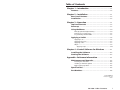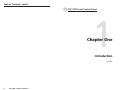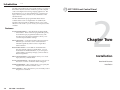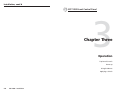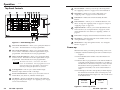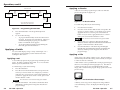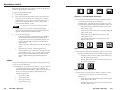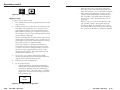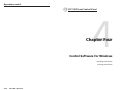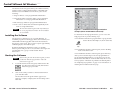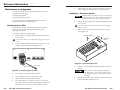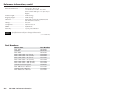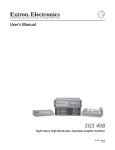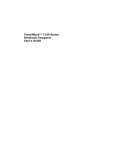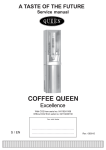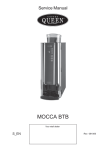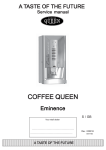Download Extron electronics ECP 1000 User`s manual
Transcript
User’s Manual ECP 1000 Event Control Panel www.extron.com Extron Electronics, USA Extron Electronics, Europe Extron Electronics, Asia Extron Electronics, Japan 1230 South Lewis Street Anaheim, CA 92805 USA 714.491.1500 Fax 714.491.1517 Beeldschermweg 6C 3821 AH Amersfoort The Netherlands +31.33.453.4040 Fax +31.33.453.4050 135 Joo Seng Road, #04-01 PM Industrial Building Singapore 368363 +65.6383.4400 Fax +65.6383.4664 Daisan DMJ Building 6F 3-9-1 Kudan Minami Chiyoda-ku, Tokyo 102-0074 Japan +81.3.3511.7655 Fax +81.3.3511.7656 © 2002 Extron Electronics. All rights reserved. 68-518-01 Printed in the USA Table of Contents Chapter 1 • Introduction .......................................................... 1-1 Features ...................................................................................... 1-2 Chapter 2 • Installation ............................................................. 2-1 Rear Panel Features ............................................................. 2-2 Installation ............................................................................... 2-2 Chapter 3 • Operation ................................................................ 3-1 Top Panel Controls ................................................................. 3-2 Power-up .................................................................................... 3-3 Using the Menus ..................................................................... 3-4 Changing the backlight intensity .......................................... 3-4 Performing a system reset .................................................... 3-5 Programming the ECP 1000 .................................................. 3-5 Applying a Switch ................................................................. 3-6 Applying a cut ........................................................................ 3-6 Applying a dissolve ................................................................. 3-7 Applying a title ....................................................................... 3-7 Wipes ...................................................................................... 3-8 Applying a wipe ................................................................... 3-10 Chapter 4 • Control Software for Windows ............... 4-1 Installing the Software ...................................................... 4-2 Starting the Software ......................................................... 4-2 Appendix • Reference Information .................................. A-1 Maintenance and Upgrades ............................................ A-2 Cleaning the filter fan .......................................................... A-2 Installing a firmware update ............................................... A-3 Replacing keycap labels ........................................................ A-5 Specifications ......................................................................... A-5 Part Numbers .......................................................................... A-6 68-518-01 Rev. B Printed in the USA 04 02 ECP 1000 • Table of Contents i Table of Contents, cont’d ECP 1000 Event Control Panel 1 Chapter One Introduction Features ii ECP 1000 • Table of Contents Introduction, cont’d Introduction The Extron ECP 1000 event control panel attaches to as many as three Extron SGS 408 seamless switchers to provide complete control of multiple screens in large staging applications. The ECP 1000 allows you to create simultaneous or synchronous wipes, dissolves, fades, and cuts on any combination of the attached screens. The ECP 1000 includes pre-programmed effects that are available at the touch of a single button. In addition, the SGS 408 Control Program for Windows allows you to select effects for each screen so you can create your own preset series of effects. Features Pre-programmed effects — The effect buttons initiate multiscreen effects. There are 40 user-programmable presets, 30 of which are pre-programmed at the factory. The SGS 408 Control Program for Windows allows you to overwrite all preset button settings. Show sequencing — Using the SGS 408 Control Program for Windows, you can create a series of effects that are initiated sequentially at the touch of a single effect selection button. Button label software — Some buttons are labeled with a pictorial example of their associated effects. You can create labels for unlabeled buttons, or you can replace existing labels to match any changes you have made to button assignments. Effect selection buttons — These buttons allow you to create wipes, dissolves, and title effects. 2 Chapter Two Installation Screen selection buttons — These buttons allow you to choose the screen or screens on which an effect will appear. Rear Panel Features Duration adjustment — This control allows you to specify the length of time in which each effect occurs. Installation T-bar controller — This control allows you to manually control the speed of a transition. 1-2 ECP 1000 Event Control Panel ECP 1000 • Introduction Installation, cont’d Installation Rear Panel Features 3 100-240V TO SGS 2 5 Continue the procedure for installing the SGS 408. 6 Attach power cords and plug the SGS 408 seamless switcher, ECP 1000 event control panel, input devices, and output devices into a grounded AC source. 7 Select an input from the front panel buttons on the SGS 408 switcher or RCP 1000 remote control unit. 8 The image should now appear. If not, ensure that all devices are plugged in and receiving power. Check the cabling and make adjustments as needed. Select a different input to check for a display. 1 PROGRAM 50/60 Hz 0.5A 1 2 3 4 Figure 2-1 — ECP 1000 rear panel 1 AC power connector — One standard AC power connector attaches the event control panel to any power source from 100VAC to 240VAC, operating at 50 or 60 Hz. 2 Cooling fan — One fan cools the ECP 1000 unit. The filter can be removed and washed as needed. See page A-2 for instructions. 3 RS-232/program connector — One 9-pin D female connector allows you to communicate with Extron’s SGS 408 Control Program. Projectors SGS 408 T EFFECSITION TRAN INPUT AM W PROGR PREVIE T RATE IC ITIONS TAKE TRANS CUT 5 AM W PROGR PREVIE IC ITIONS TAKE TRANS CUT SEAML 4 3 8 1 7 3 BLACK TION UNICA COMM RCP Tx 5 IEW4 PREV 6 E FREEZ 5 IEW4 PREV Rx 3 2 3 SGS 408 1 1 BLACK BLACK E E FREEZ Preview Monitor TION UNICA COMM RCP Tx Rx 2 2 1 BLACK E HER SWITC 5 3 2 8 7 6 E FREEZ Rx FREEZ IC GRAPH ESS SEAML EFFEC 1 4 RAM PROG 3 3 2 1 BLACK TION UNICA COMM RCP Tx T RATE TS 2 7 6 4 4 RAM PROG 3 8 7 6 5 IEW4 PREV AM W PROGR PREVIE OUTPU 8 TS 2 EFFEC 1 5 4 4 RAM PROG 3 408 SGS HER SWITC GRAPH ESS T RATE OUTPU 8 7 6 2 RS-232/SGS 408 connectors — Three 9-pin D female connectors allow you to attach an ECP 1000 event control panel to up to three SGS 408 seamless switchers. The connectors correspond to the screen selection buttons on the ECP 1000’s top panel. T EFFECSITION TRAN INPUT 408 SGS HER SWITC GRAPH ESS SEAML OUTPU TS 2 EFFEC 1 1 BLACK E FREEZ 4 SGS 408 T EFFECSITION TRAN INPUT 408 SGS ITIONS TAKE TRANS CUT 8 7 6 FREEZ Program Monitor Preview Monitor Program Monitor Program Monitor S SITION TRAN TS EFFEC ECP 1000 8 7 6 5 RAM 0 100 8 4 PROG 7 3 Up to 50' TION TxRx RCP 5 VIEW PPRE BLACK E N OTE REM 4 3 FREEZ SCREE COMM L PANE TROL CON UNICA 6 2 1 Preview Monitor 2 T 0 100 ADJUS 1 L PANE ECP BLACK E TROL FREEZ T CON EVEN Installation R CENTE T SIZE FILTER /BRIGH COND HORZ T S VERT BRIGH SITION TRAN CONT TS EFFEC 8 7 6 5 RAM 0 100 8 4 PROG 7 3 TION TxRx RCP TROL CON UNICA 6 2 5 1 VIEW PPRE BLACK E 4 COMM OTE REM L PANE Control Room 3 FREEZ 2 1 To install and set up the ECP 1000, follow these steps: BLACK E FREEZ R CENTE T SIZE FILTER /BRIGH COND HORZ T S VERT SITION TRAN BRIGH CONT TS EFFEC 8 7 6 5 RAM 0 100 8 4 PROG 7 3 TION TxRx RCP 2-2 Mount the SGS 408 switcher(s) as described in the SGS 408 User’s Manual (Extron part number 68-520-01). 5 VIEW PPRE 2 Set the ECP 1000 on a flat surface. 3 For each SGS 408 to which the ECP 1000 will be connected, attach an ECP comm cable (provided with the SGS 408) between an SGS connector on the ECP 1000 and the RS-232 connector on the SGS 408. Figure 2-2 shows a typical application. 4 If desired, attach a host computer or other control device to the RS-232/program connector. ECP 1000 • Installation E COMM L PANE TROL CON UNICA 6 2 1 BLACK 1 OTE REM 4 3 FREEZ 2 RCP 1000 1 BLACK E FREEZ R CENTE T SIZE FILTER /BRIGH COND HORZ T VERT BRIGH CONT Figure 2-2 — SGS 408 and ECP 1000 application ECP 1000 • Installation 2-3 Installation, cont’d ECP 1000 Event Control Panel 3 Chapter Three Operation Top Panel Controls Power-up Using the Menus Applying a Switch 2-4 ECP 1000 • Installation Operation, cont’d Operation Top Panel Controls 1 2 3 4 5 6 7 8 CUT DISSOLVE TITLE 9 7 Dissolve button — Allows you to set up a dissolving switch. See “Applying a dissolve” on page 3-7 for more information. 8 Title button — Allows you to set up a title switch. See “Applying a title” on page 3-7 for more information. 9 Take button — Initiates the switch selected by the effect buttons. 10 T-bar controller — Allows you to override the duration of an effect. See step 4 in “Applying a title” on page 3-8 or step 5 in “Applying a wipe” on page 3-10. 11 Adjustment knob — Allows you to make adjustments to the menu selections (see “Using the Menus” on page 3-4) and to change the duration of an effect (see “Applying a Switch” on page 3-6. 12 LCD screen — Displays status information and menu screens. 13 Next button — Steps through LCD screens within a menu. See “Using the Menus” on page 3-4. 14 Menu button — Steps through LCD menus. See “Using the Menus” on page 3-4. SCREEN 1 2 SOFT EDGE 3 10 TAKE ADJUST MENU 11 NEXT ECP 1000 EVENT CONTROL PANEL 14 13 12 Figure 3-1 — ECP 1000 top panel 1 2 3 One-screen effect buttons — Allow you to specify the effects for one screen. All of the buttons are user-programmable. Two-screen effect buttons — Allow you to specify the effects for two screens. The buttons in the two right columns are preprogrammed. All of the buttons are user-programmable. When the ECP 1000 is powered up, the following events occur: Three-screen effect buttons — Allow you to specify the effects for three screens. The buttons in the two right columns are preprogrammed. All of the buttons are user-programmable. • The ECP 1000 detects the number of SGS 408 units that are connected. The names “one-screen”, “two-screen”, and “threescreen” are not absolutes. You can program a one-screen effect into a three-screen effect button. The names are used only to identify the particular set of buttons. 4 Power-up Soft edge button — Allows you to select whether singledimension wipes will have hard or soft edges. 5 Screen selection buttons — Allow you to choose the screen on which effects, cuts, dissolves, and titles will take place. 6 Cut button — Initiates an immediate seamless switch between the program and preview images. See “Applying a cut” on page 3-6 for more information. • All lights on the ECP 1000 front panel turn on and then off, in sequence. • The buttons that are programmed to work with the number of connected SGS 408 units become backlit. For example, if SGS 408 units are attached to SGS ports 1 and 3, all screen effect buttons that are programmed to work with 1 or 2 screens become backlit, as do screen selection buttons 1 and 3. • The LCD displays the name of the product, and then displays the attached screens (based on the connected ports) and the default effect duration (figure 3-2). This second screen is the default screen. SGS 1 . 3 1.0 SEC EXTRON ECP-1000 Figure 3-2 — Power-up screens 3-2 ECP 1000 • Operation ECP 1000 • Operation 3-3 Operation, cont’d In the display of attached screens, a dot represents a screen that is not attached. Performing a system reset The ECP 1000 menus allow you to do the following: A system reset returns all settings to their factory defaults. It removes all user-programmed effects, and returns preprogrammed effect buttons to their original effects. It also cancels the screen selection button settings. • Change the backlight intensity (see below). To perform a system reset, do the following: • Perform a system reset (see page 3-5). 1. Using the Menus From the default screen, press the Menu button twice. The System Reset menu appears (figure 3-4). • Program the ECP 1000 (see page 3-5). Changing the backlight intensity The buttons on the top panel of the ECP 1000 are backlit to make them easier to see in rooms with low-level lighting. You can control the amount of light the buttons emit by doing the following: 1. From the default screen, press the Menu button. The Back Light menu appears (figure 3-3). Press Menu button SGS 1 . 3 1.0 SEC Press Next button Press Menu button three times BACK LIGHT Press Menu button SGS 1 . 3 1.0 SEC (System reset does not occur) (System reset occurs) SYSTEM RESET Press Menu button Press Next button PROGRAM MODE Press Menu button Press Take button TAKE TO CONFIRM Figure 3-4 — Performing a system reset 2. Press the Next button. The Take to Confirm menu appears. 3. Do one of the following: Press Menu button Rotate Adjust knob Figure 3-3 — Changing the backlight 2. Press the Next button. The Intensity screen appears. 3. Rotate the Adjust knob until the backlight is at the desired intensity. 4. Do one of the following: • To exit the LCD menu, press the Menu button three times. The default screen appears. • To proceed to the System Reset menu, press the Menu button once. • To return to the Back Light menu, press the Next button once. ECP 1000 • Operation Press Next button Press Menu button twice INTENSITY 30% 3-4 BACK LIGHT Press Menu button SYSTEM RESET Press Next button INTENSITY 20% Press Menu button • To confirm the system reset, press the Take button. The system reset occurs, and the default screen appears. • To cancel the system reset and exit the LCD menu, press the Menu button twice. The default screen appears. • To proceed to the Program Mode menu, press the Menu button once. Programming the ECP 1000 When the ECP 1000 is in program mode, it cannot control effects on the SGS 408. The SGS 408 Control Program allows you to program the ECP 1000. Before the software can communicate with the ECP 1000, the ECP 1000 must be in program mode. To enter program mode, do the following: 1. From the default screen, press the Menu button three times. The Program Mode menu appears (figure 3-5 on the next page). ECP 1000 • Operation 3-5 Operation, cont’d Applying a dissolve Press Menu button Press Menu button SGS 1 . 3 1.0 SEC BACK LIGHT Press Menu button SYSTEM RESET Press Menu button A dissolve causes the program image to fade out while the preview image fades in (figure 3-6). PROGRAM MODE Dissolve Press Next button Use the SGS 408 Control Program. When finished, press Menu button. Figure 3-6 — A dissolve effect PROGRAM *READY* Figure 3-5 — Programming the ECP 1000 2. Press the Next button. The Program Ready menu appears. 3. Do one of the following: • • To program the ECP 1000, use the SGS 408 Control Program. See chapter 4 for information. When you are finished using the program, press the Menu button. The default screen appears. To exit the LCD menu without programming the ECP 1000, press the Menu button. Applying a Switch You can switch displays using a variety of techniques. For a description of each technique, see the instructions for the technique in this section. Applying a cut A cut seamlessly replaces the program image with the preview image. No effect is applied to the switch. As soon as the Take button is pressed, the switch occurs. To switch using a cut, do the following: 1. Press the Cut button. 2. Press the screen selection buttons that correspond to the screens you want to switch. For example, if you want to apply the cut to screen 2, press screen selection button 2. If you want to apply the cut to screens 1 and 3, press screen selection buttons 1 and 3. You can select a screen selection only if it is backlit. 3. 3-6 Press the Take button. The seamless switch takes effect immediately, and the preview image becomes the new program image. ECP 1000 • Operation To switch using a dissolve, do the following: 1. Press the Dissolve button. 2. Press the screen selection buttons that correspond to the screens you want to switch. For example, if you want to apply the dissolve to screen 2, press screen selection button 2. If you want to apply the dissolve to screens 1 and 3, press screen selection buttons 1 and 3. You can select a screen selection only if it is backlit. 3. If you want to use a duration other than the default duration, turn the Adjust knob until the desired duration appears on the LCD menu’s default screen. 4. Press the Take button. The dissolving switch begins immediately and is finished in the time specified by the duration, and the preview image becomes the new program image. Applying a title A title can have two effects: window or key. The actual effect is determined by the ECP title setting on the SGS 408 (see chapter 3 of the SGS 408 User’s Manual). A title window causes a predefined box in the program image to dissolve to reveal the preview image (figure 3-7). The effect is as if the preview image were located behind the program image, and a window in the program image opens to show the preview image. Figure 3-7 — A title window effect example A title key causes any portion of the preview image which is over half intensity (.35V) to be displayed with the program image. ECP 1000 • Operation 3-7 Operation, cont’d When the either title effect ends, the preview image disappears, and the program image is again intact. To apply a title, do the following: 1. Press the Title button. 2. Press the screen selection buttons that correspond to the screens you want to switch. For example, if you want to apply the title to screen 2, press screen selection button 2. If you want to apply the title to screens 1 and 3, press screen selection buttons 1 and 3. You can select a screen selection only if it is backlit. 3. 4. left to right right to left top to bottom bottom to top Figure 3-8 — Standard wipe transitions • A curtain wipe causes the preview image to appear to unroll over the program image in two directions simultaneously. The preview image can wipe across the program image with the following transitions (figure 3-9): • If you want to use a duration other than the default duration, turn the Adjust knob until the desired duration appears on the LCD menu’s default screen. In from the left and right edges of the screen to the center of the screen • Out from the center of the screen to the left and right edges of the screen Do one of the following. • In from the top and bottom of the screen to the center of the screen • Out from the center of the screen to the top and bottom of the screen • Press the Take button. During the time specified by the duration, the selected portion of the program image dissolves away to be replaced by the preview image. The Take button remains lit, and the Title button flashes. When you want to end the title, press the Take button again. • Move the T-bar control. The title appears and remains until you move the T-bar to the opposite end point of the t-bar slot. Or, you could stop moving the T-bar and press the Take button, in which case the title is completed during the remaining duration time. Wipes Figure 3-9 — Curtain wipe effects • A plus wipe causes the preview image to appear to unroll over the program image in one of two transitions (figure 3-10): • Starting in all four corners of the screen and moving in to the center of the screen • Starting in the center of the screen and moving out to the corners of the screen A wipe causes the preview image to replace the program image in any one of many directions. • A standard wipe causes the preview image to appear to unroll over the program image horizontally or vertically. By default, the wipe has hard edges. The preview image can wipe across the program image with the following transitions (figure 3-8): 3-8 • From left to right • From right to left • From top to bottom • From bottom to top ECP 1000 • Operation Figure 3-10 — Plus wipe effects • A square wipe causes the preview image to appear to unroll over the program image in one of two transitions (figure 3-11): • Starting at all four edges of the screen and moving in to the center of the screen • Starting in the center of the screen and moving out to the edges of the screen ECP 1000 • Operation 3-9 Operation, cont’d • Figure 3-11 — Square wipe effects Applying a wipe To apply a wipe, do the following: 1. Press the effect button that is programmed to perform the wipe you want. 2. If this is the first time any effect has been selected since the ECP 1000 was first installed or since a system reset was performed, the number of screen selection buttons that light will be based on the type of wipe that was selected. For example, if you press a two-screen effect button, screen selection buttons 1 and 2 light. Move the T-bar control. The wiping switch takes place until you move the T-bar to the opposite end point of the t-bar slot. Or, you could stop moving the T-bar and press the Take button, in which case the switch is completed during the remaining duration time. Regardless of the method, the LCD displays the percentage count as described in the previous paragraph. During a wipe, you can reverse the direction of the wipe (in effect, “unwipe” the program image) by reversing the direction of the T-bar control. This is true until the T-bar reaches the end point of the T-bar slot, in which case the effect is considered completed. If this is not the first time any effect has been selected since the ECP 1000 was first installed or since a system reset was performed, the screen selection buttons that were selected the last time an effect was applied will light. If you want to deselect a screen that is lit and select a screen that is not lit, press the button for the screen that you want to turn off. For example, if buttons 1 and 2 are lit, and you want to apply the effect to screens 1 and 3 instead, press the 2 button. The 2 button light turns off, and the 3 button light turns on. 3. If you want to use a duration other than the default duration, turn the Adjust knob until the desired duration appears on the LCD menu’s default screen. 4. If desired, press the Soft Edge button. 5. Do one of the following. • Press the Take button. The wiping switch begins immediately and is finished in the time specified by the duration. During the wipe, the LCD displays a percentage count (1 – 100) as the effect is completed (figure 3-12). The former preview image is now the new program image. 28% 3.0 SEC Figure 3-12 — Wipe percentage count 3-10 ECP 1000 • Operation ECP 1000 • Operation 3-11 Operation, cont’d ECP 1000 Event Control Panel 4 Chapter Four Control Software for Windows Installing the Software Starting the Software 3-12 ECP 1000 • Operation Control Software forfor Windows, cont’d Control Software Windows The SGS 408 Control Program (Extron part number 29-049-01) , which is used to configure the ECP 1000, is compatible with Windows 95/98 and Windows NT. It allows you to do the following: • Assign an effect to a user-programmable effect button. • Overwrite the effect assigned to either a pre-programmed effect button or a user-programmable effect button. • Print new keycap labels for reprogrammed effect buttons. • Create a series of effects that are initiated sequentially at the touch of a single effect button. The SGS 408 Control Program is the only method you can use to program the ECP 1000. RS-232 commands are not available. Installing the Software The program is contained on a set of 3.5-inch diskettes. To install the program from the floppy disks to the hard drive, run SETUP.EXE from the floppy disk and follow the instructions that appear on the screen. The program occupies approximately 3 MB (megabytes) of hard-drive space. By default, the Windows installation creates a C:\SGS408 directory, and it will place two icons (SGS 408 Control Pgm and SGS 408 Help) into a group or folder named “Extron Electronics”. Starting the Software Before starting the SGS 408 Control Program, you must put the ECP 1000 into program mode. Follow the instructions on page 3-5. 1. To run the SGS 408 Control Program, double-click on the SGS 408 Control Pgm icon (left) in the Extron Electronics group or folder. 2. Click on the comm port that is connected to the RS-232 port of the ECP 1000. Figure 4-1 — SGS 408 Control Program window example (when an ECP 1000 is connected) For information about program features, you can access the help program in any of the following ways: • From the Extron Electronics program folder or group, doubleclick on the SGS 408 Help icon (shown at the left). SGS 408 Help • From within the SGS 408 Control Program, click on the Help menu on the main screen. • From within the SGS 408 Control Program, press the F1 key. After you have made changes to the user-programmable or pre-programmed effect buttons, you can print a page of new labels for the effect buttons. From the File menu, choose Print ECP keycap labels. The labels are printed to the default printer. See “Replacing keycap labels” on page A-5 for information on inserting the new labels into the keycaps. The SGS 408 Control Program window appears (see figure 4-1 example). It displays the current settings of the ECP 1000. 4-2 ECP 1000 • Control Software for Windows ECP 1000 • Control Software for Windows 4-3 Control Software for Windows, cont’d ECP 1000 Event Control Panel A Appendix Reference Information Maintenance and Upgrades Specifications Part Numbers 4-4 ECP 1000 • Control Software for Windows Reference Information, cont’d Reference Information 7. Maintenance and Upgrades You can perform the following maintenance operations and upgrades to the ECP 1000: Installing a firmware update • Cleaning the fan filter To install a firmware update, you may need to replace IC (integrated circuit) U9 or U11, or both. Replacing these ICs may result in loss of presets and other settings. • Installing a firmware update You can also replace the existing button labels if you have reprogrammed any of the effect buttons. 1. Cleaning the fan filter The fan filter should be cleaned periodically, The frequency with which you need to clean the filter depends on the operating environment. Attach the power cable to the ECP 1000 and to the power source. Make sure the ECP 1000 is working correctly. Remove the power cable from the ECP 1000 and from the power source. Do not open the cover of the ECP 1000 without unplugging the power cord. 2. Remove 10 screws from the back, top, and front of the cover (figure A-2). To clean the fan filter, do the following: 1. Lift Cover straight up. Remove the power cable from the ECP 1000 and from the power source. Remove 10 screws Do not open the fan cover without first unplugging the power cord. 2. N REE SC Using a small flat-blade screwdriver, pry the fan cover off of the rear panel of the ECP 1000 (figure A-1). 00 ST JU AD 0 L P 1 ANE EC ROL P T ON TC EN EV Fan 3 100-240V 50/60 Hz 0.5A TO SGS 2 1 PROGRAM Filter Figure A-2 — Removing the cover Filter Cover Pry off Cover 3. Make sure you are electrically grounded before touching IC chips. Electrostatic discharge (EDS) can damage IC chips, even if you cannot sense the discharge. Figure A-1 — Removing the fan filter A-2 3. Lift the filter out of the fan filter enclosure. 4. Rinse the filter with water, and allow it to dry. 5. Replace the filter in the fan filter enclosure. 6. Press the fan filter cover back onto the rear panel of the ECP 1000. Make sure the left and right edges snap behind the shallow tabs on the sides of the fan filter enclosure. ECP 1000 • Reference Information Lift the cover from the ECP 1000 unit, and place it next to the unit. 4. Remove the 12 screws that attach the control board to the bottom of the ECP 1000 (figure A-3). ECP 1000 • Reference Information A-3 Reference Information, cont’d 5. socket, and gently press the IC into the socket. Locate the ICs to be replaced (figure A-3). The update kit will list the specific ICs. 8. Reinstall the cover of the ECP 1000. 9. Attach the power cord to the ECP 1000 and to the AC power source. Make sure the ECP 1000 is working correctly. Replacing keycap labels You can remove each effect button to reveal a legend plate (figure A-4). Remove the cap and insert a button label to identify the button’s new assignment. You can print labels from the SGS 408 Control Program (see page 4-3). Separate board and cover without straining the internal wire connectors. SCREEN ADJUST Screwdriver ECP 1000 EVENT CONTROL PANEL Remove 11 screws U11 U9 TE XT Align Notches Figure A-3 — Locating and replacing ICs 6. Remove the existing chip and set it aside. To remove IC U9, use the PLCC (plastic leadless chip carrier) IC puller to remove the old IC. Align the hooks on the puller with the slots provided in opposite corners of chip socket U9. Insert the hooks, squeeze gently, and pull the IC straight out of the socket. To remove IC U11, use a standard IC removal tool. 7. Install the new chip. To install IC U9, locate the angled corner of the new chip. Orient the corner to match the angled corner of the socket, and press the IC into place. To install IC U11, locate a notch or a printed dot on top of the IC. Align the notch or dot with the notch on the socket or circuit board. Align the IC pins with the holes in the A-4 Figure A-4 — Removing a keycap ECP 1000 • Reference Information Specifications General Power ............................................ 100VAC to 240VAC, 50/60 Hz, 60 watts, internal, auto-switchable Temperature/humidity .............. Storage -40° to +158°F (-40° to +70°C) / 10% to 90%, non-condensing Operating +32° to +122°F (0° to +50°C) / 10% to 90%, non-condensing Rack mount .................................. No Enclosure type .............................. Metal ECP 1000 • Reference Information A-5 Reference Information, cont’d Enclosure dimensions ................. 4.6" H x 13.1" W x 7.0" D 11.7 cm H x 33.3 cm W x 17.8 cm D (T-bar control adds up to 1.8” ((4.6 cm)) to height.) Product weight ............................. 4.4 lbs (2.0 kg) Shipping weight ........................... 10 lbs (4.5 kg) Vibration ....................................... ISTA/NSTA 1A in carton (International Safe Transit Association) Listings .......................................... UL, CUL Compliances ................................. CE, FCC Class A MTBF ............................................. 30,000 hours Warranty ....................................... 3 years parts and labor Specifications are subject to change without notice. (7.31-110701-D1) Part Numbers Extron Part ECP 1000 SGS 408 RCP 1000 ECP comm cable – 25’ (7.6 m) ECP comm cable – 50’ (15.2 m) RCP comm cable – 25’ (7.6 m) RCP comm cable – 50’ (15.2 m) RCP comm cable – 100’ (30.5 m) RCP comm cable – 300’ (91.4 m) SGS 408 Control Program ECP 1000 User’s Manual SGS 408 User’s Manual RCP 1000 User’s Manual A-6 ECP 1000 • Reference Information Part Number 60-344-01 60-341-01 60-343-01 26-434-06 26-434-08 26-519-01 26-519-02 26-519-03 26-519-04 29-049-01 68-518-01 68-520-01 68-519-01 Precautions Safety Instructions • English This symbol is intended to alert the user of important operating and maintenance (servicing) instructions in the literature provided with the equipment. This symbol is intended to alert the user of the presence of uninsulated dangerous voltage within the product's enclosure that may present a risk of electric shock. Caution Read Instructions • Read and understand all safety and operating instructions before using the equipment. Retain Instructions • The safety instructions should be kept for future reference. Follow Warnings • Follow all warnings and instructions marked on the equipment or in the user information. Avoid Attachments • Do not use tools or attachments that are not recommended by the equipment manufacturer because they may be hazardous. Consignes de Sécurité • Français Ce symbole sert à avertir l’utilisateur que la documentation fournie avec le matériel contient des instructions importantes concernant l’exploitation et la maintenance (réparation). Ce symbole sert à avertir l’utilisateur de la présence dans le boîtier de l’appareil de tensions dangereuses non isolées posant des risques d’électrocution. Attention Lire les instructions• Prendre connaissance de toutes les consignes de sécurité et d’exploitation avant d’utiliser le matériel. Conserver les instructions• Ranger les consignes de sécurité afin de pouvoir les consulter à l’avenir. Respecter les avertissements • Observer tous les avertissements et consignes marqués sur le matériel ou présentés dans la documentation utilisateur. Eviter les pièces de fixation • Ne pas utiliser de pièces de fixation ni d’outils non recommandés par le fabricant du matériel car cela risquerait de poser certains dangers. Sicherheitsanleitungen • Deutsch Dieses Symbol soll dem Benutzer in der im Lieferumfang enthaltenen Dokumentation besonders wichtige Hinweise zur Bedienung und Wartung (Instandhaltung) geben. Dieses Symbol soll den Benutzer darauf aufmerksam machen, daß im Inneren des Gehäuses dieses Produktes gefährliche Spannungen, die nicht isoliert sind und die einen elektrischen Schock verursachen können, herrschen. Achtung Lesen der Anleitungen • Bevor Sie das Gerät zum ersten Mal verwenden, sollten Sie alle Sicherheits-und Bedienungsanleitungen genau durchlesen und verstehen. Aufbewahren der Anleitungen • Die Hinweise zur elektrischen Sicherheit des Produktes sollten Sie aufbewahren, damit Sie im Bedarfsfall darauf zurückgreifen können. Befolgen der Warnhinweise • Befolgen Sie alle Warnhinweise und Anleitungen auf dem Gerät oder in der Benutzerdokumentation. Keine Zusatzgeräte • Verwenden Sie keine Werkzeuge oder Zusatzgeräte, die nicht ausdrücklich vom Hersteller empfohlen wurden, da diese eine Gefahrenquelle darstellen können. Instrucciones de seguridad • Español Este símbolo se utiliza para advertir al usuario sobre instrucciones importantes de operación y mantenimiento (o cambio de partes) que se desean destacar en el contenido de la documentación suministrada con los equipos. Este símbolo se utiliza para advertir al usuario sobre la presencia de elementos con voltaje peligroso sin protección aislante, que puedan encontrarse dentro de la caja o alojamiento del producto, y que puedan representar riesgo de electrocución. Precaucion Leer las instrucciones • Leer y analizar todas las instrucciones de operación y seguridad, antes de usar el equipo. Conservar las instrucciones • Conservar las instrucciones de seguridad para futura consulta. Obedecer las advertencias • Todas las advertencias e instrucciones marcadas en el equipo o en la documentación del usuario, deben ser obedecidas. Evitar el uso de accesorios • No usar herramientas o accesorios que no sean especificamente recomendados por el fabricante, ya que podrian implicar riesgos. FCC Class A Notice Warning Power sources • This equipment should be operated only from the power source indicated on the product. This equipment is intended to be used with a main power system with a grounded (neutral) conductor. The third (grounding) pin is a safety feature, do not attempt to bypass or disable it. Power disconnection • To remove power from the equipment safely, remove all power cords from the rear of the equipment, or the desktop power module (if detachable), or from the power source receptacle (wall plug). Power cord protection • Power cords should be routed so that they are not likely to be stepped on or pinched by items placed upon or against them. Servicing • Refer all servicing to qualified service personnel. There are no userserviceable parts inside. To prevent the risk of shock, do not attempt to service this equipment yourself because opening or removing covers may expose you to dangerous voltage or other hazards. Slots and openings • If the equipment has slots or holes in the enclosure, these are provided to prevent overheating of sensitive components inside. These openings must never be blocked by other objects. Lithium battery • There is a danger of explosion if battery is incorrectly replaced. Replace it only with the same or equivalent type recommended by the manufacturer. Dispose of used batteries according to the manufacturer's instructions. Note: This equipment has been tested and found to comply with the limits for a Class A digital device, pursuant to part 15 of the FCC Rules. These limits are designed to provide reasonable protection against harmful interference when the equipment is operated in a commercial environment. This equipment generates, uses and can radiate radio frequency energy and, if not installed and used in accordance with the instruction manual, may cause harmful interference to radio communications. Operation of this equipment in a residential area is likely to cause harmful interference, in which case the user will be required to correct the interference at his own expense. Note: This unit was tested with shielded cables on the peripheral devices. Shielded cables must be used with the unit to ensure compliance. Avertissement Alimentations• Ne faire fonctionner ce matériel qu’avec la source d’alimentation indiquée sur l’appareil. Ce matériel doit être utilisé avec une alimentation principale comportant un fil de terre (neutre). Le troisième contact (de mise à la terre) constitue un dispositif de sécurité : n’essayez pas de la contourner ni de la désactiver. Déconnexion de l’alimentation• Pour mettre le matériel hors tension sans danger, déconnectez tous les cordons d’alimentation de l’arrière de l’appareil ou du module d’alimentation de bureau (s’il est amovible) ou encore de la prise secteur. Protection du cordon d’alimentation • Acheminer les cordons d’alimentation de manière à ce que personne ne risque de marcher dessus et à ce qu’ils ne soient pas écrasés ou pincés par des objets. Réparation-maintenance • Faire exécuter toutes les interventions de réparationmaintenance par un technicien qualifié. Aucun des éléments internes ne peut être réparé par l’utilisateur. Afin d’éviter tout danger d’électrocution, l’utilisateur ne doit pas essayer de procéder lui-même à ces opérations car l’ouverture ou le retrait des couvercles risquent de l’exposer à de hautes tensions et autres dangers. Fentes et orifices • Si le boîtier de l’appareil comporte des fentes ou des orifices, ceux-ci servent à empêcher les composants internes sensibles de surchauffer. Ces ouvertures ne doivent jamais être bloquées par des objets. Lithium Batterie • Il a danger d'explosion s'll y a remplacment incorrect de la batterie. Remplacer uniquement avec une batterie du meme type ou d'un ype equivalent recommande par le constructeur. Mettre au reut les batteries usagees conformement aux instructions du fabricant. Vorsicht Stromquellen • Dieses Gerät sollte nur über die auf dem Produkt angegebene Stromquelle betrieben werden. Dieses Gerät wurde für eine Verwendung mit einer Hauptstromleitung mit einem geerdeten (neutralen) Leiter konzipiert. Der dritte Kontakt ist für einen Erdanschluß, und stellt eine Sicherheitsfunktion dar. Diese sollte nicht umgangen oder außer Betrieb gesetzt werden. Stromunterbrechung • Um das Gerät auf sichere Weise vom Netz zu trennen, sollten Sie alle Netzkabel aus der Rückseite des Gerätes, aus der externen Stomversorgung (falls dies möglich ist) oder aus der Wandsteckdose ziehen. Schutz des Netzkabels • Netzkabel sollten stets so verlegt werden, daß sie nicht im Weg liegen und niemand darauf treten kann oder Objekte darauf- oder unmittelbar dagegengestellt werden können. Wartung • Alle Wartungsmaßnahmen sollten nur von qualifiziertem Servicepersonal durchgeführt werden. Die internen Komponenten des Gerätes sind wartungsfrei. Zur Vermeidung eines elektrischen Schocks versuchen Sie in keinem Fall, dieses Gerät selbst öffnen, da beim Entfernen der Abdeckungen die Gefahr eines elektrischen Schlags und/oder andere Gefahren bestehen. Schlitze und Öffnungen • Wenn das Gerät Schlitze oder Löcher im Gehäuse aufweist, dienen diese zur Vermeidung einer Überhitzung der empfindlichen Teile im Inneren. Diese Öffnungen dürfen niemals von anderen Objekten blockiert werden. Litium-Batterie • Explosionsgefahr, falls die Batterie nicht richtig ersetzt wird. Ersetzen Sie verbrauchte Batterien nur durch den gleichen oder einen vergleichbaren Batterietyp, der auch vom Hersteller empfohlen wird. Entsorgen Sie verbrauchte Batterien bitte gemäß den Herstelleranweisungen. Advertencia Alimentación eléctrica • Este equipo debe conectarse únicamente a la fuente/tipo de alimentación eléctrica indicada en el mismo. La alimentación eléctrica de este equipo debe provenir de un sistema de distribución general con conductor neutro a tierra. La tercera pata (puesta a tierra) es una medida de seguridad, no puentearia ni eliminaria. Desconexión de alimentación eléctrica • Para desconectar con seguridad la acometida de alimentación eléctrica al equipo, desenchufar todos los cables de alimentación en el panel trasero del equipo, o desenchufar el módulo de alimentación (si fuera independiente), o desenchufar el cable del receptáculo de la pared. Protección del cables de alimentación • Los cables de alimentación eléctrica se deben instalar en lugares donde no sean pisados ni apretados por objetos que se puedan apoyar sobre ellos. Reparaciones/mantenimiento • Solicitar siempre los servicios técnicos de personal calificado. En el interior no hay partes a las que el usuario deba acceder. Para evitar riesgo de electrocución, no intentar personalmente la reparación/ mantenimiento de este equipo, ya que al abrir o extraer las tapas puede quedar expuesto a voltajes peligrosos u otros riesgos. Ranuras y aberturas • Si el equipo posee ranuras o orificios en su caja/alojamiento, es para evitar el sobrecalientamiento de componentes internos sensibles. Estas aberturas nunca se deben obstruir con otros objetos. Batería de litio • Existe riesgo de explosión si esta batería se coloca en la posición incorrecta. Cambiar esta batería únicamente con el mismo tipo (o su equivalente) recomendado por el fabricante. Desachar las baterías usadas siguiendo las instrucciones del fabricante. Extron’s Warranty Extron Electronics warrants this product against defects in materials and workmanship for a period of three years from the date of purchase. In the event of malfunction during the warranty period attributable directly to faulty workmanship and/or materials, Extron Electronics will, at its option, repair or replace said products or components, to whatever extent it shall deem necessary to restore said product to proper operating condition, provided that it is returned within the warranty period, with proof of purchase and description of malfunction to: USA, Canada, South America, Europe, Africa, and the Middle East: and Central America: Extron Electronics, Europe Extron Electronics Beeldschermweg 6C 1230 South Lewis Street 3821 AH Amersfoort Anaheim, CA 92805, USA The Netherlands Asia: Extron Electronics, Asia 135 Joo Seng Road, #04-01 PM Industrial Bldg. Singapore 368363 Japan: Extron Electronics, Japan Daisan DMJ Bldg. 6F, 3-9-1 Kudan Minami Chiyoda-ku, Tokyo 102-0074 Japan This Limited Warranty does not apply if the fault has been caused by misuse, improper handling care, electrical or mechanical abuse, abnormal operating conditions or non-Extron authorized modification to the product. If it has been determined that the product is defective, please call Extron and ask for an Applications Engineer at (714) 491-1500 (USA), 31.33.453.4040 (Europe), or 65.6383.4400 (Asia) to receive an RA# (Return Authorization number). This will begin the repair process as quickly as possible. Units must be returned insured, with shipping charges prepaid. If not insured, you assume the risk of loss or damage during shipment. Returned units must include the serial number and a description of the problem, as well as the name of the person to contact in case there are any questions. Extron Electronics makes no further warranties either expressed or implied with respect to the product and its quality, performance, merchantability, or fitness for any particular use. In no event will Extron Electronics be liable for direct, indirect, or consequential damages resulting from any defect in this product even if Extron Electronics has been advised of such damage. Please note that laws vary from state to state and country to country, and that some provisions of this warranty may not apply to you.