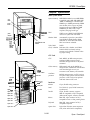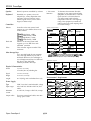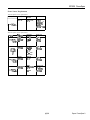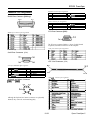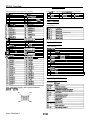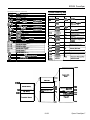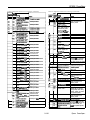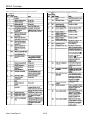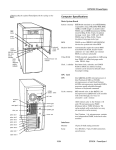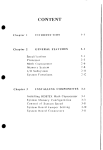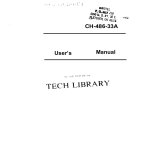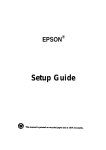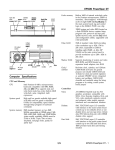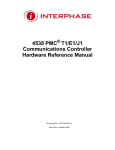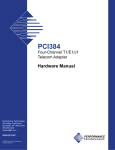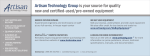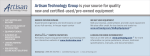Download Epson Powerspan Specifications
Transcript
EPSON PowerSpan Computer Specifications Main System Board System memory 8MB RAM standard on two 4MB SIMMs; expandable using 1MB, 2MB, 4MB, 8MB, 16MB, or 32MB single- or double-sided SIMMs up to 128MB (maximum); SIMMs must be 80ns, 36-bit, 72-pin, tin-plated, fast-page mode type; 16MB and 32MB SIMMs may be 70ns, 36-bit, 72-pin, tin-plated, fast-page mode type reset button power button l@YM mouse lock button power indicator keyboard/mouse lock indicator activity indicator BIOS 256KB on two 128KB FLASH EEPROM devices for system and video BIOS Shadow RAM Automatically copies the system BIOS from ROM into RAM; shadow RAM addresses for video BIOS and external BIOS are software selectable Video RAM 512KB Clock/ calendar Real-time clock, calendar, and CMOS RAM for BIOS use; battery backup; contents can be cleared to default values by jumper setting CPU Card v keyboard poti serial port 2 CPU Intel 486DX2, 66 MHz microprocessor; simulated 8 MHz processor speed selectable through software or keyboard command Cache memory 8KB internal cache in the 486DX2/66 microprocessor; 128KB Intel cache module with write-through, two-way set associative cache memory and controller OverDrive processor 486DX2 microprocessor on CPU card can be replaced with optional Intel OverDrive processor or CPU card can be replaced with Intel Pentium CPU card vottasle se&or switch AC inlet mouse port t serial port 1 - parallel port Interfaces Monitor 15-pin, D-shell analog connector Serial Two RS-232-C, 9-pin, D-shell connectors; asynchronous Parallel 25-pin, D-shell connector; supports IBM AT compatible or PS/2 compatible (bidirectional) signals; software selectable Mouse Mini DIN, 6-pin connector for PS/2 compatible mouse or other pointing device Keyboard Mini DIN, 6-pin connector for PS/2 compatible keyboard Option slots Eight 32-bit EISA bus master expansion slots (16-bit and 8-bit ISA compatible) - cover lock option slot 1 option slot 2 option slot 3 option slot 4 option slot 5 option slot 6 option slot 7 option slot 8 / / 9/1/93 Epson PowerSpan-1 EPSON PowerSpan Speaker Internal; operation controllable by software Keyboard Detachable, two position, 101 or 102 sculpted keys; country-dependent main typewriter keyboard; numeric/cursor control keypad; four-key cursor control keypad; 12 function keys 5 Volt current limitation Controllers Diskette Hard disk Video Controller on the main system board supports up to two diskette drives in any of these formats: System current drain COIllpCNlSflt 51/4-&h, high-density, 1.2MB 5!&nch, double-density, 360KB 3!4-inch, high-density, 1.44MB 3%~inch, double-density, 720KB Main system board Total installed memory on SlMMs Interface on the main system board supports up to two IDE drives with embedded controllers CPU card integrated cache SCSI hard dii drive EISA cptlon slot * Mass Storage Bays l Up to nine half-height devices maximum; two l-inch high internal bays for IDE or SCSI hard disk drives; four half-height or two full-height internal bays for SCSI hard disk drives; three half-height externally-accessible drive bays Depth Height 23 inches (58.4 cm) weight 44.5 lb (20 kg) with one diskette drive only I 0.75A I 1 .06A -12v amperage I 1 .06A 1A at boot 0.4A running 2Aatboot 1 53A running I 1 2.OA Each ElSA option slot Is rated at 4.5A per slot, however average current consumption tar all slots used should not exceed 3A per slot. Most E ISA option cards draw 2A. If you Install a card drawing more than 2A, Install It in a lower numbered slot (such as 1 or 2) to ensure adequate cooling. output voltage 1 +5 -5 +12 -12 9.5 inches (24.1 cm) including feet 20.4 inches (51.8 cm) Maximum continuous current (Amps) 3OA 05% 6A O.!% Mlnlmum load llA OA 054 OA Peak surge Watts 15ow 30A 2.5W 0.5A 86 72W 6.OW 0.94 Environmental Requirements Power Supply Type 230W, fan-cooled, switch-selectable voltage Input ranges 100 to 120 VAC and 200 to 240 VAC, 50 to 60Hz Maximum current At 115 Volts, 5 Amps; at 230 Volts, 4 Amps Output cables Four main system board cables; nine mass storage power cables Epson PowerSpan-2 OQA 0.34A +12v amperage Maximum outputs Physical Characteristics 8.5 inches (21.5 cm) +5V amperage 1 (typical) 1 3.5A 4tvlB 2.OA 8 M B 2.lA 64MB 2AA 128MB 2.8A 2.5A 3.5inch diskette drive IDE hard disk drive VGA controller supports standard VGA resolutions Width To determine the maximum allowable amperage of your option cards and other equipment, use the table below. It lists the typical system 5 volt current drain for your main system board and other components. Check the 5 volt amperage rating of the equipment you install and make sure the total system amperage does not exceed 30 Amps. 9/1/93 1 Non-operating 1 Operating 1 range 1 range I 50” to 95” F 1-40°t014QoF (1 o” to 35O C) (40° to 65” C) 95Oh at 131’F Humldtty (non85%at104’F condensing) (40° C) (55O C) AltitUde To 10,000 ft To 10,000 fl (3048 m) (3048 m) statll O-5KV (no errors) XXV-25KV (no 5KV-12KV (no wage) Discharge (ESD) hard errors) N/A Acoustical noise 45 dB at 25’ C Condition Temperature Storage range -4’to 14O’F (-20” to 6o” C) 20% to 95% at 131’F (55’C) To 10,000 tt (3048 m) N/A N/A EPSON PowerSpan Power Source Requirements 120-Volt power source requirements Plug type North America 125V. 10A Reference standard ANSI C73.11, NEMA 5-15-P, IEC 83 Power cord UL/CAS Listed, Type SST, no. 18/3AWG, or no. 16/3AWG, or CHAR> 3OOV, 1OA or 13A 240-Volt power source requirements K plug Plug type Europe 24OV, 1OA to w ‘* Reference standard CEE 7l7 IEC 83 IEC127 HD 21 Power cord <HAR> 1 .OO mm2 3OOV, 1OA UK 24OV, 1OA Bs 1362 BSl363A IEC 83 IEC 127 HD 21 EN 60 320-l ASTA mark CHAR> 1 .OO mm2 3OOV, 1OA Australia 24OV, 1OA ASCl12 IEC 127 HD 21 CHAR> 1 .OO mm2 3OOV, 1OA Notih America 24OV, l5A ANSI C73.20, NEMA 6-l 5-P, IEC 83 UL 198.6 UL/CAS Listed Type SJT no. 18/3AWG, 3OOV, 1OA 9/1/93 Epson PowerSpan-3 EPSON PowerSpan Main System Board Map IDE hard disk drive interface CPU cafd connector jumpers E0722 SIMM sockets JO651 ank1 ank 0 alternate hard disk’ jumpers drive activity LED E0392 connector JOlQ0 E03Ql E03QO E02Q2 E02Ql E02QO E02Ql option slots \ VGA feature connector Processor Board Map CPU Jl,J2 / 71 Uil c U16 J4, J5 cache memory Epson PowerSpan-4 9/1/93 cache controller EPSON PowerSpan Connector Pin Assignments Keyboard connector pin assignments Pin 1 2 3 Parallel Port Connector (J0600 top) Pin 13 Signal Keyboard Data NC Ground 1 Pin 4 5 6 Signal +5 VDC (fused) Keyboard Clock NC Pin 1 Mouse connector pin assignments Pin 25 Pin 1 2 3 Pin 14 Signal Mouse Data NC Ground Pin 4 5 6 Signal +5 VDC (fused) Mouse Clock NC VGA Port Connector (J0601) Parallel port connector pin assignments The VGA port connector (J0601) is a 15-pin, D-shell, female receptacle, accessible from the rear of the computer. VGA port connector pin assignments *Active Low Logic Serial Port Connectors (J0700) CPU Card Connector (J0730) Serial port connection pin assignments Pin 1 2 3 4 5 Signal Data Canier Detect Receive Data Transmit Data Data Tetminal Ready Ground Pin 6 7 6 9 Signal Data Set Ready Request To Send Clear To Send Ring Indicator Keyboard and Mouse Connector (JO801 and JO600) Pin 6 Pin 2 CPU Pin 132 cara connector pin assignments Pin 5 pin4%?- Pin3 Pin 2 Pin 1 Although the keyboard and mouse connectors are physically identical, they cannot be used interchangeably. 9/1/93 Epson PowerSpan-5 EPSON PowerSpan CPU card connector pin assignments (continued) Pin Signal 37 Status 2 39 Ground 41 CAS Latch Even 43 CAS Latch Odd 45 Ground Byte Enable 1 47 49 Byte Enable 3 I51 1 Address Bit 3 69 71 I 73 75 77 79 61 83 85 I I87 I 89 91 I 193 IQ5 I Pin 138 40 42 44 46 48 50 I52 I Address Bit 17 Ground Address Bit 19 Address Bit 21 Address Bit 23 +5vDC Address Bit 25 1 Address Bii 27 Ground 1 Address Bit 29 I Address Bit 31 Ground IDataBitl I Ground Signal Ground AddressStrobe Ground Odd Memory Bank Select Even Memory Bank Select Ground Byte Enable 0 1 Byte Enable 2 170 IAddressBit12 172 jAddressBit14 Address Bit 16 74 Address Bit 16 76 76 +5 VDC 60 Address Bit 20 Address Bit 22 62 184 IAddressBit24 lee IAddressBit26 I88 [Ground I90 1 Address Bit 28 1~2 IAddressBR30 I Q4 I Ground 196 IDataBitO CPU cd power supply and g70und connectar pin assignments Pin Signal 1 +5vDC 2 Ground Pin Signal 3 +5 VDC 4 Ground DMA Channels 1 DMA channels System Interrupts System interrupts IRQ Device NMI Parity error 0 Reserved, interval timer 1 Reserved, keyboard buffer full 2 Reserved, cascade interrupt from stave PIC 3 Onboard serial port 2 (COM2), if enabled 4 Onboard serial port 1 (CCMl), if enabled 5 LPT2, if enabled 6 Onboard diskette drive controller, il enabled 7 LPTl , U enabled 8 Real-time dock (RTC) 9 User definable; can be set for EISA option cards using the ECU 10 COM3, if enabled; can be set for E ISA option cards using the ECU 11 CCM4, If enabled; can be set for E ISA option cards using the ECU 12 Onboard PS/2 mouse port, if enabled 13 Resewed, math coprocessor 14 IDE hard drive controller, if enabled 15 User definable; can be set for EISA option cards using the ECU Input/output Addresses Input/output adddrt3st3 CPU Card Power Supply and Ground Connectors (10710 and Jo770) Pin 1 Pin 5 Pin 2 Pin 6 Epson PowerSpan-6 Pin Signal 5 +5 VDC Ground 6 EPSON PowerSpan Input/output addresses (continued) l/O address OCO-ODE OF0 OF8 - OFF 1FO - lF8 278 - 278 X0 - 2DF I2E8-2EF 2F8 - 2FF 378 - 37F 380-388 3BC-3BE 3BF - 3DF 3E8-3EF 3F0 - 3F5 3F6 3F7 3lT 3F8 - 3FF I400-408 Device Master DMA controller 2 Reset numeric coprocessor Numetic coprocessor IDE hard drive controller parallel port 2 (LPTO); parallel port 3 (PS&compatble) Clock calendar 1 Serial port 4 (COM4) Serial port 2 (COM2) Paraliel port 1 (LPTl); parallel port 2 (PS&compatble) WDQOC31 onboard Video registers Parallel port 3 (LPT3); parallel port 1 (PS&compatble) WC552 registers Setial potl3 (COM3) Onboard diskette controller Onboard IDE hard drive controller Onboard IDE read Onboard diskette controller readkrite Serial port 1 (CCMl) I Extended DMA controller 1 registers System Memory Map Starting Hex address a d d r e s s range OOOOOh to 07FFFh 512KB 8OOOOh to QFFFFh 64oKB 788KB Function Base memory 128KB Base memory enabled in SETUP or the EISA Configuration utility Video display RAM 128KB otfboard yideo ROM BIOS (can be shadowed) Adapter ROM BIOS extensions (can be shadowed) Adapter ROM BIOS extensions Built-in video BIOS ROM (can be shadowed or mapped to OCOO8Oh) EISA Configuration data 32KB I 632KB 8Q6KB I 928KB Q36KB Q44KB Q6OKB 4D4 404 co2 - co4 C60 - C83 C84 1 C85 - C87 OAOOOOh to OBFFFFh OCOOOOh to Size 512KB Extended DMA 2 chaining Extended DMA 2 write mode System baseboard ccnf @ration information System baseboard ElSA ID register System baseboard enable 1 Reserved 1MB 1 ODOOOOh to DFFFFh OEOOOOh to I OE7FFFh OE8OOOh to EQFFF h OEAOOOh to OEBFFFh OECOOOh to OEFFFFh OFOOOOh to FFFFFh 1OOOOOh to 64KB 32KB 8KB I I System BIOS area 64KB I I EOOOO 512MB -DO000 C8000 Video BIOS Alias Ares i I FWW Recovery BlDS (16KB) ECOOO User Araa (6KB) EISA Conflguratbn (6KB) 9/1/93 Epson PowerSpan-7 EPSON PowerSpan Jumper Settings SIMM Installation See the Main System Board Map on page 4 for the location of the jumpers on the main system board. There are four SIMM sockets organized in two banks on the main system board. You can install 36-bit, tin-plated, fastpage mode, single or double-sided SIMMs with a capacity of 1MB, 2MB, 4MB, or 8MB running at 70ns or a capacity of 16MB or 32MB running at 70ns or 8011s. Check the following guidelines to ensure that you choose the correct type of SIMMs and install them properly: Main system board jumper settings Ll Use only 36-bit, tin-plated, fast-page mode, single- or double-sided SIMMs that operate at an access speed of 70 or 80 nanoseconds (ns). You can install lMB, 2MB, 4MB, or 8MB 8Ons SlMMs and 16MB or 32MB 7011s SIMMs. CI Fill each bank with two SIMMs of the same size. Cl Install SIMMs in Bank 0 first (sockets J0550 and JO551). Then use Bank 1 (sockets J0650 and J0651). The table below lists some sample memory configurations. You can install SIMMs in many different configurations than those listed in the table. SJ!MM wnj&z4rations *Standard memoty configuration Power-on Diagnostic and Boot Errors When the power-on diagnostic tests detect an error, the computer displays a message on the screen (as described below) and the speaker beeps twice. If the error occurs before the computer initializes the video display, the speaker sounds a series of beeps. - Detault setung CPU Card Jumpers The PowerSpan comes with a CPU card. Set the jumpers on the card according to the table below. CPU cd jumpers CPU card processor 66 MHz DX2 OverDrive P24T Jl 1-2 1-2 J2 1-2 1-2 J4 1-2 l-2 J5 1-2 1-2 Each error is identified by a message number and a countdown number which the computer uses as it executes the test associated with the error. The table below lists the power-on diagnostic and boot error messages, and some basic solutions to the problems. Power-on diagnostic and boot error messages OverDrive Modules number 840 I You can install an Intel l?24T OverDrive processor on the CPU card. Epson PowerSpan-8 830 9/1/93 number I huge 1 Start of power-on diagnostics CPU register test 1 sohllon 1 Not an error Not an error EPSON PowerSpan Power-on diagnostic and boot error messages (continued) Power-on diagnostic and boot error messages (continued) Ena countdom number 820 810 -rge colmtdorrn numberuBI8qe I8742 Initialization number 890 -r 1Contact your dealer Contact your dealer , Contact your dealer I iFI= 870 IContact your dealer Contact your dealer Contact your dealer 744 745 748 747 748 749 750 751 752 753 754 755 758 757 758 759 700 Contact your dealer Contact your dealer Contact your dealer Contact your dealer 810 800 Contact your dealer c 704 705 Onboad video BIOS conflict at COWOH Fatal onboard video BIOS conflict at COO9OH Onboard video BIOS conflict at EWOOH sohllal Contact your dealer Contact your dealer 590 570 Contact your dealer Run SETUP or the ECU; contact your dealer if the problem persists I 1 Not an error Not an error Not an error Contact your dealer Contact your dealer Contact your dealer Contact your dealer I Not an error I I Not an error Check the keyboard connection; lf it is connected, the keyboard controller may have failed; contact your dealer Check video configuration Not an error Contact your dealer I 570 Contact your dealer Initialize console redirection Display sign-on messags No timer tick intemrpt Contact your dealer Not an error Not an error Run SETUP or the ECU; contact your dealer if the problempersists 480 480 Shutdown failure Contact your dealer 480 Fail-safe timer NMI failure Run SETUP or the ECU; Software port NMI failure contact your dealer if the 481 * problem persists 450 Chip inltlallzation 8 Not an error Gate A20 failure Contact your dealer 441 Unexpected interrupt in The system received an protected mode intenupt while in protected mode (probably while testing memory); contact your dealer if the problem persists 430 430 Tlmer 2 failure Run SETUP or the ECU; contact your dealer If the problem persists 390 1 1 Initialize keyboard flags Not an error 370 I 370 I Keyboard contmllerfallute Check the keyboard connection; lf lt is connected, the keyboard or controller may have failed; contact your dealer if the problem persists Contact your dealer Contact your dealer Contact your dealer Contact your dealer 440 440 =I= Contact your dealer Contact your dealer Contact your dealer Contact your dealer 703 number MRsuge Fatal onboard video 1 BIOS conflict at EWWH I 1 890 1 CMOS power failure CMOS checksum failure Extended CMOS checksum failure 893 Default configuration failure, unable to write to FLASH memory (Note that this error will be displayed after video has been initialized.) lnltlallze EISA slots Initialize serial ports lnltlatlze parallel ports DMA register failure (slave) DMA register failure (master) Programmableintermpt controller register test failure (master) Programmable interrupt controller register test failure fslave) Initialize interrupt vector I table 1 I Enable timer tick interrupt 800 Keyboard contmller failure 708 s 1Contact your dealer data line failure-bit 3 First 64KB RAM chip or data line failure-bit 4 First 84KB RAM chip or data line failure-bit 5 First 84KB RAM chp or data line failure-bit 8 First 84KB RAM chip or data line failure-bit 7 First 84KB RAM chip or data line failure-bit 8 First 84KB RAM chip or data line fallum-bii 9 First 84KB RAM chip or data line failure-bit 10 First 84KB RAM chip or data line failure-bit 11 First 84KB RAM chip or data line failure-bit 12 First 84KB FtAM chip or data line failure-bit 13 First 84KB RAM chip or data line falluti 14 First 84KB RAM chip or data line fallur+-blt 15 First 84KB RAM chip or data line fallure+nuttl-bit First 84KB odd/even logic failure First 84KB address line failure First 84KB RAM parity I test failure I Shadow of system BIOS memagI Contact your dealer Contact your deater Contact your dealer Contact your dealer 9/1/93 Epson PowerSpan- EPSON PowerSpan Power-on diagnostic and boot error messages (continued) Power-on diagnostic and boot error messages (continued) dealer If the problem persists ID does not match what the ECU expects; mismatch is due to the wrong board in slot n or the wrong configuration file for the board; run the ECU to configure slot n or, if necessary, replace the board; message (above) informing verify all jumper and switch cards, this message appears the first time you boot your Epson PowerSpan-10 9/1/93 EPSON PowerSpan Power-on diagnostic and boot error messages (continued) colnltdoml number Erra masage number Message 003 004 Error tone codes for non#al errors Error tone code 3-34 34-l 34-2 8olural Hard drtve read failure No boot sector on hard drive The hard disk drive may have failed; check your drive type by running SETUP or the ECU; check all cabte connections; contact your dealer If the problem persists The hard disk drive Is not formatted as a bootable disk; format your hard disk as necessary; contact your dealer If the problem persists Error Tone Codes If power-on diagnostic tests detect an error but cannot display an error message, the computer sounds an error tone code. The tone code is a distinct pattern of beeps that identifies the error, such as one beep-two beeps-one beep. If the error is serious (fatal) the computer locks up, but if the error is not serious (non-fatal) you can continue using your computer. Hard Disk Drive Types The following table lists the types of hard disk drives you can use in the computer. Check this table and the documentation supplied with your hard disk to find the correct number for the type of hard disk drive(s) installed in your computer. You need to enter this number when you set the hard disk drive configuration in the SETUP program. Hard disk drive types Type 01 102,03 1 Cyl I810 I- 104 1940 1940 105 08 07 The tables below list the fatal and non-fatal error codes. Error tone codes for fatal Descrtptlon Screen memory test failure Screen inftlalization test failure Screen retrace test failure 1820 1918 Hd 4 I18 18 110 115 ()8 I- 09 1900 115 I- 18 19 20 21 1977 11024 1814 1988 1873 7 838 830 1751 17 17 9 10 1 3 18 10 18 Pre -1 II 1512 1512 I -1 -1 I Lz 888 I- 1940 1940 I 10 lo Sect 17 II17 17 17 17 - I- - -1 1901 17 I- I- Size 20MB I User-definable I 82MB 48MB 88MB 114MB I Unused 1112fvlB errors Error tons code l-l-3 l-l-4 1-2-1 l-2-2 l-2-3 1-3-1 l-3-3 l-3-4 l-4-1 l-4-2 2-l-l 2-l-2 2-l-3 2-l-4 2-2-1 2-2-2 2-2-3 2-2-4 2-3-l 2-3-2 2-3-3 Descrlptlon Rest-time dock write/read failure ROM BIOS checksum failure Programmable interval timer failure DMA Initialization failure DMA page register write/read failure RAM refresh verification failure First 84KB RAM chip or data line failure (multi-bit) First 84KB RAM odd/even logic failure First 84KB RAM address line failure First 84KB FtAM parfty test in progress failure First 84KB FtAM failure-bft 0 First 84KB RAM failure-bit 1 First 84KB RAM faflurd 2 First 84KB RAM fatlure-Mt 3 First 84KB RAM failure-bit 4 First 84KB RAM failurg-bit 5 Ftrst 84KB RAM faflure-bft 8 Ftrst 84KB RAM faflure-btt 7 First 84KB RAM failure-bit 8 1 First 84KB RAM failure-bit 9 1 First 84KB RAM failure-bit A 3-l-4 3-2-4 I Master Interrupt mask register failure 1 Stave interrupt mask register failure 1 Keyboard/mouse controller test failure I- 122 23 24 I25 I I-1 1512 I-1 I-1 I-1 -1 -1 I-1 I977 11023 1814 19 68 1873 837 830 11 I Unused 132 I114MB I312 1989 117 I41MB Unused 40MB 80MB 78MB 023 I30 131 9/1/93 1311 law I18 15 I-1 lo 32 - - - - - 33 34 35 985 965 1024 5 10 9 -1 -1 -1 1 1 1024 17 17 17 Epson PowerSpan-11 EPSON PowerSpan Installation/Support Tips System Power Requirements The power cord must be rated for at least 125% of the current rating of the AC voltage system and must be less than 4.5 meters (14.76 feet) long to comply with the system’s safety requirements. Do not use or attempt to modify the supplied AC power cord if it is not the type required for use in your region. To avoid permanent damage to the computer, be sure the voltage selector switch is set to the correct input line voltage before you turn on the power. The computer is shipped with the voltage selector switch set to 115 VAC, which is appropriate for line source voltages between 100 and 120 VAC. If the line source voltage in your location is between 200 and 240 VAC, make sure you set the switch to 230 VAC. Keyboard and Monitor Even if you intend to use this system as a network file server, you need to connect a monitor and a keyboard to complete the installation. You may remove them once the installation is complete. SETUP Use the SETUP program in your system’s BIOS ROM to configure your computer if you installed only ISA option cards that did not come with CGF files or you do not have a diskette drive or you have disabled the diskette drive. Run the EISA Configuration utility on the Reference diskette to configure your system if you have installed EISA option cards or you have installed an ISA option card that came with a configuration file. Information Reference List Engineering Change Notices None. Technical Information Bulletins None. Product Support Bulletins None. Mouse and Keyboard Related Documentation When connecting the mouse and keyboard, be careful to plug them into the proper ports. Although they are physically identical, they are not interchangeable, and damage may occur to the ports or the main system board. TM-PSPAN Epson PowerSpan Service Manual PL-PSPAN Epson PowerSpan Parts Price List 400234300 Epson PowerSpan User’s Guide Option Cards The order in which you install option cards depends on the type of cards you have. If you install only ISA option cards that do not have their own configuration files, install them before you connect your peripheral devices. Follow the instructions in your ISA card manual to set the card’s switches or jumpers for your system. Also install any EISA cards you plan to use before you connect peripheral devices so your EISA Configuration utility can automatically detect the cards and configure them correctly. If you install ISA cards that came with their own configuration (CFG) files, install them after you have connected the necessary peripheral devices and run the computer’s EISA Configuration utility. This allows you to add the CFG file information to your configuration so the program can give you the card’s correct jumper and switch settings. Then you can set the switches and jumpers and install the card. See the documentation that came with your card(s) for more information. Epson PowerSpan-12 9/1/93