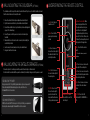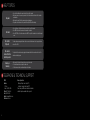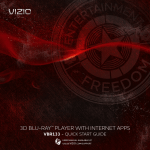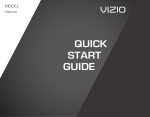Download Vizio VHT510 User manual
Transcript
5.1 SURROUND SOUND HOME THEATER WITH WIRELESS SUBWOOFER VHT510 - quick start guide 1 Package Contents • VIZIO High Definition Soundbar • Wireless Subwoofer • Satellite Speakers with 20 foot speaker cable (2) • Power adapter for Soundbar • Power cable for subwoofer • Remote control and battery • Soundbar stands & screws (pre-installed) (2) • RCA stereo cable • User Manual • Quick Start Guide 1 Remove the plastic tab from the remote 2 Pairing The Soundbar operates in unison with the Wireless Subwoofer and they come paired from the factory. Follow the Pairing procedure in the User Manual if pairing is needed. 1 3 Connect Equipment 3 Connect Equipment (CONTINUED) Digital Connection - Best Quality For best performance, use the OPTICAL jack on your Soundbar if your TV, Set-top Box, DVD Player, Home Theater System, etc. has an Optical digital audio output. 1. Turn off power to the Soundbar and the device. 2. Connect one end of the Optical (S/PDIF) cable (sold separately) to the digital audio output on the device. 3. Connect the other end of the Optical (S/PDIF) cable to the OPTICAL jack on the Soundbar. 4. Turn on power to the Soundbar and the device. 5. Select the optical input by pressing INPUT on the top of the Soundbar or pressing OPTICAL on the remote control. 2 OPTICAL (S/PDIF) Back of TV analog Connection - Good Quality 1. Turn off power to the Soundbar and the device. L R Back of TV 2. Connect one end of the audio cable (white and red connectors) to the analog audio output on the device. 3. Connect the other end of the audio cable (white and red connectors) to the IN jacks on the Soundbar. 4. Turn on power to the Soundbar and the device. 5. Select the associated input by pressing INPUT on the top of the Soundbar or pressing IN on the remote control. 3 3 Connect Equipment (CONTINUED) 5 Connect Power - Subwoofer Connecting an iPod Dock (not included) 1. Connect one end of the AC adapter into the 100-240V AC jack on the back of the Subwoofer 2. Plug the other end into a wall outlet. 3. Turn the Power Switch to ON. L 1. Turn off power to the Soundbar and the MP3 Player. 4. Turn on the power to the Soundbar and MP3 Player. 2. Connect one end of the audio cable to the analog audio output on the MP3 player docking unit. 5. Select the associated input by pressing INPUT on the top of the Soundbar or pressing IN on the remote control. 3. Connect the other end of the audio cable (white and red connectors) to the IN jacks on the Soundbar. NOTES: 4 R • Most MP3 players commonly use a 1/8” Stereo Mini-Jack. In this case, use a 1/8” stereo mini-jack-to- RCA (AV) cable (sold separately). • Refer to your MP3 Player user manual for more information about the audio output settings and connections of the product. 6 Connecting rear speakers to the subwoofer 1. Choose a location for your satellite speakers. 2. Connect the cable from the left satellite speaker to the left connector on the back of the subwoofer. CAUTION: Do not connect the MP3 Player headphone output directly to the Soundbar. This can result in damage to the devices. 3. Connect the cable from the right satellite speaker to the right connector on the back of the subwoofer. NOTES: For best results, place the satellite speakers behind the primary listening position. If it is desired to put all the speakers in the front of the room, the front facing mode should be selected on the soundbar. Any length speaker wires can be used. Refer to the User Manual to add longer speaker wire. Connect Power - Soundbar Cable Cable 1. Connect one end of the AC adapter into the 24V DC jack on the back of the Soundbar. 2. Plug the other end into a wall outlet. 4 Left satellite speaker Subwoofer Right satellite speaker 5 7 Wall Mounting the SoundBar (optional) understanding the remote control The Soundbar can either be kept on the stand or mounted on the wall. If you choose to mount the Soundbar on the wall, follow the instructions below for removing the stand. 1. Remove the stands from their original configuration as shown in Figure 1. 3. Connect Audio and Video Cables to your Sound Bar (see Connecting Equipment on page 15 for detailed steps). 4. Connect the power cord to the power cord connector on the back of your Sound Bar. Figure 1 5. Mark and drill holes in the desired location. Use anchors (not included) if you are not drilling into studs. 6. Insert screws (not included), leaving room for your Sound Bar stands. 7. Hang your Sound Bar on the screws. Figure 2 8 Play/Pause/Previous/Next: When music is being played from an iPod on the optional wireless dock, press these buttons to control playback. If a 3rd party audio application is being used on the iPod Touch or iPhone (such as Pandora), these transport keys do not control playback of the application. Power: Press to turn your Soundbar on or off. 2. Flip the stand over and re-attach to your Sound Bar as shown in Figure 2. Volume: Press to turn the speaker system volume up or down. Mute: Press to turn the sound on and off. Sub: Press to increase or decrease the volume output of the subwoofer relative to the overall system volume. NOTE: this will not mute any connected headphones. Wall Mounting the Satellite Speakers (optional) You have two options for mounting your satellite speakers to the wall: keyhole or threaded insert. Follow the instructions included with the speaker mount bracket (not included) to hang your satellite speakers on a wall. Treb: Press to increase or decrease the treble output of the overall system. Bass: Press to increase or decrease the bass output of the overall system. Rear: Press to increase or decrease the volume of the satellite speakers relative to the overall system volume. VIZIO BLU-RAY™ PLAYER Bring your movies to life! 1080p Full HD playback delivers crystal clear images with lifelike detail and High Definition Audio puts you in the center of the action. Visit www.VIZIO.com for more details. VIZIO HIGH DEFINITION TVs SRS TVOL: Press to control the level of audio output to prevent commercials from being louder than the volume of the program being viewed. Center: Press to increase or decrease the volume of the center channel volume. In, Optical, iPod: Press these buttons to select the desired input. SRS TSHD: Press to turn SRS TruSurround HD or SRS WOW HD on or off. VIZIO offers the latest in HDTV technologies. From 1080p to 240Hz, you are guaranteed the best picture and audio quality. Visit www.VIZIO.com for more details. 6 7 help topics No power • Press the Power button on the remote control or the top of the Soundbar. • Make sure power cords are securely connected to the electrical outlet and on the back of the Soundbar and Subwoofer. • Make sure the power LEDs on the power adapters are glowing green. • Plug another electrical device to the power outlet to verify that the outlet is working. No Sound • Press the Volume + (Up) button on the remote control or the top of the Soundbar. • Press MUTE on the remote to make sure the Soundbar is not muted. • Press IN, OPTICAL, or iPod on the remote control or INPUT on top of the Soundbar to select a different input source. No sound in Optical In The data contains an unsupported format or there is an error in the data stream. Select a supported format such as AC3 or PCM. The sound is reversed from the satellite speakers The right and left rear channels may be plugged in backwards. Switch the connections on the back of the subwoofer and then try again. Buzzing or humming • Make sure that both ends of the audio cables are connected securely. • Test on an alternate device or replace the audio cable. • Test the device and cable on an alternate input on the Soundbar. Telephone & Technical Support VIZIO Address: 39 Tesla Irvine, CA 92618, USA Phone: (877) 698-4946 Fax: (949) 585-9563 Email: [email protected] Web: www.vizio.com 8 Hours of operation: Monday - Friday: 6 am to 9 pm (PST) Saturday - Sunday: 8 am to 4pm (PST) Please have your VIZIO model number, serial number, and date of purchase available before your call. TRADEMARKS SHOWN ARE THE PROPERTY OF THEIR RESPECTIVE OWNERS. IMAGES USED ARE FOR ILLUSTRATION PURPOSES ONLY. VIZIO, THE V LOGO, WHERE VISION MEETS VALUE AND OTHER VIZIO TRADEMARKS ARE THE INTELLECTUAL PROPERTY OF VIZIO INC. PRODUCT FEATURES AND SPECIFICATIONS ARE SUBJECT TO CHANGE WITHOUT NOTICE. 10 © 2010 VIZIO INC. ALL RIGHTS RESERVED.