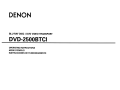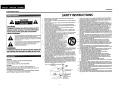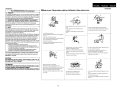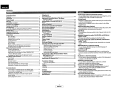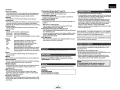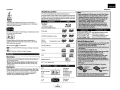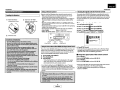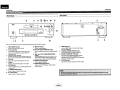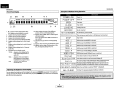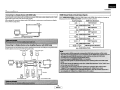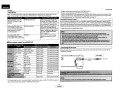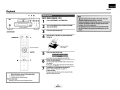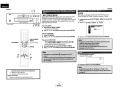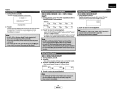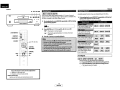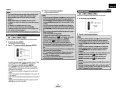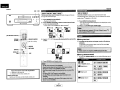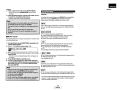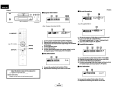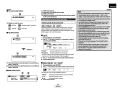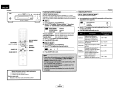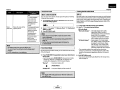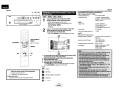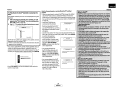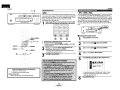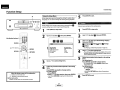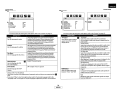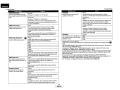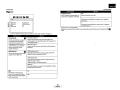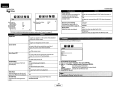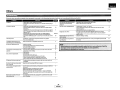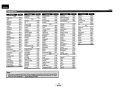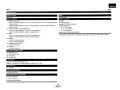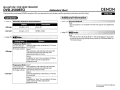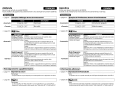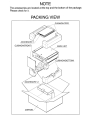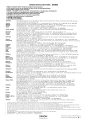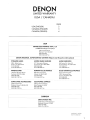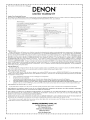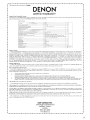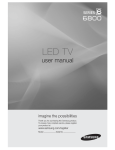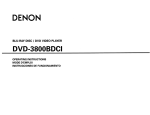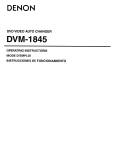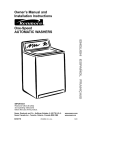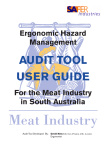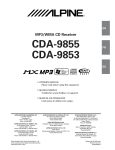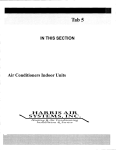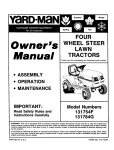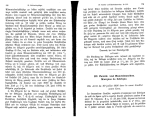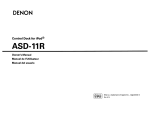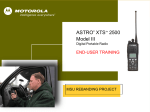Download Denon DVD-2500BTCi - Blu-Ray Disc Player Operating instructions
Transcript
DENON
BLU-RAY DISC I DVD VIDEO TRANSPORT
DVD-2500BTCI
OPERATING INSTRUCTIONS
MODE D'EMPLOI
INSTRUCCIONES DE FUNCIONAMIENTO
ENGLISH
FRANc;AIS
ESPANOL
Introduction
Introduction
Safety Precautions
< "
<
,
SAFETY INSTRUCTIONS
,
Read Instructions - All the safety and operating instructions should be read
before the product is operated.
Retain
Instructions - The safety and operating instructions should be retained for
2.
future reference.
3. Heed Warnings - All warnings on the product and in the operating instructions
should be adhered to.
4.
Follow Instructions - All operating and use instructions should be followed.
5. Cleaning - Unplug this product from the wall outlet before cleaning. Do not use
liquid cleaners or aerosol cleaners.
6. Attachments - Do not use attachments not recommended by the product
manufacturer as they may cause hazards.
7.
Water and Moisture - Do not use this product near water - for example, near a
bath tub, wash bowl. kitchen sink. or laundry tub; in a wet basement; or near a
swimming pool; and the like.
8. Accessories - Do not place this product on an unstable cart, stand, tripod, bracket,
or table. The product may fall, causing serious injury to a child or adult, and
serious damage to the product. Use only with a cart, stand,
tripod, bracket, or table recommended by the
manufacturer, or sold with the product. Any mounting of
the product should follow the manufacturer's
instructions, and should use a mounting accessory
recommended by the manufacturer.
9. A product and cart combination should be moved with
care. QUick stops, excessive force, and uneven surfaces
may cause the product and cart combination to overturn.
10. Ventilation - Slots and openings in the cabinet are
provided for ventilation and to ensure reliable operation
of the product and to protect it from overheating, and
these openings must not be blocked or covered. The
openings should never be blocked by placing the product on a bed, sofa, rug, or
other similar surface. This product should not be placed in a built-in installation
such as a bookcase or rack unless proper ventilation is provided or the
manufacturer's instructions have been adhered to.
11. Power Sources - This product should be operated only from the type of power
source indicated on the marking label. If you are not sure of the type of power
supply to your home, consult your product dealer or local power company. For
products intended to operate from battery power, or other sources, refer to the
operating instructions.
12. Grounding or Polarization - This product may be equipped with a polarized
alternating-current line plug (a plug having one blade wider than the other). This
plug will fit into the power outlet only one way. This is a safety feature. If you are
unable to insert the plug fully into the outlet, try reversing the plug. If the plug
should still fail to fit, contact your electrician to replace your obsolete outlet. Do
not defeat the safety purpose of the polarized plug.
1.
A
CAUTION:
TO REDUCE THE RISK OF ELECTRIC SHOCK, DO NOT
REMOVE COVER (OR BACK). NO USER-SERVICEABLE
PARTS INSIDE. REFER SERVICING TO QUALIFIED
SERVICE PERSONNEL.
A
A
The lightning flash with arrowhead symbol. within an equilateral
triangle, is intended to alert the user to the presence of
uninsulated "dangerous voltage" within the product's enclosure
that may be of sufficient magnitude to constitute a risk of electric
shock to persons.
The exclamation point within an equilateral triangle is intended
to alert the user to the presence of important operating and
maintenance (servicing) instructions in the literature
accompanying the appliance.
WARNING:
TO REDUCE THE RISK OF FIRE OR ELECTRIC SHOCK, DO
NOT EXPOSE THIS APPLIANCE TO RAIN OR MOISTURE.
Laser Safety
<'
<..
CAUTION:
VISIBLE AND INVISIBLE LASER RADIATION WHEN OPEN.
DO NOT STARE INTO BEAM.
LOCATION: INSIDE, NEAR THE DECK MECHANISM,
CAUTION:
USE OF CONTROLS OR ADJUSTMENTS OR PERFORMANCE OF
PROCEDURES OTHER THAN THOSE SPECIFIED HEREIN MAY RESULT IN
HAZARDOUS RADIATION EXPOSURE,
THIS PRODUa SHOULD NOT BE ADJUSTED OR REPAIRED BY ANYONE
EXCEPT PROPERLYQUALIFIED SERVICE PERSONNEL
FIGURE A
EXAMPLE OF ANTENNA GROUNDING AS PER NATIONAl
ELECTRICAL CODE
ANTENNA DISCHARGE UNIT
NEC SECTlON 81o-20l
ROUND CONDUCTORS
(NECSEcnON 810-21)
GROUND (LAMPS
_ _ POWER SEfMCE GROUNDING
NEe· NAT10NAl ElECTRICAL CODE
~~~~~~ H)
13. Power-Cord Protection - Power-supply cords should be routed so that they are
not likely to be walked on or pinched by items placed upon or against them,
paying particular attention to cords at plugs, convenience receptacles, and the
point where they exit from the product.
14. Outdoor Antenna Grounding - If an outside antenna or cable system is
connected to the product, be sure the antenna or cable system is grounded so as
to prOVide some protection against voltage surges and built-up static charges.
Article 81 0 of the National Electrical Code, ANSI/NFPA 70, provides information
with regard to proper grounding of the mast and supporting structure,
grounding of the lead-in wire to an antenna discharge unit, size of grounding
conductors, location of antenna-discharge unit, connection to grounding
electrodes, and requirements for the grounding electrode. See Figure A.
15. Lightning - For added protection for this product during a lightning storm, or
when it is left unattended and unused for long periods of time, unplug it from the
wall outlet. ThIs WIll prevent damage to the product due to lightning and powerline surges.
16. Power lines - An outside antenna system should not be located in the vicinity of
overhead power lines or other electric light or power circuits, or where it can fall
into such power lines or circuits. When installing an outside antenna system,
extreme care should be taken to keep from touching such power lines or circuits
as contact with them might be fatal.
17. Overloading - Do not overload wall outlets, extension cords, or integral
convenience receptacles as this can result in a risk of fire or electric shock.
18. Object and Liquid Entry - Never push objects of any kind into this product
through openings as they may touch dangerous voltage points or short-out parts
that could result in a fire or electric shock. Never spill liquid of any kind on the
product.
19. Servicing - Do not attempt to service this product yourself as opening or
removing covers may expose you to dangerous voltage or other hazards. Refer all
servicing to qualified service personnel.
20. Dama.ge Requiring Service - Unplug this product from the wall outlet and refer
servICIng to qualified servICe personnel under the follOWing conditions:
a) When the power-supply cord or plug is damaged.
b) If liquid has been spilled, or objects have fallen into the product.
c) If the product has been exposed to rain or water.
d) If the product does not operate normally by follOWing the operating
instructIons. Adjust only those.controls that are covered by the operating
InstructIons as an Improper adjustment of other controls may result in
damage and will often require extensive work by a qualified technician to
restore the product to its normal operation.
e) If the product has been dropped or damaged in any way.
fl When the product exhibits a distinct change in performance - this indicates
a need for service.
21. Replacement Parts - When replacement parts are required, be sure the service
technician has used replacement parts specified by the manufacturer or have the
same characteristics as the original part. Unauthorized substitutions may result in
fire, electric shock. or other hazards.
22. Safety Check - Upon completion of any service or repairs to this product, ask the
service technician to perform safety checks to determine that the product is in
proper operating condition.
23. Wall or Ceiling Mounting - The product should be mounted to a wall or ceiling
only as recommended by the manufacturer.
24. Heat - The product should be situated away from heat sources such as radiators,
heat regIsters, stoves, or other products (including amplifiers) that produce heat.
ESPANOL
Introduction
FCC INFORMATION (For US customers)
FRANC;:AIS
Introduction
• Note on use I Observations relatives a I'utilisation I Notas sobre el uso
1. PRODUCT
This product complies with Part 15 of the FCC Rules. Operation is subject
to the following two conditions: (1) this product may not cause harmful
interference, and (2) this product must accept any interference received,
including interference that may cause undesired operation.
2. IMPORTANT NOTICE: DO NOT MODIFY THIS PRODUCT
This product, when installed as indicated in the instructions contained in
this manual, meets FCC requirements. Modification not expressly
approved by DENON may void your authority, granted by the FCC, to use
the product.
Keep the apparatus free from moisture, water, and
3. NOTE
This product has been tested and found to comply with the limits for a
Class B digital device, pursuant to Part 15 of the FCC Rules. These limits
are designed to provide reasonable protection against harmful
interference in a residential installation.
This product generates, uses and can radiate radio frequency energy and,
if not installed and used in accordance with the instructions, may cause
harmful interference to radio communications. However, there is no
guarantee that interference will not occur in a particular installation. If
this product does cause harmful interference to radio or television
reception, which can be determined by turning the product OFF and ON,
the user is encouraged to try to correct the interference by one or more
of the following measures:
Reorient or relocate the receiving antenna.
Increase the separation between the equipment and receiver.
Connect the product into an outlet on a circuit different from that
to which the receiver is connected.
Consult the local retailer authorized to distribute this type of
product or an experienced radiofTV technician for help.
.
dust.
, Protegerl'appareil contre I'humidite, I'eau et
lapoussif:re,
• Avoid high temperatures.
Allow for sufficient heat dIspersion when onstalled
in a rack.
• Mantenga
polvo.
, Do not let foreign objects into the apparatus.
• Ne pas laisser des objets etrangers dans I;apparei!.
• No deje obJetos extra nos dentro del equipo.
€I equipo Iibre de hUllledad, agua y
• Eviler des temperatures elevt.!'es
Tenir compte d'une dispersion de chaleur sliffisante
lors de I'installation sur line etagere.
• Evite altas temperaturas
Permite fa sunCiente dispersion del calor cuando
est" instalado en la consola.
I
• Unplug the power cord when not using the
apparatus for long periods of time.
..................................• Debrancherle cordon d'alimentation lorsque
I'appareiln'est pas utilise pendant de longues
.
This Class B digital apparatus complies with Canadian ICES-003.
Cet appareil numerique de la cia sse Best conforme ala norme
NMB-003 du Canada.
periodes.
I.
Do not let insecticides, benzene, and thinner come
in contact with the apparatus.
· Ne pas mettre en contact des insecticides, du
benzenE:' et un diluant avec l'appareH.
• No permita el contacto de insecticidas, gasolina y
• Oesconecte el cordon de energia cuando no utilice
diluyentes con el equipo.
el equipo por mucho tiempo.
CAUTION:
TO PREVENT ELECTRIC SHOCK, MATCH WIDE BLADE OF PLUG
TO WIDE SLOT, FULLY INSERT.
ATTENTION:
POUR ~VITER LES CHOCS ~LECTRIQUES, INTRODUIRE LA LAME
LA PLUS LARGE DE LAFICHE DANS LA BORNE
CORRESPONDANTE DE LA PRISE ET POUSSER JUSQU'AU FOND.
ENGLISH
1\ \ I I 1/\
~
• Handle the power cord carefully.
Hold the plug when unplugging the cord.
• Manipuler Ie cordon d'alimentation avec precaution.
Tenir la prise lors du debranchement du cordon.
• Manej€ el cordon de energia con cuidado.
SostE'·nga el enchufe cuando desconecte 121 cordon
de energia.
<>:
"it
(For apparatuses with ventilation holes)
• Do not obstruct the ventilation holes.
• Ne pas obstruer les trous d'aeration.
• No obstr'uya los orihcios de ventilaci6n.
• Never dIsassemble or modify the apparatus in ~lny
way.
• Ne jamars demonter OU modiher I'appareil d'une
mantere au d'une autre.
• NlInca desarme 0 modifique eI equipo de ninguna
manera.
II
..
Introduction
Introduction
<
<
Features
Introduction
Features
Important
Power Supply
Warning
Installation Location
Cautions on Installation
Caution on Handling
Dew Warning
Avoid the Hazards of Electrical Shock and Fire
Before Using
Supplied Accessories
Trademark Information
About Discs
Disc Handling
Cleaning Discs
Playable Discs and Files
4
4
.4
~:I~:~;~~:~~s.~~.:::::::::::::::::::::::::::::::::::::::::::::::::::::::::::::::::::::::::::::::::::::~
Region Codes
Structure of Disc/SD Memory Card Contents
Symbols Used in this Operating Instructions
About the Remote Control
Loading the Batteries
Using a Remote Control
Setting this Unit not React to Other DENON's DVD
Player'S Remote Control
Changing the Signal Code of a Remote Control
Part Names and Functions
Front Panel
Rear Panel
Remote Control
Front Panel Display
Adjusting the Brightness of the Display
Examples of Displays during Operation
5
5
5
6
6
6
6
6
7
7
7
8
9
9
9
Connections
Connecting to a Display Device with HDMI Cable
Connecting to a Display Device and an Amplifier/
Receiver with HDMI Cable
HDMI Output Mode and Actual Output Signals
Audio Setting
Connecting the AC Cord
eHDMI (High-Definition Multimedia Interface)
Playback
1
2
2
2
2
2
3
3
3
3
3
3
4
10
10
10
11
11
Direct Playback
Operations Using Disc Menu, Title Menu,
and Popup Menu
Playing Back a VR mode DVD-RW/-R
Pause
Resume Playback
Fast Forward I Fast Reverse Playback
Slow Forward Playback
Step by Step Playback
Dialog Speed
Repeat Playback
A-B Repeat
12
13
13
13
14
14
14
14
15
15
15
Program Playback
Random Playback
Zoom
Camera Angle
Search
On-Sc:reen Display
Selecting the Format of Audio and Video
Selecting Audio Streams/Channels
Selecting Subtitle Language
Adjusting the Picture
Virtual Surround
Pure Direct Mode
Setting the BD Audio Mode
Playing Back an MP3, Windows Media" Audio,
JPEG and DivX· File
Kodak Picture CD
16
16
17
17
17
18
20
20
21
21
22
22
22
23
25
Reading the SO Memory Card
25
You can enjoy clearer video output when connecting this unit to
a display device with an HDMI-compatible port.
eDialog Speed
Playback in slightly faster speed while keeping the sound quality
as in the normal playback.
Dialog speed is available only on discs recorded in the Dolby
Digital format.
eStill/Fast/Slow/Step Playback
Various playback modes are available including still pictures, fast
forward/reverse, slow motion and step frames.
eStill Mode
The resolution of pictures while in the still (pause) mode can be
adjusted.
eRandom Playback for audio CD, MP3, JPEG, and Windows
Media" Audio
This unit can shuffle the playback order of tracks/files.
eProgram Playback for audio CD, MP3, JPEG, and Windows
Media" Audio
You can program the playback order of tracks/files in a desired
order.
eBD/DVD Menus in a Desired Language
You can display BD/DVD menus in a desired language, if
available on a BD/DVD.
eAuto Power Off
The power turns off automatically if there is no activity at the
unit or its remote control for more than 30 minutes (refer to page
33).
eSubtities in a Desired Language
You can select a desired language for subtitles if that language is
available on the BD/DVD and Divxe.
eSelecting a Camera Angle
function Se1Y.P
Using the Setup Menu
27
Quick
Custom
Initialize
27
27
33
You can select a desired camera angle if a disc contains
sequences recorded from different angles.
eChoices for Audio Language and Sound Mode
You can select a desired audio language and sound mode if
different languages and modes are available on a disc.
eRatings Control (Parental Lock)
Others
Troubleshooting
Language Code
Specifications
34
35
36
ENGLISH
You can set the control level to limit playback of discs which may
not be suitable for children.
eAutomatic Detection of Discs
This unit automatically detects if a loaded disc is BD, DVD, audio
CD, MP3, JPEG, Windows Media no Audio or Divxe.
..
Introduction
Introduction
.On-Screen Display
Information about the current operation can be displayed on a
screen, allowing you to confirm the currently active functions
(such as program playback) using the remote control.
.Dimmer
The brightness of the front panel display can be adjusted.
.Screen Saver
The screen saver program starts if there is no activity at the unit or its
remote for more than 5 minutes. The brightness of the display is
darken by 75%. The program is deactivated when there is any activity.
.Picture Control
Picture control adjusts black level and noise reduction of the
specific display.
• Search
Chapter search: Search for a desired chapter.
Title search: Search for a desired title.
Track search: Search for a desired track/file.
Time search: Search for a desired time point or a title or a track/
file.
• Repeat
Chapter:
TItle:
Track:
All:
A-B:
Group:
Repeated playback of a chapter of the disc.
Repeated playback of a title of the disc.
Repeated playback of a track/file of the disc.
Repeated playback of the entire disc.
(not available for BO, OVO-video)
Repeated playback of a part between two points.
Repeated playback of a folder of the MP3IJPEGI
Windows Media TM Audio/OivJ<'B' disc being played
back is possible.
.Playing Back Windows Media" Audio File
You can enjoy Windows Media™ Audio files which are recorded
on OVO-RW/-R, CO-RW/-R or SO Memory Card.
.Playing Back an MP3 File
You can enjoy MP3 files which are recorded on OVO-RW/-R,
CO-RW/-R or SO Memory Card.
.Playing Back DivX- File
You can enjoy OivJ<'B' files which are recorded on OVO-RW/-R or
CD-RW/-R.
• Official OivJ<'B' Certified product
• Plays all versions of Oiv)('B' video (including OivJ<'B' 6) with
standard playback of Oiv)('B' media files.
.Marker
Electric reference points designated by user can be called back.
.Resume Playback
• You can playback MP3, Windows Media™ Audio, or JPEG stored
in an SO Memory Card.
• You can store picture-in-picture commentary, subtitles or other
extras for BO-ROM Profile 1.1 files in a SO Memory Card and
playback with the BO-ROM.
• BD-J Application
• With some BO that supports Java applications (BO-J), you can
enjoy interactive function (e.g., game).
Important
",
"","'
Use only discs marked with logos listed on page 4.
Power Supply "
,
,
, .
The main power supply is engaged when the main plug is
plugged in a 120V, 60Hz AC outlet. To operate the unit, press
<ON/STANDBY> to turn on the unit.
• Bit Rate Indication
.DRC (Dynamic Range Control)
Use this procedure to set the dynamic range of the output
signals when playing back OVO/BO recorded in Dolby Oigitall
Dolby Digital Plus/OolbyTrueHO.
Non-use periods - Turn off the unit when it is not in use. Unplug
the unit from the household AC outlet if it is not to be used for a
long time. Unplug the unit during lightning storms.
Please read this operating instructions carefully before using the
unit, and keep it for future reference.
Cautions on Installation
User can resume playback from the point at which the playback
has been stopped even ifthe power is turned off.
The bit rate (the amount of video data currently being read) can
be displayed during the playback of video contents. (not
available for BO)
."
.Playing Back the Contents in SO Memory Card
• Zoom
x1.2, x1.5, x2.0, x4.0 magnified image can be displayed. (not
available for BO)
Installation Location .
For safety and optimum performance of this unit:
• Do not stand the unit up vertically. Install the unit in a horizontal
and stable position. Do not place anything directly on top of the
unit. Do not place the unit directly on top of the TV.
• Shield it from direct sunlight and keep it away from sources of
intense heat. Avoid dusty or humid places. Avoid places with
insufficient ventilation for proper heat dissipation. Do not block
the ventilation holes on the sides ofthe unit. Avoid locations
subject to strong vibration or strong magnetic fields.
• Be sure to remove a disc and unplug the AC cord from the outlet
before carrying the unit.
To avoid fire or electric shock, do not expose this unit to rain or
moisture.
WARNING:
LIVE PARTS INSIDE.
DO NOT REMOVE ANY SCREWS.
• Displaying a JPEG picture
Kodak Picture CD can be played back. Still images stored in JPEG
format on OVO-RW/-R, CO-RW/-R or SO Memory Card can also be
played back.
2
ENGLISH
-' -
,
~
,
Noise or disturbance of the picture may be generated if this unit or
any other electronic equipment using microprocessors is used
near a tuner or TV.
If this happens, take the following steps:
• Install this unit as far as possible from the tuner or TV.
• Set the antenna wires from the tuner or TV away from this unit's
AC cord and input/output connection cords.
• Noise or disturbance tends to occur particularly when using
indoor antennas or 30onJohms feeder wires. We recommend
using outdoor antennas and 7SWohms coaxial cables.
Introduction
Introduction
Before Using
>.
•
Pay attention to the following before using this unit:
eMoving the unit.
To prevent short-circuits or damaged wires in the connection
cables, always unplug the power supply cord and disconnect the
connection cables between all other audio components when
moving the unit.
Supplied Accessories
.
Please check to make sure the following items are included with
the main unit in the carton.
remote control (RC-l090)
"AA" (R6P) batteries x2
ACcord
operating instructions
service station list
warranty card
eStore the operating instructions in a safe place.
After reading the operating instructions, store them in a safe
place as they could come in handy in the future.
00
eWhenever <ON/STANDBY> is in the STANDBY state, the unit
is still connected to AC line voltage.
Please be sure to unplug the cord when you leave home for, say,
a vacation.
eNote that the illustrations in these instructions may differ
from the actual unit for explanation purposes.
'Caution on Handling
,>
>
>
>"
eCautions on using mobile phones.
Using a mobile phone near this unit may result in noise. If so,
move the mobile phone away from this unit when it is in use.
eBefore turning the power operation button on.
Check once again that all connections are correct and that there
are not problems with the connection cables. Always set the
power operation button to the standby position before
connecting and disconnecting connection cables.
eSufficiently ventilate the place of installation.
The serial number of this product may be found on the back of
the unit. No others have the same serial number as yours. You
should record the number and other vital information here and
retain this book as a permanent record of your purchase to aid
identification in case of theft.
Date of Purchase
Trademark Information
Dealer Purchase from
Dealer Address
Dealer Phone No.
Model No.
HDMI, the HDMIIogo and High-Definition Multimedia Interface
are trademarks or registered trademarks of HDMI Licensing LLC.
Serial No.
If the unit is left in a room full of the smoke from cigarettes, etc., for
long periods of time, the surface of the optical pickup could get
dirty, in which case it will not be able to read the signals properly.
Dew Warning
>
'..
IXI~
DIGITAL
> ,
Manufactured under license from Dolby Laboratories. Dolby and
the double-D symbol are trademarks of Dolby Laboratories.
Moisture condensation may occur inside the unit when it is
moved from a cold place to a warm place, or after heating a cold
room or under conditions of high humidity. Do not use the unit at
least for 2 hours until its inside is dry.
~dtS
IligiloISunaund
"DTS" and "DTS Digital Surround" are registered trademarks of
DTS,lnc.
Avoid the Hazards of Electrical Shock and Fire
• Do not handle the AC cord with wet hands.
• Do not pull on the AC cord when disconnecting it from AC wall
outlet. Grasp it by the plug.
• If, by accident, water is spilled on this unit, unplug the AC cord
immediately and take the unit to our authorized service center
for servicing.
3
ENGLISH
Introduction
Introduction
I Playabl, Discs and Files
.iJ
~
='
Java
POWERED
Java and all other trademarks and logos are trademarks or
registered trademarks of Sun Microsystems, Inc. in the United
States and/or other countries.
-
DivX, DivX Certified, and associated logos are trademarks of DivX,
Inc. and are used under license.
This unit is compatible to play back the following discs.
To play back a BD or DVD, make sure that it meets the requirements
for region codes and color systems as described on page 5. You can
play back discs that have the following logos on the disc. Other disc
types are not guaranteed to play back.
Playable discs
Logos
Blu-ray Disc
- BD-video
- BD-RE(ver.2.1 )/BD-R
(Recorded in BDMV format)
~~
DVD-video
VIDEO
DVD-RW (Finalized discs only)
Windows Media and the Windows logo are trademarks or
registered trademarks of Microsoft Corporation in the United
States and/or other countries.
"Blu-ray Disc" and
2. are trademarks.
DVD-R
DVD-RDL
(Finalized discs only)
~
R
CD-DA (audio CD)
~ is a trademark of DVD Format/Logo Licensing Corporation.
;;~
is trademark of Eastman Kodak Company.
I Disc Handlin9
• Handle the discs so that fingerprints and dust do not adhere to
the surfaces of the discs.
• Always store the disc in its protective case when it is not used.
• Note that discs with special shapes cannot be played on this
product. Do not attempt to play back such discs, as they may
damage the unit.
I Cleanin9 Discs
• When a disc becomes dirty, clean it with a cleaning cloth. Wipe
the disc from the center to out. Do not wipe in a circular motion.
• Do not use solvents such as benzine, thinner, commercially
available cleaners, detergent, abrasive cleaning agents or
antistatic spray intended for analog records.
CD-RW
CD-R
Kodak Picture CD
DTS - CD (5.1 Music Disc)
Media
MP3
Windows Media~
Audio
JPEG
Div~
..
4
ENGLISH
DVD-RW/-R
CD-RW/-R
SD Memory Card
(including SDHC)
miniSDCard
microSD Card
DVD-RW/-R
CD-RW/-R
Readable cards
Playable files I data
SD Memory Card (SMB - 2GB) MP3, Windows Media ~ Audio,
SDHC Memory Card (4GB)
JPEG, Picture-in-picture
-m-in-iS-D-C-a-r-d-('-SM-B---2-G-B-)--commentary, subtitles or other
":'m--i--c--ro'::'S-D':":c--a':':'rd":":'-(S-M-B-'-2-G--B-)extras for BD-ROM Profile 1.1
..
Introduction
I Unplayable D.lscs
IColor Systems
I Symbols Used in this Operating InstrUdions
The following discs will not play back on this unit.
• BD-RE Ver.l.0 (BD-disc with cartridge)
• BD contains MP3/ Windows Media'" Audio/ JPEG/ Div~ files
• BD/DVD hybrid disc (e.g., Total Hi Defhybrid disc)
• BD-video that does not include "A" on its region code.
• DVD-video that does not include either" 1" nor "ALL" on its
region code.
• DVD-RDM/RAM (For DVD-ROM discs, data files in Div~ 3.11, 4.x,
S.x and 6 can be played)
• DVD-RW/-R recorded in non-compatible recording format
• CD-ROM (Data files in Div~ 3.11, 4.x, S.x and 6 can be played)
• CDV (Only the audio part can be played)
• CD-G (Only the audio signals can be output)
• CompactDisc-lnteractive (CD-I)
• Video Single Disc (VSD)
• Video CD, Super Video CD
• Super audio CD (Only the sound on the CD layer can be heard. The
sound on the high-density super audio CD layer cannot be heard.)
• DVD-audio
• HDDVD
• Disc with recording area less than SSmm in diameter
• Unauthorized disc (Pirated disc)
• Unfinalized disc
BD and DVD are recorded in different color systems throughout
the world. The most common color system is NTSC (which is used
primarily in the United States and Canada).
This unit uses NTSC, so BD or DVD you play back must be recorded
in the NTSC system. You cannot play back BD or DVD recorded in
other color systems.
--
I Reg'on Codes
Introduction
To specify for which media type each function is, we put the
follOWing symbols at the beginning of each item to operate.
Description
V I Description refers to BD-video and BD-RE (ver. 2.1)/
I. BO- BD R recorded in BDMV format
DVD-vi Descripti~n r~fers to DVD-video and DVD-RW/-R
I I . recorded Video mode
In
This unit has been designed to play back BD with
region A and DVD-video with region 1. You cannot
play back BD or DVD-video that are labeled for other
regions. Look for the symbols on the righton yourBD
or DVD-video.lf these region symbols do not appear
on your BD or DVD-video, you cannot play back the
disc in this unit. The letter or number inside the
globe refers to region of the world. A BD or DVDvideo labeled for a specific region can only play back
on the unit with the same region code.
BD-video
@l
I
DVD-video
(j)
(t)
ILS_t_ru_d_ur'-e'-o....:f_D...:...scJ---:.:S:....:D=--....:Mem-=--.......:ory=--·~Ca_r....:d_C..:..on-=--...t...:..en_t:....:5
The contents of BD / DVD are generally divided into titles. TItles
may be further subdivided into chapters.
_I'
IOVD-VR!
CO
I
Description refers to DVD-RW/-R recorded in VR mode
Description refers to audio CD and DTS-CD
I MP31
Description refers to DVD-RW/-R, CD-RW/-R and
SO Memory Card with MP3 files
IWMAI
Description refers to DVD-RW/-R, CD-RW/-R and
SO Memory Card with Windows Media'" Audio files
Description refers to DVD-RW/-R, CD-RW/-R and
I JPEG I SO Memory Card with JPEG files
1
IOivX-'
Description refers to DVD-RW/-R and CD-RW/-R with
DivXZ' files
If you do not find any of the symbols listed above under the
function heading, the operation is applicable to all media.
BD/DVD
title 1
title 2
<~~:' ~(i~ ~.p~'3
About the button names in this explanation
< > : Buttons on the main unit
[ ] : Buttons on the remote control
Button name only:
Buttons on the main unit and remote control
Audio CDs are divided into tracks.
t - - - - - - - Audio CD -------~
track 2
track 3
track 4
track 5
track 1
J'J.I:I '" IJJ:lJ ",lluJ'J ",IIJJ'.I:I~",I
J' .1:1",
Data discs or SO Memory Cards contains MP3IWindows Media'"
Audio/JPEG/Div~is divided into folders, and the folders are
subdivided into files.
MP3, Windows Media~ Audio, JPEG, Div~
folder (group) 1
folder (group) 2
_1_
.
file (track) 1 file (track) 2 file (track) 3 file (track) 4 fole (track) s
)JD
~ IJn~~lIm~~IIJm~~1)JJn~
~)) ~
5
ENGLISH
~
Introduction
I Loading the Batteries
CD
®
Open the battery
compartment cover.
Close the cover.
CV
Insert two "AA" (R6P)
batteries, with each one
oriented correctly.
..
Introduction
IUsing a Remote Control
I Changing the Signal Code of a Remote Control
Keep in mind the following when using the remote control:
• Make sure that there are no obstacles between the remote
control and infrared sensor window on the unit.
• Remote operation may become unreliable if strong sunlight or
fluorescent light is shining on infrared sensor window of the
unit.
• Remote control for different devices can interfere with each
other. Avoid using remote control for other equipment located
close to the unit.
• Replace the batteries when you notice a fall off in the operating
range of the remote control.
• The maximum operable ranges from the unit are as follows.
- Line of sight:
approx. 23 feet (7m)
- Either side of the center: approx. 23 feet (7m) within 30°
To avoid the other DENON's SD players responding the remote
signal of this unit, you can change the signal code of the remote
control. If the signal code of the remote control does not match to
the signal code of the unit, you cannot control the unit with the
remote control.
-
23 feet (7m) 30"
~
• Change the signal code of the unit
1) In stop mode, press [SETUP].
2) Use [<III» to select" then press [ENTER].
3) Use [<III» to select. then press [ENTER).
4) Use [..6. I "V) to select "Remote Control Setting".
5) Press [ENTER) to select "DENON1" or "DENON2".
10 0000
01)0
23 feet (7m)
23 feet (7m) 30·
I~ing this Unitnot~ to Other DENON'S DVD ~y~r'5 Remote Control I
If you have other DENON's DVD players around this unit, this unit
reacts to the commands you made for DVD players through its
remote control. To avoid this situation, you can set this unit not
react to other DENON's DVD player's remote control.
1) In stop mode, press [SETUP).
2) Press [7],[8),[9],[2).
3) Press [SETUP).
• "Only Attached Remocon" will be displayed on the upper
right corner of the screen and this unit only react to the
commands from this unit's remote control.
• To set back to default, press [7],[8],[9],[1] at step 2. "Normal
Remocon" will be displayed on the upper right corner of the
screen and this unit react to both the commands from this unit's
remote control and the other DENON's DVD players' remote
control.
6
ENGLISH
6) Press [SETUP] to exit.
• At this point the new signal code of the unit is effective. Please
change the signal code of the remote control to match to the
signal code of the unit with following procedure.
• Change the signal code of the remote control
Setto "DENON1":
Press and hold [RETURN], and press [3], [2], [1).
Set to "DENON2":
Press and hold [RETURN), and press [1], [2), [3].
• If the signal code does not match, the signal code of the remote
control will be displayed on the front panel display.
• The default setting and the setting after you change the
batteries is "DENON1".
..
Introduction
Introduction
Part Names and Functions '"
.,
"
•
,
,>'
"
,
I_F_r_O_"_t_P_a"_e_I
1 I RearPanel
4
II
5
6
1
-1-1
He"""'''''''''''
~
II
01
(j)
0
2
0
I -=
.-
"""".e..- ••
~
3
1,,-_
3
13
The unit can also be turned on by pressing the buttons with circled numbers.
1. ON/STANDBY button
Press to turn the unit on or off.
2. Power indicator
This indicator lights up in green when the
power is on, and lights up in red when in
standby mode.
3. Infrared sensor window
Receive signals from your remote control so
that you can control the unit from a distance.
4. Disctray
Place a disc when opening the disc tray.
5. Display
Refer to "Front Panel Display" on page 9.
6. SO CARD slot
Insert an SD Memory Card, and play back the
contents in it.
7. ~ (OPEN/CLOSE) button
Press to open or close the disc tray.
8. • (PLAY) button
Press to start or resume playback.
9. • (STOP) button
Press to stop playback.
10. ~ / ~ (SKIP DOWN/UP) button
Press to skip down/up titleslchapters/tracks/
file.
11. ~ / ~ (FAST FORWARD/REVERSE)
button
During playback, press to fast forward / fast
reverse the playback. When playback is in
pause, press to slow forward the playback.
12.11 (STILUPAUSE) button
Press to pause playback.
13. HDMI RESOLUTION button
Press to set the HDMI jack's video signal
output mode.
1. HDMI OUT jack
Use an HDMI cable to connect to a display
with an HDMI jack.
2. CONTROL CONNECTOR (RS-232C)
Control terminal for system extension.
3. ROOM TO ROOM IN / OUT jacks
Connecting the DENON Satellite Remote
Control to these jacks enables you to
operate more than one DENON components
with one remote control.
4. AC IN Terminal
Use the AC cord to connect to the AC outlet.
7
ENGLISH
,
III
Introduction
Introduction
IRemote Control
The unit can also be turned on by pressing the buttons with
circled numbers.
• Press to turn the unit on.
2. POWER OFF button
• Press to turn the unit off.
3. A-B REPEAT button
RC·l090
• During playback, press to fast reverse the playback.
21. STILUPAUSE II button
1. POWER ON button
DENON
20. REW ~ button
• Press to mark a segment between A and B for A-B repeat
playback.
4. REPEAT button
• Press to select the repeat mode.
5. RANDOM button
• Press to display the random playback screen for shuffling the
playback order of tracks/files.
6. ZOOM button
• During playback, press to enlarge the picture on the screen.
7. CLEAR button
• Press to clear the information once entered, to clear the
marker settings, or to cancel the programming for CD, etc.
8. RED/GRN/BLUIYEL button
• Press to select item on some BD menus.
9. TOP MENU button
• Press to display the top menu.
10. Cursor ~ I \11 <]1 [> buttons
• Press to select items or settings.
11. ENTER button
• Press to confirm or select menu items.
12. SETUP button
• Press to display the setup menu.
13. ANGLE button
• Press to access various camera angles on the disc.
• Press to rotate the JPEG/Kodak Picture images.
14. SUBTITLE button
• Press to display the subtitle menu.
15. PURE DIRECT button
• Press to stop output offront panel display.
16. DISPLAY button
• Press to display the On-Screen display menu.
17. SKIP I+lI button
• During playback, press to return to the beginning of the
current title chapter, track or file.
18. SKIP ~ button
• During playback, press to skip the next chapter, track or file.
19. STOP. button
• Press to stop playback.
• Press to exit from the title list.
8
ENGLISH
• Press to pause playback.
• When playback is in pause, press repeatedly to forward the
playback step by step.
22. FFW ~ button
• During playback, press to fast forward the playback.
• When playback is in pause, press to slow forward the
playback.
23. PLAY ~ button
• Press to start playback or resume playback.
24. MODE button
• During playback, press to display the picture adjustment
menu, and rapid playback.
• During the JPEG playback, press to display menus for
changing the visual effect for switching the image or
chang ing the size of the image.
• In stop mode with BD inserted, press to display a menu for
setting the BD audio mode.
• In stop mode with BO or DVD inserted. press to display a
menu for setting the virtual surround.
• In stop mode with audio CD, or disc with MP3. Windows
Media'" Audio, JPEG files inserted, press to display menus for
program and random playback.
25. AUDIO button
• Press to display the audio menu.
26. RETURN button
• Press to return to the previously displayed menu screen.
27. POP UP MENU I MENU button
• Press to display the disc menu.
• Press to change original and playlist on the screen.
28. SEARCH MODE button
• Press to display the search menu.
29. Number buttons
• Press to enter the title/chapter/track/file numbers.
30. OPEN/CLOSE ~ button
• Press to open or close the disc tray.
31. DIMMER button
• Press to adjust the brightness of the front panel display.
Introduction
Introduction
I_F_r_o_nt_P_a_n_e_I_D_is..=..p-'la.:.y
~--ll
-'-
IExamples of Displays during Operation
Description
Display
12
1311
I
-_._--_.
1
8
I
9
10
---
7
~ MUJ1 Imoow.+OlS
mlueHO OTSKl
VSSMPJ
.1111111111 1111
L.P0.4MPEG
14
5
3 4
1. ~: Appears when playing back a disc.
II : Appears when playback is paused.
2. Appears during program playback.
3. Appears during random playback.
4. Appears during repeat playback.
5. These indicate the format being decoded.
6. Appears when playing back a multi angle
disc.
7. Appears when playing back a multi-channel
audio disc.
8. Appears when playing back a 2-channel
audio disc.
9. Indicates the time display mode.
TOTAL: Appears when displaying the
total remain/elapsed time of
audio CO.
SING
REM
Power on
PO~·JEF.~-OFF
Power off
OF'Et··1
CLO::;E
LOAD I t'~13
t·KI DISC
t·KI ~; Ii t'1 E t'1 0 F:~ ....•
i
2
F' 0 ~'J E F.: -0 t·~
6
10. These indicate the type of the different
sections ofthe currently playing disc.
11. Appears when HOMI video or audio signals
are being output.
Ooes not appear when HOMI connection is
not verified.
12. Indicates the type of the currently playing
disc.
13. Appears when inserting an SO Memory Card.
14. Appears various type of information on the
disc, the elapsed playing time, etc.
-----------~;TOF'
4:::0. i
480.F'
720.P
10:::0. i
-10:::0. F'
10:::0 . F'24
t·k,nnal
DisplaL.::l Off
: Appears when sound data is
being played or sound data is
highlighted in program menu.
F'OO 01
: Appears when displaying
remaining time.
Tray open
Tray closed
Loading the disc
No disc inserted
No SO Memory Card inserted
This unit cannot read the disc or SO Memory Card inserted.
Stop mode.
HOMI output mode(480i) is selected.
HOMI output mode(480p) is selected.
HOMI output mode(720p) is selected.
HOMI output mode(1080i) is selected.
HOMI output mode(l 080p) is selected.
HOMI output mode(l 080p24 frame) is selected.
Pure direct mode is set to pure direct off.
Pure direct mode is set to front panel display off.
The total number of the track that has been registered for the
program playback and track number currently selected.
total number of the files that has been registered for the
POO FOO1-0002 The
program playback and folder/file number currently selected.
F'OO ROOT-0002
IAdjusting the Brightness of the Display
I
You can adjust the brightness of the display by the pressing (DIMMER) repeatedly. The brightness
changes as bright .. dimmer" auto each time you press (DIMMER]. If you select auto, the display
gets dimmer during playback.
9
ENGLISH
ALL CLEAF.:
When the root folder is selected "ROOT" is displayed.
"All Clear" for program playback setting is selected.
Connections
Connections
I Connecting to a Display Device with HOMI Cable
IHOM' Output M~ and Actual Output Signals
Connecting this unit to device with an HOMI jack using an HOMI cable enables digital transfer of both
digital video signals and multi-channel audio signals.
After making the connection, please make HOMI settings on setup menu according to your display
device. Refer to page 28-30.
Press <HOMI RESOLUTION> to select the HOMI output mode. HOMI video resolution changes as
following every time <HOMI RESOLUTION> on the front panel is pressed.
this unit
Front Panel Display
HOMI Video Resolution
4::: [I . i
480 Interlaced
Press <HOMI RESOLUTION>
4::: 0 . F'
I
I
I
I
Press <HOMI RESOLUTION>
display device
...::'n F'
11;;;;IL,"""",,.a
I ........
)t----~~~
1080. i
HOMI ca e
o
amplifier
this unit
•
00
10
ENGLISH
...
1080 Progressive 24 frame
Press <HOMI RESOLUTION>
Front Speaker (right)
...
1080 Progressive
Press <HOMI RESOLUTION>
10:::0 . F'24
...
1080 Interlaced
Press <HOMI RESOLUTION>
1 [I::: 0 . P
J.
720 Progressive
Press <HOMI RESOLUTION>
A display device with an HOMI compatible pan
J.
480 Progressive
..
Connections
*30utputs audio signals decoded from Dolby Digital stream.
o4Outputs audio signals decoded from DTS core stream.
• If the connected device is not compatible with the HDMI BITSTREAM, audio will be output as Multi
LPCM or 2ch Downmix LPCM depends of the capability of the connected device even if you select
"HDMI Multi(Normal)" in "HDMI Audio Out" setting. Refer to page 30.
Connections
IAudio Setting
When using HDMI connections make the "HDMI Audio Out" settings in the "Audio" menu on the
setup menu according to the specifications of the device or monitor to be connected.
Device to be connected
Device compatible with DTS,
DTS-HD, Dolby Digital, Dolby
Digital Plus or Dolby TrueHD
decoding
I "HOMI Audio Out" setting I
HDMI Multi(Normal)
Output HOMI audio signal
Copyright protection system
Dolby Digital, Dolby Digital Plus,
Dolby TrueHD, DTS, or DTS-HD
bitstream are output from HDMI
OUT. Make the speaker settings on
the connected AV amplifier, etc.
HDMI Multi(LPCM)
Device compatible with 3 or
more channels of audio inputs
(not DTS, DTS-HD, Dolby Digital,
Dolby Digital Plus or Dolby
TrueHD compatible)
Multi-channel audio signals are
output from the HDMI terminal.
Make the speaker settings with the
speaker setting items appear after
you select "HDMI Multi(LPCM)".
Refer to page 30.
Device compatible with 2HDMI2ch
channel audio input or device
not compatible with audio input
Down-mixed 2-channel audio
signals are output from HDMI
OUT.
To play back the digital video images of a BDIDVD via an HDMI connection, it is necessary that both
the unit and the display device (or an AV amplifier) support a copyright protection system called
HDCP (high-bandwidth digital content protection system). HDCP is copy protection technology that
comprises data encryption and authentication of the connected AV device. This unit supports HDCP.
Please read the operating instructions of your display device or AV amplifier) for more information.
* HOMI: High-Definition Multimedia Interface
• Audio signals output from HOMI OUT
Dolby Digital
Dolby Digital*'
Dolby Digital Plus Dolby Digital Plus*l
Dolby TrueHD
Dolby TrueHD*l
DTS
DTS-HD
DTS-HD*l
Multi LPCM
2ch Downmix LPCM
Multi LPCM*2
2ch Downmix LPCM
Multi LPCM*3
2ch Downmix LPCM
Multi LPCM
2ch Downmix LPCM
Multi LPCM
04
After you made all necessary connections, connect the AC cord to the AC IN. Then connect the AC
cord to the AC outlet.
•
2ch Downmix LPCM
LPCM
Multi LPCM
Multi LPCM
2ch Downmix LPCM
AAC
Multi LPCM
Multi LPCM
2ch Downmix LPCM
LPCM
Multi LPCM
Multi LPCM
2ch Downmix LPCM
Dolby Digital
Dolby Digital
Multi LPCM
2ch Downmix LPCM
DTS
DTS
Multi LPCM
2ch Downmix LPCM
LPCM
Multi LPCM
Multi LPCM
2ch Downmix LPCM
Dolby Digital
Dolby Digital
Multi LPCM
2ch Downmix LPCM
2ch LPCM
2ch LPCM
2ch LPCM
2ch LPCM
2ch LPCM
2ch LPCM
Multi LPCM
2ch Downmix LPCM
MP3/MP2
IConnecting the AC Cord
ACoutiet
• •--Ac'~l-o-rd-~"'~E:I:l
~c6J~I-
---------....-_.=-..."
I
*'If "BD Audio Mode" is set to "Mix Audio Output" audio will be output as multi LPCM. Refer to page 22.
*20utputs audio signals decoded from independent substream.
11
ENGLISH
I
••
AC 120V. 60 Hz
Playback
Playback
I BD-V IIDVD-VIIOYO-YRI ~
I
l:£J
ij
0
"""'-eL_ ••
~
00
~~
0
1
0 0
~.
2
3
<ON/STANDBY>
[POWER ON)
[.6./ V I <J
[ENTER)
Press <ON/STANDBY> or [POWER ON).
Turn on the display device and select the HDMI
input on the device.
Press ~ to open the disc tray.
4
Place the disc on the disc tray with its label side
facing up.
5
Press ~ to close the disc tray.
/1»
Some discs may start playback automatically.
•
6
7
About the button names in this explanation
Press ~ to start playback.
For many of BO-video and OVO-video, a menu screen
may appear.
In this case, use [.6./ V / <J /1>1 to select the desired
item, then press [ENTER).
Press. once to stop playback temporarily.
Refer to "Resume Playback" on page 14.
To eject the disc:
Press ~ to open the disc tray, then remove the disc
before turning off the unit.
< >: Buttons on the main unit
[ 1 : Buttons on the remote control
Button name only:
Buttons on the main unit and remote control
12
ENGLISH
..
Playback
~
I
~
~
0
""",~-
•• e
.
0
~~
Playback
Operations Using Dis Menu, Title Menu, and Popup
Menu
00
I BD-V Ilovo-viIOVO-VRI
Many of BD and DVD disc contains Disc menu (DVD), Title menu
(BD/DVD) or Pop-up menu (BD-video) which describes the
contents of the disc, or a disc menu, which guides you through the
available functions in the disc. The contents of the menus may
differ depending on the discs.
Playing Back a VR mode DVD-RWI-R
IOVO-VRI
When you are playing back a VR mode DVD-RW/-R, you can
choose ·Original" or ·Playlist" if the disc contains a "Playlist".
1) In stop mode, press [POP UP MENU I MENU) to call up DVD
menu.
2) Use [<]/1>] to select "Original" or "Playlist".
1
Disc menu IDVD)
1) Press [POP UP MENU I MENU]•
• The disc menu will appear.
1 CH2 SLP
206121t1AMll001CHEP
34CHXP
2) Use [Ll I \11 <]/1>] to select an item, then press [ENTER].
ntle menu (BD/DVD)
1) Press [TOP MENU].
2) Use [LlI \11 <]11>] to select an item, then press [ENTER].
"
3) Use [Ll I \1] to select desired title, then press [ENTER].
Pop-up menu (BD-video)
[TOP MENU]
• This is a special feature available for some BD. When you
press [POP UP MENU I MENU], a menu pops out on the
screen while the contents still play back.
1) During BD playback, press [POP UP MENU I MENU].
2) Use [LlI \11 <]/1>] to select an item, then press [ENTER].
Pause
"
1) During playback, press II.
Playback will be paused.
------
2) Press ~ to return to normal playback.
About the button names in this explanation
< >: Buttons on the main unit
[ ] : Buttons on the remote control
Button name only:
Buttons on the main unit and remote control
13
ENGLISH
..
Playback
Playback
Fast Forward I Fast Reverse Playbadf
1) During playback, press ••
• Resume message will appear on the screen.
Resume ON
IBO-V Ilovo-vl!oVD-VRI I CO II
MP3
.
II WMA I
IOivX-1
1) During playback, press .... or ~ repeatedly to select a
desired forward or reverse speed.
PrUS'PLAY'lOptayfromhere. ToplaylhebElginnong.
_Bunon
press "STOP' Iw1iI and II1en "P\.AI('
~I ~I,-----_~I
<Example: BD>
~I ~I,------~I
2) Press~.
In a few seconds, playback will resume from the point at which
it stopped last. To cancel the resume playback and start
playing back the disc from the beginning, press. again while
the playback is stopped.
2) Press ~ to return to normal playback.
• For BD and DVD, speed changes in 5 different levels. For
audio CD, MP3, Windows Media'" Audio, and Div)('8', speed
changes in 3 different levels.
• For audio CD, MP3 and Windows Media'" Audio, sound will
be output at any speed of fast forward and reverse search.
Slow Forward Playback
'
,
IBO-V Ilovo-vilovo-VRII OivX-'
1) During playback, press II.
2) Press~.
• Slow motion playback will begin and sound will be muted.
3) Press ~ repeatedly to select a desired speed.
• Slow forward speed changes in 3 different levels.
_
I
4)
Bunon
Press~
~I ~ I_~I ~ I'-----~I
to return to normal playback.
14
ENGLISH
Step by Step Playback
.'
..
IBO-V Ilovo-vi IOVO-VRI Ioivx-I
1) During playback, press II.
• Playback will pause and sound will be muted. The disc
advances frame by frame each time II is pressed.
[11]1
2) Press ~ to return to normal playback.
..
Playback
Playback
Dialog Speed
~
""
I BO-V Ilovo-vilovo-v~
I
~
0
ij
~ij
0
"""' .... -
0
0 0
0-
..
.
. .
Available repeat function may vary depending on the discs.
This function plays back approximately at 1.3 times of normal
playback with sound being output. This function is available only
on discs recorded in the Dolby Digital format.
0
Repeat Playback
1) During playback, press [MODE) repeatedly until the dialog
speed setting appears.
1) During playback, press [REPEAT] repeatedly until desired
repeat mode appears on the screen.
The following repeat modes are available.
• • (3
IBO-V I lovo-vi!ovo-vRI
2) Press [ENTER] or [<J I [>] to switch )) (xl.3), or off.
"Off": Plays back in normal speed.
I BO-V I IOVD-VIIOVO-VRI
" ))" : Plays back approximately at 1.3 times of normal
playback.
I CO II MP3 II WMA I
I JPEG I IOivX-1
I MP3 II WMA II JPEG I
Press ~ to return to normal playback.
IOivX·1
All titles, tracks or files in
the media will be played
back repeatedly.
IOVD-VRI ~ I MP3 I
IWMA II JPEG IloivX-'
IA-BRepeat
IBO-V 'Iovo-vllovo-VRII
CD
Iloivx-'
Desired section can be played back repeatedly.
1) Press [A-S REPEAT] at the desired starting point A.
2) Press [A-S REPEAT] atthe desired ending point S•
• The repeat sequence begins.
3) Press [A-S REPEAT] to exit the sequence.
About the button names in this explanation
< >: Buttons on the main unit
[ ) : Buttons on the remote control
Sutton name only:
Buttons on the main unit and remote control
15
ENGLISH
..
Playback
Playback
3) Press ~ to start program playback•
• Program playback will start.
Random Playbjck
~I MP311WMAIIJPEG
'...
I
This function shuffles the play back order of tracks/files.
1) In stop mode, press [RANDOM).
<Example: audio CO>
Press ~ to start random playback.
~I MP311wMAil JPEG
I
You can program the disc to play back in your desired order.
1) In stop mode, press [MODE).
• The program screen will appear.
2) Use [.6.1 ~) to select a track/file, then press [ENTER).
.
I
•
.
Prog",m
IMY COUECTlON
!
:~k!M6dD
IIGHI
AUCleaf
111
1/1
IBABC
I
<Example: MP3>
• For MP3, Windows Media™ Audio, and JPEG, use [.6./~) to
select a folder, then press [ENTER) first, and then use
[.6. I 'V) to select a track/file, then press [ENTER).
• Press [CLEAR) to erase the last track/file of the program.
• Select "All Clear" at the bottom of the list to erase all the
tracks/files in the program.
• The programmed track/file is displayed in the right hand
screen.
• If the entire program cannot be displayed on the screen, "T"
or ",&" appears.
• Use [<J II» to going back forward between the hierarchy of
folders.
• If eight or more tracks/files were set in a program, use the
~ I ~ to see all the tracks/files.
16
ENGLISH
..
Playback
Playback
I+lI
0
~
Zoom'
lovo-vllovo-VRII JPEG II DivX·1
I
G:2J
~
a
-~-
..
~
0
00
~~
0
This function allows you to enlarge the video image and to pan
through the zoomed image.
0 0
~
Camera Angle
< ,
1) Press [ZOOMI during playback.
• Playback will continue.
2) Press [ZOOMI repeatedly to select a desired zoom factor:
xl.2, x15, x2.0, x4.0 or off.
o "x4.0" zoom is not available for JPEG and Div~.
. '
IDD-V Ilovo-vi
Some BD and DVD contain scenes which have been shot
simultaneously from various angles. You can change the camera
appears on the screen.
angle when
5
1) Press [ANGLEI during playback.
• The selected angle will be displayed on the display bar at the
top of the screen.
2) Use [..6. 1"ill to select your desired angle•
---....
..............
Search
[SEARCH MODEl
[..6. 1 "il 1<]1 [> I
3) Use [..6. 1 "il 1<]1 [> I to move the zoomed picture across the
screen.
'
.
.Using~/~
1) Press ~ to skip to the next chapter, track or file during
playback.
To go back to the previous chapter, track or file, press I+lI
twice in quick successions.
• Using [SEARCH MODE]
.1.
1. By using the [SEARCH MODEl, you can select following search
options.
4) Press [ZOOMI to exit zoom mode.
Title I Chapter search
•
Track Search
•
Time Search
About the button names in this explanation
< >: Buttons on the main unit
[ ] : Buttons on the remote control unit
Button name only:
Buttons on the main unit and remote control unit
I DD-V IloVD-vllovo-VRI
I CD II MP3 "
I JPEG II DivX·'
Marker Search
17
CD
IIDivX· I
I DD-V IIDVD-vllovo-VRI
I
ENGLISH
I
I DD-V Ilovo-VIIOVD-VRI
I
•
WMA
CD
I
Playback
1) Select a type of search by pressing [SEARCH MODE]•
• Every time you press [SEARCH MODE). type of search
changes.
2) Enter the desired chapter, track, file, title number or time
to search for using [the Number buttons).
• Chapter. title. track or time search will start.
Playback
You can check information about the current disc by pressing
[DISPLAY].
To call the On-Screen Display, press [DISPLAY] during playback.
Each time you press [DISPLAY). the information changes.
Depending on the media. available information varies.
IBO-V I
OFF" Title/Chapter information" Title information(elapsed
time) .. Title information(remaining time) .. HDMI information
.. OFF
lovo-vllovo-VR!
• Marker search
This feature allows you to assign a specific point on a title or track
to be called back later.
1) During playback, press [SEARCH MODE) repeatedly until
marker setting appears.
2) Use [<l/l>]to selecta marker number (1-9).
1= ~:::~"'A*&&m
3) When the disc reaches the point you want to set a marker,
press [ENTER].
• The title or track and elapsed playback time will appear on
the screen.
4) Press [SEARCH MODE] or [RETURN] to exit.
5) To return to the marker later, call the marker setting by
pressing [SEARCH MODE] repeatedly during playback or in
stop mode, and use [<l/l>] to choose a desired marker,
then press [ENTER].
OFF .. Chapter information (elapsed time)
.. Chapter information (remaining time) .. Title information
(elapsed time) .. Title information (remaining time)
.. Bit rate information" HDMI information" OFF
~
OFF .. Track information (elapsed time) .. Track information
(remaining time) .. Disc information* (elapsed time)
.. Disc information* (remaining time) .. HDMI information
.. OFF
(*not available during the program/random playback)
I MP3 II JPEG I.
OFF .. File name information" File information (elapsed time*)
.. HDMI information" OFF
(*not available for JPEG)
IWMAI
OFF .. File name information" Tag information (title name)
.. Tag information (artist name) .. File information (elapsed time)
.. HDMI information" OFF
IOivX·1
OFF .. File name information" File information (elapsed time)
.. File information (remaining time) .. HDMI information" OFF
• For audio CD. MP3. Windows Media'" Audio and JPEG. during the
program or random playback. the indication will be displayed
after the track/file information.
18
ENGLISH
..
Playback
Playback
• Bit rate information
• Chapter information
-~
..
~
<For VR mode DVD-RW/-R>
<Title / Chapter information for BD>
IA-B REPEAT]
(.6./'\7 /<]/[»
(DISPLAY]
1111
.215
1. Current chapter number/total number of chapters
2. Elapsed time/remaining time of the current chapter
3. Indicates that the multi camera angle images are available
on the scene
4. Current playback status
5. Current title number
6. Current repeat setting (Only when repeat setting is active)
(C: Chapter repeat, T: Title repeat, AB : A-B repeat)
IIIIIIC+A
9. Bit rate (the amount of video data currently being read)
10. Layer number (Only for 2-layered discs)
(LO: Layer 0 is played back. L1: Layer 1 is played back)
11. Type of title (ORG: original, PL: playlist)
• TrackJFile information
• Title information
12. Current track (file) number/total number of track (file)
13. Elapsed time/remaining time of the current track (file)
14. Indication of SD Memory Card playback
15. Current repeat setting (Only when repeat setting is active)
(T: Tracklfile repeat, G: Group repeat, A: All repeat)
7. Current title number/total number of titles
8. Elapsed time/remaining time of the current title
• Disc information
About the button names in this explanation
< >: Buttons on the main unit
I 1: Buttons on the remote control
Button name only:
Buttons on the main unit and remote control
16. Current track numberlTotal number of tracks
17. Elapsed time/remaining time of the current disc
19
ENGLISH
l1li
Playback
_ File name information
II IMP3 MUSIC I
21. HDMI video format
22. Resolution of the HDMI output image
23. HDMI audio format
24. Maximum numbers ofaudio channels that can be accepted
by the connected device
Selecting the Format ofAudio and Video
I Selecting Audio Streams/Channels
18. Media icon and File name
II:
MP3 file
g:
.
Windows Media'" Audio file
/WI: JPEG file 5:]: DivJ<® file
_ Tag information
~
I~ OO------~----,
I BO-V Ilovo-vi ~ Ioivx·1
Some BD and DVD contain multiple audio streams. Those are
often in different audio languages or audio formats. For BD
available audio varies depends on the "BD Audio Mode" setting.
Refer to page 22 for more information.
-I BO-V I
1) During playback, press (AUDIO).
2) Use (~ / 'V) to select "Primary" or "secondary" audio to
set, then press [ENTER)•
•
PkrlWM~a"£'ffi'f;fll~iliL,p@;;;tk'ili_
Secondary
2
ENG
.......... [DISPLAY)
"Primary"
~ IARTIST NAME I
19. Title name based on tag information of current Windows
Media" Audio file
20. Artist name based on tag information of current Windows
Media" Audio file
:
Dolby D +
sets the audio for the main picture.
"Secondary" : Sets the audio for the sub-picture.
• In order to listen to the secondary audio, the "BD Audio Mode"
must be set to "Mix Audio Output". Refer to page 22.
3) Use [~ / 'V] to select your desire audio stream/channel.
4) Press [AUDIO] to exit.
-lovD-vllovo-vRII
CO
Iloivx·1
1) During playback, press (AUDIO).
2) Use [~ / 'V] to select your desired audio stream/channel.
''''1 ENG DolloyD
_ HOMI information
13
Mul\i·ch
5.1ch
13
• For audio CD, you can select follOWing options.
•
Video Info.
Audio Info.
Max Channel
I-----~I~
"Stereo"
: Both right and left channels are active (stereo)
"L-ch"
: Only left channel is active
"R-ch"
: Only right channel is active
3) Press [AUDIO] to exit.
20
ENGLISH
..
Playback
0
I
~
~
0
....
~-
..
~
0
~~
- -
I Selecting Subtitle ~nguage
I
ILA--:d~.~~u_st_in--:g=-t_h--,e_P_ict_u_re
I BO-V Ilovo-vl IOVO-VRI IOivX·'
0000
0
Playback
0 0
You can adjust the picture quality.
0-
1) During playback, press [MODE) repeatedly until the picture
adjustment menu appears•
6.Noi. . Reduction
•
1.Contrast
2.Brightness
_
2.ENGJ255
{' ,.w
s.c-.y lulltltle
2.ENG/255
SuIotltle Style
2125
uPrimary SubtitleU :
Sets the subtitle for the main picture.
uSecondary Subtitle": Sets the subtitle for the sub-picture.
uSubtitie Style":
Sets style of the subtitle.
3) Use [Do / V] to select your desired subtitle.
4) Press [SUBTITLE] to exit.
[TOP MENU]
[Do/V /<3/[>]
[SUBTITLE]
[PURE DIRECT]
-lovo-vlloivX·'
1) During playback, press [SUBTITLE].
2) Use [Do/ V] to select your desired subtitle.
1_1
ENG
/3
2) Use [Do / V) to select a item to be adjusted, then use (<3 / [>]
to adjust the setting
3) Press (RETURN) repeatedly to exit.
Item
About the button names in this explanation
< >: Buttons on the main unit
[ ] : Buttons on the remote control
Button name only:
Buttons on the main unit and remote control
21
ENGLISH
Description
I Adjustment range
I
(*:defaultl
Contrast
Adjusts the difference
between the bright and
dark parts of the picture
-7 to +7 (0*)
Brightness
Adjusts the brightness of
the picture.
Oto +15 (0*)
Sharpness
Adjusts the sharpness of the
-6 to +6 (0*)
picture.
Gamma
Correction
Changes the amount of
gamma correction to adjust
overall brightness of a
picture. Make dark/bright
section easier to see
Oto +5 (0*)
Color
Adjusts the balance
between the green and red.
-7 to +7 (0*)
•
3) Press [SUBTITLE] to exit.
I
III
Playback
Item
I
Description
I Adjustment range
(*:default)
Off"
+ 1: Execute MPEG
noise reduction
witch reduce the
block noise and
mosquito noise on
the subtitle on
movie.
Noise
Reduction
Reduces the noise of the
playback picture.
+2: Execute 3D noise
reduction witch
detect and delete
the noise by
comparing each
picture frames.
Playback
IVirtual Surround
I setting the SD Audio Mode
I BD-V Ilovo-vlloVo-VRI
IBO-V I
You can enjoy stereo phonic virtual space through your existing
2-channel stereo system.
BD audio mode is to choose between two ways; you could output
the secondary and interactive audio accompanied by the primary
audio or you could output the primary audio only. Depending on
the setting ofthe mode, Dolby Digital, DTS, Dolby Digital Plus,
Dolby TrueHD, or DTS-HD output changes between multi LPCM
and bitstream.
1) In stop mode, press [MODE] repeatedly until the virtual
surround setting appears.
1111
011
1) In stop mode with BD inserted, press [MODE].
2) Use [.t./ '\7] to select desired setting.
•
2) Use [.t. / 'V] to select "1" (Natural effect), "2" (Emphasized
effect) or "Off".
3) Press [RETURN] to exit.
BD Audio Mode
"Mix Audio Output" : The Dolby Digital, DTS, Dolby
Digital Plus, Dolby TrueHD or
DTS-HD format will be converted to
Multi LPCM. If it is available,
secondary and interactive audio it
will be output with primary audio.
+3: Execute both
MPEG noise
reduction and 3D
noise reduction.
"HD Audio Output"
I Pure Direct Mode
I
By selecting the pure direct mode, you can shut down the circuitry
of the front panel.
1) Press [PURE DIRECT] repeatedly to select your desired pure
direct mode.
• Each time you press [PURE DIRECT], the pure direct mode
changes as "Normal" .. "Display Off' .. "Normal". The
modes will be displayed on the front panel display.
"Normal"
~
: Pure direct mode is off.
[PURE DIRECT]
"Display Off" : Front panel display will be turned off.
22
ENGLISH
: Dolby Digital, DTS, Dolby Digital
Plus, Dolby TrueHD, or DTS-HD will
be output in a full stream. Please
refer to page 11 for output audio
signals. In this mode secondary or
interactive audio will not be output.
• The secondary audio is the audio for the sub picture
(Director's comment etc.) and the interactive audio is the
audio for the interactive application (Button click sounds
etc.).
3) Press [RETURN] to exit.
• You can also set the BD Audio Mode from the setup menu.
Refer to page 30.
I
Playback
Playing Back an MP3, Windows Media"" Audio, JPEG
and DivJ(0 File
10
~
0
I
-~
..
I MP311 WMAII
JPEG IloivX·1
Playback
It is recommended that files to be played back in this unit are
recorded under the following specifications:
<MP3/ Windows Media'" Audio>
• Sampling frequency
: 44.1 kHz or 48 kHz
• Constant bit rate
: 112 kbps - 320 kbps (MP3),
48 kbps -192 kbps (Windows
Media'" Audio)
Insert a DVD-RW/-R or CD-RW/-R with MP3,
Windows Media- Audio, JPEG, DivX- files.
1
• The file list will appear on the screen.
• If file list does not appear automatically, press
~
[POP UP MENU / MENU].
• Press [POP UP MENU / MENU] to exit and resume
<JPEG>
• Upper limit
5,120 x 3,840 dots
the file list.
(sub sampling is up to 4:2:2)
Use [b. / V"] to select a desired folder or file, then
press [ENTER). Use /+Il/ ~ to go back and
forward between the hierarchies.
• If you press [ENTER] on the files playback will start.
2
: 2,560 xl,900 dots
(sub sampling is 4:4:4)
• Lower limit
: 32 x 32 dots
• File size of image maximum
: 12MB
<DivX->
Official Div)('l!lCertified product
• Playable codec of AVI files
: Div)('l!l3.x, Div)('l!l4.x, Div)('l!l5.x,
Div)('l!l6.0
[POP UP MENU /
~'
II
[TOP MENU]
02_EOCOOl
OUOCODO
I-----_t_'
"IXLEOCOOl
EOCOOO
01 EOCOOO
••
~__, " ~~~~_~L~
3
1. Current folder name. (Disc or SO Memory Card name will be
displayed for the top of the hierarchies.)
2. List of the file/folder names in the current folder/disc.
3. Selected filelfolder name.
4. Current page / total page number
S. Indication of previous/next page
• Use /+Il/ ~ to go back and forward between the pages.
• Press [TOP MENU] to return to the first item.
Icons:
[j: Folders
[ ] : Buttons on the remote control
Button name only:
Buttons on the main unit and remote control
II:
II:
: 720 x 480 @30 fps,
• Sampling frequency of audio
: 8 kHz- 48 kHz
• Audio type
: MPEGl audio layer 3 (MP3),
MPEGl audio layer 2,
Dolby Digital
720 x 576 @25 fps
ocEOCOOO
.. alCOQ.
About the button names in this explanation
< >: Buttons on the main unit
• Maximum size of image
O:'TAL BIT
MP3files
WindowsMedia"'Audiofiles
m:
JPEG files
l[J : Div)('l!l files
23
ENGLISH
III
Playback
To Play Back the Divxe Subtitle Created by the
User.
The subtitle created by the user can be displayed during Div~
playback.
1) After selecting the DivX- file, the "Subtitle List" will
appear when "DivX Subtitle" is set to anything other
than "Off". (Refer to page 28.)
2) Use [.6. 1 \7] to select the desired extension you want to
display, then press [ENTER].
File:
Filenamel
1.Om:%t%iUtW;
(ASS)
[SMI)
[SAT]
[SSA)
[SUB)
[TXT]
File list: MENU
Div~ with the subtitle starts playback. The subtitle cannot be
displayed when the setting is "Off'.
• If there is more than one extension, the extension selection
appears in the subtitle list.
• If you insert a DVD-RW/-R, CD-RW/-R with Div~files that are
mixed with MP3IWindows Media'" Audio/JPEG files, the
playback media selection screen will be displayed. Use [.6. 1\7]
to select your desired media to play back then press [ENTER].
I·
P ••, . ._
••
moo" "".,,""
Hint for the purchased or rental official DivX· Certified
product
• When you purchased or rented a Div~fiIe through the official
site of Div~ video which is called Div~ Video-On-Demand
(VOD) services, a registration code is required every time you get
the new file from the Div~ VOD services. Refer to ·DivX(R) VOD"
on page 33.
• Some Div~VOD files are
restricted with the limited
playable times (you cannot play
them back beyond the limit). If
your Div~ VOD file has such limit,
the playback confirmation screen
will appear.
DivX(R)
voo Aenlal
ThiSrentalhasOviewsl8tl
00 ~w.nlIOuseooeolyourOviewsf\Olllll?
No
• Use [<]/1>] to select "Yes· if you want to play back the file, or to
select "No" if you do not wish to play it back. Then, press [ENTER]
to confirm the selection.
• You cannot play back the
Rental Expired
Div~ VOD files, of which rental
TtisrenlaliSQI.Pif8ll.Pleasepustl'MENU'
period has been expired. In such
case, press [POP UP MENU 1
MENU] and select other files that
can be played back.
• You cannot play back the
Div~VOD files obtained with
different registration codes on
this unit. Press [POP UP MENU 1
MENU] and select other files that
can be played back.
....uthotizalionEffor
Please push 'MENU'.
7
• Press [TOP MENU] to call up the playback media selection
screen in stop mode.
• You cannot playback the Div~
file that has the resolution which
this unit does not support. This
unit does not support the Div~
files that have the image size that
exceeds 720 x 480 @30fps or
720 x 576@ 25fps.
24
ENGLISH
Resolution Effor
ThispiayerdoesnotSlQXll1lhiSYilJeoloflna!.
Please pustl 'MENU'
Playback
~
I
~
~
a
-~-
..
~
.
~~
I Kodak Picture CD
I JPEG I
00
0
(,
Playback
·1 Reading the SD Memory Card
[Mp3] [WMA I[JPEG]
0 0
0-
This unit can also run JPEG files stored on Kodak Picture CD. You
can enjoy picture images on the television set by playing back the
Picture CD. This unit confirms to ver.7.0 of Kodak Picture CD. For
details of Kodak Picture CD, contact a shop that provides
developing service of Kodak Inc.
1
When Kodak Picture CO is inserted in this unit, Kodak
Picture CD menu appear automatically on the saeen.
,.
You can play back the MP3, Windows Media"" Audio and JPEG files
in an SO Memory Card. With the SO Memory Card, you can also
enjoy the special additional contents for BD-ROM Profile 1.1 which
can be downloaded from the internet. You can store the contents
on an SO Memory Card via computer and play them back with the
BD-video. For more information about the special additional
contents, please refer to the instruction book that came with the
disc.
10
~
01
• Setting the media mode
(POP UP MENU /
MENU]
(~/V
(SETUP]
/<3/t>]
1. Current track number/the total number of tracks
2. Indication of previous/next page
• In stop mode, press (POP UP MENU / MENU] to call Kodak
Picture CD menu.
~--+-- (ENTER]
(ANGLE] - - S ,
',,' ...·~(MOOE]
,,-.
I
~
• -"-,"""(~~f....".~i,
i
!
2
3
Use (~ / V / <3/ t>] to select a desired track to be
played back, then press ~ or (ENTER].
• An image will be played back from the selected track
and go to the next one in turn.
Press. to stop playback.
1
Press (SETUP] in stop mode.
2
3
4
Use ( <3 / t>] to select
5
II then press (ENTER]•
Use (<3/ t>] to select. then press (ENTER].
Use [~ / V] to select "Media Select".
Press (ENTER] repeatedly to select "SO Memory".
About the button names in this explanation
< >: Buttons on the main unit
[ ] : Buttons on the remote control
• This will set the unit to ·SD Memory" mode. To play
back the contents in any discs, exit "SO Memory"
mode by selecting "Disc".
Button name only:
Buttons on the main unit and remote control
6
25
ENGLISH
Press (SETUP] to exit.
..
Playback
Playback
• Inserting the SO Memory Card and playback
1
Insert an SD Memory Card into the SD CARD slot
until it clicks with the label facing up.
File list will appear.
t
2
·8
Follow the step 2 in "Playing Back an MP3,
Windows Media" Audio, JPEG and DivX· File" on
page 23•
• Removing the SO Memory Card
1
In stop mode, push the SD Memory Card and then
slowly remove your finger.
2
Grasp the card and pull it out from the SD CARD
slot.
26
ENGLISH
Function Setup
Function Setup
IUsing the Setup Menu
In the setup menu you can change the setting for audio, video,
language, etc. You cannot change the setting during playback.
•:;;;. Quick
II
Press [SETUP] in stop mode.
Use [<1/[>] to select
II then press [ENTER].
111111
BOAudio_
HOMI Audio Out
HOMI Video ReooIution
[ENTER]
[RETURN]
3
4
About the button names in this explanation
< >: Buttons on the main unit
[ ] : Buttons on the remote control
Button name only:
Buttons on the main unit and remote control
Press [SETUP] to exit.
.
Quick setting menu contains setting items extracted from
custom setting menu which may be used frequently.
1
2
5
Aulo
English
TV Aspect
18:9 Wide
Use [~ I 'V] to select setting items.
Follow the procedure below depends on the setting
items.
For setting item A:
Press [ENTER] repeatedly to change options.
For setting item B:
1)Press [ENTER].
2)Use [~ I 'V] to select options, then press [ENTER].
• Use [<I] or [RETURN] to go back to the previous
screen.
27
1
Press [SETUP] in stop mode.
2
3
Use [<II [>] to select
II, then press [ENTER].
Use [<II [>] to select your desired setting category,
then press [ENTER].
II: Language til: Video~: Audio rJ: Ratings
.:Others
• For "Ratings·, follow the procedure on page 32.
Mix Audio Output
HOMI Multi (_mol)
OSOlang.-
ENGLISH
Custom menu contains all the setting items.
4
Use [~ I 'V] to select setting items.
• The setting items which are not available with current
situation of this unit will be displayed in gray and you
cannot select the items.
5
Follow the procedure below depends on the setting
items.
For setting item A:
Press [ENTER] repeatedly to change options.
• For "DivX(R) VOD·, press [ENTER] to display your
registration code.
For setting item B:
1) Press [ENTER].
2) Use [~ I 'V] to select options, then press
[ENTER].
• Use [<I] or [RETURN] to go back to the previous
screen.
6
Press [SETUP] to exit.
Function Setup
Function Setup
_ . Language
_rilVideo
. I 2171
J ~
__
II'· - t;;l
B
Dialog
Original
Subtitle
Disc Menu
OSO Language
Off
English
English
OivXSubl~1e
Off
I
Original*/English/French/Spanish/German/ltalian/
Swedish/Dutch/Russian/Chinese/Japanese/Korean/
Danish/Finnish/Norwegian/lcelandic/Hungarian/
RomanianfTurkish/Greekllrish/Portuguese/Polish/
Czech/SlovaklBulgarian/Other
Subtitle
Sets the language for subtitle.
Off*/English/French/Spanish/German/ltalian/Swedish/
Dutch/Russian/Chinese/Japanese/Korean/Danish/
Finnish/Norwegian/lcelandic/Hungarian/Romanian/
Turkish/Greekllrish/Portuguese/Polish/Czech/Slovakl
Bulgarian/Other
Disc Menu
Sets the language for disc menu.
English*/F rench/Spanish/German/ltalian/Swedish/
Dutch/Russian/Chinese/Japanese/Korean/Danish/
Finnish/Norwegian/lcelandic/Hungarian/Romanian/
Turkish/Greekllrish/Portuguese/Polish/Czech/Slovakl
Bulgarian/Other
DivX Subtitle
II
YCbCr
Mo.
HOMI Video Resolution
.....0
HOMI Deep Color
Progressive Mode
.....0
B
Still Mode
.....0
Wallpaper
Picture
Normal
Vi_
Setting items
Options
Dialog
Sets the language for audio.
OSD Language
Sets the language for OSD
(on-screen display).
1&:9Wide
HDMISOIect
HOMI RGB setting
HOMI Auto Format
• For how to select the setting items and options, refer to the "Custom" on page 27.
• For how to select the setting items and options, refer to the "Custom" on page 27.
Setting items
TV "'spect
TV Aspect
Sets a picture size according to
aspect ratio of the connected
display device.
English*/Franc;ais/Espanol
Off* / English / French / Spanish
Sets the language for Div~
Subtitle.
HDMISelect
Select an HDMI output mode
between "YCbCr" and "RGB".
• Settings with (*) are the default.
• Quick menu consists of the setting menus frequently used, and they are accompanied with
mark.
• If you select "Other", enter the 4-digit number code for the desired language (refer to the
"Language Code" list on page 35). Only the languages supported by the disc can be selected.
II
I
II
Options
16:9Wide*:
Select this when a wide-screen TV is connected.
Disc recorded in wide screen format is played over the
entire screen.
4:3 Pan & Scan:
Select this to play back the disc recorded in wide screen
format with 4:3 TV in the pan & scan mode (with the
sides of the picture cut off). Discs which pan & scan is
not specified are played in the letter box mode.
4:3 Letter Box:
Select this to play back the disc recorded in wide screen
format with 4:3 TV in the letter box mode. (with black
strips at the top and bottom).
4:3 Squeeze Auto:
When playing 4:3 images, the picture is displayed in the
center of the 16:9 screen with a 4:3 aspect ratio.
4:3 Squeeze On:
The picture is displayed in the center of the 16:9 TV
screen with a 4:3 aspect ratio, regardless of the original
image size.
YCbCr*:
Component format video signals and audio signals are
output from the HDMI OUT.
RGB:
RGB format video signals and audio signals are output
from the HDMI OUT.
28
ENGLISH
..
Function Setup
Setting items
HOMI RGB Setting
Sets the digital RGB image range
(data range) output from the HOMI
OUT.
HOMI Auto Format
Make the setting of the "Auto" for
"HOMI Video Resolution".
HOM' Video Resolution
•
..
Sets the HOMI video resolution.
HOMI Deep Co'or
Sets whether output the picture
from HOMI with the Oeep Color or
not.
Progressive Mode
Sets the optimum progressive
mode for the image material.
,
Function Setup
Setting items
Options
Still Mode
Adjusts picture resolution and
quality in still mode.
Normal*:
Output as "16 (black)" to "235 {white)".
Enhanced:
Output as "0 (black)" to "246 {white)".
Oepending on the lV you are using, the black colors
may seem to stand out when using HOMI connections. If
so, set to "Enhanced".
Max*:
The maximum resolution that can be input to the
connected HOMI device is detected and the HOMI
output resolution is selected automatically.
Panel:
The number of pixels of the connected HOMI device's
panel is detected and the HOMI output resolution is
selected automatically.
Auto*:
HOMI video resolution will be selected automatically
depending on the connected HOMI device.
480i
480p
720p
1080i
1080p
1080p24:
Gives a natural and high quality film reproduction of 24frame film material. The connected display device has to
be compatible with 1080p24 frame input.
Auto*:
The picture through the HOMI will be output with Oeep
Color to the connecting device via HOMI that is
supported deep color.
Off:
The picture through the HOMI will be output without
OeepColor.
Video*:
Suited for playing video material discs (lV shows or
animation).
Auto1:
The progressive mode will detect 24-frame film material
(movies) and automatically select appropriate
progressive mode.
Aut02:
In addition to "Auto1 ", this unit detects 30-frame video
material and selects appropriate progressive mode.
Wallpaper
Sets the picture to be displayed on
the screen for stop mode or audio
playback mode.
,
Options
Auto*:
Automatically selects the best resolution setting
("Frame" or "Field") based on the data characteristics of
the pictures.
Field:
Stabilizes the pictures, although the picture quality may
become coarse due to the limited amount of data.
Select "Field" when the pictures are still unstable even if
"Auto" is selected.
Frame:
Oisplays relatively motionless pictures in higher
resolution. "Frame" improves the picture quality,
although it may unstabilize the pictures due to alternate
output of two field data.
Picture*
Blue
Black
Gray
• Settings With (*) are the default.
• Quick menu consists of the setting menus frequently used, and they are accompanied with
mark.
• For "HOMI RGB Setting", select "Enhanced" if the black-white contrast is not clear. The setting is
effective only for HOMI RGB output.
• If you set to "1 080p24" for the "HOMI Video Resolution", and the contents of the disc is not
compatible for 1080p24 frame, 1080p60 frame will be output.
• An individual picture on the screen is called as "Frame" , which consists of two separate images
called as "Field". Some pictures may be blurred at the auto setting in "Still Mode" due to their
data characteristics.
• If the picture is not output properly to the display device because of the "HOMI Video
Resolution" setting, press and hold ~ on the front panel display for more than 5 seconds. The
"HOMI Video Resolution" setting will be switched to "Auto" automatically.
• For "lV Aspect", 4:3 squeeze function is not available during BO playback.
II
29
ENGLISH
III
Function Setup
Function Setup
_G)Audio
Setting items
Virtual Surround
Sets to create a surround effect in a
system with 2 speakers connected.
I
Options
OfF:
Virtual surround is set to off.
,
:
A natural surround effect in a system with 2 speakers
connected.
J
IAl- BO Audio Mode
@-++HOMIAudiOOut
iID-ft
lAJ-tTORC
Virtual SUlTOund
2:
Mix Audio Output
HOMI Multi (Normal)
Off
Off
Il
A stronger surround effect in a system with 2 speakers
connected than "'".
• Settings with (*) are the default.
• Quick menu consists of the setting menus frequently used, and they are accompanied with.
mark.
JI
• For how to select the setting items and options, refer to the "Custom" on page 27.
Setting items
BO Audio Mode
II
For BD, select whether to output
the secondary and interactive
audio with primary audio if it is
available (audio will be output in a
multi LPCM format.) or only the
primary audio (audio will be
output in bitstream.).
HOMI Audio Out
Options
I
II
Sets the audio format for the audio
output from the HDMI OUT.
Mix Audio Output*:
Output the secondary and interactive audio with
primary audio if it is available (audio will be output in a
multi LPCM format.).
HD Audio Output:
Output only the primary audio (audio will be output in
bitstream.).
HDMI Multi(Normal)*:
The multi-channel audio signals are output from the
HDMI OUT with a bitstream or LPCM.
HDMI Multi(LPCM):
The multi-channel audio signals are output from the
HDMI OUT with a LPCM.
• Refer to page " for setting options.
HDMI2ch:
The audio signals are output from the HDMI OUT with a
downmixed to 2-channels.
ORe
Sets whether to compress the
range of sound volume (Dynamic
Range Control) when Dolby Digital
audio is played back.
On
OfF
30
ENGLISH
Function Setup
Function Setup
Speaker Setting
Menu
This unit allows you to enjoy multi-channel surround sound such as S.l-channel /7.1-channel
surround.
<Example of basic layout with 7.1 ch surround system>
F=
q
',on"pe."" 0"')
@
~
F=
I-G[
@
'0. 0 I
U
Speaker Configuration
Select the desired
speaker to set. Then
change the setting
appropriately by
referring to the
descriptions.
n
JK
~ "0''''''''''
SUbwoore,oce'te"
...,,,
Setting items
I
Options
Front
Large*
Center
Large*
Small
Small/None
Subwoofer
On*
Off
Surround
Large*
Surround Back
Large*
Small/None
I
I
Descriptions
Large:
For the large speakers
with strong low frequency
reproduction capabilities.
Small:
For the small speakers
which do not provide
strong bass sound
None:
No speakers.
For "Subwoofer" there is
only "On" or "Off".
Small/None
Surround speaker (left)
Su"ou,d boo' ,pe.'e, (len)
Channel Level
Test or set the volume for
each speakers.
Surround speaker (right)
n n
Su"ou,d "", ,...ke' (right)
To make the most of its feature, set up your speakers appropriately by referring to the table below.
Speaker setting options are available in Setup" Quick" HOMI Audio Out .. HOMI Multi(LPCM) or
Setup" Custom" Audio" HOMI Audio Out .. HOMI Multi(LPCM).
How to navigate through the "HOMI Multi(LPCM)" setting
1) Use [f::./ V'] to select the menu item.
2) Use [f::. / V'] to select setting items.
• Use [RETURN] to go back to the previous screen.
3) Use [<]1 t>] to select desired options.(Except for "Test Tone" and "Default".)
For "Test Tone":
Use [<]1 t>] to select "Manual" or "Auto", then press [ENTER].
• The test tone will be output. If you select "Manual", use [f::.1 V'] to select desired speaker, then use
[<] / [>] to adjust the volume. If you select "Auto", use [<]1 t>] to adjust the volume of the speaker
that output the test tone.
• If you want to stop the test tone, press [RETURN].
For "Default":
Press [ENTER] to reset the "Delay Time" setting to the default.
4) Press [SETUP] to exit.
31
ENGLISH
Test Tone:
"Test Tone" is the
test tone which can
be out put from the
speakers so that you
can adjust the
volume for each
speaker.
OW
Auto
Front Lch
OdBto-12 dB
Manual
Center
OdBto-12dB
Front Rch
odB to -12 dB
Surround Rch
OdB to-12 dB
Surround Back Rch
OdBto-12dB
Surround Back Lch
OdBto -12 dB
Surround Lch
OdBto-12 dB
Subwoofer
OdBto-12 dB
Select "Off" to deactivate
the "Test Tone" feature.
Select "Manual", then
press [ENTER] to manually
set the volume for the
desired speaker.
Select"Auto",then press
[ENTER] to automatically
out put the test tone from
each speakers.
If you have selected
"Manual" in ''Test Tone",
select the desired speaker
to set and adjust the
volume for the selected
speaker.
If you have selected
"Auto" in 'Test Tone",
adjust the volume while
the desired speaker is
outputting the test tone.
..
Function Setup
Function Setup
Menu
OelayTime
This is a parameter
for optimizing the
timing at which the
sound is output from
the speakers
according to their
distance from the
listening position.
Setting items
I
I
Options
Distance
Feet*
Meters
Front (UR)
Oft - 60ft (l2ft*)
(Om-18m (3.6m*))
Center
Oft - 60ft (12ft*)
(Om-18m (3.6m*))
Surround (UR)
Oft - 60ft (l Oft*)
(Om-18m (3.0m*))
Surround Back (UR)
Oft - 60ft (10ft*)
(Om-18m (3.0m*))
Default
I
1) Use [<J II>) to select , . then press [ENTER).
Descriptions
2) Press [the Number buttons) to enter your 4-digit password.
For the first time use: Press [the Number buttons) enter any 4-digit number (except for 4737),
then press [ENTER). That number will be used as the password from the second time. Record your
password in case you forget it.
• If you forgot the password, enter (4). (7), (3), (7). The password will be cleared and rating level
will be set to "All".
• While you input the password, press [CLEAR) to clear the number, then re-enter the password.
Set the desired measure
system. This measure system
will be used for "Delay Time"
setting. Press [ENTER) to
switch the setting.
Select the distance from the
listening point to the
speaker to get the ideal
delay time.
Proceed to A - C
A) BO Rating Level
1) Use!~ I V) to select NBO Rating Level", then press [ENTER).
2) Use [~ I V) to select your desired option, then press [ENTER).
NAil"
: To release the limitation.
U Age Setting": To set the age limitation.
• After selecting "Age Setting", use [the Number buttons) to enter the age from 0 - 254.
(e.g. for age 15, press (0).[1 ],(5))
3) Press [SETUP) to exit.
Select "Default", then press
[ENTER). to reset the "Delay
Time" setting to the default.
• Settings with (* ) are the default.
• For "Speaker Configuration", the settings of each speaker sizes may be adjusted automatically
corresponding to each setting. (e.g. If the "Front" is set to "Small", the "Subwoofer" will automatically
set to "On" and also you cannot set "Center", "Surround", and "Surround Back", to "Large".)
• For "Delay Time", the difference between the value of the "Front (UR)", "Surround (UR)" and
"Surround Back (UR)" setting cannot exceed 15 ft (4.5m), and the difference between the value of
the "Front (UR)" and "Center" setting cannot exceed 5 ft (15m).
• For "Delay Time", the value of the "Center", "Surround (UR)" and "Surround Back (UR)" setting
cannot exceed the value of the "Front (UR)" setting.
• For "Delay Time", the setting of "Center", "Surround (UR)" and "Surround Back (UR)" will be changed
automatically to the setting value ofthe "Front (UR)". (e.g., If the "Front (UR)" is set to 60ft (l8m), the
setting of "Center", "Surround (UR)" and "Surround Back (UR)" will be changed to 60ft (18m) as welL)
B) DVO Rating Level
1) Use [~I V) to select NOVO Rating Level", then press [ENTER).
2) Use [~ I V) to select a desired level, then press [ENTER).
3) Press [SETUP) to exit.
RATING EXPLANATIONS
: Parental control is inactive; all discs can play back.
: DVD software of any grades (adult/general/children) can be played
back.
: No one under 17 admitted.
·7 [NC-17)
: Restricted; under 17 requires accompanying parent or adult guardian.
·6[R)
: Parental guidance recommended.
·5 [PGR)
: Unsuitable for children under 13.
·4[PG13)
: Parental gUidance suggested.
·3 [PG)
: General audience.
·2 [G)
• 1 [Kid Safel : Suitable for children.
• All
·8 [Adult)
_.Ratings
Ratings control allows you to set a limit, which prevents your children from viewing inappropriate
materials. Playback will stop if the ratings exceed the levels you set, and it will require you to enter a
password before the disc will play back.
C) Password Change
1) Use [~ I V) to select "Password Change", then press [ENTER).
2) Enter a new 4-digit password, then press [ENTER).
3) Press [SETUP) to exit.
BO Rating Lavel
OVO Rating Level
Password Change
All
All
32
ENGLISH
Function Setup
Function Setup
_.Others
Setting items
Power Saving
Lower the power consumption for
standby mode by denying the
command from RS-232C during
standby mode.
~
;
Angae Icon
SCreen SIver
A
Off
On
On
Auto Power Off
Panel DlspIoy
Slide Show
OIYX(R)VOO
Brig'"
5_
PowerSl:ving
Off
Remote Control Setting
DENON1
Medie 5eIect
otIC
..,
Setting items
I
Off":
Accepts the command from RS-232C when the power is
off.
DENON2
Media Select
Select the media to playback.
Disc*:
Select this when you play back a disc.
DENON1*
SDMemory:
Select this when you play back a SD Memory Card.
Options
On:
The angle icon appears on the screen when playback
the scene with various angle.
Initialize the setting or SD Memory Card.
Off":
The angle icon disappears on the screen.
Screen Saver
On:
Denies the command from RS-232C when the power is
off.
Remote Control Setting
Changing the signal code of a
remote control. (Refer to page 6)
• For how to select the setting items and options, refer to the "Custom" on page 27.
Angle Icon
I
Options
On*:
If this unit is left with no activity for more than S
minutes, the screen saver will be activated.
Off:
Sets off the screen saver.
Auto Power Off
On*:
If this unit is left with no activity for more than 30
minutes, this unit turns off automatically.
Memory Device
Off:
Sets off the auto power off.
Panel Display
Sets the brightness of the front
panel display.
Bright*:
Front panel display gets brighter.
1) Press [SETUP) in stop mode.
2) Use [<l/l» to select "Initialize", then press [ENTER).
3) Use [~ 1 \7) to select a desired option, then press [ENTER).
"No"
:Exit without any initialization.
"Setup"
:Reset the SETUP setting to the factory default.
"Memory Device" :Initialize the SD Memory Card.
4) Press [SETUP) to exit.
Dimmer:
Front panel display gets darker.
Auto:
Front panel gets dark during playback.
Slide Show
Sets the display time for the still
picture (in JPEG format) playback
Ssec*
DivX(R)VOD
For more information about Div~VOD visit
www djyx comtvod
Provide Div~ VOD registration
code.
10sec
33
ENGLISH
Others
Others
If the unit does not perform properly when operated as instructed in this Operating Instruction, check the unit, consulting the following checklist.
Problem
Solution
Solution
Problem
No power
- Check if the AC cord is properly connected.
• Unplug the AC cord once, and wait for 5-1 0 seconds and then plug it
in again.
The unit does not respond to some
operating commands during
playback
- Operations may not be permitted by the disc.
Refer to the instructions of the disc.
No sound or picture
- Check if the connected display device is turned on.
- Check the HDMI connection. (Check the status of the HDMI related
indications.)
- Check whether the connected display device or other device supports
HDCP. (This unit will not output a video signal unless the other device
supports HDCP.)
- Check whether the output format of this unit (HDMI FORMAn
matches the supported input format of other connected device.
- Check ifthe "HDMI Deep Color" is set to "Auto".lfit is the case, set itto
"Off".
The unit cannot read BD/DVD/CD
- Condensation? (Let sit 1 or 2 hours)
- You are attempting to playa disc other than one with one of the
marks on page 4.
- Wipe the dirt off the disc or replace the disc.
10
11
Distorted picture
- Sometimes a small amount of picture distortion may appear.
This is not a malfunction.
Completely distorted picture or
black/white picture with BD/DVD
- Make sure the disc is compatible with this unit.
4
No sound or distorted sound
-
10
10
30
Adjust the volume.
Check that the speakers are connected correctly.
Check the HDMI connections.
Check the "Audio" settings.
Picture freezes momentarily during
playback
- Check the disc for fingerprints/scratches and clean with a soft cloth
wiping from center to edge.
- Cleanthedisc.
Disc cannot be played back
-
Clean the disc.
Ensure the disc label is facing up.
Check if the disc is defective by trying another disc.
Cancel the ratings control or change the control level.
Insert a correct disc that can be played back on this unit.
5D Memory Card cannot be read.
- The format of the card does not match to this unit or the card is not
compatible.
No return to start-up screen when
disc is removed
- Reset this unit by turning it off, then on again.
The unit does not respond to the
remote control
- Aim the remote control directly at infrared sensor window on the front
of the unit.
- Reduce the distance to infrared sensor window.
- Replace the batteries in the remote control.
- Re-insert the batteries with their polarities (+/- signs) as indicated.
- Make the Signal code of the remote control match to the signal code
of the unit.
Buttons do not work or the unit
stops responding
12
3
4
4
Angle does not switch
- The angle cannot be switched for 8D/DVD which do not contain
mUltiple angles. In some cases multiple angles are only recorded for
specific scenes.
17
Playback does not start when the
title is selected
- Check the "Ratings" setting.
32
The password for rating level has
been forgotten
- Enter the default password "4737", then your forgotten password will
be cleared.
32
10,28,29
29
ami
4
4
4
12
32
4
6
6
6
6
- To completely reset the unit, unplug the AC cord from the AC outlet
for 5-1 0 seconds.
34
ENGLISH
..
Others
Others
Language
A-B
Abkhazian
Afar
Afrikaans
Albanian
Amharic
Arabic
Armenian
Assamese
Aymara
Azerbaijani
Bashkir
Basque
Bengali;Bangla
Bhutani
Bihari
Bislama
Breton
Bulgarian [BUL]
Burmese
Byelorussian
4748
4747
4752
6563
4759
4764
5471
4765
4771
4772
4847
5167
4860
5072
4854
4855
4864
4853
5971
4851
C-E
Cambodian
Catalan
Chinese [CHI]
Corsican
Croatian
Czech [CZE]
Danish [DAN]
Dutch [DUn
English [ENG]
5759
4947
7254
4961
5464
4965
5047
6058
5160
Language
Esperanto
Estonian
F-H
Faroese
Fiji
Finnish [FIN]
French [FRE]
Frisian
Galician
Georgian
German [GER]
Greek [GRE]
Greenlandic
Guarani
Gujarati
Hausa
Hebrew
Hindi
Hungarian [HUN]
e.
5161
5166
5261
5256
5255
5264
5271
5358
5747
5051
5158
5758
5360
5367
5447
5569
5455
5467
I-K
Icelandic [ICE]
Indonesian
Interlingua
Interlingue
Inupiak
Irish [lRI]
Italian [ITA]
Japanese [JPN]
Javanese
Kannada
Kashmiri
Kazakh
5565
5560
5547
5551
5557
5347
5566
5647
5669
5760
5765
5757
Language
Kinyarwanda
Kirghiz
Kirundi
Korean [KORl
Kurdish
e.
6469
5771
6460
5761
5767
e.
6367
6459
6461
6467
s
L-N
Laothian
Latin
Latvian;Lettish
Lingala
Lithuanian
Macedonian
Malagasy
Malay
Malayalam
Maltese
Maori
Marathi
Moldavian
Mongolian
Nauru
Nepali
Norwegian [NOR]
O-R
Occitan
Oriya
Oromo(Afan)
Panjabi
Pashto;Pushto
Persian
Polish [POL]
Portuguese [PORI
Language
Quechua
Rhaeto-Romance
Romanian [RUM]
Russian [RUS]
Samoan
Sangho
Sanskrit
Scots Gaelic
Serbian
Serbo-Croatian
Sesotho
Setswana
Shona
Sindhi
Singhalese
Siswat
Slovak [SLO]
Siovenian
Somali
Spanish [SPA]
Sundanese
Swahili
Swedish [SWE]
5861
5847
5868
5860
5866
5957
5953
5965
5958
5966
5955
5964
5961
5960
6047
6051
6061
6149
6164
6159
6247
6265
5247
6258
6266
6559
6553
6547
5350
6564
6554
6566
6660
6560
6550
6555
6565
6557
6558
6561
5165
6567
6569
6568
T
Tagalog
Tajik
Tamil
Tatar
Telugu
Thai
TIbetan
35
ENGLISH
6658
6653
6647
6666
6651
6654
4861
Language
Tigrinya
Tonga
Tsonga
Turkish [TUR]
Turkmen
Twi
e.
6655
6661
6665
6664
6657
6669
u-z
Ukrainian
Urdu
Uzbek
Vietnamese
Volapuk
Welsh
Wolof
Xhosa
Yiddish
Yoruba
Zulu
6757
6764
6772
6855
6861
4971
6961
7054
5655
7161
7267
Others
Others
SIGNAL SYSTEM
MASS
NTSCcoior
20.3lbs (9.2 kg)
APPLICABLE DISCS
REMOTE CONTROL
(1) BD/DVD-video Discs
RC-1090
Infrared pulse type
Supply: DC 3V, 2 R6P/M batteries
External dimensions:
W :2-1/16" (52mm)
H :8-15/16" (227mm)
D :1-3/16" (30mm)
Mass: O.4lbs (171 g) (included batteries)
(2)
(3)
(4)
(5)
(6)
1-layer 12cm single-sided discs, 2-layer 12cm single-sided discs, 2-layer 12cm double-sided discs
(1 layer per side)
1-layer Bcm single-sided discs, 2-layer Bcm single-sided discs, 2-layer Bcm double-sided discs
(1 layer per side)
BD-RE 1 BD-R (Recorded in BDMV format)
1-layer 12cm single-sided discs, 2-layer 12cm single-sided discs
1-layer Scm single-sided discs, 2-layer Bcm single-sided discs
DVD-R
1-layer 12cm single-sided discs, 2-layer 12cm single-sided discs
1-layer Scm single-sided discs, 2-layer Scm single-sided discs
DVD-RW
1-layer 12cm single-sided discs
1-layer Scm single-sided discs
Compact discs (audio CD)
12cm discs, Scm discs
CD-RW/-R
12cm discs, Bcm discs
• For purposes of improvement, specifications and design are subject to change without notice.
APPLICABLE MEMORY CARDS
(1) SD Memory Card
(2) SDHC Memory Card
(3) miniSD Card
(4) microSD Card
HDMIOUTPUT
Output jack: 19-pin HOMI terminal, 1 set
HDMI ver. 1.3a (Deep Color, Dolby Digital Plus, Dolby TrueHD, DTS-HD)
POWER SUPPLY
AC 120V, 60Hz
POWER CONSUMPTION
30W (Standby: O.8W)
MAXIMUM EXTERNAL DIMENSIONS
W :17-2/16" (434mm)
H :5-8/16" (139mm)
D :15-7/16"(391mm)
(including protruding parts)
36
ENGLISH
DENON
Printed in China
5411100170000
TOKYO. JAPAN
www.denon.com
Denon Brand Company, O&M Holdings Inc.
E5E01UO /1VMN24373
*****
BLU-RAY DISC I DVD VIDEO TRANSPORT
DVD-2500BTCI
DENON
Addendum Sheet
Thank you for purchasing DENON's product. When you operate the unit, please read the operating instruction and this sheet.
ENGLISH
(Additional Information)
a page 9: I~xamplesof Displays during Operation
a page 14: ResumePlayback
Note
. Resume playback is not available for the BO that supports Java applications
(BO-J).
<Wrong>
<Correct>
a page 30: "~Audio~h,+::::::~'~;~
a page 29 :
Setting items
Options
Note
. The default of the "SO Audio Mode" is "Mix Audio Output': If you want
to output only the high quality primary audio, set "SO Audio Mode" to
"HO Audio Output':
Progressive Mode Video*:
Sets the optimum
Suite9 forylaying video material discs (TV shows
progressive mode for or animation).
the image material. f-A-u-tO-l-:-----------------l
<Wrong>
The progressive mode will detect 24-frame film
material (movies) and automatically select
appropriate progressive mode.
Aut02:
In addition to "Autol '; this unit detects 30-frame
video material and selects appropriate
progressive mode.
Progressive Mode Auto*:
The progressive mode will detect 24-frame film
Sets the optimum
prog ressive mode for material (movies) and automatically select
the image material. appropriate progressive mode.
Videol:
Suited for playing video material discs (TV shows
<Correct>
or animation).
Vide02:
In addition to "Video l'; this unit detects 30-frame
video material and selects appropriate
progressive mode.
Printed in China ESEOI UD/lVMN25033
5411100450055
Addenda
Apendice
FRANC;:AIS
ESPANOL
Merci d'avoir achete un produit DEN ON.
Avant d'utiliser cet appareil, lisez attentivement Ie mode d'emploi et Ie present addenda.
Gracias por adquirir el producto de DENON.
Cuando use la unidad, lea las instrucciones de funcionamiento y esta hoja.
EmJD
page 9 : I"'""E-x-em-p"""le-s--=d-'A:-:ff:'":::i""'c:-h-ag-e-s---O-u-ra-n-t-l:-e-F--o-n-c-t-:-io-n-n-e-m-e-n-t- - - - - - - - ,
lIT
lIT
lIT
page 29:
1
,:::_'
1..·_11_.1_1=_·1:_=-_
,,·_-.r_:~_i::_·
I =•••
=F-iI.... I··. ...._.
11 I
I_M_o_d_e_ve_i_lI_e
,
1...
'__
I
pagina 29:
lIT
Video*:
Configure Ie meilleur Convient la lecture de disques de materiel video
mode progressif pour (emissions tele ou dessins animes).
Ie materiel de !'image. I-=-u-t-o-:-l: - - - - - - - - - - - - - - - - - - - - - 1
A
Le mode progressif detecte tout materiel filme en 24
images (films) et selectionne automatiquement Ie mode
progressif approprie.
a
<Incorrecto>
lIT
page 14:
page 30:
Opciones
Video*:
Configura el modo
Apropiado para reprod.ucir ?iscos de material de video
progresivo 6ptimo para el (Programas de TV 0 anlmaclones).
Auto l:
material de imagen.
EI modo progresivo detecta material filmico de 24
fotogramas (peliculas) y selecciona automaticamente
el modo progresivo apropiado.
<Correcto>
a
Auto*:
Modo Progresivo
EI modo progresivo detecta material filmico de 24
Configura el modo
progresivo 6ptimo para el fotogramas (peliculas) y selecciona automaticamente
el modo progresivo apropiado.
material de imagen.
Videol:
Apropiado para reproducir discos de material de video
(Programas de TV 0 animaciones).
Video2:
En plus de "Video 1'; cet appareil detecte egalement Ie materiel
video en 30 trames et selectionne Ie mode progressif approprie.
lIT
_
Auto2:
Ademas de "Auto l" esta unidad detecta material video de
30 fotogramas y selecciona el modo progresivo apropiado.
Auto*:
Mode Progressif
Configure Ie meilleur Le mode progressif detecte tout materiel filme en 24
mode progressif pour images (films) et selectionne automatiquement Ie mode
Ie materiel de I'image. progress if approprie.
Videol:
Convient la lecture de disques de materiel video
(emissions tele ou dessins animes).
( Renseignements supplE!mentaires)
_
Modo Progresivo
Auto2:
En plus de "Autol '; cet appareil detecte egalement Ie materiel
video en 30 trames et selectionne Ie mode progressif approprie.
<Correct>
I_M_O_d_o_d_e_e_sp_e_r_a
-_-_"_Y_id_e_o
Opciones de configuracion
Options
Mode Progressif
<Incorrect>
PC) I.·.IE:: F: -'[1 FF
<Correcto>I
-----'
=_-_Vi~ld-'-e--'o'__
Parametres
I=EJ:-'e-m-p-'-lo-s-d-=-e-Y::-::-is-u-a":':Ii""'z-ac"'"":i""'o-n-e-s"'""O""'u-r-a-n-tee:-IF=-u-n-c-=i-()-n-a-m-=i-e-nt-o------,
pag ina 9:
<Incorrecto>
<Incorrect> ~!furstension
<Correct> 1·
~
Video2:
Ademas de "Video 1" esta unidad detecta material video de
30 fotogramas y selecciona el modo progresivo apropiado.
( Informacion adicional )
IReprendrela Lecture
lIT
I
pagina 14: Reproduccion de Reanudacion.
Remarque
Nota
· La reprise de lecture n'est pas disponible pour les BO compatibles avec les applications Java (BO-J),
. La reproducci6n no se puede reanudar para el BO que admite aplicaciones Java (BO-J).
I_--:Q=o='_s._on
_
lIT
pagina 30 :1-mSonido
Remarque
Nota
· La valeur par defaut de "Mode Audio BO" est "Sortie Audio Mixte". Si vous voulez diffuser
uniquement I'audio principal de haute qualite, reglez "Mode Audio BO" "Sortie Audio HO';
,EI valor predeterminado de "Modo de audio BO" es "Salida audio comb.". Si desea obtener solamente
el audio principal de alta calidad a la salida, establezca "Modo de audio BO" en "Salida de audio HO",
a
NOTE
The accessories are located at the top and the bottom of the package.
Please 'check for it.
PACKING VIEW
CUSHION (TOP)
ACCESSORY-1
CUSHION (FRONT)
CARTON
DENON SERVICE NETWORK I ijIH~~~
•
•
•
•
•
•
•
•
Please consult the outlet where the equipment was purchased.
Bitte wenden Sie sich an den Handler, bei dem Sie das Produkt gekaufthaben.
SVP veuillez consulter votre revendeur.
Neemt u alstublieft contact op met het verkooppuntwaar u de apparatuur heeft gekocht.
Por favor consulte en el establecimiento donde compr6 el equipo.
Vanligen ta kontakt med butiken dar du kopt utrustningen.
Rivolgetevi al rivenditore che vi ha venduto I'apparecchio.
Contacte a loja onde comprou 0 equipamento.
• ~.rDJfl]l.A$lI!Y-Jj@j!ff.~~
• ~JiiJffFpJfY!tJ~*mB1il:ljlT~i'/i] 0
Australia
Audio Products Group Pty Ltd. 67 O'Riordan Street Alexandria NSW 2015, PO Box 150, Mascot NSW 1460 Australia
Tel: 1300 134 400 Fax: +61 2 9578 0159
Digital-Professional-Audio Vertriebsges.mb.H, Seeb6ckgasse 59, A-1160 Wien Tel: 01-480-1006 Fax: 01-485-7679
Austria
Transtel-Sabima PVBA Duboisstraat 48, B-2060 Antwerpen, Belgium Tel: 03-237-3607
Belgium
Canada
D&M CANADA INC. 5-505 Apple Creek Blvd., Markham, Ontario, L3R 5Bl Tel: 905-475-4085 Fax: 905-475-4159
Etr%tJ(Ii"\#uliiJti ~(LiN )mN0f'ij LiNmifti/fj9JJit887~*ilii*'~601O:¥:
China
4iit:(021 )64372299 fv-t'{:(021 )64339973 nlBtliil: 200020 ~7t'i§:Fnli[~mm: 021-62949285
EUROSTAR OSTRAVA s.ro. areal Vodni stavby Praha, budova A2 Dobronicka 635,14800 Praha 4 Czech Rep.
Czech republic
Tel: 261-112-901 Fax: 261-112-904
Hifi Klubben NS Dali Aile 1, 9610 Noerager, Denmark Tel: 45-96 72 1000 Fax: 45-96 72 10 14
Denmark
Soundata Oy Hameentie 157 5th floor 00560 Helsinki Finland Tel: +358-(0)9-47693300 Fax: +358-(0)9-47693310
Finland
DENON FRANCE A division of D&M France SAS Tour Ventose, 2 rue des Bourets, 92156 Suresnes Cedex, France
France
Tel +33(011-41-383230 Fax: +33(0)1-41-380110
DENON DEUTSCHLAND A division of D&M Germany GmbH An der Landwehr 19, D-41334 Nettetal, Germany
Germany
Tel +49(0)2157-1208-0 Fax: +49(0)2157-1208-10
KINOTECHNIKI LTD. 14, PYRGOU STR. 16675, GLYFADAATHENS Tel +30210 9601071 Fax +302109601072
Greece
D&M Sales and Marketing (HKI Ltd. Unit 501, Ocean Centre, Harbour City, 5 Canton Road, Tsimshatsui, Kowloon, Hong Kong
Hong Kong
Tel: 852-2516-5864 Fax 852-2516-5940
*ii!:tL~~~i1>nJ:lr~*ffi5lJmlmif!:J.DXiJjjiT-9J,L'5j1J501:£ fli~i5: 852-2516-5864 fflJ¥I: 852-2516-5940
A.I:DA Audio Kft. 1112 Budapest Olt u. 37. Hungary Tel: 01-248-2030 Fax: 01-248-2039
Hungary
Einar Farestveit & co hf., Borgartun 28, PBox 5440, 125 Reykjavik. Tel: +3545207900 Fax: +3545207910
Iceland
Pro FX Dynamic House. 64, Church Street, Bangalore-560 001, India Tel: +91-80-5768-6722 Fax: +91-80-2559-4298
India
PT Autoaccindo Jaya. Cideng Barat NO.7 Jakarta, Indonesia Tel: +62-21-633-2730 Fax: +62-21-632-2886
Indonesia
Newpan Ltd. 14 Rosansky st. Rishon Lezion 75706, Israel: Tel: +972-3-953-5900 Fax: +972-3-961-6193
Israel
Audiodelta S.r.1: 19 Via Pietro Calvi 20129 Milano Italy Tel: 39-02-5411-6008/39-02-5412-8253 Fax: 39-02-5412-0258
Italy
D&M Sales and Marketing Korea Ltd. Chung Jin BID., 10F, 53-5, Wonhyoro 3 Ga, Yongsan-Gu, Seoul, 140-719, Korea
Korea
Tel: 02-715-9041 Fax 02-715-9040
Wo Kee Hong Trading Sdn Bhd. 2nd Floor, (Left Wing), Bangunan Infinite Centre, Lot 1, Jalan 13/6, 46200 Petaling Jaya,
Malaysia
Selangor Darul Ehsan, Malaysia Tel: 03-7954-8088 Fax 03-7954-7088
Labrador, SA de CV Callejon del Naranjo 35, Naucalpan, 53560, Edo. Mex, Mexico Tel: 52-5359-5161 Fax: 52-5357-1775
Mexico
Penhold B.V. Poppenbouwing 58, NL-4191 NZ Geldermalsen, Netherland Tel: 31-345-588 080 Fax: 31-345-588 085
Netherlands
Avalon Pacific Marketing Limited. 15c Vestey Drive, Mt Wellington, Auckland, New Zealand.
New Zealand
PO Box 11 631 Ellerslie, Auckland, New Zealand Tel: +64-9-573-5933 Fax: +64-9-573-3720
Hi-Fi Klubben Marcus Thranes gate 4-6, 0473 Oslo, Norway Tel: +47228063 10 Fax: +4722806329
Norway
Lotteworld Audio Video Systems Incorporated CET Building Mezzannine Floor NO.4 Mindanao Avenue, Barangay
Philippines
Bahay Toro, Project 8, Quezon City, Philippines. Tel: +632-929-5334 Fax: +632-929-1343
HORN DISTRIBUTION SA Ulica Kurantow 34, 02-873 Warszawa Poland Tel: +4822331 5533 Fax: +4822331 5500
Poland
Videoacustica Qta. Do Paizinho-Armazem 5-Estrada De Circunvala<;ao-Apart. 3127 1303 Lisboa Codex
Portugal
Tel: +351214241770 Fax: +351214188093
ALL (E&E) Service Center Pte Ltd. Machtech Industrial Building, #06-04, No.2, Kallang Pudding Road, Singapore 349307
Singapore
Tel: 6747-8274 Fax: 6748-9007
BIS AUDIO s.ro. Dobronivska cesta 1642/696001 Zvolen Tel:045-5400 703 Fax:045-5400 704
Slovakia
Mandarin Distributors SA 10 Thora Crescent, Wynberg Ext.3 Sandton, PO.Box 5137, Johannesburg Republic of South
South Africa
Africa Tel: 27-11-444-8445 Fax: 27-11-444-8363
Gaplasa S.A.AV. Ing. Conde de Torroja, 25, 28022 Madrid Tel: 91-746-00-45 Fax: 91-329-44-57
Spain
Hi-Fi Klubben G6teborg Skanegatan 25, 41252 G6teborg Tel:031 3351010 Fax:031 3351019
Sweden
KOENIG APPARATE AG, Abteilung Elektronik. Eggbuhlstrasse 28, CH-8052 Zurich, Switzerland
Switzerland
Tel: 01-306-1626 Fax 01-306-1690
KOLIN-DENON Entertainment INC. 5F-3, No. 14, Shiwei Street, Sanchung City, Taipei Hsien, 241 Taiwan, R.O.C.
Taiwan R.O.C.
m:**~~1§-~$~n§!:fJ11'lBN0E] t:J~tM.-=:ffilili~~m14il1X5FZ3 1l!~i5: (02 )8287-2618 f$¥I: (02 )8287-1384
Realise Tech-Service Co, Ltd. 2F, No. 14, Shiwei Street, Sanchung City, Taipei Hsien, 241 Taiwan, R.O.C.
lffii**f4fHIi['f:))n\i:fJ1:WF>lU~ E] t:J~tl\,E:::jf[Ii1Y.HI§.fJj14lJm2F
~~;5( f-t*lJm) : (02 )8287-6668 f$JJ;: (02 )8287-6272
Mahajak Development Co., Ltd. 46 Mahajak Building, Sukhumvit Soi 3 (Nana-Nua) Klongtoey, Wattana, Bangkok
Thailand
Thailand. 10110 Tel: 66-2-256-0020 Fax 66-2-253-1696
Ertekin electronik tic. ve san. a.s. Galipdede Caddesi No.: 113 Kuledibi-Karak6y I Istanbul, Turkey
Turkey
Tel: +90(212)293-9515 Fax +90(212)249-3512
VV & SONS L L.C. Street No-ll/B, Road NO-128, Shed No-39 AI Khabisi, Deira, Dubai, U.A. E
U.A.E.
Tel: +971-4-266-2435, 268-4575 Fax: +971-4-266-2052
Mirs Ltd. Osipova str. 37/0ffice 1, 65012 Odessa, Ukraine
Ukraine
Tel: +380 (4821 305530 Fax: +380 (4821 305555
DENON UK A division of D&M Audiovisual Ltd. Moorbridge House, Padbury Oaks, 579 Bath Road,
United
Longford, Middlesex, UB7 OEH, United Kingdom Tel: +44(0)1753-680568 Fax: +44(011753-689697
Kingdom & Eire
DENON ELECTRONICS (USA), LLC (a D&M Holdings Company)
U.S.A.
100 Corporate Drive, Mahwah, NJ 07430-2041 Tel: 800-497-8921 Fax: 888-544-8434
Anh Duy Manufacturing - Trading Co., Ltd. 170 Ung Van Kheim St., Ward 25, Blinh Thanh Dist., HCMC, Vietnam
Vietnam
Tel: +84 8 898 3424 Fax: +84 8 898 3425
0
• II there is no service center in your local area, please contact one of our overseas service centers, listed above, for follow-up service consultation.
• 1st kein Service-Center in Ihrer Nahe, setzen Sie sich bitte miteinem der hier aulgelisteten Adressen in Verbindung.
• Si il n'y a pas destation technique proche de chez vous, veuillez contacter nos I' un de noscentres techniques, listes ci dessous, pour toutes demandes techniques.
• Als er geen servicecenter bij uin de buurt is, neem dan contact op een een van onze bovengenoemdeservicecenters voar ondersteuning.
• Si no hay un servicio tecnico en su zona, par favor contacte con uno de los servicios tecnicos cenrrales, indicados abajo, para realizar un seguimiento de su consult.
• Om det inte finns nagon auktoriserad Denon-verkstad dar du bor, kontakta en av vara internationella servicecentra Ise ovan).
• Se non ci sono dei centri assistenza autorizzati nella vostra zona, potetp fare rilerimento agli altri centri assistenza autorizzati, vedi elenco sopra, per qualsiasi
consultazione tecnica.
• Caso nao exista um centro de assistencia tecnica na sua area, consulte um dos centros acima apresentados
• !ZD£'1l';Jtfljt!~J~f1fJ,cp.L" ~j1jP~J:.W"1i9IJ*~pJ)frj7~nE<fJ,cp,L'J!f~U]j:!fli'iijE<fJ,!fin
• 'f'i"ltt!lxITfH'j-cp.c." iJ'iJi**J:iJ:mYIJ.fUrJ(I(Jilj7HJli:l'l"IJ,L'. ):)f~m{il'it;IJIit§H'1iiu
0
0
DENON
www.denon.com
oenon Brand Company, D&M Holdings Inc.
Printed in China 000 515 0921 801 &1 611
DENON@
LIMITED WARRANTY
(USA / CANADA)
USA (ENGLISH)
CANADA (ENGLISH)
CANADA (FRENCH)
PAGE
2
3
4
USA
DENON ELECTRONICS (USA), LLC
(a D&M Holdings Company)
100 Corporate Drive
Mahwah, NJ 07430-2041
(800) 497-8921
(888) 544-8434 Fax
DENON REGIONAL SUPER SERVICE CENTERS (Repair only-No parts orders please)
PYRAMID AUDIO
UNITED RADIO SERVICE
AUDIO SERVICES
305 E. Braker Lane
Austin, TX 78753-2746
(512) 458-8292
(512) 453-4542 Fax
5717 Enterprise Parkway
E. Syracuse, NY 13057-2905
(800) 634-8606
(315) 446-8505 Fax
544 Central Dr., Suite 101
Virginia Beach, VA 23454-5245
(757) 498-8277
(757) 498-9554 Fax
---------------------------------------------------------------------------------------------------
INNER SOUND
NORMAN'S ELECTRONICS
GOLD CROWN ELECTRONICS
1416 S.E. Morrison Street
Portland, OR 97214-2646
(503) 238-1955
(503) 238-1787 Fax
3653 Clairmont Road
Atlanta, GA 30341-4907
(770) 451-5057
(770) 455-8337 Fax
Victoria Business Park
129 E. Savarona Way
Carson, CA 90746-1406
(310) 538-8282
(310) 538-8281 Fax
--------------------------------------------------------------------------------------------------
SERVICE WIDE TECHNOLOGIES
ELECTRONICE EXPRESS
223.9 Curtiss Street
Downers Grove, IL 60515-4010
(630) 969-7333
(630) 969-7330 Fax
1809 E. Fabyan Parkway
West Chicago, IL 60185
(630) 208-4600
(630) 208-4601 Fax
CANADA
D&M CANADA INC.
5-505 Apple Creek Boulevard
Markham Ontario, L3R 5B1
(905) 475-4085
(905) 475-4159 Fax
WARRANTY (HOMEI
0005150944600
1
DEN 0 N
I
LIMITED WARRANTY
t~
~"III"'''''''IIII''''''lllI''''''llII''''''''IIII'''''''III'''''''llro,. . . .1111....... "111........ '111'......'11110......'11110......'1111'......'1111...... ·'1111>·. . . ·'111"·.... ·.1111. . . .·.1111'·....·.'111'. . . .,'""
;
t
t
t.
t
t
Thl"=,,,y will '" ho"ocod o"ly '" ", USA
. . . ,,'"1'.......1111'......,'11"......,'1110......'111........,'1111......,'1110......"111...... ,1111........1111',. . .'1111........1111.
®
Length of Non-Transferable Warranty
This warranty on your DENON product which is distributed and warranted by DENON ELECTRONICS (USA), LLC remains in effect for the following periods from
the date of the original consumer purchase from an AUTHORIZED DENON ELECTRONICS (USA), LLC DEALER.
4
!
t
t
t,
i
t
;
f
~
~
~
t
.
t
4
•t
t
t
•
~
•
~
•
~
•
~
•
~
t
•
,Pod" a trademark of Apple Compute" Inc, ,eg"te,ed ,n the US and at he' caunt"es
What is Covered
Except as specified below, this Warranty covers all defects in material and workmanship in this product occurring during the above warranty periods. The following are
not covered by the Warranty: (I) Any product which is not distributed in the U.S.A. by DENON ELECTRONICS (USA), LLC. (2) Any product which is not purchased in
the U.S.A. from an authorized DENON dealer, unless the product is purchased through the U.S.A. Military Exchange Service where the Warranty will be One (I) year for
all products listed above except in the case of Cartridges, Accessories, Remote Controller and Headphone which will remain at 90 days. (Note: AUTHORIZED DENON
DEALERS can be identified by DENON AUTHORIZED DEALER sticker displayed in the stores. If you are uncertain as to whether a dealer is a DENON
AUTHORIZED DEALER, please contact DENON as listed below). (3) Any product on which the serial number has been defaced, modified or removed. (4) Damaged
deterioration or malfunction resulting from: a) Accident, act of nature, abuse, misuse, neglect, unauthorized product repair, opening of or modification or failure to follow
instructions supplied with the product. b) Repair or attempted repair by anyone not authorized by DENON. c) Any shipment of the product (claim must be presented to
carrier). (5) Items subject to wear from normal usage (tape heads, cartridges. stylus. battery, etc.). (6) Periodic check·ups which do not disclose any defect. (7) Use of the
product outside the U.S.A. (8) Damaged magnetic tape or CD/DVD discs. (9) Use in industrial, commercial, and/or professional applications. (10) Any installation or
removal charges resulting from product failure.
t.,
What We Will Pay For
If during the applicable warranty period from the date of original consumer purchase your DENON product is found to be defective by DENON, DENON will
repair, or at its option. replace with new. used or equivalent model, such defective product without charge for parts or labor.
t
t
How to Obtain Warranty Performance
If your unit ever needs service, it may be taken or shipped to any authorized DEN ON service station or DENON ELECTRONICS (if you are uncertain as to
whether a service station is DENON authorized. please contact DENON as listed below.) In all other cases, the following procedures apply whenever your unit must
be transported for warranty service;
~
•
~
a.
b.
~='.'.
•
~
t
t
•
~
t,
t.
.,
~
t
tt
t
t
;
c.
d.
You are responsible for transporting your unit or arranging for its transportation.
If shipment of your unit is required;
You must pay the initial shipping charges, but we will pay the return shipping charges if the repairs are covered by the Warranty.
WHEN RETURNING YOUR UNIT FOR WARRANTY SERVICE. A COPY OF THE ORIGINAL SALES SLIP MUST BE ATTACHED.
You should include the following: your name. address. daytime telephone number. model and serial number of the product and a description of the
problem. In the case of a CD or DVD Player, please enclose ONE (I) disc that the unit has failed with for test reasons. It will be returned with the unit.
THIS WARRANTY IS VALID IN THE U.S.A. ONLY.
If your product does not require service, but you have questions regarding its operation, please contact our Technical Services Department as listed below.
THIS WARRANTY IS EXPRESSLY MADE IN LIEU OF ALL OTHER WARRANTIES, EXPRESSED OR IMPLIED, INCLUDING WITHOUT LIMITATION,
WARRANTIES OF MERCHANTABILITY AND FITNESS FOR A PARTICULAR PURPOSE.
OUR LIABILITY IS LIMITED TO THE REPAIR OR REPLACEMENT, AT OUR OPTION, OF ANY DEFECTIVE PRODUCT AND SHALL IN NO EVENT
INCLUDE INCIDENTAL OR CONSEQUENTIAL COMMERCIAL OR PROPERTY DAMAGES OF ANY KIND. WE ARE NOT RESPONSIBLE FOR
PRODUCTS LOST. STOLEN AND/OR DAMAGED DURING SHIPPING.
tt4
._~ _~
~=,.'
._._,.
4
~
~_~
f
.".
•
"'_~ .
,
"'--0·'"
,
•~
,
I
.,
-
i
t
t
.~:'
"'"',
,
~- o~
SOME STATES DO NOT ALLOW LIMITATIONS ON HOW LONG AN IMPLIED WARRANTY LASTS AND/OR DO NOT ALLOW THE EXCLUSION OF
INCIDENTAL OR CONSEQUENTIAL DAMAGES. SO THE ABOVE LIMITATIONS AND EXCLUSIONS MAY NOT APPLY TO YOU.
,
This warranty gives you specific legal rights. but you may also have other rights which vary from state to state. This Warranty may not be altered other than in a
writing signed by an officer of Denon Electronics USA. LLC.
,
t
DENON ELECTRONICS (USA), LLC
i
(a D~ ~~~~~~t;~~~eany)
Mahwah, NJ 07430·2041
t
4
~~~a~~~~~~~c~m
t
·,IIII'·~,,'III··~·.IIlI'· . . ."IIII'·. .·.'llh·....·'lllh·...."lllh.....·"UIo·. .·'IIIIo·. .·.'IIIo·. .·,'III··...."'III··....·,,U..·.... "III..·....·'11lI'·....·.IIl"·....
2
~
i
~~
t
"'~:',
,
,
·.lu.,·.... ·.III"·.... ·.'ulo·.... ·'lllh....... ,llh.....,1lh· .... ·.I'lI'·....·,IIIII·....·.'II.'·....·•• Uh·....·'ltII'·....·.,Ulo........1l11·....·,IIIII·....·'III.'· ....·'IIIIt....
~"llIt"~"IIlI"""'IIlI"""'IIl":"""IIII'''''''IlI'''''''111l' ..... 'I'~"
•
ThIS warranty will be honored only
I
t
•
~
~-'
LIMITED WARRANTY
•
~
Canada.
~
t
DENON®
.:
.....IIII" . . . . ,IlI"..... 'II1'......'lll" ......'II'......'1111......,'111......'1111......'1111......'111" .....'1111'.....'11," .....'111" ......'1111......'1111.......'1111'......"11'......."111......'1111'.....,'1111......"1110. . . .'1111.......'1111......."111.
In
Length of Non-Transferable Warranty
This warranty on your DENON product which is distributed and warranted by D&M CANADA INC. remains in effect for the following periods from the date of the
original consumer purchase from an AUTHORIZED D&M CANADA INC. DEALER.
~~
=
f
,
•
I~
•
.t
•
~
t
t
•
t
t
t
,
•
•
t
t
t
•
,;
tt
~
I
•
What is Covered
Except as specified below, this Warranty covers all defects in material and workmanship in this product occurring during the above warranty periods. The following are
not covered by the Warranty: (I) Any product which is not distributed in Canada by D&M CANADA INC. (2) Any product which is not purchased in Canada from an
authorized DENON dealer. (Note: AUTHORIZED DENON DEALERS can bc idcntificd by DENON AUTHORIZED DEALER sticker displayed in the stores. If you are
uncertain as to whether a dealer is a DENON AUTHORIZED DEALER, plcase contact D&M CANADA INC. as listed below). (3) Any product on which the serial
number has been defaced, modified or removed. (4) Damaged deterioration or malfunction resulting from: a) Accident, act of nature, abuse, misuse, neglect,
unauthorized product repair, opening of or modification or failure to follow instructions supplied with the product. b) Repair or atlempted repair by anyone not authorized
by DENON, c) Any shipment of the product (claim must be presented to carrier), (5) Items subject to wear from normal usage (tape heads, cartridges, stylus, battery,
etc,). (6) Periodic check-ups which do not disclose any defect. (7) Usc of the product outside Canada. (8) Damaged magnetic tape or CD/DVD discs, (9) Use in
industrial, commercial, and/or professional applications, (10) Any installation or removal charges resulting from product failure.
;
:.'
,
What We Will Pay For
If during the applicable warranty period from the date of original consumer purchase your DENON product is found to be defective by DEN ON, DENON will
repair, or at its option, replace with new, used or equivalent model, such defective product without charge for parts or labor,
.
•.
How to Obtain Warranty Performance
If your unit ever needs service, it may be taken or shipped to any authorized DENON service station or D&M CANADA INC. (if you are uncertain as to whether a
contact D&M CANADA INC. as listed below.) [n all other cases, the following procedures apply whenever your unit
,
,
,
•
~
,
~
•
~
~
t
;
~
•
~
~::c:eStt~~~:~:t~~~ro::.~~~~~r~~;~;c~:ease
a,
b.
You are responsible for transporting your unit or arranging for its transportation.
If shipment of your unit is required;
You must pay the initial shipping charges, but we will pay the return shipping charges if the repairs are covered by the Warranty.
WHEN RETURNING YOUR UNIT FOR WARRANTY SERVICE, A COPY OF THE ORIGINAL SALES SLIP MUST BE ATTACHED.
You should include the following: your name, address, daytime telephone number, model and serial number of the product and a description of the
problem. In the case of a CD or DVD Player, please enclose ONE (I) disc that the unit has failed with for test reasons. It will be returned with the unit.
•
~
•
~
t
t
•
~
c,
d.
THIS WARRANTY IS VALID IN CANADA ONLY.
,
I
,
'
~_~
~_~_.
t
,
=0;_"
t
t
,
'
i
i
~
•
If your product does not require service, but you have questions regarding its operation, please contact our Technical Services Department as listed below,
,
THIS WARRANTY IS EXPRESSLY MADE IN LIEU OF ALL OTHER WARRANTIES, EXPRESSED OR IMPLIED, INCLUDING WITHOUT LIMITATION,
WARRANTIES OF MERCHANTABILITY AND FITNESS FOR A PARTICULAR PURPOSE.
•
~
SOME PROVINCES DO NOT ALLOW LIMITATIONS ON HOW LONG AN IMPLIED WARRANTY LASTS AND/OR DO NOT ALLOW THE EXCLUSION OF
INCIDENTAL OR CONSEQUENTIAL DAMAGES, SO THE ABOVE LIMITATIONS AND EXCLUSIONS MAY NOT APPLY TO YOU.
.
•
This warranty gives you specific legal rights, but you may also have other rights which vary from province to province. This Warranty may not be altered other
than in a writing signed by an officer of D&M Canada Inc.
i.
,
,
l ,=.~"
,
•"
t
OUR LIABILITY IS LIMITED TO THE REPAIR OR REPLACEMENT, AT OUR OPTION, OF ANY DEFECTIVE PRODUCT AND SHALL IN NO EVENT
INCLUDE INCIDENTAL OR CONSEQUENTIAL COMMERCIAL OR PROPERTY DAMAGES OF ANY KIND. WE ARE NOT RESPONSIBLE FOR
PRODUCTS LOST, STOLEN AND/OR DAMAGED DURING SHIPPING,
•
t
~
t
•
t
•_~__-
D&M CANADA INC.
•
~
,
5-505 Apple Creek Boulevard
Markham, Ontario
L3R 5B 1
(905) 475-4085
www,denon.ca
i
•
·,1111'·
~_'
·'1111'·
·.1111··
·.1111'·
·'1111··
·.111"·
,1.1
'111
1111"
,11110
,'111
,'11"
'1111.·
·.1111··
·.1111'·
·.'111'·
·.'11"·
·.111"·
·,1111'
11"
t
•
,1111'
,'.,1
1111'
1111
'1111'·
·.1111··
·'1111'·. .·.'111··
·,'111··
·'111"·. .·'1111'
t
1111 . . .
3
~"'III""""'III""""'III""""llI"""'III""""IlI""""III'' ...."l!h· . . .·"III'·....·"III··. . .·"lU··. . . ·,'III··.... ·"IIl··. . . ·"III··.....
~
Cette garantie ne sera honoree qu'au ~
!
t
t
t
t
·
,"1...... ,111....... ,11" ..... ,,11'...... ,,"'...... "1111..... ,,11'1 ..... "11"...... ,,111.......,'1110.....,'11'.......,'1110......,11'........'111>..... ,11110.......,1110.......,1110..... "'1,.
~
DENONCR)
;
GARANTIE L1MITEE
t
4
Duree du garantie non-transferable
La garanlie de volre produit DENON. distribue et garal1li par D&M CANADA INC. prend effet it partir de la dale d'achat du consommateur original aupres d'un
revcndeur official D&M CA ADA I C. pendanl les periodes suivantes,
;
t4
.
t
Calegorie de produil
t
~
t
t
t
t
t
f
,
•
4
4
4
t
t
t
t
•
4
;
~.
t
•
~
•
~
•
~
•
~ '.
App!e et ,Pod SOn! des marques commefc.ales d Apple Computer, Inc. deposees aux Etats-Un,s el dans d aulres pays
~
Couverture
Celie garantie couvre taus les defauts de materiel Otl de fabrication du produi!. ,. ('exception de ceux indiques ci-aprcs qui conforrmem selon les tennes durant la periode
de la garanlie, Ne sam pas couverts par la garamie: (I) TOUI produit qui n'esl pas dislribue au Canada par D&M CANADA INC. (2) Tout produit qui n'a pas ele achete au
Canada aupres d'un revendeur olTieiel DE ON (Note: On peut identifier les revendetlrs officiels DENON par leur auto-collant "REVENDEUR OFFICIEL DE 0 .. affiehe
dans leur magasin. Si vous doulez qu'un revendeur soit ofliciellement reconnu. comactez D&M CANADA INC. i, I'adresse ci-dessous.) (:1) Tout produit dont Ie numero de
serie a ete efface. modific au enleve. (4) DOllllllages du:-; a la deterioration ou it un fonclionncment defeuueux fl Ia suite de: a) i.u.:cident. actc de la nature, abus, utilisation
improprc, negligence, reparation au moyen d'un produil non autorisc, dcbalc. modificalion, emploi conlraire aux instructions fournies avec Ie produit. b) reparation ou
lemative de reparation par quelqu'un non reconnu par DEN ON. c) lOul envoi du produit (la reclamation doil eire prescmee au transporteur). (5) Arlides sujels it delerioration
4
4
4
-=-
~_~
t~ i,~~sl~~~~~n~:~es(~~~:~~~:t~;::nne~;~~~~~I~~,~~~;~~i~t~~d~~~~~;~I~,~:;,0.(~~les;i~~~;:io~6~~,~~~~~~it~~e~flle~~~~;~~~~~i ;~~;:'~~n~~~I~n(~~>"~~u\:~~~~;~~~~'i~~t~;~~~~ tt
t
.~ '
ou de deplacement resultant d'un defaut du produi!.
•
~
•
t
t
+
~
Notre paiement
Si votre produit DENON cst reconnu defectueux par DENO durant la periode d'application de la garantie apres la date d'achal du eonsommaletlr. DENON
reparera Qll. a son choix, remplacera avec un modele neu!". usage au equivalent ce produit defcclueux sans frais de pieces ni de main d'ocuvrc.
Execution de la garantie
Si votre produit necessite service, il peut etrc envoye it lout atelicr de service olTieici DENON au chez D&M CANADA INC. (Si vous doutez que l'atelier de
service soil olTiciellemem reconnu. contactez D&M CANADA INC. it I'adresse ci-dessous), Dans taus les autres cas, les procedures suivantes s'appliquent si votre
article doit etre lransporle pour un service sous garantie.
a,
b.
e.
Vous etes responsable du transport de votre article au vous clevez vous arranger vous-meme pour son transport.
Si volre article dail eire envoyc, vaus <levez payer les frais d'envoi iniliaux, mais nous payerons les frais de retour si la garanlie couvre les reparations.
LORSQUE VOUS RENVOYEZ VOTRE ARTICLE POUR UN SERVICE SOUS GARANTIE, VOUS DEVEZ JOINDRE UNE COPIE DE LA
FACTURE D'ACHAT D'ORIGINE,
Vous devez indure egalement vas nom. adresse, numero de telephone de jour. numeros de modele et de serie du produit et tine description du probleme.
Dans Ie cas d'un lecteur CD au DVD. joindre un disque que l'appareil n'" pu lire pour test. II vous sera retotlrne avec l'artide.
•
~
t
t
t
,
~
~_'.
t
•
~
+
~
t
d.
CETTE GARANTIE EST VALABLE SEULMENT AU CANADA.
I
,
~~
'._~
t
'~ '.
._~ '.
4
NOTRE RESPO SABILITE SE LIMITE A LA REPARATION OU AU REM PLACEMENT. A NOTRE CHOIX. DE TOUT PRODUIT DEFECTUEUX ET
N'INCLUT EN AUCUN CAS DES DOMMAGES FORTUITS. COMMERCIAUX I DIRECTS NI MATERIELS D'AUCUNE SORTE. NOUS NOUS SOMMES
PAS RESPONSABLES POUR LA PERTE DE LES PRODUITS ET/OU LES MARCHANDISES E DOMMAGEES PENDA T LE TRNASPORT DES BIENS,
,[
"
CERTAINES PROVINCES NE PERMETTENT PAS DE LlMITES QUA T A LA DUREE D'UNE GARANTIE SOUS-ENTENDUE ET/OU E PERMETTE T
PAS L'EXCLUSION DE DOMMAGES FORTUITS. LES LIMITATIONS ET EXCLUSIONS MENTIONNEES PLUS HAUT PEUVENT NE PAS S'APPLIQUER
A VOTRE CAS.
4
Cette garanlie vous donne des droits Icgaux specifiques, mais il se pourrail que vou~ aye!. d'autres droits qui varient d'une province
etre modifiee que par un document signe par un gestionnaire autorise de D&M Canada.
a I'autre. La garantie nc peut
.~._.
-
~
4
.~ '.
D&M CANADA INC.
5-505 Apple Creek Boulevard
Markham, Ontario
t
4
(90i)3~7~~~085
;
•
4
~
"
t
Si votre produit ne requiert aucun service mais que vous avez des questions quanl it son fonciionnelllen!. contactez notre dCpariement technique dont I'adresse figure ei-dessous.
CETTE GARANTIE EST EXPRESSEME T FAITE EN LIEU ET PLACE DE TOUTES LES AUTRES GARA TIES EXPRIMEES OU SOUS-E TE DUES' Y
COMPRIS, SANS SE LIMITER A CELLES-CI. LES GARANTIES MARCHANDES ET SPECIFIQUES POUR UN USAGE PARTICULlER,
~
....1'.,
•
f
www.denon.ca
111'
111>
1111
'111
'111
1111
,111
1111.,
111'
111'
1111
1111
1111
1111
1111
111
'111
,111
1111
1111
1111
1111
111
111
111
111
11'
111'
111
1111
t
1111 . .