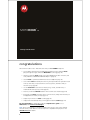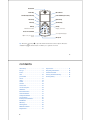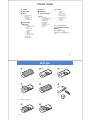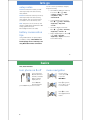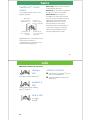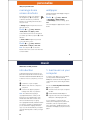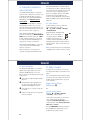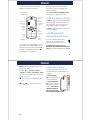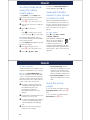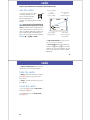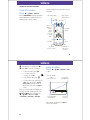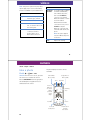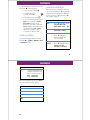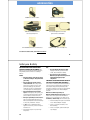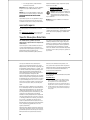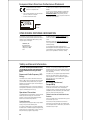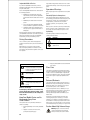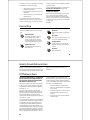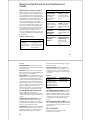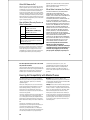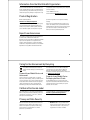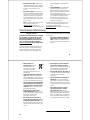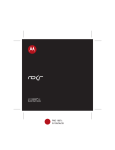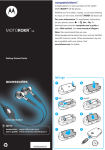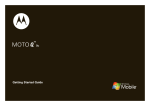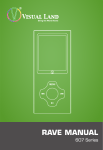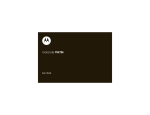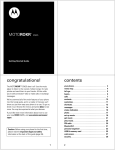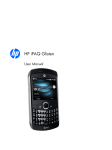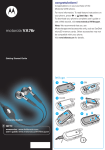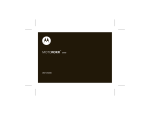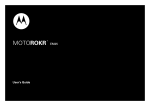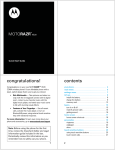Download Motorola E8 User`s guide
Transcript
MOTOROKR ™ E8 Getting Started Guide congratulations One touch from talk to music. That’s all it takes with your MOTOROKR™ E8 phone! • Touch a button and your phone keypad instantly transforms into a dedicated music player, through the magic of Motorola ModeShift™ technology (page 14). • Transfer your favorite music quickly over a USB 2.0 high-speed cable connection, and easily with Microsoft® Windows® Media Player 11 (page 13). • Stream music to your Bluetooth® wireless stereo headphones (page 15). • Store 2 GB of music in internal phone memory, and up to 4 GB on an optional microSD memory card. Carry your personal music collection, photos, and videos with you wherever you go (page 6)! • Use the FastScroll™ touch wheel to find any song, contact, calendar event, or multimedia file at the speed you want (page 9). • Listen to your favorite FM radio stations with a 3.5 mm stereo headset (page 19). • Personalize your phone! Customize home screen shortcuts, change main menu layout and appearance to match your style (page 11). • Capture key moments in a video recording (page 21). • Snap pictures automatically with your 2-megapixel multi-shot camera (page 24). For more information: To download your phone’s complete user’s guide or see a Web tutorial, visit www.motorola.ca/E8support. Note: We recommend that you use Motorola-approved accessories only, such as SanDisk microSD memory cards. Other accessories may not be compatible with your phone. Visit www.hellomoto.com for details. 2 Headset Jack Volume Keys Side Select Key/Camera Key Micro-USB Port Power ON/OFF Key & Lock Key Left Soft Key Right Soft Key Music Key Clear/Back Key Send Key Make & answer calls. End Key Hang up, exit menus. FastScroll™ Touch Wheel Scroll up/down/left/right. Open menu, select menu items. Microphone Tip: Press the center key s to open the main menu and select menu options. Press the clear/back key D to delete letters or numbers, or to go back one menu. 3 contents menu map . . . . . . . . . . . . . . . . . . . . . . . . . 5 let’s go . . . . . . . . . . . . . . . . . . . . . . . . . . . . 6 basics . . . . . . . . . . . . . . . . . . . . . . . . . . . . . 8 calls . . . . . . . . . . . . . . . . . . . . . . . . . . . . . 10 personalize . . . . . . . . . . . . . . . . . . . . . . . 11 music . . . . . . . . . . . . . . . . . . . . . . . . . . . . 12 radio. . . . . . . . . . . . . . . . . . . . . . . . . . . . . 19 videos . . . . . . . . . . . . . . . . . . . . . . . . . . . 21 camera . . . . . . . . . . . . . . . . . . . . . . . . . . . 24 accessories . . . . . . . . . . . . . . . . . . . . . . . 27 service & repairs . . . . . . . . . . . . . . . . . . . 29 SAR Data . . . . . . . . . . . . . . . . . . . . . . . . . 29 EU Conformance. . . . . . . . . . . . . . . . . . . 31 OSS Information . . . . . . . . . . . . . . . . . . . 31 Safety Information . . . . . . . . . . . . . . . . . 32 Use and Care. . . . . . . . . . . . . . . . . . . . . . 35 Industry Canada Notice . . . . . . . . . . . . . 36 FCC Notice. . . . . . . . . . . . . . . . . . . . . . . . 36 Warranty . . . . . . . . . . . . . . . . . . . . . . . . . 37 Hearing Aids . . . . . . . . . . . . . . . . . . . . . . 40 WHO Information . . . . . . . . . . . . . . . . . . 41 Registration. . . . . . . . . . . . . . . . . . . . . . . 41 4 Export Law . . . . . . . . . . . . . . . . . . . . . . . Recycling Information . . . . . . . . . . . . . . Perchlorate Label . . . . . . . . . . . . . . . . . . Privacy and Data Security . . . . . . . . . . . Driving Safety. . . . . . . . . . . . . . . . . . . . . 41 42 42 42 43 menu map  Contacts Ï Rogers Mall Ê Media • • • • • Media Finder Camera Video Camera FM Radio Voice Recorder É Internet À Call History Ì Rogers Music Player Ô Tools • • • • • • • • • Å Games & Apps Ë Messages • Messages • Create Message • Inbox • My Folders • Templates • Drafts • Outbox • Send to Server • Call Voicemail • Rogers IM • MobileMail Calendar Download Manager File Manager Alarm Clock World Clock Calculator Dialing Services Task List Notes Ó Settings • • • • • • • • • Profiles Themes Home Screen Connections Call Settings Phone Settings Network Security Internet This is the standard main menu layout. Your phone’s menu may be different. Tip: Press D to exit the current menu, or press O to exit all menus. 5 let’s go let’s go 1 2 SIM 3 microSD 4 5 6 4H Removing The Battery 1 6 2 let’s go setup notes You can conserve your battery’s charge by doing the following: Caution: Don’t bend or scratch your SIM card. Keep it away from static electricity, water, and dirt. Caution: Don’t bend or scratch your memory card. Keep it away from static electricity, water, and dirt. Turn off your phone before you install or remove the memory card. Note: Your phone can use a memory card with up to 4 GB capacity (greater than 1 GB storage guaranteed only for Motorola-approved microSD cards). battery conservation tips • Turn off Bluetooth® power when not in use: Press s > Ó Settings > Connections > Bluetooth, press Options > Setup Bluetooth > Settings > Bluetooth Power Off. • Set your display to turn off sooner: Press s > Ó Settings > Phone Settings > Display Settings > Display Timeout > 5 Seconds. • Turn off the display screensaver: Press s > Ó Settings > Phone Settings > Display Settings > Screensaver > Off. • Reduce display brightness: Press s > Ó Settings > Phone Settings > Display Settings > Brightness, and select a lower number setting. Using certain features can quickly deplete your battery’s charge. These features can include playing music or video clips, and using Bluetooth® wireless connections. 7 basics First, master the basics basics turn phone on & off To turn your phone on, slide down and hold the power ON/ OFF key until the display turns on. To turn off, slide down and hold the power ON/OFF key for a few seconds menu navigation From the home screen, press s to open the Main Menu. Press S up, down, left, or right to scroll to a menu feature. Press s to select the highlighted menu feature. 8 basics FastScroll™ touch wheel Move slowly over the wheel for controlled scrolling through option lists. Move faster over the wheel to scroll quickly through your contact list or song lists. Use the FastScroll touch wheel to scroll quickly through lists. Press & move counter-clockwise on lighted track to scroll back. Move & then hold here to scroll back at set speed. Press & move clockwise on lighted track to scroll forward. Move & then hold here to scroll forward at set speed. Move and hold at the lower-left or lower-right corner of the FastScroll touch wheel to continue scrolling at a set speed. Apply pressure and movement in the opposite direction to slow or reverse direction. Release to stop scrolling. Note: When you press on the FastScroll touch wheel, you may notice a moving shadow in the illuminated area where pressure is applied. This is normal. Apply light pressure on the FastScroll touch wheel, and move clockwise or counter-clockwise over the wheel to scroll forward or back through the list. 9 calls Make the first call from your new phone! calls make a call Enter a phone number and press N. answer a call When your phone rings or vibrates, press N to answer. end a call To “hang up,” press O. 10 redial a number 1 2 From the home screen, press N to see a list of recently dialed calls. Scroll to the number you want to call, and press N. personalize Add your personal touch personalize rearrange home screen shortcuts wallpaper From the home screen, you can press the navigation key S left, right, up, or down as shortcuts to your favorite features. You can change the shortcuts to suit your needs. Find it: s > Ó Settings > Home Screen > Change Wallpaper > Wallpaper and Graphics > Preloaded Wallpaper, scroll to an image, press Select To change navigation key shortcut icons in the home screen: The new wallpaper is applied to the current theme. Change the background wallpaper image in the home screen: Find it: s > Ó Settings > Home Screen > NaviKey Shortcuts > Left, Right, Up, or Down Select a direction, then choose the feature you want to open when you press S in that direction. To show or hide navigation key shortcut icons in the home screen: Find it: s > Ó Settings > Home Screen > NaviKey Shortcuts > Icon Display > Show or Hide Note: You can press S to select the features in the home screen even when the icons are hidden. 11 music When music is what you need... music introduction Copying and syncing music between your phone and computer has never been easier, with Microsoft® Windows® Media Player 11. Load music on your computer. To create a music library on your computer, you can purchase Windows Media DRM-protected music files from supported on-line music stores (such as Rogers Music Store). Transfer music from the computer to your phone. You can also load song files from a music CD onto your computer: To listen to music on your phone, you need to: 1 2 3 Use the music player to play and manage music files on your phone. Note: The unauthorized copying of copyrighted materials is contrary to the provisions of the Copyright Laws of the United States and other countries. This device is intended solely for copying non-copyrighted materials, materials in which you own the copyright, or materials which you are authorized or legally permitted to copy. If you are uncertain about your right to copy any material, please contact your legal advisor. 12 1. load music on your computer 1 2 3 Insert the music CD in your computer’s CD drive. Launch Windows Media Player 11. Copy the music CD to the media player library (also called ripping the CD). If your computer is connected to the Internet, the media player may retrieve CD information, such as song titles, album name, artist name, and album artwork. This information will display in your phone’s music player. music 2. transfer music to your phone Use Windows Media Player 11 to transfer music from the computer to your phone over a high-speed USB 2.0 cable connection. (If necessary, you can download Windows Media Player 11 at www.microsoft.com/ windowsmedia). Note: Windows Media Player 11 requires Windows XP™ or later to run. If you are using an earlier version of Windows OS, see the section “manually transfer music to your phone or memory card” on page 17. Note: Windows Media Player 11 can copy and sync only music files in Windows Media Audio format (.wma file extension) or MP3 format (.mp3 file extension) to your phone. You can’t use Windows Media Player 11 to copy pictures or videos to the phone. Note: Windows Media Player 11 can’t copy or sync music files over a Bluetooth® wireless connection. When your phone is connected to the computer in media synchronization mode, Windows Media Player 11 treats the phone as a single memory device, and will copy and sync music files to both phone memory and a microSD memory card installed in the phone. (For example, a phone with 2 GB of internal memory and a 4 GB microSD memory card would appear to have around 6 GB of available memory in Windows Media Player 11.) on your phone If desired, insert a memory card in your phone (see page 6), then press s > Ó Settings > Connections > USB Settings > Media Synchronization Attach the Motorola Original USB cable to the micro-USB port on your phone and to an available USB port on the back of your computer. A Motorola Original USB cable and supporting software may be included with your phone. These tools are also sold separately. Note: Some phone functions are temporarily unavailable when a USB connection is active. 13 music on your computer Run Windows Media Player 11. Your phone appears in the upper right corner of the Windows Media Player 11 screen. The phone’s music files are listed on the left side of the screen. 1 2 3 4 Select the Sync tab in Windows Media Player 11. Drag and drop songs or playlists onto the Sync List on the right side of the Windows Media Player 11 screen. Click Start Sync to copy the songs onto the phone. When you finish, disconnect your phone from the computer. 3. play music To play music on your phone, you can use the Rogers Music Player or the native music player. Tip: Use the phone’s built-in speaker to play your music out loud, or plug a 3.5 mm stereo headset into the headset jack to enjoy your music in private! Rogers Music Player Find it: Press [ or native music player Find it: s > Ê Media > Media Finder > Music Library > song or playlist In the native music player, you can select a song or playlist from the following categories: Recently Played, Shuffle Songs (play all songs in random order), All Songs, Playlists, Artists, Albums, Genres, or Composers. Motorola ModeShift™ technology replaces the standard phone keypad with a set of dedicated music player controls. 14 music During a song, the native music player shows the song title, artist, album, and artwork, if available. Use the following keys to control song playback in the native music player: Note: If you receive a call during a song, the song pauses until the call is over. Press volume keys to change volume. Now Playing Press to go to previous song. Press & hold to rewind. Shuffle on/off. Pause/play. album artwork Song Title Artist Album Options Back Press to go to next song. Press & hold to fast forward. Fastforward and rewind. Autorepeat on/off. You can also use the nav key S to control song playback. Press S left/right to go to the previous/next song. Press and hold S left/right to rewind/fast forward. Press s to pause/play the song or playlist. hide the music player To hide the native music player while music plays, press O. The phone returns you to the home screen, where you can use the nav key S to control song playback. To return to the music player from the home screen, press S up. use Bluetooth® stereo headphones Connect your phone with optional Bluetooth stereo headphones to listen to music stored on your phone. To connect your phone to a set of Bluetooth stereo headphones for the first time, make sure the headphones are on and 15 music ready in pairing or bonding mode (see the device user’s guide). lock phone keys Find it: s > Ó Settings > Connections You can lock the phone keys to prevent accidental keypresses while playing a song or playlist. > Bluetooth, press Options > Search For Device > Headset Your phone lists the Bluetooth audio devices it finds within range. 1 2 16 Scroll to the stereo headphones in the list. Press s to connect with the stereo headphones. To lock the phone keys, slide the lock key up (see illustration). To unlock the phone keys, slide the lock key back down to the center position. Note: Do not slide the lock key all the way down to the bottom power ON/OFF position. music do other tasks while using the native music player To take pictures or record videos while playing music with the native music player: 1 2 3 From the music player screen, press O to go to the home screen. Press the side select key to activate the camera. Press s to take a photo. or Press ! to switch to video camera mode, then press s to record a video. Note: Music playback pauses while you record a video, and may pause momentarily when you take a picture. To use the browser while playing music with the native music player: 1 2 From the music player screen, press O to go to the home screen. Press s > É Internet > Browser. To return to the native music player from another application: Press s once. manually transfer music to your phone or memory card Without using Windows Media Player 11, you can manually copy or sync music files from the computer to phone memory, or to an optional microSD memory card in the phone. (To insert a memory card, see page 6). on your phone Press s > Ó Settings > Connections > USB Settings > Memory Card Attach the Motorola Original USB cable to the micro-USB port on your phone and to an available USB port on the back of your computer. A Motorola Original USB cable and supporting software may be included with your phone. These tools are also sold separately. 17 music on your computer • If you are using a PC, click the Safely Remove Hardware icon in the system tray at the bottom of your computer screen, then select Safely Remove USB Mass Storage Device. • If you are using a Mac, select and drag the Removable Disk icon to the Trash. Your phone and memory card appear as two separate removable disks on your computer. Note: To store Rogers Music Player files, use your computer to create a folder called “music” on your phone’s memory card (not under the “mobile” folder). Then, drag and drop music files from the computer into the “music” folder on the memory card. 1 2 3 4 18 close the music player Find where your phone and memory card appear as Removable Disk icons. On a Windows PC, this is the My Computer window. On a Macintosh® computer, it’s on the desktop. To close the native music player when the music player screen is visible, press O twice. Double-click the Removable Disk icon for your phone or memory card. To close the native music player from the home screen, press O once. To copy the desired files onto the phone or memory card, drag and drop them onto the appropriate removable disk icon. When you finish, remove the phone safely from your computer: radio Listen to your favorite music or talk radio station between calls radio use the radio You can use your phone to listen to FM radio stations. You can listen to the radio through a Motorola Original stereo headset, or through the phone’s handsfree speaker. Note: You must plug a stereo headset into the headset jack on your phone to use the radio. The headset acts as a radio antenna to receive radio signals. You can’t listen to the radio over a Bluetooth® wireless headset. A stereo headset may be included with your phone. This accessory is also sold separately. Press S left/right to go to previous/next frequency setting. Press S up/down to go to next/previous preset. FM Radio 93.70 FM FM 1 Preset 1 Options Select & adjust FM radio options. Find it: s > Ê Media > FM Radio Back Radio Station Frequency, Band, & Preset Number To adjust radio volume: Press the volume keys on the side of your phone. To store a preset station: Press and hold a number key (1 through 9) to assign the number to the current tuned station. You can store nine presets in each of three separate FM bands. 19 radio To select a stored preset station: Press the number key to select the preset station. hide the radio To hide the radio while listening to a station, press O. The phone returns you to the home screen. To return to the radio from the home screen, press S up. close the radio To close the radio when the radio screen is visible, press O twice. To close the radio from the home screen, press O once. 20 videos Capture the moments that matter... videos record a video The phone display acts as the video camera viewfinder. Find it: s > Ê Media > Video Camera Motorola ModeShift™ technology replaces the standard phone keypad with a set of dedicated video camera controls. Storage (Phone or Memory Card) Video Camera Mode Audio (On or Off) Press S up/down to see video camera settings, press left/ right to change. Resolution 10:48:00 Remaining Minutes Scene Automatic Options Back Zoom In Zoom Out See & edit most recent video. Switch between video camera & camera. 21 videos 1 2 To begin video recording, press s. Press Stop to stop video recording. • To store the video, press s. • To send the video in a message, press Send. • To discard the video, press D. • To select other video options, press Options. You can choose to Save Only, Discard, Send to (message, email, or Bluetooth connection), or Preview the video. Note: To send your video in an MMS text message, the video length must be set to MMS Short or MMS Long. To set length, press s > Ê Media > Camera, press Options > Camera Settings > Video Settings > Video Length. play a video Find it: s > Ê Media > Media Finder > Videos > video Press S left/right to skip to previous/next video. Press s to pause/play video. 01:15 Options Select & adjust video camera options. 02:40 Back Timer Shows % Played When a video is playing, press Options to select video options. 22 videos Note: Your phone’s options may vary. Most options apply only to user-recorded videos, and are not available for pre-installed videos. options Use Bluetooth/ Use Handset options Manage Show video Properties, such as file name, type, and size. Delete Delete the video. Zoom Show the video at actual size, or scale the video to fit the viewing area. Send To Send the video in a message or email, or send it to another device over a Bluetooth® connection. To send the audio soundtrack to a Bluetooth® headset, turn on Bluetooth power, then select Use Bluetooth to connect to a recognized Bluetooth headset or search for a new headset. When a Bluetooth audio connection is active, select Use Handset to drop the Bluetooth connection and switch the audio back to the phone. Note: This option appears only when Bluetooth power is turned on. Setup Adjust video settings. 23 camera See it... snap it... send it! camera take a photo Find it: s > Ê Media > Camera Shortcut: From the home screen, press the side select key to activate the camera. The phone display acts as the camera viewfinder. Camera Mode (Photo or Video) Motorola ModeShift™ technology replaces the standard phone keypad with a set of dedicated camera controls. Timer Press S up/down to see camera settings, press left/ right to change. Zoom Out See & edit stored photos. 24 Storage (Phone or Memory Card) Resolution 2370 Remaining Shots Styles Color Options Back Zoom In Switch between camera & video camera. camera Use the viewfinder to compose your scene, then press s to take the photo. • To store the photo, press s. • To send the photo in a message, press Send. • To discard the photo, press D. • To select other photo options, press Options. You can choose to Save Only, Discard, Send to (message, email, Bluetooth connection, or postcard), Apply to (wallpaper, screensaver, new or existing contact), Edit, or Print via (Bluetooth connection, USB connection, or memory card). camera settings When the camera viewfinder is active, you can use the navigation key S to adjust the following camera settings. Press S up or down to scroll to a setting, then press S left or right to change it: settings Styles Press S left/right to select Color, Black & White, Antique, Negative, Reddish, Greenish, or Bluish. Scene Press S left/right to select Automatic, Night, or Manual. Exposure (Set Scene to Manual to adjust.) Press S left/right to decrease/increase the exposure setting. Lighting Conditions (Set Scene to Manual to adjust.) Press S left/right to select Automatic, Sunny, Cloudy, Indoor (Home), or Indoor (Office). view a photo To view a stored photo that you’ve taken: Find it: s > Ê Media > Media Finder > Pictures > Captured Pictures > photo 25 camera settings Tag Select a predefined text tag to apply to the photo(s) you take. (To create a tag, press Options > Camera Settings > Tag > Create New Tag). When the viewfinder is active, press Options to select the following camera options: options Capture Take a photo. Auto-Timer Set a timer to take a photo. Multi-Shot Quickly take multiple photos. Camera Settings Edit the camera setup. 26 accessories accessories H680 Bluetooth® Headset H710 Bluetooth® Headset T505 Bluetooth® Handsfree Car Kit/Speakerphone 3.5 mm FM Optimized Headset (part number SYN2356A) H12 MOTOPURE Bluetooth® Headset S9 Bluetooth® Stereo Headphones To see more accessories, visit www.motorola.com 27 battery use & safety IMPORTANT: HANDLE AND STORE BATTERIES PROPERLY TO AVOID INJURY OR DAMAGE. Most battery issues arise from improper handling of batteries, and particularly from the continued use of damaged batteries. DON’Ts • Don’t disassemble, crush, puncture, shred, or otherwise attempt to change the form of your battery. • Don’t let the phone or battery come in contact with water. Water can get into the phone’s circuits, leading to corrosion. If the phone and/or battery get wet, have them checked by your carrier or contact Motorola, even if they appear to be working properly. • Don’t allow the battery to touch metal objects. If metal objects, such as jewelry, stay in prolonged contact with the battery contact points, the battery could become very hot. • Don’t place your battery near a heat source. Excessive heat can damage the phone or the battery. High temperatures can cause the battery to swell, leak, or malfunction. Therefore: • Do not dry a wet or damp battery with an appliance or heat source, such as a hair dryer or microwave oven. • Avoid leaving your phone in your car in high temperatures. 28 DOs • Do avoid dropping the battery or phone. Dropping these items, especially on a hard surface, can potentially cause damage. • Do contact your service provider or Motorola if your phone or battery has been damaged from dropping or high temperatures. IMPORTANT: USE MOTOROLA ORIGINAL PRODUCTS FOR QUALITY ASSURANCE AND SAFEGUARDS. To aid consumers in identifying authentic Motorola batteries from non-original or counterfeit batteries (that may not have adequate safety protection), Motorola provides holograms on its batteries. Consumers should confirm that any battery they purchase has a “Motorola Original” hologram. Motorola recommends you always use Motorola-branded batteries and chargers. Motorola mobile devices are designed to work with Motorola batteries. If you see a message on your display such as Invalid Battery or Unable to Charge, take the following steps: • Remove the battery and inspect it to confirm that it has a “Motorola Original” hologram; • If there is no hologram, the battery is not a Motorola battery; • If there is a hologram, replace the battery and retry charging it; • If the message remains, contact a Motorola Authorized Service Center. Important: Motorola’s warranty does not cover damage to the phone caused by non-Motorola batteries and/or chargers. Warning: Use of a non-Motorola battery or charger may present a risk of fire, explosion, leakage, or other hazard. PROPER AND SAFE BATTERY DISPOSAL AND RECYCLING Proper battery disposal is not only important for safety, it benefits the environment. Consumers may recycle their used batteries in many retail or service provider locations. Additional information on proper disposal and recycling may be found on the Web: • www.motorola.com/recycling • www.rbrc.org/call2recycle/ (in English only) Disposal: Promptly dispose of used batteries in accordance with local regulations. Contact your local recycling center or national recycling organizations for more information on how to dispose of batteries. Warning: Never dispose of batteries in a fire because they may explode. service & repairs If you have questions or need assistance, we're here to help. Go to www.motorola.com/support, where you can select from a number of customer care options. You can also service & repairs contact the Motorola Customer Support Center at 1-800-331-6456 (United States), 1-888-390-6456 (TTY/TDD United States for hearing impaired), or 1-800-461-4575 (Canada). Specific Absorption Rate Data This model wireless phone meets the government’s requirements for exposure to radio waves. SAR Data Your wireless phone is a radio transmitter and receiver. It is designed and manufactured not to exceed limits for exposure to radio frequency (RF) energy set by the Federal Communications Commission (FCC) of the U.S. Government and by the Canadian regulatory authorities. These limits are part of comprehensive guidelines and establish permitted levels of RF energy for the general population. The guidelines are based on standards that were developed by independent scientific organizations through periodic and thorough evaluation of scientific studies. The standards include a substantial safety margin designed to assure the safety of all persons, regardless of age or health. 29 The exposure standard for wireless mobile phones employs a unit of measurement known as the Specific Absorption Rate, or SAR. The SAR limit set by the FCC and by the Canadian regulatory authorities is 1.6 W/kg.1 Tests for SAR are conducted using standard operating positions accepted by the FCC and by Industry Canada with the phone transmitting at its highest certified power level in all tested frequency bands. Although the SAR is determined at the highest certified power level, the actual SAR level of the phone while operating can be well below the maximum value. This is because the phone is designed to operate at multiple power levels so as to use only the power required to reach the network. In general, the closer you are to a wireless base station, the lower the power output. Before a phone model is available for sale to the public in the U.S. and Canada, it must be tested and certified to the FCC and Industry Canada that it does not exceed the limit established by each government for safe exposure. The tests are performed in positions and locations (e.g., at the ear and worn on the body) reported to the FCC and available for review by Industry Canada. The highest SAR value for this model phone when tested for use at the ear is 1.02 W/kg, and when worn on the body, as described in this user guide, is 0.85 W/kg. The SAR value for this product in its data transmission mode (body-worn use) is 0.46 W/kg. (Body-worn measurements differ among phone models, depending upon available accessories and regulatory requirements).2 While there may be differences between the SAR levels of various phones and at various positions, they all meet the governmental requirements for safe exposure. Please note that improvements to this product model could cause 30 differences in the SAR value for later products; in all cases, products are designed to be within the guidelines. Additional information on Specific Absorption Rates (SAR) can be found on the Cellular Telecommunications & Internet Association (CTIA) Web site: http://www.phonefacts.net or the Canadian Wireless Telecommunications Association (CWTA) Web site: http://www.cwta.ca 1. In the United States and Canada, the SAR limit for mobile phones used by the public is 1.6 watts/kg (W/kg) averaged over one gram of tissue. The standard incorporates a substantial margin of safety to give additional protection for the public and to account for any variations in measurements. 2. The SAR information includes the Motorola testing protocol, assessment procedure, and measurement uncertainty range for this product. European Union Directives Conformance Statement Hereby, Motorola declares that this product is in compliance with: EU Conformance • The essential requirements and other relevant provisions of Directive 1999/5/EC • All other relevant EU Directives 0168 The above gives an example of a typical Product Approval Number. You can view your product’s Declaration of Conformity (DoC) to Directive 1999/5/EC (to R&TTE Directive) at www.motorola.com/rtte. To find your DoC, enter the Product Approval Number from your product’s label in the “Search” bar on the Web site. Product Approval Number OPEN SOURCE SOFTWARE INFORMATION For instructions on how to obtain a copy of any source code being made publicly available by Motorola related to software used in this Motorola mobile device you may send your request in writing to: OSS Information MOTOROLA, INC. OSS Management 600 North US Hwy 45 Libertyville, IL 60048 USA The Motorola website opensource.motorola.com also contains information regarding Motorola’s use of open source. Motorola has created the opensource.motorola.com to serve as a portal for interaction with the software community-at-large. To view additional information regarding licenses, acknowledgments and required copyright notices for open source packages used in this Motorola mobile device, please select “Legal Notices” from Phone Settings. 31 Safety and General Information This section contains important information on the safe and efficient operation of your mobile device. Read this information before using your mobile device. Safety Information Exposure to Radio Frequency (RF) Energy Your mobile device contains a transmitter and receiver. When it is ON, it receives and transmits RF energy. When you communicate with your mobile device, the system handling your call controls the power level at which your mobile device transmits. Your Motorola mobile device is designed to comply with local regulatory requirements in your country concerning exposure of human beings to RF energy. Operational Precautions For optimal mobile device performance, and to be sure that human exposure to RF energy does not exceed the guidelines set forth in the relevant standards, always follow these instructions and precautions. Product Operation When placing or receiving a phone call, hold your mobile device just like you would a landline phone. If you wear the mobile device on your body, always place the mobile device in a Motorola-supplied or approved clip, holder, holster, case, or body harness. If you do not use a body-worn accessory supplied or approved by 32 Motorola—or if you hang your mobile device from a lanyard around your neck—keep the mobile device and its antenna at least 2.5 centimeters (1 inch) from your body when transmitting. Using accessories not supplied or approved by Motorola may cause your mobile device to exceed RF energy exposure guidelines. For a list of Motorola-supplied or approved accessories, visit our Web site at: www.motorola.com. RF Energy Interference/ Compatibility Nearly every electronic device is subject to RF energy interference from external sources if inadequately shielded, designed, or otherwise configured for RF energy compatibility. In some circumstances your mobile device may cause interference with other devices. Follow Instructions to Avoid Interference Problems Turn off your mobile device in any location where posted notices instruct you to do so. In an aircraft, turn off your mobile device whenever instructed to do so by airline staff. If your mobile device offers an airplane mode or similar feature, consult airline staff about using it in flight. Implantable Medical Devices If you have an implantable medical device, such as a pacemaker or defibrillator, consult your physician before using this mobile device. Persons with implantable medical devices should observe the following precautions: • ALWAYS keep the mobile device more than 20 centimeters (8 inches) from the implantable medical device when the mobile device is turned ON. • DO NOT carry the mobile device in the breast pocket. • Use the ear opposite the implantable medical device to minimize the potential for interference. • Turn OFF the mobile device immediately if you have any reason to suspect that interference is taking place. Read and follow the directions from the manufacturer of your implantable medical device. If you have any questions about using your mobile device with your implantable medical device, consult your healthcare provider. Driving Precautions The use of wireless phones while driving may cause distraction. Discontinue a call if you can’t concentrate on driving. Additionally, the use of wireless devices and their accessories may be prohibited or restricted in certain areas. Always obey the laws and regulations on the use of these products. Responsible driving practices can be found in the “Smart Practices While Driving” section in this guide (or separate guide). Operational Warnings Obey all posted signs when using mobile devices in public areas. Potentially Explosive Atmospheres Areas with potentially explosive atmospheres are often, but not always, posted and can include fueling areas, such as below decks on boats, fuel or chemical transfer or storage facilities, or areas where the air contains chemicals or particles, such as grain dust, or metal powders. When you are in such an area, turn off your mobile device, and do not remove, install, or charge batteries. In such areas, sparks can occur and cause an explosion or fire. Symbol Key Your battery, charger, or mobile device may contain symbols, defined as follows: Symbol 032374o 032376o Definition Important safety information follows. Do not dispose of your battery or mobile device in a fire. 33 Symbol 032375o Definition Your battery or mobile device may require recycling in accordance with local laws. Contact your local regulatory authorities for more information. Do not throw your battery or mobile device in the trash. Do not let your battery, charger, or mobile device get wet. Listening at full volume to music or voice through a headset may damage your hearing. Batteries & Chargers Caution: Improper treatment or use of batteries may present a danger of fire, explosion, leakage, or other hazard. For more information, see the “battery use & safety” section. Keep Your Mobile Device and Its Accessories Away From Small Children These products are not toys and may be hazardous to children. For example: • A choking hazard may exist for small, detachable parts. • Improper use could result in loud sounds, possibly causing hearing injury. 34 • Improperly handled batteries could overheat and cause a burn. Glass Parts Some parts of your mobile device may be made of glass. This glass could break if the product is dropped on a hard surface or receives a substantial impact. If glass breaks, do not touch or attempt to remove. Stop using your mobile device until the glass is replaced by a qualified service center. Seizures/Blackouts Some people may be susceptible to epileptic seizures or blackouts when exposed to flashing lights, such as when playing video games. These may occur even if a person has never had a previous seizure or blackout. If you have experienced seizures or blackouts, or if you have a family history of such occurrences, please consult with your physician before playing video games or enabling a flashing-lights feature (if available) on your mobile device. Discontinue use and consult a physician if any of the following symptoms occur: convulsion, eye or muscle twitching, loss of awareness, involuntary movements, or disorientation. It is always a good idea to hold the screen away from your eyes, leave the lights on in the room, take a 15-minute break every hour, and stop use if you are tired. Caution About High Volume Usage Warning: Exposure to loud noise from any source for extended periods of time may affect your hearing. The louder the volume sound level, the less time is required before your hearing could be affected. To protect your hearing: • Limit the amount of time you use headsets or headphones at high volume. • Avoid turning up the volume to block out noisy surroundings. • Turn the volume down if you can’t hear people speaking near you. If you experience hearing discomfort, including the sensation of pressure or fullness in your ears, ringing in your ears, or muffled speech, you should stop listening to the device through your headset or headphones and have your hearing checked. For more information about hearing, see our Web site at www.motorola.com/hearingsafety (in English only). Repetitive Motion When you repetitively perform actions such as pressing keys or entering finger-written characters, you may experience occasional discomfort in your hands, arms, shoulders, neck, or other parts of your body. If you continue to have discomfort during or after such use, stop use and see a physician. [Mar0108] Use and Care Use and Care microwaves Don’t try to dry your phone in a microwave oven. To care for your Motorola phone, please keep it away from: liquids of any kind Don’t expose your phone to water, rain, extreme humidity, sweat, or other moisture. If it does get wet, don’t try to accelerate drying with the use of an oven or dryer, as this may damage the phone. dust and dirt Don’t expose your phone to dust, dirt, sand, food, or other inappropriate materials. cleaning solutions To clean your phone, use only a dry soft cloth. Don’t use alcohol or other cleaning solutions. extreme heat or cold Avoid temperatures below 0°C/32°F or above 45°C/113°F. the ground Don’t drop your phone. 35 Industry Canada Notice to Users Operation is subject to the following two conditions: (1) This device may not cause interference and (2) This device must accept any interference, including interference that Industry Canada Notice may cause undesired operation of the device. See RSS-GEN 7.1.5. FCC Notice to Users The following statement applies to all products that have received FCC approval. Applicable products bear the FCC logo, and/or an FCC ID in the format FCC-ID:xxxxxx on the product label. Motorola has not approved any changes or modifications to this device by the user. Any changes or modifications could void the user’s authority to operate the equipment. See 47 CFR Sec. 15.21. This device complies with part 15 of the FCC Rules. Operation is subject to the following two conditions: (1) This device may not cause harmful interference, and (2) this device must accept any interference received, including interference that may cause undesired operation. See 47 CFR Sec. 15.19(3). This equipment has been tested and found to comply with the limits for a Class B digital device, pursuant to part 15 of the FCC Rules. These limits are designed to provide reasonable protection against harmful interference in a residential installation. This equipment generates, uses and can radiate radio frequency energy and, if not installed and used in accordance with the instructions, may cause harmful interference to radio communications. However, there is no guarantee that interference will not occur in a FCC Notice 36 particular installation. If this equipment does cause harmful interference to radio or television reception, which can be determined by turning the equipment off and on, the user is encouraged to try to correct the interference by one or more of the following measures: • Reorient or relocate the receiving antenna. • Increase the separation between the equipment and the receiver. • Connect the equipment to an outlet on a circuit different from that to which the receiver is connected. • Consult the dealer or an experienced radio/TV technician for help. Motorola Limited Warranty for the United States and Canada What Does this Warranty Cover? Warranty Subject to the exclusions contained below, Motorola, Inc. warrants its telephones, pagers, messaging devices, and consumer and professional two-way radios (excluding commercial, government or industrial radios) that operate via Family Radio Service or General Mobile Radio Service, Motorola-branded or certified accessories sold for use with these Products (“Accessories”) and Motorola software contained on CD-ROMs or other tangible media and sold for use with these Products (“Software”) to be free from defects in materials and workmanship under normal consumer usage for the period(s) outlined below. This limited warranty is a consumer's exclusive remedy, and applies as follows to new Motorola Products, Accessories and Software purchased by consumers in the United States or Canada, which are accompanied by this written warranty: Products and Accessories Products Covered Products and Accessories as defined above, unless otherwise provided for below. Length of Coverage One (1) year from the date of purchase by the first consumer purchaser of the product unless otherwise provided for below. Products Covered Decorative Accessories and Cases. Decorative covers, bezels, PhoneWrap™ covers and cases. Monaural Headsets. Ear buds and boom headsets that transmit mono sound through a wired connection. Consumer and Professional Two-Way Radio Accessories. Products and Accessories that are Repaired or Replaced. Length of Coverage Limited lifetime warranty for the lifetime of ownership by the first consumer purchaser of the product. Limited lifetime warranty for the lifetime of ownership by the first consumer purchaser of the product. Ninety (90) days from the date of purchase by the first consumer purchaser of the product. The balance of the original warranty or for ninety (90) days from the date returned to the consumer, whichever is longer. 37 Exclusions Normal Wear and Tear. Periodic maintenance, repair and replacement of parts due to normal wear and tear are excluded from coverage. Batteries. Only batteries whose fully charged capacity falls below 80% of their rated capacity and batteries that leak are covered by this limited warranty. Abuse & Misuse. Defects or damage that result from: (a) improper operation, storage, misuse or abuse, accident or neglect, such as physical damage (cracks, scratches, etc.) to the surface of the product resulting from misuse; (b) contact with liquid, water, rain, extreme humidity or heavy perspiration, sand, dirt or the like, extreme heat, or food; (c) use of the Products or Accessories for commercial purposes or subjecting the Product or Accessory to abnormal usage or conditions; or (d) other acts which are not the fault of Motorola, are excluded from coverage. Use of Non-Motorola Products and Accessories. Defects or damage that result from the use of non-Motorola branded or certified Products, Accessories, Software or other peripheral equipment are excluded from coverage. Unauthorized Service or Modification. Defects or damages resulting from service, testing, adjustment, installation, maintenance, alteration, or modification in any way by someone other than Motorola, or its authorized service centers, are excluded from coverage. Altered Products. Products or Accessories with (a) serial numbers or date tags that have been removed, altered or obliterated; (b) broken seals or that show evidence of tampering; (c) mismatched board serial numbers; or 38 (d) nonconforming or non-Motorola housings, or parts, are excluded from coverage. Communication Services. Defects, damages, or the failure of Products, Accessories or Software due to any communication service or signal you may subscribe to or use with the Products Accessories or Software is excluded from coverage. Software Products Covered Software. Applies only to physical defects in the media that embodies the copy of the software (e.g. CD-ROM, or floppy disk). Length of Coverage Ninety (90) days from the date of purchase. Exclusions Software Embodied in Physical Media. No warranty is made that the software will meet your requirements or will work in combination with any hardware or software applications provided by third parties, that the operation of the software products will be uninterrupted or error free, or that all defects in the software products will be corrected. Software NOT Embodied in Physical Media. Software that is not embodied in physical media (e.g. software that is downloaded from the internet), is provided “as is” and without warranty. Who Is Covered? This warranty extends only to the first consumer purchaser, and is not transferable. What Will Motorola Do? Motorola, at its option, will at no charge repair, replace or refund the purchase price of any Products, Accessories or Software that does not conform to this warranty. We may use functionally equivalent reconditioned/refurbished/ pre-owned or new Products, Accessories or parts. No data, software or applications added to your Product, Accessory or Software, including but not limited to personal contacts, games and ringer tones, will be reinstalled. To avoid losing such data, software and applications please create a back up prior to requesting service. How to Obtain Warranty Service or Other Information USA Phones: 1-800-331-6456 Pagers: 1-800-548-9954 Two-Way Radios and Messaging Devices: 1-800-353-2729 Canada All Products: 1-800-461-4575 TTY 1-888-390-6456 For Accessories and Software, please call the telephone number designated above for the product with which they are used. You will receive instructions on how to ship the Products, Accessories or Software, at your expense, to a Motorola Authorized Repair Center. To obtain service, you must include: (a) a copy of your receipt, bill of sale or other comparable proof of purchase; (b) a written description of the problem; (c) the name of your service provider, if applicable; (d) the name and location of the installation facility (if applicable) and, most importantly; (e) your address and telephone number. What Other Limitations Are There? ANY IMPLIED WARRANTIES, INCLUDING WITHOUT LIMITATION THE IMPLIED WARRANTIES OF MERCHANTABILITY AND FITNESS FOR A PARTICULAR PURPOSE, SHALL BE LIMITED TO THE DURATION OF THIS LIMITED WARRANTY, OTHERWISE THE REPAIR, REPLACEMENT, OR REFUND AS PROVIDED UNDER THIS EXPRESS LIMITED WARRANTY IS THE EXCLUSIVE REMEDY OF THE CONSUMER, AND IS PROVIDED IN LIEU OF ALL OTHER WARRANTIES, EXPRESS OR IMPLIED. IN NO EVENT SHALL MOTOROLA BE LIABLE, WHETHER IN CONTRACT OR TORT (INCLUDING NEGLIGENCE) FOR DAMAGES IN EXCESS OF THE PURCHASE PRICE OF THE PRODUCT, ACCESSORY OR SOFTWARE, OR FOR ANY INDIRECT, INCIDENTAL, SPECIAL OR CONSEQUENTIAL DAMAGES OF ANY KIND, OR LOSS OF REVENUE OR PROFITS, LOSS OF BUSINESS, LOSS OF INFORMATION OR DATA, SOFTWARE OR APPLICATIONS OR OTHER FINANCIAL LOSS ARISING OUT OF OR IN CONNECTION WITH THE ABILITY OR INABILITY TO USE THE PRODUCTS, ACCESSORIES OR SOFTWARE TO THE FULL EXTENT THESE DAMAGES MAY BE DISCLAIMED BY LAW. Some states and jurisdictions do not allow the limitation or exclusion of incidental or consequential damages, or limitation on the length of an implied warranty, so the above limitations or exclusions may not apply to you. This warranty gives you specific legal rights, and you may also 39 have other rights that vary from state to state or from one jurisdiction to another. Laws in the United States and other countries preserve for Motorola certain exclusive rights for copyrighted Motorola software such as the exclusive rights to reproduce and distribute copies of the Motorola software. Motorola software may only be copied into, used in, and redistributed with, the Products associated with such Motorola software. No other use, including without limitation disassembly of such Motorola software or exercise of the exclusive rights reserved for Motorola, is permitted. Hearing Aid Compatibility with Mobile Phones Some Motorola phones are measured for compatibility with hearing aids. If the box for your particular model has “Rated for Hearing Aids” printed on it, the following explanation applies. When some mobile phones are used near some hearing devices (hearing aids and cochlear implants), users may detect a buzzing, humming, or whining noise. Some hearing devices are more immune than others to this interference noise, and phones also vary in the amount of interference they generate. The wireless telephone industry has developed ratings for some of their mobile phones, to assist hearing device users in finding phones that may be compatible with their hearing devices. Not all phones have been rated. Phones that are rated have the rating on their box or a label on the box. The ratings are not guarantees. Results will vary depending on the user’s hearing device and hearing loss. If your hearing device happens to be vulnerable to interference, you may not be able to use a rated phone successfully. Trying out the phone with your hearing device is the best way to evaluate it for your personal needs. Hearing Aids 40 M-Ratings: Phones rated M3 or M4 meet FCC requirements and are likely to generate less interference to hearing devices than phones that are not labeled. M4 is the better/higher of the two ratings. T-Ratings: Phones rated T3 or T4 meet FCC requirements and are likely to be more usable with a hearing device’s telecoil (“T Switch” or “Telephone Switch”) than unrated phones. T4 is the better/higher of the two ratings. (Note that not all hearing devices have telecoils in them.) Hearing devices may also be measured for immunity to this type of interference. Your hearing device manufacturer or hearing health professional may help you find results for your hearing device. The more immune your hearing aid is, the less likely you are to experience interference noise from mobile phones. Information from the World Health Organization Present scientific information does not indicate the need for any special precautions for the use of mobile phones. If you are concerned, you may want to limit your own or your children’s RF exposure by limiting the length of calls or by WHO Information using handsfree devices to keep mobile phones away from your head and body. Source: WHO Fact Sheet 193 Further information: http://www.who.int./peh-emf Product Registration Online Product Registration: www.motorola.com/us/productregistration Product registration is an important step toward enjoying your new Motorola product. Registering permits us to contact you for product or software updates and allows you to subscribe to updates on new products or special Registration promotions. Registration is not required for warranty coverage. Please retain your original dated sales receipt for your records. For warranty service of your Motorola Personal Communications Product you will need to provide a copy of your dated sales receipt to confirm warranty status. Thank you for choosing a Motorola product. Export Law Assurances This product is controlled under the export regulations of the United States of America and Canada. The Governments of the United States of America and Canada may restrict the exportation or re-exportation of this product to certain destinations. For further information contact the U.S. Department of Commerce or the Canadian Department of Foreign Affairs and International Trade. Export Law 41 Caring for the Environment by Recycling Recycling Information This symbol on a Motorola product means the product should not be disposed of with household waste. Disposal of your Mobile Device and Accessories Please do not dispose of mobile devices or electrical accessories (such as chargers, headsets, or batteries) with your household waste. These items should be disposed of in accordance with the national collection and recycling schemes operated by your local or regional authority. Alternatively, you may return unwanted mobile devices and electrical accessories to any Motorola Approved Service Center in your region. Details of Motorola approved national recycling schemes, and further information on Motorola recycling activities can be found at: www.motorola.com/recycling Disposal of your Mobile Device Packaging and User’s Guide Product packaging and user’s guides should only be disposed of in accordance with national collection and recycling requirements. Please contact your regional authorities for more details. California Perchlorate Label Some mobile phones use an internal, permanent backup battery on the printed circuit board that may contain very small amounts of perchlorate. In such cases, California law requires the following label: Perchlorate Label “Perchlorate Material – special handling may apply. See www.dtsc.ca.gov/hazardouswaste/perchlorate.” There is no special handling required by consumers. Privacy and Data Security Motorola understands that privacy and data security are important to everyone. Because some features of your mobile device may affect your privacy or data security, please follow these recommendations to enhance protection of your information: Privacy and Data Security 42 • Monitor access—Keep your mobile device with you and do not leave it where others may have unmonitored access. Lock your device’s keypad where this feature is available. • Keep software up to date—If Motorola or a software/application vendor releases a patch or software fix for your mobile device that updates the device’s security, install it as soon as possible. • Erase before recycling—Delete personal information or data from your mobile device prior to disposing of it or turning it in for recycling. For step-by-step instructions on how to delete all personal information from your device, see the section entitled “master clear” or “delete data” in the user’s guide. Note: For information on backing up your mobile device data before erasing it, go to www.motorola.com and navigate to the “downloads” section of the consumer Web page for “Motorola Backup” or “Motorola Phone Tools.” • Understanding AGPS—To provide location information for emergency calls, certain Motorola mobile devices incorporate Assisted Global Positioning System (AGPS) technology. AGPS technology also can be used in non-emergency applications to track and monitor a user’s location—for example, to provide driving directions. Users who prefer not to permit such tracking and monitoring should avoid using such applications. If you have further questions regarding how the use of your mobile device may impact your privacy or data security, please contact Motorola at [email protected], or contact your service provider. Smart Practices While Driving Drive Safe, Call Smart Check the laws and regulations on the use of mobile devices and their accessories in the areas where you drive. Always obey them. The use of these devices may be prohibited or restricted in certain areas—for example, handsfree use only. Go to www.motorola.com/callsmart (in English only) for more information. Your mobile device lets you communicate by voice and data—almost anywhere, anytime, wherever wireless service is available and safe conditions allow. When driving a car, driving is your first responsibility. If you Driving Safety choose to use your mobile device while driving, remember the following tips: • Get to know your Motorola mobile device and its features such as speed dial and redial. If available, these features help you to place your call without taking your attention off the road. 43 • When available, use a handsfree device. If possible, add an additional layer of convenience to your mobile device with one of the many Motorola Original handsfree accessories available today. • Position your mobile device within easy reach. Be able to access your mobile device without removing your eyes from the road. If you receive an incoming call at an inconvenient time, if possible, let your voicemail answer it for you. • Let the person you are speaking with know you are driving; if necessary, suspend the call in heavy traffic or hazardous weather conditions. Rain, sleet, snow, ice, and even heavy traffic can be hazardous. • Do not take notes or look up phone numbers while driving. Jotting down a “to do” list or going through your address book takes attention away from your primary responsibility—driving safely. • Dial sensibly and assess the traffic; if possible, place calls when your car is not moving or before pulling into traffic. If you must make a call while moving, dial only a few numbers, check the road and your mirrors, then continue. • Do not engage in stressful or emotional conversations that may be distracting. Make people you are talking with aware you are driving and suspend conversations that can divert your attention away from the road. • Use your mobile device to call for help. Dial 911 or other local emergency number in the case of fire, traffic accident, or medical emergencies.* • Use your mobile device to help others in emergencies. If you see an auto accident, crime in progress, or other serious emergency where lives are in danger, call 911 or other local emergency number, as you would want others to do for you.* • Call roadside assistance or a special non-emergency wireless assistance number when necessary. If you see a broken-down vehicle posing no serious hazard, a broken traffic signal, a minor traffic accident where no one appears injured, or a vehicle you know to be stolen, call roadside assistance or other special non-emergency wireless number.* * Wherever wireless phone service is available. 44 Motorola, Inc. Consumer Advocacy Office 1307 East Algonquin Road Schaumburg, IL 60196 www.hellomoto.com 1-800-331-6456 (United States) 1-888-390-6456 (TTY/TDD United States for hearing impaired) 1-800-461-4575 (Canada) Certain mobile phone features are dependent on the capabilities and settings of your service provider’s network. Additionally, certain features may not be activated by your service provider, and/or the provider’s network settings may limit the feature’s functionality. Always contact your service provider about feature availability and functionality. All features, functionality, and other product specifications, as well as the information contained in this user’s guide are based upon the latest available information and are believed to be accurate at the time of printing. Motorola reserves the right to change or modify any information or specifications without notice or obligation. MOTOROLA and the Stylized M Logo are registered in the US Patent & Trademark Office. The Bluetooth trademarks are owned by their proprietor and used by Motorola, Inc. under license. Java and all other Java-based marks are trademarks or registered trademarks of Sun Microsystems, Inc. in the U.S. and other countries. Microsoft and Windows are registered trademarks of Microsoft Corporation; and Windows XP and Windows Media are trademarks of Microsoft Corporation. Macintosh is a registered trademark of Apple Computer, Inc. iTunes is a trademark of Apple Computer, Inc., registered in the U.S. and other countries. All rights reserved. All other product or service names are the property of their respective owners. © 2008 Motorola, Inc. All rights reserved. Caution: Changes or modifications made in the radio phone, not expressly approved by Motorola, will void the user’s authority to operate the equipment. Software Copyright Notice The Motorola products described in this manual may include copyrighted Motorola and third-party software stored in semiconductor memories or other media. Laws in the United States and other countries preserve for Motorola and third-party software providers certain exclusive rights for copyrighted software, such as the exclusive rights to distribute or reproduce the copyrighted software. Accordingly, any copyrighted software contained in the Motorola products may not be modified, reverse-engineered, distributed, or reproduced in any manner to the extent allowed by law. Furthermore, the purchase of the Motorola products shall not be deemed to grant either directly or by implication, estoppel, or otherwise, any license under the copyrights, patents, or patent applications of Motorola or any third-party software provider, except for the normal, non-exclusive, royalty-free license to use that arises by operation of law in the sale of a product. Manual Number: 6809515A74-A 45 www.motorola.com