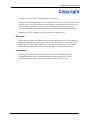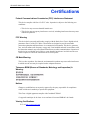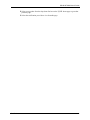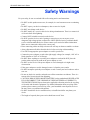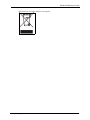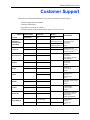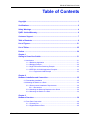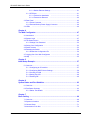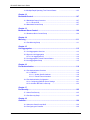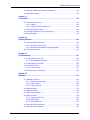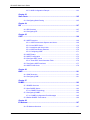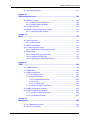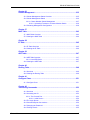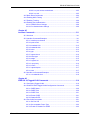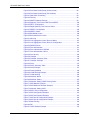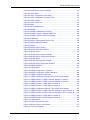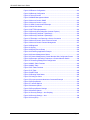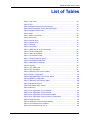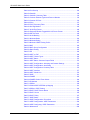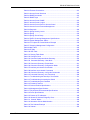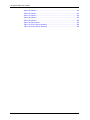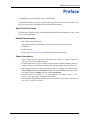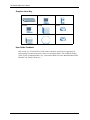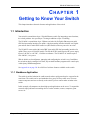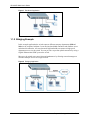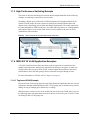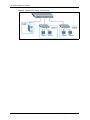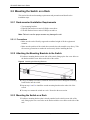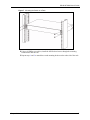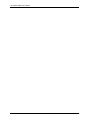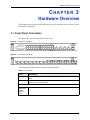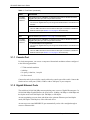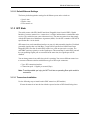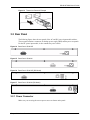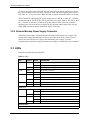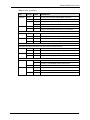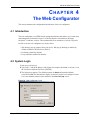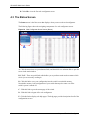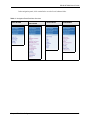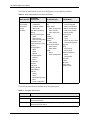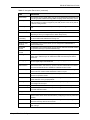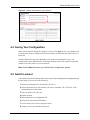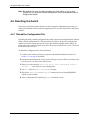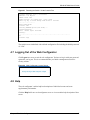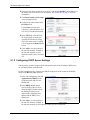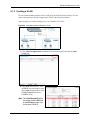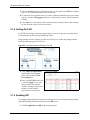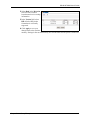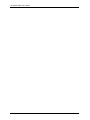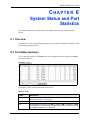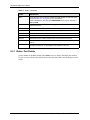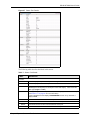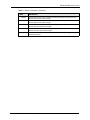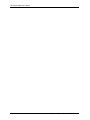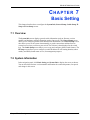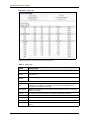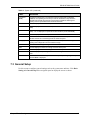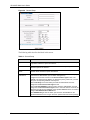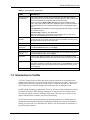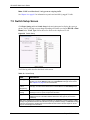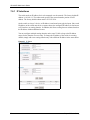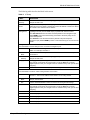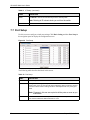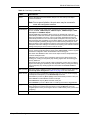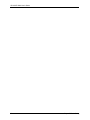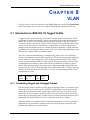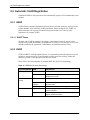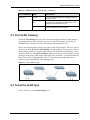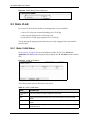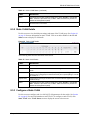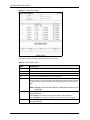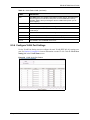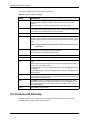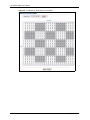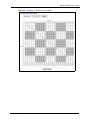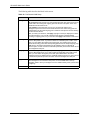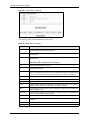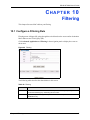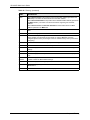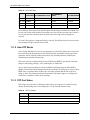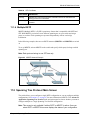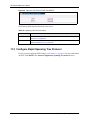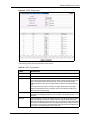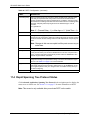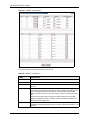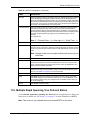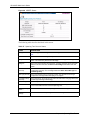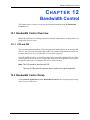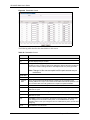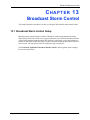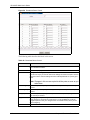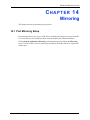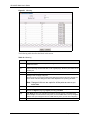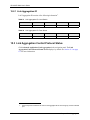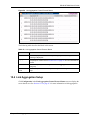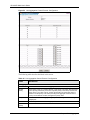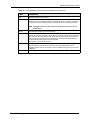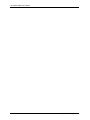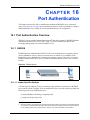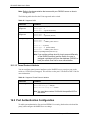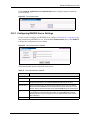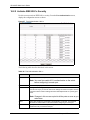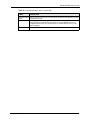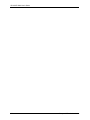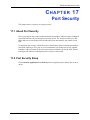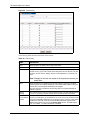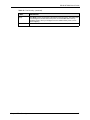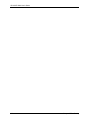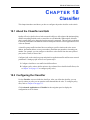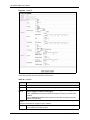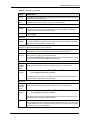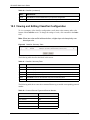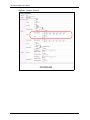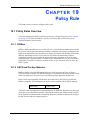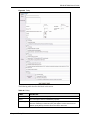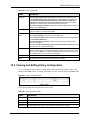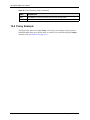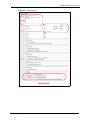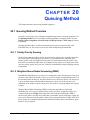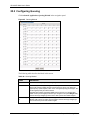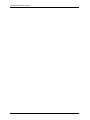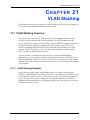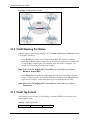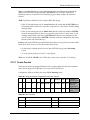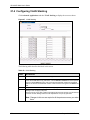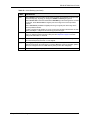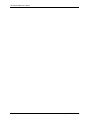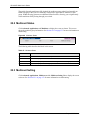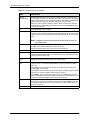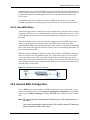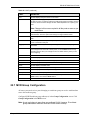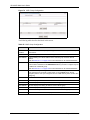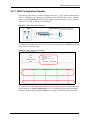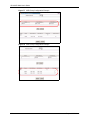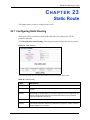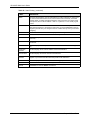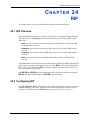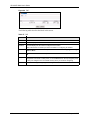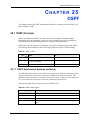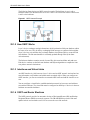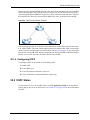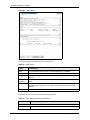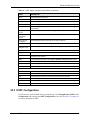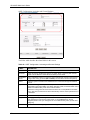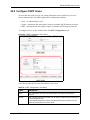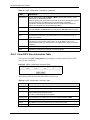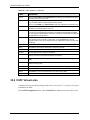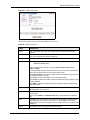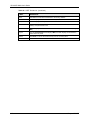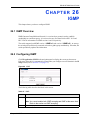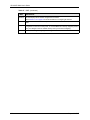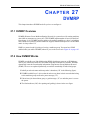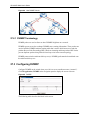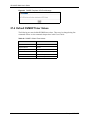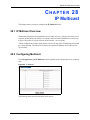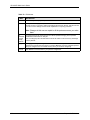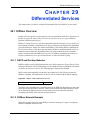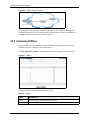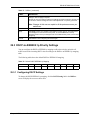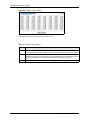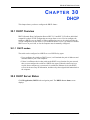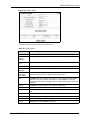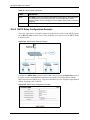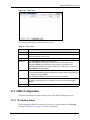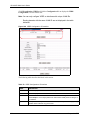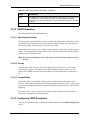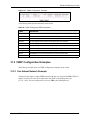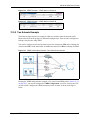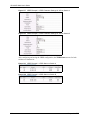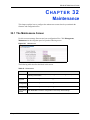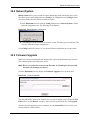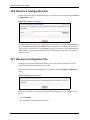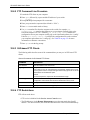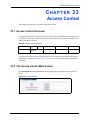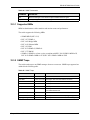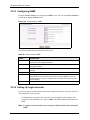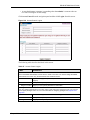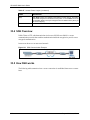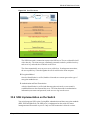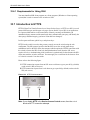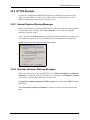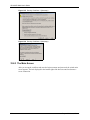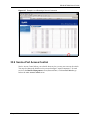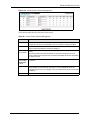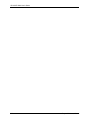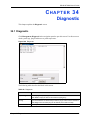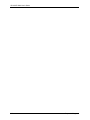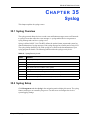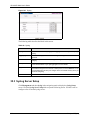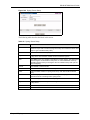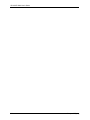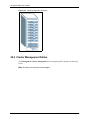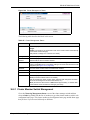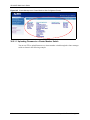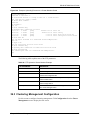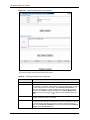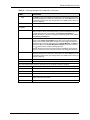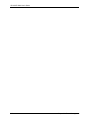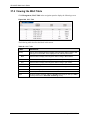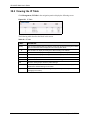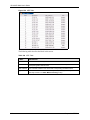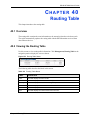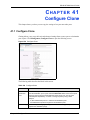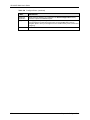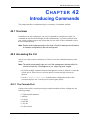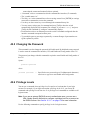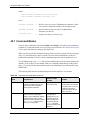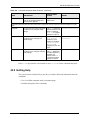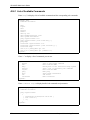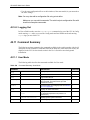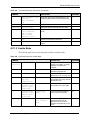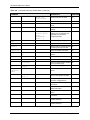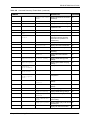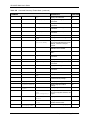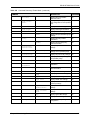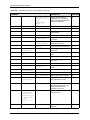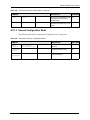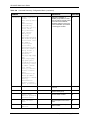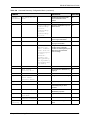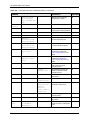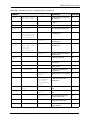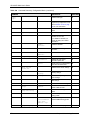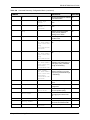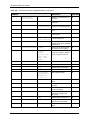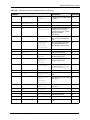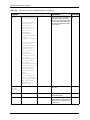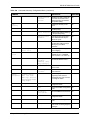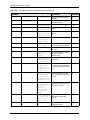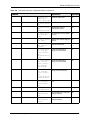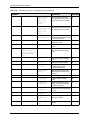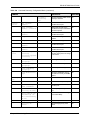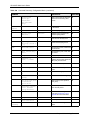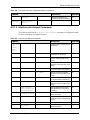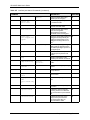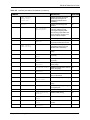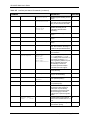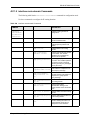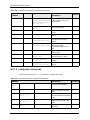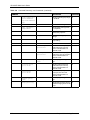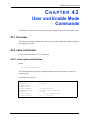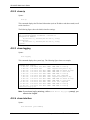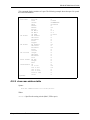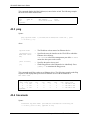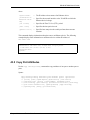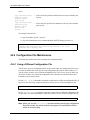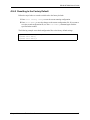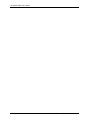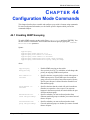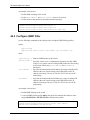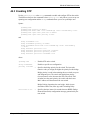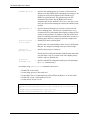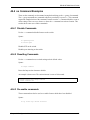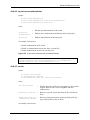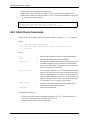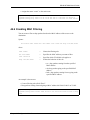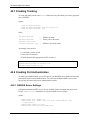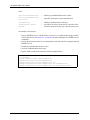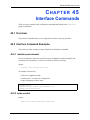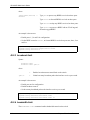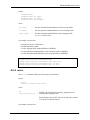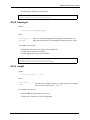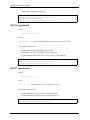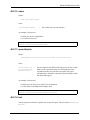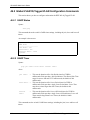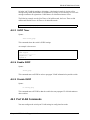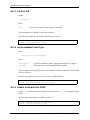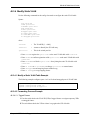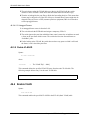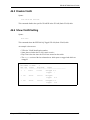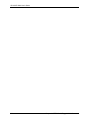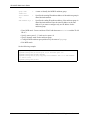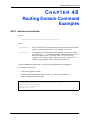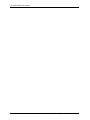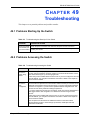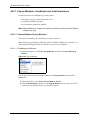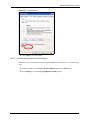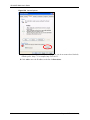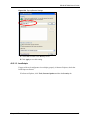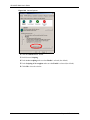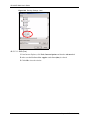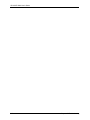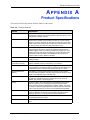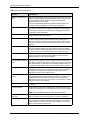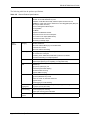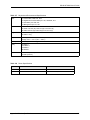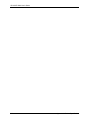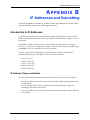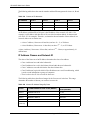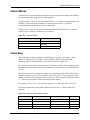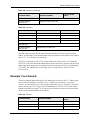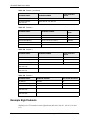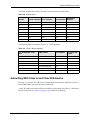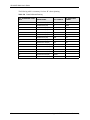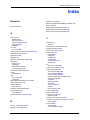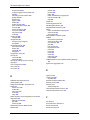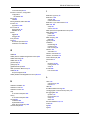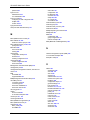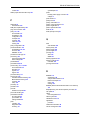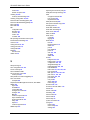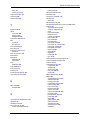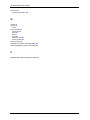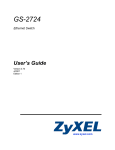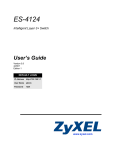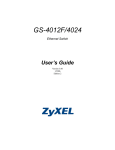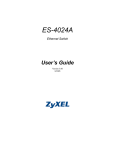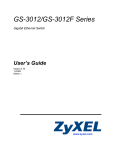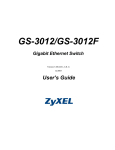Download ZyXEL Communications ES-315-F - V3.70 User`s guide
Transcript
GS-4012F/4024 Ethernet Switch User’s Guide Version 3.70 9/2006 GS-4012F/4024 User’s Guide Copyright Copyright © 2006 by ZyXEL Communications Corporation. The contents of this publication may not be reproduced in any part or as a whole, transcribed, stored in a retrieval system, translated into any language, or transmitted in any form or by any means, electronic, mechanical, magnetic, optical, chemical, photocopying, manual, or otherwise, without the prior written permission of ZyXEL Communications Corporation. Published by ZyXEL Communications Corporation. All rights reserved. Disclaimer ZyXEL does not assume any liability arising out of the application or use of any products, or software described herein. Neither does it convey any license under its patent rights nor the patent rights of others. ZyXEL further reserves the right to make changes in any products described herein without notice. This publication is subject to change without notice. Trademarks ZyNOS (ZyXEL Network Operating System) is a registered trademark of ZyXEL Communications, Inc. Other trademarks mentioned in this publication are used for identification purposes only and may be properties of their respective owners. Copyright 1 GS-4012F/4024 User’s Guide Certifications Federal Communications Commission (FCC) Interference Statement This device complies with Part 15 of FCC rules. Operation is subject to the following two conditions: • This device may not cause harmful interference. • This device must accept any interference received, including interference that may cause undesired operations. FCC Warning This device has been tested and found to comply with the limits for a Class A digital switch, pursuant to Part 15 of the FCC Rules. These limits are designed to provide reasonable protection against harmful interference in a commercial environment. This device generates, uses, and can radiate radio frequency energy and, if not installed and used in accordance with the instruction manual, may cause harmful interference to radio communications. Operation of this device in a residential area is likely to cause harmful interference in which case the user will be required to correct the interference at his own expense. CE Mark Warning: This is a class A product. In a domestic environment this product may cause radio interference in which case the user may be required to take adequate measures. Taiwanese BSMI (Bureau of Standards, Metrology and Inspection) A Warning: Notices Changes or modifications not expressly approved by the party responsible for compliance could void the user's authority to operate the equipment. This Class A digital apparatus complies with Canadian ICES-003. Cet appareil numérique de la classe A est conforme à la norme NMB-003 du Canada. Viewing Certifications 1 Go to http://www.zyxel.com. 2 Certifications GS-4012F/4024 User’s Guide 2 Select your product from the drop-down list box on the ZyXEL home page to go to that product's page. 3 Select the certification you wish to view from this page. Certifications 3 GS-4012F/4024 User’s Guide Safety Warnings For your safety, be sure to read and follow all warning notices and instructions. • Do NOT use this product near water, for example, in a wet basement or near a swimming pool. • Do NOT expose your device to dampness, dust or corrosive liquids. • Do NOT store things on the device. • Do NOT install, use, or service this device during a thunderstorm. There is a remote risk of electric shock from lightning. • Connect ONLY suitable accessories to the device. • Do NOT open the device or unit. Opening or removing covers can expose you to dangerous high voltage points or other risks. ONLY qualified service personnel should service or disassemble this device. Please contact your vendor for further information. Make sure to connect the cables to the correct ports. • Place connecting cables carefully so that no one will step on them or stumble over them. • Always disconnect all cables from this device before servicing or disassembling. • Use ONLY an appropriate power adaptor or cord for your device. • Connect the power adaptor or cord to the right supply voltage (for example, 110V AC in North America or 230V AC in Europe). • Do NOT allow anything to rest on the power adaptor or cord and do NOT place the product where anyone can walk on the power adaptor or cord. • Do NOT use the device if the power adaptor or cord is damaged as it might cause electrocution. • If the power adaptor or cord is damaged, remove it from the power outlet. • Do NOT attempt to repair the power adaptor or cord. Contact your local vendor to order a new one. • Do not use the device outside, and make sure all the connections are indoors. There is a remote risk of electric shock from lightning. • CAUTION: RISK OF EXPLOSION IF BATTERY (on the motherboard) IS REPLACED BY AN INCORRECT TYPE. DISPOSE OF USED BATTERIES ACCORDING TO THE INSTRUCTIONS. Dispose them at the applicable collection point for the recycling of electrical and electronic equipment. For detailed information about recycling of this product, please contact your local city office, your household waste disposal service or the store where you purchased the product. • Do NOT obstruct the device ventilation slots, as insufficient airflow may harm your device. • The length of exposed (bare) power wire should not exceed 7mm. 4 Safety Warnings GS-4012F/4024 User’s Guide This product is recyclable. Dispose of it properly. Safety Warnings 5 GS-4012F/4024 User’s Guide ZyXEL Limited Warranty ZyXEL warrants to the original end user (purchaser) that this product is free from any defects in materials or workmanship for a period of up to two years from the date of purchase. During the warranty period, and upon proof of purchase, should the product have indications of failure due to faulty workmanship and/or materials, ZyXEL will, at its discretion, repair or replace the defective products or components without charge for either parts or labor, and to whatever extent it shall deem necessary to restore the product or components to proper operating condition. Any replacement will consist of a new or re-manufactured functionally equivalent product of equal or higher value, and will be solely at the discretion of ZyXEL. This warranty shall not apply if the product has been modified, misused, tampered with, damaged by an act of God, or subjected to abnormal working conditions. Note Repair or replacement, as provided under this warranty, is the exclusive remedy of the purchaser. This warranty is in lieu of all other warranties, express or implied, including any implied warranty of merchantability or fitness for a particular use or purpose. ZyXEL shall in no event be held liable for indirect or consequential damages of any kind to the purchaser. To obtain the services of this warranty, contact ZyXEL's Service Center for your Return Material Authorization number (RMA). Products must be returned Postage Prepaid. It is recommended that the unit be insured when shipped. Any returned products without proof of purchase or those with an out-dated warranty will be repaired or replaced (at the discretion of ZyXEL) and the customer will be billed for parts and labor. All repaired or replaced products will be shipped by ZyXEL to the corresponding return address, Postage Paid. This warranty gives you specific legal rights, and you may also have other rights that vary from country to country. Registration Register your product online to receive e-mail notices of firmware upgrades and information at www.zyxel.com for global products, or at www.us.zyxel.com for North American products. 6 ZyXEL Limited Warranty GS-4012F/4024 User’s Guide Customer Support Please have the following information ready when you contact customer support. • • • • Product model and serial number. Warranty Information. Date that you received your device. Brief description of the problem and the steps you took to solve it. METHOD SUPPORT E-MAIL TELEPHONE WEB SITE FAX FTP SITE REGULAR MAIL LOCATION CORPORATE HEADQUARTERS (WORLDWIDE) COSTA RICA CZECH REPUBLIC DENMARK FINLAND SALES E-MAIL [email protected] +886-3-578-3942 [email protected] [email protected] +506-2017878 www.zyxel.co.cr [email protected] +506-2015098 ftp.zyxel.co.cr [email protected] +420-241-091-350 www.zyxel.cz [email protected] +420-241-091-359 ZyXEL Communications Czech s.r.o. Modranská 621 143 01 Praha 4 - Modrany Ceská Republika [email protected] +45-39-55-07-00 www.zyxel.dk [email protected] +45-39-55-07-07 ZyXEL Communications A/S Columbusvej 2860 Soeborg Denmark [email protected] +358-9-4780-8411 www.zyxel.fi [email protected] +358-9-4780 8448 ZyXEL Communications Oy Malminkaari 10 00700 Helsinki Finland www.zyxel.fr ZyXEL France 1 rue des Vergers Bat. 1 / C 69760 Limonest France www.zyxel.de ZyXEL Deutschland GmbH. Adenauerstr. 20/A2 D-52146 Wuerselen Germany www.zyxel.hu ZyXEL Hungary 48, Zoldlomb Str. H-1025, Budapest Hungary www.zyxel.kz ZyXEL Kazakhstan 43, Dostyk ave.,Office 414 Dostyk Business Centre 050010, Almaty Republic of Kazakhstan ZyXEL Communications Inc. 1130 N. Miller St. Anaheim CA 92806-2001 U.S.A. [email protected] HUNGARY KAZAKHSTAN [email protected] +49-2405-6909-0 [email protected] +49-2405-6909-99 [email protected] +36-1-3361649 [email protected] +36-1-3259100 http://zyxel.kz/support +7-3272-590-698 [email protected] +7-3272-590-689 [email protected] 1-800-255-4101 +1-714-632-0882 www.us.zyxel.com [email protected] +1-714-632-0858 ftp.us.zyxel.com NORTH AMERICA Customer Support +33-4-72-52-97-97 +33-4-72-52-19-20 FRANCE GERMANY +886-3-578-2439 www.zyxel.com ZyXEL Communications Corp. www.europe.zyxel.com 6 Innovation Road II Science Park ftp.zyxel.com Hsinchu 300 Taiwan ftp.europe.zyxel.com ZyXEL Costa Rica Plaza Roble Escazú Etapa El Patio, Tercer Piso San José, Costa Rica 7 GS-4012F/4024 User’s Guide METHOD SUPPORT E-MAIL TELEPHONE WEB SITE SALES E-MAIL FAX FTP SITE [email protected] +47-22-80-61-80 www.zyxel.no [email protected] +47-22-80-61-81 ZyXEL Communications A/S Nils Hansens vei 13 0667 Oslo Norway www.pl.zyxel.com ZyXEL Communications ul. Okrzei 1A 03-715 Warszawa Poland www.zyxel.ru ZyXEL Russia Ostrovityanova 37a Str. Moscow, 117279 Russia www.zyxel.es ZyXEL Communications Arte, 21 5ª planta 28033 Madrid Spain www.zyxel.se ZyXEL Communications A/S Sjöporten 4, 41764 Göteborg Sweden www.ua.zyxel.com ZyXEL Ukraine 13, Pimonenko Str. Kiev, 04050 Ukraine ZyXEL Communications UK Ltd.,11 The Courtyard, Eastern Road, Bracknell, Berkshire, RG12 2XB, United Kingdom (UK) REGULAR MAIL LOCATION NORWAY [email protected] POLAND +48 (22) 333 8250 +48 (22) 333 8251 RUSSIA SPAIN SWEDEN http://zyxel.ru/support +7-095-542-89-29 [email protected] +7-095-542-89-25 [email protected] +34-902-195-420 [email protected] +34-913-005-345 [email protected] +46-31-744-7700 [email protected] +46-31-744-7701 [email protected] +380-44-247-69-78 UKRAINE [email protected] +380-44-494-49-32 [email protected] +44-1344 303044 08707 555779 (UK only) www.zyxel.co.uk [email protected] +44-1344 303034 ftp.zyxel.co.uk UNITED KINGDOM +” is the (prefix) number you enter to make an international telephone call. 8 Customer Support GS-4012F/4024 User’s Guide Table of Contents Copyright .................................................................................................................. 1 Certifications ............................................................................................................ 2 Safety Warnings ....................................................................................................... 4 ZyXEL Limited Warranty.......................................................................................... 6 Customer Support.................................................................................................... 7 Table of Contents ..................................................................................................... 9 List of Figures ........................................................................................................ 21 List of Tables .......................................................................................................... 25 Preface .................................................................................................................... 29 Chapter 1 Getting to Know Your Switch ................................................................................ 31 1.1 Introduction ........................................................................................................31 1.1.1 Backbone Application ...............................................................................31 1.1.2 Bridging Example ......................................................................................32 1.1.3 High Performance Switching Example .....................................................33 1.1.4 IEEE 802.1Q VLAN Application Examples ...............................................33 1.1.4.1 Tag-based VLAN Example ..............................................................33 Chapter 2 Hardware Installation and Connection................................................................. 35 2.1 Freestanding Installation ...................................................................................35 2.2 Mounting the Switch on a Rack .........................................................................36 2.2.1 Rack-mounted Installation Requirements .................................................36 2.2.1.1 Precautions ....................................................................................36 2.2.2 Attaching the Mounting Brackets to the Switch ........................................36 2.2.3 Mounting the Switch on a Rack ................................................................36 Chapter 3 Hardware Overview ................................................................................................ 39 3.1 Front Panel Connection ....................................................................................39 3.1.1 Console Port ............................................................................................40 3.1.2 Gigabit Ethernet Ports .............................................................................40 Table of Contents 9 GS-4012F/4024 User’s Guide 3.1.2.1 Default Ethernet Settings ................................................................41 3.1.3 SFP Slots .................................................................................................41 3.1.3.1 Transceiver Installation 3.1.3.2 Transceiver Removal ................................................................41 ...................................................................42 3.2 Rear Panel ........................................................................................................43 3.2.1 Power Connector ......................................................................................43 3.2.2 External Backup Power Supply Connector ..............................................44 3.3 LEDs ..............................................................................................................44 Chapter 4 The Web Configurator............................................................................................ 47 4.1 Introduction ........................................................................................................47 4.2 System Login ..................................................................................................47 4.3 The Status Screen .........................................................................................48 4.3.1 Change Your Password .........................................................................52 4.4 Saving Your Configuration ..................................................................................53 4.5 Switch Lockout .................................................................................................53 4.6 Resetting the Switch .......................................................................................54 4.6.1 Reload the Configuration File .................................................................54 4.7 Logging Out of the Web Configurator ...............................................................55 4.8 Help ..................................................................................................................55 Chapter 5 Initial Setup Example ............................................................................................. 57 5.1 Overview ............................................................................................................57 5.1.1 Configuring an IP Interface .......................................................................57 5.1.2 Configuring DHCP Server Settings ...........................................................58 5.1.3 Creating a VLAN .......................................................................................59 5.1.4 Setting Port VID ........................................................................................60 5.1.5 Enabling RIP .............................................................................................60 Chapter 6 System Status and Port Statistics ........................................................................ 63 6.1 Overview ............................................................................................................63 6.2 Port Status Summary ....................................................................................63 6.2.1 Status: Port Details ...............................................................................64 Chapter 7 Basic Setting ......................................................................................................... 69 7.1 Overview ............................................................................................................69 7.2 System Information 7.3 General Setup ................................................................................................71 7.4 Introduction to VLANs 10 .........................................................................................69 ......................................................................................73 Table of Contents GS-4012F/4024 User’s Guide 7.5 Switch Setup Screen 7.6 IP Setup .......................................................................................74 ..........................................................................................................75 7.6.1 IP Interfaces .............................................................................................76 7.7 Port Setup ........................................................................................................78 Chapter 8 VLAN ....................................................................................................................... 81 8.1 Introduction to IEEE 802.1Q Tagged VLANs ................................................81 8.1.1 Forwarding Tagged and Untagged Frames ..............................................81 8.2 Automatic VLAN Registration ...........................................................................82 8.2.1 GARP ........................................................................................................82 8.2.1.1 GARP Timers .................................................................................82 8.2.2 GVRP ........................................................................................................82 8.3 Port VLAN Trunking .........................................................................................83 8.4 Select the VLAN Type .......................................................................................83 8.5 Static VLAN ........................................................................................................84 8.5.1 Static VLAN Status ....................................................................................84 8.5.2 Static VLAN Details ...................................................................................85 8.5.3 Configure a Static VLAN ........................................................................85 8.5.4 Configure VLAN Port Settings 8.6 Port-based VLAN Setup ...............................................................87 ................................................................................88 8.6.1 Configure a Port-based VLAN .................................................................89 Chapter 9 Static MAC Forward Setup .................................................................................... 93 9.1 Overview ............................................................................................................93 9.2 Configuring Static MAC Forwarding ..............................................................93 Chapter 10 Filtering ................................................................................................................... 95 10.1 Configure a Filtering Rule .............................................................................95 Chapter 11 Spanning Tree Protocol ......................................................................................... 97 11.1 STP/RSTP Overview ......................................................................................97 11.1.1 STP Terminology ....................................................................................97 11.1.2 How STP Works .....................................................................................98 11.1.3 STP Port States .....................................................................................98 11.1.4 Multiple RSTP .......................................................................................99 11.2 Spanning Tree Protocol Main Screen ..............................................................99 11.3 Configure Rapid Spanning Tree Protocol 11.4 Rapid Spanning Tree Protocol Status ....................................................100 .......................................................102 11.5 Configure Multiple Rapid Spanning Tree Protocol Table of Contents .......................................103 11 GS-4012F/4024 User’s Guide 11.6 Multiple Rapid Spanning Tree Protocol Status .........................................105 Chapter 12 Bandwidth Control ............................................................................................... 107 12.1 Bandwidth Control Overview ........................................................................107 12.1.1 CIR and PIR ..........................................................................................107 12.2 Bandwidth Control Setup ...............................................................................107 Chapter 13 Broadcast Storm Control..................................................................................... 109 13.1 Broadcast Storm Control Setup .....................................................................109 Chapter 14 Mirroring ................................................................................................................111 14.1 Port Mirroring Setup ...................................................................................... 111 Chapter 15 Link Aggregation.................................................................................................. 113 15.1 Link Aggregation Overview ...........................................................................113 15.2 Dynamic Link Aggregation ...........................................................................113 15.2.1 Link Aggregation ID .............................................................................114 15.3 Link Aggregation Control Protocol Status .....................................................114 15.4 Link Aggregation Setup ................................................................................115 Chapter 16 Port Authentication .............................................................................................. 119 16.1 Port Authentication Overview ........................................................................119 16.1.1 RADIUS ...............................................................................................119 16.1.1.1 Vendor Specific Attribute .............................................................119 16.1.1.2 Tunnel Protocol Attribute .............................................................120 16.2 Port Authentication Configuration ..................................................................120 16.2.1 Configuring RADIUS Server Settings 16.2.2 Activate IEEE 802.1x Security ................................................121 ...........................................................122 Chapter 17 Port Security......................................................................................................... 125 17.1 About Port Security .......................................................................................125 17.2 Port Security Setup ........................................................................................125 Chapter 18 Classifier ............................................................................................................... 129 18.1 About the Classifier and QoS .........................................................................129 18.2 Configuring the Classifier ..............................................................................129 12 Table of Contents GS-4012F/4024 User’s Guide 18.3 Viewing and Editing Classifier Configuration .................................................132 18.4 Classifier Example .........................................................................................133 Chapter 19 Policy Rule........................................................................................................... 135 19.1 Policy Rules Overview ..................................................................................135 19.1.1 DiffServ .................................................................................................135 19.1.2 DSCP and Per-Hop Behavior ...............................................................135 19.2 Configuring Policy Rules ................................................................................136 19.3 Viewing and Editing Policy Configuration .......................................................139 19.4 Policy Example ...............................................................................................140 Chapter 20 Queuing Method................................................................................................... 143 20.1 Queuing Method Overview ............................................................................143 20.1.1 Strictly Priority Queuing ........................................................................143 20.1.2 Weighted Round Robin Scheduling (WRR) ..........................................143 20.2 Configuring Queuing ......................................................................................144 Chapter 21 VLAN Stacking...................................................................................................... 147 21.1 VLAN Stacking Overview ..............................................................................147 21.1.1 VLAN Stacking Example .......................................................................147 21.2 VLAN Stacking Port Roles .............................................................................148 21.3 VLAN Tag Format ...........................................................................................148 21.3.1 Frame Format .......................................................................................149 21.4 Configuring VLAN Stacking ............................................................................150 Chapter 22 Multicast................................................................................................................ 153 22.1 Multicast Overview ........................................................................................153 22.1.1 IP Multicast Addresses .........................................................................153 22.1.2 IGMP Filtering .......................................................................................153 22.1.3 IGMP Snooping ...................................................................................153 22.2 Multicast Status .............................................................................................154 22.3 Multicast Setting ............................................................................................154 22.4 IGMP Filtering Profile ....................................................................................157 22.5 MVR Overview ..............................................................................................158 22.5.1 Types of MVR Ports ..............................................................................158 22.5.2 MVR Modes ..........................................................................................158 22.5.3 How MVR Works ..................................................................................159 22.6 General MVR Configuration ...........................................................................159 22.7 MVR Group Configuration .............................................................................161 Table of Contents 13 GS-4012F/4024 User’s Guide 22.7.1 MVR Configuration Example ................................................................163 Chapter 23 Static Route .......................................................................................................... 165 23.1 Configuring Static Routing ............................................................................165 Chapter 24 RIP ........................................................................................................................ 167 24.1 RIP Overview .................................................................................................167 24.2 Configuring RIP .............................................................................................167 Chapter 25 OSPF ..................................................................................................................... 169 25.1 OSPF Overview ............................................................................................169 25.1.1 OSPF Autonomous Systems and Areas ...............................................169 25.1.2 How OSPF Works .................................................................................170 25.1.3 Interfaces and Virtual Links ..................................................................170 25.1.4 OSPF and Router Elections ..................................................................170 25.1.5 Configuring OSPF ................................................................................171 25.2 OSPF Status ...............................................................................................171 25.3 OSPF Configuration .....................................................................................173 25.4 Configure OSPF Areas .................................................................................175 25.4.1 View OSPF Area Information Table ......................................................176 25.5 Configuring OSPF Interfaces 25.6 OSPF Virtual-Links ......................................................................177 ......................................................................................178 Chapter 26 IGMP ...................................................................................................................... 181 26.1 IGMP Overview ..............................................................................................181 26.2 Configuring IGMP ...........................................................................................181 Chapter 27 DVMRP .................................................................................................................. 183 27.1 DVMRP Overview ..........................................................................................183 27.2 How DVMRP Works .......................................................................................183 27.2.1 DVMRP Terminology ...........................................................................184 27.3 Configuring DVMRP ......................................................................................184 27.3.1 DVMRP Configuration Error Messages ...............................................185 27.4 Default DVMRP Timer Values .......................................................................186 Chapter 28 IP Multicast ........................................................................................................... 187 28.1 IP Multicast Overview .....................................................................................187 14 Table of Contents GS-4012F/4024 User’s Guide 28.2 Configuring Multicast ......................................................................................187 Chapter 29 Differentiated Services ........................................................................................ 189 29.1 DiffServ Overview .........................................................................................189 29.1.1 DSCP and Per-Hop Behavior ..............................................................189 29.1.2 DiffServ Network Example ...................................................................189 29.2 Activating DiffServ .........................................................................................190 29.3 DSCP-to-IEEE802.1p Priority Settings .......................................................191 29.3.1 Configuring DSCP Settings ..................................................................191 Chapter 30 DHCP ..................................................................................................................... 193 30.1 DHCP Overview ............................................................................................193 30.1.1 DHCP modes .......................................................................................193 30.2 DHCP Server Status ......................................................................................193 30.3 Configuring DHCP Server ...........................................................................194 30.3.1 DHCP Server Configuration Example ...................................................196 30.4 DHCP Relay ..................................................................................................196 30.4.1 DHCP Relay Agent Information ............................................................197 30.4.2 Configuring DHCP Relay ......................................................................197 30.4.3 DHCP Relay Configuration Example ....................................................198 Chapter 31 VRRP ..................................................................................................................... 199 31.1 VRRP Overview ............................................................................................199 31.2 VRRP Status ................................................................................................200 31.3 VRRP Configuration ......................................................................................201 31.3.1 IP Interface Setup ................................................................................201 31.3.2 VRRP Parameters ...............................................................................203 31.3.2.1 Advertisement Interval ...............................................................203 31.3.2.2 Priority ........................................................................................203 31.3.2.3 Preempt Mode ............................................................................203 31.3.3 Configuring VRRP Parameters .............................................................203 31.4 VRRP Configuration Summary ......................................................................204 31.5 VRRP Configuration Examples .....................................................................205 31.5.1 One Subnet Network Example ............................................................205 31.5.2 Two Subnets Example .........................................................................207 Chapter 32 Maintenance ......................................................................................................... 209 32.1 The Maintenance Screen .............................................................................209 32.2 Load Factory Default .....................................................................................210 Table of Contents 15 GS-4012F/4024 User’s Guide 32.3 Save Configuration .........................................................................................210 32.4 Reboot System ...............................................................................................211 32.5 Firmware Upgrade ......................................................................................211 32.6 Restore a Configuration File .......................................................................212 32.7 Backup a Configuration File ........................................................................212 32.8 FTP Command Line .......................................................................................213 32.8.1 Filename Conventions .........................................................................213 32.8.1.1 Example FTP Commands ...........................................................213 32.8.2 FTP Command Line Procedure ...........................................................214 32.8.3 GUI-based FTP Clients .........................................................................214 32.8.4 FTP Restrictions ..................................................................................214 Chapter 33 Access Control..................................................................................................... 215 33.1 Access Control Overview ...........................................................................215 33.2 The Access Control Main Screen ...................................................................215 33.3 About SNMP ................................................................................................216 33.3.1 Supported MIBs ..................................................................................217 33.3.2 SNMP Traps .......................................................................................217 33.3.3 Configuring SNMP ...............................................................................218 33.3.4 Setting Up Login Accounts ................................................................218 33.4 SSH Overview ................................................................................................220 33.5 How SSH works .............................................................................................220 33.6 SSH Implementation on the Switch ................................................................221 33.6.1 Requirements for Using SSH ................................................................222 33.7 Introduction to HTTPS ....................................................................................222 33.8 HTTPS Example ............................................................................................223 33.8.1 Internet Explorer Warning Messages ...................................................223 33.8.2 Netscape Navigator Warning Messages ...............................................223 33.8.3 The Main Screen ..................................................................................224 33.9 Service Port Access Control 33.10 Remote Management .......................................................................225 ..............................................................................226 Chapter 34 Diagnostic............................................................................................................. 229 34.1 Diagnostic .....................................................................................................229 Chapter 35 Syslog ................................................................................................................... 231 35.1 Syslog Overview ............................................................................................231 35.2 Syslog Setup .................................................................................................231 35.3 Syslog Server Setup .....................................................................................232 16 Table of Contents GS-4012F/4024 User’s Guide Chapter 36 Cluster Management ............................................................................................ 235 36.1 Cluster Management Status Overview ..........................................................235 36.2 Cluster Management Status ..........................................................................236 36.2.1 Cluster Member Switch Management ..................................................237 36.2.1.1 Uploading Firmware to a Cluster Member Switch .....................238 36.3 Clustering Management Configuration .........................................................239 Chapter 37 MAC Table ............................................................................................................. 243 37.1 MAC Table Overview .....................................................................................243 37.2 Viewing the MAC Table .................................................................................244 Chapter 38 IP Table.................................................................................................................. 245 38.1 IP Table Overview .........................................................................................245 38.2 Viewing the IP Table .......................................................................................246 Chapter 39 ARP Table.............................................................................................................. 247 39.1 ARP Table Overview .....................................................................................247 39.1.1 How ARP Works ...................................................................................247 39.2 Viewing the ARP Table ..................................................................................247 Chapter 40 Routing Table........................................................................................................ 249 40.1 Overview ........................................................................................................249 40.2 Viewing the Routing Table .............................................................................249 Chapter 41 Configure Clone ................................................................................................... 251 41.1 Configure Clone ............................................................................................251 Chapter 42 Introducing Commands ...................................................................................... 253 42.1 Overview ........................................................................................................253 42.2 Accessing the CLI ..........................................................................................253 42.2.1 The Console Port ..................................................................................253 42.2.1.1 Initial Screen ...............................................................................254 42.3 The Login Screen ..........................................................................................254 42.4 Command Syntax Conventions ......................................................................254 42.5 Changing the Password .................................................................................255 42.6 Privilege Levels ..............................................................................................255 Table of Contents 17 GS-4012F/4024 User’s Guide 42.7 Command Modes ...........................................................................................256 42.8 Getting Help ...................................................................................................257 42.8.1 List of Available Commands .................................................................258 42.9 Using Command History ................................................................................259 42.10 Saving Your Configuration ............................................................................259 42.10.1 Switch Configuration File ....................................................................259 42.10.2 Logging Out ........................................................................................260 42.11 Command Summary ....................................................................................260 42.11.1 User Mode ..........................................................................................260 42.11.2 Enable Mode .......................................................................................261 42.11.3 General Configuration Mode ...............................................................267 42.11.4 interface port-channel Commands ......................................................283 42.11.5 interface route-domain Commands .....................................................287 42.11.6 config-vlan Commands .......................................................................288 42.12 mvr Commands ............................................................................................289 Chapter 43 User and Enable Mode Commands ................................................................... 291 43.1 Overview ........................................................................................................291 43.2 show Commands ...........................................................................................291 43.2.1 show system-information .....................................................................291 43.2.2 show ip ..................................................................................................292 43.2.3 show logging ........................................................................................292 43.2.4 show interface ......................................................................................292 43.2.5 show mac address-table ......................................................................293 43.3 ping ...............................................................................................................294 43.4 traceroute .......................................................................................................294 43.5 Copy Port Attributes .......................................................................................295 43.6 Configuration File Maintenance ....................................................................296 43.6.1 Using a Different Configuration File ......................................................296 43.6.2 Resetting to the Factory Default ...........................................................297 Chapter 44 Configuration Mode Commands......................................................................... 299 44.1 Enabling IGMP Snooping ...............................................................................299 44.2 Configure IGMP Filter ....................................................................................300 44.3 Enabling STP .................................................................................................301 44.4 no Command Examples .................................................................................303 44.4.1 Disable Commands .............................................................................303 44.4.2 Resetting Commands ...........................................................................303 44.4.3 Re-enable commands ...........................................................................303 44.4.4 Other Examples of no Commands ........................................................304 44.4.4.1 no trunk .......................................................................................304 18 Table of Contents GS-4012F/4024 User’s Guide 44.4.4.2 no port-access-authenticator .......................................................305 44.4.4.3 no ssh ..........................................................................................305 44.5 Static Route Commands ................................................................................306 44.6 Enabling MAC Filtering ..................................................................................307 44.7 Enabling Trunking ..........................................................................................308 44.8 Enabling Port Authentication ..........................................................................308 44.8.1 RADIUS Server Settings .......................................................................308 44.8.2 Port Authentication Settings .................................................................309 Chapter 45 Interface Commands............................................................................................ 311 45.1 Overview ........................................................................................................311 45.2 Interface Command Examples .......................................................................311 45.2.1 interface port-channel ..........................................................................311 45.2.2 bpdu-control .........................................................................................311 45.2.3 broadcast-limit .....................................................................................312 45.2.4 bandwidth-limit .....................................................................................312 45.2.5 mirror ...................................................................................................313 45.2.6 gvrp ......................................................................................................314 45.2.7 ingress-check .......................................................................................314 45.2.8 frame-type ............................................................................................315 45.2.9 weight ..................................................................................................315 45.2.10 egress set ..........................................................................................316 45.2.11 qos priority ..........................................................................................316 45.2.12 name ...................................................................................................317 45.2.13 speed-duplex ......................................................................................317 45.2.14 test ......................................................................................................317 45.3 Interface no Command Examples ..................................................................318 45.3.1 no bandwidth-limit .................................................................................318 Chapter 46 IEEE 802.1Q Tagged VLAN Commands ............................................................. 319 46.1 Configuring Tagged VLAN ..............................................................................319 46.2 Global VLAN1Q Tagged VLAN Configuration Commands .............................320 46.2.1 GARP Status .........................................................................................320 46.2.2 GARP Timer ........................................................................................320 46.2.3 GVRP Timer .........................................................................................321 46.2.4 Enable GVRP .......................................................................................321 46.2.5 Disable GVRP .......................................................................................321 46.3 Port VLAN Commands ...................................................................................321 46.3.1 Set Port VID .........................................................................................322 46.3.2 Set Acceptable Frame Type .................................................................322 46.3.3 Enable or Disable Port GVRP ...............................................................322 Table of Contents 19 GS-4012F/4024 User’s Guide 46.3.4 Modify Static VLAN ..............................................................................323 46.3.4.1 Modify a Static VLAN Table Example ..........................................323 46.3.4.2 Forwarding Process Example .....................................................323 46.3.5 Delete VLAN ID ....................................................................................324 46.4 Enable VLAN .................................................................................................324 46.5 Disable VLAN .................................................................................................325 46.6 Show VLAN Setting .......................................................................................325 Chapter 47 Multicast VLAN Registration Commands .......................................................... 327 47.1 Overview ........................................................................................................327 47.2 Create Multicast VLAN .................................................................................327 Chapter 48 Routing Domain Command Examples .............................................................. 329 48.0.1 interface route-domain ..........................................................................329 Chapter 49 Troubleshooting ................................................................................................... 331 49.1 Problems Starting Up the Switch ....................................................................331 49.2 Problems Accessing the Switch .....................................................................331 49.2.1 Pop-up Windows, JavaScripts and Java Permissions ..........................332 49.2.1.1 Internet Explorer Pop-up Blockers ..............................................332 49.2.1.2 JavaScripts ..................................................................................335 49.2.1.3 Java Permissions ........................................................................337 49.3 Problems with the Password ..........................................................................339 Appendix A Product Specifications ........................................................................................ 341 Appendix B IP Addresses and Subnetting ............................................................................. 347 Index...................................................................................................................... 355 20 Table of Contents GS-4012F/4024 User’s Guide List of Figures Figure 1 Backbone Application ............................................................................. 32 Figure 2 Bridging Application ............................................................................... 32 Figure 3 High Performance Switched Workgroup Application .............................. 33 Figure 4 Shared Server Using VLAN Example ..................................................... 34 Figure 5 Attaching Rubber Feet ........................................................................... 35 Figure 6 Attaching the Mounting Brackets ............................................................ 36 Figure 7 Mounting the Switch on a Rack ............................................................. 37 Figure 8 Front Panel: GS-4024 ............................................................................ 39 Figure 9 Front Panel: GS-4012F .......................................................................... 39 Figure 10 Transceiver Installation Example .......................................................... 42 Figure 11 Installed Transceiver ........................................................................... 42 Figure 12 Opening the Transceiver’s Latch Example ........................................... 42 Figure 13 Transceiver Removal Example ............................................................. 43 Figure 14 Rear Panel: GS-4012F ......................................................................... 43 Figure 15 Rear Panel: GS-4024 ............................................................................ 43 Figure 16 Rear Panel: GS-4012F (DC Model) ...................................................... 43 Figure 17 Rear Panel: GS-4024 (DC Model) ........................................................ 43 Figure 18 Web Configurator: Login ....................................................................... 47 Figure 19 Web Configurator Home Screen (Status) .............................................. 48 Figure 20 Change Administrator Login Password ................................................. 53 Figure 21 Resetting the Switch: Via the Console Port .......................................... 55 Figure 22 Web Configurator: Logout Screen ........................................................ 55 Figure 23 Initial Setup Network Example: IP Interface .......................................... 57 Figure 24 Initial Setup Network Example: VLAN ................................................... 59 Figure 25 Initial Setup Network Example: Port VID .............................................. 60 Figure 26 Status .................................................................................................... 63 Figure 27 Status: Port Details ............................................................................... 65 Figure 28 System Info ........................................................................................... 70 Figure 29 General Setup ....................................................................................... 72 Figure 30 Switch Setup ......................................................................................... 74 Figure 31 IP Setup ................................................................................................. 76 Figure 32 Port Setup ............................................................................................. 78 Figure 33 Port VLAN Trunking .............................................................................. 83 Figure 34 Switch Setup: Select VLAN Type .......................................................... 84 Figure 35 VLAN: VLAN Status .............................................................................. 84 Figure 36 Static VLAN Details ................................................................................ 85 Figure 37 VLAN: Static VLAN .............................................................................. 86 Figure 38 VLAN: VLAN Port Setting ..................................................................... 87 List of Figures 21 GS-4012F/4024 User’s Guide Figure 39 Port Based VLAN Setup (All Connected) .............................................. 90 Figure 40 Port Based VLAN Setup (Port Isolation) ............................................... 91 Figure 41 Static MAC Forwarding ......................................................................... 94 Figure 42 Filtering ................................................................................................. 95 Figure 43 MRSTP Network Example .................................................................... 99 Figure 44 Spanning Tree Protocol RSTP and MRSTP .......................................... 100 Figure 45 RSTP: Configuration ............................................................................. 101 Figure 46 Rapid Spanning Tree Protocol: Status .................................................. 103 Figure 47 MRSTP: Configuration .......................................................................... 104 Figure 48 MRSTP: Status ..................................................................................... 106 Figure 49 Bandwidth Control ................................................................................. 108 Figure 50 Broadcast Storm Control ....................................................................... 110 Figure 51 Mirroring ................................................................................................ 112 Figure 52 Link Aggregation Control Protocol Status ............................................ 115 Figure 53 Link Aggregation Control Protocol: Configuration ................................. 116 Figure 54 RADIUS Server .................................................................................... 119 Figure 55 Port Authentication ................................................................................ 121 Figure 56 Port Authentication: RADIUS ................................................................ 121 Figure 57 Port Authentication: 802.1x ................................................................... 122 Figure 58 Port Security ......................................................................................... 126 Figure 59 Classifier ............................................................................................... 130 Figure 60 Classifier: Summary Table .................................................................... 132 Figure 61 Classifier: Example ............................................................................... 134 Figure 62 Policy ................................................................................................... 137 Figure 63 Policy: Summary Table ......................................................................... 139 Figure 64 Policy Example ..................................................................................... 141 Figure 65 Queuing Method ................................................................................... 144 Figure 66 VLAN Stacking Example ....................................................................... 148 Figure 67 VLAN Stacking ...................................................................................... 150 Figure 68 Multicast: Status .................................................................................... 154 Figure 69 Multicast: Setting ................................................................................... 155 Figure 70 Multicast: Setting: IGMP Filtering Profile .............................................. 157 Figure 71 MVR Network Example ......................................................................... 158 Figure 72 MVR Multicast Television Example ....................................................... 159 Figure 73 Multicast: Setting: MVR ......................................................................... 160 Figure 74 MVR: Group Configuration .................................................................... 162 Figure 75 MVR Configuration Example ................................................................. 163 Figure 76 MVR Configuration Example ................................................................. 163 Figure 77 MVR Group Configuration Example ..................................................... 164 Figure 78 MVR Group Configuration Example ...................................................... 164 Figure 79 Static Routing ........................................................................................ 165 Figure 80 RIP ........................................................................................................ 168 Figure 81 OSPF Network Example ........................................................................ 170 22 List of Figures GS-4012F/4024 User’s Guide Figure 82 OSPF Router Election Example ............................................................. 171 Figure 83 OSPF Status ......................................................................................... 172 Figure 84 OSPF Configuration: Area Setup .......................................................... 175 Figure 85 OSPF Configuration: Summary Table ................................................... 176 Figure 86 OSPF Interface ..................................................................................... 177 Figure 87 OSPF Virtual Link ................................................................................. 179 Figure 88 IGMP ..................................................................................................... 181 Figure 89 How DVMRP Works .............................................................................. 184 Figure 90 DVMRP ................................................................................................. 184 Figure 91 DVMRP: IGMP/RIP Not Set Error ......................................................... 185 Figure 92 DVMRP: Unable to Disable IGMP Error ............................................... 185 Figure 93 DVMRP: Duplicate VID Error Message ................................................ 186 Figure 94 IP Multicast ........................................................................................... 187 Figure 95 DiffServ: Differentiated Service Field ..................................................... 189 Figure 96 DiffServ Network Example .................................................................... 190 Figure 97 DiffServ ................................................................................................. 190 Figure 98 DiffServ: DSCP Setting ......................................................................... 192 Figure 99 DHCP: DHCP Server Status ................................................................. 194 Figure 100 DHCP: Server .................................................................................... 195 Figure 101 DHCP Server Network Example ......................................................... 196 Figure 102 DHCP Server Configuration Example ................................................. 196 Figure 103 DHCP: Relay ....................................................................................... 197 Figure 104 DHCP Relay Network Example .......................................................... 198 Figure 105 DHCP Relay Configuration Example .................................................. 198 Figure 106 VRRP: Example 1 ............................................................................... 200 Figure 107 VRRP Status ....................................................................................... 201 Figure 108 VRRP Configuration: IP Interface ....................................................... 202 Figure 109 VRRP Configuration: VRRP Parameters ............................................ 204 Figure 110 VRRP Configuration: Summary .......................................................... 205 Figure 111 VRRP Configuration Example: One Virtual Router Network ............... 206 Figure 112 VRRP Example 1: VRRP Parameter Settings on Switch A ................. 206 Figure 113 VRRP Example 1: VRRP Parameter Settings on Switch B ................. 206 Figure 114 VRRP Example 1: VRRP Status on Switch A ..................................... 207 Figure 115 VRRP Example 1: VRRP Status on Switch B ..................................... 207 Figure 116 VRRP Configuration Example: Two Virtual Router Network ............... 207 Figure 117 VRRP Example 2: VRRP Parameter Settings for VR2 on Switch A ... 208 Figure 118 VRRP Example 2: VRRP Parameter Settings for VR2 on Switch B ... 208 Figure 119 VRRP Example 2: VRRP Status on Switch A ..................................... 208 Figure 120 VRRP Example 2: VRRP Status on Switch B ..................................... 208 Figure 121 Maintenance ...................................................................................... 209 Figure 122 Load Factory Default: Start ................................................................. 210 Figure 123 Reboot System: Confirmation ............................................................. 211 Figure 124 Firmware Upgrade ............................................................................. 211 List of Figures 23 GS-4012F/4024 User’s Guide Figure 125 Restore Configuration ......................................................................... 212 Figure 126 Backup Configuration .......................................................................... 212 Figure 127 Access Control .................................................................................... 215 Figure 128 SNMP Management Model ................................................................ 216 Figure 129 Access Control: SNMP ....................................................................... 218 Figure 130 Access Control: Logins ....................................................................... 219 Figure 131 SSH Communication Example ............................................................. 220 Figure 132 How SSH Works .................................................................................. 221 Figure 133 HTTPS Implementation ........................................................................ 222 Figure 134 Security Alert Dialog Box (Internet Explorer) ....................................... 223 Figure 135 Security Certificate 1 (Netscape) ......................................................... 224 Figure 136 Security Certificate 2 (Netscape) ......................................................... 224 Figure 137 Example: Lock Denoting a Secure Connection ................................... 225 Figure 138 Access Control: Service Access Control ............................................. 226 Figure 139 Access Control: Remote Management ............................................... 227 Figure 140 Diagnostic ........................................................................................... 229 Figure 141 Syslog ................................................................................................. 232 Figure 142 Syslog: Server Setup .......................................................................... 233 Figure 143 Clustering Application Example .......................................................... 236 Figure 144 Cluster Management: Status ............................................................... 237 Figure 145 Cluster Management: Cluster Member Web Configurator Screen ...... 238 Figure 146 Example: Uploading Firmware to a Cluster Member Switch ............... 239 Figure 147 Clustering Management Configuration .............................................. 240 Figure 148 MAC Table Flowchart .......................................................................... 243 Figure 149 MAC Table .......................................................................................... 244 Figure 150 IP Table Flowchart .............................................................................. 245 Figure 151 IP Table ............................................................................................... 246 Figure 152 ARP Table ........................................................................................... 248 Figure 153 Routing Table Status ........................................................................... 249 Figure 154 Configure Clone .................................................................................. 251 Figure 155 no port-access-authenticator Command Example .............................. 305 Figure 156 Pop-up Blocker .................................................................................... 332 Figure 157 Internet Options .................................................................................. 333 Figure 158 Internet Options ................................................................................... 334 Figure 159 Pop-up Blocker Settings ...................................................................... 335 Figure 160 Internet Options ................................................................................... 336 Figure 161 Security Settings - Java Scripting ........................................................ 337 Figure 162 Security Settings - Java ....................................................................... 338 Figure 163 Java (Sun) ............................................................................................ 339 24 List of Figures GS-4012F/4024 User’s Guide List of Tables Table 1 Front Panel ............................................................................................... 39 Table 2 LEDs ......................................................................................................... 44 Table 3 Navigation Panel Sub-links Overview ....................................................... 49 Table 4 Web Configurator Screen Sub-links Details ............................................. 50 Table 5 Navigation Panel Links ............................................................................. 50 Table 6 Status ........................................................................................................ 63 Table 7 Status: Port Details ................................................................................... 65 Table 8 System Info ............................................................................................... 70 Table 9 General Setup .......................................................................................... 72 Table 10 Switch Setup ........................................................................................... 74 Table 11 IP Setup .................................................................................................. 77 Table 12 Port Setup ............................................................................................... 78 Table 13 IEEE 802.1Q VLAN Terminology ............................................................ 82 Table 14 VLAN: VLAN Status ................................................................................ 84 Table 15 Static VLAN Details ................................................................................ 85 Table 16 VLAN: Static VLAN ................................................................................. 86 Table 17 VLAN: VLAN Port Setting ....................................................................... 88 Table 18 Port Based VLAN Setup ......................................................................... 92 Table 19 Static MAC Forwarding ........................................................................... 94 Table 20 FIltering ................................................................................................... 95 Table 21 STP Path Costs ...................................................................................... 97 Table 22 STP Port States ...................................................................................... 98 Table 23 Spanning Tree Protocol: Status .............................................................. 100 Table 24 RSTP: Configuration ............................................................................... 101 Table 25 Rapid Spanning Tree Protocol: Status .................................................... 103 Table 26 MRSTP: Configuration ............................................................................ 104 Table 27 Spanning Tree Protocol: Status .............................................................. 106 Table 28 Bandwidth Control .................................................................................. 108 Table 29 Broadcast Storm Control ........................................................................ 110 Table 30 Mirroring ................................................................................................. 112 Table 31 Link Aggregation ID: Local Switch .......................................................... 114 Table 32 Link Aggregation ID: Peer Switch ........................................................... 114 Table 33 Link Aggregation Control Protocol Status ............................................... 115 Table 34 Link Aggregation Control Protocol: Configuration .................................. 116 Table 35 Supported VSA ....................................................................................... 120 Table 36 Supported Tunnel Protocol Attribute ....................................................... 120 Table 37 Port Authentication: RADIUS .................................................................. 121 Table 38 Port Authentication: 802.1x .................................................................... 122 List of Tables 25 GS-4012F/4024 User’s Guide Table 39 Port Security ........................................................................................... 126 Table 40 Classifier ................................................................................................. 130 Table 41 Classifier: Summary Table ...................................................................... 132 Table 42 Common Ethernet Types and Protocol Number ..................................... 132 Table 43 Common IP Ports ................................................................................... 133 Table 44 Policy ...................................................................................................... 137 Table 45 Policy: Summary Table ........................................................................... 139 Table 46 Queuing Method ..................................................................................... 144 Table 47 VLAN Tag Format ................................................................................... 148 Table 48 Single and Double Tagged 802.11Q Frame Format ............................... 149 Table 49 802.1Q Frame ........................................................................................ 149 Table 50 VLAN Stacking ........................................................................................ 150 Table 51 Multicast Status ...................................................................................... 154 Table 52 Multicast Setting ..................................................................................... 155 Table 53 Multicast: IGMP Filtering Profile ............................................................. 157 Table 54 MVR ........................................................................................................ 160 Table 55 MVR: Group Configuration ..................................................................... 162 Table 56 Static Routing ......................................................................................... 165 Table 57 RIP .......................................................................................................... 168 Table 58 OSPF vs. RIP ......................................................................................... 169 Table 59 OSPF: Router Types .............................................................................. 169 Table 60 OSPF Status ........................................................................................... 172 Table 61 OSPF Status: Common Output Fields .................................................... 172 Table 62 OSPF Configuration: Activating and General Settings ........................... 174 Table 63 OSPF Configuration: Area Setup ........................................................... 175 Table 64 OSPF Configuration: Summary Table .................................................... 176 Table 65 OSPF Interface ....................................................................................... 177 Table 66 OSPF Virtual-Link ................................................................................... 179 Table 67 IGMP ...................................................................................................... 181 Table 68 DVMRP ................................................................................................... 185 Table 69 DVMRP: Default Timer Values ............................................................... 186 Table 70 IP Multicast ............................................................................................. 188 Table 71 DiffServ ................................................................................................... 190 Table 72 Default DSCP-IEEE802.1p Mapping ...................................................... 191 Table 73 DiffServ: DSCP Setting ........................................................................... 192 Table 74 DHCP: DHCP Server Status ................................................................... 194 Table 75 DHCP: Server ......................................................................................... 195 Table 76 DHCP: Relay .......................................................................................... 197 Table 77 VRRP Status ........................................................................................... 201 Table 78 VRRP Configuration: IP Interface ........................................................... 202 Table 79 VRRP Configuration: VRRP Parameters ................................................ 204 Table 80 VRRP Configuring: VRRP Parameters ................................................... 205 Table 81 Maintenance ........................................................................................... 209 26 List of Tables GS-4012F/4024 User’s Guide Table 82 Filename Conventions ............................................................................ 213 Table 83 Access Control Overview ....................................................................... 215 Table 84 SNMP Commands .................................................................................. 216 Table 85 SNMP Traps ........................................................................................... 217 Table 86 Access Control: SNMP ........................................................................... 218 Table 87 Access Control: Logins ........................................................................... 219 Table 88 Access Control: Service Access Control ................................................ 226 Table 89 Access Control: Remote Management ................................................... 227 Table 90 Diagnostic ............................................................................................... 229 Table 91 Syslog Severity Levels ........................................................................... 231 Table 92 Syslog ..................................................................................................... 232 Table 93 Syslog: Server Setup .............................................................................. 233 Table 94 ZyXEL Clustering Management Specifications ....................................... 235 Table 95 Cluster Management: Status .................................................................. 237 Table 96 FTP Upload to Cluster Member Example ............................................... 239 Table 97 Clustering Management Configuration ................................................... 240 Table 98 MAC Table .............................................................................................. 244 Table 99 IP Table ................................................................................................... 246 Table 100 ARP Table ............................................................................................. 248 Table 101 Routing Table Status ............................................................................. 249 Table 102 Configure Clone .................................................................................... 251 Table 103 Command Interpreter Mode Summary ................................................. 256 Table 104 Command Summary: User Mode ........................................................ 260 Table 105 Command Summary: Enable Mode ..................................................... 261 Table 106 Command Summary: Configuration Mode ........................................... 267 Table 107 interface port-channel Commands ....................................................... 283 Table 108 interface route-domain Commands ...................................................... 287 Table 109 Command Summary: config-vlan Commands ...................................... 288 Table 110 Command Summary: mvr Commands .................................................. 289 Table 111 Troubleshooting the Start-Up of Your Switch ........................................ 331 Table 112 Troubleshooting Accessing the Switch ................................................. 331 Table 113 Troubleshooting the Password ............................................................. 339 Table 114 Firmware Features ................................................................................ 341 Table 115 General Product Specifications ............................................................. 343 Table 116 Management Specifications .................................................................. 344 Table 117 Physical and Environmental Specifications ........................................... 345 Table 118 Power Specifications ............................................................................. 345 Table 119 Classes of IP Addresses ....................................................................... 348 Table 120 Allowed IP Address Range By Class .................................................... 348 Table 121 “Natural” Masks ................................................................................... 349 Table 122 Alternative Subnet Mask Notation ........................................................ 349 Table 123 Two Subnets Example .......................................................................... 350 Table 124 Subnet 1 ............................................................................................... 350 List of Tables 27 GS-4012F/4024 User’s Guide Table 125 Subnet 2 ............................................................................................... 351 Table 126 Subnet 1 ............................................................................................... 351 Table 127 Subnet 2 ............................................................................................... 352 Table 128 Subnet 3 ............................................................................................... 352 Table 129 Subnet 4 ............................................................................................... 352 Table 130 Eight Subnets ....................................................................................... 353 Table 131 Class C Subnet Planning ...................................................................... 353 Table 132 Class B Subnet Planning ...................................................................... 354 28 List of Tables GS-4012F/4024 User’s Guide Preface Congratulations on your purchase of the Gigabit Switch. This preface introduces you to the Gigabit Switch and discusses the conventions of this User’s Guide. It also provides information on other related documentation. About This User's Guide This manual is designed to guide you through the installation and configuration of your switch for its various applications. Related Documentation • Web Configurator Online Help Embedded web help for descriptions of individual screens and supplementary information. • ZyXEL Web Site Please refer to www.zyxel.com for additional support documentation. Syntax Conventions • “Enter” means for you to type one or more characters. “Select” or “Choose” means for you to use one of the predefined choices. • Command and arrow keys are enclosed in square brackets. [ENTER] means the Enter, or carriage return key; [ESC] means the Escape key and [SPACE BAR] means the Space Bar. • Mouse action sequences are denoted using a comma. For example, “In Windows, click Start, Settings and then Control Panel” means first click the Start button, then point your mouse pointer to Settings and then click Control Panel. • For brevity’s sake, we will use “e.g.,” as a shorthand for “for instance”, and “i.e.,” for “that is” or “in other words” throughout this manual. • The GS-4012F/4024 Ethernet Switch may be referred to as “the switch”, “the router” or “the device” in this User’s Guide. Preface 29 GS-4012F/4024 User’s Guide Graphics Icons Key the switch Computer Server Computer DSLAM Router Central Office/ ISP Internet Hub/Switch User Guide Feedback Help us help you. E-mail all User Guide-related comments, questions or suggestions for improvement to [email protected] or send regular mail to The Technical Writing Team, ZyXEL Communications Corp., 6 Innovation Road II, Science-Based Industrial Park, Hsinchu, 300, Taiwan. Thank you. 30 Preface GS-4012F/4024 User’s Guide CHAPTER 1 Getting to Know Your Switch This chapter introduces the main features and applications of the switch. 1.1 Introduction Your switch is a stand-alone layer-3 Gigabit Ethernet switch. By integrating router functions, the switch performs wire-speed layer-3 routing in addition to layer-2 switching. The GS-4024 is a stand-alone layer 3 Ethernet switch with 20 Gigabit Ethernet ports and 4 GbE dual personality interfaces for uplink. A dual personality interface includes one Gigabit port and one slot for mini-GBIC transceiver (SFP module) with one port active at a time. The GS-4012F comes with with 8 min-GBIC slots and 4 GbE dual personality interfaces for uplink. There are two GS-4012F models. The GS-4012F DC model requires DC power supply input of -48 VDC to -60 VDC, 1.5A Max no tolerance. The GS-4012F AC model requires 100~240VAC, 1.6A power. With its built-in web configurator, managing and configuring the switch is easy. In addition, the switch can also be managed via Telnet, any terminal emulator program on the console port, or third-party SNMP management. See Appendix A on page 341 for a full list of software features available on the switch. 1.1.1 Backbone Application The switch is an ideal solution for small networks where rapid growth can be expected in the near future. The switch can be used standalone for a group of heavy traffic users. You can connect computers and servers directly to the switch’s port or connect other switches to the switch. In this example, all computers can share high-speed applications on the server. To expand the network, simply add more networking devices such as switches, routers, computers, print servers etc. Chapter 1 Getting to Know Your Switch 31 GS-4012F/4024 User’s Guide Figure 1 Backbone Application 1.1.2 Bridging Example In this example application the switch connects different company departments (RD and Sales) to the corporate backbone. It can alleviate bandwidth contention and eliminate server and network bottlenecks. All users that need high bandwidth can connect to high-speed department servers via the switch. You can provide a super-fast uplink connection by using a Gigabit Ethernet/mini-GBIC port on the switch. Moreover, the switch eases supervision and maintenance by allowing network managers to centralize multiple servers at a single location. Figure 2 Bridging Application 32 Chapter 1 Getting to Know Your Switch GS-4012F/4024 User’s Guide 1.1.3 High Performance Switching Example The switch is ideal for connecting two networks that need high bandwidth. In the following example, use trunking to connect these two networks. Switching to higher-speed LANs such as ATM (Asynchronous Transmission Mode) is not feasible for most people due to the expense of replacing all existing Ethernet cables and adapter cards, restructuring your network and complex maintenance. The switch can provide the same bandwidth as ATM at much lower cost while still being able to use existing adapters and switches. Moreover, the current LAN structure can be retained as all ports can freely communicate with each other. Figure 3 High Performance Switched Workgroup Application 1.1.4 IEEE 802.1Q VLAN Application Examples A VLAN (Virtual Local Area Network) allows a physical network to be partitioned into multiple logical networks. Stations on a logical network belong to one group. A station can belong to more than one group. With VLAN, a station cannot directly talk to or hear from stations that are not in the same group(s) unless such traffic first goes through a router. For more information on VLANs, refer to Chapter 8 on page 81. 1.1.4.1 Tag-based VLAN Example Ports in the same VLAN group share the same frame broadcast domain thus increase network performance through reduced broadcast traffic. VLAN groups can be modified at any time by adding, moving or changing ports without any re-cabling. Shared resources such as a server can be used by all ports in the same VLAN as the server. In the following figure only ports that need access to the server need to be part of VLAN 1. Ports can belong to other VLAN groups too. Chapter 1 Getting to Know Your Switch 33 GS-4012F/4024 User’s Guide Figure 4 Shared Server Using VLAN Example 34 Chapter 1 Getting to Know Your Switch GS-4012F/4024 User’s Guide CHAPTER 2 Hardware Installation and Connection This chapter shows you how to install the hardware and make port connections. Note: Example graphics are shown. 2.1 Freestanding Installation 1 Make sure the switch is clean and dry. 2 Set the switch on a smooth, level surface strong enough to support the weight of the switch and the connected cables. Make sure there is a power outlet nearby. 3 Make sure there is enough clearance around the switch to allow air circulation and the attachment of cables and the power cord. 4 Remove the adhesive backing from the rubber feet. 5 Attach the rubber feet to each corner on the bottom of the switch. These rubber feet help protect the switch from shock or vibration and ensure space between devices when stacking. Figure 5 Attaching Rubber Feet Note: Do NOT block the ventilation holes. Leave space between devices when stacking. For proper ventilation, allow at least 4 inches (10 cm) of clearance at the front and 3.4 inches (8 cm) at the back of the switch. This is especially important for enclosed rack installations. Chapter 2 Hardware Installation and Connection 35 GS-4012F/4024 User’s Guide 2.2 Mounting the Switch on a Rack This section lists the rack mounting requirements and precautions and describes the installation steps. 2.2.1 Rack-mounted Installation Requirements • Two mounting brackets. • Eight M3 flat head screws and a #2 Philips screwdriver. • Four M5 flat head screws and a #2 Philips screwdriver. Note: Failure to use the proper screws may damage the unit. 2.2.1.1 Precautions • Make sure the rack will safely support the combined weight of all the equipment it contains. • Make sure the position of the switch does not make the rack unstable or top-heavy. Take all necessary precautions to anchor the rack securely before installing the unit. 2.2.2 Attaching the Mounting Brackets to the Switch 1 Position a mounting bracket on one side of the switch, lining up the four screw holes on the bracket with the screw holes on the side of the switch. Figure 6 Attaching the Mounting Brackets 2 Using a #2 Philips screwdriver, install the M3 flat head screws through the mounting bracket holes into the switch. 3 Repeat steps 1 and 2 to install the second mounting bracket on the other side of the switch. 4 You may now mount the switch on a rack. Proceed to the next section. 2.2.3 Mounting the Switch on a Rack 1 Position a mounting bracket (that is already attached to the switch) on one side of the rack, lining up the two screw holes on the bracket with the screw holes on the side of the rack. 36 Chapter 2 Hardware Installation and Connection GS-4012F/4024 User’s Guide Figure 7 Mounting the Switch on a Rack 2 Using a #2 Philips screwdriver, install the M5 flat head screws through the mounting bracket holes into the rack. 3 Repeat steps 1 and 2 to attach the second mounting bracket on the other side of the rack. Chapter 2 Hardware Installation and Connection 37 GS-4012F/4024 User’s Guide 38 Chapter 2 Hardware Installation and Connection GS-4012F/4024 User’s Guide CHAPTER 3 Hardware Overview This chapter describes the front panel and rear panel of the switch and shows you how to make the hardware connections. 3.1 Front Panel Connection The figure below shows the front panel of the switch. Figure 8 Front Panel: GS-4024 Figure 9 Front Panel: GS-4012F The following table describes the port labels on the front panel. Table 1 Front Panel PORT DESCRIPTION MGMT Connect to a computer using an RJ-45 Ethernet cable for local configuration of the switch. CONSOLE Only connect this port if you want to configure the switch using the command line interface (CLI) via the console port. GS-4024 Model 20 100/1000 Mbps RJ-45 Gigabit Ethernet Ports Connect these ports to a computer, a hub, an Ethernet switch or router. Chapter 3 Hardware Overview 39 GS-4012F/4024 User’s Guide Table 1 Front Panel (continued) PORT DESCRIPTION Four Dual Personality Interfaces Each interface has one 1000 Base-T copper RJ-45 port and one Small Form-Factor Pluggable (SFP) fiber port, with one port active at a time. • 4 100/1000 Mbps RJ-45 Gigabit Ports: Connect these Gigabit Ethernet ports to high-bandwidth backbone network Ethernet switches. • 4 Mini-GBIC Ports: Use mini-GBIC transceivers in these slots for fiber-optic connections to backbone Ethernet switches (see Section 3.1.3 on page 41 for instructions). GS-4012F Model 8 Mini-GBIC Slots Use mini-GBIC transceivers in these slots for fiber-optic connections to backbone Ethernet switches (see Section 3.1.3 on page 41 for instructions). Four Dual Personality Interfaces Each interface has one 1000 Base-T copper RJ-45 port and one Small Form-Factor Pluggable (SFP) fiber port, with one port active at a time. • 4 100/1000 Mbps RJ-45 Gigabit Ports: Connect these Gigabit Ethernet ports to high-bandwidth backbone network Ethernet switches. • 4 Mini-GBIC Ports: Use mini-GBIC transceivers in these slots for fiber-optic connections to backbone Ethernet switches (see Section 3.1.3 on page 41 for instructions). 3.1.1 Console Port For local management, you can use a computer with terminal emulation software configured to the following parameters: • • • • VT100 terminal emulation 9600 bps No parity, 8 data bits, 1 stop bit No flow control Connect the male 9-pin end of the console cable to the console port of the switch. Connect the female end to a serial port (COM1, COM2 or other COM port) of your computer. 3.1.2 Gigabit Ethernet Ports The switch has 10/100/1000 Mbps auto-negotiating, auto-crossover Gigabit Ethernet ports. In 10/100/1000 Mbps Gigabit Ethernet, the speed can be 10 Mbps, 100 Mbps or 1000 Mbps and the duplex mode can be half duplex (for 100 Mbps) or full duplex. An auto-negotiating port can detect and adjust to the optimum Ethernet speed and duplex mode (full duplex or half duplex) of the connected device. An auto-crossover (auto-MDI/MDI-X) port automatically works with a straight-through or crossover Ethernet cable. 40 Chapter 3 Hardware Overview GS-4012F/4024 User’s Guide 3.1.2.1 Default Ethernet Settings The factory default negotiation settings for the Ethernet ports on the switch are: • Speed: Auto • Duplex: Auto • Flow control: on 3.1.3 SFP Slots The switch comes with SFP (Small Form-factor Pluggable) slots for mini-GBIC (Gigabit Interface Converter) transceivers. A transceiver is a single unit that houses a transmitter and a receiver. The switch does not come with transceivers. You must use transceivers that comply with the SFP transceiver MultiSource Agreement (MSA). See the SFF committee’s INF-8074i specification Rev 1.0 for details. SFP transceivers can be standalone interfaces or part of a dual personality interface. Each dual personality interface has one 1000 Base-T copper RJ-45 port and one Small Form-Factor Pluggable (SFP) fiber slot for mini-GBIC transceivers, with one port active at a time. The mini-GBIC ports have priority over the Gigabit ports. This means that if a mini-GBIC port and the corresponding Gigabit port are connected at the same time, the Gigabit port will be disabled. You can change transceivers while the switch is operating. You can use different transceivers to connect to Ethernet switches with different types of fiber-optic connectors. • Type: SFP connection interface • Connection speed: 1 Gigabit per second (Gbps) Note: To avoid possible eye injury, do NOT look into an operating fiber-optic module’s connectors. 3.1.3.1 Transceiver Installation Use the following steps to install a mini-GBIC transceiver (SFP module). 1 Insert the transceiver into the slot with the exposed section of PCB board facing down. Chapter 3 Hardware Overview 41 GS-4012F/4024 User’s Guide Figure 10 Transceiver Installation Example 2 Press the transceiver firmly until it clicks into place. 3 The switch automatically detects the installed transceiver. Check the LEDs to verify that it is functioning properly. Figure 11 Installed Transceiver 3.1.3.2 Transceiver Removal Use the following steps to remove a mini-GBIC transceiver (SFP module). 1 Open the transceiver’s latch (latch styles vary). Figure 12 Opening the Transceiver’s Latch Example 2 Pull the transceiver out of the slot. 42 Chapter 3 Hardware Overview GS-4012F/4024 User’s Guide Figure 13 Transceiver Removal Example 3.2 Rear Panel The following figures show the rear panels of the AC and DC power input model switches. The rear panel contains a connector for backup power supply (BPS) and the power receptacle. For the DC power input model, it also contains the power switch. Figure 14 Rear Panel: GS-4012F Figure 15 Rear Panel: GS-4024 Figure 16 Rear Panel: GS-4012F (DC Model) Figure 17 Rear Panel: GS-4024 (DC Model) 3.2.1 Power Connector Make sure you are using the correct power source as shown on the panel. Chapter 3 Hardware Overview 43 GS-4012F/4024 User’s Guide To connect the power to the GS-4012F/4024 AC unit, insert the female end of power cord to the power receptacle on the rear panel. Connect the other end of the supplied power cord to a 100~240V AC, 1.5A power outlet. Make sure that no objects obstruct the airflow of the fans. The GS-4012F DC unit requires DC power supply input of -48V DC to -60V DC, 1.6A Max no tolerance and the GS-4012F DC unit requires DC power supply input of -48V DC to -60V DC, 2.2A Max no tolerance. To connect the power to the DC units, insert one end of the supplied power cord to the power receptacle on the rear panel and the other end to a power outlet. Make sure that no objects obstruct the airflow of the fans. 3.2.2 External Backup Power Supply Connector The backup power supply constantly monitors the status of the internal power supply. The backup power supply automatically provides power to the switch in the event of a power failure. Once the switch receives power from the backup power supply, it will not automatically switch back to using the internal power supply even when the power is resumed. 3.3 LEDs The following table describes the LEDs. Table 2 LEDs LED COLOR STATUS DESCRIPTION BPS Green Blinking The system is receiving power from the backup power supply. On The backup power supply is connected and active. Off The backup power supply is not ready or not active. On The system is turned on. Off The system is off. Blinking The system is rebooting and performing self-diagnostic tests. On The system is on and functioning properly. Off The power is off or the system is not ready/malfunctioning. On There is a hardware failure. Off The system is functioning normally. On The link to a 10 Mbps Ethernet network is up. Blinking The port is sending or receiving data at 10 Mbps. Off The link to a 10 Mbps Ethernet network is down. On The link to a 100 Mbps Ethernet network is up. Blinking The port is sending or receiving data at 100 Mbps. Off The link to a 100 Mbps Ethernet network is down. PWR SYS ALM Green Green Red MGMT Port 10 100 Green Amber GS-4024 Model Gigabit Ethernet Ports 44 Chapter 3 Hardware Overview GS-4012F/4024 User’s Guide Table 2 LEDs (continued) LED COLOR STATUS DESCRIPTION LNK/ACT Green On The port has a successful 10/1000 Mbps connection. Amber On The port has a successful 100 Mbps connection. Blinking The port is sending or receiving data. Off The port is disconnected or the link failed. On The port is in full duplex mode. Off The port is in half duplex mode or there is no connection. On The port has a successful connection. Off No Ethernet device is connected to this port. Blinking The port is sending or receiving data. Off The port is not sending or receiving data or there is no connection. FDX Amber Mini-GBIC (SFP) Slots LNK ACT Green Green GS-4012F Model Mini-GBIC (SFP) Slots (Standalone and Part of Dual Personality Interface) LNK ACT Green Green On The port has a successful connection. Off No Ethernet device is connected to this port. Blinking The port is sending or receiving data. Off The port is not sending or receiving data or there is no connection. Gigabit Ethernet Ports (Part of Dual Personality Interface) 1000 100 Green Amber Chapter 3 Hardware Overview Blinking The port is sending/receiving data. On The link to a 10/1000 Mbps Ethernet network is up. Off The link to a 10/1000 Mbps Ethernet network is down. Blinking The port is sending/receiving data. On The link to a 100 Mbps Ethernet network is up. Off The link to a 100 Mbps Ethernet network is down. 45 GS-4012F/4024 User’s Guide 46 Chapter 3 Hardware Overview GS-4012F/4024 User’s Guide CHAPTER 4 The Web Configurator This section introduces the configuration and functions of the web configurator. 4.1 Introduction The web configurator is an HTML-based management interface that allows easy switch setup and management via Internet browser. Use Internet Explorer 6.0 and later or Netscape Navigator 7.0 and later versions. The recommended screen resolution is 1024 by 768 pixels. In order to use the web configurator you need to allow: • Web browser pop-up windows from your device. Web pop-up blocking is enabled by default in Windows XP SP (Service Pack) 2. • JavaScript (enabled by default). • Java permissions (enabled by default). 4.2 System Login 1 Start your web browser. 2 Type “http://” and the IP address of the switch (for example, the default is 192.168.1.1) in the Location or Address field. Press [ENTER]. 3 The login screen appears. The default username is admin and associated default password is 1234. The date and time display as shown if you have not configured a time server nor manually entered a time and date in the General Setup screen. Figure 18 Web Configurator: Login Chapter 4 The Web Configurator 47 GS-4012F/4024 User’s Guide 4 Click OK to view the first web configurator screen. 4.3 The Status Screen The Status screen is the first screen that displays when you access the web configurator. The following figure shows the navigating components of a web configurator screen. Figure 19 Web Configurator Home Screen (Status) B C DE A A - Click the menu items to open submenu links, and then click on a submenu link to open the screen in the main window. B, C, D, E - These are quick links which allow you to perform certain tasks no matter which screen you are currently working in. B - Click this link to save your configuration into the switch’s nonvolatile memory. Nonvolatile memory is the configuration of your switch that stays the same even if the switch’s power is turned off. C - Click this link to go to the status page of the switch. D - Click this link to logout of the web configurator. E - Click this link to display web help pages. The help pages provide descriptions for all of the configuration screens. 48 Chapter 4 The Web Configurator GS-4012F/4024 User’s Guide In the navigation panel, click a main link to reveal a list of submenu links. Table 3 Navigation Panel Sub-links Overview BASIC SETTING ADVANCED APPLICATION Chapter 4 The Web Configurator IP APPLICATION MANAGEMENT 49 GS-4012F/4024 User’s Guide The following table lists the various web configurator screens within the sub-links. Table 4 Web Configurator Screen Sub-links Details BASIC SETTING System Info General Setup Switch Setup IP Setup Port Setup ADVANCED APPLICATION VLAN VLAN Status VLAN Port Setting Static VLAN Static MAC Forwarding Filtering Spanning Tree Protocol Status Spanning Tree Protocol Configuration Bandwidth Control Broadcast Storm Control Mirroring Link Aggregation Status RSTP MRSTP Port Authentication RADIUS 802.1x Port Security Classifier Policy Rule Queuing Method VLAN Stacking Multicast Setting Status IGMP Filtering Profile MVR Group Configuration IP APPLICATION MANAGEMENT Static Routing RIP OSPF Status OSPF Configuration OSPF Interface OSPF Virtual Link IGMP DVMRP IP Multicast DiffServ DSCP Setting DHCP Server Status DHCP Server DHCP Relay VRRP Status VRRP Configuration Maintenance Firmware Upgrade Restore Configuration Backup Configuration Load Factory Default Reboot System Access Control SNMP Logins Service Access Control Remote Management Diagnostic Syslog Syslog Setup Server Setup Cluster Management Status Configuration MAC Table IP Table ARP Table Routing Table Configure Clone The following table describes the links in the navigation panel. Table 5 Navigation Panel Links LINK DESCRIPTION Basic Settings 50 System Info This link takes you to a screen that displays general system and hardware monitoring information. General Setup This link takes you to a screen where you can configure general identification information about the switch. Chapter 4 The Web Configurator GS-4012F/4024 User’s Guide Table 5 Navigation Panel Links (continued) LINK DESCRIPTION Switch Setup This link takes you to a screen where you can set up global switch parameters such as VLAN type, MAC address learning, IGMP snooping, GARP and priority queues. IP Setup This link takes you to a screen where you can configure the IP address, subnet mask (necessary for switch management) and DNS (domain name server) and set up to 64 IP routing domains. Port Setup This link takes you to screens where you can configure settings for individual switch ports. Advanced Application VLAN This link takes you to screens where you can configure port-based or 802.1Q VLAN (depending on what you configured in the Switch Setup menu). Static MAC Forwarding This link takes you to screens where you can configure static MAC addresses for a port. These static MAC addresses do not age out. Filtering This link takes you to a screen to set up filtering rules. Spanning Tree Protocol This link takes you to screens where you can configure the RSTP/MRSTP to prevent network loops. Bandwidth Control This link takes you to screens where you can cap the maximum bandwidth allowed from specified source(s) to specified destination(s). Broadcast Storm Control This link takes you to a screen to set up broadcast filters. Mirroring This link takes you to screens where you can copy traffic from one port or ports to another port in order that you can examine the traffic from the first port without interference Link Aggregation This link takes you to a screen where you can logically aggregate physical links to form one logical, higher-bandwidth link. Port Authentication This link takes you to a screen where you can configure RADIUS (Remote Authentication Dial-In User Service), a protocol for user authentication that allows you to use an external server to validate an unlimited number of users. Port Security This link takes you to a screen where you can activate MAC address learning and set the maximum number of MAC addresses to learn on a port. Classifier This link takes you to a screen where you can configure the switch to group packets based on the specified criteria. Policy Rule This link takes you to a screen where you can configure the switch to perform special treatment on the grouped packets. Queuing Method This link takes you to a screen where you can configure queuing with associated queue weights for each port. VLAN Stacking This link takes you to a screen where you can configure VLAN stacking. Multicast This link takes you to a screen where you can configure various multicast features and create multicast VLANs. IP Application Static Route This link takes you to screens where you can configure static routes. A static route defines how the switch should forward traffic by configuring the TCP/IP parameters manually. RIP This link takes you to a screen where you can configure the RIP (Routing Information Protocol) direction and versions. OSPF This link takes you to screens where you can view the OSPF status and configure OSPF settings. Chapter 4 The Web Configurator 51 GS-4012F/4024 User’s Guide Table 5 Navigation Panel Links (continued) LINK DESCRIPTION IGMP This link takes you to a screen where you can configure the IGMP settings. DVMRP This link takes you to a screen where you can configure the DVMRP (Distance Vector Multicast Routing Protocol) settings. IP Multicast This link takes you to a screen where you can configure the switch to remove VLAN tags from IP multicast packets on an out-going port. DiffServ This link takes you to screens where you can enable DiffServ, configure marking rules and set DSCP-to-IEEE802.1p mappings. DHCP This link takes you to a screen where you can configure the DHCP settings. VRRP This link takes you to screens where you can configure redundant virtual router for your network. Management Maintenance This link takes you to screens where you can perform firmware and configuration file maintenance as well as reboot the system. Access Control This link takes you to screens where you can change the system login password and configure SNMP and remote management. Diagnostic This link takes you to screens where you can view system logs and test port(s). Syslog This link takes you to screens where you can setup system logs and a system log server. Cluster Management This link takes you to a screen where you can configure clustering management and view its status. MAC Table This link takes you to a screen where you can view the MAC addresses (and types) of devices attached to what ports and VLAN IDs. IP Table This link takes you to a screen where you can view the IP addresses (and types) of devices attached to what ports and VLAN IDs. ARP Table This link takes you to a screen where you can view the MAC addresses – IP address resolution table. Routing Table This link takes you to a screen where you can view the routing table. Configure Clone This link takes you to a screen where you can copy attributes of one port to other ports. 4.3.1 Change Your Password After you log in for the first time, it is recommended you change the default administrator password. Click Management, Access Control and then Logins to display the next screen. 52 Chapter 4 The Web Configurator GS-4012F/4024 User’s Guide Figure 20 Change Administrator Login Password 4.4 Saving Your Configuration When you are done modifying the settings in a screen, click Apply to save your changes back to the run-time memory. Settings in the run-time memory are lost when the switch’s power is turned off. Click the Save link in the upper right hand corner of the web configurator to save your configuration to nonvolatile memory. Nonvolatile memory refers to the switch’s storage that remains even if the switch’s power is turned off. Note: Use the Save link when you are done with a configuration session. 4.5 Switch Lockout You could block yourself (and all others) from using in-band-management (managing through the data ports) if you do one of the following: 1 Delete the management VLAN (default is VLAN 1). 2 Delete all port-based VLANs with the CPU port as a member. The “CPU port” is the management port of the switch. 3 Filter all traffic to the CPU port. 4 Disable all ports. 5 Misconfigure the text configuration file. 6 Forget the password and/or IP address. 7 Prevent all services from accessing the switch. 8 Change a service port number but forget it. Chapter 4 The Web Configurator 53 GS-4012F/4024 User’s Guide Note: Be careful not to lock yourself and others out of the switch. If you do lock yourself out, try using out-of-band management (via the management port) to configure the switch. 4.6 Resetting the Switch If you lock yourself (and others) from the switch or forget the administrator password, you will need to reload the factory-default configuration file or reset the switch back to the factory defaults. 4.6.1 Reload the Configuration File Uploading the factory-default configuration file replaces the current configuration file with the factory-default configuration file. This means that you will lose all previous configurations and the speed of the console port will be reset to the default of 9600bps with 8 data bit, no parity, one stop bit and flow control set to none. The password will also be reset to “1234” and the IP address to 192.168.1.1. To upload the configuration file, do the following: 1 Connect to the console port using a computer with terminal emulation software. See Section 3.1.1 on page 40 for details. 2 Disconnect and reconnect the switch’s power to begin a session. When you reconnect the switch’s power, you will see the initial screen. 3 When you see the message “Press any key to enter Debug Mode within 3 seconds ...” press any key to enter debug mode. 4 Type atlc after the “Enter Debug Mode” message. 5 Wait for the “Starting XMODEM upload” message before activating XMODEM upload on your terminal. 6 After a configuration file upload, type atgo to restart the switch. 54 Chapter 4 The Web Configurator GS-4012F/4024 User’s Guide Figure 21 Resetting the Switch: Via the Console Port Bootbase Version: V0.8 | 03/14/2006 RAM:Size = 64 Mbytes FLASH: Intel 32M ZyNOS Version: V3.70(AIF.0)b1 | 08/17/2006 Press any key to enter debug mode within 3 seconds. .................... Enter Debug Mode GS-4024> atlc Starting XMODEM upload (CRC mode).... CCCCCCCCCCCCCCCC Total 393216 bytes received. Erasing.. ................................................................ OK GS-4024> atgo The switch is now reinitialized with a default configuration file including the default password of “1234”. 4.7 Logging Out of the Web Configurator Click Logout in a screen to exit the web configurator. You have to log in with your password again after you log out. This is recommended after you finish a management session for security reasons. Figure 22 Web Configurator: Logout Screen 4.8 Help The web configurator’s online help has descriptions of individual screens and some supplementary information. Click the Help link from a web configurator screen to view an online help description of that screen. Chapter 4 The Web Configurator 55 GS-4012F/4024 User’s Guide 56 Chapter 4 The Web Configurator GS-4012F/4024 User’s Guide CHAPTER 5 Initial Setup Example This chapter shows how to set up the switch for an example network. 5.1 Overview The following lists the configuration steps for the example network: • • • • • Configure an IP interface Configure DHCP server settings Create a VLAN Set port VLAN ID Enable RIP 5.1.1 Configuring an IP Interface On a layer-3 switch, an IP interface (also known as an IP routing domain) is not bound to a physical port. The default IP address of the switch is 192.168.1.1 with a subnet mask of 255.255.255.0. In the example network, since the RD network is already in the same IP interface as the switch, you don’t need to create an IP interface for it. However, if you want to have the Sales network on a different routing domain, you need to create a new IP interface. This allows the switch to route traffic between the RD and Sales networks. Figure 23 Initial Setup Network Example: IP Interface 1 Connect your computer to the MGMT port that is used only for management. Make sure your computer is in the same subnet as the MGMT port. Chapter 5 Initial Setup Example 57 GS-4012F/4024 User’s Guide 2 Open your web browser and enter 192.168.0.1 (the default MGMT port IP address) in the address bar to access the web configurator. See Section 4.2 on page 47 for more information. 3 Click Basic Setting and IP Setup in the navigation panel. 4 Configure the related fields in the IP Setup screen. For the Sales network, enter 192.168.2.1 as the IP address and 255.255.255.0 as the subnet mask. 5 In the VID field, enter the ID of the VLAN group to which you want this IP interface to belong. This is the same as the VLAN ID you configure in the Static VLAN screen. 6 Click Add to save the settings to the run-time memory. Settings in the run-time memory are lost when the switch’s power is turned off. 5.1.2 Configuring DHCP Server Settings You can set the switch to assign network information (such as the IP address, DNS server, etc.) to DHCP clients on the network. For the example network, configure two DHCP client pools on the switch for the DHCP clients in the RD and Sales networks. 1 In the web configurator, click IP Application and DHCP in the navigation panel and click the Server link. 2 In the DHCP Server screen, specify the ID of the VLAN to which the DHCP clients belong, the starting IP address pool, subnet mask, default gateway address and the DNS server address(es). 3 Click Add to save the settings to the run-time memory. Settings in the run-time memory are lost when the switch’s power is turned off. 58 Chapter 5 Initial Setup Example GS-4012F/4024 User’s Guide 5.1.3 Creating a VLAN VLANs confine broadcast frames to the VLAN group in which the port(s) belongs. You can do this with port-based VLAN or tagged static VLAN with fixed port members. In this example, you want to configure port 1 as a member of VLAN 2. Figure 24 Initial Setup Network Example: VLAN 1 Click Advanced Application and VLAN in the navigation panel and click the Static VLAN link. 2 In the Static VLAN screen, select ACTIVE, enter a descriptive name in the Name field and enter 2 in the VLAN Group ID field for the VLAN2 network. Note: The VLAN Group ID field in this screen and the VID field in the IP Setup screen refer to the same VLAN ID. Chapter 5 Initial Setup Example 59 GS-4012F/4024 User’s Guide 3 Since the VLAN2 network is connected to port 1 on the switch, select Fixed to configure port 1 to be a permanent member of the VLAN only. 4 To ensure that VLAN-unaware devices (such as computers and hubs) can receive frames properly, clear the TX Tagging check box to set the switch to remove VLAN tags before sending. 5 Click Add to save the settings to the run-time memory. Settings in the run-time memory are lost when the switch’s power is turned off. 5.1.4 Setting Port VID Use PVID to add a tag to incoming untagged frames received on that port so that the frames are forwarded to the VLAN group that the tag defines. In the example network, configure 2 as the port VID on port 1 so that any untagged frames received on that port get sent to VLAN 2. Figure 25 Initial Setup Network Example: Port VID 1 Click Advanced Applications and VLAN in the navigation panel. Then click the VLAN Port Setting link. 2 Enter 2 in the PVID field for port 1 and click Apply to save your changes back to the run-time memory. Settings in the run-time memory are lost when the switch’s power is turned off. 5.1.5 Enabling RIP To exchange routing information with other routing devices across different routing domains, enable RIP (Routing Information Protocol) in the RIP screen. 1 Click IP Application and RIP in the navigation panel. 60 Chapter 5 Initial Setup Example GS-4012F/4024 User’s Guide 2 Select Both in the Direction field to set the switch to broadcast and receive routing information. 3 In the Version field, select RIP-1 for the RIP packet format that is universally supported. 4 Click Apply to save your changes back to the run-time memory. Settings in the run-time memory are lost when the switch’s power is turned off. Chapter 5 Initial Setup Example 61 GS-4012F/4024 User’s Guide 62 Chapter 5 Initial Setup Example GS-4012F/4024 User’s Guide CHAPTER 6 System Status and Port Statistics This chapter describes the system status (web configurator home page) and port details screens. 6.1 Overview The home screen of the web configurator displays a port statistical summary with links to each port showing statistical details. 6.2 Port Status Summary To view the port statistics, click Status in all web configurator screens to display the Status screen as shown next. Figure 26 Status The following table describes the labels in this screen. Table 6 Status LABEL DESCRIPTION Port This identifies the Ethernet port. Click a port number to display the Port Details screen (refer to Figure 27 on page 65). Name This is the name you assigned to this port in the Basic Setting, Port Setup screen. Link This field displays the speed (either 10M for 10Mbps, 100M for 100Mbps or 1000M for 1000Mbps) and the duplex (F for full duplex or H for half). It also shows the cable type (Copper or Fiber) for the combo ports. Chapter 6 System Status and Port Statistics 63 GS-4012F/4024 User’s Guide Table 6 Status (continued) LABEL DESCRIPTION State If STP (Spanning Tree Protocol) is enabled, this field displays the STP state of the port (see Section 11.1 on page 97 for more information). If STP is disabled, this field displays FORWARDING if the link is up, otherwise, it displays STOP. LACP This fields displays whether LACP (Link Aggregation Control Protocol) has been enabled on the port. TxPkts This field shows the number of transmitted frames on this port. RxPkts This field shows the number of received frames on this port. Errors This field shows the number of received errors on this port. Tx KB/s This field shows the number of kilobytes per second transmitted on this port. Rx KB/s This field shows the number of kilobytes per second received on this port. Up Time This field shows the total amount of time in hours, minutes and seconds the port has been up. Clear Counter Enter a port number and then click Clear Counter to erase the recorded statistical information for that port, or select Any to clear statistics for all ports. 6.2.1 Status: Port Details Click a number in the Port column in the Status screen to display individual port statistics. Use this screen to check status and detailed performance data about an individual port on the switch. 64 Chapter 6 System Status and Port Statistics GS-4012F/4024 User’s Guide Figure 27 Status: Port Details The following table describes the labels in this screen. Table 7 Status: Port Details LABEL DESCRIPTION Port Info Port NO. This field displays the port number you are viewing. Name This field displays the name of the port. Link This field displays the speed (either 10M for 10Mbps, 100M for 100Mbps or 1000M for 1000Mbps) and the duplex (F for full duplex or H for half duplex). It also shows the cable type (Copper or Fiber). Status If STP (Spanning Tree Protocol) is enabled, this field displays the STP state of the port (see Section 11.1 on page 97 for more information). If STP is disabled, this field displays FORWARDING if the link is up, otherwise, it displays STOP. LACP This field shows if LACP is enabled on this port or not. TxPkts This field shows the number of transmitted frames on this port RxPkts This field shows the number of received frames on this port Errors This field shows the number of received errors on this port. Chapter 6 System Status and Port Statistics 65 GS-4012F/4024 User’s Guide Table 7 Status: Port Details (continued) LABEL DESCRIPTION Tx KB/s This field shows the number kilobytes per second transmitted on this port. Rx KB/s This field shows the number of kilobytes per second received on this port. Up Time This field shows the total amount of time the connection has been up. Tx Packet The following fields display detailed information about packets transmitted. TX Packet This field shows the number of good packets (unicast, multicast and broadcast) transmitted. Multicast This field shows the number of good multicast packets transmitted. Broadcast This field shows the number of good broadcast packets transmitted. Pause This field shows the number of 802.3x Pause packets transmitted. Tagged This field shows the number of packets with VLAN tags transmitted. Rx Packet The following fields display detailed information about packets received. RX Packet This field shows the number of good packets (unicast, multicast and broadcast) received. Multicast This field shows the number of good multicast packets received. Broadcast This field shows the number of good broadcast packets received. Pause This field shows the number of 802.3x Pause packets received. Control This field shows the number of control packets received (including those with CRC error) but it does not include the 802.3x Pause packets. TX Collision The following fields display information on collisions while transmitting. Single This is a count of successfully transmitted packets for which transmission is inhibited by exactly one collision. Multiple This is a count of successfully transmitted packets for which transmission was inhibited by more than one collision. Excessive This is a count of packets for which transmission failed due to excessive collisions. Excessive collision is defined as the number of maximum collisions before the retransmission count is reset. Late This is the number of times a late collision is detected, that is, after 512 bits of the packets have already been transmitted. Error Packet The following fields display detailed information about packets received that were in error. RX CRC This field shows the number of packets received with CRC (Cyclic Redundant Check) error(s). Length This field shows the number of packets received with a length that was out of range. Runt This field shows the number of packets received that were too short (shorter than 64 octets), including the ones with CRC errors. Distribution 66 64 This field shows the number of packets (including bad packets) received that were 64 octets in length. 65-127 This field shows the number of packets (including bad packets) received that were between 65 and 127 octets in length. Chapter 6 System Status and Port Statistics GS-4012F/4024 User’s Guide Table 7 Status: Port Details (continued) LABEL DESCRIPTION 128-255 This field shows the number of packets (including bad packets) received that were between 128 and 255 octets in length. 256-511 This field shows the number of packets (including bad packets) received that were between 256 and 511 octets in length. 512-1023 This field shows the number of packets (including bad packets) received that were between 512 and 1023 octets in length. 1024-1518 This field shows the number of packets (including bad packets) received that were between 1024 and 1518 octets in length. Giant This field shows the number of packets dropped because they were bigger than the maximum frame size. Chapter 6 System Status and Port Statistics 67 GS-4012F/4024 User’s Guide 68 Chapter 6 System Status and Port Statistics GS-4012F/4024 User’s Guide CHAPTER 7 Basic Setting This chapter describes how to configure the System Info, General Setup, Switch Setup, IP Setup and Port Setup screens. 7.1 Overview The System Info screen displays general switch information (such as firmware version number) and hardware polling information (such as fan speeds). The General Setup screen allows you to configure general switch identification information. The General Setup screen also allows you to set the system time manually or get the current time and date from an external server when you turn on your switch. The real time is then displayed in the switch logs. The Switch Setup screen allows you to set up and configure global switch features. The IP Setup screen allows you to configure a switch IP address in each routing domain, subnet mask(s) and DNS (domain name server) for management purposes. 7.2 System Information In the navigation panel, click Basic Setting and System Info to display the screen as shown. You can check the firmware version number and monitor the switch temperature, fan speeds and voltage in this screen. Chapter 7 Basic Setting 69 GS-4012F/4024 User’s Guide Figure 28 System Info The following table describes the labels in this screen. Table 8 System Info LABEL DESCRIPTION System Name This field displays the descriptive name of the switch for identification purposes. ZyNOS F/W Version This field displays the version number of the switch 's current firmware including the date created. Ethernet Address This field refers to the Ethernet MAC (Media Access Control) address of the switch. Hardware Monitor 70 Temperature Unit The switch has temperature sensors that are capable of detecting and reporting if the temperature rises above the threshold. You may choose the temperature unit (Centigrade or Fahrenheit) in this field. Temperature MAC, CPU and PHY refer to the location of the temperature sensors on the switch printed circuit board. Current This shows the current temperature in degrees centigrade at this sensor. MAX This field displays the maximum temperature measured at this sensor. MIN This field displays the minimum temperature measured at this sensor. Threshold This field displays the upper temperature limit at this sensor. Status This field displays Normal for temperatures below the threshold and Error for those above. Chapter 7 Basic Setting GS-4012F/4024 User’s Guide Table 8 System Info (continued) LABEL DESCRIPTION Fan Speed (RPM) A properly functioning fan is an essential component (along with a sufficiently ventilated, cool operating environment) in order for the device to stay within the temperature threshold. Each fan has a sensor that is capable of detecting and reporting if the fan speed falls below the threshold shown. Current This field displays this fan's current speed in Revolutions Per Minute (RPM). MAX This field displays this fan's maximum speed measured in Revolutions Per Minute (RPM). MIN This field displays this fan's minimum speed measured in Revolutions Per Minute (RPM). "<41" is displayed for speeds too small to measure (under 2000 RPM). Threshold This field displays the minimum speed at which a normal fan should work. Status Normal indicates that this fan is functioning above the minimum speed. Error indicates that this fan is functioning below the minimum speed. Voltage(V) The power supply for each voltage has a sensor that is capable of detecting and reporting if the voltage falls out of the tolerance range. Current This is the current voltage reading. MAX This field displays the maximum voltage measured at this point. MIN This field displays the minimum voltage measured at this point. Threshold This field displays the percentage tolerance of the voltage with which the switch still works. Status Normal indicates that the voltage is within an acceptable operating range at this point; otherwise Error is displayed. 7.3 General Setup Use this screen to configure general settings such as the system name and time. Click Basic Setting and General Setup in the navigation panel to display the screen as shown. Chapter 7 Basic Setting 71 GS-4012F/4024 User’s Guide Figure 29 General Setup The following table describes the labels in this screen. Table 9 General Setup 72 LABEL DESCRIPTION System Name Choose a descriptive name for identification purposes. This name consists of up to 64 printable characters; spaces are allowed. Location Enter the geographic location of your switch. You can use up to 32 printable ASCII characters; spaces are allowed. Contact Person's Name Enter the name of the person in charge of this switch. You can use up to 32 printable ASCII characters; spaces are allowed. Login Precedence Use this drop-down list box to select which database the switch should use (first) to authenticate an administrator (user for switch management). Configure the local user accounts in the Access Control Logins screen. The RADIUS is an external server. Before you specify the priority, make sure you have set up the corresponding database correctly first. Select Local Only to have the switch just check the administrator accounts configured in the Access Control Logins screen. Select Local then RADIUS to have the switch check the administrator accounts configured in the Access Control Logins screen. If the user name is not found, the switch then checks the user database on the specified RADIUS server. You need to configure Port Authentication Radius first. Select RADIUS Only to have the switch just check the user database on the specified RADIUS server for a login username, password and the access privilege. Chapter 7 Basic Setting GS-4012F/4024 User’s Guide Table 9 General Setup (continued) LABEL DESCRIPTION Use Time Server when Bootup Enter the time service protocol that your timeserver uses. Not all time servers support all protocols, so you may have to use trial and error to find a protocol that works. The main differences between them are the time format. When you select the Daytime (RFC 867) format, the switch displays the day, month, year and time with no time zone adjustment. When you use this format it is recommended that you use a Daytime timeserver within your geographical time zone. Time (RFC-868) format displays a 4-byte integer giving the total number of seconds since 1970/1/1 at 0:0:0. NTP (RFC-1305) is similar to Time (RFC-868). None is the default value. Enter the time manually. Each time you turn on the switch, the time and date will be reset to 1970-1-1 0:0. Time Server IP Address Enter the IP address of your timeserver. The switch searches for the timeserver for up to 60 seconds. If you select a timeserver that is unreachable, then this screen will appear locked for 60 seconds. Please wait. Current Time This field displays the time you open this menu (or refresh the menu). New Time (hh:min:ss) Enter the new time in hour, minute and second format. The new time then appears in the Current Time field after you click Apply. Current Date This field displays the date you open this menu. New Date (yyyymm-dd) Enter the new date in year, month and day format. The new date then appears in the Current Date field after you click Apply. Time Zone Select the time difference between UTC (Universal Time Coordinated, formerly known as GMT, Greenwich Mean Time) and your time zone from the drop-down list box. Apply Click Apply to save your changes to the switch’s run-time memory. The switch loses these changes if it is turned off or loses power, so use the Save link on the top navigation panel to save your changes to the non-volatile memory when you are done configuring. Cancel Click Cancel to reset the fields. 7.4 Introduction to VLANs A VLAN (Virtual Local Area Network) allows a physical network to be partitioned into multiple logical networks. Devices on a logical network belong to one group. A device can belong to more than one group. With VLAN, a device cannot directly talk to or hear from devices that are not in the same group(s); the traffic must first go through a router. In MTU (Multi-Tenant Unit) applications, VLAN is vital in providing isolation and security among the subscribers. When properly configured, VLAN prevents one subscriber from accessing the network resources of another on the same LAN, thus a user will not see the printers and hard disks of another user in the same building. VLAN also increases network performance by limiting broadcasts to a smaller and more manageable logical broadcast domain. In traditional switched environments, all broadcast packets go to each and every individual port. With VLAN, all broadcasts are confined to a specific broadcast domain. Chapter 7 Basic Setting 73 GS-4012F/4024 User’s Guide Note: VLAN is unidirectional; it only governs outgoing traffic. See Chapter 8 on page 81 for information on port-based and 802.1Q tagged VLANs. 7.5 Switch Setup Screen Click Basic Setting and then Switch Setup in the navigation panel to display the screen as shown. The VLAN setup screens change depending on whether you choose 802.1Q or Port Based in the VLAN Type field in this screen. Refer to the chapter on VLAN. Figure 30 Switch Setup The following table describes the labels in this screen. Table 10 Switch Setup LABEL DESCRIPTION VLAN Type Choose 802.1Q or Port Based. The VLAN Setup screen changes depending on whether you choose 802.1Q VLAN type or Port Based VLAN type in this screen. See Chapter 8 on page 81for more information. Bridge Control Protocol Transparency Select Active to allow the switch to handle bridging control protocols (STP for example). You also need to define how to treat a BPDU in the Port Setup screen. MAC Address Learning MAC address learning reduces outgoing traffic broadcasts. For MAC address learning to occur on a port, the port must be active. Aging Time Enter a time from 10 to 3000 seconds. This is how long all dynamically learned MAC addresses remain in the MAC address table before they age out (and must be relearned). GARP Timer: Switches join VLANs by making a declaration. A declaration is made by issuing a Join message using GARP. Declarations are withdrawn by issuing a Leave message. A Leave All message terminates all registrations. GARP timers set declaration timeout values. See the chapter on VLAN setup for more background information. 74 Chapter 7 Basic Setting GS-4012F/4024 User’s Guide Table 10 Switch Setup (continued) LABEL DESCRIPTION Join Timer Join Timer sets the duration of the Join Period timer for GVRP in milliseconds. Each port has a Join Period timer. The allowed Join Time range is between 100 and 65535 milliseconds; the default is 200 milliseconds. See the chapter on VLAN setup for more background information. Leave Timer Leave Time sets the duration of the Leave Period timer for GVRP in milliseconds. Each port has a single Leave Period timer. Leave Time must be two times larger than Join Timer; the default is 600 milliseconds. Leave All Timer Leave All Timer sets the duration of the Leave All Period timer for GVRP in milliseconds. Each port has a single Leave All Period timer. Leave All Timer must be larger than Leave Timer. Priority Queue Assignment IEEE 802.1p defines up to eight separate traffic types by inserting a tag into a MAC-layer frame that contains bits to define class of service. Frames without an explicit priority tag are given the default priority of the ingress port. Use the next two fields to configure the priority level-to-physical queue mapping. The switch has eight physical queues that you can map to the 8 priority levels. On the switch, traffic assigned to higher index queues gets through faster while traffic in lower index queues is dropped if the network is congested. Priority Level (The following descriptions are based on the traffic types defined in the IEEE 802.1d standard (which incorporates the 802.1p). Level 7 Typically used for network control traffic such as router configuration messages. Level 6 Typically used for voice traffic that is especially sensitive to jitter (jitter is the variations in delay). Level 5 Typically used for video that consumes high bandwidth and is sensitive to jitter. Level 4 Typically used for controlled load, latency-sensitive traffic such as SNA (Systems Network Architecture) transactions. Level 3 Typically used for “excellent effort” or better than best effort and would include important business traffic that can tolerate some delay. Level 2 This is for “spare bandwidth”. Level 1 This is typically used for non-critical “background” traffic such as bulk transfers that are allowed but that should not affect other applications and users. Level 0 Typically used for best-effort traffic. Apply Click Apply to save your changes to the switch’s run-time memory. The switch loses these changes if it is turned off or loses power, so use the Save link on the top navigation panel to save your changes to the non-volatile memory when you are done configuring. Cancel Click Cancel to reset the fields. 7.6 IP Setup Use the IP Setup screen to configure the default gateway device, the default domain name server and add IP domains. Chapter 7 Basic Setting 75 GS-4012F/4024 User’s Guide 7.6.1 IP Interfaces The switch needs an IP address for it to be managed over the network. The factory default IP address is 192.168.1.1. The subnet mask specifies the network number portion of an IP address. The factory default subnet mask is 255.255.255.0. On the switch, as a layer-3 device, an IP address is not bound to any physical ports. Since each IP address on the switch must be in a separate subnet, the configured IP address is also known as IP interface (or routing domain). In addition, this allows routing between subnets based on the IP address without additional routers. You can configure multiple routing domains on the same VLAN as long as the IP address ranges for the domains do not overlap. To change the IP address of the switch in a routing domain, simply add a new routing domain entry with a different IP address in the same subnet. Figure 31 IP Setup 76 Chapter 7 Basic Setting GS-4012F/4024 User’s Guide The following table describes the labels in this screen. Table 11 IP Setup LABEL DESCRIPTION Default Gateway Enter the IP address of the default outgoing gateway in dotted decimal notation, for example 192.168.1.254. Domain Name Server DNS (Domain Name System) is for mapping a domain name to its corresponding IP address and vice versa. Enter a domain name server IP address in order to be able to use a domain name instead of an IP address. Default Management Specify which traffic flow (In-Band or Out-of-band) the switch is to send packets originating from itself (such as SNMP traps) or packets with unknown source. Select Out-of-band to have the switch send the packets to the management port labelled MGMT. This means that device(s) connected to the other port(s) do not receive these packets. Select In-Band to have the switch send the packets to all ports except the management port (labelled MGMT) to which connected device(s) do not receive these packets. Management IP Address Use these fields to set the settings for the out-of-band management port. IP Address Enter the out-of-band management IP address of your switch in dotted decimal notation. For example, 192.168.0.1. IP Subnet Mask Enter the IP subnet mask of your switch in dotted decimal notation for example 255.255.255.0. Default Gateway Enter the IP address of the default outgoing gateway in dotted decimal notation, for example 192.168.0.254 Apply Click Apply to save your changes to the switch’s run-time memory. The switch loses these changes if it is turned off or loses power, so use the Save link on the top navigation panel to save your changes to the non-volatile memory when you are done configuring. Cancel Click Cancel to reset the fields to your previous configuration. IP Interface Use these fields to create or edit IP routing domains on the switch. IP Address Enter the IP address of your switch in dotted decimal notation for example 192.168.1.1. This is the IP address of the switch in an IP routing domain. IP Subnet Mask Enter the IP subnet mask of an IP routing domain in dotted decimal notation. For example, 255.255.255.0. VID Enter the VLAN identification number to which an IP routing domain belongs. Add Click Add to save your changes to the switch’s run-time memory. The switch loses these changes if it is turned off or loses power, so use the Save link on the top navigation panel to save your changes to the non-volatile memory when you are done configuring. Cancel Click Cancel to reset the fields to your previous configuration. Index This field displays the index number of an entry. IP Address This field displays IP address of the switch in the IP domain. Subnet Mask This field displays the subnet mask of the switch in the IP domain. VID This field displays the VLAN identification number of the IP domain on the switch. Chapter 7 Basic Setting 77 GS-4012F/4024 User’s Guide Table 11 IP Setup (continued) LABEL DESCRIPTION Delete Click Delete to remove the selected entry from the summary table. Note: Deleting all IP subnets locks you out from the switch. Cancel Click Cancel to clear the Delete check boxes. 7.7 Port Setup Use this screen to configure switch port settings.Click Basic Setting and then Port Setup in the navigation panel to display the configuration screen. Figure 32 Port Setup The following table describes the labels in this screen. Table 12 Port Setup LABEL DESCRIPTION Port This is the port index number. * Settings in this row apply to all ports. Use this row only if you want to make some settings the same for all ports. Use this row first to set the common settings and then make adjustments on a port-by-port basis. Note: Changes in this row are copied to all the ports as soon as you make them. Active 78 Select this check box to enable a port. The factory default for all ports is enabled. A port must be enabled for data transmission to occur. Chapter 7 Basic Setting GS-4012F/4024 User’s Guide Table 12 Port Setup (continued) LABEL DESCRIPTION Name Enter a descriptive name that identifies this port. You can enter up to 64 alphanumerical characters. Note: Due to space limitation, the port name may be truncated in some web configurator screens. Type This field displays 10/100/1000M for Gigabit connections. Speed/Duplex Select the speed and the duplex mode of the Ethernet connection on this port. Choices are Auto, 10M/Half Duplex, 10M/Full Duplex, 100M/Half Duplex, 100M/ Full Duplex and 1000M/Full Duplex. Selecting Auto (auto-negotiation) allows one port to negotiate with a peer port automatically to obtain the connection speed and duplex mode that both ends support. When auto-negotiation is turned on, a port on the switch negotiates with the peer automatically to determine the connection speed and duplex mode. If the peer port does not support auto-negotiation or turns off this feature, the switch determines the connection speed by detecting the signal on the cable and using half duplex mode. When the switch’s auto-negotiation is turned off, a port uses the pre-configured speed and duplex mode when making a connection, thus requiring you to make sure that the settings of the peer port are the same in order to connect. Flow Control A concentration of traffic on a port decreases port bandwidth and overflows buffer memory causing packet discards and frame losses. Flow Control is used to regulate transmission of signals to match the bandwidth of the receiving port. The switch uses IEEE802.3x flow control in full duplex mode and backpressure flow control in half duplex mode. IEEE802.3x flow control is used in full duplex mode to send a pause signal to the sending port, causing it to temporarily stop sending signals when the receiving port memory buffers fill. Back Pressure flow control is typically used in half duplex mode to send a "collision" signal to the sending port (mimicking a state of packet collision) causing the sending port to temporarily stop sending signals and resend later. Select Flow Control to enable it. 802.1p Priority This priority value is added to incoming frames without a (802.1p) priority queue tag. See Priority Queue Assignment in Table 10 on page 74 for more information. BPDU Control Configure the way to treat BPDUs received on this port. You must activate bridging control protocol transparency in the Switch Setup screen first. Select Peer to process any BPDU (Bridge Protocol Data Units) received on this port. Select Tunnel to forward BPDUs received on this port. Select Discard to drop any BPDU received on this port. Select Network to process a BPDU with no VLAN tag and forward a tagged BPDU. Apply Click Apply to save your changes to the switch’s run-time memory. The switch loses these changes if it is turned off or loses power, so use the Save link on the top navigation panel to save your changes to the non-volatile memory when you are done configuring. Cancel Click Cancel to reset the fields. Chapter 7 Basic Setting 79 GS-4012F/4024 User’s Guide 80 Chapter 7 Basic Setting GS-4012F/4024 User’s Guide CHAPTER 8 VLAN The type of screen you see here depends on the VLAN Type you selected in the Switch Setup screen. This chapter shows you how to configure 802.1Q tagged and port-based VLANs. 8.1 Introduction to IEEE 802.1Q Tagged VLANs A tagged VLAN uses an explicit tag (VLAN ID) in the MAC header to identify the VLAN membership of a frame across bridges - they are not confined to the switch on which they were created. The VLANs can be created statically by hand or dynamically through GVRP. The VLAN ID associates a frame with a specific VLAN and provides the information that switches need to process the frame across the network. A tagged frame is four bytes longer than an untagged frame and contains two bytes of TPID (Tag Protocol Identifier, residing within the type/length field of the Ethernet frame) and two bytes of TCI (Tag Control Information, starts after the source address field of the Ethernet frame). The CFI (Canonical Format Indicator) is a single-bit flag, always set to zero for Ethernet switches. If a frame received at an Ethernet port has a CFI set to 1, then that frame should not be forwarded as it is to an untagged port. The remaining twelve bits define the VLAN ID, giving a possible maximum number of 4,096 VLANs. Note that user priority and VLAN ID are independent of each other. A frame with VID (VLAN Identifier) of null (0) is called a priority frame, meaning that only the priority level is significant and the default VID of the ingress port is given as the VID of the frame. Of the 4096 possible VIDs, a VID of 0 is used to identify priority frames and value 4095 (FFF) is reserved, so the maximum possible VLAN configurations are 4,094. TPID 2 Bytes User Priority 3 Bits CFI 1 Bit VLAN ID 12 bits 8.1.1 Forwarding Tagged and Untagged Frames Each port on the switch is capable of passing tagged or untagged frames. To forward a frame from an 802.1Q VLAN-aware switch to an 802.1Q VLAN-unaware switch, the switch first decides where to forward the frame and then strips off the VLAN tag. To forward a frame from an 802.1Q VLAN-unaware switch to an 802.1Q VLAN-aware switch, the switch first decides where to forward the frame, and then inserts a VLAN tag reflecting the ingress port's default VID. The default PVID is VLAN 1 for all ports, but this can be changed. A broadcast frame (or a multicast frame for a multicast group that is known by the system) is duplicated only on ports that are members of the VID (except the ingress port itself), thus confining the broadcast to a specific domain. Chapter 8 VLAN 81 GS-4012F/4024 User’s Guide 8.2 Automatic VLAN Registration GARP and GVRP are the protocols used to automatically register VLAN membership across switches. 8.2.1 GARP GARP (Generic Attribute Registration Protocol) allows network switches to register and deregister attribute values with other GARP participants within a bridged LAN. GARP is a protocol that provides a generic mechanism for protocols that serve a more specific application, for example, GVRP. 8.2.1.1 GARP Timers Switches join VLANs by making a declaration. A declaration is made by issuing a Join message using GARP. Declarations are withdrawn by issuing a Leave message. A Leave All message terminates all registrations. GARP timers set declaration timeout values. 8.2.2 GVRP GVRP (GARP VLAN Registration Protocol) is a registration protocol that defines a way for switches to register necessary VLAN members on ports across the network. Enable this function to permit VLANs groups beyond the local switch. Please refer to the following table for common IEEE 802.1Q VLAN terminology. Table 13 IEEE 802.1Q VLAN Terminology VLAN PARAMETER TERM DESCRIPTION VLAN Type Permanent VLAN This is a static VLAN created manually. Dynamic VLAN This is a VLAN configured by a GVRP registration/ deregistration process. Registration Fixed Fixed registration ports are permanent VLAN members. Registration Forbidden Ports with registration forbidden are forbidden to join the specified VLAN. Normal Registration Ports dynamically join a VLAN using GVRP. Tagged Ports belonging to the specified VLAN tag all outgoing frames transmitted. Untagged Ports belonging to the specified VLAN don't tag all outgoing frames transmitted. VLAN Administrative Control VLAN Tag Control 82 Chapter 8 VLAN GS-4012F/4024 User’s Guide Table 13 IEEE 802.1Q VLAN Terminology (continued) VLAN PARAMETER TERM DESCRIPTION VLAN Port Port VID This is the VLAN ID assigned to untagged frames that this port received. Acceptable Frame Type You may choose to accept both tagged and untagged incoming frames, just tagged incoming frames or just untagged incoming frames on a port. Ingress filtering If set, the switch discards incoming frames for VLANs that do not have this port as a member 8.3 Port VLAN Trunking Enable VLAN Trunking on a port to allow frames belonging to unknown VLAN groups to pass through that port. This is useful if you want to set up VLAN groups on end devices without having to configure the same VLAN groups on intermediary devices. Refer to the following figure. Suppose you want to create VLAN groups 1 and 2 (V1 and V2) on devices A and B. Without VLAN Trunking, you must configure VLAN groups 1 and 2 on all intermediary switches C, D and E; otherwise they will drop frames with unknown VLAN group tags. However, with VLAN Trunking enabled on a port(s) in each intermediary switch you only need to create VLAN groups in the end devices (A and B). C, D and E automatically allow frames with VLAN group tags 1 and 2 (VLAN groups that are unknown to those switches) to pass through their VLAN trunking port(s). Figure 33 Port VLAN Trunking 8.4 Select the VLAN Type Select a VLAN type in the Switch Setup screen. Chapter 8 VLAN 83 GS-4012F/4024 User’s Guide Figure 34 Switch Setup: Select VLAN Type 8.5 Static VLAN Use a static VLAN to decide whether an incoming frame on a port should be • sent to a VLAN group as normal depending on its VLAN tag. • sent to a group whether it has a VLAN tag or not. • blocked from a VLAN group regardless of its VLAN tag. You can also tag all outgoing frames (that were previously untagged) from a port with the specified VID. 8.5.1 Static VLAN Status See Section 8.1 on page 81 for more information on Static VLAN. Click Advanced Application, VLAN from the navigation panel to display the VLAN Status screen as shown next. Figure 35 VLAN: VLAN Status The following table describes the labels in this screen. Table 14 VLAN: VLAN Status 84 LABEL DESCRIPTION The Number of VLAN This is the number of VLANs configured on the switch. Index This is the VLAN index number. Click on an index number to view more VLAN details. VID This is the VLAN identification number that was configured in the Static VLAN screen. Elapsed Time This field shows how long it has been since a normal VLAN was registered or a static VLAN was set up. Chapter 8 VLAN GS-4012F/4024 User’s Guide Table 14 VLAN: VLAN Status (continued) LABEL DESCRIPTION Status This field shows how this VLAN was added to the switch; dynamic - using GVRP, static - added as a permanent entry or other - added in another way such as via Multicast VLAN Registration (MVR). Change Pages Click Previous or Next to show the previous/next screen if all status information cannot be seen in one screen. 8.5.2 Static VLAN Details Use this screen to view detailed port settings and status of the VLAN group. See Section 8.1 on page 81 for more information on static VLAN. Click on an index number in the VLAN Status screen to display VLAN details. Figure 36 Static VLAN Details The following table describes the labels in this screen. Table 15 Static VLAN Details LABEL DESCRIPTION VLAN Status Click this to go to the VLAN Status screen. VID This is the VLAN identification number that was configured in the Static VLAN screen. Port Number This column displays the ports that are participating in a VLAN. A tagged port is marked as T, an untagged port is marked as U and ports not participating in a VLAN are marked as “–“. Elapsed Time This field shows how long it has been since a normal VLAN was registered or a static VLAN was set up. Status This field shows how this VLAN was added to the switch; dynamic - using GVRP, static - added as a permanent entry or other - added in another way such as via Multicast VLAN Registration (MVR). 8.5.3 Configure a Static VLAN Use this screen to configure and view 802.1Q VLAN parameters for the switch. See Section 8.1 on page 81 for more information on static VLAN. To configure a static VLAN, click Static VLAN in the VLAN Status screen to display the screen as shown next. Chapter 8 VLAN 85 GS-4012F/4024 User’s Guide Figure 37 VLAN: Static VLAN The following table describes the related labels in this screen. Table 16 VLAN: Static VLAN LABEL DESCRIPTION ACTIVE Select this check box to activate the VLAN settings. Name Enter a descriptive name for the VLAN group for identification purposes. VLAN Group ID Enter the VLAN ID for this static entry; the valid range is between 1 and 4094. Port The port number identifies the port you are configuring. * Settings in this row apply to all ports. Use this row only if you want to make some settings the same for all ports. Use this row first to set the common settings and then make adjustments on a port-by-port basis. Note: Changes in this row are copied to all the ports as soon as you make them. 86 Control Select Normal for the port to dynamically join this VLAN group using GVRP. This is the default selection. Select Fixed for the port to be a permanent member of this VLAN group. Select Forbidden if you want to prohibit the port from joining this VLAN group. Tagging Select TX Tagging if you want the port to tag all outgoing frames transmitted with this VLAN Group ID. Chapter 8 VLAN GS-4012F/4024 User’s Guide Table 16 VLAN: Static VLAN (continued) LABEL DESCRIPTION Add Click Add to save your changes to the switch’s run-time memory. The switch loses these changes if it is turned off or loses power, so use the Save link on the top navigation panel to save your changes to the non-volatile memory when you are done configuring. Cancel Click Cancel to reset the fields. Clear Click Clear to start configuring the screen again. VID This field displays the ID number of the VLAN group. Click the number to edit the VLAN settings. Active This field indicates whether the VLAN settings are enabled (Yes) or disabled (No). Name This field displays the descriptive name for this VLAN group. Delete Click Delete to remove the selected entry from the summary table. Cancel Click Cancel to clear the Delete check boxes. 8.5.4 Configure VLAN Port Settings Use the VLAN Port Setting screen to configure the static VLAN (IEEE 802.1Q) settings on a port. See Section 8.1 on page 81 for more information on static VLAN. Click the VLAN Port Setting link in the VLAN Status screen. Figure 38 VLAN: VLAN Port Setting Chapter 8 VLAN 87 GS-4012F/4024 User’s Guide The following table describes the labels in this screen. Table 17 VLAN: VLAN Port Setting LABEL DESCRIPTION GVRP GVRP (GARP VLAN Registration Protocol) is a registration protocol that defines a way for switches to register necessary VLAN members on ports across the network. Select this check box to permit VLAN groups beyond the local switch. Port Isolation Port Isolation allows each port to communicate only with the CPU management port and the dual personality GbE interfaces but not communicate with each other. This option is the most limiting but also the most secure. Port This field displays the port number. * Settings in this row apply to all ports. Use this row only if you want to make some settings the same for all ports. Use this row first to set the common settings and then make adjustments on a port-by-port basis. Note: Changes in this row are copied to all the ports as soon as you make them. Ingress Check If this check box is selected for a port, the switch discards incoming frames for VLANs that do not include this port in its member set. Clear this check box to disable ingress filtering. PVID Enter a number between 1and 4094 as the port VLAN ID. GVRP Select this check box to allow GVRP on this port. Acceptable Frame Specify the type of frames allowed on a port. Choices are All, Tag Only and Untag Type Only. Select All from the drop-down list box to accept all untagged or tagged frames on this port. This is the default setting. Select Tag Only to accept only tagged frames on this port. All untagged frames will be dropped. Select Untag Only to accept only untagged frames on this port. All tagged frames will be dropped. VLAN Trunking Enable VLAN Trunking on ports connected to other switches or routers (but not ports directly connected to end users) to allow frames belonging to unknown VLAN groups to pass through the switch. Apply Click Apply to save your changes to the switch’s run-time memory. The switch loses these changes if it is turned off or loses power, so use the Save link on the top navigation panel to save your changes to the non-volatile memory when you are done configuring. Cancel Click Cancel to reset the fields. 8.6 Port-based VLAN Setup Port-based VLANs are VLANs where the packet forwarding decision is based on the destination MAC address and its associated port. 88 Chapter 8 VLAN GS-4012F/4024 User’s Guide Port-based VLANs require allowed outgoing ports to be defined for each port. Therefore, if you wish to allow two subscriber ports to talk to each other, for example, between conference rooms in a hotel, you must define the egress (an egress port is an outgoing port, that is, a port through which a data packet leaves) for both ports. Port-based VLANs are specific only to the switch on which they were created. Note: When you activate port-based VLAN, the switch uses a default VLAN ID of 1. You cannot change it. In screens (such as IP Setup and Filtering) that require a VID, you must enter 1 as the VID. The port-based VLAN setup screen is shown next. The CPU management port forms a VLAN with all Ethernet ports. 8.6.1 Configure a Port-based VLAN Select Port Based as the VLAN Type in the Switch Setup screen and then click VLAN from the navigation panel to display the next screen. Chapter 8 VLAN 89 GS-4012F/4024 User’s Guide Figure 39 Port Based VLAN Setup (All Connected) 90 Chapter 8 VLAN GS-4012F/4024 User’s Guide Figure 40 Port Based VLAN Setup (Port Isolation) Chapter 8 VLAN 91 GS-4012F/4024 User’s Guide The following table describes the labels in this screen. Table 18 Port Based VLAN Setup LABEL DESCRIPTION Setting Wizard Choose All connected or Port isolation. All connected means all ports can communicate with each other, that is, there are no virtual LANs. All incoming and outgoing ports are selected. This option is the most flexible but also the least secure. Port isolation means that each port can only communicate with the CPU management port and cannot communicate with each other. All incoming ports are selected while only the CPU outgoing port is selected. This option is the most limiting but also the most secure. After you make your selection, click Apply (top right of screen) to display the screens as mentioned above. You can still customize these settings by adding/deleting incoming or outgoing ports, but you must also click Apply at the bottom of the screen. 92 Incoming These are the ingress ports; an ingress port is an incoming port, that is, a port through which a data packet enters. If you wish to allow two subscriber ports to talk to each other, you must define the ingress port for both ports. The numbers in the top row denote the incoming port for the corresponding port listed on the left (its outgoing port). CPU refers to the switch management port. By default it forms a VLAN with all Ethernet ports. If it does not form a VLAN with a particular port then the switch cannot be managed from that port. Outgoing These are the egress ports; an egress port is an outgoing port, that is, a port through which a data packet leaves. If you wish to allow two subscriber ports to talk to each other, you must define the egress port for both ports. CPU refers to the switch management port. By default it forms a VLAN with all Ethernet ports. If it does not form a VLAN with a particular port then the switch cannot be managed from that port. Apply Click Apply to save your changes to the switch’s run-time memory. The switch loses these changes if it is turned off or loses power, so use the Save link on the top navigation panel to save your changes to the non-volatile memory when you are done configuring. Cancel Click Cancel to reset the fields. Chapter 8 VLAN GS-4012F/4024 User’s Guide CHAPTER 9 Static MAC Forward Setup Use these screens to configure static MAC address forwarding. 9.1 Overview This chapter discusses how to configure forwarding rules based on MAC addresses of devices on your network. 9.2 Configuring Static MAC Forwarding A static MAC address is an address that has been manually entered in the MAC address table. Static MAC addresses do not age out. When you set up static MAC address rules, you are setting static MAC addresses for a port. This may reduce the need for broadcasting. Static MAC address forwarding together with port security allow only computers in the MAC address table on a port to access the switch. See Chapter 17 on page 125 for more information on port security. Click Advanced Applications, Static MAC Forwarding in the navigation panel to display the configuration screen as shown. Chapter 9 Static MAC Forward Setup 93 GS-4012F/4024 User’s Guide Figure 41 Static MAC Forwarding The following table describes the labels in this screen. Table 19 Static MAC Forwarding LABEL DESCRIPTION Active Select this check box to activate your rule. You may temporarily deactivate a rule without deleting it by clearing this check box. Name Enter a descriptive name for identification purposes for this static MAC address forwarding rule. MAC Address Enter the MAC address in valid MAC address format, that is, six hexadecimal character pairs. Note: Static MAC addresses do not age out. 94 VID Enter the VLAN identification number. Port Enter the port where the MAC address entered in the previous field will be automatically forwarded. Add Click Add to save your rule to the switch’s run-time memory. The switch loses this rule if it is turned off or loses power, so use the Save link on the top navigation panel to save your changes to the non-volatile memory when you are done configuring. Cancel Click Cancel to reset the fields. Clear Click Clear to begin configuring this screen afresh. Index Click an index number to modify a static MAC address rule for a port. Active This field displays whether this static MAC address forwarding rule is active (Yes) or not (No). You may temporarily deactivate a rule without deleting it. Name This field displays the descriptive name for identification purposes for this static MAC address-forwarding rule. MAC Address This field displays the MAC address that will be forwarded and the VLAN identification number to which the MAC address belongs. VID This field displays the ID number of the VLAN group. Port This field displays the port where the MAC address shown in the next field will be forwarded. Delete Click Delete to remove the selected entry from the summary table. Cancel Click Cancel to clear the Delete check boxes. Chapter 9 Static MAC Forward Setup GS-4012F/4024 User’s Guide CHAPTER 10 Filtering This chapter discusses MAC address port filtering. 10.1 Configure a Filtering Rule Filtering means sifting traffic going through the switch based on the source and/or destination MAC addresses and VLAN group (ID). Click Advanced Application and Filtering in the navigation panel to display the screen as shown next. Figure 42 Filtering The following table describes the related labels in this screen. Table 20 FIltering LABEL DESCRIPTION Active Make sure to select this check box to activate your rule. You may temporarily deactivate a rule without deleting it by deselecting this check box. Name Type a descriptive name (up to 32 printable ASCII characters) for this rule. This is for identification only. Chapter 10 Filtering 95 GS-4012F/4024 User’s Guide Table 20 FIltering (continued) 96 LABEL DESCRIPTION Action Select Discard source to drop frame from the source MAC address (specified in the MAC field). The switch can still send frames to the MAC address. Select Discard destination to drop frames to the destination MAC address (specified in the MAC address). The switch can still receive frames originating from the MAC address. Select Discard source and Discard destination to block traffic to/from the MAC address specified in the MAC field. MAC Type a MAC address in valid MAC address format, that is, six hexadecimal character pairs. VID Type the VLAN group identification number. Add Click Add to save your changes to the switch’s run-time memory. The switch loses these changes if it is turned off or loses power, so use the Save link on the top navigation panel to save your changes to the non-volatile memory when you are done configuring. Cancel Click Cancel to reset the fields to your previous configuration. Clear Click Clear to clear the fields to the factory defaults. Index This field displays the index number of the rule. Click an index number to change the settings. Active This field displays Yes when the rule is activated and No when is it deactivated. Name This field displays the descriptive name for this rule. This is for identification purpose only. MAC Address This field displays the source/destination MAC address with the VLAN identification number to which the MAC address belongs. VID This field displays the VLAN group identification number. Delete Check the rule(s) that you want to remove in the Delete column and then click the Delete button. Cancel Click Cancel to clear the selected checkbox(es) in the Delete column. Chapter 10 Filtering GS-4012F/4024 User’s Guide C H A P T E R 11 Spanning Tree Protocol The switch supports Spanning Tree Protocol (STP) and Rapid Spanning Tree Protocol (RSTP) as defined in the following standards. • IEEE 802.1D Spanning Tree Protocol • IEEE 802.1w Rapid Spanning Tree Protocol The switch also allows you to set up multiple STP configurations (or trees). Ports can then be assigned to the trees. 11.1 STP/RSTP Overview (R)STP detects and breaks network loops and provides backup links between switches, bridges or routers. It allows a switch to interact with other (R)STP -compliant switches in your network to ensure that only one path exists between any two stations on the network. The switch uses IEEE 802.1w RSTP (Rapid Spanning Tree Protocol) that allows faster convergence of the spanning tree than STP (while also being backwards compatible with STPonly aware bridges). In RSTP, topology change information is directly propagated throughout the network from the device that generates the topology change. In STP, a longer delay is required as the device that causes a topology change first notifies the root bridge that then notifies the network. Both RSTP and STP flush unwanted learned addresses from the filtering database. In RSTP, the port states are Discarding, Learning, and Forwarding. Note: In this user’s guide, “STP” refers to both STP and RSTP. 11.1.1 STP Terminology The root bridge is the base of the spanning tree. Path cost is the cost of transmitting a frame onto a LAN through that port. It is assigned according to the speed of the link to which a port is attached. The slower the media, the higher the cost. Table 21 STP Path Costs LINK SPEED RECOMMENDED VALUE RECOMMENDED RANGE ALLOWED RANGE Path Cost 4Mbps 250 100 to 1000 1 to 65535 Path Cost 10Mbps 100 50 to 600 1 to 65535 Chapter 11 Spanning Tree Protocol 97 GS-4012F/4024 User’s Guide Table 21 STP Path Costs LINK SPEED RECOMMENDED VALUE RECOMMENDED RANGE ALLOWED RANGE Path Cost 16Mbps 62 40 to 400 1 to 65535 Path Cost 100Mbps 19 10 to 60 1 to 65535 Path Cost 1Gbps 4 3 to 10 1 to 65535 Path Cost 10Gbps 2 1 to 5 1 to 65535 On each bridge, the root port is the port through which this bridge communicates with the root. It is the port on this switch with the lowest path cost to the root (the root path cost). If there is no root port, then this switch has been accepted as the root bridge of the spanning tree network. For each LAN segment, a designated bridge is selected. This bridge has the lowest cost to the root among the bridges connected to the LAN. 11.1.2 How STP Works After a bridge determines the lowest cost-spanning tree with STP, it enables the root port and the ports that are the designated ports for connected LANs, and disables all other ports that participate in STP. Network packets are therefore only forwarded between enabled ports, eliminating any possible network loops. STP-aware switches exchange Bridge Protocol Data Units (BPDUs) periodically. When the bridged LAN topology changes, a new spanning tree is constructed. Once a stable network topology has been established, all bridges listen for Hello BPDUs (Bridge Protocol Data Units) transmitted from the root bridge. If a bridge does not get a Hello BPDU after a predefined interval (Max Age), the bridge assumes that the link to the root bridge is down. This bridge then initiates negotiations with other bridges to reconfigure the network to re-establish a valid network topology. 11.1.3 STP Port States STP assigns five port states to eliminate packet looping. A bridge port is not allowed to go directly from blocking state to forwarding state so as to eliminate transient loops. Table 22 STP Port States PORT STATE DESCRIPTION 98 Disabled STP is disabled (default). Blocking Only configuration and management BPDUs are received and processed. Listening All BPDUs are received and processed. Chapter 11 Spanning Tree Protocol GS-4012F/4024 User’s Guide Table 22 STP Port States PORT STATE DESCRIPTION Learning All BPDUs are received and processed. Information frames are submitted to the learning process but not forwarded. Forwarding All BPDUs are received and processed. All information frames are received and forwarded. 11.1.4 Multiple RSTP MRSTP (Multiple RSTP) is ZyXEL’s proprietary feature that is compatible with RSTP and STP. With MRSTP, you can have more than one spanning tree on your switch and assign port(s) to each tree. Each spanning tree operates independently with its own bridge information. In the following example, there are two RSTP instances (MRSTP 1 and MRSTP2) on switch A. To set up MRSTP, activate MRSTP on the switch and specify which port(s) belong to which spanning tree. Note: Each port can belong to one STP tree only. Figure 43 MRSTP Network Example 11.2 Spanning Tree Protocol Main Screen The switch allows you to configure a single RSTP configuration or you can configure multiple configurations. See Section 11.1 on page 97 for more information on RSTP. Click Advanced Application, Spanning Tree Protocol in the navigation panel to choose whether you want to configure multiple or a single Spanning Tree Protocol configuration. Note: This screen is only available if neither RSTP or MRSTP is active. Once you select RSTP or MRSTP this screen displays the status of your configuration. Chapter 11 Spanning Tree Protocol 99 GS-4012F/4024 User’s Guide Figure 44 Spanning Tree Protocol RSTP and MRSTP The following table describes the labels in this screen. Table 23 Spanning Tree Protocol: Status LABEL DESCRIPTION RSTP This link takes you to the Rapid Spanning Tree Protocol configuration screen. See Section 11.3 on page 100. MRSTP This link takes you to the Multiple Rapid Spanning Tree Protocol configuration screen. See Section 11.5 on page 103. 11.3 Configure Rapid Spanning Tree Protocol Use this screen to configure RSTP settings, see Section 11.1 on page 97 for more information on RSTP. Click RSTP in the Advanced Application, Spanning Tree Protocol screen. 100 Chapter 11 Spanning Tree Protocol GS-4012F/4024 User’s Guide Figure 45 RSTP: Configuration The following table describes the labels in this screen. Table 24 RSTP: Configuration LABEL DESCRIPTION Status Click Status to display the RSTP Status screen (see Figure 46 on page 103). Active Select this check box to activate RSTP. Clear this checkbox to disable RSTP. Bridge Priority Bridge priority is used in determining the root switch, root port and designated port. The switch with the highest priority (lowest numeric value) becomes the STP root switch. If all switches have the same priority, the switch with the lowest MAC address will then become the root switch. Select a value from the drop-down list box. The lower the numeric value you assign, the higher the priority for this bridge. Bridge Priority determines the root bridge, which in turn determines Hello Time, Max Age and Forwarding Delay. Hello Time This is the time interval in seconds between BPDU (Bridge Protocol Data Units) configuration message generations by the root switch. The allowed range is 1 to 10 seconds. Max Age This is the maximum time (in seconds) a switch can wait without receiving a BPDU before attempting to reconfigure. All switch ports (except for designated ports) should receive BPDUs at regular intervals. Any port that ages out STP information (provided in the last BPDU) becomes the designated port for the attached LAN. If it is a root port, a new root port is selected from among the switch ports attached to the network. The allowed range is 6 to 40 seconds. Chapter 11 Spanning Tree Protocol 101 GS-4012F/4024 User’s Guide Table 24 RSTP: Configuration (continued) LABEL DESCRIPTION Forwarding Delay This is the maximum time (in seconds) a switch will wait before changing states. This delay is required because every switch must receive information about topology changes before it starts to forward frames. In addition, each port needs time to listen for conflicting information that would make it return to a blocking state; otherwise, temporary data loops might result. The allowed range is 4 to 30 seconds. As a general rule: Note: 2 * (Forward Delay - 1) >= Max Age >= 2 * (Hello Time + 1) Port This field displays the port number. * Settings in this row apply to all ports. Use this row only if you want to make some settings the same for all ports. Use this row first to set the common settings and then make adjustments on a port-by-port basis. Note: Changes in this row are copied to all the ports as soon as you make them. Active Select this check box to activate RSTP on this port. Priority Configure the priority for each port here. Priority decides which port should be disabled when more than one port forms a loop in a switch. Ports with a higher priority numeric value are disabled first. The allowed range is between 0 and 255. Path Cost Path cost is the cost of transmitting a frame on to a LAN through that port. It is assigned according to the speed of the bridge. The slower the media, the higher the cost - see Table 21 on page 97 for more information. Apply Click Apply to save your changes to the switch’s run-time memory. The switch loses these changes if it is turned off or loses power, so use the Save link on the top navigation panel to save your changes to the non-volatile memory when you are done configuring. Cancel Click Cancel to reset the fields. 11.4 Rapid Spanning Tree Protocol Status Click Advanced Application, Spanning Tree Protocol in the navigation panel to display the status screen as shown next. See Section 11.1 on page 97 for more information on RSTP. Note: This screen is only available after you activate RSTP on the switch. 102 Chapter 11 Spanning Tree Protocol GS-4012F/4024 User’s Guide Figure 46 Rapid Spanning Tree Protocol: Status The following table describes the labels in this screen. Table 25 Rapid Spanning Tree Protocol: Status LABEL DESCRIPTION Configuration Click Configuration to configure RSTP settings. Refer to Section 11.3 on page 100. Bridge Root refers to the base of the spanning tree (the root bridge). Our Bridge is this switch. This switch may also be the root bridge. Bridge ID This is the unique identifier for this bridge, consisting of bridge priority plus MAC address. This ID is the same for Root and Our Bridge if the switch is the root switch. Hello Time (second) This is the time interval (in seconds) at which the root switch transmits a configuration message. The root bridge determines Hello Time, Max Age and Forwarding Delay Max Age (second) This is the maximum time (in seconds) a switch can wait without receiving a configuration message before attempting to reconfigure. Forwarding Delay (second) This is the time (in seconds) the root switch will wait before changing states (that is, listening to learning to forwarding). Cost to Bridge This is the path cost from the root port on this switch to the root switch. Port ID This is the priority and number of the port on the switch through which this switch must communicate with the root of the Spanning Tree. Topology Changed This is the number of times the spanning tree has been reconfigured. Times Time Since Last Change This is the time since the spanning tree was last reconfigured. 11.5 Configure Multiple Rapid Spanning Tree Protocol To configure MRSTP, select MRSTP in the Advanced Application, Spanning Tree Protocol screen. See Section 11.1 on page 97 for more information on MRSTP. Chapter 11 Spanning Tree Protocol 103 GS-4012F/4024 User’s Guide Figure 47 MRSTP: Configuration The following table describes the labels in this screen. Table 26 MRSTP: Configuration 104 LABEL DESCRIPTION Status Click Status to display the MRSTP Status screen (see Figure 46 on page 103). Tree This is a read only index number of the STP trees. Active Select this check box to activate an STP tree. Clear this checkbox to disable an STP tree. Bridge Priority Bridge priority is used in determining the root switch, root port and designated port. The switch with the highest priority (lowest numeric value) becomes the STP root switch. If all switches have the same priority, the switch with the lowest MAC address will then become the root switch. Select a value from the drop-down list box. The lower the numeric value you assign, the higher the priority for this bridge. Bridge Priority determines the root bridge, which in turn determines Hello Time, Max Age and Forwarding Delay. Hello Time This is the time interval in seconds between BPDU (Bridge Protocol Data Units) configuration message generations by the root switch. The allowed range is 1 to 10 seconds. Chapter 11 Spanning Tree Protocol GS-4012F/4024 User’s Guide Table 26 MRSTP: Configuration (continued) LABEL DESCRIPTION Max Age This is the maximum time (in seconds) a switch can wait without receiving a BPDU before attempting to reconfigure. All switch ports (except for designated ports) should receive BPDUs at regular intervals. Any port that ages out STP information (provided in the last BPDU) becomes the designated port for the attached LAN. If it is a root port, a new root port is selected from among the switch ports attached to the network. The allowed range is 6 to 40 seconds. Forwarding Delay This is the maximum time (in seconds) a switch will wait before changing states. This delay is required because every switch must receive information about topology changes before it starts to forward frames. In addition, each port needs time to listen for conflicting information that would make it return to a blocking state; otherwise, temporary data loops might result. The allowed range is 4 to 30 seconds. As a general rule: Note: 2 * (Forward Delay - 1) >= Max Age >= 2 * (Hello Time + 1) Port This field displays the port number. * Settings in this row apply to all ports. Use this row only if you want to make some settings the same for all ports. Use this row first to set the common settings and then make adjustments on a port-by-port basis. Note: Changes in this row are copied to all the ports as soon as you make them. Active Select this check box to activate STP on this port. Priority Configure the priority for each port here. Priority decides which port should be disabled when more than one port forms a loop in a switch. Ports with a higher priority numeric value are disabled first. The allowed range is between 0 and 255. Path Cost Path cost is the cost of transmitting a frame on to a LAN through that port. It is assigned according to the speed of the bridge. The slower the media, the higher the cost - see Table 21 on page 97 for more information. Tree Select which STP tree configuration this port should participate in. Apply Click Apply to save your changes to the switch’s run-time memory. The switch loses these changes if it is turned off or loses power, so use the Save link on the top navigation panel to save your changes to the non-volatile memory when you are done configuring. Cancel Click Cancel to reset the fields. 11.6 Multiple Rapid Spanning Tree Protocol Status Click Advanced Application, Spanning Tree Protocol in the navigation panel to display the status screen as shown next. See Section 11.1 on page 97 for more information on MRSTP. Note: This screen is only available after you activate MRSTP on the switch. Chapter 11 Spanning Tree Protocol 105 GS-4012F/4024 User’s Guide Figure 48 MRSTP: Status The following table describes the labels in this screen. Table 27 Spanning Tree Protocol: Status LABEL DESCRIPTION Configuration Click Configuration to configure MRSTP settings. Refer to Section 11.3 on page 100. Tree Select which STP tree configuration you want to view. Bridge Root refers to the base of the spanning tree (the root bridge). Our Bridge is this switch. This switch may also be the root bridge. Bridge ID This is the unique identifier for this bridge, consisting of bridge priority plus MAC address. This ID is the same for Root and Our Bridge if the switch is the root switch. Hello Time (second) This is the time interval (in seconds) at which the root switch transmits a configuration message. The root bridge determines Hello Time, Max Age and Forwarding Delay Max Age (second) This is the maximum time (in seconds) a switch can wait without receiving a configuration message before attempting to reconfigure. Forwarding Delay (second) This is the time (in seconds) the root switch will wait before changing states (that is, listening to learning to forwarding). Cost to Bridge This is the path cost from the root port on this switch to the root switch. Port ID This is the priority and number of the port on the switch through which this switch must communicate with the root of the Spanning Tree. Topology Changed This is the number of times the spanning tree has been reconfigured. Times Time Since Last Change 106 This is the time since the spanning tree was last reconfigured. Chapter 11 Spanning Tree Protocol GS-4012F/4024 User’s Guide CHAPTER 12 Bandwidth Control This chapter shows you how you can cap the maximum bandwidth using the Bandwidth Control screen. 12.1 Bandwidth Control Overview Bandwidth control means defining a maximum allowable bandwidth for incoming and/or outgoing traffic flows on a port. 12.1.1 CIR and PIR The Committed Information Rate (CIR) is the guaranteed bandwidth for the incoming traffic flow on a port. The Peak Information Rate (PIR) is the maximum bandwidth allowed for the incoming traffic flow on a port when there is no network congestion. The CIR and PIR should be set for all ports that use the same uplink bandwidth. If the CIR is reached, packets are sent at the rate up to the PIR. When network congestion occurs, packets through the ingress port exceeding the CIR will be marked for drop. Note: The CIR should be less than the PIR. The sum of CIRs cannot be greater than or equal to the uplink bandwidth. 12.2 Bandwidth Control Setup Click Advanced Application and then Bandwidth Control in the navigation panel to bring up the screen as shown next. Chapter 12 Bandwidth Control 107 GS-4012F/4024 User’s Guide Figure 49 Bandwidth Control The following table describes the related labels in this screen. Table 28 Bandwidth Control LABEL DESCRIPTION Active Select this check box to enable bandwidth control on the switch. Port This field displays the port number. * Settings in this row apply to all ports. Use this row only if you want to make some settings the same for all ports. Use this row first to set the common settings and then make adjustments on a port-by-port basis. Note: Changes in this row are copied to all the ports as soon as you make them. Ingress Rate Active Select this check box to activate commit rate limits on this port. Commit Rate Specify the guaranteed bandwidth allowed in kilobits per second (Kbps) for the incoming traffic flow on a port. The commit rate should be less than the peak rate. The sum of commit rates cannot be greater than or equal to the uplink bandwidth. Active Select this check box to activate peak rate limits on this port. Peak Rate Specify the maximum bandwidth allowed in kilobits per second (Kbps) for the incoming traffic flow on a port. 108 Active Select this check box to activate egress rate limits on this port. Egress Rate Specify the maximum bandwidth allowed in kilobits per second (Kbps) for the out-going traffic flow on a port. Apply Click Apply to save your changes to the switch’s run-time memory. The switch loses these changes if it is turned off or loses power, so use the Save link on the top navigation panel to save your changes to the non-volatile memory when you are done configuring. Cancel Click Cancel to reset the fields. Chapter 12 Bandwidth Control GS-4012F/4024 User’s Guide CHAPTER 13 Broadcast Storm Control This chapter introduces and shows you how to configure the broadcast storm control feature. 13.1 Broadcast Storm Control Setup Broadcast storm control limits the number of broadcast, multicast and destination lookup failure (DLF) packets the switch receives per second on the ports. When the maximum number of allowable broadcast, multicast and/or DLF packets is reached per second, the subsequent packets are discarded. Enable this feature to reduce broadcast, multicast and/or DLF packets in your network. You can specify limits for each packet type on each port. Click Advanced Application, Broadcast Storm Control in the navigation panel to display the screen as shown next. Chapter 13 Broadcast Storm Control 109 GS-4012F/4024 User’s Guide Figure 50 Broadcast Storm Control The following table describes the labels in this screen. Table 29 Broadcast Storm Control LABEL DESCRIPTION Active Select this check box to enable traffic storm control on the switch. Clear this check box to disable this feature. Port This field displays a port number. * Settings in this row apply to all ports. Use this row only if you want to make some settings the same for all ports. Use this row first to set the common settings and then make adjustments on a port-by-port basis. Note: Changes in this row are copied to all the ports as soon as you make them. Broadcast (pkt/s) Select this option and specify how many broadcast packets the port receives per second. 110 Multicast (pkt/s) Select this option and specify how many multicast packets the port receives per second. DLF (pkt/s) Select this option and specify how many destination lookup failure (DLF) packets the port receives per second. Apply Click Apply to save your changes to the switch’s run-time memory. The switch loses these changes if it is turned off or loses power, so use the Save link on the top navigation panel to save your changes to the non-volatile memory when you are done configuring. Cancel Click Cancel to reset the fields. Chapter 13 Broadcast Storm Control GS-4012F/4024 User’s Guide CHAPTER 14 Mirroring This chapter discusses port mirroring setup screens. 14.1 Port Mirroring Setup Port mirroring allows you to copy a traffic flow to a monitor port (the port you copy the traffic to) in order that you can examine the traffic from the monitor port without interference. Click Advanced Application, Mirroring in the navigation panel to display the Mirroring screen. Use this screen to select a monitor port and specify the traffic flow to be copied to the monitor port. Chapter 14 Mirroring 111 GS-4012F/4024 User’s Guide Figure 51 Mirroring The following table describes the labels in this screen. Table 30 Mirroring LABEL DESCRIPTION Active Select this check box to activate port mirroring on the switch. Clear this check box to disable the feature. Monitor Port The monitor port is the port you copy the traffic to in order to examine it in more detail without interfering with the traffic flow on the original port(s). Enter the port number of the monitor port. Port This field displays the port number. * Settings in this row apply to all ports. Use this row only if you want to make some settings the same for all ports. Use this row first to set the common settings and then make adjustments on a port-by-port basis. Note: Changes in this row are copied to all the ports as soon as you make them. 112 Mirrored Select this option to mirror the traffic on a port. Direction Specify the direction of the traffic to mirror by selecting from the drop-down list box. Choices are Egress (outgoing), Ingress (incoming) and Both. Apply Click Apply to save your changes to the switch’s run-time memory. The switch loses these changes if it is turned off or loses power, so use the Save link on the top navigation panel to save your changes to the non-volatile memory when you are done configuring. Cancel Click Cancel to reset the fields. Chapter 14 Mirroring GS-4012F/4024 User’s Guide CHAPTER 15 Link Aggregation This chapter shows you how to logically aggregate physical links to form one logical, higherbandwidth link. 15.1 Link Aggregation Overview Link aggregation (trunking) is the grouping of physical ports into one logical higher-capacity link. You may want to trunk ports if for example, it is cheaper to use multiple lower-speed links than to under-utilize a high-speed, but more costly, single-port link. However, the more ports you aggregate then the fewer available ports you have. A trunk group is one logical link containing multiple ports. The beginning port of each trunk group must be physically connected to form a trunk group. 15.2 Dynamic Link Aggregation The switch adheres to the IEEE 802.3ad standard for static and dynamic (LACP) port trunking. The switch supports the link aggregation IEEE802.3ad standard. This standard describes the Link Aggregate Control Protocol (LACP), which is a protocol that dynamically creates and manages trunk groups. When you enable LACP link aggregation on a port, the port can automatically negotiate with the ports at the remote end of a link to establish trunk groups. LACP also allows port redundancy, that is, if an operational port fails, then one of the “standby” ports become operational without user intervention. Please note that: • You must connect all ports point-to-point to the same Ethernet switch and configure the ports for LACP trunking. • LACP only works on full-duplex links. • All ports in the same trunk group must have the same media type, speed, duplex mode and flow control settings. Configure trunk groups or LACP before you connect the Ethernet switch to avoid causing network topology loops. Chapter 15 Link Aggregation 113 GS-4012F/4024 User’s Guide 15.2.1 Link Aggregation ID LACP aggregation ID consists of the following information1: Table 31 Link Aggregation ID: Local Switch SYSTEM PRIORITY MAC ADDRESS KEY PORT PRIORITY PORT NUMBER 0000 0000 00 0000 00-00-00-00-00 Table 32 Link Aggregation ID: Peer Switch SYSTEM PRIORITY MAC ADDRESS KEY PORT PRIORITY PORT NUMBER 0000 0000 00 0000 00-00-00-00-00 15.3 Link Aggregation Control Protocol Status Click Advanced Application, Link Aggregation in the navigation panel. The Link Aggregation Control Protocol Status screen displays by default. See Section 15.1 on page 113 for more information. 1. 114 Port Priority and Port Number are 0 as it is the aggregator ID for the trunk group, not the individual port. Chapter 15 Link Aggregation GS-4012F/4024 User’s Guide Figure 52 Link Aggregation Control Protocol Status The following table describes the labels in this screen. Table 33 Link Aggregation Control Protocol Status LABEL DESCRIPTION Index This field displays the trunk ID to identify a trunk group, that is, one logical link containing multiple ports. Aggregator ID Link Aggregator ID consists of the following: system priority, MAC address, key, port priority and port number. Refer to Section 15.2.1 on page 114 for more information on this field. Enabled Port These are the ports you have configured in the Link Aggregation screen to be in the trunk group. Synchronized Ports These are the ports that are currently transmitting data as one logical link in this trunk group. 15.4 Link Aggregation Setup Click Configuration in the Link Aggregation Control Protocol Status screen to display the screen shown next. See Section 15.1 on page 113 for more information on link aggregation. Chapter 15 Link Aggregation 115 GS-4012F/4024 User’s Guide Figure 53 Link Aggregation Control Protocol: Configuration The following table describes the labels in this screen. Table 34 Link Aggregation Control Protocol: Configuration LABEL DESCRIPTION Link Aggregation Control Protocol 116 Active Select this checkbox to enable Link Aggregation Control Protocol (LACP). System Priority LACP system priority is a number between 1 and 65,535. The switch with the lowest system priority (and lowest port number if system priority is the same) becomes the LACP “server”. The LACP “server” controls the operation of LACP setup. Enter a number to set the priority of an active port using Link Aggregate Control Protocol (LACP). The smaller the number, the higher the priority level. Group ID The field identifies the link aggregation group, that is, one logical link containing multiple ports. Active Select this option to activate a trunk group. Dynamic (LACP) Select this check box to enable LACP for a trunk. Chapter 15 Link Aggregation GS-4012F/4024 User’s Guide Table 34 Link Aggregation Control Protocol: Configuration (continued) LABEL DESCRIPTION Port This field displays the port number. * Settings in this row apply to all ports. Use this row only if you want to make some settings the same for all ports. Use this row first to set the common settings and then make adjustments on a port-by-port basis. Note: Changes in this row are copied to all the ports as soon as you make them. Group Select the trunk group to which a port belongs. LACP Timeout Timeout is the time interval between the individual port exchanges of LACP packets in order to check that the peer port in the trunk group is still up. If a port does not respond after three tries, then it is deemed to be “down” and is removed from the trunk. Set a short timeout (one second) for busy trunked links to ensure that disabled ports are removed from the trunk group as soon as possible. Select either 1 second or 30 seconds. Apply Click Apply to save your changes to the switch’s run-time memory. The switch loses these changes if it is turned off or loses power, so use the Save link on the top navigation panel to save your changes to the non-volatile memory when you are done configuring. Cancel Click Cancel to reset the fields. Chapter 15 Link Aggregation 117 GS-4012F/4024 User’s Guide 118 Chapter 15 Link Aggregation GS-4012F/4024 User’s Guide CHAPTER 16 Port Authentication This chapter describes the 802.1x authentication method and RADIUS server connection setup. See Section 44.8 on page 308 for information on how to use the commands to configure additional Radius server settings as well as multiple Radius server configuration. 16.1 Port Authentication Overview IEEE 802.1x is an extended authentication protocol2 that allows support of RADIUS (Remote Authentication Dial In User Service, RFC 2138, 2139) for centralized user profile and accounting management on a network RADIUS server. 16.1.1 RADIUS RADIUS (Remote Authentication Dial-In User Service) authentication is a popular protocol used to authenticate users by means of an external server instead of (or in addition to) an internal device user database that is limited to the memory capacity of the device. In essence, RADIUS authentication allows you to validate an unlimited number of users from a central location. Figure 54 RADIUS Server 16.1.1.1 Vendor Specific Attribute A Vendor Specific Attribute (VSA) is an attribute-value pair that is sent between a RADIUS server and the switch. Configure VSAs on the RADIUS server to set the switch to perform the following actions on an authenticated user: • Limit bandwidth on incoming or outgoing traffic • Assign account privilege levels 2. At the time of writing, only Windows XP of the Microsoft operating systems supports it. See the Microsoft web site for information on other Windows operating system support. For other operating systems, see its documentation. If your operating system does not support 802.1x, then you may need to install 802.1x client software. Chapter 16 Port Authentication 119 GS-4012F/4024 User’s Guide Note: Refer to the documentation that comes with your RADIUS server on how to configure a VSA. The following table describes the VSAs supported on the switch. Table 35 Supported VSA FUNCTION ATTRIBUTE Ingress Bandwidth Assignment Vendor-Id = 890 (ZyXEL) Vendor-Type = 1 Vendor-data = ingress rate (decimal) Egress Bandwidth Assignment Vendor-Id = 890 (ZyXEL) Vendor-Type = 2 Vendor-data = egress rate (decimal) Privilege Assignment Vendor-ID = 890 (ZyXEL) Vendor-Type = 3 Vendor-Data = "shell:priv-lvl=N" or Vendor-ID = 9 (CISCO) Vendor-Type = 1 (CISCO-AVPAIR) Vendor-Data = "shell:priv-lvl=N" where N is a privilege level (from 0 to 14). Note: If you set the privilege level of a login account differently on the RADIUS server(s) and the switch, the user is assigned a privilege level from the database (RADIUS or local) the switch uses first for user authentication. 16.1.1.2 Tunnel Protocol Attribute You can configure tunnel protocol attributes on the RADIUS server to assign a port on the switch to a VLAN (fixed, untagged). This will also set the port’s VID. Refer to RFC 3580 for more information. Table 36 Supported Tunnel Protocol Attribute FUNCTION ATTRIBUTE VLAN Assignment Tunnel-Type = VLAN(13) Tunnel-Medium-Type = 802(6) Tunnel-Private-Group-ID = VLAN ID Note: You must also create a VLAN with the specified VID on the switch. 16.2 Port Authentication Configuration To enable port authentication, first activate IEEE802.1x security (both on the switch and the port(s)) then configure the RADIUS server settings. 120 Chapter 16 Port Authentication GS-4012F/4024 User’s Guide Click Advanced Application, Port Authentication in the navigation panel to display the screen as shown. Figure 55 Port Authentication 16.2.1 Configuring RADIUS Server Settings Use this screen to configure your RADIUS server settings. See Section 16.1.1 on page 119 for more information on RADIUS servers. From the Port Authentication screen, click RADIUS to display the configuration screen as shown. Figure 56 Port Authentication: RADIUS The following table describes the labels in this screen. Table 37 Port Authentication: RADIUS LABEL DESCRIPTION Authentication Server IP Address Enter the IP address of the external RADIUS server in dotted decimal notation. UDP Port The default port of the RADIUS server for authentication is 1812. You need not change this value unless your network administrator instructs you to do so. Shared Secret Specify a password (up to 32 alphanumeric characters) as the key to be shared between the external RADIUS server and the switch. This key is not sent over the network. This key must be the same on the external RADIUS server and the switch. Apply Click Apply to save your changes to the switch’s run-time memory. The switch loses these changes if it is turned off or loses power, so use the Save link on the top navigation panel to save your changes to the non-volatile memory when you are done configuring. Cancel Click Cancel to reset the fields. Chapter 16 Port Authentication 121 GS-4012F/4024 User’s Guide 16.2.2 Activate IEEE 802.1x Security Use this screen to activate IEEE 802.1x security. From the Port Authentication screen, display the configuration screen as shown. Figure 57 Port Authentication: 802.1x The following table describes the labels in this screen. Table 38 Port Authentication: 802.1x LABEL DESCRIPTION Active Select this check box to permit 802.1x authentication on the switch. Note: You must first enable 802.1x authentication on the switch before configuring it on each port. Port This field displays a port number. * Settings in this row apply to all ports. Use this row only if you want to make some settings the same for all ports. Use this row first to set the common settings and then make adjustments on a port-by-port basis. Note: Changes in this row are copied to all the ports as soon as you make them. Active Select this checkbox to permit 802.1x authentication on this port. You must first allow 802.1x authentication on the switch before configuring it on each port. Reauthentication Specify if a subscriber has to periodically re-enter his or her username and password to stay connected to the port. 122 Chapter 16 Port Authentication GS-4012F/4024 User’s Guide Table 38 Port Authentication: 802.1x (continued) LABEL DESCRIPTION Reauthentication Specify how often a client has to re-enter his or her username and password to stay Timer connected to the port. Apply Click Apply to save your changes to the switch’s run-time memory. The switch loses these changes if it is turned off or loses power, so use the Save link on the top navigation panel to save your changes to the non-volatile memory when you are done configuring. Cancel Click Cancel to reset the fields. Chapter 16 Port Authentication 123 GS-4012F/4024 User’s Guide 124 Chapter 16 Port Authentication GS-4012F/4024 User’s Guide CHAPTER 17 Port Security This chapter shows you how to set up port security. 17.1 About Port Security Port security allows only packets with dynamically learned MAC addresses and/or configured static MAC addresses to pass through a port on the switch. The switch can learn up to 16K MAC addresses in total with no limit on individual ports other than the sum cannot exceed 16K. For maximum port security, enable this feature, disable MAC address learning and configure static MAC address(es) for a port. It is not recommended you disable port security together with MAC address learning as this will result in many broadcasts. By default, MAC address learning is still enabled even though the port security is not activated. 17.2 Port Security Setup Click Advanced Application, Port Security in the navigation panel to display the screen as shown. Chapter 17 Port Security 125 GS-4012F/4024 User’s Guide Figure 58 Port Security The following table describes the labels in this screen. Table 39 Port Security LABEL DESCRIPTION Active Select this option to enable port security on the switch. Port This field displays a port number. * Settings in this row apply to all ports. Use this row only if you want to make some settings the same for all ports. Use this row first to set the common settings and then make adjustments on a port-by-port basis. Note: Changes in this row are copied to all the ports as soon as you make them. Active Select this check box to enable the port security feature on this port. The switch forwards packets whose MAC address(es) is in the MAC address table on this port. Packets with no matching MAC address(es) are dropped. Clear this check box to disable the port security feature. The switch forwards all packets on this port. Address Learning MAC address learning reduces outgoing broadcast traffic. For MAC address learning to occur on a port, the port itself must be active with address learning enabled. Limited Number Use this field to limit the number of (dynamic) MAC addresses that may be learned of Learned MAC on a port. For example, if you set this field to "5" on port 2, then only the devices with Address these five learned MAC addresses may access port 2 at any one time. A sixth device would have to wait until one of the five learned MAC addresses aged out. MAC address aging out time can be set in the Switch Setup screen. The valid range is from “0” to “16384”. “0” means this feature is disabled. 126 Chapter 17 Port Security GS-4012F/4024 User’s Guide Table 39 Port Security (continued) LABEL DESCRIPTION Apply Click Apply to save your changes to the switch’s run-time memory. The switch loses these changes if it is turned off or loses power, so use the Save link on the top navigation panel to save your changes to the non-volatile memory when you are done configuring. Cancel Click Cancel to reset the fields. Chapter 17 Port Security 127 GS-4012F/4024 User’s Guide 128 Chapter 17 Port Security GS-4012F/4024 User’s Guide CHAPTER 18 Classifier This chapter introduces and shows you how to configure the packet classifier on the switch. 18.1 About the Classifier and QoS Quality of Service (QoS) refers to both a network's ability to deliver data with minimum delay, and the networking methods used to control the use of bandwidth. Without QoS, all traffic data is equally likely to be dropped when the network is congested. This can cause a reduction in network performance and make the network inadequate for time-critical application such as video-on-demand. A classifier groups traffic into data flows according to specific criteria such as the source address, destination address, source port number, destination port number or incoming port number. For example, you can configure a classifier to select traffic from the same protocol port (such as Telnet) to form a flow. Configure QoS on the switch to group and prioritize application traffic and fine-tune network performance. Setting up QoS involves two separate steps: 1 Configure classifiers to sort traffic into different flows. 2 Configure policy rules to define actions to be performed for a classified traffic flow (refer to Chapter 19 on page 135 to configure policy rules). 18.2 Configuring the Classifier Use the Classifier screen to define the classifiers. After you define the classifier, you can specify actions (or policy) to act upon the traffic that matches the rules. To configure policy rules, refer to Chapter 19 on page 135. Click Advanced Application and Classifier in the navigation panel to display the configuration screen as shown. Chapter 18 Classifier 129 GS-4012F/4024 User’s Guide Figure 59 Classifier The following table describes the labels in this screen. Table 40 Classifier LABEL DESCRIPTION Active Select this option to enable this rule. Name Enter a descriptive name for this rule for identifying purposes. Packet Format Specify the format of the packet. Choices are All, 802.3 tagged, 802.3 untagged, Ethernet II tagged and Ethernet II untagged. A value of 802.3 indicates that the packets are formatted according to the IEEE 802.3 standards. A value of Ethernet II indicates that the packets are formatted according to RFC 894, Ethernet II encapsulation. Layer 2 Specify the fields below to configure a layer 2 classifier. VLAN 130 Select Any to classify traffic from any VLAN or select the second option and specify the source VLAN ID in the field provided. Chapter 18 Classifier GS-4012F/4024 User’s Guide Table 40 Classifier (continued) LABEL DESCRIPTION Priority Select Any to classify traffic from any priority level or select the second option and specify a priority level in the field provided. Ethernet Type Select an Ethernet type or select Other and enter the Ethernet type number in hexadecimal value. Refer to Table 42 on page 132 for information. Source MAC Address Select Any to apply the rule to all MAC addresses. To specify a source, select the second choice and type a MAC address in valid MAC address format (six hexadecimal character pairs). Port Type the port number to which the rule should be applied. You may choose one port only or all ports (Any). Destination MAC Address Select Any to apply the rule to all MAC addresses. To specify a destination, select the second choice and type a MAC address in valid MAC address format (six hexadecimal character pairs). Layer 3 Specify the fields below to configure a layer 3 classifier. DSCP Select Any to classify traffic from any DSCP or select the second option and specify a DSCP (DiffServ Code Point) number between 0 and 63 in the field provided. IP Protocol Select an IP protocol type or select Other and enter the protocol number in decimal value. Refer to Table 43 on page 133 for more information. You may select Establish Only for TCP protocol type. This means that the switch will pick out the packets that are sent to establish TCP connections. Source IP Address/ Address Prefix Enter a source IP address in dotted decimal notation. Specify the address prefix by entering the number of ones in the subnet mask. Socket Number Note: You must select either UDP or TCP in the IP Protocol field before you configure the socket numbers. Select Any to apply the rule to all TCP/UDP protocol port numbers or select the second option and enter a TCP/UDP protocol port number. Destination IP Address/ Address Prefix Enter a destination IP address in dotted decimal notation. Specify the address prefix by entering the number of ones in the subnet mask. Socket Number Note: You must select either UDP or TCP in the IP Protocol field before you configure the socket numbers. Select Any to apply the rule to all TCP/UDP protocol port numbers or select the second option and enter a TCP/UDP protocol port number. Add Chapter 18 Classifier Click Add to insert the entry in the summary table below and save your changes to the switch’s run-time memory. The switch loses these changes if it is turned off or loses power, so use the Save link on the top navigation panel to save your changes to the non-volatile memory when you are done configuring. 131 GS-4012F/4024 User’s Guide Table 40 Classifier (continued) LABEL DESCRIPTION Cancel Click Cancel to reset the fields back to your previous configuration. Clear Click Clear to set the above fields back to the factory defaults. 18.3 Viewing and Editing Classifier Configuration To view a summary of the classifier configuration, scroll down to the summary table at the bottom of the Classifier screen. To change the settings of a rule, click a number in the Index field. Note: When two rules conflict with each other, a higher layer rule has priority over lower layer rule. Figure 60 Classifier: Summary Table The following table describes the labels in this screen. Table 41 Classifier: Summary Table LABEL DESCRIPTION Index This field displays the index number of the rule. Click an index number to edit the rule. Active This field displays Yes when the rule is activated and No when it is deactivated. Name This field displays the descriptive name for this rule. This is for identification purpose only. Rule This field displays a summary of the classifier rule’s settings. Delete Click Delete to remove the selected entry from the summary table. Cancel Click Cancel to clear the Delete check boxes. The following table shows some other common Ethernet types and the corresponding protocol number. Table 42 Common Ethernet Types and Protocol Number 132 ETHERNET TYPE PROTOCOL NUMBER IP ETHII 0800 X.75 Internet 0801 NBS Internet 0802 ECMA Internet 0803 Chaosnet 0804 Chapter 18 Classifier GS-4012F/4024 User’s Guide Table 42 Common Ethernet Types and Protocol Number ETHERNET TYPE PROTOCOL NUMBER X.25 Level 3 0805 XNS Compat 0807 Banyan Systems 0BAD BBN Simnet 5208 IBM SNA 80D5 AppleTalk AARP 80F3 Some of the most common IP ports are: Table 43 Common IP Ports PORT NUMBER PORT NAME 21 FTP 23 Telnet 25 SMTP 53 DNS 80 HTTP 110 POP3 18.4 Classifier Example The following screen shows an example where you configure a classifier that identifies all traffic from MAC address 00:50:ba:ad:4f:81 on port 2. After you have configured a classifier, you can configure a policy (in the Policy screen) to define action(s) on the classified traffic flow. Chapter 18 Classifier 133 GS-4012F/4024 User’s Guide Figure 61 Classifier: Example 134 Chapter 18 Classifier GS-4012F/4024 User’s Guide CHAPTER 19 Policy Rule This chapter shows you how to configure policy rules. 19.1 Policy Rules Overview A classifier distinguishes traffic into flows based on the configured criteria (refer to Chapter 18 on page 129 for more information). A policy rule ensures that a traffic flow gets the requested treatment in the network. 19.1.1 DiffServ DiffServ (Differentiated Services) is a class of service (CoS) model that marks packets so that they receive specific per-hop treatment at DiffServ-compliant network devices along the route based on the application types and traffic flow. Packets are marked with DiffServ Code Points (DSCPs) indicating the level of service desired. This allows the intermediary DiffServcompliant network devices to handle the packets differently depending on the code points without the need to negotiate paths or remember state information for every flow. In addition, applications do not have to request a particular service or give advanced notice of where the traffic is going. 19.1.2 DSCP and Per-Hop Behavior DiffServ defines a new DS (Differentiated Services) field to replace the Type of Service (TOS) field in the IP header. The DS field contains a 2-bit unused field and a 6-bit DSCP field which can define up to 64 service levels. The following figure illustrates the DS field. DSCP is backward compatible with the three precedence bits in the ToS octet so that nonDiffServ compliant, ToS-enabled network device will not conflict with the DSCP mapping. DSCP (6 bits) Unused (2 bits) The DSCP value determines the forwarding behavior, the PHB (Per-Hop Behavior), that each packet gets across the DiffServ network. Based on the marking rule, different kinds of traffic can be marked for different kinds of forwarding. Resources can then be allocated according to the DSCP values and the configured policies. Chapter 19 Policy Rule 135 GS-4012F/4024 User’s Guide 19.2 Configuring Policy Rules You must first configure a classifier in the Classifier screen. Refer to Section 18.2 on page 129 for more information. Click Advanced Applications and then Policy Rule in the navigation panel to display the screen as shown. 136 Chapter 19 Policy Rule GS-4012F/4024 User’s Guide Figure 62 Policy The following table describes the labels in this screen. Table 44 Policy LABEL DESCRIPTION Active Select this option to enable the policy. Name Enter a descriptive name for identification purposes. Classifier(s) This field displays the active classifier(s) you configure in the Classifier screen. Select the classifier(s) to which this policy rule applies. To select more than one classifier, press [SHIFT] and select the choices at the same time. Chapter 19 Policy Rule 137 GS-4012F/4024 User’s Guide Table 44 Policy (continued) LABEL DESCRIPTION Parameters Set the fields below for this policy. You only have to set the field(s) that is related to the action(s) you configure in the Action field. General VLAN ID Specify a VLAN ID number. Egress Port Type the number of an outgoing port. Outgoing packet format for Egress port Select Tag to add the specified VID to packets on the specified outgoing port. Otherwise, select Untag. Priority Specify a priority level. DSCP Specify a DSCP (DiffServ Code Point) number between 0 and 63. TOS Specify the type of service (TOS) priority level. Metering You can configure the desired bandwidth available to a traffic flow. Traffic that exceeds the maximum bandwidth allocated (in cases where the network is congested) is called out-of-profile traffic. Bandwidth Specify the bandwidth in kilobit per second (Kbps). Enter a number between 1 and 1000000. Out-ofProfile DSCP Specify a new DSCP number (between 0 and 63) if you want to replace or remark the DSCP number for out-of-profile traffic. Action Specify the action(s) the switch takes on the associated classified traffic flow. 138 Forwarding Select No change to forward the packets. Select Discard the packet to drop the packets. Select Do not drop the matching frame previously marked for dropping to retain the frames that were marked to be dropped before. Priority Select No change to keep the priority setting of the frames. Select Set the packet’s 802.1 priority to replace the packet’s 802.1 priority field with the value you set in the Priority field. Select Send the packet to priority queue to put the packets in the designated queue. Select Replace the 802.1 priority field with the IP TOS value to replace the packet’s 802.1 priority field with the value you set in the TOS field. Diffserv Select No change to keep the TOS and/or DSCP fields in the packets. Select Set the packet’s TOS field to set the TOS field with the value you configure in the TOS field. Select Replace the IP TOS with the 802.1 priority value to replace the TOS field with the value you configure in the Priority field. Select Set the Diffserv Codepoint field in the frame to set the DSCP field with the value you configure in the DSCP field. Chapter 19 Policy Rule GS-4012F/4024 User’s Guide Table 44 Policy (continued) LABEL DESCRIPTION Outgoing Select Send the packet to the mirror port to send the packet to the mirror port. Select Send the packet to the egress port to send the packet to the egress port. Select Send the matching frames (broadcast or DLF, multicast, marked for dropping or to be sent to the CPU) to the egress port to send the broadcast, multicast, DLF, marked-to-drop or CPU frames to the egress port. Select Set the packet’s VLAN ID to set the VLAN ID of the packet with the value you configure in the VLAN ID field. Metering Select Enable to activate bandwidth limitation on the traffic flow(s) then set the actions to be taken on out-of-profile packets. Out-of-profile action Select the action(s) to be performed for out-of-profile traffic. Select Drop the packet to discard the out-of-profile traffic. Select Change the DSCP value to replace the DSCP field with the value specified in the Out of profile DSCP field. Select Set Out-Drop Precedence to mark out-of-profile traffic and drop it when network is congested. Select Do not drop the matching frame previously marked for dropping to queue the frames that are marked to be dropped. Add Click Add to inset the entry to the summary table below and save your changes to the switch’s run-time memory. The switch loses these changes if it is turned off or loses power, so use the Save link on the top navigation panel to save your changes to the non-volatile memory when you are done configuring. Cancel Click Cancel to reset the fields back to your previous configuration. Clear Click Clear to set the above fields back to the factory defaults. 19.3 Viewing and Editing Policy Configuration To view a summary of the classifier configuration, scroll down to the summary table at the bottom of the Policy screen. To change the settings of a rule, click a number in the Index field. Figure 63 Policy: Summary Table The following table describes the labels in this screen. Table 45 Policy: Summary Table LABEL DESCRIPTION Index This field displays the policy index number. Click an index number to edit the policy. Active This field displays Yes when policy is activated and No when is it deactivated. Name This field displays the name you have assigned to this policy. Classifier(s) This field displays the name(s) of the classifier to which this policy applies. Chapter 19 Policy Rule 139 GS-4012F/4024 User’s Guide Table 45 Policy: Summary Table (continued) LABEL DESCRIPTION Delete Click Delete to remove the selected entry from the summary table. Cancel Click Cancel to clear the Delete check boxes. 19.4 Policy Example The figure below shows an example Policy screen where you configure a policy to limit bandwidth and discard out-of-profile traffic on a traffic flow classified using the Example classifier (refer to Section 18.4 on page 133). 140 Chapter 19 Policy Rule GS-4012F/4024 User’s Guide Figure 64 Policy Example Chapter 19 Policy Rule 141 GS-4012F/4024 User’s Guide 142 Chapter 19 Policy Rule GS-4012F/4024 User’s Guide CHAPTER 20 Queuing Method This chapter introduces the queuing methods supported. 20.1 Queuing Method Overview Queuing is used to help solve performance degradation when there is network congestion. Use the Queuing Method screen to configure queuing algorithms for outgoing traffic. See also Priority Queue Assignment in Switch Setup and 802.1p Priority in Port Setup for related information. Queuing algorithms allow switches to maintain separate queues for packets from each individual source or flow and prevent a source from monopolizing the bandwidth. 20.1.1 Strictly Priority Queuing Strictly Priority Queuing (SPQ) services queues based on priority only. As traffic comes into the switch, traffic on the highest priority queue, Q7 is transmitted first. When that queue empties, traffic on the next highest-priority queue, Q6 is transmitted until Q6 empties, and then traffic is transmitted on Q5 and so on. If higher priority queues never empty, then traffic on lower priority queues never gets sent. SP does not automatically adapt to changing network requirements. 20.1.2 Weighted Round Robin Scheduling (WRR) Round Robin Scheduling services queues on a rotating basis and is activated only when a port has more traffic than it can handle. A queue is a given an amount of bandwidth irrespective of the incoming traffic on that port. This queue then moves to the back of the list. The next queue is given an equal amount of bandwidth, and then moves to the end of the list; and so on, depending on the number of queues being used. This works in a looping fashion until a queue is empty. Weighted Round Robin Scheduling (WRR) uses the same algorithm as round robin scheduling, but services queues based on their priority and queue weight (the number you configure in the queue Weight field) rather than a fixed amount of bandwidth. WRR is activated only when a port has more traffic than it can handle. Queues with larger weights get more service than queues with smaller weights. This queuing mechanism is highly efficient in that it divides any available bandwidth across the different traffic queues and returns to queues that have not yet emptied. Chapter 20 Queuing Method 143 GS-4012F/4024 User’s Guide 20.2 Configuring Queuing Click Advanced Application, Queuing Method in the navigation panel. Figure 65 Queuing Method The following table describes the labels in this screen. Table 46 Queuing Method 144 LABEL DESCRIPTION Port This label shows the port you are configuring. Method Select SPQ (Strict Priority Queuing) or WRR (Weighted Round Robin). Strict Priority Queuing (SPQ) services queues based on priority only. When the highest priority queue empties, traffic on the next highest-priority queue begins. Q3 has the highest priority and Q0 the lowest. Weighted Round Robin Scheduling (WRR) services queues on a rotating basis based on their queue weight (the number you configure in the queue Weight field). Queues with larger weights get more service than queues with smaller weights. Q0~Q7 Weight % When you select WRR, enter the queue weight here. Bandwidth is divided across the different traffic queues according to their weights. Queues with larger weights get more service than queues with smaller weights. Chapter 20 Queuing Method GS-4012F/4024 User’s Guide Table 46 Queuing Method (continued) LABEL DESCRIPTION Apply Click Apply to save your changes to the switch’s run-time memory. The switch loses these changes if it is turned off or loses power, so use the Save link on the top navigation panel to save your changes to the non-volatile memory when you are done configuring. Cancel Click Cancel to begin configuring this screen afresh. Calculate Click Calculate to make sure the WFQ queuing weights total to 100%; if not an error message is displayed. Chapter 20 Queuing Method 145 GS-4012F/4024 User’s Guide 146 Chapter 20 Queuing Method GS-4012F/4024 User’s Guide CHAPTER 21 VLAN Stacking This chapter shows you how to configure VLAN stacking on your switch. See the chapter on VLANs for more background information on Virtual LAN 21.1 VLAN Stacking Overview A service provider can use VLAN stacking to allow it to distinguish multiple customers VLANs, even those with the same (customer-assigned) VLAN ID, within its network. Use VLAN stacking to add an outer VLAN tag to the inner IEEE 802.1Q tagged frames that enter the network. By tagging the tagged frames (“double-tagged” frames), the service provider can manage up to 4,094 VLAN groups with each group containing up to 4,094 customer VLANs. This allows a service provider to provide different service, based on specific VLANs, for many different customers. A service provider’s customers may require a range of VLANs to handle multiple applications. A service provider’s customers can assign their own inner VLAN tags on ports for these applications. The service provider can assign an outer VLAN tag for each customer. Therefore, there is no VLAN tag overlap among customers, so traffic from different customers is kept separate. 21.1.1 VLAN Stacking Example In the following example figure, both A and B are Service Provider’s Network (SPN) customers with VPN tunnels between their head offices and branch offices respectively. Both have an identical VLAN tag for their VLAN group. The service provider can separate these two VLANs within its network by adding tag 37 to distinguish customer A and tag 48 to distinguish customer B at edge device 1 and then stripping those tags at edge device 2 as the data frames leave the network. Chapter 21 VLAN Stacking 147 GS-4012F/4024 User’s Guide Figure 66 VLAN Stacking Example 21.2 VLAN Stacking Port Roles Each port can have three VLAN stacking “roles”, Normal, Access Port and Tunnel (the latter is for Gigabit ports only). • Select Normal for “regular” (non-VLAN stacking) IEEE 802.1Q frame switching. • Select Access Port for ingress ports on the service provider's edge devices (1 and 2 in the VLAN stacking example figure). The incoming frame is treated as "untagged", so a second VLAN tag (outer VLAN tag) can be added. Note: Static VLAN Tx Tagging MUST be disabled on a port where you choose Normal or Access Port. • Select Tunnel Port (available for Gigabit ports only) for egress ports at the edge of the service provider's network. All VLANs belonging to a customer can be aggregated into a single service provider's VLAN (using the outer VLAN tag defined by SP VID). Note: Static VLAN Tx Tagging MUST be enabled on a port where you choose Tunnel Port. 21.3 VLAN Tag Format A VLAN tag (service provider VLAN stacking or customer IEEE 802.1Q) consists of the following three fields. Table 47 VLAN Tag Format Type 148 Priority VID Chapter 21 VLAN Stacking GS-4012F/4024 User’s Guide Type is a standard Ethernet type code identifying the frame and indicates that whether the frame carries IEEE 802.1Q tag information. SP TPID (Service Provider Tag Protocol Identifier) is the service provider VLAN stacking tag type. Many vendors use 0x8100 or 0x9100. TPID (Tag Protocol Identifier) is the customer IEEE 802.1Q tag. • If the VLAN stacking port role is Access Port, then the switch adds the SP TPID tag to all incoming frames on the service provider's edge devices (1 and 2 in the VLAN stacking example figure). • If the VLAN stacking port role is Tunnel Port, then the switch only adds the SP TPID tag to all incoming frames on the service provider's edge devices (1 and 2 in the VLAN stacking example figure) that have an SP TPID different to the one configured on the switch. (If an incoming frame’s SP TPID is the same as the one configured on the switch, then the switch will not add the tag.) Priority refers to the IEEE 802.1p standard that allows the service provider to prioritize traffic based on the class of service (CoS) the customer has paid for. • On the switch, configure priority level of inner IEEE 802.1Q tag in the Port Setup screen. • "0" is the lowest priority level and "7" is the highest. VID is the VLAN ID. SP VID is the VID for the second (service provider’s) VLAN tag. 21.3.1 Frame Format The frame format for an untagged Ethernet frame, a single-tagged 802.1Q frame (customer) and a “double-tagged” 802.1Q frame (service provider) is shown next. Configure the fields as circled in the switch VLAN Stacking screen. Table 48 Single and Double Tagged 802.11Q Frame Format DA DA DA SA SA SPTPID Priority VID SA Len/Etype Data FCS Untagged Ethernet frame TPID Priority VID Len/Etype Data FCS IEEE 802.1Q customer tagged frame TPID Priority VID Len/Etype Data FCS Double-tagged frame Table 49 802.1Q Frame DA Destination Address Priority 802.1p Priority SA Source Address Len/Etype Length and type of Ethernet frame (SP)TPID (Service Provider) Tag Protocol IDentifier Data Frame data VID FCS Frame Check Sequence VLAN ID Chapter 21 VLAN Stacking 149 GS-4012F/4024 User’s Guide 21.4 Configuring VLAN Stacking Click Advanced Applications and then VLAN Stacking to display the screen as shown. Figure 67 VLAN Stacking The following table describes the labels in this screen. Table 50 VLAN Stacking LABEL DESCRIPTION Active Select this checkbox to enable VLAN stacking on the switch. SP TPID SP TPID is a standard Ethernet type code identifying the frame and indicates whether the frame carries IEEE 802.1Q tag information. Choose 0x8100 or 0x9100 from the drop-down list box or select Others and then enter a four-digit hexadecimal number from 0x0000 to 0xFFFF. 0x denotes a hexadecimal number. It does not have to be typed in the Others text field. Port The port number identifies the port you are configuring. * Settings in this row apply to all ports. Use this row only if you want to make some settings the same for all ports. Use this row first to set the common settings and then make adjustments on a port-by-port basis. Note: Changes in this row are copied to all the ports as soon as you make them. 150 Chapter 21 VLAN Stacking GS-4012F/4024 User’s Guide Table 50 VLAN Stacking (continued) LABEL DESCRIPTION Role Select Normal to have the switch ignore frames received (or transmitted) on this port with VLAN stacking tags. Anything you configure in SPVID and Priority are ignored. Select Access Port to have the switch add the SP TPID tag to all incoming frames received on this port. Select Access Port for ingress ports at the edge of the service provider's network. Select Tunnel Port (available for Gigabit ports only) for egress ports at the edge of the service provider's network. In order to support VLAN stacking on a port, the port must be able to allow frames of 1526 Bytes (1522 Bytes + 4 Bytes for the second tag) to pass through it. SPVID SPVID is the service provider’s VLAN ID (the outer VLAN tag). Enter the service provider ID (from 1 to 4094) for frames received on this port. See Chapter 8 on page 81 for more background information on VLAN ID. Priority On the switch, configure priority level of inner IEEE 802.1Q tag in the Port Setup screen. "0" is the lowest priority level and "7" is the highest. Apply Click Apply to save your changes to the switch’s run-time memory. The switch loses these changes if it is turned off or loses power, so use the Save link on the top navigation panel to save your changes to the non-volatile memory when you are done configuring. Cancel Click Cancel to begin configuring this screen afresh. Chapter 21 VLAN Stacking 151 GS-4012F/4024 User’s Guide 152 Chapter 21 VLAN Stacking GS-4012F/4024 User’s Guide CHAPTER 22 Multicast This chapter shows you how to configure various multicast features. 22.1 Multicast Overview Traditionally, IP packets are transmitted in one of either two ways - Unicast (1 sender to 1 recipient) or Broadcast (1 sender to everybody on the network). Multicast delivers IP packets to just a group of hosts on the network. IGMP (Internet Group Multicast Protocol) is a network-layer protocol used to establish membership in a multicast group - it is not used to carry user data. Refer to RFC 1112 and RFC 2236 for information on IGMP versions 1 and 2 respectively. 22.1.1 IP Multicast Addresses In IPv4, a multicast address allows a device to send packets to a specific group of hosts (multicast group) in a different subnetwork. A multicast IP address represents a traffic receiving group, not individual receiving devices. IP addresses in the Class D range (224.0.0.0 to 239.255.255.255) are used for IP multicasting. Certain IP multicast numbers are reserved by IANA for special purposes (see the IANA web site for more information). 22.1.2 IGMP Filtering With the IGMP filtering feature, you can control which IGMP groups a subscriber on a port can join. This allows you to control the distribution of multicast services (such as content information distribution) based on service plans and types of subscription. You can set the switch to filter the multicast group join reports on a per-port basis by configuring an IGMP filtering profile and associating the profile to a port. 22.1.3 IGMP Snooping A switch can passively snoop on IGMP Query, Report and Leave (IGMP version 2) packets transferred between IP multicast routers/switches and IP multicast hosts to learn the IP multicast group membership. It checks IGMP packets passing through it, picks out the group registration information, and configures multicasting accordingly. IGMP snooping allows the switch to learn multicast groups without you having to manually configure them. Chapter 22 Multicast 153 GS-4012F/4024 User’s Guide The switch forwards multicast traffic destined for multicast groups (that it has learned from IGMP snooping or that you have manually configured) to ports that are members of that group. IGMP snooping generates no additional network traffic, allowing you to significantly reduce multicast traffic passing through your switch. 22.2 Multicast Status Click Advanced Applications and Multicast to display the screen as shown. This screen shows the multicast group information. See Section 22.1 on page 153 for more information on multicasting. Figure 68 Multicast: Status The following table describes the labels in this screen. Table 51 Multicast Status LABEL DESCRIPTION Index This is the index number of the entry. VID This field displays the multicast VLAN ID. Port This field displays the port number that belongs to the multicast group. Multicast Group This field displays IP multicast group addresses. 22.3 Multicast Setting Click Advanced Applications, Multicast and the Multicast Setting link to display the screen as shown. See Section 22.1 on page 153 for more information on multicasting. 154 Chapter 22 Multicast GS-4012F/4024 User’s Guide Figure 69 Multicast: Setting The following table describes the labels in this screen. Table 52 Multicast Setting LABEL DESCRIPTION IGMP Snooping Use these settings to configure IGMP Snooping. Active Select Active to enable IGMP Snooping to forward group multicast traffic only to ports that are members of that group. Host Timeout Specify the time (from 1 to 16,711,450) in seconds that elapses before the switch removes an IGMP group membership entry if it does not receive report messages from the port. Leave Timeout Enter an IGMP leave timeout value (from 1 to 16,711,450) in seconds. This defines how many seconds the switch waits for an IGMP report before removing an IGMP snooping membership entry when an IGMP leave message is received from a host. 802.1p Priority Select a priority level (0-7) to which the switch changes the priority in outgoing IGMP control packets. Otherwise, select No-Change to not replace the priority. IGMP Filtering Select Active to enable IGMP filtering to control which IGMP groups a subscriber on a port can join. Unknown Multicast Frame Specify the action to perform when the switch receives an unknown multicast frame. Select Drop to discard the frame(s). Select Flooding to send the frame(s) to all ports. Chapter 22 Multicast 155 GS-4012F/4024 User’s Guide Table 52 Multicast Setting (continued) LABEL DESCRIPTION Reserved Multicast Group Multicast addresses (224.0.0.0 to 224.0.0.255) are reserved for the local scope. For examples, 224.0.0.1 is for all hosts in this subnet, 224.0.0.2 is for all multicast routers in this subnet, etc. A router will not forward a packet with the destination IP address within this range. See the IANA web site for more information. Specify the action to perform when the switch receives a frame with a reserved multicast address. Select Drop to discard the frame(s). Select Flooding to send the frame(s) to all ports. Port This field displays the port number. * Settings in this row apply to all ports. Use this row only if you want to make some settings the same for all ports. Use this row first to set the common settings and then make adjustments on a port-by-port basis. Note: Changes in this row are copied to all the ports as soon as you make them. 156 Immed. Leave Select this option to set the switch to remove this port from the multicast tree when an IGMP version 2 leave message is received on this port. Select this option if there is only one host connected to this port. Group Limited Select this option to limit the number of multicast groups this port is allowed to join. Max Group Num. Enter the number of multicast groups this port is allowed to join. Once a port is registered in the specified number of multicast groups, any new IGMP join report frame(s) is dropped on this port. IGMP Filtering Profile Select the name of the IGMP filtering profile to use for this port. Otherwise, select Default to prohibit the port from joining any multicast group. IGMP Querier Mode The switch treats an IGMP query port as being connected to an IGMP multicast router (or server). The switch forwards IGMP join or leave packets to an IGMP query port. Select Auto to have the switch use the port as an IGMP query port if the port receives IGMP query packets. Select Fixed to have the switch always use the port as an IGMP query port. Select this when you connect an IGMP multicast server to the port. Select Edge to stop the switch from using the port as an IGMP query port. The switch will not keep any record of an IGMP router being connected to this port. The switch does not forward IGMP join or leave packets to this port. Apply Click Apply to save your changes to the switch’s run-time memory. The switch loses these changes if it is turned off or loses power, so use the Save link on the top navigation panel to save your changes to the non-volatile memory when you are done configuring. Cancel Click Cancel to reset the fields. Chapter 22 Multicast GS-4012F/4024 User’s Guide 22.4 IGMP Filtering Profile IGMP filter profiles allow you to control access to IGMP multicast groups. This allows you to have a service available to a specific IGMP multicast group. You can configure an IGMP filter profile for an IGMP multicast group that has access to a service (like a SIP server for example). Within a profile, configure an IGMP filter to specify the multicast IP address ranges. Then assign the IGMP filter profile to the ports (in the Multicast Setting screen) that are allowed to use the service. Click Advanced Applications and Multicast in the navigation panel. Click the Multicast Setting link and then the IGMP Filtering Profile link to display the screen as shown. Figure 70 Multicast: Setting: IGMP Filtering Profile The following table describes the labels in this screen. Table 53 Multicast: IGMP Filtering Profile LABEL DESCRIPTION Profile Name Enter a descriptive name for the profile for identification purposes. To configure additional rule(s) for a profile that you have already added, enter the profile name and specify a different IP multicast address range. Start Address Type the starting multicast IP address for a range of multicast IP addresses that you want to belong to the IGMP filter profile. End Address Type the ending multicast IP address for a range of IP addresses that you want to belong to the IGMP filter profile. If you want to add a single multicast IP address, enter it in both the Start Address and End Address fields. Add Click Add to save the profile to the switch’s run-time memory. The switch loses these changes if it is turned off or loses power, so use the Save link on the top navigation panel to save your changes to the non-volatile memory when you are done configuring. Clear Click Clear to clear the fields to the factory defaults. Profile Name This field displays the descriptive name of the profile. Start Address This field displays the start of the multicast address range. End Address This field displays the end of the multicast address range. Chapter 22 Multicast 157 GS-4012F/4024 User’s Guide Table 53 Multicast: IGMP Filtering Profile (continued) LABEL DESCRIPTION Delete To delete the profile(s) and all the accompanying rules, select the profile(s) that you want to remove in the Delete Profile column, then click the Delete button. To delete a rule(s) from a profile, select the rule(s) that you want to remove in the Delete Rule column, then click the Delete button. Cancel Click Cancel to clear the Delete Profile/Delete Rule check boxes. 22.5 MVR Overview Multicast VLAN Registration (MVR) is designed for applications (such as Media-on-Demand (MoD)) that use multicast traffic across an Ethernet ring-based service provider network. MVR allows one single multicast VLAN to be shared among different subscriber VLANs on the network. While isolated in different subscriber VLANs, connected devices can subscribe to and unsubscribe from the multicast stream in the multicast VLAN. This improves bandwidth utilization with reduced multicast traffic in the subscriber VLANs and simplifies multicast group management. You must enable IGMP snooping to use MVR. However, MVR only responds to IGMP join and leave control messages from multicast groups that are configured under MVR. Join and leave reports from other multicast groups are managed by IGMP snooping. The following figure shows a network example. The subscriber VLAN (1, 2 and 3) information is hidden from the streaming media server, S. In addition, the multicast VLAN information is only visible to the switch and S. Figure 71 MVR Network Example 22.5.1 Types of MVR Ports In MVR, a source port is a port on the switch that can send and receive multicast traffic in a multicast VLAN while a receiver port can only receive multicast traffic. Once configured, the switch maintains a forwarding table that matches the multicast stream to the associated multicast group. 22.5.2 MVR Modes You can set your switch to operate in either dynamic or compatible mode. 158 Chapter 22 Multicast GS-4012F/4024 User’s Guide In dynamic mode, the switch sends IGMP leave and join reports to the other multicast devices (such as multicast routers or servers) in the multicast VLAN. This allows the multicast devices to update the multicast forwarding table to forward or not forward multicast traffic to the receiver ports. In compatible mode, the switch does not send any IGMP reports. In this case, you must manually configure the forwarding settings on the multicast devices in the multicast VLAN. 22.5.3 How MVR Works The following figure shows a multicast television example where a subscriber device (such as a computer) in VLAN 1 receives multicast traffic from the streaming media server, S, via the switch. Multiple subscriber devices can connect through a port configured as the receiver on the switch. When the subscriber selects a television channel, computer A sends an IGMP report to the switch to join the appropriate multicast group. If the IGMP report matches one of the configured MVR multicast group addresses on the switch, an entry is created in the forwarding table on the switch. This maps the subscriber VLAN to the list of forwarding destinations for the specified multicast traffic. When the subscriber changes the channel or turns off the computer, an IGMP leave message is sent to the switch to leave the multicast group. The switch sends a query to VLAN 1 on the receiver port (in this case, a DSL port on the switch). If there is another subscriber device connected to this port in the same subscriber VLAN, the receiving port will still be on the list of forwarding destination for the multicast traffic. Otherwise, the switch removes the receiver port from the forwarding table. Figure 72 MVR Multicast Television Example 22.6 General MVR Configuration Use the MVR screen to create multicast VLANs and select the receiver port(s) and a source port for each multicast VLAN. Click Advanced Applications and Multicast in the navigation panel. Click the Multicast Setting link and then the MVR link to display the screen as shown next. Note: You can create up to three multicast VLANs and up to 256 multicast rules on the switch. Your switch automatically creates a static VLAN (with the same VID) when you create a multicast VLAN in this screen. Chapter 22 Multicast 159 GS-4012F/4024 User’s Guide Note: You can create up to three multicast VLANs and up to 256 multicast rules on the switch. Your switch automatically creates a static VLAN (with the same VID) when you create a multicast VLAN in this screen. Figure 73 Multicast: Setting: MVR The following table describes the related labels in this screen. Table 54 MVR 160 LABEL DESCRIPTION Active Select this check box to enable MVR to allow one single multicast VLAN to be shared among different subscriber VLANs on the network. Name Enter a descriptive name (up to 32 printable ASCII characters) for identification purposes. Multicast VLAN ID Enter the VLAN ID (1 to 4094) of the multicast VLAN. 802.1p Priority Select a priority level (0-7) with which the switch replaces the priority in outgoing IGMP control packets (belonging to this multicast VLAN). Mode Specify the MVR mode on the switch. Choices are Dynamic and Compatible. Select Dynamic to send IGMP reports to all MVR source ports in the multicast VLAN. Select Compatible to set the switch not to send IGMP reports. Chapter 22 Multicast GS-4012F/4024 User’s Guide Table 54 MVR (continued) LABEL DESCRIPTION Port This field displays the port number on the switch. * Settings in this row apply to all ports. Use this row only if you want to make some settings the same for all ports. Use this row first to set the common settings and then make adjustments on a port-by-port basis. Note: Changes in this row are copied to all the ports as soon as you make them. Source Port Select this option to set this port as the MVR source port that sends and receives multicast traffic. All source ports must belong to a single multicast VLAN. Receiver Port Select this option to set this port as a receiver port that only receives multicast traffic. None Select this option to set the port not to participate in MVR. No MVR multicast traffic is sent or received on this port. Tagging Select this checkbox if you want the port to tag the VLAN ID in all outgoing frames transmitted. Add Click Add to save your changes to the switch’s run-time memory. The switch loses these changes if it is turned off or loses power, so use the Save link on the top navigation panel to save your changes to the non-volatile memory when you are done configuring. Cancel Click Cancel to reset the fields. VLAN This field displays the multicast VLAN ID. Active This field displays whether the multicast group is enabled or not. Name This field displays the descriptive name for this setting. Mode This field displays the MVR mode. Source Port This field displays the source port number(s). Receiver Port This field displays the receiver port number(s). 802.1p This field displays the priority level. Delete To delete a multicast VLAN(s), select the rule(s) that you want to remove in the Delete column, then click the Delete button. Cancel Click Cancel to clear the Delete check boxes. 22.7 MVR Group Configuration All source ports and receiver ports belonging to a multicast group can receive multicast data sent to this multicast group. Configure MVR IP multicast group address(es) in the Group Configuration screen. Click Group Configuration in the MVR screen. Note: A port can belong to more than one multicast VLAN. However, IP multicast group addresses in different multicast VLANs cannot overlap. Chapter 22 Multicast 161 GS-4012F/4024 User’s Guide Figure 74 MVR: Group Configuration The following table describes the labels in this screen. Table 55 MVR: Group Configuration 162 LABEL DESCRIPTION Multicast VLAN ID Select a multicast VLAN ID (that you configured in the MVR screen) from the dropdown list box. Name Enter a descriptive name for identification purposes. Start Address Enter the starting IP multicast address of the multicast group in dotted decimal notation. Refer to Section 22.1.1 on page 153 for more information on IP multicast addresses. End Address Enter the ending IP multicast address of the multicast group in dotted decimal notation. Enter the same IP address as the Start Address field if you want to configure only one IP address for a multicast group. Refer to Section 22.1.1 on page 153 for more information on IP multicast addresses. Add Click Add to save your changes to the switch’s run-time memory. The switch loses these changes if it is turned off or loses power, so use the Save link on the top navigation panel to save your changes to the non-volatile memory when you are done configuring. Cancel Click Cancel to reset the fields. MVLAN This field displays the multicast VLAN ID. Name This field displays the descriptive name for this setting. Start Address This field displays the starting IP address of the multicast group. End Address This field displays the ending IP address of the multicast group. Delete Select Delete Group and click Delete to remove the selected entry(ies) from the table. Cancel Select Cancel to clear the checkbox(es) in the table. Chapter 22 Multicast GS-4012F/4024 User’s Guide 22.7.1 MVR Configuration Example The following figure shows a network example where ports 1, 2 and 3 on the switch belong to VLAN 1. In addition, port 7 belongs to the multicast group with VID 200 to receive multicast traffic (the News and Movie channels) from the remote streaming media server, S. Computers A, B and C in VLAN are able to receive the traffic. Figure 75 MVR Configuration Example To configure the MVR settings on the switch, create a multicast group in the MVR screen and set the receiver and source ports. Figure 76 MVR Configuration Example To set the switch to forward the multicast group traffic to the subscribers, configure multicast group settings in the Group Configuration screen. The following figure shows an example where two multicast groups (News and Movie) are configured for the multicast VLAN 200. Chapter 22 Multicast 163 GS-4012F/4024 User’s Guide Figure 77 MVR Group Configuration Example Figure 78 MVR Group Configuration Example 164 Chapter 22 Multicast GS-4012F/4024 User’s Guide CHAPTER 23 Static Route This chapter shows you how to configure static routes. 23.1 Configuring Static Routing Static routes tell the switch how to forward IP traffic when you configure the TCP/IP parameters manually. Click IP Application, Static Routing in the navigation panel to display the screen as shown. Figure 79 Static Routing The following table describes the related labels you use to create a static route. Table 56 Static Routing LABEL DESCRIPTION Active This field allows you to activate/deactivate this static route. Name Enter a descriptive name (up to 32 printable ASCII characters) for identification purposes. Destination IP Address This parameter specifies the IP network address of the final destination. Routing is always based on network number. If you need to specify a route to a single host, use a subnet mask of 255.255.255.255 in the subnet mask field to force the network number to be identical to the host ID. IP Subnet Mask Enter the subnet mask for this destination. Gateway IP Address Chapter 23 Static Route Enter the IP address of the gateway. The gateway is an immediate neighbor of your switch that will forward the packet to the destination. The gateway must be a router on the same segment as your switch. 165 GS-4012F/4024 User’s Guide Table 56 Static Routing (continued) 166 LABEL DESCRIPTION Metric The metric represents the “cost” of transmission for routing purposes. IP routing uses hop count as the measurement of cost, with a minimum of 1 for directly connected networks. Enter a number that approximates the cost for this link. The number need not be precise, but it must be between 1 and 15. In practice, 2 or 3 is usually a good number. Add Click Add to insert a new static route to the switch’s run-time memory. The switch loses these changes if it is turned off or loses power, so use the Save link on the top navigation panel to save your changes to the non-volatile memory when you are done configuring. Cancel Click Cancel to reset the above fields to your previous configuration. Clear Click Clear to set the above fields back to the factory defaults. Index This field displays the index number of the route. Click a number to edit the static route entry. Active This field displays Yes when the static route is activated and NO when it is deactivated. Name This field displays the descriptive name for this route. This is for identification purpose only. Destination Address This field displays the IP network address of the final destination. Subnet Mask This field displays the subnet mask for this destination. Gateway Address This field displays the IP address of the gateway. The gateway is an immediate neighbor of your switch that will forward the packet to the destination. Metric This field displays the cost of transmission for routing purposes. Delete Click Delete to remove the selected entry from the summary table. Cancel Click Cancel to clear the Delete check boxes. Chapter 23 Static Route GS-4012F/4024 User’s Guide CHAPTER 24 RIP This chapter shows you how to configure RIP (Routing Information Protocol). 24.1 RIP Overview RIP (Routing Information Protocol allows a routing device to exchange routing information with other routers. The Direction field controls the sending and receiving of RIP packets. When set to: • Both - the switch will broadcast its routing table periodically and incorporate the RIP information that it receives. • Incoming - the switch will not send any RIP packets but will accept all RIP packets received. • Outgoing - the switch will send out RIP packets but will not accept any RIP packets received. • None - the switch will not send any RIP packets and will ignore any RIP packets received. The Version field controls the format and the broadcasting method of the RIP packets that the switch sends (it recognizes both formats when receiving). RIP-1 is universally supported; but RIP-2 carries more information. RIP-1 is probably adequate for most networks, unless you have an unusual network topology. Both RIP-2B and RIP-2M send the routing data in RIP-2 format; the difference being that RIP-2B uses subnet broadcasting while RIP-2M uses multicasting. 24.2 Configuring RIP Click IP Application, RIP in the navigation panel to display the screen as shown. You cannot manually configure a new entry. Each entry in the table is automatically created when you configure a new IP domain in the IP Setup screen (refer to Section 7.6 on page 75). Chapter 24 RIP 167 GS-4012F/4024 User’s Guide Figure 80 RIP The following table describes the labels in this screen. Table 57 RIP 168 LABEL DESCRIPTION Active Select this check box to enable RIP on the switch. Index This field displays the index number of an IP interface. Network This field displays the IP interface configured on the switch. Refer to the section on IP Setup for more information on configuring IP domains. Direction Select the RIP direction from the drop-down list box. Choices are Outgoing, Incoming, Both and None. Version Select the RIP version from the drop-down list box. Choices are RIP-1, RIP-2B and RIP2M. Apply Click Apply to save your changes to the switch’s run-time memory. The switch loses these changes if it is turned off or loses power, so use the Save link on the top navigation panel to save your changes to the non-volatile memory when you are done configuring. Cancel Click Cancel to begin configuring the fields again. Chapter 24 RIP GS-4012F/4024 User’s Guide CHAPTER 25 OSPF This chapter describes the OSPF (Open Shortest Path First) routing protocol and shows you how to configure OSPF. 25.1 OSPF Overview OSPF (Open Shortest Path First) is a link-state protocol designed to distribute routing information within an autonomous system (AS). An autonomous system is a collection of networks using a common routing protocol to exchange routing information. OSPF offers some advantages over traditional vector-space routing protocols (such as RIP). The following table summarizes some of the major differences between OSPF and RIP. Table 58 OSPF vs. RIP OSPF RIP Network Size Large Small (with up to 15 routers) Metrics Bandwidth, hop count, throughput, round trip time and reliability. Hop count Convergence Fast Slow 25.1.1 OSPF Autonomous Systems and Areas An OSPF autonomous system can be divided into logical areas. Each area represents a group of adjacent networks. All areas are connected to a backbone (also known as area 0). The backbone is the transit area to route packets between two areas. A stub area, at the edge of an AS, is not a transit area since there is only one connection to the stub area. The following table describes the four classes of OSPF routers. Table 59 OSPF: Router Types TYPE DESCRIPTION Internal Router (IR) An Internal or intra-area router is a router in an area. Area Border Router (ABR) An Area Border Router connects two or more areas. Backbone Router (BR) A backbone router has an interface to the backbone. AS Boundary Router An AS boundary router exchanges routing information with routers in other ASes. Chapter 25 OSPF 169 GS-4012F/4024 User’s Guide The following figure depicts an OSPF network example. The backbone is area 0 with a backbone router. The internal routers are in area 1 and 2. The area border routers connect area 1 and 2 to the backbone. Figure 81 OSPF Network Example 25.1.2 How OSPF Works Layer 3 devices exchange routing information to build synchronized link state database within the same AS or area. They do this by exchanging Hello messages to confirm which neighbor (layer 3) devices exist and then they exchange database descriptions (DDs) to create the link state database. The link state database in constantly updated through LSAs (Link State Advertisements). The link state database contains records of router IDs, their associated links and path costs. Each device can then use the link state database and Dijkstra algorithm to compute the least cost paths to network destinations. 25.1.3 Interfaces and Virtual Links An OSPF interface is a link between a layer 3 device and an OSPF network. An interface has state information, an IP address and subnet mask associated with it. When you configure an OSPF interface, you first set an interface to transmit OSPF traffic and add the interface to an area. You can configure a virtual link to establish/maintain connectivity between a non-backbone area and the backbone. The virtual link must be configured on both layer 3 devices in the nonbackbone area and the backbone. 25.1.4 OSPF and Router Elections The OSPF protocol provides for automatic election of Designated Router (DR) and Backup Designated Router (BDR) on network segments. The DR and BDR keep track of link state updates in their area and make sure LSAs are sent to the rest of the network. 170 Chapter 25 OSPF GS-4012F/4024 User’s Guide In most cases the default DR/BDR election is fine, but in some situations it must be controlled. In the following figure only router A has direct connectivity with all the other routers on the network segment. Routers B and C do not have a direct connection with each other. Therefore they should not be allowed to become DR or BDR. Only router A should become the DR. Figure 82 OSPF Router Election Example You can assign a priority to an interface which determines whether this router will be elected to be a DR or BDR. The router with the highest priority becomes the DR, while a router with a priority of 0 does not participate in router elections. In Figure 82 on page 171 you can assign a priority of 0 to routers B and C, thereby ensuring they do not become DR or BDR and assign a priority of 1 to router A to make sure that it does become the DR. 25.1.5 Configuring OSPF To configure OSPF on the switch, do the following tasks 1 Enable OSPF 2 Create OSPF areas 3 Create and associate interface(s) to an area 4 Create virtual links to maintain backbone connectivity. 25.2 OSPF Status Use this screen to view current OSPF status. Click IP Application, OSPF in the navigation panel to display the screen as shown next. See Section 25.1 on page 169 for more information on OSPF. Chapter 25 OSPF 171 GS-4012F/4024 User’s Guide Figure 83 OSPF Status The following table describes the labels in this screen. Table 60 OSPF Status LABEL DESCRIPTION OSPF This field displays whether OSPF is activated (Running) or not (Down). Interface The text box displays the OSPF status of the interface(s) on the switch. Neighbor The text box displays the status of the neighboring router participating in the OSPF network. Link State Database The text box displays information in the link state database which contains data in the LSAs. Poll Interval(s) The text box displays how often (in seconds) this screen refreshes. You may change the refresh interval by typing a new number in the text box and then clicking Set Interval. Stop Click Stop to end OSPF status polling. The following table describes some common output fields. Table 61 OSPF Status: Common Output Fields FIELD DESCRIPTION Interface Internet Address 172 This field displays the IP address and subnet bits of an IP routing domain. Chapter 25 OSPF GS-4012F/4024 User’s Guide Table 61 OSPF Status: Common Output Fields (continued) FIELD DESCRIPTION Area This field displays the area ID. Router ID This field displays the unique ID of the switch. Transmit Delay This field displays the transmission delay in seconds. State This field displays the state of the switch (backup or DR (designated router)). Priority This field displays the priority of the switch. This number is used in the designated router election. Designated Router This field displays the router ID of the designated router. Backup Designated Router This field displays the router ID of a backup designated router. Time Intervals Configured This field displays the time intervals (in seconds) configured. Neighbor Count This field displays the number of neighbor routers. Adjacent Neighbor Count This field displays the number of neighbor router(s) that is adjacent to the switch. Neighbor Neighbor ID This field displays the router ID of the neighbor. Pri This field displays the priority of the neighbor. This number is used in the designated router election. State This field displays the state of the neighbor (backup or DR (designated router)). Dead Time This field displays the dead time in seconds. Address This field displays the IP address of a neighbor. Interface This field displays the MAC address of a device. Link State Database Link ID This field displays the ID of a router or subnet. ADV Router This field displays the IP address of the layer-3 device that sends the LSAs. Age This field displays the time (in seconds) since the last LSA was sent. Seq # This field displays the link sequence number of the LSA. Checksum This field displays the checksum value of the LSA. Link Count This field displays the number of links in the LSA. 25.3 OSPF Configuration Use this screen to activate OSPF and set general settings. Click IP Application, OSPF and the Configuration link to display the OSPF Configuration screen. See Section 25.1 on page 169 for more information on OSPF. Chapter 25 OSPF 173 GS-4012F/4024 User’s Guide OSPF Configuration: Activating and General Settings The follow table describes the related labels in this screen. Table 62 OSPF Configuration: Activating and General Settings LABEL DESCRIPTION Active OSPF is disabled by default. Select this option to enable it. Router ID Router ID uniquely identifies the switch in an OSPF. Enter a unique ID (that uses the format of an IP address in dotted decimal notation) for the switch. Redistribute Route Route redistribution allows your switch to import and translate external routes learned through other routing protocols (RIP and Static) into the OSPF network transparently. Active Select this option to activate route redistribution for routes learn through the selected protocol. Type Select 1 for routing protocols (such as RIP) whose external metrics are directly comparable to the internal OSPF cost. When selecting a path, the internal OSPF cost is added to the AB boundary router to the external metrics. Select 2 for routing protocols whose external metrics are not comparable to the OSPF cost. In this case, the external cost of the AB boundary router is used in path decision to a destination. Metric Value Enter a route cost (between 0 and 16777214). 174 Apply Click Apply to save your changes to the switch’s run-time memory. The switch loses these changes if it is turned off or loses power, so use the Save link on the top navigation panel to save your changes to the non-volatile memory when you are done configuring. Cancel Click Cancel to start configuring the above fields again. Chapter 25 OSPF GS-4012F/4024 User’s Guide 25.4 Configure OSPF Areas To ensure that the switch receives only routing information from a trusted layer 3 devices, activate authentication. The OSPF supports three authentication methods: • None – no authentication is used. • Simple – authenticate link state updates using an 8 printable ASCII character password. • MD5 – authenticate link state updates using a 16 printable ASCII character password. To configure an area, set the related fields in the OSPF Configuration screen. Figure 84 OSPF Configuration: Area Setup The following table describes the related labels in this screen. Table 63 OSPF Configuration: Area Setup LABEL DESCRIPTION Name Enter a descriptive name (up to 32 printable ASCII characters) for identification purposes. Area ID Enter a 32-bit ID (that uses the format of an IP address in dotted decimal notation) that uniquely identifies an area. A value of 0.0.0.0 indicates that this is a backbone (also known as Area 0). You can create only one backbone area on the switch. Chapter 25 OSPF 175 GS-4012F/4024 User’s Guide Table 63 OSPF Configuration: Area Setup (continued) LABEL DESCRIPTION Authentication Select an authentication method (Simple or MD5) to activate authentication. Select None (default) to disable authentication. Usually interface(s) and virtual interface(s) should use the same authentication method as the associated area. If interface(s) and virtual interface(s) use different authentication methods than the associated area, the authentication methods are based on the interface(s) and virtual interface(s) settings. Stub Network Select this option to set the area as a stub area. If you enter 0.0.0.0 in the Area ID field, the settings in the Stub Area fields are ignored. No Summary Select this option to set the switch to not send/receive LSAs. Default Route Specify a cost (between 0 and 16777214) used to add a default route into a stub area Cost for routes which are external to an OSPF domain. If you do not set a route cost, no default route is added. Add Click Add to save your changes to the switch’s run-time memory. The switch loses these changes if it is turned off or loses power, so use the Save link on the top navigation panel to save your changes to the non-volatile memory when you are done configuring. Cancel Click Cancel to start configuring the above fields again. Clear Click Clear to set the above fields back to the factory defaults. 25.4.1 View OSPF Area Information Table The bottom of the OSPF Configuration screen displays a summary table of all the OSPF areas you have configured. Figure 85 OSPF Configuration: Summary Table The following table describes the related labels in this screen. Table 64 OSPF Configuration: Summary Table LABEL DESCRIPTION Index This field displays the index number of an area. Name This field displays the descriptive name of an area. Area ID This field displays the area ID (that uses the format of an IP address in dotted decimal notation) that uniquely identifies an area. An area ID of 0.0.0.0 indicates the backbone. Authentication This field displays the authentication method used (None, Simple or MD5). 176 Stub Network This field displays whether an area is a stub network (Yes) or not (No). Delete Click Delete to remove the selected entry from the summary table. Cancel Click Cancel to clear the Delete check boxes. Chapter 25 OSPF GS-4012F/4024 User’s Guide 25.5 Configuring OSPF Interfaces To configure an OSPF interface, first create an IP routing domain in the IP Setup screen (see Section 7.6 on page 75 for more information). Once you create an IP routing domain, an OSPF interface entry is automatically created. See Section 25.1 on page 169 for more information on OSPF. In the OSPF Configuration screen, click Interface to display the OSPF Interface screen. Figure 86 OSPF Interface The following table describes the labels in this screen. Table 65 OSPF Interface LABEL DESCRIPTION Network Select an IP interface. Area ID Select the area ID (that uses the format of an IP address in dotted decimal notation) of an area to associate the interface to that area. Authentication Note: OSPF Interface(s) must use the same authentication method within the same area. Select an authentication method. Choices are Same-as-Area, None (default), Simple and MD5. To participate in an OSPF network, you must set the authentication method and/or password the same as the associated area. Select Same-as-Area to use the same authentication method within the area and set the related fields when necessary. Select None to disable authentication. This is the default setting. Select Simple and set the Key field to authenticate OSPF packets transmitted through this interface using simple password authentication. Select MD5 and set the Key ID and Key fields to authenticate OSPF packets transmitted through this interface using MD5 authentication. Chapter 25 OSPF 177 GS-4012F/4024 User’s Guide Table 65 OSPF Interface (continued) LABEL DESCRIPTION Key ID When you select MD5 in the Authentication field, specify the identification number of the authentication you want to use. Key When you select Simple in the Authentication field, enter a password eight-character long. Characters after the eighth character will be ignored. When you select MD5 in the Authentication field, enter a password 16-character long. Cost The interface cost is used for calculating the routing table. Enter a number between 0 and 65535. The default interface cost is 15. Priority The priority you assign to the interface is used in router elections to decide which router is going to be the Designated Router (DR) or the Backup Designated Router (BDR). You can assign a number between 0 and 255. A priority of 0 means that the router will not participate in router elections. Add Click Add to save your changes to the switch’s run-time memory. The switch loses these changes if it is turned off or loses power, so use the Save link on the top navigation panel to save your changes to the non-volatile memory when you are done configuring. Cancel Click Cancel to start configuring the above fields again. Clear Click Clear to set the above fields back to the factory defaults. Index This field displays the index number for an interface. Network This field displays the IP interface information. Area ID This field displays the area ID (that uses the format of an IP address in dotted decimal notation) of an area to associate the interface to that area. Authentication This field displays the authentication method used (Same-as-Area, None, Simple or MD5). Key ID When the Authentication field displays MD5, this field displays the identification number of the key used. Cost This field displays the interface cost used for calculating the routing table. Priority This field displays the priority for this OSPF interface. Delete Click Delete to remove the selected entry from the summary table. Cancel Click Cancel to start configuring the above fields again. 25.6 OSPF Virtual-Links Configure and view virtual link settings in this screen. See Section 25.1 on page 169 for more information on OSPF. In the OSPF Configuration screen, click Virtual-Link to display the screen as shown next. 178 Chapter 25 OSPF GS-4012F/4024 User’s Guide Figure 87 OSPF Virtual Link The following table describes the related labels in this screen. Table 66 OSPF Virtual-Link LABEL DESCRIPTION Name Enter a descriptive name (up to 32 printable ASCII characters) for identification purposes. Area ID Select the area ID (that uses the format of an IP address in dotted decimal notation) of an area to associate the interface to that area. Peer Router ID Enter the ID of a peer border router. Authentication Note: Virtual interface(s) must use the same authentication method within the same area. Select an authentication method. Choices are Same-as-Area, None (default), Simple and MD5. To exchange OSPF packets with peer border router, you must set the authentication method and/or password the same as the peer border router. Select Same-as-Area to use the same authentication method within the area and set the related fields when necessary. Select None to disable authentication. This is the default setting. Select Simple to authenticate OSPF packets transmitted through this interface using a simple password. Select MD5 to authenticate OSPF packets transmitted through this interface using MD5 authentication. Key ID When you select MD5 in the Authentication field, specify the identification number of the authentication you want to use. Key When you select Simple in the Authentication field, enter a password eightcharacter long. When you select MD5 in the Authentication field, enter a password 16-character long. Add Click Add to save your changes to the switch’s run-time memory. The switch loses these changes if it is turned off or loses power, so use the Save link on the top navigation panel to save your changes to the non-volatile memory when you are done configuring. Cancel Click Cancel to start configuring the above fields again. Chapter 25 OSPF 179 GS-4012F/4024 User’s Guide Table 66 OSPF Virtual-Link (continued) 180 LABEL DESCRIPTION Clear Click Clear to set the above fields back to the factory defaults. Index This field displays an index number of an entry. Name This field displays a descriptive name of a virtual link. Peer Router ID This field displays the ID (that uses the format of an IP address in dotted decimal notation) of a peer border router. Authentication This field displays the authentication method used (Same-as-Area, None, Simple or MD5). Key ID When the Authentication field displays MD5, this field displays the identification number of the key used. Delete Click Delete to remove the selected entry from the summary table. Cancel Click Cancel to clear the Delete check boxes. Chapter 25 OSPF GS-4012F/4024 User’s Guide CHAPTER 26 IGMP This chapter shows you how to configure IGMP. 26.1 IGMP Overview IGMP (Internet Group Multicast Protocol) is a session-layer protocol used to establish membership in a multicast group - it is not used to carry user data. Refer to RFC 1112 and RFC 2236 for information on IGMP versions 1 and 2 respectively. The switch supports both IGMP version 1 (IGMP-v1) and version 2 (IGMP-v2). At start up, the switch queries all directly connected networks to gather group membership. After that, the switch periodically updates this information. 26.2 Configuring IGMP Click IP Application, IGMP in the navigation panel to display the screen as shown next. Each entry in the table is automatically created when you configure a new IP domain in the IP Setup screen (refer to Section 7.6 on page 75). Figure 88 IGMP The following table describes the labels in this screen. Table 67 IGMP LABEL DESCRIPTION Active Select this check box to enable IGMP on the switch. Note: You cannot enable both IGMP snooping and IGMP at the same time. Refer to the section on IGMP snooping. Index Chapter 26 IGMP This field displays an index number of an entry. 181 GS-4012F/4024 User’s Guide Table 67 IGMP (continued) 182 LABEL DESCRIPTION Network This field displays the IP domain configured on the switch. Refer to Section 7.6 on page 75 for more information on configuring IP domains. Version Select an IGMP version from the drop-down list box. Choices are IGMP-v1, IGMP-v2 and None. Apply Click Apply to save your changes to the switch’s run-time memory. The switch loses these changes if it is turned off or loses power, so use the Save link on the top navigation panel to save your changes to the non-volatile memory when you are done configuring. Cancel Click Cancel to begin configuring the fields again. Chapter 26 IGMP GS-4012F/4024 User’s Guide CHAPTER 27 DVMRP This chapter introduces DVMRP and tells you how to configure it. 27.1 DVMRP Overview DVMRP (Distance Vector Multicast Routing Protocol) is a protocol used for routing multicast data within an autonomous system (AS). This DVMRP implementation is based on draft-ietfidmr-dvmrp-v3-10. DVMRP provides multicast forwarding capability to a layer 3 switch that runs both the IPv4 protocol (with IP Multicast support) and the IGMP protocol. The DVMRP metric is a hop count of 32. IGMP is a protocol used for joining or leaving a multicast group. You must have IGMP enabled when you enable DVMRP; otherwise you see the screen as in Figure 91 on page 185. 27.2 How DVMRP Works DVMRP uses the Reverse Path Multicasting (RPM) algorithm to generate an IP Multicast delivery tree. Multicast packets are forwarded along these multicast tree branches. DVMRP dynamically learns host membership information using Internet Group Multicast Protocol (IGMP). The trees are updated dynamically to track the membership of individual groups. 1 Initially an advertisement multicast packet is broadcast (“B” in the following figure). 2 DVMRP-enabled Layer 3 devices that do not have any hosts in their networks that belong to this multicast group send back a prune message (“P”). 3 If hosts later join the multicast group, a graft message (“G”) to undo the prune is sent to the parent. 4 The final multicast (“M”) after pruning and grafting is shown in the next figure. Chapter 27 DVMRP 183 GS-4012F/4024 User’s Guide Figure 89 How DVMRP Works 27.2.1 DVMRP Terminology DVMRP probes are used to discover other DVMRP Neighbors on a network. DVMRP reports are used to exchange DVMRP source routing information. These packets are used to build the DVMRP multicast routing table that is used to build source trees and also perform Reverse Path Forwarding (RPF) checks on incoming multicast packets. RPF checks prevent duplicate packets being filtered when loops exist in the network topology. DVMRP prunes trim the multicast delivery tree(s). DVMRP grafts attach a branch back onto the multicast delivery tree. 27.3 Configuring DVMRP Configure DVMRP on the switch when you wish it to act as a multicast router (“mrouter”). Click IP Application, DVMRP in the navigation panel to display the screen as shown. Figure 90 DVMRP The following table describes the labels in this screen. 184 Chapter 27 DVMRP GS-4012F/4024 User’s Guide Table 68 DVMRP LABEL DESCRIPTION Active Select Active to enable DVMRP on the switch. You should do this if you want the switch to act as a multicast router. Threshold Threshold is the maximum time to live (TTL) value. TTL is used to limit the scope of multicasting. You should reduce this value if you do not wish to flood Layer 3 devices many hops away with multicast traffic. This applies only to multicast traffic this switch sends out. Index Index is the DVMRP configuration for the IP routing domain defined under Network. The maximum number of DVMRP configurations allowed is the maximum number of IP routing domains allowed on the switch. See Section 7.6 on page 75 for more information on IP routing domains. Network This is the IP routing domain IP address and subnet mask you set up in IP Setup. VID DVMRP cannot be enabled on the same VLAN group across different IP routing domains, that is, you cannot have duplicate VIDs for different DVMRP configurations (see Figure 93 on page 186). Active Select Active to enable DVMRP on this IP routing domain. Apply Click Apply to save your changes to the switch’s run-time memory. The switch loses these changes if it is turned off or loses power, so use the Save link on the top navigation panel to save your changes to the non-volatile memory when you are done configuring. Cancel Click Cancel to begin configuring this part of the screen afresh. 27.3.1 DVMRP Configuration Error Messages You must have IGMP/RIP enabled when you enable DVMRP; otherwise you see the screen as in the next figure. Figure 91 DVMRP: IGMP/RIP Not Set Error When you disable IGMP, but DVMRP is still active you also see another warning screen. Figure 92 DVMRP: Unable to Disable IGMP Error Each IP routing domain DVMRP configuration must be in a different VLAN group; otherwise you see the following screen. Chapter 27 DVMRP 185 GS-4012F/4024 User’s Guide Figure 93 DVMRP: Duplicate VID Error Message 27.4 Default DVMRP Timer Values The following are some default DVMRP timer values. These may be changed using line commands. Please see the commands chapter later in this User's Guide. Table 69 DVMRP: Default Timer Values 186 DVMRP FIELD DEFAULT VALUE Probe interval 10 sec Report interval 35 sec Route expiration time 140 sec Prune lifetime Variable (less than two hours) Prune retransmission time 3 sec with exponential back off Graft retransmission time 5 sec with exponential back off Chapter 27 DVMRP GS-4012F/4024 User’s Guide CHAPTER 28 IP Multicast This chapter shows you how to configure the IP Multicast screen. 28.1 IP Multicast Overview Traditionally, IP packets are transmitted in one of either two ways - Unicast (one sender to one recipient) or Broadcast (one sender to everybody on the network). IP Multicast is a third way to deliver IP packets to a group of hosts on the network - not everybody. You can configure the switch to untag (remove the VLAN tags from) IP multicast packets that the switch forwards. This allows the switch to send packets to Ethernet devices that are not VLAN-aware. 28.2 Configuring Multicast Click IP Application and IP Multicast in the navigation panel to display the screen as shown next. Figure 94 IP Multicast The following table describes the labels in this screen. Chapter 28 IP Multicast 187 GS-4012F/4024 User’s Guide Table 70 IP Multicast LABEL DESCRIPTION Port This read-only field displays the port number. * Settings in this row apply to all ports. Use this row only if you want to make some settings the same for all ports. Use this row first to set the common settings and then make adjustments on a port-by-port basis. Note: Changes in this row are copied to all the ports as soon as you make them. 188 IP Multicast Egress Untag Vlan ID The switch removes the VLAN tag from IP multicast packets belonging to the specified VLAN before transmission on this port. Enter a VLAN group ID in this field. Enter 0 to set the switch not to remove any VLAN tags from the packets. Apply Click Apply to save your changes to the switch’s run-time memory. The switch loses these changes if it is turned off or loses power, so use the Save link on the top navigation panel to save your changes to the non-volatile memory when you are done configuring. Cancel Click Cancel to reset the fields to your previous configuration. Chapter 28 IP Multicast GS-4012F/4024 User’s Guide CHAPTER 29 Differentiated Services This chapter shows you how to configure Differentiated Services (DiffServ) on the switch. 29.1 DiffServ Overview Quality of Service (QoS) is used to prioritize source-to-destination traffic flows. All packets in the flow are given the same priority. You can use CoS (class of service) to give different priorities to different packet types. DiffServ is a class of service (CoS) model that marks packets so that they receive specific perhop treatment at DiffServ-compliant network devices along the route based on the application types and traffic flow. Packets are marked with DiffServ Code Points (DSCPs) indicating the level of service desired. This allows the intermediary DiffServ-compliant network devices to handle the packets differently depending on the code points without the need to negotiate paths or remember state information for every flow. In addition, applications do not have to request a particular service or give advanced notice of where the traffic is going. 29.1.1 DSCP and Per-Hop Behavior DiffServ defines a new DS (Differentiated Services) field to replace the Type of Service (ToS) field in the IP header. The DS field contains a 2-bit unused field and a 6-bit DSCP field which can define up to 64 service levels. The following figure illustrates the DS field. DSCP is backward compatible with the three precedence bits in the ToS octet so that nonDiffServ compliant, ToS-enabled network device will not conflict with the DSCP mapping. Figure 95 DiffServ: Differentiated Service Field DSCP (6 bits) DS (2 bits) The DSCP value determines the forwarding behavior, the PHB (Per-Hop Behavior), that each packet gets across the DiffServ network. Based on the marking rule different kinds of traffic can be marked for different priorities of forwarding. Resources can then be allocated according to the DSCP values and the configured policies. 29.1.2 DiffServ Network Example The following figure depicts a simple DiffServ network consisting of a group of contiguous DiffServ-compliant network devices. Chapter 29 Differentiated Services 189 GS-4012F/4024 User’s Guide Figure 96 DiffServ Network Example Switch A marks traffic flowing into the network based on the configured marking rules. Intermediary network devices 1 and 2 allocate network resources (such as bandwidth) by mapping the DSCP values and the associated policies. 29.2 Activating DiffServ Activate DiffServ to allow the switch to enable DiffServ and apply marking rules and IEEE802.1p priority mapping on the selected port(s). Click IP Application, DiffServ in the navigation panel to display the screen as shown. Figure 97 DiffServ The following table describes the labels in this screen. Table 71 DiffServ 190 LABEL DESCRIPTION Active Select this option to enable DiffServ on the switch. Port This field displays the index number of a port on the switch. Chapter 29 Differentiated Services GS-4012F/4024 User’s Guide Table 71 DiffServ (continued) LABEL DESCRIPTION * Settings in this row apply to all ports. Use this row only if you want to make some settings the same for all ports. Use this row first to set the common settings and then make adjustments on a port-by-port basis. Note: Changes in this row are copied to all the ports as soon as you make them. Active Select this option to enable DiffServ on the port. Apply Click Apply to save your changes to the switch’s run-time memory. The switch loses these changes if it is turned off or loses power, so use the Save link on the top navigation panel to save your changes to the non-volatile memory when you are done configuring. Cancel Click Cancel to start configuring this screen again. 29.3 DSCP-to-IEEE802.1p Priority Settings You can configure the DSCP to IEEE802.1p mapping to allow the switch to prioritize all traffic based on the incoming DSCP value according to the DiffServ to IEEE802.1p mapping table. The following table shows the default DSCP-to-IEEE802.1P mapping. Table 72 Default DSCP-IEEE802.1p Mapping DSCP Value 0–7 8 – 15 16 – 23 24 – 31 32 – 39 40 – 47 48 – 55 56 – 63 IEEE802.1P 0 1 2 3 4 5 6 7 29.3.1 Configuring DSCP Settings To change the DSCP-IEEE 802.1p mapping click the DSCP Setting link in the DiffServ screen to display the screen as shown next. Chapter 29 Differentiated Services 191 GS-4012F/4024 User’s Guide Figure 98 DiffServ: DSCP Setting The following table describes the labels in this screen. Table 73 DiffServ: DSCP Setting 192 LABEL DESCRIPTION 0 … 63 This is the DSCP classification identification number. To set the IEEE802.1p priority mapping, select the priority level from the drop-down list box. Apply Click Apply to save your changes to the switch’s run-time memory. The switch loses these changes if it is turned off or loses power, so use the Save link on the top navigation panel to save your changes to the non-volatile memory when you are done configuring. Cancel Click Cancel to discard all changes and start configuring the screen again. Chapter 29 Differentiated Services GS-4012F/4024 User’s Guide CHAPTER 30 DHCP This chapter shows you how to configure the DHCP feature. 30.1 DHCP Overview DHCP (Dynamic Host Configuration Protocol RFC 2131 and RFC 2132) allows individual computers to obtain TCP/IP configuration at start-up from a server. You can configure the switch as a DHCP server or disable it. When configured as a server, the switch provides the TCP/IP configuration for the clients. If you disable the DHCP service, you must have another DHCP server on your LAN, or else the computer must be manually configured. 30.1.1 DHCP modes The switch can be configured as a DHCP server or DHCP relay agent. • If you configure the switch as a DHCP server, it will maintain the pool of addresses and distribute them to your LAN computers. • If there is an Ethernet device that performs the DHCP server function for your network, then you can configure the switch as a DHCP relay agent. When the switch receives a request from a computer on your network, it contacts the Ethernet device (the DHCP server) for the necessary IP information, and then relays the assigned information back to the computer. 30.2 DHCP Server Status Click IP Application, DHCP in the navigation panel. The DHCP Server Status screen displays. Chapter 30 DHCP 193 GS-4012F/4024 User’s Guide Figure 99 DHCP: DHCP Server Status The following table describes the labels in this screen. Table 74 DHCP: DHCP Server Status LABEL DESCRIPTION Index This is the index number. VID This field displays the ID number of the VLAN group to which this DHCP settings apply. Server Status This field displays the starting DHCP client IP address. IP Pool Size This field displays the size of the DHCP client IP address pool. Poll Interval(s) The text box displays how often (in seconds) this screen refreshes. You may change the refresh interval by typing a new number in the text box and then clicking Set Interval. Stop Click Stop to end status polling. 30.3 Configuring DHCP Server Use this screen to configure your DHCP server settings. Click IP Application, DHCP in the navigation panel. Click the Server link In the DHCP Server Status screen that displays. 194 Chapter 30 DHCP GS-4012F/4024 User’s Guide Figure 100 DHCP: Server The following table describes the labels in this screen. Table 75 DHCP: Server LABEL DESCRIPTION VID Enter the ID number of the VLAN group to which this DHCP settings apply. Client IP Pool Starting Address Specify the first of the contiguous addresses in the IP address pool. Size of Client IP Specify the size, or count of the IP address pool. Pool IP Subnet Mask Enter the subnet mask for the client IP pool. Default Gateway Enter the IP address of the default gateway device. Primary/ Secondary DNS Server Enter the IP addresses of the DNS servers. The DNS servers are passed to the DHCP clients along with the IP address and the subnet mask. Add Click Add to save your changes to the switch’s run-time memory. The switch loses these changes if it is turned off or loses power, so use the Save link on the top navigation panel to save your changes to the non-volatile memory when you are done configuring. Cancel Click Cancel to reset the fields to your previous configurations. Clear Click Clear to reset the fields back to the factory defaults. VID This field displays the ID number of the VLAN group to which this DHCP settings apply. Type This field displays Server for the DHCP mode. DHCP Status This field displays the starting and the size of DHCP client IP address. Delete Click Delete to remove the selected entry. Cancel Click Cancel to clear the Delete check boxes. Chapter 30 DHCP 195 GS-4012F/4024 User’s Guide 30.3.1 DHCP Server Configuration Example The follow figure shows a network example where the switch is used to assign network information to the DHCP clients in the RD and Sales network. Figure 101 DHCP Server Network Example In the DHCP Server screen, configure two DHCP client IP address pools for the two networks. The following shows an example. Figure 102 DHCP Server Configuration Example 30.4 DHCP Relay Configure DHCP relay on the switch if the DHCP clients and the DHCP server are not in the same subnet. During the initial IP address leasing, the switch helps to relay network information (such as the IP address and subnet mask) between a DHCP client and a DHCP server. Once the DHCP client obtains an IP address and can connect to the network, network information renewal is done between the DHCP client and the DHCP server without the help of the switch. 196 Chapter 30 DHCP GS-4012F/4024 User’s Guide 30.4.1 DHCP Relay Agent Information The switch can add information to client DHCP requests that it relays to a DHCP server. This helps provide authentication about the source of the requests. You can also specify additional information for the switch to add to the client DHCP requests that it relays to the DHCP server. Please refer to RFC 3046 for more details. The DHCP relay agent information feature adds an Agent Information field to the option 82 field of the DHCP headers of client DHCP request frames that the switch relays to a DHCP server. The following lists the DHCP relay agent option 82 information that the switch sends to the DHCP server: • • • • Slot ID (1 byte) Port ID (1 byte) VLAN ID (2 bytes) System name (up to 32 bytes, this is optional) 30.4.2 Configuring DHCP Relay Configure DHCP relay in the DHCP Relay screen. Click IP Application, DHCP in the navigation panel and click the Relay link to display the screen as shown. Figure 103 DHCP: Relay The following table describes the labels in this screen. Table 76 DHCP: Relay LABEL DESCRIPTION Active Select this check box to enable DHCP relay. Remote DHCP Enter the IP address of a DHCP server in dotted decimal notation. Server 1 .. 3 Relay Agent Information Select the Option 82 check box to have the switch add information (slot number, port number and VLAN ID) to client DHCP requests that it relays to a DHCP server. Information This read-only field displays the system name you configure in the General Setup screen. Select the check box for the switch to add the system name to the client DHCP requests that it relays to a DHCP server. Chapter 30 DHCP 197 GS-4012F/4024 User’s Guide Table 76 DHCP: Relay (continued) LABEL DESCRIPTION Apply Click Apply to save your changes to the switch’s run-time memory. The switch loses these changes if it is turned off or loses power, so use the Save link on the top navigation panel to save your changes to the non-volatile memory when you are done configuring. Cancel Click Cancel to discard all changes and start configuring the screen again. 30.4.3 DHCP Relay Configuration Example The follow figure shows a network example where the switch is used to relay DHCP requests for the RD and Sales network. There is only one DHCP server that services the DHCP clients in both networks. Figure 104 DHCP Relay Network Example Configure the DHCP Relay screen as shown. Make sure you select the Option 82 check box to set the switch to send additional information (such as the VLAN ID) together with the DHCP requests to the DHCP server. This allows the DHCP server to assign the appropriate IP address according to the VLAN ID. Figure 105 DHCP Relay Configuration Example 198 Chapter 30 DHCP GS-4012F/4024 User’s Guide CHAPTER 31 VRRP This chapter shows you how to configure and monitor the Virtual Router Redundancy Protocol (VRRP) on the switch. 31.1 VRRP Overview Each host on a network is configured to send packets to a statically configured default gateway (this switch). The default gateway can become a single point of failure. Virtual Router Redundancy Protocol (VRRP), defined in RFC 2338, allows you to create redundant backup gateways to ensure that the default gateway of a host is always available. In VRRP, a virtual router (VR) represents a number of physical layer-3 devices. An IP address is associated with the virtual router. A layer-3 device having the same IP address is the preferred master router while the other Layer-3 devices are the backup routers. The master router forwards traffic for the virtual router. When the master router becomes unavailable, a backup router assumes the role of the master router until the master router comes back up and takes over. The following figure shows a VRRP network example with the switches (A and B) implementing one virtual router VR1 to ensure the link between the host X and the uplink gateway G. Host X is configured to use VR1 (192.168.1.20) as the default gateway. If switch A has a higher priority, it is the master router. Switch B, having a lower priority, is the backup router. Chapter 31 VRRP 199 GS-4012F/4024 User’s Guide Figure 106 VRRP: Example 1 172.21.1.1 172.21.1.100 172.21.1.10 If switch A (the master router) is unavailable, switch B takes over. Traffic is then processed by switch B. 31.2 VRRP Status Click IP Application, VRRP in the navigation panel to display the VRRP Status screen as shown next. 200 Chapter 31 VRRP GS-4012F/4024 User’s Guide Figure 107 VRRP Status The following table describes the labels in this screen. Table 77 VRRP Status LABEL DESCRIPTION Index This field displays the index number of a rule. Network This field displays the IP address and the subnet mask bits of an IP routing domain that is associated to a virtual router. VRID This field displays the ID number of the virtual router. VR Status This field displays the status of the virtual router. This field is Master indicating that this switch functions as the master router. This field is Backup indicating that this switch functions as a backup router. This field displays Init when this switch is initiating the VRRP protocol or when the Uplink Status field displays Dead. Uplink Status This field displays the status of the link between this switch and the uplink gateway. This field is Alive indicating that the link between this switch and the uplink gateway is up. Otherwise, this field is Dead. This field displays Probe when this switch is check for the link state. Poll Interval(s) The text box displays how often (in seconds) this screen refreshes. You may change the refresh interval by typing a new number in the text box and then clicking Set Interval. Stop Click Stop to halt system statistic polling. 31.3 VRRP Configuration The following sections describe the different parts of the VRRP Configuration screen. 31.3.1 IP Interface Setup Before configuring VRRP, first create an IP interface (or routing domain) in the IP Setup screen (see the Section 7.6 on page 75 for more information). Chapter 31 VRRP 201 GS-4012F/4024 User’s Guide Click IP Application, VRRP and click the Configuration link to display the VRRP Configuration screen as shown next. Note: You can only configure VRRP on interfaces with unique VLAN IDs. Routing domains with the same VLAN ID are not displayed in the table indicated. Figure 108 VRRP Configuration: IP Interface The following table describes the labels in this screen. Table 78 VRRP Configuration: IP Interface LABEL DESCRIPTION Index This field displays the index number of an entry. Network This field displays the IP address and number of subnet mask bit of an IP domain. Authentication Select None to disable authentication. This is the default setting. Select Simple to use a simple password to authenticate VRRP packet exchanges on this interface. Key 202 When you select Simple in the Authentication field, enter a password key (up to eight printable ASCII character long) in this field. Chapter 31 VRRP GS-4012F/4024 User’s Guide Table 78 VRRP Configuration: IP Interface (continued) LABEL DESCRIPTION Apply Click Apply to save your changes to the switch’s run-time memory. The switch loses these changes if it is turned off or loses power, so use the Save link on the top navigation panel to save your changes to the non-volatile memory when you are done configuring. Cancel Click Cancel to discard all changes made in this table. 31.3.2 VRRP Parameters This section describes the VRRP parameters. 31.3.2.1 Advertisement Interval The master router sends out Hello messages to let the other backup routers know that it is still up and running. The time interval between sending the Hello messages is the advertisement interval. By default, a Hello message is sent out every second. If the backup routers do not receive a Hello message from the master router after this interval expires, it is assumed that the master router is down. Then the backup router with the highest priority becomes the master router. Note: All routers participating in the virtual router must use the same advertisement interval. 31.3.2.2 Priority Configure the priority level (1 to 254) to set which backup router to take over in case the master router goes down. The backup router with the highest priority will take over. The priority of the VRRP router that owns the IP address(es) associated with the virtual router is 255. 31.3.2.3 Preempt Mode If the master router is unavailable, a backup router assumes the role of the master router. However, when another backup router with a higher priority joins the network, it will preempt the lower priority backup router that is the master. Disable preempt mode to prevent this from happening. By default, a layer 3 device with the same IP address as the virtual router will become the master router regardless of the preempt mode. 31.3.3 Configuring VRRP Parameters After you set up an IP interface, configure the VRRP parameters in the VRRP Configuration screen. Chapter 31 VRRP 203 GS-4012F/4024 User’s Guide Figure 109 VRRP Configuration: VRRP Parameters The following table describes the labels in this screen. Table 79 VRRP Configuration: VRRP Parameters LABEL DESCRIPTION Active Select this option to enable this VRRP entry. Name Enter a descriptive name (up to 32 printable ASCII characters) for identification purposes. Network Select an IP domain to which this VRRP entry applies. Virtual Router ID Select a virtual router number (1 to 7) for which this VRRP entry is created. You can configure up to seven virtual routers for one network. Advertisement Interval Specify the number of seconds between Hello message transmissions. Preempt Mode Select this option to activate preempt mode. Priority Enter a number (between 1 and 254) to set the priority level. The bigger the number, the higher the priority. Uplink Gateway Enter the IP address of the uplink gateway in dotted decimal notation. The switch checks the link to the uplink gateway. Primary Virtual IP Enter the IP address of the primary virtual router in dotted decimal notation. Secondary Virtual IP This field is optional. Enter the IP address of a secondary virtual router in dotted decimal notation. This field is ignored when you enter 0.0.0.0. Add Click Add to save your changes to the switch’s run-time memory. The switch loses these changes if it is turned off or loses power, so use the Save link on the top navigation panel to save your changes to the non-volatile memory when you are done configuring. Cancel Click Cancel to discard all changes made in this table. Clear Click Clear to set the above fields back to the factory defaults. 31.4 VRRP Configuration Summary To view a summary of all VRRP configurations on the switch, scroll down to the bottom of the VRRP Configuration screen. 204 Chapter 31 VRRP GS-4012F/4024 User’s Guide Figure 110 VRRP Configuration: Summary The following table describes the labels in this screen. Table 80 VRRP Configuring: VRRP Parameters LABEL DESCRIPTION Index This field displays the index number of an entry. Active This field shows whether a VRRP entry is enabled (Yes) or disabled (No). Name This field displays a descriptive name of an entry. Network This field displays the IP address and subnet mask of an interface. VRID This field displays the ID number of a virtual router. Primary VIP This field displays the IP address of the primary virtual router. Uplink Gateway This field displays the IP address of the uplink gateway. Priority This field displays the priority level (1 to 255) of the entry. Delete Click Delete to remove the selected entry from the summary table. Cancel Click Cancel to clear the Delete check boxes. 31.5 VRRP Configuration Examples The following sections show two VRRP configuration examples on the switch. 31.5.1 One Subnet Network Example The figure below shows a simple VRRP network with only one virtual router VR1 (VRID =1) and two switches. The network is connected to the WAN via an uplink gateway G (172.21.1.100). The host computer X is set to use VR1 as the default gateway. Chapter 31 VRRP 205 GS-4012F/4024 User’s Guide Figure 111 VRRP Configuration Example: One Virtual Router Network 172.21.1.1 172.21.1.100 172.21.1.10 You want to set switch A as the master router. Configure the VRRP parameters in the VRRP Configuration screens on the switches as shown in the figures below. Figure 112 VRRP Example 1: VRRP Parameter Settings on Switch A Figure 113 VRRP Example 1: VRRP Parameter Settings on Switch B After configuring and saving the VRRP configuration, the VRRP Status screens for both switches are shown next. 206 Chapter 31 VRRP GS-4012F/4024 User’s Guide Figure 114 VRRP Example 1: VRRP Status on Switch A Figure 115 VRRP Example 1: VRRP Status on Switch B 31.5.2 Two Subnets Example The following figure depicts an example in which two switches share the network traffic. Hosts in the two network groups use different default gateways. Each switch is configured to backup a virtual router using VRRP. You wish to configure switch A as the master router for virtual router VR1 and as a backup for virtual router VR2. On the other hand, switch B is the master for VR2 and a backup for VR1. Figure 116 VRRP Configuration Example: Two Virtual Router Network 172.21.1.1 172.21.1.100 172.21.1.10 Keeping the VRRP configuration in example 1 for virtual router VR1 (refer to Section 31.5.2 on page 207), you need to configure the VRRP Configuration screen for virtual router VR2 on each switch. Configure the VRRP parameters on the switches as shown in the figures below. Chapter 31 VRRP 207 GS-4012F/4024 User’s Guide Figure 117 VRRP Example 2: VRRP Parameter Settings for VR2 on Switch A Figure 118 VRRP Example 2: VRRP Parameter Settings for VR2 on Switch B After configuring and saving the VRRP configuration, the VRRP Status screens for both switches are shown next. Figure 119 VRRP Example 2: VRRP Status on Switch A Figure 120 VRRP Example 2: VRRP Status on Switch B 208 Chapter 31 VRRP GS-4012F/4024 User’s Guide CHAPTER 32 Maintenance This chapter explains how to configure the maintenance screens that let you maintain the firmware and configuration files. 32.1 The Maintenance Screen Use this screen to manage firmware and your configuration files. Click Management, Maintenance in the navigation panel to open the following screen. Figure 121 Maintenance The following table describes the labels in this screen. Table 81 Maintenance LABEL DESCRIPTION Current This field displays which configuration (Configuration 1 or Configuration 2) is currently operating on the switch. Firmware Upgrade Click Click Here to go to the Firmware Upgrade screen. Restore Click Click Here to go to the Restore Configuration screen. Configuration Backup Click Click Here to go to the Backup Configuration screen. Configuration Load Factory Click Click Here to reset the configuration to the factory default settings. Default Chapter 32 Maintenance 209 GS-4012F/4024 User’s Guide Table 81 Maintenance (continued) LABEL DESCRIPTION Save Click Config 1 to save the current configuration settings to Configuration 1 on the Configuration switch. Click Config 2 to save the current configuration settings to Configuration 2 on the switch. Reboot System Click Config 1 to reboot the system and load Configuration 1 on the switch. Click Config 2 to reboot the system and load Configuration 2 on the switch. Note: Make sure to click the Save button in any screen to save your settings to the current configuration on the switch. 32.2 Load Factory Default Follow the steps below to reset the switch back to the factory defaults. 1 In the Maintenance screen, click the Click Here button next to Load Factory Default to clear all switch configuration information you configured and return to the factory defaults. 2 Click OK to reset all switch configurations to the factory defaults. Figure 122 Load Factory Default: Start 3 In the web configurator, click the Save button to make the changes take effect. If you want to access the switch web configurator again, you may need to change the IP address of your computer to be in the same subnet as that of the default switch IP address (192.168.1.1). 32.3 Save Configuration Click Config 1 to save the current configuration settings permanently to Configuration 1 on the switch. Click Config 2 to save the current configuration settings to Configuration 2 on the switch. Alternatively, click Save on the top right-hand corner in any screen to save the configuration changes to the current configuration. Note: Clicking the Apply or Add button does NOT save the changes permanently. All unsaved changes are erased after you reboot the switch. 210 Chapter 32 Maintenance GS-4012F/4024 User’s Guide 32.4 Reboot System Reboot System allows you to restart the switch without physically turning the power off. It also allows you to load configuration one (Config 1) or configuration two (Config 2) when you reboot. Follow the steps below to reboot the switch. 1 In the Maintenance screen, click the Config 1 button next to Reboot System to reboot and load configuration one. The following screen displays. Figure 123 Reboot System: Confirmation 2 Click OK again and then wait for the switch to restart. This takes up to two minutes. This does not affect the switch’s configuration. Click Config 2 and follow steps 1 to 2 to reboot and load configuration two on the switch. 32.5 Firmware Upgrade Make sure you have downloaded (and unzipped) the correct model firmware and version to your computer before uploading to the device. Note: Be sure to upload the correct model firmware as uploading the wrong model firmware may damage your device. From the Maintenance screen, display the Firmware Upgrade screen as shown next. Figure 124 Firmware Upgrade Type the path and file name of the firmware file you wish to upload to the switch in the File Path text box or click Browse to locate it. After you have specified the file, click Upgrade. After the firmware upgrade process is complete, see the System Info screen to verify your current firmware version number. Chapter 32 Maintenance 211 GS-4012F/4024 User’s Guide 32.6 Restore a Configuration File Restore a previously saved configuration from your computer to the switch using the Restore Configuration screen. Figure 125 Restore Configuration Type the path and file name of the configuration file you wish to restore in the File Path text box or click Browse to display the Choose File screen (below) from which you can locate it. After you have specified the file, click Restore. "config" is the name of the configuration file on the switch, so your backup configuration file is automatically renamed when you restore using this screen. 32.7 Backup a Configuration File Backing up your switch configurations allows you to create various “snap shots” of your device from which you may restore at a later date. Back up your current switch configuration to a computer using the Backup Configuration screen. Figure 126 Backup Configuration Follow the steps below to back up the current switch configuration to your computer in this screen. 1 Click Backup. 2 Click Save to display the Save As screen. 212 Chapter 32 Maintenance GS-4012F/4024 User’s Guide 3 Choose a location to save the file on your computer from the Save in drop-down list box and type a descriptive name for it in the File name list box. Click Save to save the configuration file to your computer. 32.8 FTP Command Line This section shows some examples of uploading to or downloading files from the switch using FTP commands. First, understand the filename conventions. 32.8.1 Filename Conventions The configuration file (also known as the romfile or ROM) contains the factory default settings in the screens such as password, switch setup, IP Setup, etc.. Once you have customized the switch’s settings, they can be saved back to your computer under a filename of your choosing. ZyNOS (ZyXEL Network Operating System sometimes referred to as the “ras” file) is the system firmware and has a “bin” filename extension. Table 82 Filename Conventions FILE TYPE INTERNAL NAME Configuration File config Firmware ras EXTERNAL DESCRIPTION NAME This is the configuration filename on the switch. Uploading the config file replaces the specified configuration file system, including your switch configurations, system-related data (including the default password), the error log and the trace log. *.bin This is the generic name for the ZyNOS firmware on the switch. 32.8.1.1 Example FTP Commands ftp> put firmware.bin ras This is a sample FTP session showing the transfer of the computer file "firmware.bin" to the switch. ftp> get config config.cfg This is a sample FTP session saving the current configuration to a file called “config.cfg” on your computer. If your (T)FTP client does not allow you to have a destination filename different than the source, you will need to rename them as the switch only recognizes “config” and “ras”. Be sure you keep unaltered copies of both files for later use. Note: Be sure to upload the correct model firmware as uploading the wrong model firmware may damage your device. Chapter 32 Maintenance 213 GS-4012F/4024 User’s Guide 32.8.2 FTP Command Line Procedure 1 Launch the FTP client on your computer. 2 Enter open, followed by a space and the IP address of your switch. 3 Press [ENTER] when prompted for a username. 4 Enter your password as requested (the default is “1234”). 5 Enter bin to set transfer mode to binary. 6 Use put to transfer files from the computer to the switch, for example, put firmware.bin ras transfers the firmware on your computer (firmware.bin) to the switch and renames it to “ras”. Similarly, put config.cfg config transfers the configuration file on your computer (config.cfg) to the switch and renames it to “config”. Likewise get config config.cfg transfers the configuration file on the switch to your computer and renames it to “config.cfg”. See Table 82 on page 213 for more information on filename conventions. 7 Enter quit to exit the ftp prompt. 32.8.3 GUI-based FTP Clients The following table describes some of the commands that you may see in GUI-based FTP clients. General Commands for GUI-based FTP Clients COMMAND DESCRIPTION Host Address Enter the address of the host server. Login Type Anonymous. This is when a user I.D. and password is automatically supplied to the server for anonymous access. Anonymous logins will work only if your ISP or service administrator has enabled this option. Normal. The server requires a unique User ID and Password to login. Transfer Type Transfer files in either ASCII (plain text format) or in binary mode. Configuration and firmware files should be transferred in binary mode. Initial Remote Directory Specify the default remote directory (path). Initial Local Directory Specify the default local directory (path). 32.8.4 FTP Restrictions FTP will not work when: • FTP service is disabled in the Service Access Control screen. • The IP address(es) in the Remote Management screen does not match the client IP address. If it does not match, the switch will disconnect the Telnet session immediately. 214 Chapter 32 Maintenance GS-4012F/4024 User’s Guide CHAPTER 33 Access Control This chapter describes how to control access to the switch. 33.1 Access Control Overview A console port and FTP are allowed one session each, Telnet and SSH share four sessions, up to five Web sessions (five different usernames and passwords) and/or limitless SNMP access control sessions are allowed. Table 83 Access Control Overview Console Port One session SSH Telnet Share up to four sessions FTP Web SNMP One session Up to five accounts No limit A console port access control session and Telnet access control session cannot coexist when multi-login is disabled. See Section 42.11.2 on page 261 for more information on disabling multi-login. 33.2 The Access Control Main Screen Click Management, Access Control in the navigation panel to display the main screen as shown. Figure 127 Access Control Chapter 33 Access Control 215 GS-4012F/4024 User’s Guide 33.3 About SNMP Simple Network Management Protocol (SNMP) is an application layer protocol used to manage and monitor TCP/IP-based devices. SNMP is used to exchange management information between the network management system (NMS) and a network element (NE). A manager station can manage and monitor the switch through the network via SNMP version one (SNMPv1) and/or SNMP version 2c. The next figure illustrates an SNMP management operation. SNMP is only available if TCP/IP is configured. Figure 128 SNMP Management Model An SNMP managed network consists of two main components: agents and a manager. An agent is a management software module that resides in a managed switch (the switch). An agent translates the local management information from the managed switch into a form compatible with SNMP. The manager is the console through which network administrators perform network management functions. It executes applications that control and monitor managed devices. The managed devices contain object variables/managed objects that define each piece of information to be collected about a switch. Examples of variables include such as number of packets received, node port status etc. A Management Information Base (MIB) is a collection of managed objects. SNMP allows a manager and agents to communicate for the purpose of accessing these objects. SNMP itself is a simple request/response protocol based on the manager/agent model. The manager issues a request and the agent returns responses using the following protocol operations: Table 84 SNMP Commands 216 COMMAND DESCRIPTION Get Allows the manager to retrieve an object variable from the agent. GetNext Allows the manager to retrieve the next object variable from a table or list within an agent. In SNMPv1, when a manager wants to retrieve all elements of a table from an agent, it initiates a Get operation, followed by a series of GetNext operations. Chapter 33 Access Control GS-4012F/4024 User’s Guide Table 84 SNMP Commands COMMAND DESCRIPTION Set Allows the manager to set values for object variables within an agent. Trap Used by the agent to inform the manager of some events. 33.3.1 Supported MIBs MIBs let administrators collect statistics and monitor status and performance. The switch supports the following MIBs: • • • • • • • • SNMP MIB II (RFC 1213) RFC 1157 SNMP v1 RFC 1493 Bridge MIBs RFC 1643 Ethernet MIBs RFC 1155 SMI RFC 2674 SNMPv2, SNMPv2c RFC 1757 RMON SNMPv2, SNMPv2c or later version, compliant with RFC 2011 SNMPv2 MIB for IP, RFC 2012 SNMPv2 MIB for TCP, RFC 2013 SNMPv2 MIB for UDP 33.3.2 SNMP Traps The switch sends traps to an SNMP manager when an event occurs. SNMP traps supported are outlined in the following table. Table 85 SNMP Traps OBJECT LABEL OBJECT ID DESCRIPTION SNMPv2 Traps Cold Start 1.3.6.1.6.3.1.1.5.1 This trap is sent when the switch is turned on. WarmStart 1.3.6.1.6.3.1.1.5.2 This trap is sent when the switch restarts. linkDown 1.3.6.1.6.3.1.1.5.3 This trap is sent when the Ethernet link is down. linkUp 1.3.6.1.6.3.1.1.5.4 This trap is sent when the Ethernet link is up. authenticationFailure 1.3.6.1.6.3.1.1.5.5 This trap is sent when an SNMP request comes from non-authenticated hosts. RFC 1493 Traps newRoot 1.3.6.1.2.1.17.0.1 This trap is sent when the STP topology changes. topology change 1.3.6.1.2.1.17.0.2 This trap is sent when the STP root switch changes. Chapter 33 Access Control 217 GS-4012F/4024 User’s Guide 33.3.3 Configuring SNMP From the Access Control screen, display the SNMP screen. You can click Access Control to go back to the Access Control screen. Figure 129 Access Control: SNMP The following table describes the labels in this screen. Table 86 Access Control: SNMP LABEL DESCRIPTION Get Community Enter the get community, which is the password for the incoming Get- and GetNextrequests from the management station. Set Community Enter the set community, which is the password for incoming Set- requests from the management station. Trap Community Enter the trap community, which is the password sent with each trap to the SNMP manager. Trap Destination Enter the IP addresses of up to four stations to send your SNMP traps to. Apply Click Apply to save your changes to the switch’s run-time memory. The switch loses these changes if it is turned off or loses power, so use the Save link on the top navigation panel to save your changes to the non-volatile memory when you are done configuring. Cancel Click Cancel to reset the fields. 33.3.4 Setting Up Login Accounts Up to five people (one administrator and four non-administrators) may access the switch via web configurator at any one time. • An administrator is someone who can both view and configure switch changes. The username for the Administrator is always admin. The default administrator password is 1234. Note: It is highly recommended that you change the default administrator password (1234). 218 Chapter 33 Access Control GS-4012F/4024 User’s Guide • A non-administrator (username is something other than admin) is someone who can view but not configure switch settings. Click Access Control from the navigation panel and then click Logins from this screen. Figure 130 Access Control: Logins The following table describes the labels in this screen. Table 87 Access Control: Logins LABEL DESCRIPTION Administrator This is the default administrator account with the “admin” user name. You cannot change the default administrator user name. Only the administrator has read/write access. Old Password Type the existing system password (1234 is the default password when shipped). New Password Enter your new system password. Retype to confirm Retype your new system password for confirmation Edit Logins You may configure passwords for up to four users. These users have read-only access. You can give users higher privileges via the CLI. For more information on assigning privileges see Chapter 42 on page 253. User Name Set a user name (up to 32 ASCII characters long). Password Enter your new system password. Retype to confirm Retype your new system password for confirmation Chapter 33 Access Control 219 GS-4012F/4024 User’s Guide Table 87 Access Control: Logins (continued) LABEL DESCRIPTION Apply Click Apply to save your changes to the switch’s run-time memory. The switch loses these changes if it is turned off or loses power, so use the Save link on the top navigation panel to save your changes to the non-volatile memory when you are done configuring. Cancel Click Cancel to reset the fields. 33.4 SSH Overview Unlike Telnet or FTP, which transmit data in clear text, SSH (Secure Shell) is a secure communication protocol that combines authentication and data encryption to provide secure encrypted communication between two hosts over an unsecured network. Figure 131 SSH Communication Example 33.5 How SSH works The following table summarizes how a secure connection is established between two remote hosts. 220 Chapter 33 Access Control GS-4012F/4024 User’s Guide Figure 132 How SSH Works 1 Host Identification The SSH client sends a connection request to the SSH server. The server identifies itself with a host key. The client encrypts a randomly generated session key with the host key and server key and sends the result back to the server. The client automatically saves any new server public keys. In subsequent connections, the server public key is checked against the saved version on the client computer. 2 Encryption Method Once the identification is verified, both the client and server must agree on the type of encryption method to use. 3 Authentication and Data Transmission After the identification is verified and data encryption activated, a secure tunnel is established between the client and the server. The client then sends its authentication information (user name and password) to the server to log in to the server. 33.6 SSH Implementation on the Switch Your switch supports SSH version 2 using RSA authentication and three encryption methods (DES, 3DES and Blowfish). The SSH server is implemented on the switch for remote management and file transfer on port 22. Only one SSH connection is allowed at a time. Chapter 33 Access Control 221 GS-4012F/4024 User’s Guide 33.6.1 Requirements for Using SSH You must install an SSH client program on a client computer (Windows or Linux operating system) that is used to connect to the switch over SSH. 33.7 Introduction to HTTPS HTTPS (HyperText Transfer Protocol over Secure Socket Layer, or HTTP over SSL) is a web protocol that encrypts and decrypts web pages. Secure Socket Layer (SSL) is an applicationlevel protocol that enables secure transactions of data by ensuring confidentiality (an unauthorized party cannot read the transferred data), authentication (one party can identify the other party) and data integrity (you know if data has been changed). It relies upon certificates, public keys, and private keys. HTTPS on the switch is used so that you may securely access the switch using the web configurator. The SSL protocol specifies that the SSL server (the switch) must always authenticate itself to the SSL client (the computer which requests the HTTPS connection with the switch), whereas the SSL client only should authenticate itself when the SSL server requires it to do so. Authenticating client certificates is optional and if selected means the SSLclient must send the switch a certificate. You must apply for a certificate for the browser from a CA that is a trusted CA on the switch. Please refer to the following figure. 1 HTTPS connection requests from an SSL-aware web browser go to port 443 (by default) on the switch’s WS (web server). 2 HTTP connection requests from a web browser go to port 80 (by default) on the switch’s WS (web server). Figure 133 HTTPS Implementation Note: If you disable HTTP in the Service Access Control screen, then the switch blocks all HTTP connection attempts. 222 Chapter 33 Access Control GS-4012F/4024 User’s Guide 33.8 HTTPS Example If you haven’t changed the default HTTPS port on the switch, then in your browser enter “https://switch IP Address/” as the web site address where “switch IP Address” is the IP address or domain name of the switch you wish to access. 33.8.1 Internet Explorer Warning Messages When you attempt to access the switch HTTPS server, a Windows dialog box pops up asking if you trust the server certificate. Click View Certificate if you want to verify that the certificate is from the switch. You see the following Security Alert screen in Internet Explorer. Select Yes to proceed to the web configurator login screen; if you select No, then web configurator access is blocked. Figure 134 Security Alert Dialog Box (Internet Explorer) 33.8.2 Netscape Navigator Warning Messages When you attempt to access the switch HTTPS server, a Website Certified by an Unknown Authority screen pops up asking if you trust the server certificate. Click Examine Certificate if you want to verify that the certificate is from the switch. If Accept this certificate temporarily for this session is selected, then click OK to continue in Netscape. Select Accept this certificate permanently to import the switch’s certificate into the SSL client. Chapter 33 Access Control 223 GS-4012F/4024 User’s Guide Figure 135 Security Certificate 1 (Netscape) Figure 136 Security Certificate 2 (Netscape) 33.8.3 The Main Screen After you accept the certificate and enter the login username and password, the switch main screen appears. The lock displayed in the bottom right of the browser status bar denotes a secure connection. 224 Chapter 33 Access Control GS-4012F/4024 User’s Guide Figure 137 Example: Lock Denoting a Secure Connection 33.9 Service Port Access Control Service Access Control allows you to decide what services you may use to access the switch. You may also change the default service port and configure “trusted computer(s)” for each service in the Remote Management screen (discussed later). Click Access Control to go back to the main Access Control screen. Chapter 33 Access Control 225 GS-4012F/4024 User’s Guide Figure 138 Access Control: Service Access Control The following table describes the fields in this screen. Table 88 Access Control: Service Access Control LABEL DESCRIPTION Services Services you may use to access the switch are listed here. Active Select this option for the corresponding services that you want to allow to access the switch. Service Port For Telnet, SSH, FTP, HTTP or HTTPS services, you may change the default service port by typing the new port number in the Server Port field. If you change the default port number then you will have to let people (who wish to use the service) know the new port number for that service. Timeout Type how many minutes a management session (via the web configurator) can be left idle before the session times out. After it times out you have to log in with your password again. Very long idle timeouts may have security risks. Apply Click Apply to save your changes to the switch’s run-time memory. The switch loses these changes if it is turned off or loses power, so use the Save link on the top navigation panel to save your changes to the non-volatile memory when you are done configuring. Cancel Click Cancel to reset the fields. 33.10 Remote Management From the Access Control screen, display the Remote Management screen as shown next. You can specify a group of one or more “trusted computers” from which an administrator may use a service to manage the switch. Click Access Control to return to the Access Control screen. 226 Chapter 33 Access Control GS-4012F/4024 User’s Guide Figure 139 Access Control: Remote Management The following table describes the labels in this screen. Table 89 Access Control: Remote Management LABEL DESCRIPTION Entry This is the client set index number. A “client set” is a group of one or more “trusted computers” from which an administrator may use a service to manage the switch. Active Select this check box to activate this secured client set. Clear the check box if you wish to temporarily disable the set without deleting it. Start Address End Address Configure the IP address range of trusted computers from which you can manage this switch. The switch checks if the client IP address of a computer requesting a service or protocol matches the range set here. The switch immediately disconnects the session if it does not match. Telnet/FTP/ HTTP/ICMP/ SNMP/SSH/ HTTPS Select services that may be used for managing the switch from the specified trusted computers. Apply Click Apply to save your changes to the switch’s run-time memory. The switch loses these changes if it is turned off or loses power, so use the Save link on the top navigation panel to save your changes to the non-volatile memory when you are done configuring. Cancel Click Cancel to reset the fields. Chapter 33 Access Control 227 GS-4012F/4024 User’s Guide 228 Chapter 33 Access Control GS-4012F/4024 User’s Guide CHAPTER 34 Diagnostic This chapter explains the Diagnostic screen. 34.1 Diagnostic Click Management, Diagnostic in the navigation panel to open this screen. Use this screen to check system logs, ping IP addresses or perform port tests. Figure 140 Diagnostic The following table describes the labels in this screen. Table 90 Diagnostic LABEL DESCRIPTION System Log Click Display to display a log of events in the multi-line text box. Click Clear to empty the text box and reset the syslog entry. IP Ping Type the IP address of a device that you want to ping in order to test a connection. Click Ping to have the switch ping the IP address (in the field to the left). Ethernet Port Test Enter a port number and click Port Test to perform an internal loopback test. Chapter 34 Diagnostic 229 GS-4012F/4024 User’s Guide 230 Chapter 34 Diagnostic GS-4012F/4024 User’s Guide CHAPTER 35 Syslog This chapter explains the syslog screens. 35.1 Syslog Overview The syslog protocol allows devices to send event notification messages across an IP network to syslog servers that collect the event messages. A syslog-enabled device can generate a syslog message and send it to a syslog server. Syslog is defined in RFC 3164. The RFC defines the packet format, content and system log related information of syslog messages. Each syslog message has a facility and severity level. The syslog facility identifies a file in the syslog server. Refer to the documentation of your syslog program for details. The following table describes the syslog severity levels. Table 91 Syslog Severity Levels CODE SEVERITY 0 Emergency: The system is unusable. 1 Alert: Action must be taken immediately. 2 Critical: The system condition is critical. 3 Error: There is an error condition on the system. 4 Warning: There is a warning condition on the system. 5 Notice: There is a normal but significant condition on the system. 6 Informational: The syslog contains an informational message. 7 Debug: The message is intended for debug-level purposes. 35.2 Syslog Setup Click Management and then Syslog in the navigation panel to display this screen. The syslog feature sends logs to an external syslog server. Use this screen to configure the device’s system logging settings. Chapter 35 Syslog 231 GS-4012F/4024 User’s Guide Figure 141 Syslog The following table describes the labels in this screen. Table 92 Syslog LABEL DESCRIPTION Syslog Select Active to turn on syslog (system logging) and then configure the syslog setting Logging Type This column displays the names of the categories of logs that the device can generate. Active Select this option to set the device to generate logs for the corresponding category. Facility The log facility allows you to send logs to different files in the syslog server. Refer to the documentation of your syslog program for more details. Apply Click Apply to save your changes to the switch’s run-time memory. The switch loses these changes if it is turned off or loses power, so use the Save link on the top navigation panel to save your changes to the non-volatile memory when you are done configuring. Cancel Click Cancel to reset the fields. 35.3 Syslog Server Setup Click Management and then Syslog in the navigation panel to display the Syslog Setup screen. Click the Syslog Server Setup link to open the following screen. Use this screen to configure a list of external syslog servers. 232 Chapter 35 Syslog GS-4012F/4024 User’s Guide Figure 142 Syslog: Server Setup The following table describes the labels in this screen. Table 93 Syslog: Server Setup LABEL DESCRIPTION Active Select this check box to have the device send logs to this syslog server. Clear the check box if you want to create a syslog server entry but not have the device send logs to it (you can edit the entry later). Server Address Enter the IP address of the syslog server. Log Level Select the severity level(s) of the logs that you want the device to send to this syslog server. The lower the number, the more critical the logs are. Add Click Add to save your changes to the switch’s run-time memory. The switch loses these changes if it is turned off or loses power, so use the Save link on the top navigation panel to save your changes to the non-volatile memory when you are done configuring. Cancel Click Cancel to reset the fields. Clear Click Clear to return the fields to the factory defaults. Index This is the index number of a syslog server entry. Click this number to edit the entry. Active This field displays Yes if the device is to send logs to the syslog server. No displays if the device is not to send logs to the syslog server. IP Address This field displays the IP address of the syslog server. Log Level This field displays the severity level of the logs that the device is to send to this syslog server. Delete Select an entry’s Delete check box and click Delete to remove the entry. Cancel Click Cancel to reset the fields. Chapter 35 Syslog 233 GS-4012F/4024 User’s Guide 234 Chapter 35 Syslog GS-4012F/4024 User’s Guide CHAPTER 36 Cluster Management This chapter introduces cluster management. 36.1 Cluster Management Status Overview Cluster Management allows you to manage switches through one switch, called the cluster manager. The switches must be directly connected and be in the same VLAN group so as to be able to communicate with one another. Table 94 ZyXEL Clustering Management Specifications Maximum number of cluster members 24 Cluster Member Models Must be compatible with ZyXEL cluster management implementation. Cluster Manager The switch through which you manage the cluster member switches. Cluster Members The switches being managed by the cluster manager switch. In the following example, switch A in the basement is the cluster manager and the other switches on the upper floors of the building are cluster members. Chapter 36 Cluster Management 235 GS-4012F/4024 User’s Guide Figure 143 Clustering Application Example 36.2 Cluster Management Status Click Management, Cluster Management in the navigation panel to display the following screen. Note: A cluster can only have one manager. 236 Chapter 36 Cluster Management GS-4012F/4024 User’s Guide Figure 144 Cluster Management: Status The following table describes the labels in this screen. Table 95 Cluster Management: Status LABEL DESCRIPTION Status This field displays the role of this switch within the cluster. Manager Member (you see this if you access this screen in the cluster member switch directly and not via the cluster manager) None (neither a manager nor a member of a cluster) Manager This field displays the cluster manager switch’s hardware MAC address. The Number of This field displays the number of switches that make up this cluster. The following Member fields describe the cluster member switches. Index You can manage cluster member switches via the cluster manager switch. Each number in the Index column is a hyperlink leading to the cluster member switch’s web configurator (see Figure 145 on page 238). MacAddr This is the cluster member switch’s hardware MAC address. Name This is the cluster member switch’s System Name. Model This field displays the model name. Status This field displays: Online (the cluster member switch is accessible) Error (for example the cluster member switch password was changed or the switch was set as the manager and so left the member list, etc.) Offline (the switch is disconnected - Offline shows approximately 1.5 minutes after the link between cluster member and manager goes down) 36.2.1 Cluster Member Switch Management Go to the Clustering Management Status screen of the cluster manager switch and then select an Index hyperlink from the list of members to go to that cluster member switch's web configurator home page. This cluster member web configurator home page and the home page that you'd see if you accessed it directly are different. Chapter 36 Cluster Management 237 GS-4012F/4024 User’s Guide Figure 145 Cluster Management: Cluster Member Web Configurator Screen 36.2.1.1 Uploading Firmware to a Cluster Member Switch You can use FTP to upload firmware to a cluster member switch through the cluster manager switch as shown in the following example. 238 Chapter 36 Cluster Management GS-4012F/4024 User’s Guide Figure 146 Example: Uploading Firmware to a Cluster Member Switch C:\>ftp 192.168.1.1 Connected to 192.168.1.1. 220 switch FTP version 1.0 ready at Thu Jan 1 00:58:46 1970 User (192.168.0.1:(none)): admin 331 Enter PASS command Password: 230 Logged in ftp> ls 200 Port command okay 150 Opening data connection for LIST --w--w--w1 owner group 3042210 Jul 01 12:00 ras -rw-rw-rw1 owner group 393216 Jul 01 12:00 config --w--w--w1 owner group 0 Jul 01 12:00 fw-00-a0-c5-01-23-46 -rw-rw-rw1 owner group 0 Jul 01 12:00 config-00-a0-c5-01-23-46 226 File sent OK ftp: 297 bytes received in 0.00Seconds 297000.00Kbytes/sec. ftp> bin 200 Type I OK ftp> put 370lt0.bin fw-00-a0-c5-01-23-46 200 Port command okay 150 Opening data connection for STOR fw-00-a0-c5-01-23-46 226 File received OK ftp: 262144 bytes sent in 0.63Seconds 415.44Kbytes/sec. ftp> The following table explains some of the FTP parameters. Table 96 FTP Upload to Cluster Member Example FTP PARAMETER DESCRIPTION User Enter “admin”. Password The web configurator password default is 1234. ls Enter this command to list the name of cluster member switch’s firmware and configuration file. 360lt0.bin This is the name of the firmware file you want to upload to the cluster member switch. fw-00-a0-c5-01-23-46 This is the cluster member switch’s firmware name as seen in the cluster manager switch. config-00-a0-c5-01-23-46 This is the cluster member switch’s configuration file name as seen in the cluster manager switch. 36.3 Clustering Management Configuration Use this screen to configure clustering management. Click Configuration from the Cluster Management screen to display the next screen. Chapter 36 Cluster Management 239 GS-4012F/4024 User’s Guide Figure 147 Clustering Management Configuration The following table describes the labels in this screen. Table 97 Clustering Management Configuration LABEL DESCRIPTION Clustering Manager 240 Active Select Active to have this switch become the cluster manager switch. A cluster can only have one manager. Other (directly connected) switches that are set to be cluster managers will not be visible in the Clustering Candidates list. If a switch that was previously a cluster member is later set to become a cluster manager, then its Status is displayed as Error in the Cluster Management Status screen and a warning icon ( ) appears in the member summary list below. Name Type a name to identify the Clustering Manager. You may use up to 32 printable characters (spaces are allowed). VID This is the VLAN ID and is only applicable if the switch is set to 802.1Q VLAN. All switches must be directly connected and in the same VLAN group to belong to the same cluster. Switches that are not in the same VLAN group are not visible in the Clustering Candidates list. This field is ignored if the Clustering Manager is using Port-based VLAN. Chapter 36 Cluster Management GS-4012F/4024 User’s Guide Table 97 Clustering Management Configuration (continued) LABEL DESCRIPTION Apply Click Apply to save your changes to the switch’s run-time memory. The switch loses these changes if it is turned off or loses power, so use the Save link on the top navigation panel to save your changes to the non-volatile memory when you are done configuring. Cancel Click Cancel to reset the fields. Clustering Candidate The following fields relate to the switches that are potential cluster members. List A list of suitable candidates found by auto-discovery is shown here. The switches must be directly connected. Directly connected switches that are set to be cluster managers will not be visible in the Clustering Candidate list. Switches that are not in the same management VLAN group will not be visible in the Clustering Candidate list. Password Each cluster member’s password is its web configurator password. Select a member in the Clustering Candidate list and then enter its web configurator password. If that switch administrator changes the web configurator password afterwards, then it cannot be managed from the Cluster Manager. Its Status is displayed as Error in the Cluster Management Status screen and a warning icon ( ) appears in the member summary list below. If multiple devices have the same password then hold [SHIFT] and click those switches to select them. Then enter their common web configurator password. Add Click Add to save your changes to the switch’s run-time memory. The switch loses these changes if it is turned off or loses power, so use the Save link on the top navigation panel to save your changes to the non-volatile memory when you are done configuring. Cancel Click Cancel to reset the fields. Refresh Click Refresh to perform auto-discovery again to list potential cluster members. The next summary table shows the information for the clustering members configured. Index This is the index number of a cluster member switch. MacAddr This is the cluster member switch’s hardware MAC address. Name This is the cluster member switch’s System Name. Model This is the cluster member switch’s model name. Remove Select this checkbox and then click the Remove button to remove a cluster member switch from the cluster. Cancel Click Cancel to reset the fields. Chapter 36 Cluster Management 241 GS-4012F/4024 User’s Guide 242 Chapter 36 Cluster Management GS-4012F/4024 User’s Guide CHAPTER 37 MAC Table This chapter introduces the MAC Table screen. 37.1 MAC Table Overview The MAC Table screen (a MAC table is also known as a filtering database) shows how frames are forwarded or filtered across the switch’s ports. It shows what device MAC address, belonging to what VLAN group (if any) is forwarded to which port(s) and whether the MAC address is dynamic (learned by the switch) or static (manually entered in the Static MAC Forwarding screen). The switch uses the MAC table to determine how to forward frames. See the following figure. 1 The switch examines a received frame and learns the port on which this source MAC address came. 2 The switch checks to see if the frame's destination MAC address matches a source MAC address already learned in the MAC table. • If the switch has already learned the port for this MAC address, then it forwards the frame to that port. • If the switch has not already learned the port for this MAC address, then the frame is flooded to all ports. Too much port flooding leads to network congestion. • If the switch has already learned the port for this MAC address, but the destination port is the same as the port it came in on, then it filters the frame. Figure 148 MAC Table Flowchart Chapter 37 MAC Table 243 GS-4012F/4024 User’s Guide 37.2 Viewing the MAC Table Click Management, MAC Table in the navigation panel to display the following screen. Figure 149 MAC Table The following table describes the labels in this screen. Table 98 MAC Table 244 LABEL DESCRIPTION Sort by Click one of the following buttons to display and arrange the data according to that button type. The information is then displayed in the summary table below. MAC Click this button to display and arrange the data according to MAC address. VID Click this button to display and arrange the data according to VLAN group. Port Click this button to display and arrange the data according to port number. Index This is the incoming frame index number. MAC Address This is the MAC address of the device from which this incoming frame came. VID This is the VLAN group to which this frame belongs. Port This is the port from which the above MAC address was learned. Type This shows whether the MAC address is dynamic (learned by the switch) or static (manually entered in the Static MAC Forwarding screen). Chapter 37 MAC Table GS-4012F/4024 User’s Guide CHAPTER 38 IP Table This chapter introduces the IP table. 38.1 IP Table Overview The IP Table screen shows how packets are forwarded or filtered across the switch’s ports. It shows what device IP address, belonging to what VLAN group (if any) is forwarded to which port(s) and whether the IP address is dynamic (learned by the switch) or static (belonging to the switch). The switch uses the IP table to determine how to forward packets. See the following figure. 1 The switch examines a received packet and learns the port on which this source IP address came. 2 The switch checks to see if the packet's destination IP address matches a source IP address already learned in the IP table. • • • If the switch has already learned the port for this IP address, then it forwards the packet to that port. If the switch has not already learned the port for this IP address, then the packet is flooded to all ports. Too much port flooding leads to network congestion. If the switch has already learned the port for this IP address, but the destination port is the same as the port it came in on, then it filters the packet. Figure 150 IP Table Flowchart Chapter 38 IP Table 245 GS-4012F/4024 User’s Guide 38.2 Viewing the IP Table Click Management, IP Table in the navigation panel to display the following screen. Figure 151 IP Table The following table describes the labels in this screen. Table 99 IP Table 246 LABEL DESCRIPTION Sort by Click one of the following buttons to display and arrange the data according to that button type. The information is then displayed in the summary table below. IP Click this button to display and arrange the data according to IP address. VID Click this button to display and arrange the data according to VLAN group. Port Click this button to display and arrange the data according to port number. Index This field displays the index number. IP Address This is the IP address of the device from which the incoming packets came. VID This is the VLAN group to which the packet belongs. Port This is the port from which the above IP address was learned. This field displays CPU to indicate the IP address belongs to the switch. Type This shows whether the IP address is dynamic (learned by the switch) or static (belonging to the switch). Chapter 38 IP Table GS-4012F/4024 User’s Guide CHAPTER 39 ARP Table This chapter introduces ARP Table. 39.1 ARP Table Overview Address Resolution Protocol (ARP) is a protocol for mapping an Internet Protocol address (IP address) to a physical machine address, also known as a Media Access Control or MAC address, on the local area network. An IP (version 4) address is 32 bits long. In an Ethernet LAN, MAC addresses are 48 bits long. The ARP Table maintains an association between each MAC address and its corresponding IP address. 39.1.1 How ARP Works When an incoming packet destined for a host device on a local area network arrives at the switch, the switch's ARP program looks in the ARP Table and, if it finds the address, sends it to the device. If no entry is found for the IP address, ARP broadcasts the request to all the devices on the LAN. The switch fills in its own MAC and IP address in the sender address fields, and puts the known IP address of the target in the target IP address field. In addition, the switch puts all ones in the target MAC field (FF.FF.FF.FF.FF.FF is the Ethernet broadcast address). The replying device (which is either the IP address of the device being sought or the router that knows the way) replaces the broadcast address with the target's MAC address, swaps the sender and target pairs, and unicasts the answer directly back to the requesting machine. ARP updates the ARP Table for future reference and then sends the packet to the MAC address that replied. 39.2 Viewing the ARP Table Click Management, ARP Table in the navigation panel to open the following screen. Use the ARP table to view IP-to-MAC address mapping(s). Chapter 39 ARP Table 247 GS-4012F/4024 User’s Guide Figure 152 ARP Table The following table describes the labels in this screen. Table 100 ARP Table 248 LABEL DESCRIPTION Index This is the ARP Table entry number. IP Address This is the learned IP address of a device connected to a switch port with corresponding MAC address below. MAC Address This is the MAC address of the device with corresponding IP address above. Type This shows whether the MAC address is dynamic (learned by the switch) or static (manually entered in the Static MAC Forwarding screen). Chapter 39 ARP Table GS-4012F/4024 User’s Guide CHAPTER 40 Routing Table This chapter introduces the routing table. 40.1 Overview The routing table contains the route information to the network(s) that the switch can reach. The switch automatically updates the routing table with the RIP information received from other Ethernet devices. 40.2 Viewing the Routing Table Use this screen to view routing table information. Click Management, Routing Table in the navigation panel to display the screen as shown. Figure 153 Routing Table Status The following table describes the labels in this screen. Table 101 Routing Table Status LABEL DESCRIPTION Index This field displays the index number. Destination This field displays the destination IP routing domain. Gateway This field displays the IP address of the gateway device. Interface This field displays the IP address of the Interface. Metric This field displays the cost of the route. Type This field displays the method used to learn the route. Chapter 40 Routing Table 249 GS-4012F/4024 User’s Guide 250 Chapter 40 Routing Table GS-4012F/4024 User’s Guide CHAPTER 41 Configure Clone This chapter shows you how you can copy the settings of one port onto other ports. 41.1 Configure Clone Cloning allows you to copy the basic and advanced settings from a source port to a destination port or ports. Click Management, Configure Clone to open the following screen. Figure 154 Configure Clone The following table describes the labels in this screen. Table 102 Configure Clone LABEL DESCRIPTION Source/ Destination Port Enter the source port under the Source label. This port’s attributes are copied. Enter the destination port or ports under the Destination label. These are the ports which are going to have the same attributes as the source port. You can enter individual ports separated by a comma or a range of ports by using a dash. Example: • 2, 4, 6 indicates that ports 2, 4 and 6 are the destination ports. • 2-6 indicates that ports 2 through 6 are the destination ports. Basic Setting Select which port settings (you configured in the Basic Setting menus) should be copied to the destination port(s). Chapter 41 Configure Clone 251 GS-4012F/4024 User’s Guide Table 102 Configure Clone (continued) 252 LABEL DESCRIPTION Advanced Application Select which port settings (you configured in the Advanced Application menus) should be copied to the destination ports. Apply Click Apply to save your changes to the switch’s run-time memory. The switch loses these changes if it is turned off or loses power, so use the Save link on the top navigation panel to save your changes to the non-volatile memory when you are done configuring. Cancel Click Cancel to reset the fields. Chapter 41 Configure Clone GS-4012F/4024 User’s Guide CHAPTER 42 Introducing Commands This chapter introduces commands and gives a summary of commands available. 42.1 Overview In addition to the web configurator, you can use commands to configure the switch. Use commands for advanced switch diagnosis and troubleshooting. If you have problems with your switch, customer support may request that you issue some of these commands to assist them in troubleshooting. Note: See the web configurator parts of this User’s Guide for background information on features configurable by the web configurator. 42.2 Accessing the CLI You can use a direct console connection or Telnet to access the command interpreter on the switch. Note: The switch automatically logs you out of the management interface after five minutes of inactivity. If this happens to you, simply log back in again. • By default, multiple command interpreter management session are allowed via either the console port or Telnet. However, no more than five concurrent login sessions are allowed. • Use the configure multi-login command in the configuration mode to limit concurrent logins to one. Console port access has higher priority. 42.2.1 The Console Port Connect to the switch’s console port using a terminal emulation software configured to the following settings: • • • • • • VT100 terminal emulation 9600 bps No parity 8 data bits 1 stop bit No flow control Chapter 42 Introducing Commands 253 GS-4012F/4024 User’s Guide 42.2.1.1 Initial Screen When you turn on your switch, it performs several internal tests as well as line initialization. You can view the initialization information using the console port. After the initialization, the login screen displays (refer to Section 42.3 on page 254). Copyright (c) 1994 - 2006 ZyXEL Communications Corp. initialize mgmt, ethernet address: 00:13:49:00:00:01 initialize switch, ethernet address: 00:13:49:00:00:02 Initializing switch unit 0... Initializing VLAN Database... Initializing IP Interface... Initializing Advanced Applications... Initializing Command Line Interface... Initializing Web Interface... Press ENTER to continue... Use the following steps to telnet into your switch. 1 For local management, connect your computer to the RJ-45 management port (labeled MGMT) on the switch. 2 Make sure your computer IP address and the switch IP address are on the same subnet. In Windows, click Start (usually in the bottom left corner), Run and then type telnet 192.168.0.1 (the default management IP address) and click OK. 3 A login screen displays (refer to Section 42.3 on page 254). 42.3 The Login Screen After you have successfully established a connection to the switch using a direct console connection or Telnet, a login screen displays as shown below. For your first login, enter the default administrator login username “admin” and password “1234”. Enter User Name : admin Enter Password : XXXX 42.4 Command Syntax Conventions The rules of the commands are listed next. • The command keywords are in courier new font. • The required fields in a command are enclosed in angle brackets <>, for instance, ping <ip> means that you must specify an IP number for this command. • The optional fields in a command are enclosed in square brackets [], for instance, configure snmp-server [contact <system contact>] [location <system location>] 254 Chapter 42 Introducing Commands GS-4012F/4024 User’s Guide • • • • • • • means that the contact and location fields are optional. “Command” refers to a command used in the command line interface (CI command). The | symbol means “or”. The entry <cr> in the command lines refers to carriage return. Press [ENTER] or carriage return after a command to execute the command. Use the up or down arrow key to scroll through the command history list. You may enter a unique part of a command and press [TAB] to have the switch automatically display the full command. For example, if you enter “config” and press [TAB], the full command of “configure” automatically displays. Each interface refers to an Ethernet port on the switch. Commands configured after the interface command correspond to those ports. Type multiple ports or port ranges separated by a comma. Ranges of port numbers are typed separated by a dash. 42.5 Changing the Password This command is used to change the password for Enable mode. By default the same password is used to enter the command line interface (CLI) and Enable and Config modes of the CLI. The password you change with this command is required to enter Enable and Config modes of the CLI. Syntax: password <password> where password <password> = Specifies the new password (up to 32 alphanumeric characters) users have to type in to enter Enable and Config modes. 42.6 Privilege Levels You can use a command whose privilege level is equal to or less than that of your login account. For example, if your login account has a privilege level of 12, you can use all commands with privilege levels from 0 to 12. 0 privilege level commands are available to all login accounts. Note: If you use an external RADIUS server to authenticate users, you can use a VSA (Vendor Specific Attribute) to configure a privilege level for an account on the RADIUS server. See Section 16.1.1.1 on page 119 for more information. Use the following commands to specify privilege levels for login accounts. Chapter 42 Introducing Commands 255 GS-4012F/4024 User’s Guide Syntax: logins username <username> password <password> logins username <username> privilege <0-14> where username <username> = Specifies a new user (up to 32 alphanumeric characters). Enter a user name to change the settings of an existing account. password <password> = Specifies the new password (up to 32 alphanumeric characters) for this user. privilege <0-14> = Assigns a privilege level for the user. 42.7 Command Modes There are three command modes: User, Enable and Configure. The modes (and commands) available to you depend on what level of privilege your account has. See Section 42.6 on page 255 for more information on setting up privilege levels. When you first log into the command interpreter with a read-only account (having a privilege of 0 to 12), the initial mode is the User mode. The User mode commands are a subset of Enable mode commands. The User mode command prompt ends with an angle bracket (>). To enter Enable mode, type enable and enter the administrator password when prompted (the default is 1234). When you enter Enable mode, the command prompt changes to the pound sign (#). If you log into the command interpreter as an administrator you automatically enter Enable mode. The following table describes command interpreter modes and how to access them. Table 103 Command Interpreter Mode Summary HOW TO LOGIN/ ACCESS MODE .DESCRIPTION User Commands available in this mode are Default login level for a a subset of enable mode. You can read-only account. perform basic tests and display general system information. Enable 256 Commands available in this mode allow you to save configuration settings, reset configuration settings as well as display further system information. This mode also contains the configure command which takes you to config mode. PROMPT sysname> The first part of the prompt is the system name. In the CLI examples in this User’s Guide, the system name is always “sysname”. Default login level for sysname# accounts with a privilege of 13 or 14. Read-only accounts (with a privilege of 012) need to type the enable command and enter enable mode password. Chapter 42 Introducing Commands GS-4012F/4024 User’s Guide Table 103 Command Interpreter Mode Summary (continued) MODE .DESCRIPTION HOW TO LOGIN/ ACCESS PROMPT Config Commands available in this mode allow you to configure settings that affect the switch globally. Type config in enable mode. sysname(config)# Command modes that follow are sub-modes of the config mode and can only be accessed from within the config mode. Config-vlan This is a sub-mode of the config mode Type vlan followed by sysname(config-vlan)# a number (between 1 to and allows you to configure VLAN 4094). For example, settings. vlan 10 to configure settings for VLAN 10. Config-interface This is a sub-mode of the config mode Type interface and allows you to configure port port-channel related settings. followed by a port number. For example, interface portchannel 8 to configure port 8 on the switch. Config-mvr sysname(config-mvr)# This is a sub-mode of the config mode To enter MVR mode, and allows you to configure multicast enter mvr followed by a VLAN ID (between 1 VLAN settings. and 4094). For example, enter mvr 2 to configure multicast settings on VLAN 2. sysname(configinterface)# Enter exit to quit from the current mode or enter logout to exit the command interpreter. 42.8 Getting Help The system includes a help facility to provide you with the following information about the commands: • List of available commands under a command group. • Detailed descriptions of the commands. Chapter 42 Introducing Commands 257 GS-4012F/4024 User’s Guide 42.8.1 List of Available Commands Enter “help” to display a list of available commands and the corresponding sub commands. sysname> help Commands available: help logout exit history enable show ip <cr> show hardware-monitor <C|F> show system-information ping <ip|host-name> <cr> ping <ip|host-name> [vlan <vlan-id>][..] ping help traceroute <ip|host-name> <cr> traceroute <ip|host-name> [vlan <vlan-id>][..] traceroute help ssh <1|2> <[user@]dest-ip> <cr> ssh <1|2> <[user@]dest-ip> [command </>] sysname> Enter “?” to display a list of commands you can use. sysname> ? enable exit help history logout ping show ssh traceroute sysname> Turn on privileged commands Exit from the EXEC Description of the interactive help system Show a list of previously run commands Exit from the EXEC Exec ping Show system information SSH client Exec traceroute Enter <command> help to display detailed sub commands and parameters. sysname> ping help Commands available: ping <ip|host-name> < [ in-band|out-of-band|vlan <vlan-id> ] [ size <0-1472> ] [ -t ] > sysname> 258 Chapter 42 Introducing Commands GS-4012F/4024 User’s Guide Enter <command> ? to display detailed help information about the sub commands and parameters. sysname> ping ? <ip|host-name> help destination ip address Description of ping help sysname> 42.9 Using Command History The switch keeps a list of recently used commands available to you for reuse. You can use any commands in the history again by pressing the up (y) or down (z) arrow key to scroll through the previously used commands and press [ENTER]. Use the history command to display the list of commands. sysname> history enable exit show ip history sysname> 42.10 Saving Your Configuration After you set the switch settings with the configuration commands, use the write memory command to save the changes permanently. Note: The write memory command is not available in User mode. You must save your changes after each CLI session. All unsaved configuration changes are lost once you restart the switch. sysname# write memory 42.10.1 Switch Configuration File When you configure the switch using either the CLI (Command Line Interface) or web configurator, the settings are saved as a series of commands in a configuration file on the switch. You can perform the following with a configuration file: • Back up switch configuration once the switch is set up to work in your network. • Restore switch configuration. Chapter 42 Introducing Commands 259 GS-4012F/4024 User’s Guide • Use the same configuration file to set all switches (of the same model) in your network to the same settings. Note: You may also edit a configuration file using a text editor. Make sure you use valid commands. The switch rejects configuration files with invalid or incomplete commands. 42.10.2 Logging Out In User or Enable mode, enter the exit or logout command to log out of the CLI. In Config mode entering exit takes you out of the Config mode and into Enable mode and entering logout logs you out of the CLI. 42.11 Command Summary The following sections summarize the commands available in the switch together with a brief description of each command. Commands listed in the tables are in the same order as they are displayed in the CLI. See the related section in the User’s Guide for more background information. 42.11.1 User Mode The following table describes the commands available for User mode. Table 104 Command Summary: User Mode COMMAND DESCRIPTION PRIVILEGE help Displays help information. 0 logout Exits from the CLI. 0 exit Logs out from the CLI. 0 history Displays a list of previously command(s) that you have executed. The switch stores up to 256 commands in history. 0 enable Accesses Enable (or privileged) mode. See Section 0 42.11.2 on page 261. show ping 260 ip Displays IP related information. 0 hardware-monitor <C|F> Displays current hardware monitor information with 0 the specified temperature unit (Celsius C or Fahrenheit F). system-information Displays general system information. 0 <IP|host-name> Sends Ping request to an Ethernet device. 0 Chapter 42 Introducing Commands GS-4012F/4024 User’s Guide Table 104 Command Summary: User Mode (continued) COMMAND DESCRIPTION PRIVILEGE <IP|host-name> [vlan <vlan-id>] [size <0-1472>] [-t] Sends Ping request to an Ethernet device in the specified VLAN(s) with the specified parameters. 0 help Displays command help information. 0 Determines the path a packet takes to a device. 0 traceroute <ip|host-name> ssh <ip|host-name> [vlan <vlan-id>] [ttl <1-255>] [wait <1-60>] [queries <1-10>] Determines the path a packet takes to a device in a 0 VLAN. help Displays command help information. 0 <1|2> <[user@]destip> Connects to an SSH server with the specified SSH version. 0 42.11.2 Enable Mode The following table describes the commands available for Enable mode. Table 105 Command Summary: Enable Mode COMMAND DESCRIPTION PRIVILEGE baudrate <1|2|3|4|5 > Changes the console port speed. Choices are 1 (9600), 2 (19200), 3(38400), 4 (57600) and 5 (115200). 13 Restarts the system with the specified configuration file. 13 Accesses Configuration mode. See Section 42.11.3 on page 267. 13 boot config <index> configure copy running-config tftp <ip> <remote-file> Backs up running configuration to 13 the specified TFTP server with the specified file name. running-config interface portchannel <port> <port-list> Clones (copies) the attributes from 13 the specified port to other ports. [bandwidthrunning-config interface port- limit ....] channel <port> <port-list> Copies the specified attributes from one port to other ports. 13 tftp Restores configuration with the specified filename from the specified TFTP server to the specified configuration file on the router. 13 Chapter 42 Introducing Commands config <index> <ip> <remotefile> 261 GS-4012F/4024 User’s Guide Table 105 Command Summary: Enable Mode (continued) COMMAND DESCRIPTION PRIVILEGE Restores firmware via TFTP. 13 disable Exits Enable (or privileged) mode. 13 enable Accesses Enable (or privileged) mode. 13 Resets to the factory default settings. 13 Resets to the factory default settings on a per port basis and optionally on a per feature configuration basis. 13 exit Exits Enable (or privileged) mode. 13 help Displays help information. 13 history Displays a list of command(s) that you have previously executed. 13 igmp-flush Removes all IGMP information. 13 Disconnects the specified TCP session. 13 logout Exits Enable (or privileged) mode. 13 mac-flush Clears the MAC address table. 13 flash <ip> <remote-file> erase running-config interface portchannel <portlist> [bandwidthlimit...] kick no tcp <Session ID> <port-num> Removes all learned MAC address 13 on the specified port(s). logging Disables syslog logging. 13 Sends Ping request to an Ethernet 13 device. ping <IP|hostname> [vlan <vlanid>][..] Sends Ping request to an Ethernet 13 device in the specified VLAN(s). reload config <index> Restarts the system and use the specified configuration file. 13 show classifier Displays all classifier related information. 13 Displays the specified classifier related information. 13 Displays cluster management status. 13 candidates Displays cluster candidate information. 13 member Displays the MAC address of the cluster member(s). 13 member config Displays the configuration of the cluster member(s). 13 [name] cluster 262 Chapter 42 Introducing Commands GS-4012F/4024 User’s Guide Table 105 Command Summary: Enable Mode (continued) COMMAND DESCRIPTION member mac <mac- Displays the status of the cluster member(s). addr> dhcp PRIVILEGE 13 relay Displays DHCP relay settings. 13 server Displays DHCP server settings. 13 server <vlnd-id> Displays DHCP server settings in a specified VLAN. 13 diffserv Displays general DiffServ settings. 13 garp Displays GARP information. hardwaremonitor <C|F> 13 Displays current hardware monitor 13 information with the specified temperature unit (Celsius C or Fahrenheit F). Displays the HTTPS information. 13 certificate Displays the HTTPS certificates. 13 key <rsa|dsa> Displays the HTTPS key. 13 session Displays current HTTPS session(s). 13 timeout Displays the HTTPS session timeout. 13 profile [name] Displays IGMP filtering profile settings. 13 igmp-snooping Displays global IGMP snooping settings. 13 interface <port-number> Displays current interface status. 13 interfaces <port-list> Displays current interfaces status. 13 interfaces config <portlist> Displays current interface configuration. 13 bandwidthcontrol Displays bandwidth control settings. 13 bstorm-control Displays broadcast storm control settings. 13 egress Displays outgoing port information. 13 igmp-filtering Displays IGMP filtering settings. 13 igmp-grouplimited Displays the IGMP group limit. 13 igmp-immediateleave Displays the IGMP Immediate Leave setting. 13 igmp-query-mode Displays IGMP query mode for the 13 specified port. https igmp-filtering ip Chapter 42 Introducing Commands Displays IP related information. 13 263 GS-4012F/4024 User’s Guide Table 105 Command Summary: Enable Mode (continued) COMMAND DESCRIPTION PRIVILEGE arp Displays the ARP table. 13 dvmrp group Displays DVMRP group information. 13 dvmrp interface Displays DVMRP interface information. 13 dvmrp neighbour Displays DVMRP neighbour information. 13 dvmrp prune Displays the DVMRP prune information. 13 dvmrp route Displays the DVMRP routes. 13 igmp DIsplays the IGMP setting. 13 iptable all [IP|VID|PORT] Displays the IP address table. You 13 can sort the table based on the IP address, VLAN ID or the port number. iptable count Displays the number of IP addresses in the IP table. 13 iptable static Displays the status IP address table. 13 ospf database Displays OSPF link state database 13 information. ospf interface Displays OSPF interface settings. 13 ospf neighbor Displays OSPF neighbor information. 13 route Displays IP routing information. 13 route static Displays IP static route information. 13 tcp Displays IP TCP information. 13 udp Displays IP UDP information. 13 lacp Displays LACP (Link Aggregation Control Protocol) settings. 13 logging Displays system logs. 13 loginPrecedence Displays login precedence settings. 13 logins Displays login account information. 13 mac mac-aging-time 264 address-table <all [mac|vid|port]> Displays MAC address table. 13 You can sort by MAC address, VID or port. address-table static Displays static MAC address table. 13 address-table count Displays the number of entries in the MAC address table. 13 Displays MAC learning aging time. 13 Chapter 42 Introducing Commands GS-4012F/4024 User’s Guide Table 105 Command Summary: Enable Mode (continued) COMMAND DESCRIPTION PRIVILEGE mac-count Displays the count of MAC addresses learnt. 13 mrstp <treeindex> 13 Displays multiple rapid spanning tree configuration for the specified tree. multicast Displays multicast settings. 13 multi-login Displays multi-login information 14 mvr DIsplays all MVR settings. 13 Displays the specified MVR group settings. 13 Displays all policy related information. 13 Displays the specified policy related information. 13 Displays all port authentication settings. 13 Displays port authentication settings on the specified port(s). 13 Displays all port security settings. 13 Displays port security settings on the specified port(s). 13 radius-server Displays RADIUS server settings. 13 remotemanagement Displays all secured client information. 13 [index] Displays the specified secured client information. 13 dvmrp Displays DVMRP settings. 13 igmp Displays global IGMP settings. 13 ospf Displays OSPF settings. 13 ospf area Displays OSPF area settings. 13 ospf network Displays OSPF network (or interface) settings. 13 ospf redistribute Displays OSPF redistribution settings. 13 ospf virtuallink Displays OSPF virtual link settings. 13 rip Displays global RIP settings. 13 vrrp Displays VRRP settings. 13 Displays current operating configuration. 13 <VID> policy [name] port-accessauthenticator [port-list] port-security [port-list] router running-config Chapter 42 Introducing Commands 265 GS-4012F/4024 User’s Guide Table 105 Command Summary: Enable Mode (continued) COMMAND DESCRIPTION PRIVILEGE Displays current operating configuration on a port by port basis. Optionally specifies which settings are displayed. 13 service-control Displays service control settings. 13 snmp-server Displays SNMP settings. 13 Displays Spanning Tree Protocol (STP) settings. 13 Displays general SSH settings. 13 known-hosts Displays known SSH hosts information. 13 key <rsa1|rsa|dsa> Displays internal SSH public and private key information. 13 session Displays current SSH session(s). 13 systeminformation Displays general system information. 13 time Displays current system time and date. 13 timesync Displays time server information. 13 trunk Displays link aggregation information. 13 vlan Displays the status of all VLANs. 13 interface portchannel <portlist> [bandwidthlimit...] spanning-tree config ssh <vlan-id> Displays VLAN stacking settings. 13 gvrp Displays GVRP settings. 13 port-isolation Displays port isolation settings. 13 Connects to an SSH server with the specified SSH version. 13 Connects to an SSH server with the specified SSH version and addition commands to be executed on the server. 13 Determines the path a packet takes to a device. 13 Displays help information for this command. 13 vlan-stacking vlan1q ssh <1|2> <[user@]destip> [command </>] traceroute <ip|host-name> [in-band|outof-band|vlan <vlan-id>][ttl <1-255>] [wait <1-60>] [queries <110>] help 266 Displays the status of the specified 13 VLAN. Chapter 42 Introducing Commands GS-4012F/4024 User’s Guide Table 105 Command Summary: Enable Mode (continued) COMMAND write memory <index> DESCRIPTION PRIVILEGE Saves current configuration to the configuration file the switch is currently using. 13 Saves current configuration to the specified configuration file on the switch. 13 42.11.3 General Configuration Mode The following table lists the commands in Configuration (or Config) mode. Table 106 Command Summary: Configuration Mode COMMAND DESCRIPTION PRIVILEGE Changes the administrator password. 14 bandwidthcontrol Enables bandwidth control. 13 bcptransparen cy Enables Bridge Control Protocol (BCP) transparency. 13 adminpassword <pw-string> <confirm-string> Chapter 42 Introducing Commands 267 GS-4012F/4024 User’s Guide Table 106 Command Summary: Configuration Mode (continued) COMMAND classifier cluster 268 DESCRIPTION PRIVILEGE <name> <[packetformat <802.3untag|802.3 tag| EtherIIuntag| EtherIItag>] [priority <0-7>] [vlan <vlanid>][ethernettype <ethernum|ip|ipx| arp|rarp| appletalk|decnet| sna|netbios|dlc>] [source-mac <srcmac-addr>] [source-port <port-num>] [destination-mac <dest-mac-addr>] [dscp <0-63> ] [ip-protocol <protocolnum|tcp|udp|icmp| egp| ospf|rsvp|igmp| igp|pim|ipsec> [establish-only]] [source-ip <srcip-addr> [maskbits <maskbits>]] [sourcesocket <socketnum>] [destination-ip <dest-ip-addr> [mask-bits <maskbits>]] [destinationsocket <socketnum>] [inactive]> 13 Configures a classifier. A classifier groups traffic into data flows according to specific criteria such as the source address, destination address, source port number, destination port number or incoming port number. help Displays help information for this command. 13 <vlan-id> Enables clustering in the specified VLAN group. 13 member <macaddress> password <password-str> Sets the cluster member. 13 name <cluster name> Sets a descriptive name for the cluster. 13 rcommand <macaddress> Logs into the CLI of the specified 13 cluster member. Chapter 42 Introducing Commands GS-4012F/4024 User’s Guide Table 106 Command Summary: Configuration Mode (continued) COMMAND DESCRIPTION PRIVILEGE defaultmanagement <in-band|out-ofband> Specifies through which traffic flow the switch is to send packets. 13 dhcp relay Enables DHCP relay. 13 server <vlan-id> helper-address Sets the IP addresses of up to 3 DHCP servers. <remote-dhcpserver1> <remote-dhcpserver2> <remote-dhcpserver3> 13 information Allows the switch to add system name to agent information. 13 option Allows the switch to add DHCP relay agent information. 13 startingaddress <ipaddr> <subnetmask> size-ofclient-ip-pool <1-253> [defaultgateway <ipaddr][primarydns <ip-addr>] [secondary-dns <ip-addr>] Configures a DHCP server for the 13 specified VLAN. Optionally specifies the default gateway and DNS servers for this DHCP server to assign. Enables DiffServ. 13 Sets the DSCP-to-IEEE 802.1q mappings. 13 Exits from the CLI. 13 Configures GARP time settings. 13 help Displays help information. 13 history Displays a list of previous command(s) that you have executed. 13 diffserv dscp <0-63> priority <0-7> exit garp join <100-65535> leave <msec> leaveall <msec> hostname <name_string> Sets the switch’s name for identification purposes. 13 https cert-regeneration <rsa|dsa> Re-generates a certificate. 13 timeout <0-65535> Sets the HTTPS timeout period. 13 Enables IGMP filtering on the switch. 13 igmpfiltering Chapter 42 Introducing Commands 269 GS-4012F/4024 User’s Guide Table 106 Command Summary: Configuration Mode (continued) COMMAND profile <name> start-address <ip> end-address <ip> igmpsnooping interface ip Sets the range of multicast address(es) in a profile. 13 Enables IGMP snooping. 13 <0-7> Sets the 802.1p priority for 13 outgoing igmp snooping packets. host-timeout <1-16711450> Sets the host timeout value. 13 leave-timeout <1-16711450> Sets the leave timeout value 13 unknownmulticast-frame <drop|flooding> Sets how to treat traffic from unknown multicast group. 13 reservedmulticast-group <drop|flooding> Sets how to treat traffic belonging 13 to reserved multicast groups. port-channel <port-list> Enables a port or a list of ports for 13 configuration. See Section 42.11.4 on page 283 for more details. route-domain <ipaddress>/<maskbits> Enables a routing domain for configuration. See Section 42.11.5 on page 287 for more details. 13 <ip> <mask> Sets the IP address and subnet mask of the out-of-band management port. 13 defaultgateway <ip> Sets the default gateway’s IP address for the out-of-band management port. 13 name-server <ip> Sets the IP address of a domain name server. 13 route <ip> <mask> <next-hop-ip> Creates a static route. 13 <ip> <mask> <next-hop-ip> [metric <metric>] [name <name>] [inactive] Sets the metric of a static route or 13 deactivates a static route. address Enables Link Aggregation Control 13 Protocol (LACP). system-priority 270 PRIVILEGE 8021p-priority lacp loginPrece dence DESCRIPTION <LocalOnly | LocalRADIUS | RADIUSOnly> <1-65535> Sets the priority of an active port using LACP. 13 Select which database the switch 13 should use (first) to authenticate a user. Chapter 42 Introducing Commands GS-4012F/4024 User’s Guide Table 106 Command Summary: Configuration Mode (continued) COMMAND logins username <name> password <pwd> username <name> privilege <014> logout DESCRIPTION PRIVILEGE Configures up to four read-only login accounts. 14 Assigns a privilege level to user accounts. 14 Exits from the CLI. 13 13 mac-agingtime <10-3000> Sets learned MAC aging time. mac-filter name <name> mac <mac-addr> vlan <vlan-id> drop <src/dst/both> Configures a static MAC address 13 port filtering rule. inactive macforward Disables a static MAC address port filtering rule. 13 Configures a static MAC address 13 forwarding rule. name <name> mac <mac-addr> vlan <vlan-id> interface <interface-id> Disables a static MAC address forwarding rule. 13 Enables port mirroring. 13 <port-num> Enables port mirroring on a specified port. 13 mode zynos Changes the CLI mode to the ZyNOS format. 13 mrstp <tree-index> Activates the specified STP configuration. 13 Sets the priority for the specified tree. 13 inactive mirrorport priority <061440> hello-time <1- Sets hello-time, maximum-age and forward delay for the 10> maximumspecified tree. age <6-40> forward-delay <4-30> 13 Activates STP on the specified ports. 13 path-cost <165535> Sets a path cost to the specified ports. 13 priority <0255> Sets the priority value to the specified ports for STP. 13 interface <portlist> tree-index <1- Assigns a specific STP configuration to the ports. 4> help Chapter 42 Introducing Commands Displays the detailed help for the mrstp command. 13 13 271 GS-4012F/4024 User’s Guide Table 106 Command Summary: Configuration Mode (continued) COMMAND DESCRIPTION PRIVILEGE multilogin Enables multi-login. 14 mvr <vlan-id> Enters the MVR (Multicast VLAN Registration) configuration mode. Refer to Section 42.12 on page 289 for more information. 13 no bandwidth-control Disable bandwidth control on the switch. 13 13 bcp-transparency classifier <name> Disables the classifier. Each classifier has one rule. If you disable a classifier you cannot use policy rule related information. 13 <name> inactive Enables a classifier. 13 Disables cluster management on the switch. 13 Removes the cluster member. 13 Disables DHCP relay. 13 information Disables the relay agent information option 82. 13 option System name is not appended to 13 option 82 information field. cluster member <macaddress> dhcp relay Disables DHCP server settings. 13 defaultgateway Disables DHCP server default gateway settings. 13 primary-dns Disables DHCP primary DNS server settings. 13 secondary-dns Disables DHCP server secondary 13 DNS settings. dhcp server <vlan-id> Disables the DiffServ settings. diffserv https timeout Resets the session timeout to the 13 default of 300 seconds. Disables IGMP filtering on the switch. igmp-filtering profile <name> Disables the specified IGMP filtering profile. profile <name> start-address <ip> endaddress <ip> igmp-snooping 272 13 13 13 Clears the settings of the specified IGMP filtering profile. 13 Disables IGMP snooping. 13 Chapter 42 Introducing Commands GS-4012F/4024 User’s Guide Table 106 Command Summary: Configuration Mode (continued) COMMAND DESCRIPTION PRIVILEGE Sets the management IP address 13 to the default value. ip route <ip> <mask> Removes a specified IP static route. 13 route <ip> <mask> inactive Enables a specified IP static route. 13 lacp Disables the link aggregation control protocol (dynamic trunking) on the switch. 13 logins <name> Disables login access to the specified name. 14 mac-filter mac-forward Enables the specified MAC-filter name <name> mac <mac-addr> rule. vlan <vlan-id> drop <src|dst|both> inactive 13 Disables the specified MAC filter name <name> mac <mac-addr> rule. vlan <vlan-id> drop <src|dst|both> 13 name <name> mac <mac-addr> vlan <vlan-id> interface <interface-id> Removes the specified MAC forwarding entry, belonging to a VLAN group (if any) forwarded through an interface(s). 13 name <name> mac <mac-addr> vlan <vlan-id> interface <interface-id> inactive Enables the specified MAC address, belonging to a VLAN group (if any) forwarded through an interface(s). 13 Disables port mirroring on the switch. 13 mirror-port mrstp <treeIndex> Disables the specified STP configuration. 13 mrstp interface <port-list> Disables the STP assignment from the specified port(s). 13 multi-login Disables another administrator from logging into Telnet or the CLI. 14 mvr <vlan-id> Disables MVR on the switch. 13 policy <name> Deletes the policy. A policy sets actions for the classified traffic. 13 Enables a policy. 13 inactive Chapter 42 Introducing Commands 273 GS-4012F/4024 User’s Guide Table 106 Command Summary: Configuration Mode (continued) COMMAND port-accessauthenticator <port-list> DESCRIPTION PRIVILEGE Disables port authentication on the switch. 13 Disables authentication on the listed ports. 13 Disables the re-authentication <port-list> reauthenticate mechanism on the listed port(s). port-security <port-list> Disables port security on the device. 13 Disables port security on the specified ports. 13 Enables MAC address learning <port-list> learn inactive on the specified ports. radius-server <index> remote-management <index> router service-control 274 13 13 Disables the use of authentication from the specified RADIUS server. 13 Clears a secure client set entry from the list of secure clients. 13 <index> service <telnet| ftp| http| icmp| snmp| ssh| https> Disables a secure client set entry 13 number from using the selected remote management service. dvmrp Disables DVMRP on the switch. 13 igmp Disables IGMP on the switch. 13 ospf Disables OSPF on the switch. 13 rip Disable RIP on the switch. 13 vrrp network <ip-address>/ <mask-bits> vr-id <1-7> Deletes VRRP settings. 13 ftp Disables FTP access to the switch. 13 http Disables web browser control to the switch. 13 https Disables secure web browser access to the switch. 13 icmp Disables ICMP access to the switch such as pinging and tracerouting. 13 snmp Disables SNMP management. 13 ssh Disables SSH (Secure Shell) server access to the switch. 13 telnet Disables telnet access to the switch. 13 Chapter 42 Introducing Commands GS-4012F/4024 User’s Guide Table 106 Command Summary: Configuration Mode (continued) COMMAND snmp-server trapdestination <ip> spanning-tree <port-list> ssh DESCRIPTION PRIVILEGE Disables sending of SNMP traps to a station. 13 Disables STP. 13 Disables STP on listed ports. 13 Disables the secure shell server key <rsa1|rsa|dsa> encryption key. Your switch 13 supports SSH versions 1 and 2 using RSA and DSA authentication. known-hosts <host-ip> Removes the specified remote hosts from the list of all known hosts. 13 known-hosts <host-ip> [1024|sshrsa|ssh-dsa] Removes remote known hosts with the specified public key (1024-bit RSA1, RSA or DSA). 13 storm-control Disables broadcast storm control. 13 syslog Disables syslog logging. 13 server <ipaddress> Disables syslog logging to the specified syslog server. 13 server <ipaddress> inactive Enables syslog logging to the specified syslog server. 13 type [type] DIsables syslog logging for the specified log type (sys, link, config, error or report). 13 Disables timeserver settings. 13 timesync trunk <T1|T2|T3|T4|T Disables the specified trunk group. 5|T6> 13 <T1|T2|T3|T4|T Removes ports from the specified 13 trunk group. 5|T6> interface <port-list> <T1|T2|T3|T4|T Disables LACP in the specified trunk group. 5|T6> lacp 13 vlan <vlan-id> Deletes the static VLAN entry. 13 vlan1q gvrp Disables GVRP on the switch. 13 port-isolation Disables port isolation. vlan-stacking password Chapter 42 Introducing Commands 13 Disables VLAN stacking. 13 Change the password for Enable mode. 14 275 GS-4012F/4024 User’s Guide Table 106 Command Summary: Configuration Mode (continued) COMMAND policy DESCRIPTION <name> classifier <classifier-list> < [vlan<vlan-id>] [egress-port <port-num>] [priority <0-7>] [dscp <0-63>] [tos <0-7>] [bandwidth <bandwidth>] [outgoing-packetformat <tagged|untagged> ] [out-of-profiledscp <0-63>] [forward-action <drop|forward>] [queue-action <prio-set|prioqueue|prioreplace-tos>] [diffserv-action <diff-settos|diff-replacepriority|diffset-dscp>] [outgoing-mirror] [outgoing-eport] [outgoing-nonunicast-eport] [outgoing-setvlan] [metering] [out-of-profileaction <[changedscp][drop][forwa rd] [set-dropprecedence]>] [inactive]> 13 Configures a policy. A classifier distinguishes traffic into flows based on the configured criteria. A policy rule ensures that a traffic flow gets the requested treatment in the network. Enables 802.1x authentication on 13 the switch. portaccessauthentica tor <port-list> Enables 802.1x authentication on 13 the specified port(s). reauthenticate Sets a subscriber to periodically re-enter his or her username and password to stay connected to a specified port. 276 PRIVILEGE 13 Chapter 42 Introducing Commands GS-4012F/4024 User’s Guide Table 106 Command Summary: Configuration Mode (continued) COMMAND reauth-period <reauthperiod> portsecurity <port-list> DESCRIPTION PRIVILEGE Specifies how often a client has to re-enter the username and password to stay connected to the specified port(s). 13 Enables port security on the device. 13 Enables port security on the specified port(s). 13 learn inactive Disables MAC address learning 13 address-limit <number> Limits the number of (dynamic) MAC addresses that may be learned on a port. 13 MAC-freeze Adds learned MAC addresses to the static MAC table and stops learning any more MAC addresses. 13 on the specified port(s). queue priority <0-7> level <0-7> Sets the priority level-to-physical queue mapping. 13 radiusserver host <index> <ip> Specifies the IP address of RADIUS server 1 or RADIUS server 2 (index =1 or index =2). 13 Sets the port number and key of the external RADIUS server. 13 Specifies the RADIUS server timeout value. 13 [auth-port <socketnumber>] [key <key-string>] timeout <1-1000> mode <priority|roun Specifies the mode for RADIUS server selection. d-robin> 13 remotemanagement <index> startaddr <ip> endaddr <ip> service <telnet|ftp|http| icmp|snmp> Specifies a group of trusted computer(s) from which an administrator may use a service to manage the switch. 13 router dvmrp Enables and enters the DVMRP configuration mode. 13 exit Leaves the DVMRP configuration 13 mode. threshold <ttl-value> Sets the DVMRP threshold value. 13 Enables and enters the IGMP configuration mode. 13 exit Leaves the IGMP configuration mode. 13 non-querier Sets the switch into a non-querier 13 mode. It will not send igmp query messages. igmp Chapter 42 Introducing Commands 277 GS-4012F/4024 User’s Guide Table 106 Command Summary: Configuration Mode (continued) COMMAND DESCRIPTION PRIVILEGE no non-querier Disables non-querier mode on 13 Enables and enters the OSPF configuration mode. 13 Enables and sets the area ID. 13 the switch. ospf <router-id> area <area-id> area <area-id> Enables simple authentication for 13 authentication the area. area <area-id> Enables MD5 authentication for authentication the area. message-digest area <area-id> default-cost <0-16777214> Sets the cost to the area. 13 area <area-id> name <name> Sets a descriptive name for the area for identification purposes. 13 area <area-id> stub Enables and sets the area as a stub area. 13 area <area-id> stub nosummary Sets the stub area not to send any LSA (Link State Advertisement). 13 area <area-id> virtual-link <router-id> Sets the virtual link ID information 13 for the area. area <area-id> virtual-link <router-id> authentication -key <key> Enables simple authentication and sets the authentication key for the specified virtual link in the area. area <area-id> Sets the virtual link to use the same authentication method as virtual-link the area. <router-id> authentication -same-as-area 278 13 13 13 area <area-id> virtual-link <router-id> messagedigest-key <keyid> md5 <key> Enables MD5 authentication and sets the key ID and key for the virtual link in the area. 13 area <area-id> virtual-link <router-id> name <name> Sets a descriptive name for the virtual link for identification purposes. 13 exit Leaves the router OSPF configuration mode. 13 Chapter 42 Introducing Commands GS-4012F/4024 User’s Guide Table 106 Command Summary: Configuration Mode (continued) COMMAND DESCRIPTION PRIVILEGE Creates an OSPF area. network <ipaddr/bits> area <area-id> 13 no area <area- Removes the specified area. id> 13 no area <area- Sets the area to use no authentication (None). id> authentication 13 no area <area- Sets the area to use the default cost (15). id> defaultcost 13 no area <area- Disables stub network settings in 13 the area. id> stub no area <area- Sets the area to send LSAs (Link 13 State Advertisements). id> stub nosummary Chapter 42 Introducing Commands no area <area- Resets the authentication settings on this virtual link. id> virtuallink <routerid> authentication -key 13 no area <area- Resets the authentication settings on this virtual link. id> virtuallink <routerid> messagedigest-key 13 no area <area- Resets the authentication settings on this virtual area. id> virtuallink <routerid> authentication -same-as-area 13 no area <area- Deletes the virtual link from the area. id> virtuallink <routerid> 13 Deletes the OSPF network. no network <ip-addr/bits> 13 no redistribute rip Sets the switch not to learn RIP routing information. 13 no redistribute static Sets the switch not to learn static 13 routing information. 279 GS-4012F/4024 User’s Guide Table 106 Command Summary: Configuration Mode (continued) COMMAND DESCRIPTION redistribute rip metrictype <1|2> metric <065535> PRIVILEGE Sets the switch to learn RIP 13 routing information which will use the specified metric information. Sets the switch to learn static 13 redistribute static metric- routing information which will use the specified metric information. type <1|2> metric <065535> Sets the interface to be passive. 13 passive-iface <ip-addr/bits> A passive interface does not send or receive OSPF traffic. Enables and enters the RIP configuration mode. 13 Leaves the RIP configuration mode. 13 Adds aa new VRRP network nd enters the VRRP configuration mode. 13 exit Exits from the VRRP command mode. 13 inactive Disables the VRRP settings. 13 interval <1..255> Sets the time interval (in seconds) between Hello message transmissions. 13 name <name string> Sets a descriptive name of the VRRP setting for identification purposes. 13 no inactive Activates this VRRP. 13 no preempt Disables VRRP preemption mode. 13 no primaryvirtual-ip Resets the network to use the default primary virtual gateway (interface IP address). 13 no secondaryvirtual-ip 13 Sets the network to use the default secondary virtual gateway (0.0.0.0). preempt Enables preemption mode. 13 primaryvirtual-ip <ip> Sets the primary VRRP virtual gateway IP address. 13 priority <1254> Sets the priority of the uplinkgateway. 13 rip exit vrrp network <ipaddress>/<maskbits> vr-id <1-7> uplink-gateway <ip> 280 Chapter 42 Introducing Commands GS-4012F/4024 User’s Guide Table 106 Command Summary: Configuration Mode (continued) COMMAND DESCRIPTION PRIVILEGE Sets the secondary VRRP virtual gateway IP address. 13 ftp <socketnumber> Allows FTP access on the specified service port. 13 http <socketnumber> <timeout> Allows HTTP access on the 13 specified service port and defines the timeout period. https <socketnumber> Allows HTTPS access on the specified service port. 13 icmp Allows ICMP management packets. 13 snmp Allows SNMP management. 13 ssh <socketnumber> Allows SSH access on the specified service port. 13 telnet <socketnumber> Allows Telnet access on the specified service port. 13 [contact <system contact>] [location <system location>] Sets the geographic location and 13 the name of the person in charge of this switch. get-community <property> Sets the get community. 13 set-community <property> Sets the set community. 13 trap-community <property> Sets the trap community. 13 trap-destination <ip> Sets the IP addresses of up to four stations to send your SNMP traps to. 13 Enables STP on the switch. 13 secondaryvirtual-ip <ip> servicecontrol snmpserver spanningtree <port-list> Enables STP on a specified port. 13 <port-list> pathcost <1-65535> Sets the STP path cost for a specified port. 13 <port-list> priority <0-255> Sets the priority for a specified port. 13 hello-time <1-10> maximum-age <640> forward-delay <4-30> Sets Hello Time, Maximum Age and Forward Delay. 13 help Displays help information. 13 priority <061440> Sets the bridge priority of the switch. 13 Chapter 42 Introducing Commands 281 GS-4012F/4024 User’s Guide Table 106 Command Summary: Configuration Mode (continued) COMMAND DESCRIPTION PRIVILEGE Adds a remote host to which the switch can access using SSH service. 13 stormcontrol Enables broadcast storm control on the switch. 13 syslog Enables syslog logging. 13 inactive Disables syslog logging to the specified syslog server. 13 level [0 ~ 7] Sets the IP address of the syslog 13 server and the severity level. ssh known-hosts <host-ip> <1024|sshrsa|ssh-dsa> <key> server <ipaddress> type <type> facility [local 1 ..7] Sets the log type and the file location on the syslog server. <Hour:Min:Sec> Sets the time in hour, minute and 13 second format. date <month/day/ year> Sets the date in year, month and day format. 13 help Displays help information. 13 timezone <1200|...|1200> 13 Selects the time difference between UTC (formerly known as GMT) and your time zone. <daytime|time|ntp > Sets the time server protocol. 13 server <ip> Sets the IP address of your time server. 13 <T1|T2|T3|T4|T5|T 6> Activates a trunk group. 13 <T1|T2|T3|T4|T5|T 6>lacp Enables LACP for a trunk group. 13 <T1|T2|T3|T4|T5|T 6>interface <port-list> Adds a port(s) to the specified trunk group. 13 interface <portlist> timeout <lacp-timeout> Defines the port number and LACP timeout period. 13 vlan <vlan-id> Enters the VLAN configuration mode. See Section 42.11.6 on page 288 for more information. 13 vlan1q gvrp Enables GVRP. 13 port-isolation Enables port-isolation. 13 Enables VLAN stacking on the switch. 13 time timesync trunk vlanstacking 282 13 Chapter 42 Introducing Commands GS-4012F/4024 User’s Guide Table 106 Command Summary: Configuration Mode (continued) COMMAND vlan-type DESCRIPTION PRIVILEGE <SPTPID> Sets the SP TPID (Service Provider Tag Protocol Identifier). 13 <802.1q|portbased> Specifies the VLAN type. 13 42.11.4 interface port-channel Commands The following table lists the interface port-channel commands in configuration mode. Use these commands to configure the ports. Table 107 interface port-channel Commands COMMAND DESCRIPTION PRIVILEGE interface portchannel <portlist> Enables a port or a list of ports for configuration. 13 Enables ingress (pir), cir and egress limits on the port(s). 13 bandwidth-limit cir Enables the guaranteed bandwidth 13 limits for incoming traffic on the port(s). cir <Kbps> Sets the guaranteed bandwidth allowed for incoming traffic on the port(s). 13 pir Enables bandwidth limits allowed for incoming traffic on the port(s). 13 pir <Kbps> Sets the maximum bandwidth allowed for incoming traffic on the port(s). 13 egress Enables bandwidth limits allowed for outgoing traffic on the port(s). 13 egress <Kbps> Sets the maximum bandwidth allowed for outgoing traffic on the port(s). 13 bpdu-control <peer|tunnel|di scard|network> Sets how Bridge Protocol Data Units (BPDUs) are used in STP port states. 13 broadcast-limit Enables broadcast storm control limit on the port(s). 13 <pkt/s> Specifies the maximum number of 13 broadcast packets to allow through the port. diffserv Enables DiffServ on the port(s). 13 dlf-limit Enables the Destination Lookup Failure (DLF) limit. 13 Chapter 42 Introducing Commands 283 GS-4012F/4024 User’s Guide Table 107 interface port-channel Commands (continued) COMMAND <pkt/s> PRIVILEGE Sets the interface DLF limit in packets per second (pps). 13 egress set <port-list> Sets the outgoing traffic port list for 13 a port-based VLAN. exit Exits from the interface portchannel command mode. 13 flow-control Enables interface flow control. Flow control regulates transmissions to match the bandwidth of the receiving port. 13 frame-type <all|tagged|unt agged> Choose to accept both tagged and 13 untagged incoming frames, just tagged incoming frames or just untagged incoming frames on a port. Enables strict priority queuing starting with the specified queue and subsequent higher queues on the Gigabit ports. 13 gvrp Enables this function to permit VLAN groups beyond the local switch. 13 help Displays a description of the interface port-channel commands. 13 ge-spq igmp-filtering <q0|q1|...|q7> profile <profile> Applies the specified IGMP filtering 13 profile. Enables the IGMP group limiting feature. 13 Sets the maximum number IGMP groups allowed. 13 igmp-immediateleave Enables the IGMP immediate leave function. 13 igmp-queriermode <auto|fixed|edg e> Sets the IGMP query mode for the 13 port. inactive Disables the specified port(s) on the switch. 13 ingress-check Enables the device to discard incoming frames for VLANs that are not included in a port member set. 13 intrusion-lock Enables intrusion lock on the port(s) and a port cannot be connected again after you disconnected the cable. 13 igmp-grouplimited number <number> 284 DESCRIPTION Chapter 42 Introducing Commands GS-4012F/4024 User’s Guide Table 107 interface port-channel Commands (continued) COMMAND DESCRIPTION PRIVILEGE ipmc egressuntag-vlan <vlan-id> Enables the port(s) to remove specified VLAN tag from IP multicasting packets before forwarding. 13 mirror Enables port mirroring in the interface. 13 Enables port mirroring for incoming, outgoing or both incoming and outgoing traffic. Port mirroring copies traffic from one or all ports to another or all ports for external analysis. 13 Enables the port(s) multicast limit. 13 Sets how many multicast packets the port(s) receives per second. 13 Sets a name for the port(s). Enter a descriptive name (up to nine printable ASCII characters). 13 bandwidth-limit Disables bandwidth limit on the port(s). 13 bandwidth-limit <cir> Disables cir bandwidth limits on the port(s). 13 bandwidth-limit <pir> Disables pir bandwidth limits on the port(s). 13 bandwidth-limit <egress> Disables egress bandwidth limits on the port(s). 13 broadcast-limit Disables broadcast storm control limit on the port(s). 13 diffserv Disables DiffServ on the port(s). 13 dlf-limit Disables destination lookup failure 13 (DLF) on the switch. egress-set <port-list> Disables the egress port setting. 13 flow-control Disables flow control on the port(s). 13 ge-spq Disables strict priority queuing on the Gigabit ports. 13 gvrp Disable GVRP on the port(s). 13 igmp-filtering profile Disables IGMP filtering. 13 igmp-grouplimit Disables IGMP group limitation. 13 igmp-immediateleave Disables the IGMP immidiate leave 13 function. inactive Enables the port(s) on the switch. dir <ingress| egress|both> multicast-limit <pkt/s> name <portname-string> no Chapter 42 Introducing Commands 13 285 GS-4012F/4024 User’s Guide Table 107 interface port-channel Commands (continued) COMMAND DESCRIPTION PRIVILEGE ingress-check Disables ingress checking on the port(s). 13 intrusion-lock Disables intrusion-lock on a port so 13 that a port can be connected again after you disconnected the cable. ipmc egressuntag-vlan <vlan-id> Disables the port(s) from removing 13 specified VLAN tag from IP multicasting packets before forwarding. mirror Disables port mirroring on the port(s). 13 multicast-limit Disables multicast limit on the port(s). 13 vlan-trunking Disables VLAN trunking on the port(s). 13 The default PVID is VLAN 1 for all ports. Sets a PVID in the range 1 to 4094 for the specified interface. 13 pvid <vlan-id> qos priority <0 .. 7> Sets the quality of service priority for an interface. 13 speed-duplex <auto|10half|10full|100half|100full|1000-full> Sets the duplex mode (half or full) and speed (10, 100 or 1000 Mbps) of the connection on the interface. Selecting auto (auto-negotiation) makes one port able to negotiate with a peer automatically to obtain the connection speed and duplex mode that both ends support. 13 Sets the port(s) to use Strict Priority Queuing. 13 priority <0-7> Sets the priority of the specified port(s) in VLAN stacking. 13 role <access | tunnel> Sets the VLAN stacking port roles of the specified port(s). 13 SPVID <vlan-id> Sets the service provider VID of the specified port(s). 13 vlan-trunking Enables VLAN Trunking on ports connected to other switches or routers (but not ports directly connected to end users) to allow frames belonging to unknown VLAN groups to pass through the switch. 13 weight <wt1> <wt2> ... <wt8> A weight value of one to eight is 13 given to each variable from wt 1 to wt 8. wrr Sets the port(s) to use Weighted Round Robin queuing. spq vlan-stacking 286 13 Chapter 42 Introducing Commands GS-4012F/4024 User’s Guide 42.11.5 interface route-domain Commands The following table lists the interface route-domain commands in configuration mode. Use these commands to configure the IP routing domains. Table 108 interface route-domain Commands PRIVILEG E COMMAND DESCRIPTION interface route-domain <ip-address>/ <mask-bits> Enables a routing domain for configuration. 13 Exits from the interface routingdomain command mode. 13 dvmrp Enables this function to permit VLAN groups beyond the local switch. 13 igmp <v1|v2> Enables IGMP in this routing domain. 13 igmp robustnessvariable <2-255> Sets the igmp robustness variable 13 on the switch. This variable specifies how susceptible the subnet is to lost packets. igmp query-interval 13 Sets the igmp query interval on the switch. This variable specifies the amount of time in seconds between general query messages sent by the router. exit ip Sets the maximum time that the igmp query-maxresponse-time <1-25> router waits for a response to an 13 general query message. igmp last-memberquery-interval <125> Sets the amount of time in 13 seconds that the router waits for a response to a group specific query message. ospf authentication- Enables OSPF authentication in this routing domain. key <k> 13 ospf authentication- Sets the same OSPF authentication settings in the same-as-area 13 routing domain as the associated area. ospf cost <1-65535> Sets the OSPF cost in this routing 13 domain. ospf message-digest- Sets the OSPF authentication key 13 in this routing domain. key <k> ospf priority <0255> Chapter 42 Introducing Commands Sets the OSPF priority for the interface. Setting this value to 0 means that this router will not participate in router elections. 13 287 GS-4012F/4024 User’s Guide Table 108 interface route-domain Commands (continued) COMMAND DESCRIPTION rip direction <Outgoing|Incoming| Both|None> version <v1|v2b|v2m> Sets the RIP direction in this routing domain as well as the version number. PRIVILEG E 13 vrrp authentication- Sets the VRRP authentication key 13 in the routing domain. key <k> no ip dvmrp Disables DVMRP in this routing domain. 13 ip igmp Disables IP IGMP in this routing domain. 13 ip ospf authentication-key Disables OSPF authentication key settings in this routing domain. 13 ip ospf authentication-sama Sets the routing domain not to use the same OSPF authentication settings as the area. 13 ip ospf cost Disables the OSPF cost in the routing domain. 13 ip ospf messagedigest-key Sets the routing domain not to use a security key in OSPF. 13 ip ospf priority Resets the OSPF priority for the interface. 13 ip vrrp authentication-key Resets the VRRP authentication settings. 13 42.11.6 config-vlan Commands The following table lists the vlan commands in configuration mode. Table 109 Command Summary: config-vlan Commands COMMAND DESCRIPTION PRIVILEGE vlan <vlanid> Creates a new VLAN group. 13 exit Leaves the VLAN configuration mode. 13 fixed <portlist> Specifies the port(s) to be a 13 permanent member of this VLAN group. forbidden <port-list> Specifies the port(s) you want to prohibit from joining this VLAN group. 13 help Displays a list of available VLAN commands. 13 288 Chapter 42 Introducing Commands GS-4012F/4024 User’s Guide Table 109 Command Summary: config-vlan Commands (continued) COMMAND inactive ip address PRIVILEGE Disables the specified VLAN. 13 <ip-address> <mask> Sets the IP address of the switch 13 in the VLAN. <ip-address> <mask> manageable Sets the IP address of the switch 13 in the VLAN and allow remote management to this IP address. default-gateway <ip-address> Sets the default gateway IP address in this VLAN. 13 Specifies a name for identification purposes. 13 fixed <port-list> Sets fixed port(s) to normal port(s). 13 forbidden <portlist> Sets forbidden port(s) to normal port(s). 13 inactive Enables the specified VLAN. 13 ip address <ipaddress> <mask> Deletes the IP address and subnet mask from this VLAN. 13 ip address default-gateway Deletes the default gateway from 13 this VLAN. untagged <portlist> Specifies the port(s) you want to 13 tag all outgoing frames transmitted with this VLAN Group ID. name <name-str> no DESCRIPTION normal <portlist> Specifies the port(s) to 13 dynamically join this VLAN group using GVRP untagged <portlist> Specifies the port(s) you don’t 13 want to tag all outgoing frames transmitted with this VLAN Group ID. 42.12 mvr Commands The following table lists the mvr commands in configuration mode. Table 110 Command Summary: mvr Commands COMMAND DESCRIPTION PRIVILEGE mvr <vlanid> Enters the MVR (Multicast VLAN Registration) configuration mode. 13 Exist from the MVR configuration mode. 13 exit Chapter 42 Introducing Commands 289 GS-4012F/4024 User’s Guide Table 110 Command Summary: mvr Commands (continued) COMMAND DESCRIPTION PRIVILEGE group <name-str> start-address <ip> end-address <ip> Sets the multicast group range for the MVR. 13 inactive Disables MVR settings. 13 mode <dynamic| compatible> Sets the MVR mode (dynamic or compatible). 13 name <name-str> Sets the MVR name for identification purposes. 13 group Disables all MVR group settings. 13 group <name-str> Disables the specified MVR group setting. 13 inactive Enables MVR. 13 receiver-port <port-list> Disables the receiver port(s).An 13 MVR receiver port can only receive multicast traffic in a multicast VLAN. source-port <port-list> Disables the source port(s).An MVR source port can send and receive multicast traffic in a multicast VLAN. 13 tagged <portlist> Sets the port(s) to untag VLAN tags. 13 receiver-port <port-list> Sets the receiver port(s).An MVR receiver port can only receive multicast traffic in a multicast VLAN. 13 source-port <port-list> Sets the source port(s).An MVR 13 source port can send and receive multicast traffic in a multicast VLAN. tagged <portlist> Sets the port(s) to tag VLAN tags. 8021p-priority Sets the 802.1p priority for the 13 packets belonging to this VLAN group. no 290 13 Chapter 42 Introducing Commands GS-4012F/4024 User’s Guide CHAPTER 43 User and Enable Mode Commands This chapter describes some commands which you can perform in the User and Enable modes. 43.1 Overview The following command examples show how you can use User and Enable modes to diagnose and manage your switch. 43.2 show Commands These are the commonly used show commands. 43.2.1 show system-information Syntax: show system-information This command shows the general system information (such as the firmware version and system up time). An example is shown next. sysname# show system-info System Name : System Contact : System Location : Ethernet Address : ZyNOS F/W Version : RomRasSize : System up Time : Bootbase Version : ES-4124 00:13:49:1e:77:9b V3.70(LL.0)b4 | 08/16/2006 2750846 2:39:38 (e9dad ticks) V3.0 | 04/06/2005 Chapter 43 User and Enable Mode Commands 291 GS-4012F/4024 User’s Guide 43.2.2 show ip Syntax: show ip This command displays the IP related information (such as IP address and subnet mask) on all switch interfaces. The following figure shows the default interface settings. sysname> show ip Out-of-band Management IP Address = 192.168.0.1 Management IP Address IP[192.168.0.1], Netmask[255.255.255.0], VID[0] IP Interface IP[192.168.1.1], Netmask[255.255.255.0], VID[1] sysname> 43.2.3 show logging Syntax: show logging This command displays the system logs. The following figure shows an example. sysname# show logging 1 Thu Jan 1 00:02:08 2 Thu Jan 1 00:03:14 3 Thu Jan 1 00:03:16 4 Thu Jan 1 00:03:16 5 Thu Jan 1 00:03:16 6 Thu Jan 1 00:03:16 7 Thu Jan 1 00:00:13 8 Thu Jan 1 00:00:14 9 Thu Jan 1 00:00:14 10 Thu Jan 1 00:00:14 11 Thu Jan 1 00:00:04 11 Thu Jan 1 00:00:04 Clear Error Log (y/n): 1970 1970 1970 1970 1970 1970 1970 1970 1970 1970 1970 1970 PP05 -WARN INFO PP0f -WARN PINI -WARN PINI -WARN PINI INFO PP26 INFO PP0f -WARN PINI -WARN PINI INFO PP05 -WARN PP05 -WARN SNMP TRAP 3: link up adjtime task pause 1 day SNMP TRAP 26: Event On Trap SNMP TRAP 1: warm start SNMP TRAP 3: link up main: init completed adjtime task pause 1 day SNMP TRAP 26: Event On Trap SNMP TRAP 0: cold start main: init completed SNMP TRAP 3: link up SNMP TRAP 3: link up Note: If you clear a log (by entering y at the Clear Error Log (y/n):prompt), you cannot view it again. 43.2.4 show interface Syntax: show interface [port-number] 292 Chapter 43 User and Enable Mode Commands GS-4012F/4024 User’s Guide This command displays statistics of a port. The following example shows that port 2 is up and the related information. sysname# show interface 2 Port Info Port NO. Link Status LACP TxPkts RxPkts Errors Tx KBs/s Rx KBs/s Up Time TX Packet Tx Packets Multicast Broadcast Pause Tagged RX Packet Rx Packets Multicast Broadcast Pause Control TX Collison Single Multiple Excessive Late Error Packet RX CRC Length Runt Distribution 64 65 to 127 128 to 255 256 to 511 512 to 1023 1024 to 1518 Giant sysname# :2 :100M/F :FORWARDING :Disabled :0 :63 :0 :0.0 :0.0 :0:02:33 :0 :0 :0 :0 :0 :63 :0 :63 :0 :0 :0 :0 :0 :0 :0 :0 :0 :3 :44 :14 :2 :0 :0 :0 43.2.5 show mac address-table Syntax: show mac address-table <all <sort>|static> Where <sort> = Specifies the sorting criteria (MAC, VID or port). Chapter 43 User and Enable Mode Commands 293 GS-4012F/4024 User’s Guide This command displays the MAC address(es) stored in the switch. The following example shows the static MAC address table. sysname# show mac address-table static Port VLAN ID MAC Address CPU 1 00:a0:c5:01:23:46 sysname# Type Static 43.3 ping Syntax: ping <ip|host-name> < [in-band|out-of-band|vlan <vlan-id> ] [size -> <0-1472>] [-t]> where <ip|host-name> = The IP address or host name of an Ethernet device. [in-band|out-ofband|vlan <vlanid>] = Specifies the network interface or the VLAN ID to which the Ethernet device belongs. out-of-band refers to the management port while in-band means the other ports on the switch. [size <0-1472>] = Specifies the packet size to send. [-t] = Sends Ping packets to the Ethernet device indefinitely. Press [CTRL]+ C to terminate the Ping process. This command sends Ping packets to an Ethernet device. The following example sends Ping requests to and displays the replies from an Ethernet device with an IP address of 192.168.1.100. sysname# ping 192.168.1.100 sent rcvd rate rtt 1 1 100 0 2 2 100 0 3 3 100 0 sysname# avg 0 0 0 mdev 0 0 0 max 0 0 0 min 0 0 0 reply from 192.168.1.100 192.168.1.100 192.168.1.100 43.4 traceroute Syntax: traceroute <ip|host-name> [in-band|out-of-band|vlan <vlan-id>][ttl -> <1-255>] [wait <1-60>] [queries <1-10>] 294 Chapter 43 User and Enable Mode Commands GS-4012F/4024 User’s Guide where <ip|host-name> = The IP address or host name of an Ethernet device. [in-band|out-ofband|vlan <vlanid>] = Specifies the network interface or the VLAN ID to which the Ethernet device belongs. [ttl <1-255>] = Specifies the Time To Live (TTL) period. [wait <1-60>] = Specifies the time period to wait. [queries <1-10>] = Specifies how many tries the switch performs the traceroute function. This command displays information about the route to an Ethernet device. The following example displays route information to an Ethernet device with an IP address of 192.168.1.100. sysname> traceroute 192.168.1.100 traceroute to 192.168.1.100, 30 hops max, 40 byte packet 1:192.168.1.100 (10 ms) (10 ms) (0 ms) traceroute done: sysname> 43.5 Copy Port Attributes Use the copy running-config command to copy attributes of one port to another port or ports. Syntax: copy running-config interface port-channel <port> <port-list> copy running-config interface port-channel <port> <port-list> -> [active] [name] [speed-duplex] [bpdu-control] [flow-control] -> -> -> -> [intrusion-lock] [vlan1q] [vlan1q-member] [bandwidth-limit] [vlan-stacking] [port-security] [broadcast-storm-control] [mirroring] [port-access-authenticator] [queuing-method] [igmp-filtering] [spanning-tree] [mrstp] [port-based-vlan] Chapter 43 User and Enable Mode Commands 295 GS-4012F/4024 User’s Guide where copy running-config interface portchannel <port> <port-list> = Copies all of the possible attributes from one port to another port or ports. copy running-config interface portchannel <port> <port-list> = Copies only the specified port attributes from one port to another port or ports. [active... ] An example is shown next. • Copy all attributes of port 1 to port 2 • Copy selected attributes (active, bandwidth limit and STP settings) to ports 5-8 sysname# copy running-config interface port-channel 1 2 sysname# copy running-config interface port-channel 1 5-8 active bandwidth-limit spanning-tree 43.6 Configuration File Maintenance The following sections show how to manage the configuration files. 43.6.1 Using a Different Configuration File You can store up to two configuration files on the switch. Only one configuration file is used at a time. By default the switch uses the first configuration file (with an index number of 1). You can set the switch to use a different configuration file. There are two ways in which you can set the switch to use a different configuration file: restart the switch (cold reboot) and restart the system (warm reboot). Use the boot config command to restart the switch and use a different configuration file (if specified). The following example restarts the switch to use the second configuration file. sysname# boot config 2 Use the reload config command to restart the system and use a different configuration file (if specified). The following example restarts the system to use the second configuration file. sysname# reload config 2 Note: When you use the write memory command without specifying a configuration file index number, the switch saves the changes to the configuration file the switch is currently using. 296 Chapter 43 User and Enable Mode Commands GS-4012F/4024 User’s Guide 43.6.2 Resetting to the Factory Default Follow the steps below to reset the switch back to the factory defaults. 1 Enter erase running config to reset the current running configuration. 2 Enter write memory to save the changes to the current configuration file. If you want to reset the second configuration file, use the write memory command again with the specified index number. The following example resets both configuration files to the factory default settings. sysname# erase running-config sysname# write memory sysname# write memory 2 Chapter 43 User and Enable Mode Commands 297 GS-4012F/4024 User’s Guide 298 Chapter 43 User and Enable Mode Commands GS-4012F/4024 User’s Guide CHAPTER 44 Configuration Mode Commands This chapter describes how to enable and configure your switch’s features using commands. For more background information, see the feature specific chapters which proceed the commands chapters. 44.1 Enabling IGMP Snooping To enable IGMP snooping on the switch. Enter igmp-snooping and press [ENTER]. You can also set how to treat traffic from an unknown multicast group by typing the unknownmulticast-frame parameter. Syntax: igmp-snooping igmp-snooping igmp-snooping igmp-snooping igmp-snooping igmp-snooping 8021p-priority <0-7> host-timeout <1-16711450> leave-timeout <1-16711450> unknown-multicast-frame <drop|flooding> reserved-multicast-group <drop|flooding> where igmp-snooping = Enables IGMP snooping on the switch. 8021p-priority = Sets a priority level (0-7) to which the switch changes the priority in outgoing IGMP control packets. host-timeout <116711450> = Specifies the time out period of the switch with respect to IGMP report queries. If an IGMP report for a multicast group was not received for a host-timeout period, from a specific port, this port is deleted from the member list of that multicast group. leave-timeout <116711450> = Specifies the time that the switch will wait for multicast members to respond to a leave report. If no response happens in the timeout period, the switch deletes the port from the multicast group. unknown-multicastframe <drop|flooding> = Specifies whether you want to discard packets from unknown multicast groups or whether you want to forward them to all ports. reserved-multicastgroup <drop|flooding> = Specifies whether you want to discard packets in the reserved multicast groups or whether you want to forward them to all ports. Chapter 44 Configuration Mode Commands 299 GS-4012F/4024 User’s Guide An example is shown next. • Enable IGMP snooping on the switch. • Set the host-timeout and leave-timeout values to 30 seconds • Set the switch to drop packets from unknown multicast groups. sysname(config)# sysname(config)# sysname(config)# sysname(config)# igmp-snooping igmp-snooping host-timeout 30 igmp-snooping leave-timeout 30 igmp-snooping unknown-multicast-frame drop 44.2 Configure IGMP Filter Use the following commands in the config mode to configure IGMP filtering profiles. Syntax: igmp-filtering igmp-filtering profile <name> start-address <ip> end-address <ip> where igmp filtering = Enables IGMP filtering on the switch profile <name> = Specifies a name (up to 32 alphanumeric characters) for this IGMP profile. If you want to edit an existing IGMP profile enter the existing profile name followed by start-address and end-address parameters. start-address = Specifies the starting multicast IP address for a range of multicast IP addresses that you want to belong to the IGMP filter profile. IP address in the range 224.0.0.0 to 239.255.255.255 are used for IP multicasting. end-address = Specifies the ending multicast IP address for a range of multicast IP addresses that you want to belong to the IGMP filter profile. IP address in the range 224.0.0.0 to 239.255.255.255 are used for IP multicasting. An example is shown next. • Enable IGMP filtering on the switch. • Create an IGMP filtering profile filter1 and specify the multicast IP addresses in the range 224.255.255.0 to 225.255.255.255 to belong to this profile. sysname(config)# igmp-filtering sysname(config)# igmp-filtering profile filter1 start-address 224.255.255.0 end-address 225.255.255.255 300 Chapter 44 Configuration Mode Commands GS-4012F/4024 User’s Guide 44.3 Enabling STP Use the spanning-tree or the mrstp commands to enable and configure STP on the switch. The difference between the commands is that spanning-tree only allows you to set up one spanning tree configuration and the mrstp command allows you to set up multiple ones. Syntax: spanning-tree spanning-tree spanning-tree spanning-tree spanning-tree priority <0-61440> hello-time <1-10> maximum-age <6-40> forward-delay <4-30> <port-list> path-cost <1-65535> <port-list> priority <0-255> and mrstp <treeIndex> <cr> mrstp <treeIndex> priority <0-61440> mrstp <treeIndex> hello-time <1-10> maximum-age <6-40> forward-delay -> <4-30> mrstp interface <port-list> <cr> mrstp interface <port-list> path-cost <1-65535> mrstp interface <port-list> priority <0-255> mrstp interface <port-list> treeIndex <1-4> where spanning-tree = Enables a specific tree configuration. mrstp <treeIndex> priority <0-61440> Enables STP on the switch. = Specifies the bridge priority for the switch. The lower the numeric value you assign, the higher the priority for this bridge. Bridge priority is used in determining the root switch, root port and designated port. The switch with the highest priority (lowest numeric value) becomes the STP root switch. If all switches have the same priority, the switch with the lowest MAC address will then become the root switch. Bridge Priority determines the root bridge, which in turn determines Hello Time, Max Age and Forwarding Delay. hello-time <1-10> = Specifies the time interval in seconds between BPDU (Bridge Protocol Data Units) configuration message generations by the root switch. Chapter 44 Configuration Mode Commands 301 GS-4012F/4024 User’s Guide maximum-age <6-40> = Specifies the maximum time (in seconds) a switch can wait without receiving a BPDU before attempting to reconfigure. All switch ports (except for designated ports) should receive BPDUs at regular intervals. Any port that ages out STP information (provided in the last BPDU) becomes the designated port for the attached LAN. If it is a root port, a new root port is selected from among the switch ports attached to the network. forward-delay <430> = Specifies the maximum time (in seconds) a switch will wait before changing states. This delay is required because every switch must receive information about topology changes before it starts to forward frames. In addition, each port needs time to listen for conflicting information that would make it return to a blocking state; otherwise, temporary data loops might result. <port-list> pathcost <1-65535> = Enables STP on the specified ports. Specifies the cost of transmitting a frame on to a LAN through that port. It is assigned according to the speed of the bridge. <port-list> priority <0-255> = Specifies the priority for each port. Priority decides which port should be disabled when more than one port forms a loop in a switch. Ports with a higher priority numeric value are disabled first. <port-list> treeIndex <1-4> = Specifies which STP configuration these ports will participate in. (mrstp command only). An example using spanning-tree command is shown next. • • • • • Enable STP on the switch. Set the bridge priority of the switch to 0. Set the Hello Time to 4, Maximum Age to 20 and Forward Delay to 15 on the switch. Enable STP on port 5 with a path cost of 150. Set the priority for port 5 to 20. sysname(config)# sysname(config)# 15 sysname(config)# sysname(config)# 302 spanning-tree priority 0 spanning-tree hello-time 4 maximum-age 20 forward-delay spanning-tree 5 path-cost 150 spanning-tree 5 priority 20 Chapter 44 Configuration Mode Commands GS-4012F/4024 User’s Guide 44.4 no Command Examples These are the commonly used command examples that belong to the no group of commands. The no group commands are commands which are preceded by keyword no. This command negates the intended action of the command. In most cases the no command disables, resets or clears settings. There are cases, however, where the no command can activate features. This section shows some uses of these commands. 44.4.1 Disable Commands Use the no command to disable features on the switch. Syntax: no spanning-tree no mirror-port Disables STP on the switch. Disables port mirroring on the switch. 44.4.2 Resetting Commands Use the no command to reset switch settings to their default values. Syntax: no https timeout Resets the https session timeout to default. An example is shown next. The session timeout is reset to 300 seconds. sysname(config)# no https timeout Cache timeout 300 44.4.3 Re-enable commands The no command can also be used to re-enable features which have been disabled. Syntax: no ip route <ip> <mask> inactive Chapter 44 Configuration Mode Commands 303 GS-4012F/4024 User’s Guide where <ip> <mask> inactive = Re-enables an ip route with the specified IP address and subnet mask. An example is shown next. • Enable the IP route with the IP address of 192.168.11.1 and subnet mask of 255.255.255.0. This ip route must have already been created and made inactive prior to re-enable command being applied. sysname(config)# no ip route 192.168.11.1 255.255.255.0 inactive 44.4.4 Other Examples of no Commands In some cases the no command can disable a feature, disable an option of a feature or disable a feature on a port by port basis. 44.4.4.1 no trunk Syntax: no trunk <T1|T2|T3|T4|T5|T6> no trunk <T1|T2|T3|T4|T5|T6> lacp no trunk <T1|T2|T3|T4|T5|T6> interface <port-list> where <T1|T2|T3|T4|T5|T6> = Disables the trunk group. <T1|T2|T3|T4|T5|T6> lacp = Disables LACP in the trunk group. <T1|T2|T3|T4|T5|T6> interface <port-list> = Removes ports from the trunk group. An example is shown next. • Disable trunk one (T1). • Disable LAPC on trunk three (T3). • Remove ports one, three, four and five from trunk two (T2). sysname(config)# no trunk T1 sysname(config)# no trunk T3 lacp sysname(config)# no trunk T2 interface 1,3-5 304 Chapter 44 Configuration Mode Commands GS-4012F/4024 User’s Guide 44.4.4.2 no port-access-authenticator Syntax: no port-access-authenticator no port-access-authenticator <port-list> reauthenticate no port-access-authenticator <port-list> where = Disables port authentication on the switch. <port-list> reauthenticate = Disables the re-authentication mechanism on the listed port(s). <port-list> = Disables authentication on the listed ports. An example is shown next. • Disable authentication on the switch. • Disable re-authentication on ports one, three, four and five. • Disable authentication on ports one, six and seven. Figure 155 no port-access-authenticator Command Example sysname(config)# no port-access-authenticator sysname(config)# no port-access-authenticator 1,3-5 reauthenticate sysname(config)# no port-access-authenticator 1,6-7 44.4.4.3 no ssh Syntax: no ssh key <rsa1|rsa|dsa> no ssh known-hosts <host-ip> no ssh known-hosts <host-ip> [1024|ssh-rsa|ssh-dsa] where key <rsa1|rsa|dsa> = Disables the secure shell server encryption key. Your switch supports SSH versions 1 and 2 using RSA and DSA authentication. known-hosts <host-ip> = Removes a specific remote host from the list of all known hosts. known-hosts <host-ip> [1024|ssh-rsa|ssh-dsa] = Removes remote known hosts with a specified public key type (1024-bit RSA1, RSA or DSA). An example is shown next. Chapter 44 Configuration Mode Commands 305 GS-4012F/4024 User’s Guide • Disable the secure shell RSA1 encryption key. • Remove the remote host with IP address 172.165.1.8 from the list of known hosts. • Remove the remote host with IP address 172.165.1.9 and with an SSH-RSA encryption key from the list of known hosts. sysname(config)# no ssh key rsa1 sysname(config)# no ssh known-hosts 172.165.1.8 sysname(config)# no ssh known-hosts 172.165.1.9 ssh-rsa 44.5 Static Route Commands You can create and configure static routes on the switch by using the ip route command. Syntax: ip route <ip> <mask> <next-hop-ip> ip route <ip> <mask> <next-hop-ip> [metric <metric>][name <name>] --> [inactive] where <ip> = Specifies the network IP address of the final destination. <mask> = Specifies the subnet mask of this destination. <next-hop-ip> = Specifies the IP address of the gateway. The gateway is an immediate neighbor of your switch that will forward the packet to the destination. The gateway must be a router on the same segment as your switch. [metric <metric>] = The metric represents the “cost” of transmission for routing purposes. IP routing uses hop count as the measurement of cost, with a minimum of 1 for directly connected networks. Enter a number that approximates the cost for this link. The number need not be precise, but it must be between 1 and 15. In practice, 2 or 3 is usually a good number. [name <name>] = Specifies a descriptive name (up to 32 printable ASCII characters) for identification purposes. [inactive] = Deactivates a static route An example is shown next. • Create a static route with the destination IP address of 172.21.1.104, subnet mask of 255.255.0.0 and the gateway IP address of 192.168.1.2. • Assigns a metric value of 2 to the static route. 306 Chapter 44 Configuration Mode Commands GS-4012F/4024 User’s Guide • Assigns the name “route1” to the static route. sysname(config)# ip route 172.21.1.104 255.255.0.0 192.168.1.2 sysname(config)# ip route 172.21.1.104 255.255.0.0 192.168.1.2 metric 2 sysname(config)# ip route 172.21.1.104 255.255.0.0 192.168.1.2 name route1 44.6 Enabling MAC Filtering You can create a filter to drop packets based on the MAC address of the source or the destination. Syntax: mac-filter name <name> mac <mac-addr> vlan <vlan-id> drop <src/dst/both> where name <name> = Names the filtering rule. mac <mac-addr> = Specifies the MAC address you want to filter. vlan <vlan-id> = Specifies which VLAN this rule applies to. drop <src/dst/both> = Selects the behavior of the rule. • src - drop packets coming from the specified MAC address • dst- drop packets going to the specified MAC address • both - drop packets coming from or going to the specified MAC address An example is shown next. • Create a filtering rule called “filter1”. • Drop packets coming from and going to MAC address 00:12:00:12:00:12 on VLAN. sysname(config)# mac-filter name filter 1 sysname(config)# mac-filter name filter 1 mac 00:12:00:12:00:12 vlan 1 drop both Chapter 44 Configuration Mode Commands 307 GS-4012F/4024 User’s Guide 44.7 Enabling Trunking To create and enable a trunk, enter trunk followed by the ports which you want to group and press [ENTER]. Syntax: trunk <T1|T2|T3|T4|T5|T6> trunk <T1|T2|T3|T4|T5|T6> interface <port-list> trunk <T1|T2|T3|T4|T5|T6> lacp where <T1|T2|T3|T4|T5|T6> = Enables the trunk. <T1|T2|T3|T4|T5|T6> interface <port-list> = Places ports in the trunk. <T1|T2|T3|T4|T5|T6> lacp = Enables LACP in the trunk. An example is shown next. • Create trunk 1 on the switch. • Place ports 5-8 in trunk 1. • Enable dynamic link aggregation (LACP) on trunk 1. sysname(config)# trunk t1 sysname(config)# trunk t1 interface 5-8 sysname(config)# trunk t1 lacp 44.8 Enabling Port Authentication To enable a port authentication, you need to specify your RADIUS server details and select the ports which require external authentication. You can set up multiple RADIUS servers and specify how the switch will process authentication requests. 44.8.1 RADIUS Server Settings Configuring multiple RADIUS servers is only available via the command interpreter mode. Use the radius-server command to set up your RADIUS server settings. Syntax: radius-server host <index> <ip> radius-server host <index> <ip> [acct-port <socket-number>] [key --> <key-string>] radius-server timeout <1-1000> radius-server mode <priority|round-robin> 308 Chapter 44 Configuration Mode Commands GS-4012F/4024 User’s Guide where radius-server host <index> <ip> = Specifies the IP address of the RADIUS server. [acct-port <socket-number>] = Changes the UDP port of the RADIUS server from the default (1812). [key <key-string>] = Specifies a password (up to 32 alphanumeric characters) as the key to be shared between the RADIUS server and the switch. radius-server timeout <11000> = Specifies the timeout period (in seconds) the switch will wait for a response from a RADIUS server. If 2 RADIUS servers are configured, this is the total time the switch will wait for a response from either server. mode <priority|round-robin> = Specifies the way the switch will process requests from the clients to the RADIUS server. (Only applicable with multiple RADIUS servers configured.) priority - When a client sends an authentication request through the switch to the RADIUS server. The switch will forward the request to the RADIUS server. If no response within half the timeout period, it will forward the request to the second RADIUS server. round-robin - When a client sends an authentication request through the switch to the RADIUS server. The switch will forward the request to the first RADIUS server. If there is no response within the timeout period, the request times out. The client sends an authentication request again and the switch forwards the request to the second RADIUS server. See Section 44.8.2 on page 309 for an example. 44.8.2 Port Authentication Settings Use the port-access-authenticator command to configure port security on the switch. Syntax: port-access-authenticator port-access-authenticator <port-list> port-access-authenticator <port-list> reauthenticate port-access-authenticator <port-list> reauth-period <reauth-period> Chapter 44 Configuration Mode Commands 309 GS-4012F/4024 User’s Guide where port-access-authenticator = Enables port authentication on the switch. port-access-authenticator <port-list> = Specifies which ports require authentication. reauthenticate = Enables reauthentication on the port. reauth-period <reauthperiod> = Specifies how often a client has to re-enter his or her username and password to stay connected to the port. An example is shown next. • Specify RADIUS server 1 with IP address 10.10.10.1, port 1890 and the string secretKey as the password. See Section 44.8.1 on page 308 for more information on RADIUS server commands. • Specify the timeout period of 30 seconds that the switch will wait for a response from the RADIUS server. • Enable port authentication on ports 4 to 8. • Activate reauthentication on the ports. • Specify 1800 seconds as the interval for client reauthentication. sysname(config)# --> secretKey sysname(config)# sysname(config)# sysname(config)# sysname(config)# sysname(config)# 310 radius-server host 1 10.10.10.1 acct-port 1890 key radius-server timeout 30 port-access-authenticator port-access-authenticator 4-8 port-access-authenticator 4-8 reauthenticate port-access-authenticator 4-8 reauth-period 1800 Chapter 44 Configuration Mode Commands GS-4012F/4024 User’s Guide CHAPTER 45 Interface Commands These are some commonly used configuration commands that belong to the interface group of commands. 45.1 Overview The interface commands allow you to configure the switch on a port by port basis. 45.2 Interface Command Examples This section provides examples of some frequently used interface commands. 45.2.1 interface port-channel Use this command to enable the specified ports for configuration. Indicate multiple, nonsequential ports separated by a comma. Use a dash to specify a port range. Syntax: interface port-channel <port-list> An example is shown next. • Enter the configuration mode. • Enable ports 1, 3, 4 and 5 for configuration. • Begin configuring for those ports. sysname# config sysname(config)# interface port-channel 1,3-5 sysname(config-interface)# 45.2.2 bpdu-control Syntax: bpdu-control <peer|tunnel|discard|network> Chapter 45 Interface Commands 311 GS-4012F/4024 User’s Guide where <peer|tunnel|discard| network> = Type peer to process any BPDUs received on these ports. Type tunnel to forward BPDUs received on these ports. Type discard to drop any BPDUs received on these ports. Type network to process a BPDU with no VLAN tag and forward a tagged BPDU. An example is shown next. • Enable ports 1, 3, 4 and 5 for configuration. • Set the BPDU control to tunnel, to forward BPDUs received on ports one, three, four and five. sysname(config)# interface port-channel 1,3-5 sysname(config-interface)# bpdu-control tunnel sysname(config-interface)# 45.2.3 broadcast-limit Syntax: broadcast-limit broadcast-limit <pkt/s> where <pkt/s> = Enables broadcast storm control limit on the switch. = Limits how many broadcast packet the interface receives per second. An example is shown next. • Enable port one for configuration. • Enable broadcast control. • Set how many broadband packets the interface receives per second. sysname(config)# interface port-channel 1 sysname(config-interface)# broadcast-limit sysname(config-interface)# broadcast-limit 21 45.2.4 bandwidth-limit The bandwidth-limit command enables bandwidth control on the switch. 312 Chapter 45 Interface Commands GS-4012F/4024 User’s Guide Syntax: bandwidth-limit bandwidth-limit pir <Kbps> bandwidth-limit cir <Kbps> bandwidth-limit egress <Kbps> where pir <Kbps> = Sets the maximum bandwidth allowed for incoming traffic. cir <Kbps> = Sets the guaranteed bandwidth allowed for incoming traffic. egress <Kbps> = Sets the maximum bandwidth allowed for outgoing traffic (egress) on the switch. An example is shown next. • • • • • Enable port one for configuration. Enable bandwidth control. Set the outgoing traffic bandwidth limit to 5000Kbps. Set the guaranteed bandwidth allowed for incoming traffic to 4000Kbps. Set the maximum bandwidth allowed for incoming traffic to 8000Kbps. sysname(config)# interface sysname(config-interface)# sysname(config-interface)# sysname(config-interface)# sysname(config-interface)# port-channel 1 bandwidth-limit bandwidth-limit egress 5000 bandwidth-limit cir 4000 bandwidth-limit pir 8000 45.2.5 mirror The mirror command enables port mirroring on the interface. Syntax: mirror mirror dir <ingress|egress|both> where dir <ingress|egress|both> = Enables port mirroring for incoming, outgoing or both incoming and outgoing traffic. Port mirroring copies traffic from one or all ports to another or all ports for external analysis. An example is shown next. Chapter 45 Interface Commands 313 GS-4012F/4024 User’s Guide • • • • • Enable port mirroring. Enable the monitor port 3. Enable ports 1, 4, 5 and 6 for configuration. Enable port mirroring on the ports. Enable port mirroring for outgoing traffic. Traffic is copied from ports 1, 4, 5 and 6 to port three in order to examine it in more detail without interfering with the traffic flow on the original ports. sysname(config)# mirror-port sysname(config)# mirror-port 3 sysname(config)# interface port-channel 1,4-6 sysname(config-interface)# mirror sysname(config-interface)# mirror dir egress 45.2.6 gvrp Syntax: gvrp GVRP (GARP VLAN Registration Protocol) is a registration protocol that defines a way for switches to register necessary VLAN members on ports across the network. Enable this function to permit VLAN groups beyond the local switch. An example is shown next. • Enable the IEEE 802.1Q tagged VLAN command to configure tagged VLAN for the switch. • Enable ports one, three, four and five for configuration. • Enable GVRP on the interface. sysname(config)# vlan1q gvrp sysname(config)# interface port-channel 1,3-5 sysname(config-interface)# gvrp 45.2.7 ingress-check The ingress-check command enables the device to discard incoming frames for VLANs that do not have this port as a member. Syntax: ingress-check An example is shown next. • Enable ports 1, 3, 4 and 5 for configuration. 314 Chapter 45 Interface Commands GS-4012F/4024 User’s Guide • Enable ingress checking on the interface. sysname(config)# interface port-channel 1,3-5 sysname(config-interface)# ingress-check 45.2.8 frame-type Syntax: frame-type <all|tagged|untagged> where <all|tagged| untagged> = Choose to accept both tagged and untagged incoming frames, just tagged incoming frames or just untagged incoming frames on a port. An example is shown next. • Enable ports one, three, four and five for configuration. • Enable ingress checking on the ports. • Enable tagged frame-types on the interface. sysname(config)# interface port-channel 1,3-5 sysname(config-interface)# ingress-check sysname(config-interface)# frame-type tagged 45.2.9 weight Syntax: weight <wt1> <wt2> ... <wt8> where <wt1> <wt2> ... <wt8> = Sets the interface WFQ weighting. A weight value of one to eight is given to each variable from wt 1 to wt 8. An example is shown next. • Enable WRR queuing on ports 2 and 6 to 8. • Enable port 2 and ports 6 to 8 for configuration. Chapter 45 Interface Commands 315 GS-4012F/4024 User’s Guide • Set the queue weights from Q0 to Q7. sysname# configure sysname(config)# interface port-channel 2,6-8 sysname(config-interface)# wrr sysname(config-interface)# weight 8 7 6 5 4 3 2 1 45.2.10 egress set Syntax: egress set <port-list> where = <port-list> Sets the outgoing traffic port list for a port-based VLAN. An example is shown next. • Enable port-based VLAN tagging on the switch. • Enable ports one, three, four and five for configuration. • Set the outgoing traffic ports as the CPU (0), seven (7) and eight (8). sysname(config)# vlan-type port-based sysname(config)# interface port-channel 1,3-5 sysname(config-interface)# egress set 0,7,8 45.2.11 qos priority Syntax: qos priority <0 .. 7> where <0 .. 7> = Sets the quality of service priority for a port. An example is shown next. • Enable ports one, three, four and five for configuration. • Set the IEEE 802.1p quality of service priority as four (4). sysname(config)# interface port-channel 1,3-5 sysname(config-interface)# qos priority 4 316 Chapter 45 Interface Commands GS-4012F/4024 User’s Guide 45.2.12 name Syntax: name <port-name-string> where <port-name-string> = Sets a name for your port interface. An example is shown next. • Enable port one for configuration. • Set a name for the port. sysname(config)# interface port-channel 1 sysname(config-interface)# name Test 45.2.13 speed-duplex Syntax: speed-duplex <auto|10-half|10-full|100-half|100-full|1000-full> where <auto|10-half|10full|100-half|100full|1000-full> = Sets the duplex mode (half or full) and speed (10, 100 or 1000 Mbps) of the connection on the port. Selecting auto (autonegotiation) makes one port able to negotiate with a peer automatically to obtain the connection speed and duplex mode that both ends support. An example is shown next. • Enable ports one, three, four and five for configuration. • Set the speed to 100 Mbps in half duplex mode. sysname(config)# interface port-channel 1,3-5 sysname(config-interface)# speed-duplex 100-half 45.2.14 test You can perform an interface loopback test on specified ports. The test returns Passed! or Failed! Chapter 45 Interface Commands 317 GS-4012F/4024 User’s Guide An example is shown next. • Select ports 3-6 for internal loopback test. • Execute the test command. • View the results. sysname(config)# interface port-channel 3-6 sysname(config-interface)# test 3-6 Testing internal loopback on port 3 :Passed! Ethernet Port 3 Test ok. Testing internal loopback on port 4 :Passed! Ethernet Port 4 Test ok. Testing internal loopback on port 5 :Passed! Ethernet Port 5 Test ok. Testing internal loopback on port 6 :Passed! Ethernet Port 6 Test ok. 45.3 Interface no Command Examples Similar to the no commands in the Enable and Config modes, the no commands for the Interface sub mode also disable certain features. In this mode, however, this takes place on a port by port basis. 45.3.1 no bandwidth-limit You can disable bandwidth limit on port 1 simply by placing the no command in front of the bandwidth-limit command. Syntax: no bandwidth-limit An example is shown next: • Disable bandwidth limit on port1 sysname(config)# interface port-channel 1 sysname(config-interface)# no bandwidth-limit 318 Chapter 45 Interface Commands GS-4012F/4024 User’s Guide CHAPTER 46 IEEE 802.1Q Tagged VLAN Commands This chapter describes the IEEE 802.1Q Tagged VLAN and associated commands. 46.1 Configuring Tagged VLAN The following procedure shows you how to configure tagged VLAN. 1 Use the IEEE 802.1Q tagged VLAN commands to configure tagged VLAN for the switch. • Use the vlan <vlan-id> command to configure or create a VLAN on the switch. The switch automatically enters the config-vlan mode.Use the inactive command to deactivate the VLAN(s). • Use the interface port-channel <port-list> command to enter the configinterface mode to set the VLAN settings on a port, then use the pvid <vlan-id> command to set the VLAN ID you created for the port-list to that specific port in the PVID table. • Use the exit command when you are finished configuring the VLAN. sysname sysname sysname sysname sysname sysname sysname sysname (config)# vlan 2000 (config-vlan)# name up1 (config-vlan)# fixed 5-8 (config-vlan)# no untagged 5-8 (config-vlan)# exit (config)# interface port-channel 5-8 (config-interface)# pvid 2000 (config-interface)# exit 2 Configure your management VLAN. • Use the vlan <vlan-id> command to create a VLAN (VID 3 in this example) for managing the switch, and the switch will activate the new management VLAN. • Use the inactive command to disable the new management VLAN. sysname (config)# vlan 3 sysname (config-vlan)# inactive Chapter 46 IEEE 802.1Q Tagged VLAN Commands 319 GS-4012F/4024 User’s Guide 46.2 Global VLAN1Q Tagged VLAN Configuration Commands This section shows you how to configure and monitor the IEEE 802.1Q Tagged VLAN. 46.2.1 GARP Status Syntax: show garp This command shows the switch’s GARP timer settings, including the join, leave and leave all timers. An example is shown next. sysname# show garp GARP Timer -----------------------Join Timer = 200 Leave Timer = 600 Leave All Timer = 10000 sysname# 46.2.2 GARP Timer Syntax: garp join <msec> leave <msec> leaveall <msec> where join <msec> = This sets the duration of the Join Period timer for GVRP in milliseconds. Each port has a Join Period timer. The allowed Join Time range is between 100 and 32767 milliseconds; the default is 200 milliseconds. leave <msec> = This sets the duration of the Leave Period timer for GVRP in milliseconds. Each port has a single Leave Period timer. Leave Time must be two times larger than Join Timer; the default is 600 milliseconds. leaveall <msec> = This sets the duration of the Leave All Period timer for GVRP in milliseconds. Each port has a single Leave All Period timer. Leave All Timer must be larger than Leave Timer; the default is 10000 milliseconds. This command sets the switch’s GARP timer settings, including the join, leave and leave all timers. 320 Chapter 46 IEEE 802.1Q Tagged VLAN Commands GS-4012F/4024 User’s Guide Switches join VLANs by making a declaration. A declaration is made by issuing a Join message using GARP. Declarations are withdrawn by issuing a Leave message. A Leave All message terminates all registrations. GARP timers set declaration timeout values. The following example sets the Join Timer to 300 milliseconds, the Leave Timer to 800 milliseconds and the Leave All Timer to 11000 milliseconds. sysname (config)# garp join 300 leave 800 leaveall 11000 46.2.3 GVRP Timer Syntax: show vlan1q gvrp This command shows the switch’s GVRP settings. An example is shown next. sysname# show vlan1q gvrp GVRP Support --------------------gvrpEnable = YES sysname # 46.2.4 Enable GVRP Syntax: vlan1q gvrp This command turns on GVRP in order to propagate VLAN information beyond the switch. 46.2.5 Disable GVRP Syntax: no vlan1q gvrp This command turns off GVRP so that the switch does not propagate VLAN information to other switches. 46.3 Port VLAN Commands You must configure the switch port VLAN settings in config-interface mode. Chapter 46 IEEE 802.1Q Tagged VLAN Commands 321 GS-4012F/4024 User’s Guide 46.3.1 Set Port VID Syntax: pvid <VID> where <VID> = Specifies the VLAN number between 1 and 4094. This command sets the default VLAN ID on the port(s). The following example sets the default VID to 200 on ports 1 to 5. sysname (config)# interface port-channel 1-5 sysname (config-interface)# pvid 200 46.3.2 Set Acceptable Frame Type Syntax: frame-type <all|tagged|untagged> where <all|tagged| untagged> = Specifies all Ethernet frames (tagged and untagged), only tagged Ethernet frames or only untagged Ethernet frames. This command sets the specified port to accept all Ethernet frames or only those with an IEEE 802.1Q VLAN tag. The following example sets ports 1 to 5 to accept only tagged frames. sysname (config)# interface port-channel 1-5 sysname (config-interface)# frame-type tagged 46.3.3 Enable or Disable Port GVRP Use the gvrp command to enable GVRP on the port(s). Use the no gvrp command to disable GVRP. The following example turns off GVRP for ports 1 to 5. sysname (config)# interface port-channel 1-5 sysname (config-interface)# no gvrp 322 Chapter 46 IEEE 802.1Q Tagged VLAN Commands GS-4012F/4024 User’s Guide 46.3.4 Modify Static VLAN Use the following commands in the config-vlan mode to configure the static VLAN table. Syntax: vlan <vlan-id> fixed <port-list> forbidden <port-list> name <name-str> normal <port-list> untagged <port-list> no fixed <port-list> no forbidden <port-list> no untagged <port-list> where <vlan-id> = The VLAN ID [1 – 4094]. <name-str> = A name to identify the SVLAN entry. <port-list> = This is the switch port list. • Enter fixed to register the <port-list> to the static VLAN table with <vlan-id>. • Enter normal to confirm registration of the <port-list> to the static VLAN table with <vlan-id>. • Enter forbidden to block a <port-list> from joining the static VLAN table with <vlan-id>. • Enter no fixed or no forbidden to change <port-list> to normal status. • Enter untagged to send outgoing frames without a tag. • Enter no untagged to tag outgoing frames. 46.3.4.1 Modify a Static VLAN Table Example The following example configures ports 1 to 5 as fixed and untagged ports in VLAN 2000. sysname (config)# vlan 2000 sysname (config-vlan)# fixed 1-5 sysname (config-vlan)# untagged 1-5 46.3.4.2 Forwarding Process Example 46.3.4.2.1 Tagged Frames 1 First the switch checks the VLAN ID (VID) of tagged frames or assigns temporary VIDs to untagged frames. 2 The switch then checks the VID in a frame’s tag against the SVLAN table. Chapter 46 IEEE 802.1Q Tagged VLAN Commands 323 GS-4012F/4024 User’s Guide 3 The switch notes what the SVLAN table says (that is, the SVLAN tells the switch whether or not to forward a frame and if the forwarded frames should have tags). 4 Then the switch applies the port filter to finish the forwarding decision. This means that frames may be dropped even if the SVLAN says to forward them. Frames might also be dropped if they are sent to a CPE (customer premises equipment) DSL device that does not accept tagged frames. 46.3.4.2.2 Untagged Frames 1 An untagged frame comes in from the LAN. 2 The switch checks the PVID table and assigns a temporary VID of 1. 3 The switch ignores the port from which the frame came, because the switch does not send a frame to the port from which it came. The switch also does not forward frames to “forbidden” ports. 4 If after looking at the SVLAN, the switch does not have any ports to which it will send the frame, it won’t check the port filter. 46.3.5 Delete VLAN ID Syntax: no vlan <vlan-id> where <vlan-id> = The VLAN ID [1 – 4094]. This command deletes the specified VLAN ID entry from the static VLAN table. The following example deletes entry 2 in the static VLAN table. sysname (config)# no vlan 2 46.4 Enable VLAN Syntax: vlan <vlan-id> This command enables the specified VLAN ID in the SVLAN (Static VLAN) table. 324 Chapter 46 IEEE 802.1Q Tagged VLAN Commands GS-4012F/4024 User’s Guide 46.5 Disable VLAN Syntax: vlan <vlan-id> inactive This command disables the specified VLAN ID in the SVLAN (Static VLAN) table. 46.6 Show VLAN Setting Syntax: show vlan This command shows the IEEE 802.1Q Tagged SVLAN (Static VLAN) table. An example is shown next. • • • • VID is the VLAN identification number. Status shows whether the VLAN is static or active. Elap-Time is the time since the VLAN was created on the switch. The TagCtl section of the last column shows which ports are tagged and which are untagged. sysname# show vlan The Number of VLAN: 3 Idx. VID Status Elap-Time TagCtl ---- ---- -------- ------------ -----------------------1 1 Static 0:12:13 Untagged :1-2 Tagged : 1 100 Static 0:00:17 Untagged : Tagged :1-4 1 200 Static 0:00:07 Untagged :1-2 Tagged :3-8 Chapter 46 IEEE 802.1Q Tagged VLAN Commands 325 GS-4012F/4024 User’s Guide 326 Chapter 46 IEEE 802.1Q Tagged VLAN Commands GS-4012F/4024 User’s Guide CHAPTER 47 Multicast VLAN Registration Commands This chapter shows you how to use Multicast VLAN Registration (mvr) commands. 47.1 Overview Use the mvr commands in the configuration mode to create and configure multicast VLANs. Note: If you want to enable IGMP snooping see Section 44.1 on page 299. 47.2 Create Multicast VLAN Use the following commands in the config-mvr mode to configure a multicast VLAN group. Syntax: mvr mvr mvr mvr mvr mvr mvr mvr mvr <vlan-id> <vlan-id> <vlan-id> <vlan-id> <vlan-id> <vlan-id> <vlan-id> <vlan-id> <vlan-id> source-port <port-list> receiver-port <port-list> inactive mode <dynamic|compatible> name <name-str> tagged <port-list> group <name-str> start-address <ip> end-address <ip> exit where <vlan-id> = The VLAN ID [1 – 4094]. source-port <port-list> = Specifies the MVR source ports which send and receive multicast traffic. receiver-port <port-list> = Specifies the MVR receiving ports which only receive multicast traffic. name <name-str> = A name to identify the multicast VLAN group. mode <dynamic|compati ble> = Specifies dynamic (sends IGMP reports to all source ports in the multicast VLAN) or compatible (does not send IGMP reports). Chapter 47 Multicast VLAN Registration Commands 327 GS-4012F/4024 User’s Guide group name <name-str> = A name to identify the MVR IP multicast group. start-address <ip> = Specifies the starting IP multicast address of the multicast group in dotted decimal notation. end-address <ip> = Specifies the ending IP multicast address of the multicast group in dotted decimal notation. Enter the same IP address as the startaddress if you want to configure only one IP address for the multicast group. • Enter MVR mode. Create a multicast VLAN with the name multiVlan and the VLAN ID of 3. • Specify source ports 2, 3, 5 and receiver ports 6-8. • Specify dynamic mode for the multicast group. • Configure MVR multicast group addresses by the name of ipgroup. • Exit MVR mode. See the following example. sysname(config)# mvr sysname(config-mvr)# sysname(config-mvr)# sysname(config-mvr)# --> 224.0.0.255 sysname(config-mvr)# 328 3 name multivlan source-port 2,3,5 receiver-port 6-8 mode dynamic group ipgroup start-address 224.0.0.1 end-address exit Chapter 47 Multicast VLAN Registration Commands GS-4012F/4024 User’s Guide CHAPTER 48 Routing Domain Command Examples 48.0.1 interface route-domain Syntax: interface route-domain <ip-address>/<mask-bits> where <ip-address> = This is the IP address of the switch in the routing domain. Specify the IP address is dotted decimal notation. For example, 192.168.1.1. <mask-bits> = The number of bits in the subnet mask. Enter the subnet mask number preceded with a “/”. To find the bit number, convert the subnet mask to binary and add all of the 1’s together. Take “255.255.255.0” for example. 255 converts to eight 1’s in binary. There are three 255’s, so add three eights together and you get the bit number (24). Use this command to enable/create the specified routing domain for configuration. An example is shown next. • Enter the configuration mode. • Enable default routing domain (the 192.168.1.1 subnet) for configuration. • Begin configuring for this domain. sysname# config sysname(config)# interface route-domain 192.168.1.1/24 cmd interface route domain 192.168.1.1 255.255.255.0 sysname(config-if)# Chapter 48 Routing Domain Command Examples 329 GS-4012F/4024 User’s Guide 330 Chapter 48 Routing Domain Command Examples GS-4012F/4024 User’s Guide CHAPTER 49 Troubleshooting This chapter covers potential problems and possible remedies. 49.1 Problems Starting Up the Switch Table 111 Troubleshooting the Start-Up of Your Switch PROBLEM CORRECTIVE ACTION None of the LEDs Check the power connection and make sure the power source is turned on. turn on when you turn on the switch. If the error persists, you may have a hardware problem. In this case, you should contact your vendor. 49.2 Problems Accessing the Switch Table 112 Troubleshooting Accessing the Switch PROBLEM CORRECTIVE ACTION I cannot access the switch using Telnet. Make sure the ports are properly connected. You may have exceeded the maximum number of concurrent Telnet sessions. Close other Telnet session(s) or try connecting again later. Check that you have enabled Telnet service access. If you have configured a secured client IP address, your computer’s IP address must match it. Refer to the chapter on access control for details. I cannot access the web configurator. The administrator username is “admin”. The default administrator password is “1234”. The username and password are case-sensitive. Make sure that you enter the correct password and username using the proper casing. If you have changed the password and have now forgotten it, you will need to upload the default configuration file. This restores all of the factory defaults including the password. If you have configured more than one IP interface, make sure another administrator is NOT logged into the web configurator on a different IP interface using the same account. Check that you have enabled web service access. If you have configured a secured client IP address, your computer’s IP address must match it. Refer to the chapter on access control for details. Your computer’s and the switch’s IP addresses must be on the same subnet. See the following section to check that pop-up windows, JavaScripts and Java permissions are allowed. Chapter 49 Troubleshooting 331 GS-4012F/4024 User’s Guide 49.2.1 Pop-up Windows, JavaScripts and Java Permissions In order to use the web configurator you need to allow: • Web browser pop-up windows from your device. • JavaScripts (enabled by default). • Java permissions (enabled by default). Note: Internet Explorer 6 screens are used here. Screens for other Internet Explorer versions may vary. 49.2.1.1 Internet Explorer Pop-up Blockers You may have to disable pop-up blocking to log into your device. Either disable pop-up blocking (enabled by default in Windows XP SP (Service Pack) 2) or allow pop-up blocking and create an exception for your device’s IP address. 49.2.1.1.1 Disable pop-up Blockers 1 In Internet Explorer, select Tools, Pop-up Blocker and then select Turn Off Pop-up Blocker. Figure 156 Pop-up Blocker You can also check if pop-up blocking is disabled in the Pop-up Blocker section in the Privacy tab. 1 In Internet Explorer, select Tools, Internet Options, Privacy. 2 Clear the Block pop-ups check box in the Pop-up Blocker section of the screen. This disables any web pop-up blockers you may have enabled. 332 Chapter 49 Troubleshooting GS-4012F/4024 User’s Guide Figure 157 Internet Options 3 Click Apply to save this setting. 49.2.1.1.2 Enable pop-up Blockers with Exceptions Alternatively, if you only want to allow pop-up windows from your device, see the following steps. 1 In Internet Explorer, select Tools, Internet Options and then the Privacy tab. 2 Select Settings…to open the Pop-up Blocker Settings screen. Chapter 49 Troubleshooting 333 GS-4012F/4024 User’s Guide Figure 158 Internet Options 3 Type the IP address of your device (the web page that you do not want to have blocked) with the prefix “http://”. For example, http://192.168.1.1. 4 Click Add to move the IP address to the list of Allowed sites. 334 Chapter 49 Troubleshooting GS-4012F/4024 User’s Guide Figure 159 Pop-up Blocker Settings 5 Click Close to return to the Privacy screen. 6 Click Apply to save this setting. 49.2.1.2 JavaScripts If pages of the web configurator do not display properly in Internet Explorer, check that JavaScripts are allowed. 1 In Internet Explorer, click Tools, Internet Options and then the Security tab. Chapter 49 Troubleshooting 335 GS-4012F/4024 User’s Guide Figure 160 Internet Options 2 Click the Custom Level... button. 3 Scroll down to Scripting. 4 Under Active scripting make sure that Enable is selected (the default). 5 Under Scripting of Java applets make sure that Enable is selected (the default). 6 Click OK to close the window. 336 Chapter 49 Troubleshooting GS-4012F/4024 User’s Guide Figure 161 Security Settings - Java Scripting 49.2.1.3 Java Permissions 1 From Internet Explorer, click Tools, Internet Options and then the Security tab. 2 Click the Custom Level... button. 3 Scroll down to Microsoft VM. 4 Under Java permissions make sure that a safety level is selected. 5 Click OK to close the window. Chapter 49 Troubleshooting 337 GS-4012F/4024 User’s Guide Figure 162 Security Settings - Java 49.2.1.3.1 JAVA (Sun) 1 From Internet Explorer, click Tools, Internet Options and then the Advanced tab. 2 make sure that Use Java 2 for <applet> under Java (Sun) is selected. 3 Click OK to close the window. 338 Chapter 49 Troubleshooting GS-4012F/4024 User’s Guide Figure 163 Java (Sun) 49.3 Problems with the Password Table 113 Troubleshooting the Password PROBLEM CORRECTIVE ACTION Cannot access the switch. The password field is case sensitive. Make sure that you enter the correct password using the proper casing. The administrator username is “admin”. The default administrator password is “1234”. The username and password are case-sensitive. Make sure that you enter the correct password and username using the proper casing. If you have changed the password and have now forgotten it, you will need to upload the default configuration file. This restores all of the factory defaults including the password. Chapter 49 Troubleshooting 339 GS-4012F/4024 User’s Guide 340 Chapter 49 Troubleshooting GS-4012F/4024 User’s Guide APPENDIX A Product Specifications This section describes the general software features of the switch. Table 114 Firmware Features FEATURE DESCRIPTION IP Routing Domain An IP interface (also known as an IP routing domain) is not bound to a physical port. Configure an IP routing domain to allow the switch to route traffic between different networks. VLAN A VLAN (Virtual Local Area Network) allows a physical network to be partitioned into multiple logical networks. Devices on a logical network belong to one group. A device can belong to more than one group. With VLAN, a device cannot directly talk to or hear from devices that are not in the same group(s); the traffic must first go through a router. VLAN Stacking Use VLAN stacking to add an outer VLAN tag to the inner IEEE 802.1Q tagged frames that enter the network. By tagging the tagged frames (“double-tagged” frames), the service provider can manage up to 4,094 VLAN groups with each group containing up to 4,094 customer VLANs. This allows a service provider to provide different service, based on specific VLANs, for many different customers. MAC Address Filter Filter traffic based on the source and/or destination MAC address and VLAN group (ID). DHCP (Dynamic Host Configuration Protocol) Use this feature to have the switch assign IP addresses, an IP default gateway and DNS servers to computers on your network. IGMP Snooping The switch supports IGMP snooping enabling group multicast traffic to be only forwarded to ports that are members of that group; thus allowing you to significantly reduce multicast traffic passing through your switch. Differentiated Services (DiffServ) With DiffServ, the switch marks packets so that they receive specific per-hop treatment at DiffServ-compliant network devices along the route based on the application types and traffic flow. Classifier and Policy You can create a policy to define actions to be performed on a traffic flow grouped by a classifier according to specific criteria such as the IP address, port number or protocol type, etc. Queuing Queuing is used to help solve performance degradation when there is network congestion. Two scheduling services are supported: Strict Priority Queuing (SPQ) and Weighted Round Robin (WRR). This allows the switch to maintain separate queues for packets from each individual source or flow and prevent a source from monopolizing the bandwidth. Port Mirroring Port mirroring allows you to copy traffic going from one or all ports to another or all ports in order that you can examine the traffic from the mirror port (the port you copy the traffic to) without interference. Static Route Static routes tell the switch how to forward IP traffic when you configure the TCP/IP parameters manually. Port Cloning Port cloning allows you to copy attributes from one port to another port or ports. Appendix A Product Specifications 341 GS-4012F/4024 User’s Guide Table 114 Firmware Features FEATURE DESCRIPTION Multicast VLAN Registration Multicast VLAN Registration (MVR) is designed for applications (such as (MVR) Media-on-Demand (MoD)) using multicast traffic across a network. MVR allows one single multicast VLAN to be shared among different subscriber VLANs on the network. This improves bandwidth utilization by reducing multicast traffic in the subscriber VLANs and simplifies multicast group management. IP Multicast With IP multicast, the switch delivers IP packets to a group of hosts on the network - not everybody. In addition, the switch can send packets to Ethernet devices that are not VLAN-aware by untagging (removing the VLAN tags) IP multicast packets. RIP RIP (Routing Information Protocol) allows a routing device to exchange routing information with other routers. OSPF OSPF (Open Shortest Path First) is a link-state protocol designed to distribute routing information within an autonomous system (AS). An autonomous system is a collection of networks using a common routing protocol to exchange routing information. OSPF is best suited for large networks. DVMRP DVMRP (Distance Vector Multicast Routing Protocol) is a protocol used for routing multicast data within an autonomous system (AS). DVMRP provides multicast forwarding capability to a layer 3 switch that runs both the IPv4 protocol (with IP Multicast support) and the IGMP protocol. VRRP Virtual Router Redundancy Protocol (VRRP), defined in RFC 2338, allows you to create redundant backup gateways to ensure that the default gateway of a host is always available. RSTP (Rapid Spanning Tree RSTP detects and breaks network loops and provides backup links Protocol) / MRSTP (Multiple between switches, bridges or routers. It allows a switch to interact with other RSTP -compliant switches in your network to ensure that only one RSTP) path exists between any two stations on the network. MRSTP allows you to configure multiple RSTP configurations and assign ports to each tree. Link Aggregation Link aggregation (trunking) is the grouping of physical ports into one logical higher-capacity link. You may want to trunk ports if for example, it is cheaper to use multiple lower-speed links than to under-utilize a high-speed, but more costly, single-port link. Port Authentication and Security For security, the switch allows authentication using IEEE 802.1x with an external RADIUS server and port security that allows only packets with dynamically learned MAC addresses and/or configured static MAC addresses to pass through a port on the switch. For redundancy, multiple RADIUS servers can be configured. Device Management Use the web configurator to easily configure the rich range of features on the switch. Firmware Upgrade Download new firmware (when available) from the ZyXEL web site and use the web configurator, CLI or an FTP/TFTP tool to put it on the switch. Note: Only upload firmware for your specific model! Configuration Backup & Restoration Make a copy of the switch’s configuration and put it back on the switch later if you decide you want to revert back to an earlier configuration. Cluster Management Cluster management (also known as iStacking) allows you to manage switches through one switch, called the cluster manager. The switches must be directly connected and be in the same VLAN group so as to be able to communicate with one another. 342 Appendix A Product Specifications GS-4012F/4024 User’s Guide The following table lists the product specifications. Table 115 General Product Specifications Interface Layer 2 Features GS-4012F: 8 mini-GBIC (SFP) slots GS-4024: 20 10/100/1000 Base-Tx ports All Models: 4 GbE Dual Personality interfaces (Each interface has one 1000Base-T copper port and one Small Form-Factor Pluggable (SFP) fiber port, with one port active at a time.) One local management Ethernet port Auto-negotiation Auto-MDIX Compliant with IEEE 802.3ad/u/x Back pressure flow control for half duplex Flow control for full duplex (IEEE 802.3x) RJ-45 Ethernet cable connector Rate limiting at 64Kbps steps Bridging 16K MAC addresses Static MAC address filtering by source/destination Broadcast storm control Static MAC address forwarding Switching Switching fabric: 48 Gbps, non-blocking Max. Frame size: 1522 bytes Forwarding frame: IEEE 802.3, IEEE 802.1q, Ethernet II, PPPoE Prevent the forwarding of corrupted packets STP IEEE 802.1w Rapid Spanning Tree Protocol (RSTP) Multiple Rapid Spanning Tree capability (4 configurable trees) QoS IEEE 802.1p Eight priority queues per port Port-based egress traffic shaping Rule-based traffic mirroring Supports IGMP snooping VLAN Port-based VLAN setting Tag-based (IEEE 802.1Q) VLAN Number of VLAN: 4K, 256 static maximum Supports GVRP Double tagging for VLAN stacking Port Aggregation Supports IEEE 802.3ad; static and dynamic (LACP) port trunking Six groups (up to 8 ports each) Port mirroring All ports support port mirroring Support port mirroring per IP/TCP/UDP Bandwidth control Supports rate limiting at 64K increment Appendix A Product Specifications 343 GS-4012F/4024 User’s Guide Table 115 General Product Specifications (continued) Layer 3 Features Security IP Capability IPV4 support 64 IP routing domains 4K IP address table Wire speed IP forwarding Routing protocols Unicast: RIP-V1/V2, OSPF V2 Multicast: DVMRP, IGMP V1/V2 Static Routing VRRP IP services DHCP server/relay IEEE 802.1x port-based authentication Static MAC address filtering Limiting number of dynamic addresses per port Table 116 Management Specifications System Control Alarm/Status surveillance LED indication for alarm and system status Performance monitoring Line speed Four RMON groups (history, statistics, alarms, and events) Throughput monitoring Port mirroring and aggregation Spanning Tree Protocol IGMP snooping Firmware upgrade and download through FTP/TFTP DHCP server/relay Login authorization and security levels (Privileges assigned via CLI or via RADIUS server) Self diagnostics FLASH memory Network Management CLI through console port and Telnet Web-based management Clustering: up to 24 switches can be managed by one IP address SNMP RMON groups (history, statistics, alarms and events) MIB 344 RFC1213 MIB II RFC2011 IP MIP RFC2012 TCP MIB RFC2014 UDP MIB RFC1493 Bridge MIB RFC1643 Ethernet MIB RFC1757 Four groups of RMON RFC2674 Bridge MIB extension Appendix A Product Specifications GS-4012F/4024 User’s Guide Table 117 Physical and Environmental Specifications LEDs Per switch: BPS, PWR, SYS, ALM Per Gigabit Ethernet/mini-GBIC port: 100, 1000/LNK, ACT Per mini-GBIC port: LNK, ACT Per Management port: 10, 100 Dimension Standard 19” rack mountable GS-4012F: 438 mm (W) x 225 mm (D) x 44.45 mm (H) GS-4024: 438 mm (W) x 300 mm (D) x 44.45 mm (H) Weight GS-4012F: 3.1 Kg GS-4024: 4.2 Kg Temperature Operating: 0º C ~ 45º C (32º F ~ 113º F) Storage: -25º C ~ 70º C (13º F ~ 158º F) Humidity 10 ~ 90% (non-condensing) Safety UL 60950-1 CSA 60950-1 EN 60950-1 IEC 60950-1 EMC FCC Part 15 (Class A) CE EMC (Class A) Table 118 Power Specifications MODEL GS-4012F GS-4024 AC 100-240 VAC 50/60 Hz, .5 A Max. 100-240 VAC 50/60 Hzx 1.5 A Max. DC -48 VDC ~ -60 VDC, 1.6 A Max. -48 VDC ~ -60 VDC, 2.2 A Max. Appendix A Product Specifications 345 GS-4012F/4024 User’s Guide 346 Appendix A Product Specifications GS-4012F/4024 User’s Guide APPENDIX B IP Addresses and Subnetting This appendix introduces IP addresses, IP address classes and subnet masks. You use subnet masks to subdivide a network into smaller logical networks. Introduction to IP Addresses An IP address has two parts: the network number and the host ID. Routers use the network number to send packets to the correct network, while the host ID identifies a single device on the network. An IP address is made up of four octets, written in dotted decimal notation, for example, 192.168.1.1. (An octet is an 8-digit binary number. Therefore, each octet has a possible range of 00000000 to 11111111 in binary, or 0 to 255 in decimal.) There are several classes of IP addresses. The first network number (192 in the above example) defines the class of IP address. These are defined as follows: • • • • • Class A: 0 to 127 Class B: 128 to 191 Class C: 192 to 223 Class D: 224 to 239 Class E: 240 to 255 IP Address Classes and Hosts The class of an IP address determines the number of hosts you can have on your network. • In a class A address the first octet is the network number, and the remaining three octets are the host ID. • In a class B address the first two octets make up the network number, and the two remaining octets make up the host ID. • In a class C address the first three octets make up the network number, and the last octet is the host ID. Appendix B IP Addresses and Subnetting 347 GS-4012F/4024 User’s Guide The following table shows the network number and host ID arrangement for classes A, B and C. Table 119 Classes of IP Addresses IP ADDRESS OCTET 1 OCTET 2 OCTET 3 OCTET 4 Class A Network number Host ID Host ID Host ID Class B Network number Network number Host ID Host ID Class C Network number Network number Network number Host ID An IP address with host IDs of all zeros is the IP address of the network (192.168.1.0 for example). An IP address with host IDs of all ones is the broadcast address for that network (192.168.1.255 for example). Therefore, to determine the total number of hosts allowed in a network, deduct two as shown next: • A class C address (1 host octet: 8 host bits) can have 28 – 2, or 254 hosts. • A class B address (2 host octets: 16 host bits) can have 216 – 2, or 65534 hosts. A class A address (3 host octets: 24 host bits) can have 224 – 2 hosts, or approximately 16 million hosts. IP Address Classes and Network ID The value of the first octet of an IP address determines the class of an address. • • • • Class A addresses have a 0 in the leftmost bit. Class B addresses have a 1 in the leftmost bit and a 0 in the next leftmost bit. Class C addresses start with 1 1 0 in the first three leftmost bits. Class D addresses begin with 1 1 1 0. Class D addresses are used for multicasting, which is used to send information to groups of computers. • There is also a class E. It is reserved for future use. The following table shows the allowed ranges for the first octet of each class. This range determines the number of subnets you can have in a network. Table 120 Allowed IP Address Range By Class 348 CLASS ALLOWED RANGE OF FIRST OCTET (BINARY) ALLOWED RANGE OF FIRST OCTET (DECIMAL) Class A 00000000 to 01111111 0 to 127 Class B 10000000 to 10111111 128 to 191 Class C 11000000 to 11011111 192 to 223 Class D 11100000 to 11101111 224 to 239 Class E (reserved) 11110000 to 11111111 240 to 255 Appendix B IP Addresses and Subnetting GS-4012F/4024 User’s Guide Subnet Masks A subnet mask is used to determine which bits are part of the network number, and which bits are part of the host ID (using a logical AND operation). A subnet mask has 32 bits. If a bit in the subnet mask is a “1” then the corresponding bit in the IP address is part of the network number. If a bit in the subnet mask is “0” then the corresponding bit in the IP address is part of the host ID. Subnet masks are expressed in dotted decimal notation just like IP addresses. The “natural” masks for class A, B and C IP addresses are as follows. Table 121 “Natural” Masks CLASS NATURAL MASK A 255.0.0.0 B 255.255.0.0 C 255.255.255.0 Subnetting With subnetting, the class arrangement of an IP address is ignored. For example, a class C address no longer has to have 24 bits of network number and 8 bits of host ID. With subnetting, some of the host ID bits are converted into network number bits. By convention, subnet masks always consist of a continuous sequence of ones beginning from the leftmost bit of the mask, followed by a continuous sequence of zeros, for a total number of 32 bits. Since the mask is always a continuous number of ones beginning from the left, followed by a continuous number of zeros for the remainder of the 32 bit mask, you can simply specify the number of ones instead of writing the value of each octet. This is usually specified by writing a “/” followed by the number of bits in the mask after the address. For example, 192.1.1.0 /25 is equivalent to saying 192.1.1.0 with mask 255.255.255.128. The following table shows all possible subnet masks for a class “C” address using both notations. Table 122 Alternative Subnet Mask Notation SUBNET MASK SUBNET MASK “1” BITS LAST OCTET BIT VALUE DECIMAL 255.255.255.0 /24 0000 0000 0 255.255.255.128 /25 1000 0000 128 255.255.255.192 /26 1100 0000 192 255.255.255.224 /27 1110 0000 224 Appendix B IP Addresses and Subnetting 349 GS-4012F/4024 User’s Guide Table 122 Alternative Subnet Mask Notation (continued) SUBNET MASK SUBNET MASK “1” BITS LAST OCTET BIT VALUE DECIMAL 255.255.255.240 /28 1111 0000 240 255.255.255.248 /29 1111 1000 248 255.255.255.252 /30 1111 1100 252 The first mask shown is the class “C” natural mask. Normally if no mask is specified it is understood that the natural mask is being used. Example: Two Subnets As an example, you have a class “C” address 192.168.1.0 with subnet mask of 255.255.255.0. Table 123 Two Subnets Example IP/SUBNET MASK NETWORK NUMBER HOST ID IP Address 192.168.1. 0 IP Address (Binary) 11000000.10101000.00000001. 00000000 Subnet Mask 255.255.255. 0 Subnet Mask (Binary) 11111111.11111111.11111111. 00000000 The first three octets of the address make up the network number (class “C”). To make two networks, divide the network 192.168.1.0 into two separate subnets by converting one of the host ID bits of the IP address to a network number bit. The “borrowed” host ID bit can be either “0” or “1” thus giving two subnets; 192.168.1.0 with mask 255.255.255.128 and 192.168.1.128 with mask 255.255.255.128. Note: In the following charts, shaded/bolded last octet bit values indicate host ID bits “borrowed” to make network ID bits. The number of “borrowed” host ID bits determines the number of subnets you can have. The remaining number of host ID bits (after “borrowing”) determines the number of hosts you can have on each subnet. Table 124 Subnet 1 350 IP/SUBNET MASK NETWORK NUMBER LAST OCTET BIT VALUE IP Address 192.168.1. 0 IP Address (Binary) 11000000.10101000.00000001. 00000000 Subnet Mask 255.255.255. 128 Subnet Mask (Binary) 11111111.11111111.11111111. 10000000 Appendix B IP Addresses and Subnetting GS-4012F/4024 User’s Guide Table 124 Subnet 1 (continued) IP/SUBNET MASK NETWORK NUMBER Subnet Address: 192.168.1.0 Lowest Host ID: 192.168.1.1 Broadcast Address: 192.168.1.127 Highest Host ID: 192.168.1.126 LAST OCTET BIT VALUE Table 125 Subnet 2 IP/SUBNET MASK NETWORK NUMBER LAST OCTET BIT VALUE IP Address 192.168.1. 128 IP Address (Binary) 11000000.10101000.00000001. 10000000 Subnet Mask 255.255.255. 128 Subnet Mask (Binary) 11111111.11111111.11111111. 10000000 Subnet Address: 192.168.1.128 Lowest Host ID: 192.168.1.129 Broadcast Address: 192.168.1.255 Highest Host ID: 192.168.1.254 Host IDs of all zeros represent the subnet itself and host IDs of all ones are the broadcast address for that subnet, so the actual number of hosts available on each subnet in the example above is 27 – 2 or 126 hosts for each subnet. 192.168.1.0 with mask 255.255.255.128 is the subnet itself, and 192.168.1.127 with mask 255.255.255.128 is the directed broadcast address for the first subnet. Therefore, the lowest IP address that can be assigned to an actual host for the first subnet is 192.168.1.1 and the highest is 192.168.1.126. Similarly the host ID range for the second subnet is 192.168.1.129 to 192.168.1.254. Example: Four Subnets The above example illustrated using a 25-bit subnet mask to divide a class “C” address space into two subnets. Similarly to divide a class “C” address into four subnets, you need to “borrow” two host ID bits to give four possible combinations (00, 01, 10 and 11). The subnet mask is 26 bits (11111111.11111111.11111111.11000000) or 255.255.255.192. Each subnet contains 6 host ID bits, giving 26-2 or 62 hosts for each subnet (all zeroes is the subnet itself, all ones is the broadcast address on the subnet). Table 126 Subnet 1 IP/SUBNET MASK NETWORK NUMBER LAST OCTET BIT VALUE IP Address 192.168.1. 0 IP Address (Binary) 11000000.10101000.00000001. 00000000 Subnet Mask (Binary) 11111111.11111111.11111111. 11000000 Appendix B IP Addresses and Subnetting 351 GS-4012F/4024 User’s Guide Table 126 Subnet 1 (continued) LAST OCTET BIT VALUE IP/SUBNET MASK NETWORK NUMBER Subnet Address: 192.168.1.0 Lowest Host ID: 192.168.1.1 Broadcast Address: 192.168.1.63 Highest Host ID: 192.168.1.62 Table 127 Subnet 2 IP/SUBNET MASK NETWORK NUMBER LAST OCTET BIT VALUE IP Address 192.168.1. 64 IP Address (Binary) 11000000.10101000.00000001. 01000000 Subnet Mask (Binary) 11111111.11111111.11111111. 11000000 Subnet Address: 192.168.1.64 Lowest Host ID: 192.168.1.65 Broadcast Address: 192.168.1.127 Highest Host ID: 192.168.1.126 Table 128 Subnet 3 IP/SUBNET MASK NETWORK NUMBER LAST OCTET BIT VALUE IP Address 192.168.1. 128 IP Address (Binary) 11000000.10101000.00000001. 10000000 Subnet Mask (Binary) 11111111.11111111.11111111. 11000000 Subnet Address: 192.168.1.128 Lowest Host ID: 192.168.1.129 Broadcast Address: 192.168.1.191 Highest Host ID: 192.168.1.190 Table 129 Subnet 4 IP/SUBNET MASK NETWORK NUMBER LAST OCTET BIT VALUE IP Address 192.168.1. 192 IP Address (Binary) 11000000.10101000.00000001. 11000000 Subnet Mask (Binary) 11111111.11111111.11111111. 11000000 Subnet Address: 192.168.1.192 Lowest Host ID: 192.168.1.193 Broadcast Address: 192.168.1.255 Highest Host ID: 192.168.1.254 Example Eight Subnets Similarly use a 27-bit mask to create eight subnets (000, 001, 010, 011, 100, 101, 110 and 111). 352 Appendix B IP Addresses and Subnetting GS-4012F/4024 User’s Guide The following table shows class C IP address last octet values for each subnet. Table 130 Eight Subnets SUBNET SUBNET ADDRESS FIRST ADDRESS LAST ADDRESS BROADCAST ADDRESS 1 0 1 30 31 2 32 33 62 63 3 64 65 94 95 4 96 97 126 127 5 128 129 158 159 6 160 161 190 191 7 192 193 222 223 8 224 225 254 255 The following table is a summary for class “C” subnet planning. Table 131 Class C Subnet Planning NO. “BORROWED” HOST BITS SUBNET MASK NO. SUBNETS NO. HOSTS PER SUBNET 1 255.255.255.128 (/25) 2 126 2 255.255.255.192 (/26) 4 62 3 255.255.255.224 (/27) 8 30 4 255.255.255.240 (/28) 16 14 5 255.255.255.248 (/29) 32 6 6 255.255.255.252 (/30) 64 2 7 255.255.255.254 (/31) 128 1 Subnetting With Class A and Class B Networks. For class “A” and class “B” addresses the subnet mask also determines which bits are part of the network number and which are part of the host ID. A class “B” address has two host ID octets available for subnetting and a class “A” address has three host ID octets (see Table 119 on page 348) available for subnetting. Appendix B IP Addresses and Subnetting 353 GS-4012F/4024 User’s Guide The following table is a summary for class “B” subnet planning. Table 132 Class B Subnet Planning 354 NO. “BORROWED” HOST BITS SUBNET MASK NO. SUBNETS NO. HOSTS PER SUBNET 1 255.255.128.0 (/17) 2 32766 2 255.255.192.0 (/18) 4 16382 3 255.255.224.0 (/19) 8 8190 4 255.255.240.0 (/20) 16 4094 5 255.255.248.0 (/21) 32 2046 6 255.255.252.0 (/22) 64 1022 7 255.255.254.0 (/23) 128 510 8 255.255.255.0 (/24) 256 254 9 255.255.255.128 (/25) 512 126 10 255.255.255.192 (/26) 1024 62 11 255.255.255.224 (/27) 2048 30 12 255.255.255.240 (/28) 4096 14 13 255.255.255.248 (/29) 8192 6 14 255.255.255.252 (/30) 16384 2 15 255.255.255.254 (/31) 32768 1 Appendix B IP Addresses and Subnetting GS-4012F/4024 User’s Guide Index Numerics 802.1P priority 79 A access control limitations 215 login account 218 remote management 226 service port 225 SNMP 216 accounts and modes 256 Address Resolution Protocol (ARP) 247, 251 administrator password 219 aggregator ID 115 aging time 74 alternative subnet mask notation 349 applications backbone 31 bridging 32 IEEE 802.1Q VLAN 33 switched workgroup 33 Area Border Router (ABR) 169 area ID and OSPF 175 ARP how it works 247 viewing 247 ARP (Address Resolution Protocol) 247 AS Boundary Router 169 authentication 176 and OSPF 175 automatic VLAN registration 82 Autonomous System and OSPF 169 Autonomous System (AS) 169, 183 B back up, configuration file 212 Backbone Router (BR) 169 Index backbone, routing 169 Backup Designated Router(BDR), and OSPF 170 basic settings 69 BDR (Backup Designated Router) 170 BPDUs (Bridge Protocol Data Units) 98 Bridge Protocol Data Units (BPDUs) 98 C certifications 2 viewing 2 CFI (Canonical Format Indicator) 81 changing the password 52 Class of Service (CoS) 189 classifier 129, 131 and QoS 129 editing 132 example 133 overview 129 setup 129, 131, 132 viewing 132 CLI syntax conventions 254 cloning a port See port cloning cluster management 235 and switch passwords 241 cluster manager 235, 240 cluster member 235, 241 cluster member firmware upgrade 238 network example 235 setup 239 specification 235 status 236 switch models 235 VID 240 web configurator 237 cluster manager 235 cluster member 235 Command Line Interface introduction 253 Command Line Interface (CLI) 253 Command Line Interface, See also commands accessing 253 commands 253 accessing 253 and configuration file 259 355 GS-4012F/4024 User’s Guide and passwords 255 configure tagged VLAN example 319 exit 260 forwarding process example 323 getting help 257 interface 311 logging in 254 modes 256 modes summary 256 static VLAN table example 323 summary 260 syntax conventions 254 user mode details 260 using history 259 VLAN 319 config mode 256 examples 299 configuration 166 change running config 211 saving 259 configuration file 54, 259 and commands 259 backup 212 restore 54, 212 saving 210 configuration, saving 53 console port commands 253 settings 40, 253 copying port settings, See port cloning copyright 1 CPU management port 89 current date 73 current time 73 activate 190 DS field 189 DSCP 189 DSCP-to-IEEE802.1p mapping 191 network example 189 PHB 189 disclaimer 1 double-tagged frames 147 DR (Designated Router) 170 DS (Differentiated Services) 189 DSCP DSCP-to-IEEE802.1p mapping 191 service level 189 what it does 189 DSCP (DiffServ Code Point) 189 DVMRP Autonomous System 183 default timer setting 186 error message 185 graft 184 how it works 183 implementation 183 probe 184 prune 184 report 184 setup 184 terminology 184 threshold 185 DVMRP (Distance Vector Multicast Routing Protocol) 183 dynamic link aggregation 113 D egress port 92 enable mode 256 examples 291 Ethernet broadcast address 247 Ethernet port test 229 Ethernet ports default settings 41 extended authentication protocol 119 external authentication server 119 Database Description (DD) 170 default gateway 195 Designated Router(DR), and OSPF 170 DHCP 193 client IP pool 195 modes 193 relay agent 193 server 193 setup 194 DHCP (Dynamic Host Configuration Protocol) 193 diagnostics 229 Ethernet port test 229 ping 229 system log 229 Differentiated Service (DiffServ) 189 DiffServ 189 356 E F fan speed 71 FCC interference statement 2 feature summary 50 file transfer using FTP Index GS-4012F/4024 User’s Guide command example 213 filename convention, configuration configuration file names 213 filtering 95 rules 95 filtering database, MAC table 243 firmware 70 upgrade 211, 238 flow control 79 back pressure 79 IEEE802.3x 79 frames tagged 88 untagged 88 front panel 39 FTP 213 file transfer procedure 214 restrictions over WAN 214 G GARP 82 GARP (Generic Attribute Registration Protocol) 82 GARP terminology 82 GARP timer 74, 82 general setup 71 getting help 55 gigabit Ethernet ports 40 GMT (Greenwich Mean Time) 73 GVRP 82, 88 and port assignment 88 GVRP (GARP VLAN Registration Protocol) 82, 314 I IEEE 802.1p, priority 75 IEEE 802.1x 119 activate 122 reauthentication 122 IEEE 802.1x, port authentication 119 IGMP 181, 183 setup 181 version 153, 181 IGMP (Internet Group Multicast Protocol) 153 IGMP filtering 153 profile 157 profiles 155 IGMP snooping 153 MVR 158 ingress port 92 installation freestanding 35 precautions 36 rack-mounting 36 interface 172 and OSPF 177 interface commands 311 interface, and OSPF 170 Internal Router (IR) 169 introduction 31 IP interface 76, 201 routing domain 76 setup 75 IP table 245 how it works 245 L H hardware installation 35 hardware monitor 70 hardware overview 39 help in command interpreter 257 history in command interpreter 259 HTTPS 222 certificates 222 implementation 222 public keys, private keys 222 HTTPS example 223 Index LACP 113 system priority 116 timeout 117 LEDs 44 limit MAC address learning 126 Link Aggregate Control Protocol (LACP) 113 link aggregation 113 dynamic 113 ID information 114 setup 115 status 115 link state database 170, 172 lockout 53 log 229 login 47 357 GS-4012F/4024 User’s Guide password 52 login account Administrator 218 non-administrator 219 login accounts 218 configuring via web configurator 218 multiple 218 number of 218 login password 219 LSA (Link State Advertisement) 170 M MAC (Media Access Control) 70 MAC address 70, 247 maximum number per port 126 MAC address learning 74, 93, 126 specify limit 126 MAC table 243 how it works 243 viewing 244 maintanence configuration backup 212 firmware 211 restoring configuration 212 maintenance 209 current configuration 209 main screen 209 Management Information Base (MIB) 216 management port 92 managementmanagement interface, See also CLI metric 174 MIB and SNMP 216 supported MIBs 217 MIB (Management Information Base) 216 mini GBIC ports 41 connection speed 41 connector type 41 transceiver installation 41 transceiver removal 42 mirroring ports 111 modes and accounts 256 in command interpreter 256 monitor port 111, 112 mounting brackets 36 MSA (MultiSource Agreement) 41 MTU (Multi-Tenant Unit) 73 multicast 153, 187 802.1 priority 155 and IGMP 153 358 and VLAN 187 configuration 187 IP addresses 153 overview 153, 187 setup 154, 155 vs. unicast 187 vs.broadcast 187 multicast delivery tree 184 multicast group 157 multicast router (‘mrouter’) 184 multicast VLAN 161 Multiple Spanning Tree Protocol 99 Multiple STP 99 MVR 158 configuration 159 group configuration 161 network example 158 MVR (Multicast VLAN Registration) 158 N network management system (NMS) 216 no commands examples 303 NTP (RFC-1305) 73 O OSPF 169 advantages 169 area 169, 175 Area 0 169 area ID 175 authentication 175, 176 autonomous system 169 backbone 169 configuration steps 171 general settings 173 how it works 170 interface 170, 172, 177 link state database 170, 172 network example 170 priority 171 redistribute route 174 route cost 176 router elections 170 router ID 174 router types 169 status 171 stub area 169, 176 virtual link 170 virtual links 178 Index GS-4012F/4024 User’s Guide vs RIP 169 OSPF (Open Shortest Path First) 169 P password 52 administrator 219 PHB (Per-Hop Behavior) 189 ping, test connection 229 policy 137, 139 and classifier 137 and DiffServ 135 configuration 137 example 140 overview 135 rules 135, 136 viewing 139 policy configuration 139 port authentication 119 and RADIUS 119, 121 and VSA 120 IEEE802.1x 122 port based VLAN type 74 port cloning 251 advanced settings 251 basic settings 251 port details 64 port isolation 88, 92 port mirroring 111, 112, 285 and commands 313 direction 112 egress 112 ingress 112 port redundancy 113 port security 125 limit MAC address learning 126 MAC address learning 125 overview 125 setup 125 port setup 78 port status 63 port VID default for all ports 286 port VLAN trunking 83 port-based VLAN 88 all connected 92 port isolation 92 settings wizard 92 ports “standby” 113 diagnostics 229 mirroring 111 Index speed/duplex 79 power backup power supply connector 44 voltage 71 power status 71 priority level 75 priority, and OSPF 171 priority, queue assignment 75 product registration 6 product specification 343 PVID 81, 88 PVID (Priority Frame) 81 Q QoS and classifier 129 Queue priority 144 Queue weight 144 queue weight 143 queuing 143 SPQ 143 WRR 143 Queuing algorithm 144 Queuing method 144 Calculate 145 queuing method 143 R RADIUS 119 advantages 119 and port authentication 119 Network example 119 server 119 settings 121 RADIUS (Remote Authentication Dial In User Service) 119 Rapid Spanning Tree Protocol (RSTP). See STP 97 rear panel 43 reboot load configuration 211 reboot system 211 redistribute route 174 registration product 6 related documentation 29 remote management 226 359 GS-4012F/4024 User’s Guide service 227 trusted computers 227 resetting 54, 210 to factory default settings 210 restoring configuration 54, 212 Reverse Path Forwarding (RPF) 184 Reverse Path Multicasting (RPM) 183 RFC 3164 231 RFC 3580 120 RIP configuration 167 direction 167 overview 167 version 167 vs OSPF 169 RIP (Routing Information Protocol) 167 Round Robin Scheduling 143 router ID 174 routing domain 76, 201 routing protocols 174 routing table 249 RSTP 97 See also STP rubber feet 35 S safety warnings 4 save configuration 53, 210 screen summary 50 Secure Shell See SSH service access control 225 service port 226 SFP (Small Form-factor Pluggable) 41 show commands examples 291 Simple Network Management Protocol, See SNMP SNMP 216 agent 216 and MIB 216 communities 218 management model 216 manager 216 MIB 217 network components 216 object variables 216 protocol operations 216 setup 218 traps 217 versions supported 216 SNMP traps 217 360 Spanning Tree Protocol (STP) 97 SPQ (Strict Priority Queuing) 143 SSH encryption methods 221 how it works 220 implementation 221 SSH (Secure Shell) 220 SSL (Secure Socket Layer) 222 standby ports 113 static MAC address 93 static MAC forwarding 93 static routes 165, 166 Static VLAN 85 static VLAN control 86 tagging 86 status 48, 63 LED 44 link aggregation 115 OSPF 171 port 63 port details 64 power 71 STP 102, 105 VLAN 84 VRRP 200 STP 97 bridge ID 103, 106 bridge priority 101, 104 configuration 100, 103 designated bridge 98 forwarding delay 102, 105 Hello BPDU 98 Hello Time 101, 103, 104, 106 how it works 98 Max Age 101, 103, 105, 106 path cost 97, 102, 105 port priority 102, 105 port state 98 root port 98 status 102, 105 terminology 97 stub area 169, 176 stub area, See also OSPF 176 subnet 347 subnet mask 349 subnetting 349 switch lockout 53 switch reset 54 switch setup 74 syntax conventions 29 syslog 231 protocol 231 server setup 232 settings 231 Index GS-4012F/4024 User’s Guide setup 231 severity levels 231 system information 69 system log 229 system reboot 211 T tagged VLAN 81 Telnet commands 254 logging in 254 management 254 temperature indicator 70 time current 73 time zone 73 Time (RFC-868) 73 time server 73 time service protocol 73 format 73 Time To Live (TTL) 185 trademarks 1 transceiver installation 41 removal 42 traps destination 218 traps, SNMP 217 trunk group 113 trunking 113 tunnel protocol attribute 120 Type of Service (ToS) 189 U user mode 256 examples 291 V Vendor Specific Attribute See VSA ventilation 35 ventilation holes 35 VID 77, 81, 84, 85, 149 number of possible VIDs 81 Index priority frame 81 VID (VLAN Identifier) 81 virtual links 178 virtual links, and OSPF 170 Virtual Router status 201 Virtual Router (VR) 199 Virtual Router Redundancy Protocol (VRRP) 199 VLAN 73, 81 acceptable frame type 88 automatic registration 82 ID 81 ingress filtering 88 introduction 73 number of VLANs 84 port isolation 88 port number 85 port settings 87 port-based VLAN 88 port-based, all connected 92 port-based, isolation 92 port-based, wizard 92 static VLAN 85 status 84, 85 tagged 81 trunking 83, 88 type 74, 83 VLAN (Virtual Local Area Network) 73 VLAN commands examples 319 VLAN number 77 VLAN stacking 147, 149 configuration 150 example 147 frame format 149 port roles 148, 151 priority 149 VRID (Virtual Router ID) 201 VRRP 199 advertisement interval 203 authentication 202 backup router 199 configuration example 205 Hello message 203 how it works 199 interface setup 201 master router 199 network example 199, 205 parameters 203 preempt mode 203, 204 priority 203, 204 status 200 uplink gateway 204 uplink status 201 Virtual Router 199 Virtual Router ID 204 VRID 201 361 GS-4012F/4024 User’s Guide VSA 119, 120 and port authentication 120 W warnings 4 warranty 6 note 6 web configurator 47 getting help 55 home 48 login 47 logout 55 navigation panel 49 screen summary 50 weight, queuing 143 Weighted Round Robin Scheduling (WRR) 143 WRR (Weighted Round Robin Scheduling) 143 Z ZyNOS (ZyXEL Network Operating System) 213 362 Index