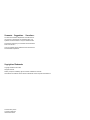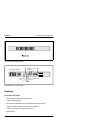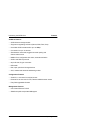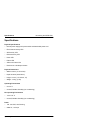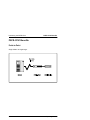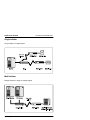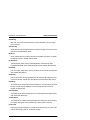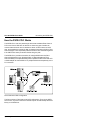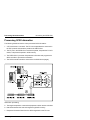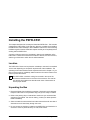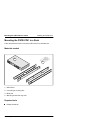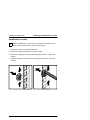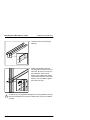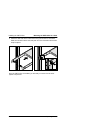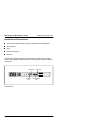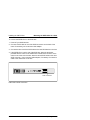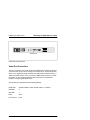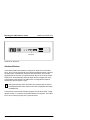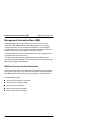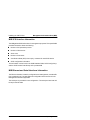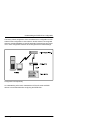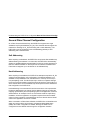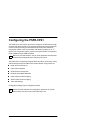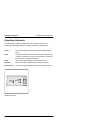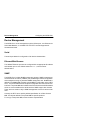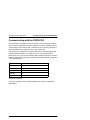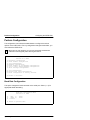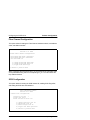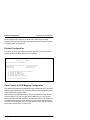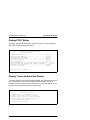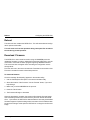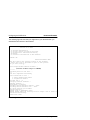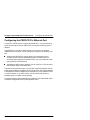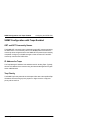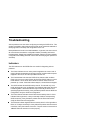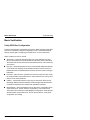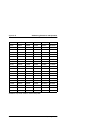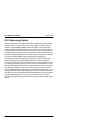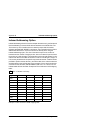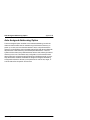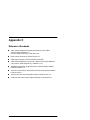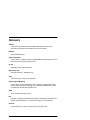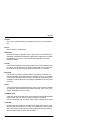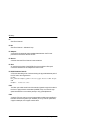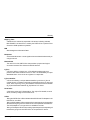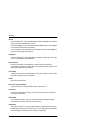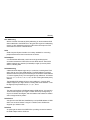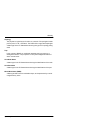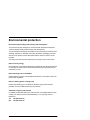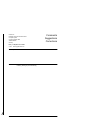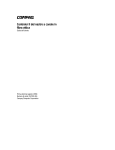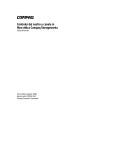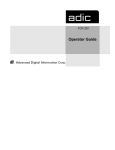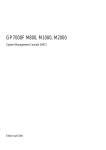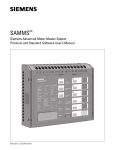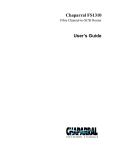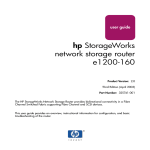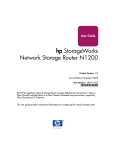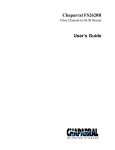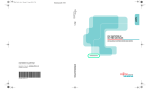Download Siemens PSFR-CP41 Specifications
Transcript
Fibre Channel to SCSI Router PSFR-CP41 Installing, Starting Up and Maintaining Edition April 1999 Comments… Suggestions… Corrections… The User Documentation Department would like to know your opinion on this manual. Your feedback helps us to optimize our documentation to suit your individual needs. Fax forms for sending us your comments are included at the back of the manual. There you will also find the addresses of the relevant User Documentation Department Copyright and Trademarks Copyright © Siemens AG 1999. All rights reserved. Delivery subject to availability; right of technical modifications reserved. All hardware and software names used are trademarks of their respective manufacturers. This manual is printed on paper treated with chlorine-free bleach. Introducing the PSFR-CP41 The PSFR-CP41 provides connectivity between a Fibre Channel Switched Fabric (FC-SW) or Arbitrated Loop (FC-AL) and one Fast/Wide/Ultra SCSI bus. Supported devices include: Initiator Devices – Fibre Channel and SCSI hosts Sequential Access Devices – Tape drives Changer Devices – Tape and Magneto-Optical Libraries U42093-J-Z716-1-74 Operating Manual Features Introducing the PSFR-CP41 Front panel of the PSFR-CP41 Power Entry Module LEDs 10 Bas e-T Ethernet S erial S CS I I 0 Power Fault Fibre Channel S CS I Ethernet FC Back panel of the PSFR-CP41 Features Fibre Channel Features – Fibre Channel initiator and target modes – Single 1.0625 Gbps port – Fibre Channel Arbitrated Loop and Switched Fabric topologies – Private Loop Direct Attach (PLDA) profile compliant – Class 3 connection with SCSI-FCP protocol – Optical GLM Operating Manual U42093-J-Z716-1-74 Introducing the PSFR-CP41 Features SCSI Bus Features – SCSI initiator and target modes – Single auto-negotiating SCSI bus (Narrow, Wide, Fast, Ultra) – Ultra Wide SCSI for data transfer up to 40 MBps – Connection for up to 15 devices – Simultaneous commands, tagged command queuing and disconnect/reconnect – Middle of bus configuration with active, external termination – SCSI-2 and SCSI-3 protocols – 68-pin D shell, P type connectors – Differential – Disk, tape, optical and changer devices – SCC, Indexed and Automatic addressing modes Configuration Features – Serial RJ-11 connector for terminal access – Ethernet RJ-45 connector for FTP, Telnet and Web browser access – Easy field-upgradable firmware Management Features – Out-of-band Ethernet TCP/IP – SNMP with public and private MIB support U42093-J-Z716-1-74 Operating Manual Specifications Introducing the PSFR-CP41 Specifications Physical Specifications – Internal power supply with power switch and detachable power cord – Fibre Channel activity LED – SCSI activity LED – Ethernet activity LED – Power LED – Failure LED – Airflow with internal fan – Rack mount or desktop enclosure Physical Dimensions – Width 43.18cm (17.00 inches) – Depth 22.82cm (8.98 inches) – Height 4.31cm (1.70 inches, 1U) – Weight 3.18 kg (7 lbs) Operating Environment – 5 to 40 °C – 5 to 80% Relative Humidity (non-condensing) Non-operating Environment – -40 to +55 °C – 0 to 92% Relative Humidity (non-condensing) Power – 100 - 240 VAC, Auto Sensing – 50/60 Hz, 1.0 Amps Operating Manual U42093-J-Z716-1-74 Introducing the PSFR-CP41 PSFR-CP41 Benefits PSFR-CP41 Benefits Point-to-Point Single initiator to single target U42093-J-Z716-1-74 Operating Manual PSFR-CP41 Benefits Introducing the PSFR-CP41 Single Initiator Single initiator to multiple targets Multi-Initiator Multiple initiators to single or multiple targets Operating Manual U42093-J-Z716-1-74 Introducing the PSFR-CP41 PSFR-CP41 Benefits Availability With two units, dual loop attachment provides redundancy and no single point of failure. Connectivity SCSI devices may be attached to Fibre Channel storage networks to share data and increase address space. Distance SCSI cable length from hosts to devices is increased from 25m to 10,000m, facilitating remote or disaster tolerant sites. Performance 100 Mbytes/sec Fibre Channel (200 Mbytes/sec bi-directional) offers increased bandwidth when distributing data across multiple SCSI devices. Reliability Low error rates, robust error recovery and flow control provide an enterprise with reliable data delivery. Scalability Point-to-point links can be expanded to multi-initiator links supporting interconnected servers, tape drives, tape libraries, disk drives and disk arrays. Flexibility The PSFR-CP41 allows Fibre Channel initiators to communicate with SCSI targets, as well as SCSI initiators to communicate with Fibre Channel targets, simultaneously. Consolidation The PSFR-CP41 allows multiple servers to share tape drives, tape libraries, disk drives and disk arrays. Centralization The PSFR-CP41 enables existing storage to be moved to a central location to simplify management and maintenance, and to improve security. Lower TCO Improving storage management, maintenance and security can lower Total Cost of Ownership (TCO) for enterprise storage. U42093-J-Z716-1-74 Operating Manual How the PSFR-CP41 Works Introducing the PSFR-CP41 How the PSFR-CP41 Works The PSFR-CP41 acts as a pass-though device that translates Fibre Channel FCP to and from a SCSI bus so devices on these two types of media can communicate with each other. It attaches to either a Fibre Channel or SCSI host, and transfers the command, data, and status information to SCSI or Fibre Channel targets. The host passes packets to SCSI or Fibre Channel targets as if the PSFR-CP41 were just another device along the path. The PSFR-CP41 provides connections for a single SCSI bus and a Fibre Channel Arbitrated Loop or Switched Fabric. It takes advantage of Fibre Channel’s ability to encapsulate SCSI protocol packets to allow a host with a FC or SCSI adapter to access SCSI or FC peripheral devices transparently over a FC connection. Fibre Channel-to-SCSI configuration The figure shows a Fibre Channel-to-SCSI configuration. Through the PSFRCP41 router, any host on the Fibre Channel loop can access the tape drive and library on the SCSI bus. Operating Manual U42093-J-Z716-1-74 Introducing the PSFR-CP41Operating as Both a SCSI and Fibre Channel De Operating as Both a SCSI and Fibre Channel Device The router is both a SCSI and Fibre Channel device operating on a SCSI bus and Fibre Channel network simultaneously. The SCSI Side On the SCSI bus, the PSFR-CP41 acts as a SCSI initiator passing requests from hosts on the Fibre Channel network to target devices on the SCSI bus. The PSFR-CP41 uses a single SCSI ID. The default ID is 7 and can be changed when configuring the PSFR-CP41. The Fibre Channel Side In a Fibre Channel loop, the PSFR-CP41 is identified by a single Arbitrated Loop Physical Address (AL_PA) or a fabric assigned Source ID. Once the address is acquired, any host on the Fibre Channel loop can access the devices on the SCSI bus transparently over a FC connection. Mapping Devices To allow Fibre Channel and SCSI devices to address each other, the PSFRCP41 creates a table that maps device identifiers between Fibre Channel and SCSI. During PSFR-CP41 configuration, you can choose the mapping method and, in certain cases, customize the device mappings. See Chapter “Understanding the PSFR-CP41 Configuration” for more information about address modes and their configurations. U42093-J-Z716-1-74 Operating Manual Processing SCSI Information Introducing the PSFR-CP41 Processing SCSI Information The following describes how the router processes SCSI information: 1. A FC host issues a command. The FC host encapsulates the command in the FCP protocol and sends the packet to the PSFR-CP41. 2. The FC port in the PSFR-CP41 receives the packet, interprets the FC information, and places the packet in buffer memory. 3. The PSFR-CP41’s processor interprets the information and programs the SCSI controller to process the transaction. 4. The SCSI controller sends the command to the SCSI device (target). Information processing 5. The target interprets the command and prepares to either read or write data. 6. Data flows between the host and target through buffer memory. 7. Response information flows from the SCSI target back to the FC host. Operating Manual U42093-J-Z716-1-74 Introducing the PSFR-CP41 Processing Fibre Channel Information Processing Fibre Channel Information The PSFR-CP41 processes information from the SCSI bus host by requesting operations of targets on a Fibre Channel Storage Area Network (SAN). The information is processed using the same method as described in the previous section, except it begins with the SCSI host bus issuing commands and the information passing through the PSFR-CP41 to the FC SAN. U42093-J-Z716-1-74 Operating Manual Installing the PSFR-CP41 This chapter describes how to setup and install the PSFR-CP41. This includes unpacking the PSFR-CP41 for the first time, factors to consider when installing the PSFR-CP41, either desktop or rack installation instructions, and connecting to different types of devices. Read this chapter carefully and completely before working with the PSFR-CP41. A number of factors need to be considered in planning the installation of the PSFR-CP41. These factors include the location of the unit, the use of the unit, and the type of devices to which the unit will be attached. Location The PSFR-CP41 Router can be placed on a desktop or mounted in a standard 19-inch rack depending on the specific requirements of the installation. The operating environment should meet the requirements found in Chapter 1. If you plan to use the router on a tabletop, attach the stick-on feet to the bottom of the router to protect the surface. i The PSFR-CP41 contains a cooling fan mounted in the rear of the enclosure and intake vents on the front of the enclosure. The rear fan vent and the front intake vents should remain clear of obstructions to ensure proper airflow. Unpacking the Box 1. Remove all items from the shipping container. Check each one for damage. Keep the PSFR-CP41 in the protective bag until you are ready to install it. 2. Refer to the packing slip or contents list to make sure you received all the equipment you ordered. If an item is missing, contact your sales representative immediately. 3. Select a location that ensures the front intake vents and rear fan are clear of obstructions so air flows freely through the router. 4. Do not connect any devices or cables to the PSFR-CP41 until the device is secured in a rack or placed securely on a flat, level surface. U42093-J-Z716-1-74 Operating Manual Mounting the PSFR-CP41 in a Rack Installing the PSFR-CP41 Mounting the PSFR-CP41 in a Rack Follow the directions below to mount the PSFR-CP41 in a standard rack. Materials needed 1 4 2 3 1 = PSFR-CP41 2 = Left and right mounting rails 3 = Slide rails 4 = Mounting screws and cage nuts Required tools Phillips screwdriver Operating Manual U42093-J-Z716-1-74 Installing the PSFR-CP41 Mounting the PSFR-CP41 in a Rack Installation Procedure i Place the PSFR-CP41 so the rear fan vent and the front intake vents remain clear of obstructions to ensure proper airflow. 1. Remove the router from the protective bag. 2. Determine where the PSFR-CP41 will be mounted. 3. Remove any blanking panels and other equipment from the chosen rack location. 4. Install the cage nuts on the vertical mounting rails in the rear of the rack cabinet. U42093-J-Z716-1-74 Operating Manual Mounting the PSFR-CP41 in a Rack Installing the PSFR-CP41 5. Locate the front of the mounting brackets. 6. Attach the brackets to the front mounting rails, using two screws on each side. Be sure to use only the top and bottom holes in each bracket. (The middle holes will be used to attach the front cover panel after the unit is installed.) Tighten the screws securely. ! To reduce injury or equipment damage, the mounting brackets must be level. If the brackets are not level, the PSFR-CP41 cannot be installed correctly. Operating Manual U42093-J-Z716-1-74 Installing the PSFR-CP41 Mounting the PSFR-CP41 in a Rack If you are mounting the PSFR-CP41 in the front of the rack with the connectors facing the back or in the back of the rack with the connectors facing the front, attach the mounting brackets as shown in Fig. “Mounting at front of rack”. Mounting at front of rack If you are mounting the PSFR-CP41 in the front of the rack with the connectors facing the front or in the back of the rack with the connectors facing the back, attach the ears as shown in Fig. “Mounting at back of rack”. U42093-J-Z716-1-74 Operating Manual Mounting the PSFR-CP41 in a Rack Installing the PSFR-CP41 Mounting at back of rack 7. Attach each bracket to a rear mounting rail, using one screw on each side. Tighten the screws securely. Operating Manual U42093-J-Z716-1-74 Installing the PSFR-CP41 Mounting the PSFR-CP41 in a Rack 8. Attach the slide rails to the PSFR-CP41 using two screws on each side. Slide the unit back into the rack and push in on the front tabs until the rails snap into place. Once the PSFR-CP41 is installed, you are ready to connect it to the other system components. U42093-J-Z716-1-74 Operating Manual Mounting the PSFR-CP41 in a Rack Installing the PSFR-CP41 Interfaces and Connections There are four different types of physical interfaces to the PSFR-CP41: Fibre Channel SCSI RS-232 (Serial port) Ethernet The RS-232 and Ethernet ports are used primarily for PSFR-CP41 configuration and management. MIB information for each interface is discussed later in this chapter. S erial Port S CS I Port I 0 Ethernet Port Fibre Channel Port Port locations Operating Manual U42093-J-Z716-1-74 Installing the PSFR-CP41 Mounting the PSFR-CP41 in a Rack Fibre Channel Connection Before connecting the PSFR-CP41 to other Fibre Channel devices, it is important to understand the configuration requirements of the environment to which it will be connected. Failure to correctly configure a Fibre Channel device may impair the operation of the storage area network to which it is attached. Typical installations will have the PSFR-CP41 connected to either an Arbitrated Loop or Switched Fabric environment. For an arbitrated loop, the unit can be directly attached to the Fibre Channel host bus adapter or target device, in a point to point fashion. Arbitrated loops also allow for the use of Fibre Channel hubs, to which the unit can be directly attached. In Fibre Channel switched environments, the switch is directly attached to the PSFR-CP41. Both switches and hubs may allow for individual ports to be configured for different media types. The PSFR-CP41 must be connected to the hub or switch port with the appropriate cabling for the media type in use on both the PSFRCP41 and the port to which it is connected. The PSFR-CP41 supports various Fibre Channel media types through the use of an internal Gigabaud Link Module (GLM). This module is factory installed and may be selected when ordering the unit. Available media types include: Multi-Mode Fiber Support - 1.0625 Gbaud Dual SC connectors Single-Mode Fiber Support - 1.0625 Gbaud Dual SC connectors To connect the PSFR-CP41 to the Fibre Channel Storage Area Network: 1. Remove the protective covers from the PSFR-CP41’s Fibre Channel connectors. 2. With the PSFR-CP41 powered off, connect the PSFR-CP41 into your Fibre Channel environment using the appropriate cabling. The connectors on the PSFR-CP41 are keyed. Be sure to insert the cable connectors in the proper orientation. i You may need to use an adapter to match the type of Fibre Channel cabling and connector used by the router. See Appendix A for cable specifications. U42093-J-Z716-1-74 Operating Manual Mounting the PSFR-CP41 in a Rack Installing the PSFR-CP41 Fig. “Fibre Channel connection” shows the Fibre Channel port on the back of the PSFR-CP41. Fibre Channel connection SCSI Connection The PSFR-CP41 supports Fast/Ultra Wide SCSI. The PSFR-CP41 is factory configured to support Differential SCSI bus. Two 68-pin D-shell connectors are located on the rear panel of the unit, allowing the unit to be attached in the middle or at the end of a SCSI bus. If the PSFR-CP41 is located at one end of the SCSI bus, an external terminator should be installed. A terminator is provided with the PSFR-CP41. S CS I DIFF Differential SCSI support is indicated by this symbol on the rear of the 6100. The PSFR-CP41 supplies termination power (TERMPWR) on the SCSI bus. A self-resetting fuse is used that will reset after the fault is cleared. Operating Manual U42093-J-Z716-1-74 Installing the PSFR-CP41 Mounting the PSFR-CP41 in a Rack To connect the PSFR-CP41 to the SCSI bus: 1. Power off your SCSI devices. 2. Connect a SCSI cable to one of the SCSI connectors on the back of the router. If necessary, use a narrow-to-wide adapter. 3. Connect the other end of the SCSI cable to the next SCSI device on the bus. 4. If the PSFR-CP41 is at the end of the SCSI bus, place the terminator provided with the router on the PSFR-CP41’s other SCSI connector. If the router is not at the end of the bus, attach a second SCSI cable to the other SCSI connector. Use a narrow-to-wide adapter, if necessary. Connect this cable to the next device on the bus. I 0 S CS I Connectors PSFR-CP41 SCSI connection U42093-J-Z716-1-74 Operating Manual Mounting the PSFR-CP41 in a Rack Installing the PSFR-CP41 5. Make sure the bus is terminated correctly. The devices at each end of the bus must be terminated. SCSI terminator 6. Power on your SCSI devices. 7. After all the SCSI devices have completed their individual POSTs, power on the PSFR-CP41. Ethernet Connection 10BaseT Ethernet connectivity is used to provide enhanced management and configuration capabilities. The RJ-45 connector on the unit can be directly connected to a standard 10BaseT Ethernet network. You must first set the network address via the serial port to use the configuration capabilities of the Ethernet port. Refer to Chapter “Configuring the PSFR-CP41” for details on setting the network address. Ethernet capabilities include Telnet and HTTP Interface (Web Browser) for configuration, FTP and TFTP for firmware upgrades, and SNMP for configuration and management. Operating Manual U42093-J-Z716-1-74 Installing the PSFR-CP41 Mounting the PSFR-CP41 in a Rack I 0 Ethernet port PSFR-CP41 Ethernet port Serial Port Connection The RJ11 connector on the rear panel of the PSFR-CP41 provides an RS-232 connection that can be used to configure the PSFR-CP41, monitor diagnostic status, or to update the program stored in the PSFR-CP41’s Flash memory. A cable is provided with the unit to connect to a DB-9 serial connection. Further information on the operations allowed via the RS-232 port is provided in Chapter “Configuring the PSFR-CP41”. The RS-232 port operates with the following settings: Baud Rate: Autobaud (9600, 19200, 38400, 57600, or 115200) Data Bits: 8 Stop Bits: 1 Parity: None Flow Control: None U42093-J-Z716-1-74 Operating Manual Mounting the PSFR-CP41 in a Rack Installing the PSFR-CP41 I 0 S erial port PSFR-CP41 Serial port Autobaud Feature The autobaud feature automatically configures the baud rate on the PSFRCP41. Once you set the baud rate in the terminal emulation program, wait until the PSFR-CP41 completes the Power On Self Test (POST). This can take approximately 25 seconds. Then press the Enter key five or six times and the PSFR-CP41 will automatically detect the baud rate and configure the router. The baud rate is then saved in the PSFR-CP41’s configuration and will be retained through future power cycles. i Hitting the Enter key before the POST has completed has no effect on the autobaud feature. Wait until the POST has completed before hitting the ENTER key. The baud rate in the terminal emulation program must be set at 9,600, 19,200, 38,400, 57,600, or 115,200 for the autobaud feature to recognize it. The PSFRCP41 will not function properly at any other baud rate. Operating Manual U42093-J-Z716-1-74 Installing the PSFR-CP41 Mounting the PSFR-CP41 in a Rack Connecting the Power Cord The power cord shipped with the PSFR-CP41 is a 120 VAC three-conductor power cord for use in the United States or Canada. If you are planning to use another input voltage or if you plan to use the PSFR-CP41 outside of the U.S. or Canada, you must supply your own power cord. To connect the power cord to the PSFR-CP41: 1. Make sure the PSFR-CP41’s power is switched off. See Fig. “PSFR-CP41 power switch and outlet” for the location of the power switch on the back of the router. 2. Connect the female end of the power cord to the power connector on the back of the PSFR-CP41. 3. Plug the male end of the power cord into the power source. Power outlet I 0 Power s witch PSFR-CP41 power switch and outlet U42093-J-Z716-1-74 Operating Manual Management Information Base (MIB) Installing the PSFR-CP41 Management Information Base (MIB) A MIB (Management Information Base) is an element used in network management with SNMP (Simple Network Management Protocol) and a management station running a management application, such as Hewlett Packard’s Open View. The management application uses GETs and SETs to get system information and set system environment variables. The private MIB can be accessed via Ethernet and is both a diagnostic and a configuration tool for the PSFR-CP41. The following sections outline what MIB information is available for each interface type on the Private MIB. For more information on accessing the Private MIB, contact a support representative. MIB Fibre Channel Interface Information Fibre Channel data reported includes frame and packet information, upper layer protocol (ULP) type (FCP or IP), and other Fibre Channel specific information. Draft MIBs for Fibre Channel N_Ports and F_Ports are in the public domain. The private MIB includes: Groups for Fibre Channel configuration Fibre Channel port physical table Fibre Channel port statistics SCSI-to-Fibre Channel mapping Fibre Channel-to-SCSI mapping Operating Manual U42093-J-Z716-1-74 Installing the PSFR-CP41 Management Information Base (MIB) MIB SCSI Interface Information The MIB gathers SCSI information for management purposes. This specific MIB provides information about the following: Number of I/O operations per bus Number of disconnects Abort count Number of bus resets Vital Product Data (VPD) from Inquiry command for each SCSI device SCSI configuration information This information can be found in the SCSI Statistics Table, SCSI Config Group, and the SCSI Product Data Groups of the private MIB. MIB Ethernet and Serial Interfaces Information The Ethernet interface is used for configuration and management, so total traffic flow is relatively low. The basic Ethernet configuration items are found in the Management Interfaces (MI) Table. The serial port is provided for user configuration. The serial port baud rate will be kept in the MI Table. U42093-J-Z716-1-74 Operating Manual Understanding the PSFR-CP41 Configuration Of primary importance in configuring the PSFR-CP41 is determining the mode of operation required. The unit can be configured to support Fibre Channel hosts communicating with SCSI targets, or SCSI hosts communicating with Fibre Channel targets. The default configuration of the unit allows for Fibre Channel hosts to connect to SCSI targets. Configuration is needed in some cases to modify the method in which this occurs, as well as to support SCSI hosts communicating with Fibre Channel targets. Other functions and features can be configured as well, and are discussed further in this chapter. A typical configuration would have a Fibre Channel host connecting via an arbitrated loop to the PSFR-CP41, with SCSI target devices attached to the PSFR-CP41. This configuration, using a tape library and drives, is represented in Fig. “Configuration with tape library”. U42093-J-Z716-1-74 Operating Manual Understanding the PSFR-CP41 Configuration The factory default configuration of the unit allows such a configuration to work without further configuration in most cases. It should, however, be recognized that more complex installations or specific application requirements may require one or more configuration elements to be changed from the default settings. Configuration with tape library An understanding of the basic characteristics of Fibre Channel and SCSI devices is recommended before configuring the PSFR-CP41. Operating Manual U42093-J-Z716-1-74 Understanding the PSFR-CP41 ConfigurationGeneral Fibre Channel Configu General Fibre Channel Configuration On a Fibre Channel arbitrated loop, the PSFR-CP41 appears at a single Arbitrated Loop Physical Address (AL_PA). Fibre Channel devices support two methods for obtaining an AL_PA, these being soft or hard addressing. The PSFR-CP41 can be configured to use soft addressing (default) or hard addressing with a selected value. Soft Addressing When acquiring a soft address, the PSFR-CP41 acquires the first available loop address starting from address 0. In this mode, the PSFR-CP41 automatically obtains an available address and participates on the loop, as long as there is at least one address available on the loop that is connected to the PSFR-CP41. Fibre Channel supports up to 126 devices on an arbitrated loop. Hard Addressing When acquiring a hard address, the PSFR-CP41 attempts to acquire the AL_PA value that was specified by user configuration. If the desired address is not available at loop initialization time, the PSFR-CP41 comes up on the loop in non-participating mode. This allows the loop to continue to operate, although the unit will not be accessible via the Fibre Channel interface. This would occur when another device on the arbitrated loop has acquired the same address as that configured on the PSFR-CP41. Hard addressing is recommended for environments where it is important that the device addresses do not change. Device address changes can affect the mapping represented by the host operating system to the application, and have adverse effects. An example of such an environment would be a tape library installation, where the application configuration requires fixed device identification for proper operation. Hard addressing will insure that the device identification to the application will remain constant. When connected to a Fibre Channel Switch, the PSFR-CP41 is identified to the switch as a unique device by the factory programmed World Wide Name (WWN). No further configuration is needed, although the WWN can be configured to a user-defined value through the configuration interface. U42093-J-Z716-1-74 Operating Manual General SCSI Configuration Understanding the PSFR-CP41 Configuration General SCSI Configuration The PSFR-CP41 appears on the SCSI bus as a single initiator. The default initiator ID is 7, and can be set via configuration to any valid SCSI address. No other devices on the SCSI bus may use this address. The PSFR-CP41 provides the capability to reset the SCSI bus during the boot cycle. This allows the devices on the SCSI bus to be in a known state. Configuration allows this feature to be enabled or disabled. This feature is enabled in the default configuration. Configurations using multiple initiators, changers, or other devices that have long reset cycles, or are adversely affected by bus resets, should disable this feature. The PSFR-CP41 negotiates for the maximum values for transfer rates and data width on the SCSI bus. If an attached device does not allow the full rates, the unit will use the rates negotiated for that device. Negotiation is on a device specific basis, so the unit can support a mix of device types on the same bus. Fibre Channel Host to SCSI Target Configuration This section describes the configuration of the PSFR-CP41 when acting as a target to a Fibre Channel Initiator, passing FCP requests through to SCSI target devices. This is configured as the default, using soft addressing on the Fibre Channel loop and auto addressing for the target device mapping. Auto addressing is described further in this section. The PSFR-CP41 automatically detects if it is connected to a loop or a switch, and will use the appropriate type without further configuration. Operating Manual U42093-J-Z716-1-74 Understanding the PSFR-CP41 Configuration Address Mapping Address Mapping The PSFR-CP41 supports three addressing methods for mapping SCSI targets to Fibre Channel Hosts: Indexed Addressing – Allows you to edit and maintain a static address mapping table. Auto Addressing – Automatically creates a new address mapping table every time the PSFR-CP41 is power cycled. SCC Addressing – Implements the SCSI-3 Controller Commands SCSI storage array addressing to address SCSI devices attached to the PSFRCP41. SCSI Targets are selected by mapping the appropriate values into the FCP LUN field, and correlating a Fibre Channel LUN value to a SCSI Bus:Target:LUN value. The PSFR-CP41 acts as a single initiator on the SCSI bus, defaulting to ID 7. All commands passed through to the SCSI bus originate from this SCSI ID. Indexed Addressing Indexed Addressing allows for generic Fibre Channel host bus adapters to access SCSI devices attached to the PSFR-CP41. This is done by use of a table which is indexed by sequential FCP LUN values, indicating selected BUS:TARGET:LUN devices. U42093-J-Z716-1-74 Operating Manual Indexed Addressing Understanding the PSFR-CP41 Configuration FCP LUN Value SCSI BUS:TARGET:LUN 0 0:0:0 1 0:1:0 2 0:2:0 3 0:3:0 4 0:4:0 5 0:5:0 6 0:6:0 0:7:0 occupied by initiator ID 7 0:8:0 (...) (…) 14 0:15:0 15 0:0:1 16 0:1:1 (...) (…) Indexed Addressing table The Indexed Addressing table has the structure shown in Table. The PSFRCP41 will allow up to 80 device entries to be mapped. The index table can be manually edited, and is then saved to FLASH memory. Configuration assists allow for the table to be filled in order of increasing target, or LUN, as may be desired for the specific requirements needed. An assist is also provided to perform device discovery, and fill the table in the order that devices are discovered on the SCSI bus. Indexed Addressing mode is recommended for environments where device configuration may change, and a fixed mapping from the application to the target devices is required. An example of such an environment is where hot plug devices may be used, thereby changing the order of devices on the SCSI bus. Operating Manual U42093-J-Z716-1-74 Understanding the PSFR-CP41 Configuration Auto Addressing Auto Addressing The Auto Addressing option is similar to Indexed Addressing, but with the distinction that the table used is created through SCSI device discovery upon power up or reset, and not otherwise retained. As the unit performs device discovery on the SCSI bus, the Index table is filled with adjacent FCP LUNs referencing each subsequent SCSI device. The host system will then detect every attached device without voids, allowing full device discovery to the host. This allows easy configuration in environments where device ordering is not important, and hot plugging of SCSI devices will not occur. Configuration allows for discovery to be performed in order of target or LUN, as desired for the specific environment. Auto Addressing, target mode is configured as the default mode of the PSFRCP41. SCC Addressing The PSFR-CP41 implements the SCSI-3 Controller Commands (SCC) (X3T10 Project 1047D Revision 6b 01-July-96) SCSI storage array addressing to address SCSI devices attached to the PSFR-CP41. The Access Method used is the SCC Logical Unit Addressing method. In SCC Addressing mode, the PSFR-CP41 will respond to FCP commands, as in a SCC controller device. A subset of the SCC behavior is implemented. LUN mappings corresponding to the SCC Peripheral Device Addressing are interpreted as controller commands, and are acted on by the PSFR-CP41 directly. LUN mappings using SCC Logical Unit addressing are routed to the appropriate SCSI BUS:TARGET:LUN and processed accordingly. Further description of the PSFR-CP41 implementation of SCC addressing is in Appendix B. U42093-J-Z716-1-74 Operating Manual Configuring the PSFR-CP41 The PSFR-CP41 uses a menu structure to configure the PSFR-CP41 through the serial and telnet interfaces. The currently selected menu and the firmware version currently executing will be displayed. Menu items are selected by entering the number of the menu desired, and exited by entering an ‘X’. In general, the configuration options present in the serial interface correspond to those available through SNMP and telnet. i Menus are not case sensitive. You can enter uppercase and lowercase characters interchangeably when selecting from menus. The PSFR-CP41 Configuration Program allows the user to control many configuration settings through the PSFR-CP41 serial interface. Among these are: Baud rate of the serial port Fibre Channel address SCSI initiator and target IDs Ethernet IP and MAC addresses Fibre Channel-to-SCSI mapping SCSI-to-Fibre Channel mapping Trace level settings Configuration settings may be changed and saved. i Unless otherwise indicated, all configuration options set do not take effect until the next boot cycle of the PSFR-CP41 unit. U42093-J-Z716-1-74 Operating Manual Operation Indicators Configuring the PSFR-CP41 Operation Indicators The PSFR-CP41 router is equipped with rear panel LED indicators for monitoring overall router status. The LED functionality is detailed below: Power This green indicator turns on when power is applied to the router. Fault This amber indicator is lit when the PSFR-CP41 detects a fault condition. Faults can occur as a result of Power-on Self Test (POST) failure or operational failures. SCSI This green indicator signifies SCSI activity when lit. Ethernet This green indicator signifies Ethernet activity when lit. Fibre Channel This green indicator signifies Fibre Channel activity when lit. 10 Bas Power Fault S CS I Ethernet FC ET HER PSFR-CP41 LED’s Operating Manual U42093-J-Z716-1-74 Configuring the PSFR-CP41 Host Device Configuration Host Device Configuration The host system using a Fibre Channel Host Bus Adapter (HBA) will typically map Fibre Channel devices into the existing device mapping scheme used by that operating system. This usually results in the Fibre Channel HBA mapping Fibre Channel AL_PA’s to SCSI target addresses. The HBA will claim enough SCSI bus entries to allow for 125 Fibre Channel targets to map to SCSI Bus:Target entries. This is usually done by a fixed mapping of AL_PA to Bus:Target. In such a configuration, the PSFR-CP41 corresponds to a Bus:Target identifier, with the SCSI devices attached to the PSFR-CP41 appearing as logical units (LUNs). In addition, operating systems can extend the available SCSI limit of 15 per bus. Although this is not an issue for the operating system or most applications, there are cases where older applications can have expectations about what are valid SCSI ID’s, and not deal correctly with certain mappings. In particular, applications have been seen to have difficulties addressing target ID’s greater than 15 (e.g. 16 and up). This problem can be resolved by configuring the PSFR-CP41 to use hard addressing, and setting the AL_PA used by the unit to a value that the HBA will map to an ID with a value less than 16. For example, depending on the FC HBA, if the hard AL_PA selection is 1, the address is 1. If the selection is 125, the AL_PA address is 0xEF. Some FC HBA’s will configure differently, so verify the AL_PA by toggling to hard addressing and selecting an address. U42093-J-Z716-1-74 Operating Manual Device Management Configuring the PSFR-CP41 Device Management The PSFR-CP41 can be managed through the RS-232 port, over Ethernet via Telnet Web-Browser, or via SNMP. FTP and TFTP are also supported for firmware downloads. Serial The serial port allows for configuration of all device characteristics. Ethernet/Web-Browser The 10BaseT Ethernet port must be configured with an appropriate IP address and netmask prior to use. Default values are 1.1.1.1, with a mask of 255.255.255.0. SNMP The PSFR-CP41 includes SNMP management support. SNMP is transported via the Ethernet connection (10BaseT port). SNMP support allows configuration and management using any standard SNMP management tool. SNMP data is defined in the SNMP MIB. Provides a private MIB for configuration of the PSFRCP41. The private MIB includes all objects configurable from the terminal user interface. The private MIB also includes some Fibre Channel and SCSI statistics which are not accessible via the serial interface. SNMP support also includes Traps, which are used to notify a SNMP management console of various conditions. Currently the IETF has no publicly defined specification for a Fibre Channel MIB. The objects defined in the private MIB are specific products. For a copy of the private MIB, contact a service representative. Operating Manual U42093-J-Z716-1-74 Configuring the PSFR-CP41 Communicating with the PSFR-CP41 Communicating with the PSFR-CP41 The PSFR-CP41 is designed to function directly out of the shipping container with no special configuration required. However, you have the ability to monitor various aspects of the PSFR-CP41’s performance by connecting a terminal or terminal emulator to the serial port on the rear of the router. The PSFR-CP41 is designed to communicate with any operating system that utilizes a terminal emulator. For example, you can use Hyperterminal on Windows NT 4.0. If your computer uses another operating system, be sure the baud rate, data bits, stop bits, parity, and terminal emulation are set as specified in the following Table. Type Setting Baud rate * Date bits 8 Parity None Stop bits 1 Flow control None 9600, 19200, 38400, 57600, or 115200 Connection properties * For more information on the Autobaud feature, see Chapter “Installing the PSFR-CP41”. U42093-J-Z716-1-74 Operating Manual Setting Up Serial Port Communications Configuring the PSFR-CP41 Setting Up Serial Port Communications Leave the PSFR-CP41 turned off until you have set up serial port communications with your host computer. To set up serial communications with the PSFR-CP41: 1. Plug the serial cable provided with the PSFR-CP41 into one of your computer’s serial ports (for example, COM1 or COM2) and the PSFRCP41’s serial port. 2. Start your terminal interface program. 3. Set the terminal interface program to use the appropriate COM port. 4. Specify the following settings for the port: i Baud rate: 9600, 19200, 38400, 57600, or 115200 Data bits: 8 Parity: None Stop bits: 1 Flow control: None Before powering on the PSFR-CP41, make sure all the devices on the SCSI bus are powered on and have finished performing their self tests. The devices on your Fibre Channel Storage Area Network should be powered on also. 5. Power on the PSFR-CP41. Operating Manual U42093-J-Z716-1-74 Configuring the PSFR-CP41 Power Up Menu Power Up Menu When you turn the PSFR-CP41’s power switch, a series of messages similar to the following appear: Performing Power-on Self Test … Monitor-flash Check-sum .................................. Program-store Main RAM.................................... Trace Buffer in Main RAM.................................. PCI Protocol RAM (4mb).................................... SCSI Script RAM........................................... Initializing Ports.. Fibre-channel Port Single-frame Sequence Loopback......... Fibre-channel Port Single-frame Sequence Loopback......... Ethernet Port Loopback.................................... SCSI Port Loopback........................................ Self test completed successfully passed passed passed passed passed passed passed passed passed Select which mode to boot : 1. Fibre Channel / SCSI Router 2. Diagnostics Monitor i If you do not see messages on your screen, re-check your computer’s serial port settings and press Enter five or six times. In particular, make sure the baud rate is set to one of the values listed in Table “Connection properties”. The default boot mode is 1) Fibre Channel/SCSI Router and will be automatically selected if you wait three seconds. The main menu appears: Crossroads Systems CP4100 Configuration Version: X.X XXXX 1) 2) 3) 4) 5) Perform Configuration Display Status of Power-on Self Test Display Trace and Assertion History Reboot Download a New Revision of the Firmware Command > The main menu allows for various operations to be performed on the PSFRCP41. U42093-J-Z716-1-74 Operating Manual Perform Configuration Configuring the PSFR-CP41 Perform Configuration The configuration menu allows the administrator to configure the various options on the PSFR-CP41. For any configuration changes to take effect, you must reboot the PSFR-CP41. Menus are not case sensitive. You can enter uppercase and lowercase characters interchangeably when selecting from menus. i Configuration Menu Version: X.X XXXX 1) 2) 3) 4) 5) 6) 7) Baud Rate Configuration Fibre Channel Configuration SCSI Configuration Ethernet Configuration Fibre Channel to SCSI Mapping Configuration SCSI to Fibre Channel Mapping Configuration Trace Settings Configuration A) Save Configuration B) Restore Last Saved Configuration C) Reset Configuration to Factory Defaults X) Return to main menu Baud Rate Configuration This option changes the baud rate used on the serial port. Select 1) – 5) for appropriate baud rate setting. Baud Rate Configuration Menu Version: X.X XXXX 1) 9600 2) 3) 38400 4) 5) * 115200 19200 57600 X) Return to previous menu Operating Manual U42093-J-Z716-1-74 Configuring the PSFR-CP41 Perform Configuration Fibre Channel Configuration This option allows for setting the Fibre Channel Address method, hard address value, and WWN overrides. Fibre Channel Configuration Menu Version: X.X XXXX Current Fibre Channel Configuration: World Wide Name High: 0x10000011 World Wide Name Low: 0x10000001 Use Hard ALPA: No 1) Change World Wide Name High 2) Change World Wide Name Low 3) Toggle Hard ALPA Usage X) Return to previous menu When configuring the Fibre Channel AL_PA, the PSFR-CP41 will present a list of loop addresses along with the corresponding AL_PA. The user selects the loop address desired. SCSI Configuration This option allows for setting the SCSI Initiator ID, enabling SCSI Target IDs, and setting the SCSI bus reset behavior. SCSI Configuration Menu Version: X.X XXXX Current SCSI Configuration: Initiator SCSI ID: 7 Target SCSI ID(s): Reset SCSI Bus on Boot: Yes 1) 2) 3) 4) Change Initiator SCSI ID Add Target SCSI ID Remove Target SCSI ID Toggle SCSI Reset Operation X) Return to previous menu U42093-J-Z716-1-74 Operating Manual Perform Configuration Configuring the PSFR-CP41 When mapping SCSI Target ID’s for SCSI host to Fibre Channel Target capability, the user must first enable the target ID before proceeding to modify the mapping table for that device. Ethernet Configuration This option allows for the network IP address and mask to be set, as well as allowing the Ethernet MAC address to be overridden. Ethernet Configuration Menu Version: X.X XXXX Current Ethernet Configuration: Ethernet Physical Address : 30:30:45:30:30:32 IP Address : 38.152.100.150 Subnet Mask : 255.255.255.0 1) 2) 3) 4) 5) Change Change Change Change Change Ethernet Physical Address IP Address IP Subnet Mask SNMP Settings Security Settings X) Return to previous menu Fibre Channel-to-SCSI Mapping Configuration This option allows selecting the addressing mode of the PSFR-CP41, as well as displaying attached devices. The menu to modify the Indexed addressing table is also accessed through this menu. When configuring Indexed addressing, the user is presented a table with the current mappings. The user can then select a table entry by FCP LUN and specify the associated BUS:TARGET:LUN. Alternately, the user can fill with one of multiple preset patterns, or with the list of currently attached SCSI devices. The user then saves these values in FLASH memory, where they are retained across future device resets or power cycles. Operating Manual U42093-J-Z716-1-74 Configuring the PSFR-CP41 Perform Configuration Fibre Channel to SCSI Configuration Menu Version: X.X XXXX Current Fibre Channel to SCSI Mapping Mode is Indexed 1) 2) 3) 4) 5) Display Attached SCSI Devices, LUN Priority Display Attached SCSI Devices, Target ID Priority Display Attached SCSI Devices, Bus Number Priority Change the Fibre Channel to SCSI Mapping Mode Show/Edit Fibre Channel to SCSI Mapping Table X) Return to Previous Menu SCSI-to-Fibre Channel Mapping Configuration This option allows modification of the table mapping SCSI Target:LUN values to Fibre Channel Node:LUN values. Configuration of these devices is similar to that for indexed addressing, without the user assists. Prior to configuring these tables, the user must enable the SCSI target and initiator addresses desired to enable the mapping for that SCSI device. This is not used in Siemens Configurations. Trace Settings Configuration This option allows trace levels to be set. This should not be modified in normal operation, as performance degradation may result. Trace Settings Version: X.X XXXX Level Level Level Level 0 2 4 6 : : : : ON OFF OFF OFF Level Level Level Level 1 3 5 7 : : : : ON OFF OFF OFF U) Update Current Operating Trace Levels X) Return to previous menu Further information on using this interface can be located in the troubleshooting section of the manual. U42093-J-Z716-1-74 Operating Manual Perform Configuration Configuring the PSFR-CP41 Save Configuration This option saves the current configuration state in FLASH, and updates the saved previous configuration state. Restore Last Saved Configuration This option restores the most recent previously saved configuration. This can be useful when configuration changes are made, but the user wishes to return to the previously configured state. Reset Configuration to Factory Defaults This option resets all configuration options to the factory defaults. Operating Manual U42093-J-Z716-1-74 Configuring the PSFR-CP41 Display POST Status Display POST Status This option displays the results of the most recent power on self test (POST). The POST test results are shown below. Status of Power-on Self Test Version: X.X XXXX Serial Port Loopback ............................ passed Monitor-flash Checksum........................... passed Program-store Main RAM .......................... passed Trace Buffer in Main RAM ........................ passed PCI Protocol RAM ................................ passed SCSI Script RAM ................................. passed Fibre-channel Port Single-frame Sequence Loopback .... passed Fibre-channel Port Multi-frame Sequence Loopback ..... passed Ethernet Port Loopback .......................... passed SCSI Port Loopback .............................. passed Press Any Key to Continue... Display Trace and Assertion History This option allows for internal trace state information to be dumped to the serial port and captured. This is useful to debug installation issues, and can be provided for failure analysis. Further information on using this interface can be located in the troubleshooting section of this manual. Trace Dump Menu Version: X.X XXXX 1) 2) 3) 4) 5) Display trace for current boot cycle Display trace from previous boot cycle Display trace from last assertion failure Display history of assertion failures Clear current trace buffer X) Return to previous menu U42093-J-Z716-1-74 Operating Manual Reboot Configuring the PSFR-CP41 Reboot The reboot function restarts the PSFR-CP41. This will cause selected configuration options to take effect. This will result in all current operations being interrupted. Do not reboot the unit during normal operation. Download Firmware The PSFR-CP41 uses a serial connection using the XMODEM protocol to update the firmware. In order to update the firmware the PSFR-CP41 must be connected to a terminal emulation program supporting XMODEM transfers. This menu item does not appear when accessing the configuration menus through telnet. From the main menu, the user must select the ”Download a new revision of the Firmware” command to start the download procedure. To download firmware: Once the message ”Downloading” appears in the emulator utility: 1. Use the Transfer(Send File option in the terminal emulator utility. 2. Select the location of the firmware. Use the ”Browse” button, if you need help finding it. 3. Make sure you select XMODEM as the protocol. 4. Press the ”Send” button. 5. The firmware will begin to download. When the download is complete, the system verifies that the firmware image was successfully written to the FLASH memory and then reboots the PSFRCP41. Upon reboot, the PSFR-CP41 detects that there is a newly downloaded firmware image and copies that image to the boot sector of the FLASH and then boots with that image. At that point the PSFR-CP41 is using the new firmware image. Operating Manual U42093-J-Z716-1-74 Configuring the PSFR-CP41 Download Firmware The following figure shows what you might see on your terminal when you download a new revision of the firmware: Crossroads Systems CP4100 Configuration Version: X.X XXXX 1) 2) 3) 4) 5) Perform Configuration Display Status of Power-on Self Test Display Trace and Assertion History Reboot Download a New Revision of The Firmware Command > 5 Download Firmware Menu This will replace the current revision of the firmware. A reboot will also be performed as part of this process. Are you sure (Y/N)? y Please begin xmodem firmware transfer ... ________ (transmit Firmware image via XMODEM) Performing Power-on Self Test ... (…) Self test completed successfully Select which mode to boot : 1. Fibre Channel/SCSI Router 2. Diagnostics Monitor seconds left 1 : 1 Verifying firmware checksum ... Updating firmware ... Target Name: Crosspoint Attaching network interface lnPci0... done. Attaching network interface lo0... done. NFS client support not included. Initializing sioc... SCRIPTS start @ 0x88002000 (3520) BRIDGE: Bridge Timed out SCSI Req on bus 0 target 0 lun 0. Check ca Initialized Successfully Build Level: XXXX Dowloading a new revision of the firmware U42093-J-Z716-1-74 Operating Manual Configuring the PSFR-CP41’s Ethernet Port Configuring the PSFR-CP41 Configuring the PSFR-CP41’s Ethernet Port If you plan to use Ethernet to configure the PSFR-CP41, you must first set up serial communications with the PSFR-CP41 to configure the Ethernet port’s address. The PSFR-CP41 provides an Ethernet port for connection to a standard 10BaseT Ethernet network. You can use Ethernet to perform the following activities: Configure the PSFR-CP41 through Telnet. The configuration menus accessed via the serial port will be disabled when a telnet session is connected. When logging in for a telnet session, use ”root” as the user name and ”password” as the password. Upgrading the PSFR-CP41’s firmware. You can use FTP or TFTP to send a new firmware image to the PSFR-CP41. If you plan to use the Ethernet port, you must first configure its address. You can set the physical address, IP address, and IP subnet mask. The physical address is assigned to an Ethernet adapter by its manufacturer. The IP address is used to route information in a TCP/IP network. The IP subnet mask is used to establish a path to a default TCP/IP gateway. To change the Ethernet physical address, IP address, or IP subnet mask, select 4) Ethernet Configuration from the Configuration menu. Operating Manual U42093-J-Z716-1-74 Configuring the PSFR-CP41 SNMP Configuration SNMP Configuration The SNMP Configuration menu allows for various SNMP options to be configured. This includes Trap manager IP address, community names, and Trap priority. SNMP Configuration Version: X.X XXXX Current SNMP Configuration: Community Name for GET: pub Community Name for SET: priv Manager IP Address for Traps: 1.1.1.1 Traps are enabled for events of any priority 1) 2) 3) 4) 5) 6) Change Community Name for GET Change Community Name for SET Toggle Trap Change Manager IP Address for Traps Decrease Trap Priority Increase Trap Priority X) Return to previous menu Toggle Trap SNMP Trap Enable allows Trap reporting to be turned on and off. If SNMP Traps are disabled, no Trap events are sent. SNMP Configuration Version: X.X XXXX Current SNMP Configuration: Community Name for GET: pub Community Name for SET: priv Traps are disabled 1) Change Community Name for GET 2) Change Community Name for SET 3) Toggle Trap X) Return to previous menu Press 3) to enable Trap events. U42093-J-Z716-1-74 Operating Manual SNMP Configuration with Traps Enabled Configuring the PSFR-CP41 SNMP Configuration with Traps Enabled GET and SET Community Names The SNMP GET community name is checked for each GET request received by the PSFR-CP41. The community name in the SNMP packet must match the community name configured here for the SNMP GET request to be successfully completed. Configure your SNMP manager to have the same GET and SET community names as the PSFR-CP41. IP Address for Traps The Trap Manager IP address is the address used for sending Traps. Typically, this is the IP address of the machine using the Network Management Program and/or a MIB browser. Trap Priority The SNMP Trap Priority determines which traps will be sent to the specified Trap IP Address. Events having a priority equal to or higher than the configured priority will be sent first. Operating Manual U42093-J-Z716-1-74 Troubleshooting Various problems can arise when configuring and using the PSFR-CP41. This section is provided to help guide the user through some of the basic methods of identifying faults in the setup and configuration of the unit. Most problems are found in the initial installation. In general, it is wise to check all connections and review the configuration before proceeding with further trouble analysis. Simplify the installation if possible, reducing it to the most basic configuration then adding elements one at a time and verifying the operation at each step. Indicators The LED indicators on the PSFR-CP41 are useful for diagnosing various problems. The Power indicator turns on when power is applied to the router. Lack of power indication suggests the unit being turned off, a problem with the power supplied to the unit, or an internal problem with the unit. The Fault indicator is lit when the PSFR-CP41 detects a fault condition. Faults can occur as a result of Power On Self Test (POST) failure or operational failures. It is normal for this indicator to flash on when the unit is powered up or reset. If the fault indicator stays lit, contact Siemens support. The SCSI indicator shows SCSI activity when lit. This should only occur briefly during power up or configuration, and relatively often when the unit is transferring data. If the SCSI indicator stays continually lit without corresponding target device activity, it may indicate a problem with the SCSI bus configuration. Verify the SCSI bus configuration. The Fibre Channel indicator shows Fibre Channel activity when lit. If this indicator fails to light at all, or stays continually lit without corresponding SCSI bus activity, it may indicate a problem with the Fibre Channel link. Verify the Fibre Channel Configuration. The Ethernet indicator signifies Ethernet activity when lit. If the light fails to flicker, or if it stays continually lit, it may indicate a problem with the network connection. Verify the network connection. The port must be connected to a 10BaseT Ethernet network to function properly. U42093-J-Z716-1-74 Operating Manual Basic Verification Troubleshooting Basic Verification Verify SCSI Bus Configuration Problems with SCSI bus configuration are common. Basic operation of the SCSI bus can be checked by using the configuration menu to view attached SCSI devices. See Chapter “Configuring the PSFR-CP41” for more information. Other conditions to look for include: Termination – Problems with termination can cause intermittent or hard failure. The SCSI bus must be terminated on both ends, and only both ends. Termination issues when both narrow and wide devices are on the same bus are common. Bus Type – Single-Ended devices cannot be mixed with Differential devices on the same bus. Similarly, Single-Ended terminators cannot be used on Differential buses, and Differential terminators cannot be used on a SingleEnded bus. Device ID – Each device on a SCSI bus must have a unique ID. Also check the configured ID’s for the PSFR-CP41 to verify these are not in use by other devices on the same SCSI bus. Cabling – Check SCSI cables to verify they are functional. SCSI rules for total length, distance between devices, and stub length must be adhered to. Connections should also be checked and reseated if necessary. SCSI Devices – Verify SCSI devices can be seen in the configuration menu of the PSFR-CP41. Select ”Perform Configuration” from the first menu. Then select ”Fibre Channel to SCSI Mapping Configuration.” SCSI devices should be listed. If the PSFR-CP41 can not see the devices, verify SCSI configuration and cabling. Operating Manual U42093-J-Z716-1-74 Troubleshooting Basic Verification Verify Fibre Channel Connection If SCSI devices are recognized on the SCSI bus, but do not appear to the Fibre Channel host, it may be that the Fibre Channel link is not established. Most hubs and switches have link indicators, showing link status. When the PSFR-CP41 is connected and powered on, this link indicator should show a good link. If it does not, check the cabling or connections. As a means of verifying link integrity when connected to a functional host, disconnecting then reconnecting the Fibre Channel cable should cause momentary activity of this indicator as the link reinitializes. Also verify that the media type of the PSFR-CP41 and attached hub, HBA, or switch are of corresponding types. When using optical media, verify that the attached device is using non-OFC type optical devices. Verify SCSI Devices in NT If running FC-to-SCSI mapping mode, open the NT Control Panel, select ”SCSI Adapters,” and double click on the FC HBA. The SCSI devices should be listed. If no devices are listed, verify the PSFR-CP41 configuration, FC HBA configuration, and cabling. If devices are listed, verify FC HBA mapping mode or ALPA addresses on the PSFR-CP41. Verify Configuration A number of configuration changes may result in an invalid configuration. If you are in doubt about the configuration, restore the PSFR-CP41 to the factory default configuration and proceed to configure the unit a step at a time, verifying the functionality of the configuration as changes are made. U42093-J-Z716-1-74 Operating Manual Basic Verification Troubleshooting Verify Addressing If working in FC-to-SCSI target mode and using Indexed or SCC Addressing, try swapping to Auto Addressing to see if this solves the problem. Verify Devices SCSI target devices can be connected to a host SCSI bus to verify they are functional. Verify Host Configuration In some cases, it may be that the host bus adapter or driver may not be working properly. Check the configuration of these elements. It may be useful to check the release notes for the driver provided to see if there are any specific issues or required configuration. It may also be useful to ensure that you are using a current version of the host bus adapter driver. Verify HBA Device Driver Information Check the HBA device driver Readme file for configuration specifics. An HBA may require a different configuration, depending on whether it is connected to a loop or a switch. RS-232 Port Problems If you experience trouble communicating with the RS-232 port, verify the host terminal emulation configuration. The PSFR-CP41 requires the baud rate to be set correctly, 8 data bits, 1 stop bit, and no parity. Flow control should be disabled, and may cause problems if set to ‘hardware’ or XON/XOFF. Some hosts may not support baud rates higher than 19200, so a lower baud rate may be required. If problems persist, you may want to check the cabling or try a different host. If a valid Ethernet IP address is configured, RS-232 configuration settings can also be set via SNMP and telnet. Operating Manual U42093-J-Z716-1-74 Troubleshooting Basic Verification Running Diagnostics For further diagnostic testing, a Diagnostic Cable Kit can be purchased. Instructions for running a diagnostics wrap test are included with the kit. Contact your service representative for information on purchasing and using the Diagnostic Cable Kit. Contact Siemens support If you are unable to resolve your issue, contact your service representative. Siemens support may ask that you provide trace data or other configuration information. Trace data is obtained by setting the appropriate trace levels in the configuration menu, and running the failing situation. The terminal emulator is set to capture information to a file, and the appropriate trace data is dumped to the serial port. This results in a standard text file that can be mailed or faxed to Siemens support personnel. U42093-J-Z716-1-74 Operating Manual Appendix A RJ-11 Serial and RJ-45 Ethernet Pin Assignments Pin No. Function Pin 1 No Connect Pin 2 Ground Pin 3 Transmit Data Pin 4 Receive Data Pin 5 RTS Pin 6 CTS Pin No. Function Pin 1 Transmit Pin 2 Transmit Pin 3 Receive RJ-11 pin assignments Pin 4 Pin 5 Pin 6 Receive Pin 7 Pin 8 Pin 9 RJ- 45 pin assignments U42093-J-Z716-1-74 Operating Manual Appendix B Addressing, Structures and Operation Fibre Channel and SCSI systems employ different methods of addressing devices. The inclusion of a bridge or router requires that a method of translating device IDs be implemented so that each SCSI device is mapped to the appropriate Fibre Channel LUN. The SCSI bus establishes bus connections between devices. Targets on the SCSI bus may internally address logical units. The addressing of a specific SCSI device is represented by the BUS:TARGET:LUN triplet. When a Fibre Channel initiator initializes on an arbitrated loop, the first order of business is to determine what devices exist on the loop. Device discovery is performed, and an FCP target device list is built. Each device is queried for FCP logical units. The logical units are the actual devices that the operating system will address. When an initiator addresses a logical unit, the LUN field used is consistent in form with the SCC defined fields. All current Fibre Channel host bus adapter drivers are consistent with these methods. The addressing used is the SCC Logical Unit Addressing and Peripheral Device Addressing methods, shown in Table “SCC Addressing structure” and “Peripheral Device Addressing LUN structure”. First level addressing is supported, so only the first 2 bytes of the 8 byte FCP LUN are used. Bit Byte 7 6 5 n Address Method 4 3 2 1 0 Address Method Specific n+1 Address Method Specific SCC Addressing structure Bit Byte n 7 6 0 n+1 5 4 3 0 2 1 0 Bus Target/LUN Peripheral Device Addressing LUN structure U42093-J-Z716-1-74 Operating Manual Addressing, Structures and Operation Bit Byte n 7 6 1 5 4 Appendix B 3 0 n+1 2 1 0 Target Bus LUN SCC Logical Unit Addressing LUN structure Codes Description 00 Peripheral Device Addressing Method 01 Volume Set Addressing Method 10 Logical Unit Addressing Method 11 Reserved Address Method definitions Operating Manual U42093-J-Z716-1-74 Appendix B Addressing, Structures and Operation 0:0x01 21:0x2E 42:0x52 63:0x74 84:0xA6 105:0xC9 1:0x02 22:0x31 43:0x53 64:0x75 85:0xA7 106:0xCA 2:0x04 23:0x32 44:0x54 65:0x76 86:0xA9 107:0xCB 3:0x08 24:0x33 45:0x55 66:0x79 87:0xAA 108:0xCC 4:0x0F 25:0x34 46:0x56 67:0x7A 88:0xAB 109:0xCD 5:0x10 26:0x35 47:0x59 68:0x7C 89:0xAC 110:0xCE 6:0x17 27:0x36 48:0x5A 69:0x80 90:0xAD 111:0xD1 7:0x18 28:0x39 49:0x5C 70:0x81 91:0xAE 112:0xD2 8:0x1B 29:0x3A 50:0x63 71:0x82 92:0xB1 113:0xD3 9:0x1D 30:0x3C 51:0x65 72:0x84 93:0xB2 114:0xD4 10:0x1E 31:0x43 52:0x66 73:0x88 94:0xB3 115:0xD5 11:0x1F 32:0x45 53:0x67 74:0x8F 95:0xB4 116:0xD6 12:0x23 33:0x46 54:0x69 75:0x90 96:0xB5 117:0xD9 13:0x25 34:0x47 55:0x6A 76:0x97 97:0xB6 118:0xDA 14:0x26 35:0x49 56:0x6B 77:0x98 98:0xB9 119:0xDC 15:0x27 36:0x4A 57:0x6C 78:0x9B 99:0xBA 120:0xE0 16:0x29 37:0x4B 58:0x6D 79:0x9D 100:0xBC 121:0xE1 17:0x2A 38:0x4C 59:0x6E 80:0x9E 101:0xC3 122:0xE2 18:0x2B 39:0x4D 60:0x71 81:0x9F 102:0xC5 123:0xE4 19:0x2C 40:0x4E 61:0x72 82:0xA3 103:0xC6 124:0xE8 20:0x2D 41:0x51 62:0x73 83:0xA5 104:0xC7 125:0xEF Arbitrated Loop Node number to ALPA lookup table U42093-J-Z716-1-74 Operating Manual SCC Addressing Option Appendix B SCC Addressing Option When the PSFR-CP41 is configured to use SCC addressing, the unit is capable of responding as a controller device to the FCP Initiator, or routing the FCP request to a specified BUS:TARGET:LUN triplet. When a request using the Peripheral Device Addressing Method is received (An FCP command with the LUN field with bits 7 and 6 of byte 0 are set to 0), the unit routes the request to the PSFR-CP41, which acts on the command directly. When a request using the Logical Unit Addressing Method is received (bits 7 and 6 set to 10b), the request is routed to the BUS:TARGET:LUN as specified in the defined field. Host systems using SCC addressing will typically do initial device discovery using the Peripheral Device Addressing method. On issuing an INQUIRY command, the host will receive the PSFR-CP41 inquiry data (Appendix C, Table 2), indicating the device type as a controller device. The host will then know on this basis that subsequent commands to attached devices will use the Logical Unit Addressing method. The host can perform discovery by either walking through the BUS:TARGET:LUN values as would a standard SCSI driver, or by issuing a REPORT LUNS command (Appendix B). This command is sent to the controller (using the Peripheral Device Addressing Method), and returns a table indicating attached devices. The host can then perform actions on these devices directly without having to perform discovery through all possible combinations. Operating Manual U42093-J-Z716-1-74 Appendix B Indexed Addressing Option Indexed Addressing Option Indexed Addressing allows for host bus adapter drivers that only use Peripheral Device addressing to access SCSI devices attached to the PSFR-CP41 unit. This is done by use of a table which is indexed by sequential LUN values, indicating selected BUS:TARGET:LUN devices. It is not possible in this mode to address the PSFR-CP41 unit as a controller unit directly when using the Indexed Addressing option. The size of the table is equal to the number of busses times the number of targets per bus, less one initiator ID per bus, times the number of LUNs per target. The index table can be manually edited. Configuration tools allow for the table to be filled in order of increasing bus, target, or LUN, as may be desired for the specific requirements needed. A method is also provided to perform device discovery, and fill the table in the order that devices are discovered on the SCSI busses. As an example, if there are three devices connected to the SCSI bus at BUS:TARGET:LUN 0:0:0, 0:1:0 and 0:2:0, The Indexed table will look like Table “Example of Fibre Channel-to-SCSI mapping table”. i The - indicates a null entry. FC_LUN BUS TGT LUN 0x00 0 0 0 0x01 0 1 0 0x02 0 2 0 0x03 - - - : : : : : : : : : : 0x0B - - - 0x0C - - - 0x0D - - - 0x0F - - - Example of Fibre Channel-to-SCSI mapping table U42093-J-Z716-1-74 Operating Manual Auto Assigned Addressing Option Appendix B Auto Assigned Addressing Option The Auto Assigned option is similar to the Indexed addressing, but with the distinction that the table used is created through SCSI device discovery on power up or reset, and not otherwise retained. As the unit performs device discovery on the SCSI bus, the Index table relating FCP LUN values is filled with adjacent FCP LUNs referencing each subsequent SCSI device. The host system will then detect every attached device without voids, allowing full device discovery to the host. This allows easy configuration in environments where device ordering is not important and hot plugging of SCSI devices will not occur. Tape libraries are excellent candidates for using Auto Assigned Addressing. Configuration allows for discovery to be performed in order of bus, target, or LUN as desired for the specific environment. Operating Manual U42093-J-Z716-1-74 Appendix C Reference Standards Fibre Channel Physical and Signaling Interface (FC-PH), ANSI X3T9.3/Project 755D/Rev. 4.3, Contact: Global Engineering, 1-800-854-7179 Fibre Channel Protocol for SCSI (FCP) Rev 12 Fibre Channel Private Loop Direct Attach (FC-PLDA) Fibre Channel Arbitrated Loop (FC-AL), ANSI X3T11/Project 960D/Rev. 4.54, Contact: Globe Engineering, 1-800-854-7179 GigaBaud Link Module (GLM) Family, Fibre Channel System Initiative, FCSI-301-Revision 1.0 Common FC-PH Feature Sets Profiles, Fibre Channel Systems Initiative, FCSI-101-Rev. 3.1 SCSI Profile, Fibre Channel System Initiative, FCSI-201-Rev. 2.2 FCSI IP Profile, Fibre Channel System Initiative, FCSI-202-Rev. 2.1 U42093-J-Z716-1-74 Operating Manual Glossary Adapter A printed circuit assembly that translates data between the FC host processor’s internal bus and a different bus, such as SCSI. Address See SCSI Addressing. Addressing Mode A menu item. It is used to create a mapping table that maps devices on the SCSI bus to Fibre Channel logical units. AL_PA Arbitrated Loop Physical Address. Arbitrated Loop See Fibre Channel - Arbitrated Loop. Area The second byte of the N_Port Identifier. Auto-Assigned Mapping A menu item. The auto-addressing option creates a mapping table using devices discovered upon powering up or resetting the PSFR-CP41, that is not otherwise retained by the PSFR-CP41. Baud The encoded bit rate per second. Bus A means of transferring data between modules and adapters or between an adapter and SCSI devices. For a SCSI bus definition, see SCSI Bus. Channel A general term for a path on which electronic signals travel. U42093-J-Z716-1-74 Operating Manual Glossary Clusters Two or more computers sharing the same resources on a communication link. Device See FC Device or SCSI Device. Differential An electrical signal configuration using a pair of lines for data transfer. The advantage of differential compared to single-ended configuration is a relative high tolerance for common-mode noise and crosstalk when used with twisted pair cables. Domain A FC term describing the most significant byte in the N_Port Identifier for the FC device. It is not used in the FC-SCSI hardware path ID. It is required to be the same for all SCSI targets logically connected to a FC adapter. Exchange A FC term for the basic mechanism used for managing an operation. An exchange identifies information transfers consisting of one or more related nonconcurrent sequences that may flow in the same or opposite directions, but always in half duplex mode. An exchange is identified by an OX_ID and an RX_ID. Fabric A FC term describing a switched topology, which is one of the three existing FC topologies. Fabric elements interconnect various N_Ports or NL_Ports and are responsible for frame routing. Fast/Wide SCSI ”Fast” and ”Wide” are relative terms in comparing previous SCSI standards and products. ”Fast,” as defined in SCSI-2, refers to a maximum synchronous transfer rate of 10 MHz. ”Wide” refers to a data path of 16 bits. Fault LED During power up and self test, the PSFR-CP41 Fault LED comes on. After self test, if this LED remains on or comes on, the PSFR-CP41 has a problem with one of its components. During normal operation, this LED should be off. When the PSFR-CP41 is offline, this LED blinks. Operating Manual U42093-J-Z716-1-74 Glossary FC See Fibre Channel. FC-AL See Fibre Channel - Arbitrated Loop. FC Adapter A printed circuit assembly that translates data between the FC host processor’s internal bus and the FC link. FC Device A device that uses Fibre Channel communications. FC Port An opening at the back of the PSFR-CP41 that provides a fiber optic connection between the FC adapter and the FC host. FC-SCSI Hardware Path ID A FC term describing a list of values showing the physical hardware path of the FC host to the target device. Format: Bus_Converter/Adapter_Address.Protocol_Type.Area.Port.Bus.Target. LUN Example: 8/4.8.0.0.2.4.0 Fiber The fiber optic cable made from thin strands of glass through which data in the form of light pulses is transmitted (LASER, LED). It is used for highspeed transmission over medium (200m) to long (10km)distances. Fibre A generic FC term used to cover all transmission media types specified in the Fibre Channel Physical Layer standard (FC-PH), such as optical fiber, copper twisted pair, and copper coaxial cable. U42093-J-Z716-1-74 Operating Manual Glossary Fibre Channel (FC) Logically, the Fibre Channel is a bidirectional, full-duplex, point-to-point, serial data channel structured for high performance data communication. Physically, the Fibre Channel is an interconnection of multiple communication ports, called N_Ports, interconnected by a switching network, called a fabric, a point-to-point link, or an arbitrated loop. Fibre Channel is a generalized transport mechanism that has no protocol of its own or native input/output command set, but can transport any existing Upper Level Protocols (ULPs) such as SCSI and IP. Fibre Channel - Arbitrated Loop (FC-AL) One of three existing Fibre Channel topologies, in which 2 to 126 devices are interconnected serially in a single loop circuit. The arbitrated loop topology supports all classes of service and guarantees in order delivery of frames when the source and destination are on the same loop. Fibre Channel Protocol for SCSI (FCP) FCP defines a Fibre Channel mapping layer (FC-4) that uses FC-PH services to transmit SCSI command, data, and status information between a SCSI initiator and a SCSI target. Using FCP enables transmission and receipt of SCSI commands, data and status, across the Fibre Channel using the standard Fibre Channel frame and sequence formats. Frame The smallest, indivisible unit of information transfer used by Fibre Channel. Frames are used for transferring data associated with a sequence. Frame size depends on the hardware implementation and is independent of the ULP or the application software. Gigabaud Interface Converter A physical component that manages the functions of the FC-0 layer, which is the physical characteristic of the media and interface, including drivers, transceivers, connectors, and cables. Mounts on a FC adapter card and connects the PSFR-CP41 to a FC host. Also referred to as a Physical Link Module (PLM). Hardware Path See FC-SCSI Hardware Path ID. Host Bus Adapter See FC Adapter. Operating Manual U42093-J-Z716-1-74 Glossary Indexed Addressing It allows for generic Fibre Channel host bus adapters to access SCSI devices attached to the PSFR-CP41 using a table which is indexed by sequential LUN values. Initiator A SCSI device (usually a host system) that requests an operation to be performed by another SCSI device known as the target (for example, a SCSI disk or tape drive). Link For Fibre Channel, it is a connection between two nodes, each having at least one N_Port, interconnected by a pair of optical or copper links, one inbound and one outbound. Longwave Lasers or LEDs that emit light with wave lengths around 1300 nm. Long wave lasers are used for long Fibre Channel links, from ~700 to 2000 m. They are typically used with single-mode fiber of a 9-micron core size. Loop Address A FC term indicating the unique ID of a node in Fibre Channel loop topology, sometimes referred to as a Loop ID. Also a status type in the FC Status Menu, showing the FC Loop Address of the PSFR-CP41. Loop Port (L_Port) A FC port that supports loops. LUN Logical Unit Number or Logical Unit; a subdivision of a SCSI target. For SCSI-3, each SCSI target supports up to sixteen LUNs (LUN-0 to LUN-16). Using LUNs, the FC host can address multiple peripheral devices that may share a common controller. Management Information Base (MIB) A structured set of data variables, called objects, in which each variable represents some resource to be managed. A related collection of resources to be managed. U42093-J-Z716-1-74 Operating Manual Glossary Mapping Table A table which is indexed by sequential LUN values, indicating selected BUS:TARGET:LUN devices. It is used by the PSFR-CP41 to perform Fibre Channel-to-SCSI operations by default. MIB See Management Information Base. Multiplexer A device that allows two or more signals to be transmitted simultaneously on a single channel. Motherboard The main PCA of the PSFR-CP41 that provides a physical and logical connection between Fibre Channel and SCSI devices. N_Port A FC term defining a ”Node” port. A FC-defined hardware entity that performs data communication over the FC link. It is identifiable by a unique Worldwide Name. It can act as an originator or a responder. N_Port Identifier A FC term indicating a unique address identifier by which an N_Port is uniquely known. It consists of a Domain (most significant byte), an Area, and a Port, each 1 byte long. The N_Port identifier is used in the Source Identifier (S_ID) and Destination Identifier (D_ID) fields of a FC frame. Node Name A field value under the FC Status Menu. The unique FC identifier, a 64-bit value, the factory assigns to the PSFR-CP41. Offline Taking the PSFR-CP41 offline indicates that all SCSI and FC adapters in the PSFR-CP41 are offline. Taking a SCSI adapter offline means ending inputs/outputs and suspending all transactions going from the PSFR-CP41 to the specified SCSI devices. The SCSI adapter is no longer active or available for access. Taking a FC adapter offline means ending inputs/outputs and suspending all transactions going from the PSFR-CP41 to the specified FC device. Operating Manual U42093-J-Z716-1-74 Glossary Online For the PSFR-CP41, online indicates that at least one adapter in the PSFRCP41 is active and available for access. For a SCSI adapter, online indicates the SCSI adapter is active and available for access and input/output processing. For a FC adapter, online indicates the FC adapter is active and available for access and input/output processing. Originator The Fibre Channel N_Port responsible for starting an exchange. A FC originator is comparable to a SCSI initiator. Point-to-Point One of three existing FC topologies, in which two ports are directly connected by a link with no fabric, loop, or switching elements present. The PSFR-CP41 supports all topologies. Port Name A field value under the FC Status Menu; the FC port identifier; a 64-bit value the factory assigns to each FC adapter. POST See Power On Self Test. Power On Self Test (POST) A group of tests run when the PSFR-CP41 is powered on. Processor Contains the arithmetic and logic, control, and internal memory units that control the PSFR-CP41. Reset SCSI For a specific SCSI bus, the host clears all inputs and outputs and then resets the bus and all the devices connected to it. Responder The logical function in an N_Port responsible for supporting the exchange initiated by the originator in another N_Port. A FC responder is comparable to a SCSI target. The PSFR-CP41 is often the responder. U42093-J-Z716-1-74 Operating Manual Glossary SCC Addressing SCSI-3 Controller Commands (SCC) addressing is used to address SCSI devices attached to the PSFR-CP41 using the SCC logical unit addressing method. In SCC addressing mode, the PSFR-CP41 will respond to FCP commands as in a SCC controller device. SCSI Small Computer System Interface. An industry standard for connecting peripheral devices and their controllers to an initiator. SCSI Adapter A 16-bit fast/wide differential or 8-bit narrow single-ended physical connection between the PSFR-CP41 and the SCSI devices. Each SCSI adapter supports up to sixteen (for fast/wide) or eight (for narrow) SCSI devices, including itself. SCSI Addressing A fast/wide SCSI adapter supports up to 16 devices, including itself. Each device has its own unique SCSI address. The SCSI address of a device dictates the device’s priority when arbitrating for the SCSI bus. SCSI address ”7” has the highest priority. The next highest priority address is ”6” followed by 5, 4, 3, 2, 1, 0, 15, 14, 13, 12, 11, 10, 9, 8, with ”8” being the lowest priority address. The fast/wide SCSI adapter is factory set to address 7. A narrow SCSI adapter supports up to eight devices, including itself. SCSI address ”7” has the highest priority followed by 6, 5, 4, 3, 2, 1, and 0. SCSI Bus The means of transferring SCSI data between SCSI devices. It is an 8-bit or 16-bit bus that supports up to eight or sixteen devices (including itself), in any mix of initiators and targets, with the limitation that at least one initiator and one target must be present. SCSI Device A single unit on the SCSI bus, identifiable by a unique SCSI address. A SCSI device can act as an initiator or target. For SCSI-3, each SCSI device supports up to sixteen LUNs. SCSI Port An opening at the back of the PSFR-CP41 providing connection between the SCSI adapter and the SCSI bus. Operating Manual U42093-J-Z716-1-74 Glossary SCSI Status A menu used to show the number, and status, of SCSI devices on the bus. Shortwave Lasers or LEDs that emit light with wavelengths around 780 nm or 850 nm. Short wave lasers are used for FC links up to ~700 m. They are typically used with multimode fibre. The preferred fibre core size is 50 micron as this fibre has large bandwidth so that the distance is limited by the fibre attenuation. A 62.5 micron core size is also supported for compatibility with existing FDDI installations. Fibre of this type has smaller bandwidth and, in this case, the distance is limited by the fibre bandwidth. SNMP Simple Network Management Protocol. Speed A status type in the FC Status Menu showing the speed (1063 Mbps) of the FC adapter. Target A SCSI device (usually the peripheral) that responds to an operation requested by a SCSI initiator (usually the host system). SCSI peripherals are targets, but for some commands (for example, a COPY command), the peripheral may need to act temporarily as an initiator. Terminator Block/Termination An electrical connection at each end of the SCSI bus composed of a set of resistors (or possibly other components). Its function is to provide a pull-up for open collector drivers on the bus, and also impedance matching to prevent signal reflections at the ends of the cable. The SCSI bus requires termination at both ends of the bus. One end of the SCSI bus is terminated by the SCSI adapter’s internal termination. The other end should have a terminator placed on the 68-pin high density SCSI connector on the last SCSI peripheral. If this device is not terminated, data errors may occur. U42093-J-Z716-1-74 Operating Manual Glossary Topology The physical or logical layout of nodes on a network. FC topologies include point-to-point, FC-AL, and Fabric. The PSFR-CP41 supports all topologies. A status type in the FC Status Menu showing the type of FC topology being used. Trap In the context of SNMP, an unsolicited message sent by an agent to a management station. The purpose is to notify the management station of some unusual event. View Node Name A status type in the FC Status Menu showing the identification of the node. View Port Name A status type in the FC Status Menu showing the identification of the port. World Wide Name (WWN) A Name_Identifier which is worldwide unique, and represented by a 64-bit unsigned binary value. Operating Manual U42093-J-Z716-1-74 Environmental protection Environmentally friendly product design and development This product has been designed in accordance with the Siemens standard “environmentally friendly product design and development”. This means that the designers have taken into account decisive criteria such as durability, selection of materials and coding, emissions, packaging, the ease with which the product can be dismantled and the extent to which it can be recycled. This saves resources and thus reduces the harm done to the environment. Note on saving energy Devices that do not have to be switched on permanently should not be switched on until they are used and should be switched off during long breaks and on completion of work. Note on dealing with consumables Please dispose of printer consumables and batteries in accordance with local government regulations. Note on labeling plastic housing parts Please avoid sticking your own labels on plastic housing parts wherever possible, since this makes it difficult to recycle them. Take-back, recycling and disposal For details on take-back and reuse of devices and consumables within Europe, contact your Siemens branch office/subsidiary or our recycling center in Paderborn: Tel. +49 5251 8180-10 Fax. +49 5251 8180-15 U42093-J-Z716-1-74 Operating Manual Environmental protection Further information on environmental protection The Siemens AG representative for environmental protection will be pleased to answer any further questions you may have concerning environmental protection. Siemens AG Environmental Protection Werner von Siemens Straße 6 86159 Augsburg Tel. Fax. +49 821 599-2999 +49 821 599-3440 Operating Manual U42093-J-Z716-1-74 Siemens AG Information and Communication Products Computer Systems User Documentation UNIX 33094 Paderborn Germany Fax: (++ 49) 52 51 8-1 52 48 e-mail: [email protected] Submitted by Comments on Fibre Channel to SCSI Router PSFR-CP41 Installing, Starting Up and Maintaining U42093-J-Z716-1-74 Comments Suggestions Corrections