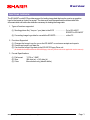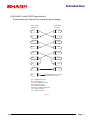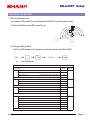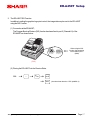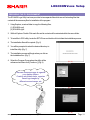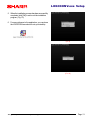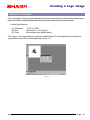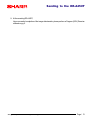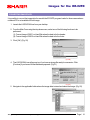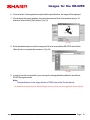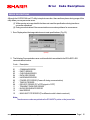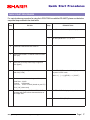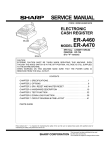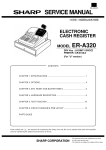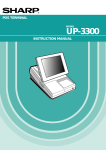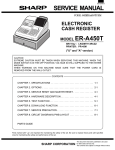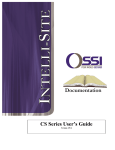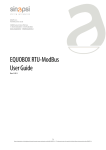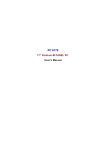Download Sharp ER-A450 Specifications
Transcript
Dealer Knowledge Book Preliminary draft I'm also here to assist you ! MODEL ER-A450T LOGOCONV.exe Logo Converter Utility Category Contents 1. Functions Overview .................................................................................................... 2. Introduction - Recommended Sequence .................................................................................. - Cable Specifications ........................................................................................... - Program (SRV) Reset ........................................................................................ 3. ER-A450 Set up - SRV Mode Settings ............................................................................................. - SIO Function ......................................................................................................... 4. PC Setup for the Logo Converter Utility .................................................................. 5. Creating a Logo Image ............................................................................................. 6. Sending the Image to the ER-A450T ....................................................................... 7. Converting Images for the ER-02FD ....................................................................... 8. Error Code Descriptions ........................................................................................... 9. Quick Start Procedures ............................................................................................. Pg. 1 2 3 5 6 7 8 10 11 14 16 17 Notice: This software and/or documentation are furnished under license and may be used or copied in accordance with the terms of such license. Except as permitted by such license, no part of this software or documentation may be reproduced, stored in a retrieval system, or transmitted, in any form or by any means, electronic, mechanical, recording, or otherwise, without the prior written permission of Sharp Corporation. Microsoft and Windows are either registered trademarks or trademarks of Microsoft Corporation in the United States and/ or other countries. Designs and specifications are subject to change without notice. Over view FUNCTIONS OVERVIEW The ER-A450T model ECR provides support for loading image data that may be used as an graphics logo for the header or footer of a receipt. The data must meet the specifications defined within this document which will outline the attributes necessary for loading the image data. 1. Types of functions supported: (1) Sending picture file (*.bmp or *.pcx) data to the ECR ....................... Pc to ER-A450T ER02FD to ER-A450T (2) Converting Image Logo data for use with the ER-02FD .................... at the PC 2. Functions Supported: (1) Changes the Image Logo for use on the ER-A450T on customer receipts and reports. (2) Creates an Image Logo data file. (3) Can load the Image Logo data to the ER-02FD Floppy Drive unit (for detailed information about the ER-02FD floppy disk unit, please refer to the applicable service manual) 3. Format Specifications: (1) File format: (2) Size: (3) Color: *.PCX or *.BMP 288 dots (w) x 140 dots (h) Monochrome only (black & white) Designs and specifications are subject to change without notice. Page / 1 Introduction INTRODUCTION This document will help you utilize the graphics logo function of the ER-A450T Scanning ECR. This documentation assumes that you are familiar with general PC and the Microsoft® Windows operating system as it relates to the settings for the desk top, communications ports, etc. Please read this introductory section carefully as it will provide helpful hints and recommendations that will make your time more efficient and produce time saving results. RECOMMENDED SEQUENCE FOR THE ER-A450T SETUP 1. Always install the necessary options (i.e. Optional RAM, etc.) prior to programming. 2. Start your programming sessions by executing one of the Master Reset operations. (for detailed information about the Master Reset operations, please refer to the applicable Service Manual) 3. Recommended order for programming; Please complete the SRV-mode and PGM-mode sections in the order outlined below: (1) Always back up your program prior when loading the Logo Image data into an existing customer's machine. (2) Set the applicable SRV parameters (SRV job #912). (3) (4) (5) (6) (the Logo image data replaces the ECR's "STAMP" image) Load the image data to be used as the Logo (header or footer) Perform a Program Reset (SRV Reset). Back up the NEW Program with the Logo Image Test system performance and reporting prior to installation. Designs and specifications are subject to change without notice. Page / 2 Introduction CABLE SPECIFICATIONS The below diagram represents the cable specifications required when connecting the ER-A450T to a PC when the Logo Image Data function is used. 1. Specifications: (1) Cable: Shielded, twisted pair (2) Connector: D-Sub 9 pin (female type) connector (3) Baud Rates: 38400, 19200, 9600, 4800, 2400, 1200 2. Pin Outs: ER-A450T to a PC (9 pin D-Sub): Please refer to (fig. 1) below for the connection pin out diagram. 9PIN D-SUB 9PIN D-SUB ER-A450T ER-A450T or PC SD 3 3 SD RD 2 2 RD RTS 7 7 RTS DCD 1 1 DCD DTR 4 4 DTR DSR 6 6 DSR CTS 8 8 CTS SG 5 5 SG SD : TRANSMITTED DATA RD : RECEIVED DATA DTR: DATA TERMINAL READY DSR: DATA SET READY RTS: REQUEST TO SEND DCD: DATA CARRIER DETECTOR CTS: CLEAR TO SEND (FIG.1) Designs and specifications are subject to change without notice. Page / 3 Introduction (2) ER-A450T to the ER-02FD floppy disk unit: Please refer to (fig. 2) below for the connection pin out diagram. 25PIN D-SUB 9PIN D-SUB ER-02FD unit ER-A450T SD 2 3 SD RD 3 2 RD RTS 4 7 RTS DCD 8 1 DCD DTR 20 4 DTR DSR 6 6 DSR CTS 5 8 CTS SG 7 5 SG FG 1 FRAME GROUND is connected to the shield of the cable. SD : TRANSMITTED DATA RD : RECEIVED DATA DTR: DATA TERMINAL READY DSR: DATA SET READY RTS: REQUEST TO SEND DCD: DATA CARRIER DETECTOR CTS: CLEAR TO SEND FG : FRAME GROUND (FIG.2) Designs and specifications are subject to change without notice. Page / 4 Introduction RESET PROCEDURES 1. Program (SRV) Reset: To perform a Program Reset, the SRV key (p/n: LKGiM7113RCZZ) must be used. Please refer to (fig. 3) when performing the below key sequence. (1) Insert the SRV key and rotate it counterclockwise to the 6 o'clock position to the SRV' position. (Please note that the display goes out) (2) Count for 5 seconds. (3) Rotate the SRV key clockwise to the SRV (7 o'clock) position. (Please note that the display becomes lit and PRG. RESET *** is printed on the journal printer) SRV MA SM OP REG OP,X/Z OFF MGR X1/Z1 PGM1 X2/Z2 PGM2 (SRV) (SRV') (FIG.3) Failure to adhere to the above procedure may result in corrupt or broken RAM addressing Designs and specifications are subject to change without notice. Page / 5 ER-A450T Setup PREPARING THE ER-A450T 1. SRV Mode Related Jobs: The presets for SRV job #912 may be changed for ER-A450T by following these steps; (1) Place the SRV key to the SRV mode (Fig. 4). SRV MA SM OP REG OP,X/Z OFF MGR X1/Z1 PGM1 X2/Z2 PGM2 (SRV) (SRV') (FIG.4) (2) Changing SRV job #912: The ER-A450T Header and Footer print controls are located in the SRV job #912. 4 912 . 4 @/ FOR 4 0 0 x x 4 CA/AT xx = (see chart below) S R V Jo b #912 D ata MR S D efaults ---- -- 0 ---- -- D escription A D ate Pri nt Format: YY-MM-D D / D D -MM-YY / MM-D D -YY 2/1/0 SU M of Selections......^ B ---- -- ---- -- Ti me System: 24-Hour System / 12-Hour System 0 1/0 SU M of Selections .... ^ C After Transacti on Recei pt: D etai ls / Totals Only 4/0 C opy Recei pt Functi on: Yes/No 2/0 Footer Pri nt C ontrol: By Selected Medi a Keys / All Recei pts 6 1/0 SU M of Selections .... ^ Logo Message C ontrol: 3-Li ne Header 0 Graphi cs Logo only 1 Graphi cs Logo and 3-Li ne Footer 2 6-Li ne Header 3 Graphi cs Logo and 3-Li ne Header 4 3-Li ne Header and 3-Li ne Footer 5 0 D SU M of Selections .... ^ Designs and specifications are subject to change without notice. Page / 6 ER-A450T Setup 2. The ER-A450T SIO Function: In addition to setting the graphics logo print control, the image data may be sent to the ER-A450T using the SIO Function. (1) Connection at the ER-A450T; The Program Back up/Restore (SIO) function has been fixed to port-2 (Channel #1) of the ER-A450T as shown below: X Channel No.: Port 1(CH8) Channel No.: Port 2(CH1) 3 When using the SIO function, the connection for the cable is port-2 (CH#1) (FIG.5) (2) Placing the ER-A450T into the Receive State; 998 4 . 4 @/ FOR 4 4 CA/AT SBTL Designs and specifications are subject to change without notice. (Auto baud rate detection - SRV job#903-A) Page / 7 LOGOCONV.exe Setup PREPARING THE PC ENVIRONMENT The ER-A450 Logo Utility has been provided in two separate files which are self extracting files that contain all the necessary files for installation of the program. 1. Using Explorer, create a folder to copy the following files; (1) ERA450Logo1 (2) ERA450Logo2 2. While in Explorer Double-Click each file and its contents will be extracted within the same folder. 3. To install the LOGO utility, locate the SETUP.exe and double-click to initiate the installation process. 4. The installation files will be copied. (Fig. 6) 5. You will be prompted to select the desired directory to install the utility. (Fig. 7) 3. The installation process will begin when you click on the Installation Icon. (Fig. 7) 4. Select the Program Group where the utility will be referenced and then click [ Continue ]. (Fig. 8) (FIG. 6) There are numerous ways to organize your desktop folders. Creating sub-folders helps organize saved logo images by different account names, etc. (FIG. 7) (FIG. 8) Designs and specifications are subject to change without notice. Page / 8 LOGOCONV.exe Setup 5. When the installation process has been successfully completed, click [OK] to exit to exit the installation program. (Fig. 10) 6. For easy reference to the application, you can place the LOGOCONV.exe shortcut onto your desktop. (FIG. 9) (FIG. 10) Designs and specifications are subject to change without notice. Page / 9 Creating a Logo Image CREATING A LOGO IMAGE Prior to starting the Logo conversion application it is recommended that you create and format the image data to be used by setting the attributes to be within the previously mentioned specifications. Format Specifications: (1) File format: (2) Size: (3) Color: *.PCX or *.BMP 288 dots (w) x 140 dots (h) Monochrome only (black & white) The *.bmp or *.pcx image data can easily be modified using PC-based applications to the above specifications as shown in the illustration below (Fig. 11); (FIG.11) Designs and specifications are subject to change without notice. Page / 10 Sending to the ER-A450T FROM PC TO ER-A450 1. Connect the ER-A450T to the PC using the previously specified RS-232 cable. Channel No. Port1(CH8) Channel No. Port2(CH1) RS232 cable (FIG.12) PC 2. From the Main Form using the drop down menu, select one of the following functions to be performed; (1) Send Logo1 when the image data is for the header (2) Send Logo2 when the image data is for the footer 3. Click [ OK ] (Fig. 13) (FIG.13) 4. The LOGOCONV.exe will prompt you if you have an image file ready for transfer to the ER-A450T. Click [Continue] if you have a file that has been prepared. (Fig. 14) (FIG.14) 5. Navigate to the applicable folder where the image data is stored and select the image. (Fig. 15) (FIG.15) Designs and specifications are subject to change without notice. Page / 11 Sending to the ER-A450T 6. Once selected, if the image data complies with the specifications, the image will be displayed. 7. If the image is the correct graphics, then click the [ Send ] button to initiate sending the image to the ER-A450T. (Fig. 16) (FIG.16) 8. The communications setting menu will automatically appear so to verify the settings as follows; (1) Select the required Baud Rate, Protocol and Communications port for the PC. Note: For the Protocol setting, only SIO (Manual) and SIO (Auto) are eligible selections. (2) Select the required Baud Rate, Protocol and Communications port for the PC. (When the [ CA/AT ] is used at the ER-A450T) (When the [ SBTL ] is used at the ER-A450T) (FIG.17) (FIG.18) (3) Click [ OK ] when you have selected the necessary settings and the application will begin downloading the image data to the ER-A450T. (Fig. 19) (FIG.19) Designs and specifications are subject to change without notice. Page / 12 Sending to the ER-A450T 9. At the receiving ER-A450T; Upon successful completion of the image data transfer, please perform a Program (SRV) Reset as outlined on pg. 5. Designs and specifications are subject to change without notice. Page / 13 Images for the ER-02FD CONVERTING IMAGE DATA It is possible to convert the image data for use with the ER-02FD program loader for those cases when a notebook PC is not available for field usage. 1. Launch the LOGOCONV.exe from your desktop. 2. From the Main Form using the drop down menu, select one of the following functions to be performed; (1) Convert Image LOGO1 on Hard Disk when the data is for the header (2) Convert Image LOGO2 on Hard Disk when the data is for the footer 3. Click [ OK ] (Fig. 20) (FIG.20) 4. The LOGOCONV.exe will prompt you if you have an image file ready for conversion. Click [Continue] if you have a file that has been prepared. (Fig. 21) (FIG.21) 5. Navigate to the applicable folder where the image data is stored and select the image. (Fig. 22) (FIG.22) Designs and specifications are subject to change without notice. Page / 14 Images for the ER-02FD 6. Once selected, if the image data complies with the specifications, the image will be displayed. 7. If the image is the correct graphics, then enter the name the file is to be saved as using a *.fd extension, then click the [ Save ] button. (Fig. 23) (FIG.23) 8. Enter the desired name to save the image as a file to be used with the ER-02FD and click the [ Save ] button to complete the conversion. (Fig. 24) (FIG.24) 9. In order to use this converted file, you must copy it to a floppy diskette suitable for use with the ER-02FD program loader. Note: The specifications for the floppy diskette is 720K Double-sided, Double-density. (for detailed information about the ER-02FD floppy disk unit, please refer to the applicable service manual) Designs and specifications are subject to change without notice. Page / 15 Error Code Decriptions ERROR DESCRIPTIONS Although the LOGOCONV.exe PC utility is simple in execution, there are three places during usage of this utility where you may encounter errors. (1) While opening an image data file that does not meet the specifications during transfer or conversion operations. (2) During communications if the communications encounters problems for some reason. 1. Error Display when the image data does not meet specifications. (Fig. 25) (FIG.25) 2. The following Communications error could result which are related to the ER-A450T's SIO communications function. Code : Description 01 : COMMAND ERROR 02 : PARITY ERROR 03 : CHECKSUM ERROR 04 : DATA SIZE ERROR 05 : HARDWARE ERROR 06 : POWER OFF ERROR (Power off during communication) 07 : TIME OUT ERROR 08 : DSR OFF ERROR (PCs DTR signal is OFF) 11 : TRANSMIT DATA SIZE ERROR 12 : BLOCK SEQUENCE ERROR 13 : NAK ERROR 15 : MACHINE TYPE ERROR (The different models data is received.) Note: The above error codes are printed on the ER-A450T's printer on the journal side. Designs and specifications are subject to change without notice. Page / 16 Quick Start Procedures QUICK START PROCEDURES For a quick reference procedure for using the LOGOCONV.exe with the ER-A450T, please use the below sequential steps outlined in the chart below. Step 1 PC Side Connect the PC to the ER-A450 4 Launch the LOGOCONV.exe at the PC 5 Select Send LOGO1 or LOGO2 to the ECR and click [OK] 6 Select the previously created logo image and click [Open ] 7 View the image to verify that it is the correct one and click [ Send ] Step ER-A450T Side 2 Set SRV Job #903-A: "6" (38,400 bps ) 3 Set SRV job #912-D: "1, 2, 4, or 5" 8 At the ER-A450T, enter the following key sequence in SRV mode; 998 ---> [ . ] ---> [ @/FOR ] ---> [ CA/AT ] 9 Set the communications settings as follows; Baud Rate: 38,400 Protocol: SIO(Manual) Com Port: Com1 or Com2 (based on your PC) Click [ OK ] when ready 10 The PC will display the ECRCOM TRANSMIT message which will indicate the transmission of the image data 11 The ER-A450T will display the byte block count 12 Perform the PGM (SRV) Reset Designs and specifications are subject to change without notice. Page / 17