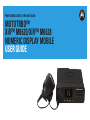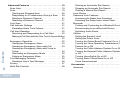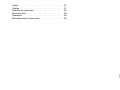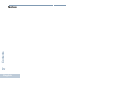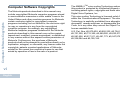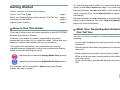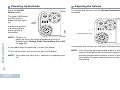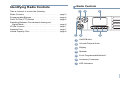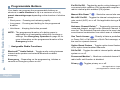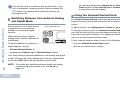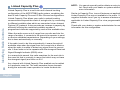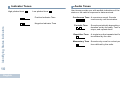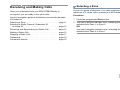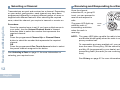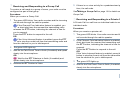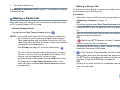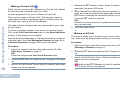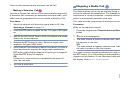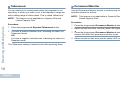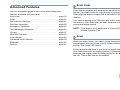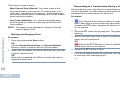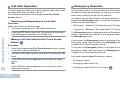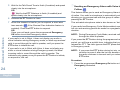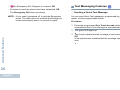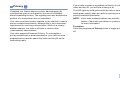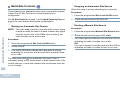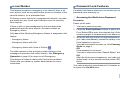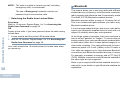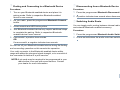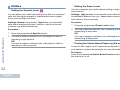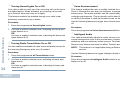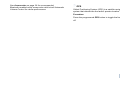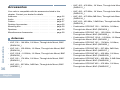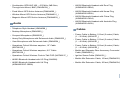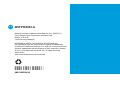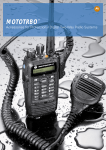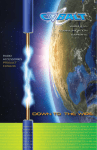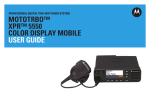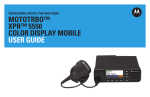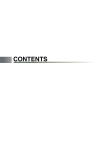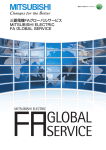Download Motorola MOTOTRBO XiR M8628 User guide
Transcript
PROFESSIONAL DIGITAL TWO-WAY RADIO MOTOTRBO™ XiR™ M8620/XiR™ M8628 NUMERIC DISPLAY MOBILE USER GUIDE Contents Notes . . . . . . . . . . . . . . . . . . . . . . . . . . . . . . . . . . . . . iv Important Safety Information . . . . . . . . . . . . . . . . . . v Product Safety and RF Exposure Compliance . . . v Software Version . . . . . . . . . . . . . . . . . . . . . . . . . . . . v Computer Software Copyrights . . . . . . . . . . . . . . . vi Getting Started . . . . . . . . . . . . . . . . . . . . . . . . . . . . . . 1 How to Use This Guide . . . . . . . . . . . . . . . . . . . . . . . 1 What Your Dealer/System Administrator Can Tell You . . . . . . . . . . . . . . . . . . . . . . . . . . . . . . 1 Powering Up the Radio . . . . . . . . . . . . . . . . . . . . . . . 2 Adjusting the Volume . . . . . . . . . . . . . . . . . . . . . . . . 2 Identifying Radio Controls . . . . . . . . . . . . . . . . . . . . 3 Radio Controls . . . . . . . . . . . . . . . . . . . . . . . . . . . . . 3 Programmable Buttons . . . . . . . . . . . . . . . . . . . . . . . 4 Assignable Radio Functions . . . . . . . . . . . . . . . . . 4 Assignable Settings/Utility Functions . . . . . . . . . . . 5 Push-To-Talk (PTT) Button . . . . . . . . . . . . . . . . . . . . 5 Switching Between Conventional Analog and Digital Mode . . . . . . . . . . . . . . . . . . . . . . . . . . . . . . . . . . . . 6 Identifying Status Indicators . . . . . . . . . . . . . . . . . . . 9 LED Indicators . . . . . . . . . . . . . . . . . . . . . . . . . . . . . 9 Indicator Tones . . . . . . . . . . . . . . . . . . . . . . . . . . . . 10 Audio Tones . . . . . . . . . . . . . . . . . . . . . . . . . . . . . . 10 Contents This User Guide contains all the information you need to use the MOTOTRBO XiR Series Digital Mobile Radios. Using the Volume/Channel Knob . . . . . . . . . . . . . . . 6 IP Site Connect . . . . . . . . . . . . . . . . . . . . . . . . . . . . 7 Capacity Plus . . . . . . . . . . . . . . . . . . . . . . . . . . . . . . 7 Linked Capacity Plus . . . . . . . . . . . . . . . . . . . . . . . . 8 Receiving and Making Calls . . . . . . . . . . . . . . . . . . 11 Selecting a Zone . . . . . . . . . . . . . . . . . . . . . . . . . . . 11 Selecting a Channel . . . . . . . . . . . . . . . . . . . . . . . . 12 Receiving and Responding to a Radio Call . . . . . . 12 Receiving and Responding to a Group Call . . . . . 13 Receiving and Responding to a Private Call . . . 13 Receiving an All Call . . . . . . . . . . . . . . . . . . . . . . 14 Receiving and Responding to a Selective Call . . 14 Making a Radio Call . . . . . . . . . . . . . . . . . . . . . . . . 15 Making a Group Call . . . . . . . . . . . . . . . . . . . . . . 15 Making a Private Call . . . . . . . . . . . . . . . . . . . . . 16 Making an All Call . . . . . . . . . . . . . . . . . . . . . . . . 16 Making a Selective Call . . . . . . . . . . . . . . . . . . . . 17 Stopping a Radio Call . . . . . . . . . . . . . . . . . . . . . . 17 Talkaround . . . . . . . . . . . . . . . . . . . . . . . . . . . . . . . 18 Permanent Monitor . . . . . . . . . . . . . . . . . . . . . . . . . 18 i English Contents ii Advanced Features . . . . . . . . . . . . . . . . . . . . . . . . . 19 Scan Lists . . . . . . . . . . . . . . . . . . . . . . . . . . . . . . . . 19 Scan . . . . . . . . . . . . . . . . . . . . . . . . . . . . . . . . . . . . 19 Starting and Stopping Scan . . . . . . . . . . . . . . . . 20 Responding to a Transmission During a Scan . . 20 Deleting a Nuisance Channel . . . . . . . . . . . . . . . 21 Restoring a Nuisance Channel . . . . . . . . . . . . . . 21 Vote Scan . . . . . . . . . . . . . . . . . . . . . . . . . . . . . . . . 21 Call Indicator Settings . . . . . . . . . . . . . . . . . . . . . . 21 Escalating Alarm Tone Volume . . . . . . . . . . . . . . 21 Call Alert Operation . . . . . . . . . . . . . . . . . . . . . . . . 22 Receiving and Responding to a Call Alert . . . . . 22 Making a Call Alert with the One Touch Access Button . . . . . . . . . . . . . . . . . . . . . . . . . . . . . . . . . . . . . . . 22 Emergency Operation . . . . . . . . . . . . . . . . . . . . . . 22 Sending an Emergency Alarm . . . . . . . . . . . . . . 23 Sending an Emergency Alarm with Call . . . . . . . 23 Sending an Emergency Alarm with Voice to Follow . . . . . . . . . . . . . . . . . . . . . . . . . . . . . . . . . 24 Reinitiating an Emergency Mode . . . . . . . . . . . . 25 Exiting an Emergency Mode . . . . . . . . . . . . . . . . 25 Text Messaging Features . . . . . . . . . . . . . . . . . . . 26 Sending a Quick Text Message . . . . . . . . . . . . . 26 Privacy . . . . . . . . . . . . . . . . . . . . . . . . . . . . . . . . . . 27 Multi-Site Controls . . . . . . . . . . . . . . . . . . . . . . . . . 28 English Starting an Automatic Site Search . . . . . . . . . . . 28 Stopping an Automatic Site Search . . . . . . . . . . 28 Starting a Manual Site Search . . . . . . . . . . . . . . 28 Lone Worker . . . . . . . . . . . . . . . . . . . . . . . . . . . . . . 29 Password Lock Features . . . . . . . . . . . . . . . . . . . . 29 Accessing the Radio from Password . . . . . . . . . 29 Unlocking the Radio from Locked State . . . . . . . 30 Bluetooth . . . . . . . . . . . . . . . . . . . . . . . . . . . . . . . . 30 Finding and Connecting to a Bluetooth Device . . 31 Disconnecting from a Bluetooth Device . . . . . . . 31 Switching Audio Route . . . . . . . . . . . . . . . . . . . . 31 Utilities . . . . . . . . . . . . . . . . . . . . . . . . . . . . . . . . . . 32 Setting the Squelch Level . . . . . . . . . . . . . . . . . 32 Setting the Power Level . . . . . . . . . . . . . . . . . . . 32 Turning the Option Board Feature(s) On or Off . 32 Turning the Voice Operating Transmission (VOX) Feature On or Off . . . . . . . . . . . . . . . . . . . . . . . . 33 Turning the Public Address System On or Off . . 33 Turning the External Public Address System On or Off . . . . . . . . . . . . . . . . . . . . . . . . . . . . . . . . . . 33 Turning Horns/Lights On or Off . . . . . . . . . . . . . . 34 Turning Radio Tones/Alerts On or Off . . . . . . . . 34 Voice Announcement . . . . . . . . . . . . . . . . . . . . . 34 Accessories . . . . . . . . . . . . . . . . . . . . . . . . . . . . . . . 36 Antennas . . . . . . . . . . . . . . . . . . . . . . . . . . . . . . . . 36 Contents Audio . . . . . . . . . . . . . . . . . . . . . . . . . . . . . . . . . . . . 37 Cables . . . . . . . . . . . . . . . . . . . . . . . . . . . . . . . . . . . 37 Desktop Accessories . . . . . . . . . . . . . . . . . . . . . . . 38 Mounting Kits . . . . . . . . . . . . . . . . . . . . . . . . . . . . . 38 Speakers . . . . . . . . . . . . . . . . . . . . . . . . . . . . . . . . . 38 Miscellaneous Accessories . . . . . . . . . . . . . . . . . . . 38 iii English Contents Notes iv English Important Safety Information Before using this product, read the operating instructions for safe usage contained in the Product Safety and RF Exposure booklet enclosed with your radio. This telecommunication equipment conforms to the requirements of the National Telecommunications Commission. Software Version ATTENTION! This radio is restricted to occupational use only to satisfy FCC RF energy exposure requirements. Before using this product, read the RF energy awareness information and operating instructions in the Product Safety and RF Exposure booklet enclosed with your radio (Motorola Publication part number 6804112J96) to ensure compliance with RF energy exposure limits. All the features described in the following sections are supported by the radio's software version R02.04.00. Please check with your dealer or system administrator for more details of all the features supported. Important Safety Information Product Safety and RF Exposure Compliance For Models that are available in Thailand: For a list of Motorola-approved antennas and other accessories, visit the following website: http://www.motorolasolutions.com/governmentandenterprise v English Computer Software Copyrights Computer Software Copyrights The Motorola products described in this manual may include copyrighted Motorola computer programs stored in semiconductor memories or other media. Laws in the United States and other countries preserve for Motorola certain exclusive rights for copyrighted computer programs including, but not limited to, the exclusive right to copy or reproduce in any form the copyrighted computer program. Accordingly, any copyrighted Motorola computer programs contained in the Motorola products described in this manual may not be copied, reproduced, modified, reverse-engineered, or distributed in any manner without the express written permission of Motorola. Furthermore, the purchase of Motorola products shall not be deemed to grant either directly or by implication, estoppel, or otherwise, any license under the copyrights, patents or patent applications of Motorola, except for the normal non-exclusive license to use that arises by operation of law in the sale of a product. vi English The AMBE+2TM voice coding Technology embodied in this product is protected by intellectual property rights including patent rights, copyrights and trade secrets of Digital Voice Systems, Inc. This voice coding Technology is licensed solely for use within this Communications Equipment. The user of this Technology is explicitly prohibited from attempting to decompile, reverse engineer, or disassemble the Object Code, or in any other way convert the Object Code into a human-readable form. U.S. Pat. Nos. #5,870,405, #5,826,222, #5,754,974, #5,701,390, #5,715,365, #5,649,050, #5,630,011, #5,581,656, #5,517,511, #5,491,772, #5,247,579, #5,226,084 and #5,195,166. Getting Started How to Use This Guide This User Guide covers the basic operation of the MOTOTRBO Mobiles with Numeric Display. However, your dealer or system administrator may have customized your radio for your specific needs. Check with your dealer or system administrator for more information. Throughout this publication, the icons below are used to indicate features supported in either the conventional Analog mode or conventional Digital mode: Selected features are also available on the single-site trunking mode, Capacity Plus. See Capacity Plus on page 7 for more information. Selected features are also available in the multi-site trunking mode, Linked Capacity Plus. See Linked Capacity Plus on page 8 for more information. What Your Dealer/System Administrator Can Tell You Getting Started Take a moment to review the following: How to Use This Guide . . . . . . . . . . . . . . . . . . . . . . . . . page 1 What Your Dealer/System Administrator Can Tell You . page 1 Powering Up the Radio . . . . . . . . . . . . . . . . . . . . . . . . . page 2 Adjusting the Volume. . . . . . . . . . . . . . . . . . . . . . . . . . . page 2 For features that are available in a conventional multi-site mode, see IP Site Connect on page 7 for more information. You can consult your dealer or system administrator about the following: • Is your radio programmed with any preset conventional channels? • Which buttons have been programmed to access other features? Indicates a conventional Analog Mode-Only feature. • What optional accessories may suit your needs? • What are the best radio usage practices for effective Indicates a conventional Digital Mode-Only feature. • What maintenance procedures will help promote longer radio communication? life? For features that are available in both Analog and Digital modes, no icon is shown. 1 English Powering Up the Radio Adjusting the Volume Press the On/Off Button briefly. The green LED blinks and the numeric display screen lights up. To increase the volume, turn the Volume/Channel Knob clockwise. On/Off Button Getting Started A brief tone sounds, indicating that the power up test is successful. P1 P2 P3 P4 Volume/Channel Knob NOTE: There is no power up tone if the radio tones/alerts function is disabled (see Turning Radio Tones/Alerts On or Off on page 34). P1 If your radio does not power up, contact your dealer. To decrease the volume, turn this knob counterclockwise. To turn off the radio, press and hold the On/Off Button. NOTE: Your radio can be programmed to have a minimum volume offset where the volume level cannot be turned past the programmed minimum volume. Check with your dealer or system administrator for more information. NOTE: Your radio may take up to 7 seconds to completely turn off. 2 English P2 Radio Controls Identifying Radio Controls 2 3 P1 7 P2 6 P3 P4 5 1 On/Off Button 2 Volume/Channel Knob 4 Identifying Radio Controls 1 Take a moment to review the following: Radio Controls. . . . . . . . . . . . . . . . . . . . . . . . . . . . . . . . page 3 Programmable Buttons . . . . . . . . . . . . . . . . . . . . . . . . . page 4 Push-To-Talk (PTT) Button . . . . . . . . . . . . . . . . . . . . . . page 5 Switching Between Conventional Analog and Digital Mode . . . . . . . . . . . . . . . . . . . . . . . . . . . . . . . . page 6 IP Site Connect . . . . . . . . . . . . . . . . . . . . . . . . . . . . . . . page 7 Capacity Plus. . . . . . . . . . . . . . . . . . . . . . . . . . . . . . . . . page 7 Linked Capacity Plus . . . . . . . . . . . . . . . . . . . . . . . . . . . page 8 3 Display 4 Speaker 5 Front Programmable Buttons* 6 Accessory Connector 7 LED Indicators 3 English Programmable Buttons Your dealer can program the programmable buttons as shortcuts to radio functions or up to a maximum of six (6) preset channels/groups depending on the duration of a button press: • Short press – Pressing and releasing rapidly. • Long press – Pressing and holding for the programmed Identifying Radio Controls duration. • Hold down – Keeping the button pressed. NOTE: The programmed duration of a button press is applicable for all assignable radio/utility functions or settings. See Emergency Operation on page 22 for more information on the programmed duration of the Emergency button. Assignable Radio Functions BluetoothTM Audio Switch – Toggles audio routing between internal radio speaker and external Bluetooth-enabled accessory. Emergency – Depending on the programming, initiates or cancels an Emergency alarm or call. 4 English Ext PA On/Off – Toggles the audio routing between the connected public address (PA) loudspeaker amplifier and the radio’s internal public address (PA) system. Manual Site Roam*‡ – Starts the manual site search. Mic AGC On/Off – Toggles the internal microphone automatic gain control (AGC) on or off. Not applicable during a Bluetooth session. Nuisance Channel Delete*‡ – Temporarily removes an unwanted channel, except for the Selected Channel, from the scan list. The Selected Channel refers to the user’s selected zone/channel combination from which scan is initiated. One Touch Access – Directly initiates a predefined Private or Group Call, a Call Alert or a Quick Text message, or returns the user to a preset channel. Option Board Feature – Toggles option board feature(s) on or off for option board-enabled channels. PA On/Off – Toggles the radio’s internal public address (PA) system on or off. Permanent Monitor*‡– Monitors a selected channel for all radio traffic until function is disabled. Privacy – Toggles privacy on or off. ‡ * Not applicable in Capacity Plus Not applicable in Linked Capacity Plus Repeater/Talkaround*‡ – Toggles between using a repeater and communicating directly with another radio. Site Lock On/Off* off. – Toggles the automatic site roam on or Telemetry Control remote radio. – Controls the Output Pin on a local or The PTT button on the side of the microphone serves two basic purposes: • While a call is in Transmit Interrupt Remote Dekey interruptible call to free the channel. – Stops an ongoing Voice Operating Transmission (VOX) – Toggles VOX on or off. Zone – Allows selection from a list of zones. ‡ * Not applicable in Capacity Plus Not applicable in Linked Capacity Plus progress, the PTT button allows the radio to transmit to other radios in the call. PTT Button Press and hold down PTT button to talk. Release the PTT button to listen. The microphone is activated when the PTT button is pressed. • While a call is not in progress, the PTT button is used to make a new call (see Making a Radio Call on page 15). Assignable Settings/Utility Functions Depending on programming, if the Talk Permit Tone or the PTT All Tones/Alerts – Toggles all tones on or off. Sidetone is enabled, wait until the short alert tone ends before talking. Channel Up/Down – Depending on the programming, changes channel to previous or next channel. Power Level – Toggles transmit power level between high and low. Squelch – Toggles squelch level between normal and tight. Identifying Radio Controls Scan*‡ – Toggles scan on or off. Push-To-Talk (PTT) Button During a call, if the Channel Free Indication feature is enabled on your radio (programmed by your dealer), you hear a short alert tone the moment the target radio (the radio that is receiving your call) releases the PTT button, indicating the channel is free for you to respond. English 5 To use the programmed Channel Up or Channel Down buttons, press Channel Up or Channel Down to select the required channel. You will also hear a continuous talk prohibit tone, if your call is interrupted, indicating that you should release the PTT button, for example when the radio receives an Emergency Call. Using the Volume/Channel Knob Identifying Radio Controls Switching Between Conventional Analog and Digital Mode 6 Each channel in your radio can be configured as a conventional analog or conventional digital channel. When switching from digital to analog mode, certain features are unavailable. Volume/Channel Knob To adjust volume, see Adjusting the Volume on page 2. To change channels, enter the channel selection state. Push and hold the knob until you see the display blinking, then turn the knob to the required channel. The display continues blinking until you exit the channel selection state. P1 P2 To switch between an analog or a digital channel, use the • Volume/Channel Knob, or • programmed Channel Up or Channel Down buttons Your radio also has features available in both analog and digital mode. However, the minor differences in the way each feature works does NOT affect the performance of your radio. NOTE: Your radio also switches between digital and analog modes during a dual mode scan (see Scan on page 19). English The Volume/Channel Knob can be programmed as dual purpose for both volume and channel or as a volume-only control. P3 P4To exit channel selection state, do any of the following. • Push the Volume/Channel Knob again • Wait for the preset timer to expire IP Site Connect When the radio moves out of range from one site and into the range of another, it connects to the new site's repeater to send or receive calls/data transmissions. Depending on your settings, this is done automatically or manually. If the radio is set to do this automatically, it scans through all available sites when the signal from the current site is weak or when the radio is unable to detect any signal from the current site. It then locks on to the repeater with the strongest Received Signal Strength Indicator (RSSI) value. Capacity Plus Capacity Plus is a single-site trunking configuration of the MOTOTRBO radio system, which uses a pool of channels to support hundreds of users and up to 254 Groups. This feature allows your radio to efficiently utilize the available number of programmed channels while in Repeater Mode. You hear a negative indicator tone if you try to access a feature not applicable to Capacity Plus via a programmable button press. In a manual site search, the radio searches for the next site in the roam list that is currently in range (but which may not have the strongest signal) and locks on to it. Your radio also has features that are available in conventional digital mode, IP Site Connect, Capacity Plus and Linked Capacity Plus. However, the minor differences in the way each feature works does NOT affect the performance of your radio. NOTE: Each channel can only have either Scan or Roam enabled, not both at the same time. Check with your dealer or system administrator for more information on this configuration. Identifying Radio Controls This feature allows your radio to extend conventional communication beyond the reach of a single site, by connecting to different available sites which are connected via an Internet Protocol (IP) network. NOTE: You cannot manually add or delete an entry to the roam list. Check with your dealer or system administrator for more information. Channels with this feature enabled can be added to a particular roam list. The radio searches the channel(s) in the roam list during the automatic roam operation to locate the best site. A roam list supports a maximum of 16 channels (including the Selected Channel). 7 English Linked Capacity Plus Identifying Radio Controls Linked Capacity Plus is a multi-site multi-channel trunking configuration of the MOTOTRBO radio system, combining the best of both Capacity Plus and IP Site Connect configurations. 8 Linked Capacity Plus allows your radio to extend trunking communication beyond the reach of a single site, by connecting to different available sites which are connected via an Internet Protocol (IP) network. It also provides an increase in capacity by efficiently utilizing the combined available number of programmed channels supported by each of the available sites. When the radio moves out of range from one site and into the range of another, it connects to the new site's repeater to send or receive calls/data transmissions. Depending on your settings, this is done automatically or manually. If the radio is set to do this automatically, it scans through all available sites when the signal from the current site is weak or when the radio is unable to detect any signal from the current site. It then locks on to the repeater with the strongest Received Signal Strength Indicator (RSSI) value. In a manual site search, the radio searches for the next site in the roam list that is currently in range (but which may not have the strongest signal) and locks on to it. Any channel with Linked Capacity Plus enabled can be added to a particular roam list. The radio searches these channels during the automatic roam operation to locate the best site. English NOTE: You cannot manually add or delete an entry to the roam list. Check with your dealer or system administrator for more information. Similar to Capacity Plus, icons of features not applicable to Linked Capacity Plus are not available in the menu. You hear a negative indicator tone if you try to access a feature not applicable to Linked Capacity Plus via a programmable button press. Check with your dealer or system administrator for more information on this configuration. Blinking yellow – Radio is scanning for activity or receiving a Call Alert, or all local Linked Capacity Plus channels are busy. Your radio indicates its operational status through the following: LED Indicators . . . . . . . . . . . . . . . . . . . . . . . . . . . . . . . . page 9 Audio Tones. . . . . . . . . . . . . . . . . . . . . . . . . . . . . . . . . page 10 Indicator Tones . . . . . . . . . . . . . . . . . . . . . . . . . . . . . . page 10 Double blinking yellow – Radio is no longer connected to the repeater while in Capacity Plus or Linked Capacity Plus, all Capacity Plus channels or Linked Capacity Plus channels are currently busy, Auto Roaming is enabled, radio is actively searching for a new site. Also indicates radio has yet to respond to a group call alert, or radio is locked LED Indicators NOTE: While in conventional mode, when the green LED blinks, it indicates the radio detects activity over the air. Due to the nature of the digital protocol, this activity may or may not affect the radio's programmed channel. LED indicators show the operational status of your radio. Blinking red – Radio is receiving an emergency transmission or has failed the self-test upon powering up. Solid green – Radio is powering up, or transmitting. Blinking green – Radio is receiving a non-privacy-enabled call or data, or detecting activity over the air. Red Yellow Green For Capacity Plus and Linked Capacity Plus, there is no LED indication when the radio is detecting activity over the air. Identifying Status Indicators Identifying Status Indicators Upon a PTT button press, if the radio is programmed for polite operation, the radio automatically determines P1 a transmission P2 P3 P4via a Talk Permit or whether is permitted a Talk Denial tone. Double blinking green – Radio is receiving a privacy-enabled call or data. Solid yellow – Radio is monitoring a conventional channel. 9 English Indicator Tones High pitched tone Audio Tones Low pitched tone Positive Indicator Tone Identifying Status Indicators Negative Indicator Tone 10 English Alert tones provide you with audible indications of the radio’s status or the radio’s response to data received. Continuous Tone A monotone sound. Sounds continuously until termination. Periodic Tone Repetitive Tone Sounds periodically depending on the duration set by the radio. Tone starts, stops, and repeats itself. A single tone that repeats itself until it is terminated by the user. Momentary Tone Sounds only once for a short period of time defined by the radio. Receiving and Making Calls Use this navigation guide to familiarize yourself with the basic Call features: Selecting a Zone . . . . . . . . . . . . . . . . . . . . . . . . . . . . . page 11 Selecting a Radio Channel, Subscriber ID, or Group ID . . . . . . . . . . . . . . . . . . . . . . . . . . . . . . . page 12 Receiving and Responding to a Radio Call . . . . . . . . . page 12 Making a Radio Call . . . . . . . . . . . . . . . . . . . . . . . . . . page 15 Stopping a Radio Call . . . . . . . . . . . . . . . . . . . . . . . . . page 17 Talkaround . . . . . . . . . . . . . . . . . . . . . . . . . . . . . . . . . . page 18 Permanent Monitor . . . . . . . . . . . . . . . . . . . . . . . . . . . page 18 A zone is a group of channels. Your radio supports up to a maximum of 2 zones, with a maximum of 99 channels per zone. Procedure: 1 Press the programmed Zone button. 2 You hear a positive indicator tone, indicating the radio has switched from Zone 1 to Zone 2. OR You hear a negative indicator tone, indicating the radio has switched from Zone 2 to Zone 1. Receiving and Making Calls Once you understand how your MOTOTRBO Mobile is configured, you are ready to use your radio. Selecting a Zone 11 English Selecting a Channel Receiving and Making Calls Transmissions are sent and received on a channel. Depending on your radio's configuration, each channel may have been programmed differently to support different groups of users or supplied with different features. After selecting the required zone, select the channel you require to transmit or receive on. Procedure: Once the required zone is set (if you have multiple zones in your radio), use the Volume/Channel Knob in channel selection state to select the number that represents the required channel. OR Press the programmed Channel Up or Channel Down button to select the number that represents the required channel. OR Press the programmed One Touch Access button to select the preset channel assigned to the button. See Selecting a Zone on page 11 for more information on selecting your required zone. 12 English Receiving and Responding to a Radio Call Once the channel, subscriber ID, or group ID is set, you can proceed to receive and respond to calls. The green LED lights up while the radio is transmitting and blinks when the radio is receiving. Green LED NOTE: The green LED lights up while the radio is transmitting and double blinks rapidly when the radio is receiving a privacy-enabled call. To unscramble a privacy-enabled call, your radio must have the same Privacy Key, OR the same Key Value and Key ID (programmed by your dealer) as the transmitting radio (the radio you are receiving the call from). See Privacy on page 27 for more information. P1 P2 Receiving and Responding to a Group Call Procedure: When you receive a Group Call: 1 The green LED blinks. Your radio unmutes and the incoming call sounds through the radio's speaker. If the Channel Free Indication feature is enabled, you hear a short alert tone the moment the transmitting radio releases the PTT button, indicating the channel is free for you to respond. Press the PTT button to respond to the call. OR If the Voice Interrupt feature is enabled, press the PTT button to stop the current call from the transmitting radio and free the channel for you to talk/respond. 2 The green LED lights up. 3 Wait for the Talk Permit Tone to finish (if enabled) and speak clearly into the microphone. OR Wait for the PTT Sidetone to finish (if enabled) and speak clearly into the microphone. 4 Release the PTT button to listen. time, the call ends. See Making a Group Call on page 15 for details on making a Group Call. Receiving and Responding to a Private Call A Private Call is a call from an individual radio to another individual radio. Procedure: When you receive a private call: 1 The green LED blinks. Your radio unmutes and the incoming call sounds through the radio's speaker. 2 If the Channel Free Indication feature is enabled, you hear a short alert tone the moment the transmitting radio releases the PTT button, indicating the channel is free for you to respond. Press the PTT button to respond to the call. OR If the Voice Interrupt feature is enabled, press the PTT button to stop the current call from the transmitting radio and free the channel for you to talk/respond. Receiving and Making Calls To receive a call made to a group of users, your radio must be configured as part of that group. 5 If there is no voice activity for a predetermined period of 3 The green LED lights up. 4 Wait for the Talk Permit Tone to finish (if enabled) and speak clearly into the microphone. 13 English 5 Release the PTT button to listen. You cannot respond to an All Call. 6 If there is no voice activity for a predetermined period of NOTE: The radio stops receiving the All Call if you switch to a different channel while receiving the call. During an All Call, you are not able to use any programmed button functions until the call ends. time, the call ends. 7 You hear a short tone. Receiving and Making Calls See Making a Private Call on page 16 for more details on making a private call. Receiving an All Call An All Call is a call from an individual radio to every radio on the channel. It is used to make important announcements requiring the user’s full attention. Procedure: When you receive an All Call: 1 A tone sounds and the green LED blinks. Your radio unmutes and the incoming call sounds through the radio's speaker. 2 Once the All Call ends, the radio returns to the previous screen before receiving the call. An All Call does not wait for a predetermined period of time before ending. If the Channel Free Indication feature is enabled, you hear a short alert tone the moment the transmitting radio releases the PTT button, indicating the channel is now available for use. 14 English Receiving and Responding to a Selective Call A Selective Call is a call from an individual radio to another individual radio. It is a Private Call on an analog system. Procedure: When you receive a Selective Call: 1 The green LED blinks. Your radio unmutes and the incoming call sounds through the radio's speaker. 2 If the Channel Free Indication feature is enabled, you hear a short alert tone the moment the transmitting radio releases the PTT button, indicating the channel is free for you to respond. Press the PTT button to respond to the call. 3 The LED lights up solid green. 4 Wait for the Talk Permit Tone to finish (if enabled) and speak clearly into the microphone. 5 Release the PTT button to listen. 6 If there is no voice activity for a predetermined period of time, the call ends. Making a Group Call See Making a Selective Call on page 17 for details on making a Selective Call. To make a call to a group of users, your radio must be configured as part of that group. Procedure: Making a Radio Call 1 Select the channel with the active group alias or ID. See Selecting a Channel on page 12. OR Press the programmed One Touch Access button. After selecting your channel, you can select a subscriber alias or ID, or group alias or ID by using: • Volume/Channel Knob 2 Press the PTT button to make the call. The green LED lights • A programmed One Touch Access button 3 Wait for the Talk Permit Tone to finish (if enabled) and speak NOTE: Your radio must have the Privacy feature enabled on the channel to send a privacy-enabled transmission. Only target radios with the same Privacy Key OR the same Key Value and Key ID as your radio is are able to unscramble the transmission. See Privacy on page 27 for more information. The One Touch Access feature allows you to make a Group, or Private Call to a predefined ID easily. This feature can be assigned to a short or long programmable button press.You can ONLY have one ID assigned to a One Touch Access button. Your radio can have multiple One Touch Access buttons programmed. up. clearly into the microphone. OR Wait for the PTT Sidetone to finish (if enabled) and speak clearly into the microphone. 4 Release the PTT button to listen. When the target radio Receiving and Making Calls 7 You hear a short tone. responds, the green LED blinks. 5 If the Channel Free Indication feature is enabled, you hear a short alert tone the moment the target radio releases the PTT button, indicating the channel is free for you to respond. Press the PTT button to respond. OR If there is no voice activity for a predetermined period of time, the call ends. 15 English Making a Private Call 4 Release the PTT button to listen. When the target radio While you can receive and/or respond to a Private Call initiated by an authorized individual radio, your radio must be programmed for you to initiate a Private Call. 5 If the Channel Free Indication feature is enabled, you hear a Receiving and Making Calls There are two types of Private Calls. The first type, where a radio presence check is performed prior to setting up the call, while the other sets up the call immediately. Only one of these call types can be programmed to your radio by your dealer. You hear a negative indicator tone, when you make a Private Call via the One Touch Access button or the Scroll Up/Down buttons, if this feature is not enabled. Use the Quick Text Message or Call Alert features to contact an individual radio. See Text Messaging Features on page 26 or Call Alert Operation on page 22 for more information. Procedure: 1 Select the channel with the active radio alias or ID. See Selecting a Channel on page 12. OR Press the programmed One Touch Access button. 2 Press the PTT button to make the call. The green LED lights up. 3 Wait for the Talk Permit Tone to finish (if enabled) and speak 16 clearly into the microphone. English responds, the green LED blinks. short alert tone the moment the target radio releases the PTT button, indicating the channel is free for you to respond. Press the PTT button to respond. OR If there is no voice activity for a predetermined period of time, the call ends. 6 You hear a short tone. Making an All Call This feature allows you to transmit to all users on the channel. Your radio must be programmed to allow you to use this feature. Procedure: 1 Select the channel with the active group alias or ID. See Selecting a Channel on page 12. 2 Press the PTT button to make the call. The green LED lights up. 3 Wait for the Talk Permit Tone to finish (if enabled) and speak clearly into the microphone. OR Wait for the PTT Sidetone to finish (if enabled) and speak clearly into the microphone. Users on the channel cannot respond to an All Call. Just like a Private Call, while you can receive and/or respond to a Selective Call initiated by an authorized individual radio, your radio must be programmed for you to initiate a Selective Call. This feature allows you to stop an ongoing Group or Private Call to free the channel for transmission. For example, when a radio experiences a “stuck microphone” condition where the PTT button is inadvertently pressed by the user. Procedure: Your radio must be programmed to allow you to use this feature. 1 Select the channel with the active group alias or ID. See Procedure: Selecting a Channel on page 12. 2 Press the PTT button to make the call. The green LED lights up. 3 Wait for the Talk Permit Tone to finish (if enabled) and speak clearly into the microphone. 4 Release the PTT button to listen. When the target radio responds, the green LED blinks. 5 If the Channel Free Indication feature is enabled, you hear a short alert tone the moment the target radio releases the PTT button, indicating the channel is free for you to respond. Press the PTT button to respond. OR If there is no voice activity for a predetermined period of time, the call ends. While on the required channel: 1 Press the programmed Transmit Interrupt Remote Dekey button. 2 Wait for acknowledgment. 3 The radio sounds a positive indicator tone, indicating that the channel is now free. OR The radio sounds a negative indicator tone, indicating that the radio is unable to free the channel. Receiving and Making Calls Making a Selective Call Stopping a Radio Call Your radio sounds a negative indicator tone until you release the PTT button, if it is transmitting an interruptible call that is stopped via this feature. On an interrupted radio with a display, the display shows Call Interrupted. 6 You hear a short tone. 17 English Talkaround You can continue to communicate when your repeater is not operating, or when your radio is out of the repeater’s range but within talking range of other radios. This is called “talkaround”. Receiving and Making Calls NOTE: This feature is not applicable in Capacity Plus and Linked Capacity Plus. Permanent Monitor Use the Permanent Monitor feature to continuously monitor a selected channel for activity. NOTE: This feature is not applicable in Capacity Plus and Linked Capacity Plus. Procedure: Procedure: 1 Press the programmed Permanent Monitor button. 1 Press the programmed Repeater/Talkaround button. 2 Radio sounds alert tone, and the yellow LED lights up. 2 You hear a positive indicator tone, indicating the radio is in 3 Press the programmed Permanent Monitor button to Talkaround mode. OR You hear a negative indicator tone, indicating the radio is in Repeater mode. The Talkaround setting is retained even after powering down. 18 English remove the radio from permanent monitor mode. 4 Radio sounds an alert tone and the yellow LED turns off. Scan Lists Advanced Features Scan Lists . . . . . . . . . . . . . . . . . . . . . . . . . . . . . . . . . . Scan . . . . . . . . . . . . . . . . . . . . . . . . . . . . . . . . . . . . . . Call Indicator Settings . . . . . . . . . . . . . . . . . . . . . . . . . Call Alert Operation . . . . . . . . . . . . . . . . . . . . . . . . . . . Emergency Operation . . . . . . . . . . . . . . . . . . . . . . . . . Text Messaging Features . . . . . . . . . . . . . . . . . . . . . . Privacy. . . . . . . . . . . . . . . . . . . . . . . . . . . . . . . . . . . . . Multi-Site Controls . . . . . . . . . . . . . . . . . . . . . . . . . . . . Lone Worker . . . . . . . . . . . . . . . . . . . . . . . . . . . . . . . . Password Lock Features . . . . . . . . . . . . . . . . . . . . . . . Bluetooth . . . . . . . . . . . . . . . . . . . . . . . . . . . . . . . . . . . Utilities . . . . . . . . . . . . . . . . . . . . . . . . . . . . . . . . . . . . . page 19 page 19 page 21 page 22 page 22 page 26 page 27 page 28 page 29 page 29 page 30 page 32 Scan lists are created and assigned to individual channels/ groups. Your radio scans for voice activity by cycling through the channel/group sequence specified in the scan list for the current channel. Your radio supports up to 250 scan lists, with a maximum of 16 members in a list. Each scan list shall support a mixture of both analog and digital entries. NOTE: This feature is not applicable in Capacity Plus and Linked Capacity Plus. Scan Advanced Features Use this navigation guide to learn more about advanced features available with your radio: When you start a scan, your radio cycles through the programmed scan list for the current channel looking for voice activity. The yellow LED blinks. During a dual mode scan, if you are on a digital channel, and your radio locks onto an analog channel, it automatically switches from digital mode to analog mode for the duration of the call. This is also true for the reverse. 19 English There are two types of scans: Responding to a Transmission During a Scan • Main Channel Scan (Manual): Your radio scans all the During scanning, your radio stops on a channel/group where activity is detected. The radio stays on that channel for a programmed time period known as “hang time”. channels/groups in your scan list. On entering scan, your radio may – depending on the settings – automatically start on the last scanned “active” channel/group or on the channel where scan was initiated. • Auto Scan (Automatic): Your radio automatically starts scanning when you select a channel/group that has Auto Scan enabled. NOTE: This feature is not applicable in Capacity Plus and Linked Capacity Plus. Advanced Features Starting and Stopping Scan Procedure: 1 Press the programmed Scan button. OR Use the Volume/Channel Knob or Channel Up/Down buttons to select a channel with Auto Scan enabled. 2 When Scan is enabled, the yellow LED blinks and you hear a positive indicator tone. OR When Scan is disabled, the LED turns off and you hear a negative indicator tone. 20 English Procedure: 1 If the Channel Free Indication feature is enabled, you hear a short alert tone the moment the transmitting radio releases the PTT button, indicating the channel is free for you to respond. 2 Press the PTT button during hang time. The green LED lights up. 3 Wait for the Talk Permit Tone to finish (if enabled) and speak clearly into the microphone. OR Wait for the PTT Sidetone to finish (if enabled) and speak clearly into the microphone. 4 Release the PTT button to listen. 5 If you do not respond within the hang time, the radio returns to scanning other channels/groups. Deleting a Nuisance Channel This capability does not apply to the channel designated as the Selected Channel. Procedure: 1 When your radio “locks on to” an unwanted or nuisance channel, press the programmed Nuisance Channel Delete button until you hear a tone. 2 Release the Nuisance Channel Delete button. The nuisance channel is deleted. Restoring a Nuisance Channel Procedure: To restore the deleted nuisance channel, do one of the following: • Turn the radio off and power it on again, OR • Stop and restart a scan via the programmed Scan button, OR • Change the channel via the Volume/Channel Knob or Channel Up/Down buttons. Vote Scan provides you with wide area coverage in areas where there are multiple base stations transmitting identical information on different analog channels. Your radio scans analog channels of multiple base stations and performs a voting process to select the strongest received signal. Once that is established, your radio unmutes to transmissions from that base station. The yellow LED blinks during Vote Scan. To respond to a transmission during a Vote Scan, follow the same procedures as Responding to a Transmission During a Scan on page 20. Advanced Features If a channel continually generates unwanted calls or noise (termed a “nuisance” channel), you can temporarily remove the unwanted channel from the scan list. Vote Scan Call Indicator Settings You can turn on or off the ringing tones for a received Private Call (see Turning Radio Tones/Alerts On or Off on page 34). Escalating Alarm Tone Volume Your radio can be programmed by your dealer to continually alert you when a radio call remains unanswered. This is done by automatically increasing the alarm tone volume over time. This feature is known as Escalert. 21 English Call Alert Operation Call Alert paging enables you to alert a specific radio user to call you back when they are able to do so. This feature is accessible via a programmed One Touch Access button. Receiving and Responding to a Call Alert Procedure: When you receive a Call Alert page: 1 You hear a repetitive tone. The yellow LED blinks. 2 Press the PTT button within four (4) seconds of receiving a Advanced Features Call Alert page to respond to the Private Call. 22 Making a Call Alert with the One Touch Access Button Procedure: 1 Press the programmed One Touch Access button to make a Call Alert to the predefined ID. 2 The green LED lights up when your radio is sending the Call Alert. 3 If the Call Alert acknowledgement is received, two chirps sound. OR If the Call Alert acknowledgement is not received, a lowpitched tone sounds. English Emergency Operation An Emergency Alarm is used to indicate a critical situation. You are able to initiate an Emergency at any time, in any state, even when there is activity on the current channel. Your dealer can set the duration of a button press for the programmed Emergency button, except for long press, which is similar with all other buttons: • Short press – Between 0.05 seconds and 0.75 seconds • Long press – Between 1.00 second and 3.75 seconds The Emergency button is assigned with the Emergency On/ Off feature. Check with your dealer for the assigned operation of the Emergency button. If short press the Emergency button is assigned to turn on the Emergency mode, then long press the Emergency button is assigned to exit the Emergency mode. If long press the Emergency button is assigned to turn on the Emergency mode, then short press the Emergency button is assigned to exit the Emergency mode. Your radio supports three Emergency Alarms: • Emergency Alarm • Emergency Alarm with Call • Emergency Alarm with Voice to Follow In addition, each alarm has the following types: • Regular – Radio transmits an alarm signal and shows audio • Silent – Radio transmits an alarm signal without any audio or visual indicators. Radio receives calls without any sound through the radio’s speaker, until you press the PTT button to initiate the call. • Silent with Voice – Radio transmits an alarm signal without any audio or visual indicators, but allow incoming calls to sound through the radio’s speaker. Only one of the Emergency Alarms above can be assigned to the programmed Emergency button or the Emergency footswitch. Sending an Emergency Alarm This feature allows you to send an Emergency Alarm, a nonvoice signal, which triggers an alert indication on a group of radios. Procedure: 1 Press the programmed Emergency On button or the Emergency footswitch. 2 The green LED lights up. the Emergency tone sounds. The green LED blinks. OR If your radio does not receive an Emergency Alarm acknowledgement, and after all retries have been exhausted, a low-pitched tone sounds. 4 Radio exits the Emergency Alarm mode. If your radio is set to Silent, it does not display any audio or visual indicators during Emergency mode. Sending an Emergency Alarm with Call This feature allows you to send an Emergency Alarm to a group of radios. Upon acknowledgement by a radio within the group, the group of radios can communicate over a programmed Emergency channel. Advanced Features and/or visual indicators. 3 When an Emergency Alarm acknowledgment is received, Procedure: 1 Press the programmed Emergency On button or press the Emergency footswitch. 2 The green LED lights up. 3 When an Emergency Alarm acknowledgment is received, the Emergency tone sounds. The green LED blinks. 4 Press the PTT button to make the call. The green LED lights up. 23 English 5 Wait for the Talk Permit Tone to finish (if enabled) and speak clearly into the microphone. OR Follow 6 Release the PTT button to listen. This feature allows you to send an Emergency Alarm to a group of radios. Your radio’s microphone is automatically activated, allowing you to communicate with the group of radios without pressing the PTT button. 7 When the channel is free for you to respond, a short alert This activated microphone state is also known as “hot mic”. Wait for the PTT Sidetone to finish (if enabled) and speak clearly into the microphone. tone sounds ( if the Channel Free Indication feature is enabled). Press the PTT button to respond. OR Once your call ends, press the programmed Emergency Off button to exit the Emergency mode. Advanced Features Sending an Emergency Alarm with Voice to If your radio is set to Silent, it does not display any audio or visual indicators during Emergency mode, or allow any received calls to sound through the radio’s speaker, until you press the PTT button to initiate the call. If your radio is set to Silent with Voice, it does not display any audio or visual indicators during Emergency mode, but allow incoming calls to sound through the radio’s speaker. The indicators only appear once you press the PTT button to initiate, or respond to, the call. If your radio has Emergency Cycle Mode enabled, repetitions of hot mic and receiving period are made for a programmed duration. NOTE: During Emergency Cycle Mode, received calls sound through the radio’s speaker. If you press the PTT button during the programmed receiving period, you will hear a prohibit tone, indicating that you should release the PTT. The radio ignores the PTT press and remains in Emergency mode. NOTE: If you press the PTT button during hot mic, and continue to press it after the hot mic duration expires, the radio continues to transmit until you release the PTT button. Procedure: 1 Press the programmed Emergency On button or the Emergency footswitch. 24 English 2 The green LED lights up. When hot mic has been enabled, the radio automatically transmits without a PTT press until the hot mic duration expires. While transmitting, the green LED lights up. 4 The radio automatically stops transmitting when: Once the cycling duration between hot mic and receiving calls expires, if Emergency Cycle Mode is enabled. OR Once the hot mic duration expires, if Emergency Cycle Mode is disabled. 5 To transmit again, press the PTT button. OR Press the programmed Emergency Off button to exit the Emergency mode. 6 Once the hot mic duration expires, the radio automatically stops transmitting. To transmit again, press the PTT button. If your radio is set to Silent, it does not display any audio or visual indicators during Emergency mode, or allow any received calls to sound through the radio’s speaker, until the programmed hot mic transmission period is over, and you press the PTT button. If your radio is set to Silent with Voice, it does not display any audio or visual indicators during Emergency mode when you are making the call with hot mic, but allow sound through the NOTE: If the Emergency Alarm request fails, the radio does not retry to send the request, and enters the hot mic state directly. Reinitiating an Emergency Mode NOTE: This feature is only applicable to the radio sending the Emergency Alarm. There are two instances where this can happen: • You change the channel while the radio is in Emergency Advanced Features 3 Once a tone sounds, speak clearly into the microphone. radio’s speaker when the target radio responds after the programmed hot mic transmission period is over. The indicators only appear when you press the PTT button. mode. This exits the Emergency mode. If Emergency Alarm is enabled on this new channel, the radio reinitiates Emergency. • You press the programmed Emergency On button during an Emergency initiation/transmission state. This causes the radio to exit this state, and to reinitiate Emergency. Exiting an Emergency Mode NOTE: This feature is only applicable to the radio sending the Emergency Alarm. Your radio exits Emergency mode when one of the following occurs: • Emergency Alarm acknowledgement is received (for Emergency Alarm only), OR 25 English • An Emergency Exit Telegram is received, OR Text Messaging Features • All retries to send the alarm have been exhausted, OR • The Emergency Off button is pressed. Sending a Quick Text Message NOTE: If your radio is powered off, it exits the Emergency mode. The radio does not reinitiate the Emergency mode automatically when it is turned on again. You can send Quick Text messages, programmed by your dealer, via the programmable button. Procedure: 1 Press the programmed One Touch Access button to send a predefined Quick Text message to a predefined ID. 2 The green LED lights up. Advanced Features 3 Two chirps indicate that the message is sent successfully. 26 English OR A low-pitched tone indicates that the message cannot be sent. Privacy Your radio must have privacy enabled on the channel to send a privacy-enabled transmission, although this is not a necessary requirement for receiving a transmission. While on a privacyenabled channel, the radio is still able to receive clear (unscrambled) transmissions. Your radio supports Enhanced Privacy. To unscramble a privacy-enabled call or data transmission, your radio must be programmed to have the same Key Value and Key ID as the transmitting radio. The LED lights up solid green while the radio is transmitting and blinks green rapidly when the radio is receiving an ongoing privacy-enabled transmission. NOTE: Some radio models/locations may not offer this Privacy feature. Check with your dealer or system administrator for more information. Procedure: Press the programmed Privacy button to toggle privacy on or off. Advanced Features If enabled, this feature helps to prevent eavesdropping by unauthorized users on a channel by the use of a softwarebased scrambling solution. The signaling and user identification portions of a transmission are not scrambled. If your radio receives a scrambled call that is of a different Key Value and Key ID, you will hear nothing at all. 27 English Multi-Site Controls Stopping an Automatic Site Search When the radio is actively searching for a new site: These features are applicable when your current radio channel is part of an IP Site Connect or Linked Capacity Plus configuration. See IP Site Connect on page 7 and Linked Capacity Plus on page 8 for more details about these configurations. Starting an Automatic Site Search Advanced Features NOTE: The radio only scans for a new site if the current signal is weak or when the radio is unable to detect any signal from the current site. If the RSSI value is strong, the radio remains on the current site. Procedure: 1 Press the programmed Site Lock On/Off button. 2 A tone sounds. 3 The yellow LED blinks rapidly when the radio is actively searching for a new site, and turns off once the radio locks on to a site. The radio also performs an automatic site search (site is unlocked) during a PTT button press or data transmission if the current channel, a multi-site channel with an attached roam list, is out of range. 28 English Procedure: 1 Press the programmed Site Lock On/Off button. 2 A tone sounds and the LED turns off. Starting a Manual Site Search Procedure: 1 Press the programmed Manual Site Roam button. 2 A tone sounds and the green LED blinks. 3 You hear a positive indicator tone and the LED turns off, indicating the radio is locked on to a site. OR You hear a negative indicator tone and the LED turns off, indicating the radio is unable to lock on to a site. Lone Worker Following no user activity for a programmed duration, the radio pre-warns the user via an audio indicator once the inactivity timer expires. If there is still no acknowledgment by the user before the predefined reminder timer expires, the radio initiates an Emergency Alarm. Only one of the following Emergency Alarms is assigned to this feature: • Emergency Alarm • Emergency Alarm with Call • Emergency Alarm with Voice to Follow The radio remains in the emergency state allowing voice messages to proceed until action is taken. See Emergency Operation on page 22 on ways to exit Emergency. This feature is limited to radios with this function enabled. Check with your dealer or system administrator for more information. If enabled, this feature allows you to access your radio via password upon powering up. Accessing the Radio from Password Procedure: Power up the radio. 1 You hear a continuous tone. 2 Press the Scroll Up/Down buttons to select a digit and Front Button P2 to enter the selected digit. Enter the remaining digits of the password in the same manner. Advanced Features This feature prompts an emergency to be raised if there is no user activity, such as any radio button press or activation of the channel selector, for a predefined time. Password Lock Features 3 When the last digit of the four-digit password is entered, your radio automatically checks the validity of the password. If the password is correct: Your radio proceeds to power up. See Powering Up the Radio on page 2. OR If the password is incorrect: You hear a continuous tone. Repeat Steps 1 and 2. OR After the third incorrect password, your radio enters into locked state. A tone sounds and the yellow LED double blinks. Your radio enters into locked state for 15 minutes, and responds to inputs from On/Off button. 29 English NOTE: The radio is unable to receive any call, including emergency calls, in locked state. The use of Emergency footswitch cancels out password input to access the radio. Unlocking the Radio from Locked State Procedure: Wait for 15 minutes. Repeat Steps 1 to 3 in Accessing the Radio from Password on page 29. OR Power up the radio, if you have powered down the radio during locked state: Advanced Features 1 A tone sounds and the yellow LED double blinks. 2 Wait for 15 minutes. Repeat Steps 1 to 3 in Accessing the Radio from Password on page 29. Your radio restarts the 15 minutes timer for locked state when you power up. 30 English Bluetooth This feature allows you to use your radio with a Bluetoothenabled device (accessory) via a Bluetooth connection. Your radio supports both Motorola and Commercially available OffThe-Shelf (COTS) Bluetooth-enabled devices. Bluetooth operates within a range of 10 meters line of sight. This is an unobstructed path between your radio and your Bluetooth-enabled device. It is not recommended that you leave your radio behind and expect your Bluetooth-enabled device to work with a high degree of reliability when they are separated. At the fringe areas of reception, both voice and tone quality will start to sound "garbled" or "broken". To correct this problem, simply position your radio and Bluetooth-enabled device closer to each other (within the 10-meter defined range) to re-establish clear audio reception. Your radio’s Bluetooth function has a maximum power of 2.5 mW (4 dBm) at the 10-meter range. Your radio can support up to 3 simultaneous Bluetooth connections with Bluetooth-enabled devices of unique types. For example, a headset, a scanner, and a PTT-Only Device (POD). Multiple connections with Bluetooth-enabled devices of the same type are not supported. Refer to your respective Bluetooth-enabled device’s user manual for more details on your Bluetooth-enabled device’s full capabilities. Disconnecting from a Bluetooth Device Procedure: Procedure: 1 Turn on your Bluetooth-enabled device and place it in 1 Press the programmed Bluetooth Disconnect button. pairing mode. Refer to respective Bluetooth-enabled device’s user manual. 2 On your radio, press the programmed Bluetooth Connect button. 3 A tone sounds and LED blinks yellow. 4 Your Bluetooth-enabled device may require additional steps to complete the pairing. Refer to respective Bluetoothenabled device’s user manual. 5 If successful, a positive tone sounds. 2 A positive indicator tone sounds when disconnected. Switching Audio Route You can toggle audio routing between internal radio speaker and external Bluetooth-enabled accessory. Procedure: 1 Press the programmed Bluetooth Audio Switch button. Advanced Features Finding and Connecting to a Bluetooth Device 2 A tone sounds when the audio route has switched. OR If unsuccessful, a negative indicator tone sounds. Do not turn off your Bluetooth-enabled device during the finding and connecting operation as this cancels the operation. Your radio connects to the Bluetooth-enabled device within range with either the strongest signal strength, or to one which it has connected to before in a prior session. NOTE:A pin code may be required to be programmed in your radio before it can pair with some devices. Contact your dealer for more information. 31 English Utilities Setting the Squelch Level You can customize your radio’s power setting to high or low for each channel. You can adjust your radio's squelch level to filter out unwanted calls with low signal strength or channels that have a higher than normal background noise. Settings: High enables communication with radios located at a considerable distance from you. Low enables communication with radios in closer proximity. Settings: Normal is the default. Tight filters out (unwanted) calls and/or background noise. However, calls from remote locations may also be filtered out. Procedure: Procedure: 2 You hear a positive indicator tone, indicating the radio is 1 Press the programmed Squelch button. 2 You hear a positive indicator tone, indicating the radio is Advanced Features Setting the Power Level operating in tight squelch. OR You hear a negative indicator tone, indicating the radio is operating in normal squelch. 32 English 1 Press the programmed Power Level button. transmitting at low power. OR You hear a negative indicator tone, indicating the radio is transmitting at high power. Turning the Option Board Feature(s) On or Off A channel can support up to 6 option board features. Refer to your dealer or system administrator for more information. Procedure: Press the programmed Option Board Feature button to toggle the feature on or off. Turning the Voice Operating Transmission (VOX) Feature On or Off NOTE: You may need to turn off the radio and power it up again after detaching the VOX-capable microphone to allow the radio to switch to another valid accessory. Pressing the PTT button during radio operation disables VOX. To re-enable VOX, do one of the following: • Turn the radio off and power it on again, OR • Change the channel via the Scroll Up/Down buttons, OR • Change the channel via the Volume/Channel Knob, OR • Follow the procedure below. NOTE: Turning this feature on or off is limited to radios with this function enabled. Check with your dealer or system administrator for more information. Turning the Public Address System On or Off You can enable and disable the radio’s internal public address (PA) system. Procedure: Press the programmed PA On/Off button to toggle the feature on or off. Turning the External Public Address System On or Off Advanced Features This feature allows you to initiate a hands-free voice activated call on a programmed channel. The radio automatically transmits, for a programmed period, whenever the microphone on the VOX-capable accessory detects voice. If the Talk Permit Tone feature is enabled, use a trigger word to initiate the call. Wait for the Talk Permit Tone to finish before speaking clearly into the microphone. You can enable or disable the audio routing between the connected public address (PA) loudspeaker amplifier and the radio’s internal public address (PA) system. Procedure: Press the programmed Ext PA On/Off button to toggle the feature on or off. Procedure: Press the programmed VOX button to toggle the feature on or off. 33 English Turning Horns/Lights On or Off Voice Announcement Your radio is able to notify you of an incoming call via the horns and lights feature. When activated, an incoming call sounds your vehicle's horn and turns on its lights. This feature enables the radio to audibly indicate the current Zone or Channel the user has just assigned, or programmable button press. This audio indicator can be customized per customer requirements. This is typically useful when the user is in a difficult condition to read the content shown on the display. This feature needs to be installed through your radio’s rear accessory connector by your dealer. Procedure: 1 Press the programmed Horns/Lights button. Advanced Features 2 You hear a positive indicator tone, indicating the horns and 34 lights feature is on. OR You hear a negative indicator tone, indicating the horns and lights feature is off. Use the following features to toggle Voice Announcement on or off. Procedure: Press the programmed Voice Announcement button. Intelligent Audio Turning Radio Tones/Alerts On or Off Your radio automatically adjusts its audio volume to overcome current background noise in the environment, inclusive of both stationary and non-stationary noise sources. This feature is a Receive-only feature and does not affect Transmit audio. You can enable and disable all radio tones and alerts (except for the incoming Emergency alert tone) if needed. NOTE: This feature is not applicable during a Bluetooth session. Procedure: 1 Press the programmed All Tones/Alerts button. 2 You hear a positive indicator tone, indicating all tones and alerts are on. OR You hear a negative indicator tone, indicating all tones and alerts are off. English Use the following features to toggle Intelligent Audio on or off. Procedure: Press the programmed Intelligent Audio button to toggle the feature on or off. GPS Global Positioning System (GPS) is a satellite navigation system that determines the radio’s precise location. Procedure: Press the programmed GPS button to toggle the feature on or off. Advanced Features See Accessories on page 36 for recommended Bluetooth-enabled audio accessories with in-built Automatic Volume Control for similar performance. 35 English • UHF, 403 – 430 MHz, 1/4 Wave, Through-hole Mount, BNC Accessories (RAE4151_) Your radio is compatible with the accessories listed in this chapter. Contact your dealer for details. Antennas . . . . . . . . . . . . . . . . . . . . . . . . . . . . . . . . . . . Audio . . . . . . . . . . . . . . . . . . . . . . . . . . . . . . . . . . . . . . Cables . . . . . . . . . . . . . . . . . . . . . . . . . . . . . . . . . . . . . Desktop Accessories. . . . . . . . . . . . . . . . . . . . . . . . . . Mounting Kits . . . . . . . . . . . . . . . . . . . . . . . . . . . . . . . Speakers . . . . . . . . . . . . . . . . . . . . . . . . . . . . . . . . . . . Miscellaneous Accessories . . . . . . . . . . . . . . . . . . . . . page 36 page 37 page 37 page 38 page 38 page 38 page 38 • UHF, 450 – 470 MHz, 1/4 Wave, Through-hole Mount, BNC (RAE4152_) • UHF, 450 – 470 MHz,5dB Gain, Through-hole Mount, BNC (RAE4154_) • UHF, 406 – 420 MHz, 3.5dB Gain, Through-hole Mount, BNC (RAE4158_) • Combination GPS/VHF 136 – 144 MHz, 1/4 Wave, Through-hole Mount, BNC (RAD4219_) • Combination GPS/VHF 146 – 150.8 MHz, 1/4 Wave, Through-hole Mount, BNC (RAD4220_) Antennas • VHF, 136 – 144 MHz, 1/4 Wave, Through-hole Mount, BNC Accessories (RAD4198_) • VHF, 146 – 150.8 MHz, 1/4 Wave, Through-hole Mount, BNC (RAD4199_) • VHF, 150.8 – 162 MHz, 1/4 Wave, Through-hole Mount, BNC (RAD4200_) • VHF, 162 – 174 MHz, 1/4 Wave, Through-hole Mount, BNC (RAD4201_) • UHF, 403 – 527 MHz, 2dB Gain, Through-hole Mount, BNC (HAE6021_) 36 English • Combination GPS/VHF 150.8 – 162 MHz, 1/4 Wave, Through-hole Mount, BNC (RAD4221_) • Combination GPS/VHF 162 – 174 MHz, 1/4 Wave, Through-hole Mount, BNC (RAD4222_) • Combination GPS/UHF 403 – 527 MHz, 2dB Gain, Through-hole Mount, BNC (HAE6017_) • Combination GPS/UHF 403 – 430 MHz, 1/4 Wave, Through-hole Mount, BNC (PMAE4035_) • Combination GPS/UHF 406 – 420 MHz, 3.5dB Gain, Through-hole Mount, BNC (PMAE4036_) • Combination GPS/UHF 450 – 470 MHz, 1/4 Wave, Through-hole Mount, BNC (PMAE4037_) • Combination GPS/UHF 450 – 470 MHz, 5dB Gain, Through-hole Mount, BNC (PMAE4038_) • Window Mount GPS Active Antenna (PMAN4001_) • Magnetic Mount GPS Active Antenna (PMAN4002_) Audio • Telephone Style Handset (HMN4098_) • Desktop Microphone (RMN5050_) • Compact Microphone (RMN5052_) • Heavy Duty Microphone with Enhanced Audio (RMN5053_) • Visor Microphone with Enhanced Audio (RMN5054_) • Operations Critical Wireless earpiece, 12" Cable (NNTN8125_) • Operations Critical Wireless earpiece, 9.5" Cable (NNTN8126_) (ASMHK200-GB3A) • HK200 Bluetooth Headset with Korea Plug Accessories • Fixed Mount GPS Active Antenna (PMAN4000_) • HK200 Bluetooth Headset with Euro Plug (ASMHK200-KR2A) • HK200 Bluetooth Headset with China Plug (ASMHK200-CN2A) • HK200 Bluetooth Headset with Australia Plug (ASMHK200-AU2A) Cables • Power Cable to Battery, 10-foot (3-meter) Cable, 15 amp (1 – 25 Watt) (HKN4137_) • Power Cable to Battery, 10-foot (3-meter) Cable, 20 amp (1 – 45 Watt) (HKN4191_) • Power Cable to Battery, 20-foot (6-meter) Cable, 20 amp (1 – 45 Watt) (HKN4192_) • Mobile and Repeater Rear Accessory Connector Universal Cable (PMKN4018_) • Operations Critical Wireless Push-to-Talk POD (NNTN8127_) • Ignition Sense Cable (RKN4136_) • HK200 Bluetooth Headset with US Plug (89409N) • Mobile Mic Extension Cable, 10 feet (PMKN4033_) • HK200 Bluetooth Headset with UK Plug • Mobile Mic Extension Cable, 20 feet (PMKN4034_) (ASMHK200VP-GB2A) 37 English Desktop Accessories • • • • • • Desktop Tray without Speaker (GLN7318_) Desktop Tray with Speaker (RSN4005_) (HKN9557_) • Microphone Hang Up Clip (All Microphones) (HLN9073_) Switchmode Power Supply 1–25 Watt Models (GPN6145_) • Universal Microphone Hang Up Clip (All Microphones) Radio Power Cable for GPN6145_ (GKN6266_) Power Supply and Cable (HPN4007_) Mounting Kits • In Dash (DIN) Mounting Kit (RLN6465_) • Low Profile Trunnion Kit (RLN6466_) Accessories • PL259/Mini-U Antenna Adapter, 8-foot (2.4-meter) Cable US Line Cord (3060665A04) • Hardware Kit for Rear Accessory Connector (PMLN5072_) 38 Miscellaneous Accessories • High Profile Trunnion Kit (RLN6467_) • Key Lock Trunnion Kit (RLN6468_) Speakers • 13-Watt External Speaker (RSN4002_) • 7.5-Watt External Speaker (RSN4003_) • 5-Watt External Speaker (RSN4004_) English (HLN9414_) • Push Button PTT (RLN5926_) • Emergency Footswitch (RLN5929_) Motorola Solutions Malaysia Sdn Bhd (Co. No. 455657-H) Plot 2 Bayan Lepas Technoplex Industrial Park Mukim 12 S.W.D 11900 Penang, Malaysia MOTOROLA, MOTO, MOTOROLA SOLUTIONS and the Stylized M logo are trademarks or registered trademarks of Motorola Trademark Holdings, LLC and are used under license. All other trademarks are the property of their respective owners. © 2011, 2012 Motorola Solutions, Inc. All rights reserved. March 2012. www.motorolasolutions.com/mototrbo *68012003090* 68012003090-B