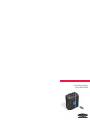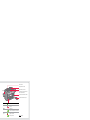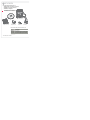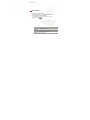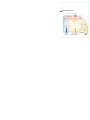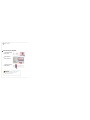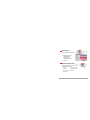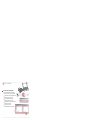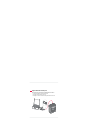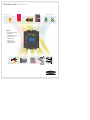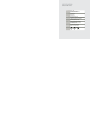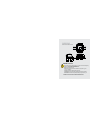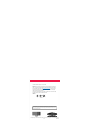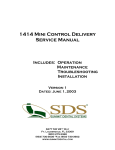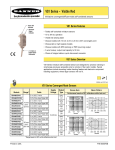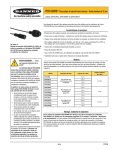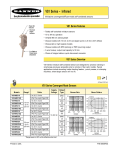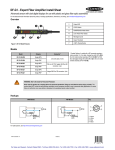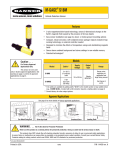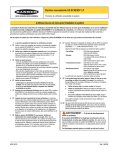Download Banner SC22-3 Specifications
Transcript
SC22-3 Safety Controller System Overview SPecIfIcATIONS (Detailed specs available in the manual) Safety Input Devices Non-Safety Input Devices CAMERA-READY LOGOTYPE OF THE UL MARK Power 24V dc +/- 20% 400 mA max (no output loads) 5.9A (all outputs ON at maximum load) Housing 35 mm DIN mount IEC IP 20 rating Plug-in terminals Inputs 22 (safety or non-safety inputs) Configurable for solid-state or contact-based input devices These Marks are registered by Underwriters Laboratories Inc. E-Stops Light Curtains Two-Hand Controls Safety Outputs 3 independent, dual-channel, PNP (6 terminals) 750 mA each @ 24V dc (per output) UL Interlock Switches CAMERA-READY LOGOTYPE OF THE UL LISTING MARK FOR CANADA AND THE U.S. Manual Resets Status Outputs 10 single-channel PNP outputs (non-safety) 0.5A max each @ 24V dc 1.0A max @ 24V dc (total for all 10 outputs) These Marks are registered by Underwriters Laboratories Inc. ON/OFF Switches UL Performance Standards ULApprovals UL C UL UL C C Features: UL US LISTED US LISTED UL C UL • 3 redundant PNP safety outputs • Auto and manual reset • Output delay options • 10 status outputs US LISTED UL C US LISTED US LISTED C The minimum height of the registered trademark symbol shall be 3/64 of an inch. When the overall diameter of the UL Mark is less than 3/8 of an inch, the trademark symbol may be omitted if it is not legible to the naked eye. • 22 input terminals for monitoring up to 22 devices UL US LISTED C SIL 3 per IEC 62061 and IEC 61508 Category 4 (PL e) per ISO 13849-1 UL US LISTED UL C US LISTED RELATIVE DESIGN & PROPORTIONS OF THE UL LISTING MARK FOR CANADA AND THE U.S. KEY TO DIMENSIONS N P UL • Category 4 (PL e) and SIL 3 safeguarding applications M O UL Q F C F A F G UL C G B K UL J J P UL Mark 8 units A 13 units B 14 units C 15 units D 17 units E 20 units F 24 units G 29 units H R I I J K L M N 0 “C” and “US” 34 units P 56 units Q 75 units R 30 units 35 units 59 units 85 units 87 units 176 units 216 units “LISTED” T 201 units T US LISTED D E H L P I F LISTED T 200-195S 10M/8/98 P 0 12 24 36 48 60 72 84 96 108 120 132 144 156 168 180 192 204 216 Please note: Not all of these elements should be used together with the same UL Mark. The word “LISTED” would only be used once — either to the right of or below the UL Mark (as shown). The font for all letter forms is Helvetica Condensed Black, except for the trademark symbol , which is Helvetica Condensed Medium. No other fonts are acceptable. dIMeNSIONS (Detailed dimensions available in the manual) The minimum height of the registered trademark symbol shall be 3/64 of an inch. When the overall diameter of the UL Mark is less than 3/8 of an inch, the trademark symbol may be omitted if it is not legible to the naked eye. RELATIVE DESIGN & PROPORTIONS OF THE UL MARK KEY TO DIMENSIONS N J STOP Safety Outputs M O G UL STOP STOP Status Outputs C F A F F G B K J I UL Mark 8 units A 13 units B 14 units C 15 units D 17 units E 20 units F 24 units G 29 units H I J K L M N 0 30 units 35 units 59 units 85 units 87 units 176 units35 mm 216 units112 mm 130 mm WARNING! For Safe Use: D E H I F 64 mm 0 12 24 36 48 60 72 84 96 108 120 132 144 156 168 180 192 204 216 131 mm L Although the Banner SC22-3 Safety Controller can be used in a broad set of safeguarding applications, IT IS The uSeR’S ReSPONSIbILITy TO: • Read and understand the manual • Assess what safeguarding devices and methods are appropriate for any given machine or application Please note: • Create and confirm each Safety Controller configuration The font for all letter forms is Helvetica Condensed Black, except for • Commission verify that the entire safeguarding system works as intended the trademark symbol , whichand is Helvetica Condensed Medium. No other fonts are acceptable. • Recommission and maintain the system periodically throughout its working life fAILuRe TO dO SO cOuLd LeAd TO SeRIOuS INjuRy OR deATh. 200-195A 20M/3/02 CAMERA-READY LOGOTYPE OF THE UL MARK USB Cable Port These Marks are registered by Underwriters Laboratories Inc. COPYRIGHT © 2008 Banner Engineering Corp. All rights reserved. Pluggable Terminal Strips UL DIN Rail IMPORTANT: This document will help you get started setting up a configuration through the Safety Controller’s PC Interface. Use of this document assumes familiarity with the pertinent safety standards and practices as outlined in CAMERA-READY LOGOTYPE OF THE UL MARK FOR CANADA AND THE U.S. the SC22-3 instruction manual (p/n 133487 online atLISTING www.bannerengineering.com or on the accompanying CD). External Memory Card Port These Marks are registered by Underwriters Laboratories Inc. Refer to the support documentation of each individual safety input or output device for full information regarding installation, operation and connection of those devices. LCD Display: Shows system status, faults & required actions UL Push Buttons for Onboard Interface UL C UL UL UL C C UL US LISTED US LISTED C UL Status UL RUN Mode I/O Fault TX/RX UL C US LISTED US LISTED C The minimum height of the registered trademark symbol shall be 3/64 of an inch. When the overall diameter of the UL Mark is less than 3/8 of an inch, the trademark symbol may be omitted if it is not legible to the naked eye. ON US LISTED APPROVALS: SC-XM1 External Memory Card Power UL US LISTED C Refer to the SC22-3 Instruction Manual for using the Controller, the Onboard Interface, PC Interface and for in-depth specifications, configuration, operation and troubleshooting information. UL US LISTED C UL US LISTED RELATIVE DESIGN & PROPORTIONS OF THE UL LISTING MARK FOR CANADA AND THE U.S. KEY TO DIMENSIONS N P UL RUN Mode M O UL Q J F C F A F G UL C G B J P UL Mark 8 units A 13 units B 14 units C 15 units D 17 units E 20 units F 24 units G 29 units H R I I J K L M N 0 “C” and “US” 34 units P 56 units Q 75 units R 30 units 35 units 59 units 85 units 87 units 176 units 216 units “LISTED” T 201 units T D E H US LISTED L 0 12 24 36 48 60 72 84 96 108 120 132 144 156 168 180 192 204 216 WARRANTY: Banner Engineering Corp. warrants its products to be free from defects for one year. Banner Engineering Corp. will repair or replace, free of charge, any product of its manufacture found to be defective at the time it is returned to the factory during the warranty Please note: all of these elements of should be used together with the same UL This Mark. period. This warranty does not cover damage or liability for the improperNot application Banner products. warranty is in lieu of any The word “LISTED” would only be used once — either to the right of or below the UL Mark (as shown). other warranty either expressed or implied. K UL I F LISTED T 200-195S 10M/8/98 P P The font for all letter forms is Helvetica Condensed Black, except for the trademark symbol , which is Helvetica Condensed Medium. No other fonts are acceptable. Data Transfer between PC and SC22-3 Safety Outputs 1, 2, 3 Safety Output ON The minimum height of the registered trademark symbol shall be 3/64 of Safety Output OFF an inch. When the overall diameter of the UL Mark is less than 3/8 of an inch, = Flashing the trademark symbol may be omitted if it is not legible to the naked eye. Waiting for Reset RELATIVE DESIGN & PROPORTIONS OF THE UL MARK Banner Engineering Corp., 9714 Tenth Avenue North, Minneapolis, MN 55441 • Phone 763.544.3164 • bannerengineering.com • email: [email protected] 05/08 P/N 133485 rev. A SC22-3 Safety Controller QuIck START GuIde SC22-3 Safety Controller System Overview SPecIfIcATIONS (Detailed specs available in the manual) Safety Input Devices Non-Safety Input Devices CAMERA-READY LOGOTYPE OF THE UL MARK Power 24V dc +/- 20% 400 mA max (no output loads) 5.9A (all outputs ON at maximum load) Housing 35 mm DIN mount IEC IP 20 rating Plug-in terminals Inputs 22 (safety or non-safety inputs) Configurable for solid-state or contact-based input devices These Marks are registered by Underwriters Laboratories Inc. E-Stops Light Curtains Two-Hand Controls Safety Outputs 3 independent, dual-channel, PNP (6 terminals) 750 mA each @ 24V dc (per output) UL Interlock Switches CAMERA-READY LOGOTYPE OF THE UL LISTING MARK FOR CANADA AND THE U.S. Manual Resets Status Outputs 10 single-channel PNP outputs (non-safety) 0.5A max each @ 24V dc 1.0A max @ 24V dc (total for all 10 outputs) ON/OFF Switches These Marks are registered by Underwriters Laboratories Inc. UL Performance Standards ULApprovals UL C UL UL C C Features: UL US LISTED US LISTED UL C UL • 3 redundant PNP safety outputs • Auto and manual reset • Output delay options • 10 status outputs US LISTED UL C US LISTED US LISTED C The minimum height of the registered trademark symbol shall be 3/64 of an inch. When the overall diameter of the UL Mark is less than 3/8 of an inch, the trademark symbol may be omitted if it is not legible to the naked eye. • 22 input terminals for monitoring up to 22 devices UL US LISTED C SIL 3 per IEC 62061 and IEC 61508 Category 4 (PL e) per ISO 13849-1 UL US LISTED UL C US LISTED RELATIVE DESIGN & PROPORTIONS OF THE UL LISTING MARK FOR CANADA AND THE U.S. KEY TO DIMENSIONS N P UL • Category 4 (PL e) and SIL 3 safeguarding applications M O UL Q F C F A F G UL C G B K UL J J P I I J K L M N 0 “C” and “US” 34 units P 56 units Q 75 units R 30 units 35 units 59 units 85 units 87 units 176 units 216 units “LISTED” T 201 units T US LISTED D E H L P I F LISTED T dIMeNSIONS UL Mark 8 units A 13 units B 14 units C 15 units D 17 units E 20 units F 24 units G 29 units H R 200-195S 10M/8/98 P 0 12 24 36 48 60 72 84 96 108 120 132 144 156 168 180 192 204 216 Please note: Not all of these elements should be used together with the same UL Mark. The word “LISTED” would only be used once — either to the right of or below the UL Mark (as shown). The font for all letter forms is Helvetica Condensed Black, except for the trademark symbol , which is Helvetica Condensed Medium. No other fonts are acceptable. (Detailed dimensions available in the manual) The minimum height of the registered trademark symbol shall be 3/64 of an inch. When the overall diameter of the UL Mark is less than 3/8 of an inch, the trademark symbol may be omitted if it is not legible to the naked eye. RELATIVE DESIGN & PROPORTIONS OF THE UL MARK KEY TO DIMENSIONS N J STOP Safety Outputs M O G UL STOP STOP Status Outputs C F A F F G B K J I UL Mark 8 units A 13 units B 14 units C 15 units D 17 units E 20 units F 24 units G 29 units H I J K L M N 0 30 units 35 units 59 units 85 units 87 units 176 units35 mm 216 units112 mm 130 mm WARNING! For Safe Use: D E H I F 64 mm 0 12 24 36 48 60 72 84 96 108 120 132 144 156 168 180 192 204 216 131 mm L Although the Banner SC22-3 Safety Controller can be used in a broad set of safeguarding applications, IT IS The uSeR’S ReSPONSIbILITy TO: • Read and understand the manual • Assess what safeguarding devices and methods are appropriate for any given machine or application Please note: • Create and confirm each Safety Controller configuration The font for all letter forms is Helvetica Condensed Black, except for • Commission verify that the entire safeguarding system works as intended the trademark symbol , whichand is Helvetica Condensed Medium. No other fonts are acceptable. • Recommission and maintain the system periodically throughout its working life fAILuRe TO dO SO cOuLd LeAd TO SeRIOuS INjuRy OR deATh. 200-195A 20M/3/02 CAMERA-READY LOGOTYPE OF THE UL MARK USB Cable Port These Marks are registered by Underwriters Laboratories Inc. COPYRIGHT © 2008 Banner Engineering Corp. All rights reserved. Pluggable Terminal Strips UL DIN Rail IMPORTANT: This document will help you get started setting up a configuration through the Safety Controller’s PC Interface. Use of this document assumes familiarity with the pertinent safety standards and practices as outlined in CAMERA-READY LOGOTYPE OF THE UL MARK FOR CANADA AND THE U.S. the SC22-3 instruction manual (p/n 133487 online atLISTING www.bannerengineering.com or on the accompanying CD). External Memory Card Port These Marks are registered by Underwriters Laboratories Inc. Refer to the support documentation of each individual safety input or output device for full information regarding installation, operation and connection of those devices. LCD Display: Shows system status, faults & required actions UL Push Buttons for Onboard Interface UL C UL UL UL C C UL US LISTED US LISTED C UL Status UL RUN Mode I/O Fault TX/RX UL C US LISTED US LISTED C The minimum height of the registered trademark symbol shall be 3/64 of an inch. When the overall diameter of the UL Mark is less than 3/8 of an inch, the trademark symbol may be omitted if it is not legible to the naked eye. ON US LISTED APPROVALS: SC-XM1 External Memory Card Power UL US LISTED C Refer to the SC22-3 Instruction Manual for using the Controller, the Onboard Interface, PC Interface and for in-depth specifications, configuration, operation and troubleshooting information. UL US LISTED C UL US LISTED RELATIVE DESIGN & PROPORTIONS OF THE UL LISTING MARK FOR CANADA AND THE U.S. KEY TO DIMENSIONS N P UL RUN Mode M O UL Q J F C F A F G UL C G B J P UL Mark 8 units A 13 units B 14 units C 15 units D 17 units E 20 units F 24 units G 29 units H R I I J K L M N 0 “C” and “US” 34 units P 56 units Q 75 units R 30 units 35 units 59 units 85 units 87 units 176 units 216 units “LISTED” T 201 units T D E H US LISTED L 0 12 24 36 48 60 72 84 96 108 120 132 144 156 168 180 192 204 216 WARRANTY: Banner Engineering Corp. warrants its products to be free from defects for one year. Banner Engineering Corp. will repair or replace, free of charge, any product of its manufacture found to be defective at the time it is returned to the factory during the warranty Please note: all of these elements of should be used together with the same UL This Mark. period. This warranty does not cover damage or liability for the improperNot application Banner products. warranty is in lieu of any The word “LISTED” would only be used once — either to the right of or below the UL Mark (as shown). other warranty either expressed or implied. K UL I F LISTED T 200-195S 10M/8/98 P P The font for all letter forms is Helvetica Condensed Black, except for the trademark symbol , which is Helvetica Condensed Medium. No other fonts are acceptable. Data Transfer between PC and SC22-3 Safety Outputs 1, 2, 3 Safety Output ON The minimum height of the registered trademark symbol shall be 3/64 of Safety Output OFF an inch. When the overall diameter of the UL Mark is less than 3/8 of an inch, = Flashing the trademark symbol may be omitted if it is not legible to the naked eye. Waiting for Reset RELATIVE DESIGN & PROPORTIONS OF THE UL MARK Banner Engineering Corp., 9714 Tenth Avenue North, Minneapolis, MN 55441 • Phone 763.544.3164 • bannerengineering.com • email: [email protected] 05/08 P/N 133485 rev. A SC22-3 Safety Controller QuIck START GuIde 1 GeT STARTed This QUICK START GUIDE will help you: • Install the SC22-3 PC Interface (PCI) software • Configure your application with the PCI • Confirm your configuration Review the PC Interface screen Install the software Take these items out of the kit* 1 Insert CD into computer CD drive 2 To install: run setup.exe, or click “Install Software” on launch menu 3 Restart computer for maximum functionality Create and manage your files with the TOOL BAR On restart, Banner Safety Controller icon will appear on your desktop SC22-3 Safety Controller CD TOOL BAR 4 Double-click icon to launch PCI CONFIGURATION DOCUMENTS Plug-in Terminals (SC-TS1 & SC-TC1) SC-XMP XM Card USB Programming Tool SC-XM1 External Memory Card Configuration Summary SC-USB1 USB A/B Cable Base Model: SC22-3 Safety Controller, SC-XM1 Memory Card I/O FILES System Requirements Model Number Includes: Operating system Windows XP, 2000, and Vista SC22-3-S Screw terminals Hard drive space 100 MB (plus up to 280 MB for Microsoft .NET 2.0, if not already installed) SC22-3-C Clamp terminals Third-party software SC22-3-SU1 Screw terminals, programming tool & USB cable Microsoft .NET 2.0 (installs with PC Interface if not already on computer) Adobe® Reader® for Windows® 7.0 or newer SC22-3-CU1 Clamp terminals, programming tool & USB cable USB port USB 1.1 or 2.0 type A port ® ® Quickly review and access I/O property information with the I/O FILES Wiring Diagram View finished system diagrams and summary with the CONFIGURATION DOCUMENTS Ladder Logic Diagram * Items included depend on model number. 2 GeT SeT Name and save your configuration Add a safety input Set timing functions 1 Click “Systems Settings” in the Tool Bar 1 Click “Add Safety Input” in the Tool Bar 1 Click “Safety Outputs” in the Tool Bar 2 Select a device 2 Configure output properties: a. Select safety output b. Select delay type c. Specify delay time limit d. Click “OK” 2 Enter configuration name and click “OK” 3 Modify device properties: a. Select device circuit type b. Select reset logic c. Map inputs and outputs d. Click “OK” 3 Click “Save” to save the configuration file This process may be used for either safety or non-safety input devices. CAUTION! Thoroughly read the instruction manual before using this product in a safeguarding application. 3 a. b. a. b. c. d. Establish Status Output properties Select “Status Outputs” from the Tool Bar and select any of the following: c. d. • Track Input • Track Output • System Lockout Status • I/O Fault Status • System Waiting for Reset • Output Waiting for Reset • Mute Status ReSOuRceS GeT GOING Download: SC22-3 Safety Controller Instruction Manual Features • Easy-to-use Controller with fully configurable inputs and outputs • ISO 13849-1 Category 2, 3, or 4 and OSHA/ANSI Control Reliability Input device hookup • 22 Inputs for safety and non-safety input devices Confirm your configuration Using the SC-XM1 external memory card Power the SC22-3 Controller, and connect it to the PC via the USB cable The external memory card stores one configuration and can be used to: • 3 dual channel Safety outputs with selectable ON- and OFF-delay • 10 Status outputs track and signal input and output status, mute status, lockout, fault conditions and reset needed • Simple configuration procedure using PC interface (PCI) or on-board controller interface (OBI) maps each input device to any of 3 safety outputs • Configurations are confirmed before use, for assurance of safety integrity • Configurations are transferable to multiple SC22-3 Controllers Section Contents • Password protected Section 1 Overview . . . . . . . . . . . . . . . . . . . . . . . . . . . . . . . . . . . . . Page 3 • 24V dc operation Section 2 Components and Specifications . . . . . . . . . . . . . . . . . . . Page 8 Section 3 Input Devices. . . . . . . . . . . . . . . . . . . . . . . . . . . . . . . . . Page 20 • Complies with Safety Integrity Level (SIL) 3 per IEC 62061 and IEC 61508, and Category 4 Performance Level “e” per ISO 13849-1. Section 4 Section 5 Section 6 Section 7 Section 8 Appendix A 1 Click “Save” to save configuration file 1 2 2 Click “Confirm” in Tool Bar 3 Enter Controller’s password (Default password is “0000”) • Configure a replacement Controller on the factory floor • Clone other Controllers without the use of a PC • Reconfigure an in-service Controller on the factory floor without the use of a PC Controller Interface Configuration . . . . . . . . . . . . . . . . . Page 40 Operating Instructions . . . . . . . . . . . . . . . . . . . . . . . . . . Page 50 Periodic Checkout . . . . . . . . . . . . . . . . . . . . . . . . . . . . . Page 60 Troubleshooting and Maintenance. . . . . . . . . . . . . . . . . Page 70 Input Device Reference . . . . . . . . . . . . . . . . . . . . . . . . . Page 80 PCI Configuration Tutorial . . . . . . . . . . . . . . . . . . . . . . . . . Page 85 Appendix C OBI Configuration Tutorial . . . . . . . . . . . . . . . . . . . . . . . Page 90 08/07 P/N 133487 Manual P/N 133487 Software P/N 134534 Banner Engineering Machine Safety Online Training Learn: 3 4 Confirm each correct input or output parameter checkbox PC Interface Configurations. . . . . . . . . . . . . . . . . . . . . . Page 30 Appendix B Glossary . . . . . . . . . . . . . . . . . . . . . . . . . . . . . . . . . . . . Page 95 Printed in USA Buy: 5 Click “OK” and push “System Reset” (or cycle power) Buy Banner Online 4 5 1-888-373-6767 www.bannerengineering.com 1 GeT STARTed This QUICK START GUIDE will help you: • Install the SC22-3 PC Interface (PCI) software • Configure your application with the PCI • Confirm your configuration Review the PC Interface screen Install the software Take these items out of the kit* 1 Insert CD into computer CD drive 2 To install: run setup.exe, or click “Install Software” on launch menu 3 Restart computer for maximum functionality Create and manage your files with the TOOL BAR On restart, Banner Safety Controller icon will appear on your desktop SC22-3 Safety Controller CD TOOL BAR 4 Double-click icon to launch PCI CONFIGURATION DOCUMENTS Plug-in Terminals (SC-TS1 & SC-TC1) SC-XMP XM Card USB Programming Tool SC-XM1 External Memory Card Configuration Summary SC-USB1 USB A/B Cable Base Model: SC22-3 Safety Controller, SC-XM1 Memory Card I/O FILES System Requirements Model Number Includes: Operating system Windows XP, 2000, and Vista SC22-3-S Screw terminals Hard drive space 100 MB (plus up to 280 MB for Microsoft .NET 2.0, if not already installed) SC22-3-C Clamp terminals Third-party software SC22-3-SU1 Screw terminals, programming tool & USB cable Microsoft .NET 2.0 (installs with PC Interface if not already on computer) Adobe® Reader® for Windows® 7.0 or newer SC22-3-CU1 Clamp terminals, programming tool & USB cable USB port USB 1.1 or 2.0 type A port ® ® Quickly review and access I/O property information with the I/O FILES Wiring Diagram View finished system diagrams and summary with the CONFIGURATION DOCUMENTS Ladder Logic Diagram * Items included depend on model number. 2 GeT SeT Name and save your configuration Add a safety input Set timing functions 1 Click “Systems Settings” in the Tool Bar 1 Click “Add Safety Input” in the Tool Bar 1 Click “Safety Outputs” in the Tool Bar 2 Select a device 2 Configure output properties: a. Select safety output b. Select delay type c. Specify delay time limit d. Click “OK” 2 Enter configuration name and click “OK” 3 Modify device properties: a. Select device circuit type b. Select reset logic c. Map inputs and outputs d. Click “OK” 3 Click “Save” to save the configuration file This process may be used for either safety or non-safety input devices. CAUTION! Thoroughly read the instruction manual before using this product in a safeguarding application. 3 a. b. a. b. c. d. Establish Status Output properties Select “Status Outputs” from the Tool Bar and select any of the following: c. d. • Track Input • Track Output • System Lockout Status • I/O Fault Status • System Waiting for Reset • Output Waiting for Reset • Mute Status ReSOuRceS GeT GOING Download: SC22-3 Safety Controller Instruction Manual Features • Easy-to-use Controller with fully configurable inputs and outputs • ISO 13849-1 Category 2, 3, or 4 and OSHA/ANSI Control Reliability Input device hookup • 22 Inputs for safety and non-safety input devices Confirm your configuration Using the SC-XM1 external memory card Power the SC22-3 Controller, and connect it to the PC via the USB cable The external memory card stores one configuration and can be used to: • 3 dual channel Safety outputs with selectable ON- and OFF-delay • 10 Status outputs track and signal input and output status, mute status, lockout, fault conditions and reset needed • Simple configuration procedure using PC interface (PCI) or on-board controller interface (OBI) maps each input device to any of 3 safety outputs • Configurations are confirmed before use, for assurance of safety integrity • Configurations are transferable to multiple SC22-3 Controllers Section Contents • Password protected Section 1 Overview . . . . . . . . . . . . . . . . . . . . . . . . . . . . . . . . . . . . . Page 3 • 24V dc operation Section 2 Components and Specifications . . . . . . . . . . . . . . . . . . . Page 8 Section 3 Input Devices. . . . . . . . . . . . . . . . . . . . . . . . . . . . . . . . . Page 20 • Complies with Safety Integrity Level (SIL) 3 per IEC 62061 and IEC 61508, and Category 4 Performance Level “e” per ISO 13849-1. Section 4 Section 5 Section 6 Section 7 Section 8 Appendix A 1 Click “Save” to save configuration file 1 2 2 Click “Confirm” in Tool Bar 3 Enter Controller’s password (Default password is “0000”) • Configure a replacement Controller on the factory floor • Clone other Controllers without the use of a PC • Reconfigure an in-service Controller on the factory floor without the use of a PC Controller Interface Configuration . . . . . . . . . . . . . . . . . Page 40 Operating Instructions . . . . . . . . . . . . . . . . . . . . . . . . . . Page 50 Periodic Checkout . . . . . . . . . . . . . . . . . . . . . . . . . . . . . Page 60 Troubleshooting and Maintenance. . . . . . . . . . . . . . . . . Page 70 Input Device Reference . . . . . . . . . . . . . . . . . . . . . . . . . Page 80 PCI Configuration Tutorial . . . . . . . . . . . . . . . . . . . . . . . . . Page 85 Appendix C OBI Configuration Tutorial . . . . . . . . . . . . . . . . . . . . . . . Page 90 08/07 P/N 133487 Manual P/N 133487 Software P/N 134534 Banner Engineering Machine Safety Online Training Learn: 3 4 Confirm each correct input or output parameter checkbox PC Interface Configurations. . . . . . . . . . . . . . . . . . . . . . Page 30 Appendix B Glossary . . . . . . . . . . . . . . . . . . . . . . . . . . . . . . . . . . . . Page 95 Printed in USA Buy: 5 Click “OK” and push “System Reset” (or cycle power) Buy Banner Online 4 5 1-888-373-6767 www.bannerengineering.com 1 GeT STARTed This QUICK START GUIDE will help you: • Install the SC22-3 PC Interface (PCI) software • Configure your application with the PCI • Confirm your configuration Review the PC Interface screen Install the software Take these items out of the kit* 1 Insert CD into computer CD drive 2 To install: run setup.exe, or click “Install Software” on launch menu 3 Restart computer for maximum functionality Create and manage your files with the TOOL BAR On restart, Banner Safety Controller icon will appear on your desktop SC22-3 Safety Controller CD TOOL BAR 4 Double-click icon to launch PCI CONFIGURATION DOCUMENTS Plug-in Terminals (SC-TS1 & SC-TC1) SC-XMP XM Card USB Programming Tool SC-XM1 External Memory Card Configuration Summary SC-USB1 USB A/B Cable Base Model: SC22-3 Safety Controller, SC-XM1 Memory Card I/O FILES System Requirements Model Number Includes: Operating system Windows XP, 2000, and Vista SC22-3-S Screw terminals Hard drive space 100 MB (plus up to 280 MB for Microsoft .NET 2.0, if not already installed) SC22-3-C Clamp terminals Third-party software SC22-3-SU1 Screw terminals, programming tool & USB cable Microsoft .NET 2.0 (installs with PC Interface if not already on computer) Adobe® Reader® for Windows® 7.0 or newer SC22-3-CU1 Clamp terminals, programming tool & USB cable USB port USB 1.1 or 2.0 type A port ® ® Quickly review and access I/O property information with the I/O FILES Wiring Diagram View finished system diagrams and summary with the CONFIGURATION DOCUMENTS Ladder Logic Diagram * Items included depend on model number. 2 GeT SeT Name and save your configuration Add a safety input Set timing functions 1 Click “Systems Settings” in the Tool Bar 1 Click “Add Safety Input” in the Tool Bar 1 Click “Safety Outputs” in the Tool Bar 2 Select a device 2 Configure output properties: a. Select safety output b. Select delay type c. Specify delay time limit d. Click “OK” 2 Enter configuration name and click “OK” 3 Modify device properties: a. Select device circuit type b. Select reset logic c. Map inputs and outputs d. Click “OK” 3 Click “Save” to save the configuration file This process may be used for either safety or non-safety input devices. CAUTION! Thoroughly read the instruction manual before using this product in a safeguarding application. 3 a. b. a. b. c. d. Establish Status Output properties Select “Status Outputs” from the Tool Bar and select any of the following: c. d. • Track Input • Track Output • System Lockout Status • I/O Fault Status • System Waiting for Reset • Output Waiting for Reset • Mute Status ReSOuRceS GeT GOING Download: SC22-3 Safety Controller Instruction Manual Features • Easy-to-use Controller with fully configurable inputs and outputs • ISO 13849-1 Category 2, 3, or 4 and OSHA/ANSI Control Reliability Input device hookup • 22 Inputs for safety and non-safety input devices Confirm your configuration Using the SC-XM1 external memory card Power the SC22-3 Controller, and connect it to the PC via the USB cable The external memory card stores one configuration and can be used to: • 3 dual channel Safety outputs with selectable ON- and OFF-delay • 10 Status outputs track and signal input and output status, mute status, lockout, fault conditions and reset needed • Simple configuration procedure using PC interface (PCI) or on-board controller interface (OBI) maps each input device to any of 3 safety outputs • Configurations are confirmed before use, for assurance of safety integrity • Configurations are transferable to multiple SC22-3 Controllers Section Contents • Password protected Section 1 Overview . . . . . . . . . . . . . . . . . . . . . . . . . . . . . . . . . . . . . Page 3 • 24V dc operation Section 2 Components and Specifications . . . . . . . . . . . . . . . . . . . Page 8 Section 3 Input Devices. . . . . . . . . . . . . . . . . . . . . . . . . . . . . . . . . Page 20 • Complies with Safety Integrity Level (SIL) 3 per IEC 62061 and IEC 61508, and Category 4 Performance Level “e” per ISO 13849-1. Section 4 Section 5 Section 6 Section 7 Section 8 Appendix A 1 Click “Save” to save configuration file 1 2 2 Click “Confirm” in Tool Bar 3 Enter Controller’s password (Default password is “0000”) • Configure a replacement Controller on the factory floor • Clone other Controllers without the use of a PC • Reconfigure an in-service Controller on the factory floor without the use of a PC Controller Interface Configuration . . . . . . . . . . . . . . . . . Page 40 Operating Instructions . . . . . . . . . . . . . . . . . . . . . . . . . . Page 50 Periodic Checkout . . . . . . . . . . . . . . . . . . . . . . . . . . . . . Page 60 Troubleshooting and Maintenance. . . . . . . . . . . . . . . . . Page 70 Input Device Reference . . . . . . . . . . . . . . . . . . . . . . . . . Page 80 PCI Configuration Tutorial . . . . . . . . . . . . . . . . . . . . . . . . . Page 85 Appendix C OBI Configuration Tutorial . . . . . . . . . . . . . . . . . . . . . . . Page 90 08/07 P/N 133487 Manual P/N 133487 Software P/N 134534 Banner Engineering Machine Safety Online Training Learn: 3 4 Confirm each correct input or output parameter checkbox PC Interface Configurations. . . . . . . . . . . . . . . . . . . . . . Page 30 Appendix B Glossary . . . . . . . . . . . . . . . . . . . . . . . . . . . . . . . . . . . . Page 95 Printed in USA Buy: 5 Click “OK” and push “System Reset” (or cycle power) Buy Banner Online 4 5 1-888-373-6767 www.bannerengineering.com 1 GeT STARTed This QUICK START GUIDE will help you: • Install the SC22-3 PC Interface (PCI) software • Configure your application with the PCI • Confirm your configuration Review the PC Interface screen Install the software Take these items out of the kit* 1 Insert CD into computer CD drive 2 To install: run setup.exe, or click “Install Software” on launch menu 3 Restart computer for maximum functionality Create and manage your files with the TOOL BAR On restart, Banner Safety Controller icon will appear on your desktop SC22-3 Safety Controller CD TOOL BAR 4 Double-click icon to launch PCI CONFIGURATION DOCUMENTS Plug-in Terminals (SC-TS1 & SC-TC1) SC-XMP XM Card USB Programming Tool SC-XM1 External Memory Card Configuration Summary SC-USB1 USB A/B Cable Base Model: SC22-3 Safety Controller, SC-XM1 Memory Card I/O FILES System Requirements Model Number Includes: Operating system Windows XP, 2000, and Vista SC22-3-S Screw terminals Hard drive space 100 MB (plus up to 280 MB for Microsoft .NET 2.0, if not already installed) SC22-3-C Clamp terminals Third-party software SC22-3-SU1 Screw terminals, programming tool & USB cable Microsoft .NET 2.0 (installs with PC Interface if not already on computer) Adobe® Reader® for Windows® 7.0 or newer SC22-3-CU1 Clamp terminals, programming tool & USB cable USB port USB 1.1 or 2.0 type A port ® ® Quickly review and access I/O property information with the I/O FILES Wiring Diagram View finished system diagrams and summary with the CONFIGURATION DOCUMENTS Ladder Logic Diagram * Items included depend on model number. 2 GeT SeT Name and save your configuration Add a safety input Set timing functions 1 Click “Systems Settings” in the Tool Bar 1 Click “Add Safety Input” in the Tool Bar 1 Click “Safety Outputs” in the Tool Bar 2 Select a device 2 Configure output properties: a. Select safety output b. Select delay type c. Specify delay time limit d. Click “OK” 2 Enter configuration name and click “OK” 3 Modify device properties: a. Select device circuit type b. Select reset logic c. Map inputs and outputs d. Click “OK” 3 Click “Save” to save the configuration file This process may be used for either safety or non-safety input devices. CAUTION! Thoroughly read the instruction manual before using this product in a safeguarding application. 3 a. b. a. b. c. d. Establish Status Output properties Select “Status Outputs” from the Tool Bar and select any of the following: c. d. • Track Input • Track Output • System Lockout Status • I/O Fault Status • System Waiting for Reset • Output Waiting for Reset • Mute Status ReSOuRceS GeT GOING Download: SC22-3 Safety Controller Instruction Manual Features • Easy-to-use Controller with fully configurable inputs and outputs • ISO 13849-1 Category 2, 3, or 4 and OSHA/ANSI Control Reliability Input device hookup • 22 Inputs for safety and non-safety input devices Confirm your configuration Using the SC-XM1 external memory card Power the SC22-3 Controller, and connect it to the PC via the USB cable The external memory card stores one configuration and can be used to: • 3 dual channel Safety outputs with selectable ON- and OFF-delay • 10 Status outputs track and signal input and output status, mute status, lockout, fault conditions and reset needed • Simple configuration procedure using PC interface (PCI) or on-board controller interface (OBI) maps each input device to any of 3 safety outputs • Configurations are confirmed before use, for assurance of safety integrity • Configurations are transferable to multiple SC22-3 Controllers Section Contents • Password protected Section 1 Overview . . . . . . . . . . . . . . . . . . . . . . . . . . . . . . . . . . . . . Page 3 • 24V dc operation Section 2 Components and Specifications . . . . . . . . . . . . . . . . . . . Page 8 Section 3 Input Devices. . . . . . . . . . . . . . . . . . . . . . . . . . . . . . . . . Page 20 • Complies with Safety Integrity Level (SIL) 3 per IEC 62061 and IEC 61508, and Category 4 Performance Level “e” per ISO 13849-1. Section 4 Section 5 Section 6 Section 7 Section 8 Appendix A 1 Click “Save” to save configuration file 1 2 2 Click “Confirm” in Tool Bar 3 Enter Controller’s password (Default password is “0000”) • Configure a replacement Controller on the factory floor • Clone other Controllers without the use of a PC • Reconfigure an in-service Controller on the factory floor without the use of a PC Controller Interface Configuration . . . . . . . . . . . . . . . . . Page 40 Operating Instructions . . . . . . . . . . . . . . . . . . . . . . . . . . Page 50 Periodic Checkout . . . . . . . . . . . . . . . . . . . . . . . . . . . . . Page 60 Troubleshooting and Maintenance. . . . . . . . . . . . . . . . . Page 70 Input Device Reference . . . . . . . . . . . . . . . . . . . . . . . . . Page 80 PCI Configuration Tutorial . . . . . . . . . . . . . . . . . . . . . . . . . Page 85 Appendix C OBI Configuration Tutorial . . . . . . . . . . . . . . . . . . . . . . . Page 90 08/07 P/N 133487 Manual P/N 133487 Software P/N 134534 Banner Engineering Machine Safety Online Training Learn: 3 4 Confirm each correct input or output parameter checkbox PC Interface Configurations. . . . . . . . . . . . . . . . . . . . . . Page 30 Appendix B Glossary . . . . . . . . . . . . . . . . . . . . . . . . . . . . . . . . . . . . Page 95 Printed in USA Buy: 5 Click “OK” and push “System Reset” (or cycle power) Buy Banner Online 4 5 1-888-373-6767 www.bannerengineering.com 1 GeT STARTed This QUICK START GUIDE will help you: • Install the SC22-3 PC Interface (PCI) software • Configure your application with the PCI • Confirm your configuration Review the PC Interface screen Install the software Take these items out of the kit* 1 Insert CD into computer CD drive 2 To install: run setup.exe, or click “Install Software” on launch menu 3 Restart computer for maximum functionality Create and manage your files with the TOOL BAR On restart, Banner Safety Controller icon will appear on your desktop SC22-3 Safety Controller CD TOOL BAR 4 Double-click icon to launch PCI CONFIGURATION DOCUMENTS Plug-in Terminals (SC-TS1 & SC-TC1) SC-XMP XM Card USB Programming Tool SC-XM1 External Memory Card Configuration Summary SC-USB1 USB A/B Cable Base Model: SC22-3 Safety Controller, SC-XM1 Memory Card I/O FILES System Requirements Model Number Includes: Operating system Windows XP, 2000, and Vista SC22-3-S Screw terminals Hard drive space 100 MB (plus up to 280 MB for Microsoft .NET 2.0, if not already installed) SC22-3-C Clamp terminals Third-party software SC22-3-SU1 Screw terminals, programming tool & USB cable Microsoft .NET 2.0 (installs with PC Interface if not already on computer) Adobe® Reader® for Windows® 7.0 or newer SC22-3-CU1 Clamp terminals, programming tool & USB cable USB port USB 1.1 or 2.0 type A port ® ® Quickly review and access I/O property information with the I/O FILES Wiring Diagram View finished system diagrams and summary with the CONFIGURATION DOCUMENTS Ladder Logic Diagram * Items included depend on model number. 2 GeT SeT Name and save your configuration Add a safety input Set timing functions 1 Click “Systems Settings” in the Tool Bar 1 Click “Add Safety Input” in the Tool Bar 1 Click “Safety Outputs” in the Tool Bar 2 Select a device 2 Configure output properties: a. Select safety output b. Select delay type c. Specify delay time limit d. Click “OK” 2 Enter configuration name and click “OK” 3 Modify device properties: a. Select device circuit type b. Select reset logic c. Map inputs and outputs d. Click “OK” 3 Click “Save” to save the configuration file This process may be used for either safety or non-safety input devices. CAUTION! Thoroughly read the instruction manual before using this product in a safeguarding application. 3 a. b. a. b. c. d. Establish Status Output properties Select “Status Outputs” from the Tool Bar and select any of the following: c. d. • Track Input • Track Output • System Lockout Status • I/O Fault Status • System Waiting for Reset • Output Waiting for Reset • Mute Status ReSOuRceS GeT GOING Download: SC22-3 Safety Controller Instruction Manual Features • Easy-to-use Controller with fully configurable inputs and outputs • ISO 13849-1 Category 2, 3, or 4 and OSHA/ANSI Control Reliability Input device hookup • 22 Inputs for safety and non-safety input devices Confirm your configuration Using the SC-XM1 external memory card Power the SC22-3 Controller, and connect it to the PC via the USB cable The external memory card stores one configuration and can be used to: • 3 dual channel Safety outputs with selectable ON- and OFF-delay • 10 Status outputs track and signal input and output status, mute status, lockout, fault conditions and reset needed • Simple configuration procedure using PC interface (PCI) or on-board controller interface (OBI) maps each input device to any of 3 safety outputs • Configurations are confirmed before use, for assurance of safety integrity • Configurations are transferable to multiple SC22-3 Controllers Section Contents • Password protected Section 1 Overview . . . . . . . . . . . . . . . . . . . . . . . . . . . . . . . . . . . . . Page 3 • 24V dc operation Section 2 Components and Specifications . . . . . . . . . . . . . . . . . . . Page 8 Section 3 Input Devices. . . . . . . . . . . . . . . . . . . . . . . . . . . . . . . . . Page 20 • Complies with Safety Integrity Level (SIL) 3 per IEC 62061 and IEC 61508, and Category 4 Performance Level “e” per ISO 13849-1. Section 4 Section 5 Section 6 Section 7 Section 8 Appendix A 1 Click “Save” to save configuration file 1 2 2 Click “Confirm” in Tool Bar 3 Enter Controller’s password (Default password is “0000”) • Configure a replacement Controller on the factory floor • Clone other Controllers without the use of a PC • Reconfigure an in-service Controller on the factory floor without the use of a PC Controller Interface Configuration . . . . . . . . . . . . . . . . . Page 40 Operating Instructions . . . . . . . . . . . . . . . . . . . . . . . . . . Page 50 Periodic Checkout . . . . . . . . . . . . . . . . . . . . . . . . . . . . . Page 60 Troubleshooting and Maintenance. . . . . . . . . . . . . . . . . Page 70 Input Device Reference . . . . . . . . . . . . . . . . . . . . . . . . . Page 80 PCI Configuration Tutorial . . . . . . . . . . . . . . . . . . . . . . . . . Page 85 Appendix C OBI Configuration Tutorial . . . . . . . . . . . . . . . . . . . . . . . Page 90 08/07 P/N 133487 Manual P/N 133487 Software P/N 134534 Banner Engineering Machine Safety Online Training Learn: 3 4 Confirm each correct input or output parameter checkbox PC Interface Configurations. . . . . . . . . . . . . . . . . . . . . . Page 30 Appendix B Glossary . . . . . . . . . . . . . . . . . . . . . . . . . . . . . . . . . . . . Page 95 Printed in USA Buy: 5 Click “OK” and push “System Reset” (or cycle power) Buy Banner Online 4 5 1-888-373-6767 www.bannerengineering.com 1 GeT STARTed This QUICK START GUIDE will help you: • Install the SC22-3 PC Interface (PCI) software • Configure your application with the PCI • Confirm your configuration Review the PC Interface screen Install the software Take these items out of the kit* 1 Insert CD into computer CD drive 2 To install: run setup.exe, or click “Install Software” on launch menu 3 Restart computer for maximum functionality Create and manage your files with the TOOL BAR On restart, Banner Safety Controller icon will appear on your desktop SC22-3 Safety Controller CD TOOL BAR 4 Double-click icon to launch PCI CONFIGURATION DOCUMENTS Plug-in Terminals (SC-TS1 & SC-TC1) SC-XMP XM Card USB Programming Tool SC-XM1 External Memory Card Configuration Summary SC-USB1 USB A/B Cable Base Model: SC22-3 Safety Controller, SC-XM1 Memory Card I/O FILES System Requirements Model Number Includes: Operating system Windows XP, 2000, and Vista SC22-3-S Screw terminals Hard drive space 100 MB (plus up to 280 MB for Microsoft .NET 2.0, if not already installed) SC22-3-C Clamp terminals Third-party software SC22-3-SU1 Screw terminals, programming tool & USB cable Microsoft .NET 2.0 (installs with PC Interface if not already on computer) Adobe® Reader® for Windows® 7.0 or newer SC22-3-CU1 Clamp terminals, programming tool & USB cable USB port USB 1.1 or 2.0 type A port ® ® Quickly review and access I/O property information with the I/O FILES Wiring Diagram View finished system diagrams and summary with the CONFIGURATION DOCUMENTS Ladder Logic Diagram * Items included depend on model number. 2 GeT SeT Name and save your configuration Add a safety input Set timing functions 1 Click “Systems Settings” in the Tool Bar 1 Click “Add Safety Input” in the Tool Bar 1 Click “Safety Outputs” in the Tool Bar 2 Select a device 2 Configure output properties: a. Select safety output b. Select delay type c. Specify delay time limit d. Click “OK” 2 Enter configuration name and click “OK” 3 Modify device properties: a. Select device circuit type b. Select reset logic c. Map inputs and outputs d. Click “OK” 3 Click “Save” to save the configuration file This process may be used for either safety or non-safety input devices. CAUTION! Thoroughly read the instruction manual before using this product in a safeguarding application. 3 a. b. a. b. c. d. Establish Status Output properties Select “Status Outputs” from the Tool Bar and select any of the following: c. d. • Track Input • Track Output • System Lockout Status • I/O Fault Status • System Waiting for Reset • Output Waiting for Reset • Mute Status ReSOuRceS GeT GOING Download: SC22-3 Safety Controller Instruction Manual Features • Easy-to-use Controller with fully configurable inputs and outputs • ISO 13849-1 Category 2, 3, or 4 and OSHA/ANSI Control Reliability Input device hookup • 22 Inputs for safety and non-safety input devices Confirm your configuration Using the SC-XM1 external memory card Power the SC22-3 Controller, and connect it to the PC via the USB cable The external memory card stores one configuration and can be used to: • 3 dual channel Safety outputs with selectable ON- and OFF-delay • 10 Status outputs track and signal input and output status, mute status, lockout, fault conditions and reset needed • Simple configuration procedure using PC interface (PCI) or on-board controller interface (OBI) maps each input device to any of 3 safety outputs • Configurations are confirmed before use, for assurance of safety integrity • Configurations are transferable to multiple SC22-3 Controllers Section Contents • Password protected Section 1 Overview . . . . . . . . . . . . . . . . . . . . . . . . . . . . . . . . . . . . . Page 3 • 24V dc operation Section 2 Components and Specifications . . . . . . . . . . . . . . . . . . . Page 8 Section 3 Input Devices. . . . . . . . . . . . . . . . . . . . . . . . . . . . . . . . . Page 20 • Complies with Safety Integrity Level (SIL) 3 per IEC 62061 and IEC 61508, and Category 4 Performance Level “e” per ISO 13849-1. Section 4 Section 5 Section 6 Section 7 Section 8 Appendix A 1 Click “Save” to save configuration file 1 2 2 Click “Confirm” in Tool Bar 3 Enter Controller’s password (Default password is “0000”) • Configure a replacement Controller on the factory floor • Clone other Controllers without the use of a PC • Reconfigure an in-service Controller on the factory floor without the use of a PC Controller Interface Configuration . . . . . . . . . . . . . . . . . Page 40 Operating Instructions . . . . . . . . . . . . . . . . . . . . . . . . . . Page 50 Periodic Checkout . . . . . . . . . . . . . . . . . . . . . . . . . . . . . Page 60 Troubleshooting and Maintenance. . . . . . . . . . . . . . . . . Page 70 Input Device Reference . . . . . . . . . . . . . . . . . . . . . . . . . Page 80 PCI Configuration Tutorial . . . . . . . . . . . . . . . . . . . . . . . . . Page 85 Appendix C OBI Configuration Tutorial . . . . . . . . . . . . . . . . . . . . . . . Page 90 08/07 P/N 133487 Manual P/N 133487 Software P/N 134534 Banner Engineering Machine Safety Online Training Learn: 3 4 Confirm each correct input or output parameter checkbox PC Interface Configurations. . . . . . . . . . . . . . . . . . . . . . Page 30 Appendix B Glossary . . . . . . . . . . . . . . . . . . . . . . . . . . . . . . . . . . . . Page 95 Printed in USA Buy: 5 Click “OK” and push “System Reset” (or cycle power) Buy Banner Online 4 5 1-888-373-6767 www.bannerengineering.com 1 GeT STARTed This QUICK START GUIDE will help you: • Install the SC22-3 PC Interface (PCI) software • Configure your application with the PCI • Confirm your configuration Review the PC Interface screen Install the software Take these items out of the kit* 1 Insert CD into computer CD drive 2 To install: run setup.exe, or click “Install Software” on launch menu 3 Restart computer for maximum functionality Create and manage your files with the TOOL BAR On restart, Banner Safety Controller icon will appear on your desktop SC22-3 Safety Controller CD TOOL BAR 4 Double-click icon to launch PCI CONFIGURATION DOCUMENTS Plug-in Terminals (SC-TS1 & SC-TC1) SC-XMP XM Card USB Programming Tool SC-XM1 External Memory Card Configuration Summary SC-USB1 USB A/B Cable Base Model: SC22-3 Safety Controller, SC-XM1 Memory Card I/O FILES System Requirements Model Number Includes: Operating system Windows XP, 2000, and Vista SC22-3-S Screw terminals Hard drive space 100 MB (plus up to 280 MB for Microsoft .NET 2.0, if not already installed) SC22-3-C Clamp terminals Third-party software SC22-3-SU1 Screw terminals, programming tool & USB cable Microsoft .NET 2.0 (installs with PC Interface if not already on computer) Adobe® Reader® for Windows® 7.0 or newer SC22-3-CU1 Clamp terminals, programming tool & USB cable USB port USB 1.1 or 2.0 type A port ® ® Quickly review and access I/O property information with the I/O FILES Wiring Diagram View finished system diagrams and summary with the CONFIGURATION DOCUMENTS Ladder Logic Diagram * Items included depend on model number. 2 GeT SeT Name and save your configuration Add a safety input Set timing functions 1 Click “Systems Settings” in the Tool Bar 1 Click “Add Safety Input” in the Tool Bar 1 Click “Safety Outputs” in the Tool Bar 2 Select a device 2 Configure output properties: a. Select safety output b. Select delay type c. Specify delay time limit d. Click “OK” 2 Enter configuration name and click “OK” 3 Modify device properties: a. Select device circuit type b. Select reset logic c. Map inputs and outputs d. Click “OK” 3 Click “Save” to save the configuration file This process may be used for either safety or non-safety input devices. CAUTION! Thoroughly read the instruction manual before using this product in a safeguarding application. 3 a. b. a. b. c. d. Establish Status Output properties Select “Status Outputs” from the Tool Bar and select any of the following: c. d. • Track Input • Track Output • System Lockout Status • I/O Fault Status • System Waiting for Reset • Output Waiting for Reset • Mute Status ReSOuRceS GeT GOING Download: SC22-3 Safety Controller Instruction Manual Features • Easy-to-use Controller with fully configurable inputs and outputs • ISO 13849-1 Category 2, 3, or 4 and OSHA/ANSI Control Reliability Input device hookup • 22 Inputs for safety and non-safety input devices Confirm your configuration Using the SC-XM1 external memory card Power the SC22-3 Controller, and connect it to the PC via the USB cable The external memory card stores one configuration and can be used to: • 3 dual channel Safety outputs with selectable ON- and OFF-delay • 10 Status outputs track and signal input and output status, mute status, lockout, fault conditions and reset needed • Simple configuration procedure using PC interface (PCI) or on-board controller interface (OBI) maps each input device to any of 3 safety outputs • Configurations are confirmed before use, for assurance of safety integrity • Configurations are transferable to multiple SC22-3 Controllers Section Contents • Password protected Section 1 Overview . . . . . . . . . . . . . . . . . . . . . . . . . . . . . . . . . . . . . Page 3 • 24V dc operation Section 2 Components and Specifications . . . . . . . . . . . . . . . . . . . Page 8 Section 3 Input Devices. . . . . . . . . . . . . . . . . . . . . . . . . . . . . . . . . Page 20 • Complies with Safety Integrity Level (SIL) 3 per IEC 62061 and IEC 61508, and Category 4 Performance Level “e” per ISO 13849-1. Section 4 Section 5 Section 6 Section 7 Section 8 Appendix A 1 Click “Save” to save configuration file 1 2 2 Click “Confirm” in Tool Bar 3 Enter Controller’s password (Default password is “0000”) • Configure a replacement Controller on the factory floor • Clone other Controllers without the use of a PC • Reconfigure an in-service Controller on the factory floor without the use of a PC Controller Interface Configuration . . . . . . . . . . . . . . . . . Page 40 Operating Instructions . . . . . . . . . . . . . . . . . . . . . . . . . . Page 50 Periodic Checkout . . . . . . . . . . . . . . . . . . . . . . . . . . . . . Page 60 Troubleshooting and Maintenance. . . . . . . . . . . . . . . . . Page 70 Input Device Reference . . . . . . . . . . . . . . . . . . . . . . . . . Page 80 PCI Configuration Tutorial . . . . . . . . . . . . . . . . . . . . . . . . . Page 85 Appendix C OBI Configuration Tutorial . . . . . . . . . . . . . . . . . . . . . . . Page 90 08/07 P/N 133487 Manual P/N 133487 Software P/N 134534 Banner Engineering Machine Safety Online Training Learn: 3 4 Confirm each correct input or output parameter checkbox PC Interface Configurations. . . . . . . . . . . . . . . . . . . . . . Page 30 Appendix B Glossary . . . . . . . . . . . . . . . . . . . . . . . . . . . . . . . . . . . . Page 95 Printed in USA Buy: 5 Click “OK” and push “System Reset” (or cycle power) Buy Banner Online 4 5 1-888-373-6767 www.bannerengineering.com 1 GeT STARTed This QUICK START GUIDE will help you: • Install the SC22-3 PC Interface (PCI) software • Configure your application with the PCI • Confirm your configuration Review the PC Interface screen Install the software Take these items out of the kit* 1 Insert CD into computer CD drive 2 To install: run setup.exe, or click “Install Software” on launch menu 3 Restart computer for maximum functionality Create and manage your files with the TOOL BAR On restart, Banner Safety Controller icon will appear on your desktop SC22-3 Safety Controller CD TOOL BAR 4 Double-click icon to launch PCI CONFIGURATION DOCUMENTS Plug-in Terminals (SC-TS1 & SC-TC1) SC-XMP XM Card USB Programming Tool SC-XM1 External Memory Card Configuration Summary SC-USB1 USB A/B Cable Base Model: SC22-3 Safety Controller, SC-XM1 Memory Card I/O FILES System Requirements Model Number Includes: Operating system Windows XP, 2000, and Vista SC22-3-S Screw terminals Hard drive space 100 MB (plus up to 280 MB for Microsoft .NET 2.0, if not already installed) SC22-3-C Clamp terminals Third-party software SC22-3-SU1 Screw terminals, programming tool & USB cable Microsoft .NET 2.0 (installs with PC Interface if not already on computer) Adobe® Reader® for Windows® 7.0 or newer SC22-3-CU1 Clamp terminals, programming tool & USB cable USB port USB 1.1 or 2.0 type A port ® ® Quickly review and access I/O property information with the I/O FILES Wiring Diagram View finished system diagrams and summary with the CONFIGURATION DOCUMENTS Ladder Logic Diagram * Items included depend on model number. 2 GeT SeT Name and save your configuration Add a safety input Set timing functions 1 Click “Systems Settings” in the Tool Bar 1 Click “Add Safety Input” in the Tool Bar 1 Click “Safety Outputs” in the Tool Bar 2 Select a device 2 Configure output properties: a. Select safety output b. Select delay type c. Specify delay time limit d. Click “OK” 2 Enter configuration name and click “OK” 3 Modify device properties: a. Select device circuit type b. Select reset logic c. Map inputs and outputs d. Click “OK” 3 Click “Save” to save the configuration file This process may be used for either safety or non-safety input devices. CAUTION! Thoroughly read the instruction manual before using this product in a safeguarding application. 3 a. b. a. b. c. d. Establish Status Output properties Select “Status Outputs” from the Tool Bar and select any of the following: c. d. • Track Input • Track Output • System Lockout Status • I/O Fault Status • System Waiting for Reset • Output Waiting for Reset • Mute Status ReSOuRceS GeT GOING Download: SC22-3 Safety Controller Instruction Manual Features • Easy-to-use Controller with fully configurable inputs and outputs • ISO 13849-1 Category 2, 3, or 4 and OSHA/ANSI Control Reliability Input device hookup • 22 Inputs for safety and non-safety input devices Confirm your configuration Using the SC-XM1 external memory card Power the SC22-3 Controller, and connect it to the PC via the USB cable The external memory card stores one configuration and can be used to: • 3 dual channel Safety outputs with selectable ON- and OFF-delay • 10 Status outputs track and signal input and output status, mute status, lockout, fault conditions and reset needed • Simple configuration procedure using PC interface (PCI) or on-board controller interface (OBI) maps each input device to any of 3 safety outputs • Configurations are confirmed before use, for assurance of safety integrity • Configurations are transferable to multiple SC22-3 Controllers Section Contents • Password protected Section 1 Overview . . . . . . . . . . . . . . . . . . . . . . . . . . . . . . . . . . . . . Page 3 • 24V dc operation Section 2 Components and Specifications . . . . . . . . . . . . . . . . . . . Page 8 Section 3 Input Devices. . . . . . . . . . . . . . . . . . . . . . . . . . . . . . . . . Page 20 • Complies with Safety Integrity Level (SIL) 3 per IEC 62061 and IEC 61508, and Category 4 Performance Level “e” per ISO 13849-1. Section 4 Section 5 Section 6 Section 7 Section 8 Appendix A 1 Click “Save” to save configuration file 1 2 2 Click “Confirm” in Tool Bar 3 Enter Controller’s password (Default password is “0000”) • Configure a replacement Controller on the factory floor • Clone other Controllers without the use of a PC • Reconfigure an in-service Controller on the factory floor without the use of a PC Controller Interface Configuration . . . . . . . . . . . . . . . . . Page 40 Operating Instructions . . . . . . . . . . . . . . . . . . . . . . . . . . Page 50 Periodic Checkout . . . . . . . . . . . . . . . . . . . . . . . . . . . . . Page 60 Troubleshooting and Maintenance. . . . . . . . . . . . . . . . . Page 70 Input Device Reference . . . . . . . . . . . . . . . . . . . . . . . . . Page 80 PCI Configuration Tutorial . . . . . . . . . . . . . . . . . . . . . . . . . Page 85 Appendix C OBI Configuration Tutorial . . . . . . . . . . . . . . . . . . . . . . . Page 90 08/07 P/N 133487 Manual P/N 133487 Software P/N 134534 Banner Engineering Machine Safety Online Training Learn: 3 4 Confirm each correct input or output parameter checkbox PC Interface Configurations. . . . . . . . . . . . . . . . . . . . . . Page 30 Appendix B Glossary . . . . . . . . . . . . . . . . . . . . . . . . . . . . . . . . . . . . Page 95 Printed in USA Buy: 5 Click “OK” and push “System Reset” (or cycle power) Buy Banner Online 4 5 1-888-373-6767 www.bannerengineering.com SC22-3 Safety Controller System Overview SPecIfIcATIONS (Detailed specs available in the manual) Safety Input Devices Non-Safety Input Devices CAMERA-READY LOGOTYPE OF THE UL MARK Power 24V dc +/- 20% 400 mA max (no output loads) 5.9A (all outputs ON at maximum load) Housing 35 mm DIN mount IEC IP 20 rating Plug-in terminals Inputs 22 (safety or non-safety inputs) Configurable for solid-state or contact-based input devices These Marks are registered by Underwriters Laboratories Inc. E-Stops Light Curtains Two-Hand Controls Safety Outputs 3 independent, dual-channel, PNP (6 terminals) 750 mA each @ 24V dc (per output) UL Interlock Switches CAMERA-READY LOGOTYPE OF THE UL LISTING MARK FOR CANADA AND THE U.S. Manual Resets Status Outputs 10 single-channel PNP outputs (non-safety) 0.5A max each @ 24V dc 1.0A max @ 24V dc (total for all 10 outputs) ON/OFF Switches These Marks are registered by Underwriters Laboratories Inc. UL Performance Standards ULApprovals UL C UL UL C C Features: UL US LISTED US LISTED UL C UL • 3 redundant PNP safety outputs • Auto and manual reset • Output delay options • 10 status outputs US LISTED UL C US LISTED US LISTED C The minimum height of the registered trademark symbol shall be 3/64 of an inch. When the overall diameter of the UL Mark is less than 3/8 of an inch, the trademark symbol may be omitted if it is not legible to the naked eye. • 22 input terminals for monitoring up to 22 devices UL US LISTED C SIL 3 per IEC 62061 and IEC 61508 Category 4 (PL e) per ISO 13849-1 UL US LISTED UL C US LISTED RELATIVE DESIGN & PROPORTIONS OF THE UL LISTING MARK FOR CANADA AND THE U.S. KEY TO DIMENSIONS N P UL • Category 4 (PL e) and SIL 3 safeguarding applications M O UL Q F C F A F G UL C G B K UL J J P I I J K L M N 0 “C” and “US” 34 units P 56 units Q 75 units R 30 units 35 units 59 units 85 units 87 units 176 units 216 units “LISTED” T 201 units T US LISTED D E H L P I F LISTED T dIMeNSIONS UL Mark 8 units A 13 units B 14 units C 15 units D 17 units E 20 units F 24 units G 29 units H R 200-195S 10M/8/98 P 0 12 24 36 48 60 72 84 96 108 120 132 144 156 168 180 192 204 216 Please note: Not all of these elements should be used together with the same UL Mark. The word “LISTED” would only be used once — either to the right of or below the UL Mark (as shown). The font for all letter forms is Helvetica Condensed Black, except for the trademark symbol , which is Helvetica Condensed Medium. No other fonts are acceptable. (Detailed dimensions available in the manual) The minimum height of the registered trademark symbol shall be 3/64 of an inch. When the overall diameter of the UL Mark is less than 3/8 of an inch, the trademark symbol may be omitted if it is not legible to the naked eye. RELATIVE DESIGN & PROPORTIONS OF THE UL MARK KEY TO DIMENSIONS N J STOP Safety Outputs M O G UL STOP STOP Status Outputs C F A F F G B K J I UL Mark 8 units A 13 units B 14 units C 15 units D 17 units E 20 units F 24 units G 29 units H I J K L M N 0 30 units 35 units 59 units 85 units 87 units 176 units35 mm 216 units112 mm 130 mm WARNING! For Safe Use: D E H I F 64 mm 0 12 24 36 48 60 72 84 96 108 120 132 144 156 168 180 192 204 216 131 mm L Although the Banner SC22-3 Safety Controller can be used in a broad set of safeguarding applications, IT IS The uSeR’S ReSPONSIbILITy TO: • Read and understand the manual • Assess what safeguarding devices and methods are appropriate for any given machine or application Please note: • Create and confirm each Safety Controller configuration The font for all letter forms is Helvetica Condensed Black, except for • Commission verify that the entire safeguarding system works as intended the trademark symbol , whichand is Helvetica Condensed Medium. No other fonts are acceptable. • Recommission and maintain the system periodically throughout its working life fAILuRe TO dO SO cOuLd LeAd TO SeRIOuS INjuRy OR deATh. 200-195A 20M/3/02 CAMERA-READY LOGOTYPE OF THE UL MARK USB Cable Port These Marks are registered by Underwriters Laboratories Inc. COPYRIGHT © 2008 Banner Engineering Corp. All rights reserved. Pluggable Terminal Strips UL DIN Rail IMPORTANT: This document will help you get started setting up a configuration through the Safety Controller’s PC Interface. Use of this document assumes familiarity with the pertinent safety standards and practices as outlined in CAMERA-READY LOGOTYPE OF THE UL MARK FOR CANADA AND THE U.S. the SC22-3 instruction manual (p/n 133487 online atLISTING www.bannerengineering.com or on the accompanying CD). External Memory Card Port These Marks are registered by Underwriters Laboratories Inc. Refer to the support documentation of each individual safety input or output device for full information regarding installation, operation and connection of those devices. LCD Display: Shows system status, faults & required actions UL Push Buttons for Onboard Interface UL C UL UL UL C C UL US LISTED US LISTED C UL Status UL RUN Mode I/O Fault TX/RX UL C US LISTED US LISTED C The minimum height of the registered trademark symbol shall be 3/64 of an inch. When the overall diameter of the UL Mark is less than 3/8 of an inch, the trademark symbol may be omitted if it is not legible to the naked eye. ON US LISTED APPROVALS: SC-XM1 External Memory Card Power UL US LISTED C Refer to the SC22-3 Instruction Manual for using the Controller, the Onboard Interface, PC Interface and for in-depth specifications, configuration, operation and troubleshooting information. UL US LISTED C UL US LISTED RELATIVE DESIGN & PROPORTIONS OF THE UL LISTING MARK FOR CANADA AND THE U.S. KEY TO DIMENSIONS N P UL RUN Mode M O UL Q J F C F A F G UL C G B J P UL Mark 8 units A 13 units B 14 units C 15 units D 17 units E 20 units F 24 units G 29 units H R I I J K L M N 0 “C” and “US” 34 units P 56 units Q 75 units R 30 units 35 units 59 units 85 units 87 units 176 units 216 units “LISTED” T 201 units T D E H US LISTED L 0 12 24 36 48 60 72 84 96 108 120 132 144 156 168 180 192 204 216 WARRANTY: Banner Engineering Corp. warrants its products to be free from defects for one year. Banner Engineering Corp. will repair or replace, free of charge, any product of its manufacture found to be defective at the time it is returned to the factory during the warranty Please note: all of these elements of should be used together with the same UL This Mark. period. This warranty does not cover damage or liability for the improperNot application Banner products. warranty is in lieu of any The word “LISTED” would only be used once — either to the right of or below the UL Mark (as shown). other warranty either expressed or implied. K UL I F LISTED T 200-195S 10M/8/98 P P The font for all letter forms is Helvetica Condensed Black, except for the trademark symbol , which is Helvetica Condensed Medium. No other fonts are acceptable. Data Transfer between PC and SC22-3 Safety Outputs 1, 2, 3 Safety Output ON The minimum height of the registered trademark symbol shall be 3/64 of Safety Output OFF an inch. When the overall diameter of the UL Mark is less than 3/8 of an inch, = Flashing the trademark symbol may be omitted if it is not legible to the naked eye. Waiting for Reset RELATIVE DESIGN & PROPORTIONS OF THE UL MARK Banner Engineering Corp., 9714 Tenth Avenue North, Minneapolis, MN 55441 • Phone 763.544.3164 • bannerengineering.com • email: [email protected] 05/08 P/N 133485 rev. A SC22-3 Safety Controller QuIck START GuIde SC22-3 Safety Controller System Overview SPecIfIcATIONS (Detailed specs available in the manual) Safety Input Devices Non-Safety Input Devices CAMERA-READY LOGOTYPE OF THE UL MARK Power 24V dc +/- 20% 400 mA max (no output loads) 5.9A (all outputs ON at maximum load) Housing 35 mm DIN mount IEC IP 20 rating Plug-in terminals Inputs 22 (safety or non-safety inputs) Configurable for solid-state or contact-based input devices These Marks are registered by Underwriters Laboratories Inc. E-Stops Light Curtains Two-Hand Controls Safety Outputs 3 independent, dual-channel, PNP (6 terminals) 750 mA each @ 24V dc (per output) UL Interlock Switches CAMERA-READY LOGOTYPE OF THE UL LISTING MARK FOR CANADA AND THE U.S. Manual Resets Status Outputs 10 single-channel PNP outputs (non-safety) 0.5A max each @ 24V dc 1.0A max @ 24V dc (total for all 10 outputs) ON/OFF Switches These Marks are registered by Underwriters Laboratories Inc. UL Performance Standards ULApprovals UL C UL UL C C Features: UL US LISTED US LISTED UL C UL • 3 redundant PNP safety outputs • Auto and manual reset • Output delay options • 10 status outputs US LISTED UL C US LISTED US LISTED C The minimum height of the registered trademark symbol shall be 3/64 of an inch. When the overall diameter of the UL Mark is less than 3/8 of an inch, the trademark symbol may be omitted if it is not legible to the naked eye. • 22 input terminals for monitoring up to 22 devices UL US LISTED C SIL 3 per IEC 62061 and IEC 61508 Category 4 (PL e) per ISO 13849-1 UL US LISTED UL C US LISTED RELATIVE DESIGN & PROPORTIONS OF THE UL LISTING MARK FOR CANADA AND THE U.S. KEY TO DIMENSIONS N P UL • Category 4 (PL e) and SIL 3 safeguarding applications M O UL Q F C F A F G UL C G B K UL J J P I I J K L M N 0 “C” and “US” 34 units P 56 units Q 75 units R 30 units 35 units 59 units 85 units 87 units 176 units 216 units “LISTED” T 201 units T US LISTED D E H L P I F LISTED T dIMeNSIONS UL Mark 8 units A 13 units B 14 units C 15 units D 17 units E 20 units F 24 units G 29 units H R 200-195S 10M/8/98 P 0 12 24 36 48 60 72 84 96 108 120 132 144 156 168 180 192 204 216 Please note: Not all of these elements should be used together with the same UL Mark. The word “LISTED” would only be used once — either to the right of or below the UL Mark (as shown). The font for all letter forms is Helvetica Condensed Black, except for the trademark symbol , which is Helvetica Condensed Medium. No other fonts are acceptable. (Detailed dimensions available in the manual) The minimum height of the registered trademark symbol shall be 3/64 of an inch. When the overall diameter of the UL Mark is less than 3/8 of an inch, the trademark symbol may be omitted if it is not legible to the naked eye. RELATIVE DESIGN & PROPORTIONS OF THE UL MARK KEY TO DIMENSIONS N J STOP Safety Outputs M O G UL STOP STOP Status Outputs C F A F F G B K J I UL Mark 8 units A 13 units B 14 units C 15 units D 17 units E 20 units F 24 units G 29 units H I J K L M N 0 30 units 35 units 59 units 85 units 87 units 176 units35 mm 216 units112 mm 130 mm WARNING! For Safe Use: D E H I F 64 mm 0 12 24 36 48 60 72 84 96 108 120 132 144 156 168 180 192 204 216 131 mm L Although the Banner SC22-3 Safety Controller can be used in a broad set of safeguarding applications, IT IS The uSeR’S ReSPONSIbILITy TO: • Read and understand the manual • Assess what safeguarding devices and methods are appropriate for any given machine or application Please note: • Create and confirm each Safety Controller configuration The font for all letter forms is Helvetica Condensed Black, except for • Commission verify that the entire safeguarding system works as intended the trademark symbol , whichand is Helvetica Condensed Medium. No other fonts are acceptable. • Recommission and maintain the system periodically throughout its working life fAILuRe TO dO SO cOuLd LeAd TO SeRIOuS INjuRy OR deATh. 200-195A 20M/3/02 CAMERA-READY LOGOTYPE OF THE UL MARK USB Cable Port These Marks are registered by Underwriters Laboratories Inc. COPYRIGHT © 2008 Banner Engineering Corp. All rights reserved. Pluggable Terminal Strips UL DIN Rail IMPORTANT: This document will help you get started setting up a configuration through the Safety Controller’s PC Interface. Use of this document assumes familiarity with the pertinent safety standards and practices as outlined in CAMERA-READY LOGOTYPE OF THE UL MARK FOR CANADA AND THE U.S. the SC22-3 instruction manual (p/n 133487 online atLISTING www.bannerengineering.com or on the accompanying CD). External Memory Card Port These Marks are registered by Underwriters Laboratories Inc. Refer to the support documentation of each individual safety input or output device for full information regarding installation, operation and connection of those devices. LCD Display: Shows system status, faults & required actions UL Push Buttons for Onboard Interface UL C UL UL UL C C UL US LISTED US LISTED C UL Status UL RUN Mode I/O Fault TX/RX UL C US LISTED US LISTED C The minimum height of the registered trademark symbol shall be 3/64 of an inch. When the overall diameter of the UL Mark is less than 3/8 of an inch, the trademark symbol may be omitted if it is not legible to the naked eye. ON US LISTED APPROVALS: SC-XM1 External Memory Card Power UL US LISTED C Refer to the SC22-3 Instruction Manual for using the Controller, the Onboard Interface, PC Interface and for in-depth specifications, configuration, operation and troubleshooting information. UL US LISTED C UL US LISTED RELATIVE DESIGN & PROPORTIONS OF THE UL LISTING MARK FOR CANADA AND THE U.S. KEY TO DIMENSIONS N P UL RUN Mode M O UL Q J F C F A F G UL C G B J P UL Mark 8 units A 13 units B 14 units C 15 units D 17 units E 20 units F 24 units G 29 units H R I I J K L M N 0 “C” and “US” 34 units P 56 units Q 75 units R 30 units 35 units 59 units 85 units 87 units 176 units 216 units “LISTED” T 201 units T D E H US LISTED L 0 12 24 36 48 60 72 84 96 108 120 132 144 156 168 180 192 204 216 WARRANTY: Banner Engineering Corp. warrants its products to be free from defects for one year. Banner Engineering Corp. will repair or replace, free of charge, any product of its manufacture found to be defective at the time it is returned to the factory during the warranty Please note: all of these elements of should be used together with the same UL This Mark. period. This warranty does not cover damage or liability for the improperNot application Banner products. warranty is in lieu of any The word “LISTED” would only be used once — either to the right of or below the UL Mark (as shown). other warranty either expressed or implied. K UL I F LISTED T 200-195S 10M/8/98 P P The font for all letter forms is Helvetica Condensed Black, except for the trademark symbol , which is Helvetica Condensed Medium. No other fonts are acceptable. Data Transfer between PC and SC22-3 Safety Outputs 1, 2, 3 Safety Output ON The minimum height of the registered trademark symbol shall be 3/64 of Safety Output OFF an inch. When the overall diameter of the UL Mark is less than 3/8 of an inch, = Flashing the trademark symbol may be omitted if it is not legible to the naked eye. Waiting for Reset RELATIVE DESIGN & PROPORTIONS OF THE UL MARK Banner Engineering Corp., 9714 Tenth Avenue North, Minneapolis, MN 55441 • Phone 763.544.3164 • bannerengineering.com • email: [email protected] 05/08 P/N 133485 rev. A SC22-3 Safety Controller QuIck START GuIde 1 GeT STARTed This QUICK START GUIDE will help you: • Install the SC22-3 PC Interface (PCI) software • Configure your application with the PCI • Confirm your configuration Review the PC Interface screen Install the software Take these items out of the kit* 1 Insert CD into computer CD drive 2 To install: run setup.exe, or click “Install Software” on launch menu 3 Restart computer for maximum functionality Create and manage your files with the TOOL BAR On restart, Banner Safety Controller icon will appear on your desktop SC22-3 Safety Controller CD TOOL BAR 4 Double-click icon to launch PCI CONFIGURATION DOCUMENTS Plug-in Terminals (SC-TS1 & SC-TC1) SC-XMP XM Card USB Programming Tool SC-XM1 External Memory Card Configuration Summary SC-USB1 USB A/B Cable Base Model: SC22-3 Safety Controller, SC-XM1 Memory Card I/O FILES System Requirements Model Number Includes: Operating system Windows XP, 2000, and Vista SC22-3-S Screw terminals Hard drive space 100 MB (plus up to 280 MB for Microsoft .NET 2.0, if not already installed) SC22-3-C Clamp terminals Third-party software SC22-3-SU1 Screw terminals, programming tool & USB cable Microsoft .NET 2.0 (installs with PC Interface if not already on computer) Adobe® Reader® for Windows® 7.0 or newer SC22-3-CU1 Clamp terminals, programming tool & USB cable USB port USB 1.1 or 2.0 type A port ® ® Quickly review and access I/O property information with the I/O FILES Wiring Diagram View finished system diagrams and summary with the CONFIGURATION DOCUMENTS Ladder Logic Diagram * Items included depend on model number. 2 GeT SeT Name and save your configuration Add a safety input Set timing functions 1 Click “Systems Settings” in the Tool Bar 1 Click “Add Safety Input” in the Tool Bar 1 Click “Safety Outputs” in the Tool Bar 2 Select a device 2 Configure output properties: a. Select safety output b. Select delay type c. Specify delay time limit d. Click “OK” 2 Enter configuration name and click “OK” 3 Modify device properties: a. Select device circuit type b. Select reset logic c. Map inputs and outputs d. Click “OK” 3 Click “Save” to save the configuration file This process may be used for either safety or non-safety input devices. CAUTION! Thoroughly read the instruction manual before using this product in a safeguarding application. 3 a. b. a. b. c. d. Establish Status Output properties Select “Status Outputs” from the Tool Bar and select any of the following: c. d. • Track Input • Track Output • System Lockout Status • I/O Fault Status • System Waiting for Reset • Output Waiting for Reset • Mute Status ReSOuRceS GeT GOING Download: SC22-3 Safety Controller Instruction Manual Features • Easy-to-use Controller with fully configurable inputs and outputs • ISO 13849-1 Category 2, 3, or 4 and OSHA/ANSI Control Reliability Input device hookup • 22 Inputs for safety and non-safety input devices Confirm your configuration Using the SC-XM1 external memory card Power the SC22-3 Controller, and connect it to the PC via the USB cable The external memory card stores one configuration and can be used to: • 3 dual channel Safety outputs with selectable ON- and OFF-delay • 10 Status outputs track and signal input and output status, mute status, lockout, fault conditions and reset needed • Simple configuration procedure using PC interface (PCI) or on-board controller interface (OBI) maps each input device to any of 3 safety outputs • Configurations are confirmed before use, for assurance of safety integrity • Configurations are transferable to multiple SC22-3 Controllers Section Contents • Password protected Section 1 Overview . . . . . . . . . . . . . . . . . . . . . . . . . . . . . . . . . . . . . Page 3 • 24V dc operation Section 2 Components and Specifications . . . . . . . . . . . . . . . . . . . Page 8 Section 3 Input Devices. . . . . . . . . . . . . . . . . . . . . . . . . . . . . . . . . Page 20 • Complies with Safety Integrity Level (SIL) 3 per IEC 62061 and IEC 61508, and Category 4 Performance Level “e” per ISO 13849-1. Section 4 Section 5 Section 6 Section 7 Section 8 Appendix A 1 Click “Save” to save configuration file 1 2 2 Click “Confirm” in Tool Bar 3 Enter Controller’s password (Default password is “0000”) • Configure a replacement Controller on the factory floor • Clone other Controllers without the use of a PC • Reconfigure an in-service Controller on the factory floor without the use of a PC Controller Interface Configuration . . . . . . . . . . . . . . . . . Page 40 Operating Instructions . . . . . . . . . . . . . . . . . . . . . . . . . . Page 50 Periodic Checkout . . . . . . . . . . . . . . . . . . . . . . . . . . . . . Page 60 Troubleshooting and Maintenance. . . . . . . . . . . . . . . . . Page 70 Input Device Reference . . . . . . . . . . . . . . . . . . . . . . . . . Page 80 PCI Configuration Tutorial . . . . . . . . . . . . . . . . . . . . . . . . . Page 85 Appendix C OBI Configuration Tutorial . . . . . . . . . . . . . . . . . . . . . . . Page 90 08/07 P/N 133487 Manual P/N 133487 Software P/N 134534 Banner Engineering Machine Safety Online Training Learn: 3 4 Confirm each correct input or output parameter checkbox PC Interface Configurations. . . . . . . . . . . . . . . . . . . . . . Page 30 Appendix B Glossary . . . . . . . . . . . . . . . . . . . . . . . . . . . . . . . . . . . . Page 95 Printed in USA Buy: 5 Click “OK” and push “System Reset” (or cycle power) Buy Banner Online 4 5 1-888-373-6767 www.bannerengineering.com SC22-3 Safety Controller System Overview SPecIfIcATIONS (Detailed specs available in the manual) Safety Input Devices Non-Safety Input Devices CAMERA-READY LOGOTYPE OF THE UL MARK Power 24V dc +/- 20% 400 mA max (no output loads) 5.9A (all outputs ON at maximum load) Housing 35 mm DIN mount IEC IP 20 rating Plug-in terminals Inputs 22 (safety or non-safety inputs) Configurable for solid-state or contact-based input devices These Marks are registered by Underwriters Laboratories Inc. E-Stops Light Curtains Two-Hand Controls Safety Outputs 3 independent, dual-channel, PNP (6 terminals) 750 mA each @ 24V dc (per output) UL Interlock Switches CAMERA-READY LOGOTYPE OF THE UL LISTING MARK FOR CANADA AND THE U.S. Manual Resets Status Outputs 10 single-channel PNP outputs (non-safety) 0.5A max each @ 24V dc 1.0A max @ 24V dc (total for all 10 outputs) ON/OFF Switches These Marks are registered by Underwriters Laboratories Inc. UL Performance Standards ULApprovals UL C UL UL C C Features: UL US LISTED US LISTED UL C UL • 3 redundant PNP safety outputs • Auto and manual reset • Output delay options • 10 status outputs US LISTED UL C US LISTED US LISTED C The minimum height of the registered trademark symbol shall be 3/64 of an inch. When the overall diameter of the UL Mark is less than 3/8 of an inch, the trademark symbol may be omitted if it is not legible to the naked eye. • 22 input terminals for monitoring up to 22 devices UL US LISTED C SIL 3 per IEC 62061 and IEC 61508 Category 4 (PL e) per ISO 13849-1 UL US LISTED UL C US LISTED RELATIVE DESIGN & PROPORTIONS OF THE UL LISTING MARK FOR CANADA AND THE U.S. KEY TO DIMENSIONS N P UL • Category 4 (PL e) and SIL 3 safeguarding applications M O UL Q F C F A F G UL C G B K UL J J P I I J K L M N 0 “C” and “US” 34 units P 56 units Q 75 units R 30 units 35 units 59 units 85 units 87 units 176 units 216 units “LISTED” T 201 units T US LISTED D E H L P I F LISTED T dIMeNSIONS UL Mark 8 units A 13 units B 14 units C 15 units D 17 units E 20 units F 24 units G 29 units H R 200-195S 10M/8/98 P 0 12 24 36 48 60 72 84 96 108 120 132 144 156 168 180 192 204 216 Please note: Not all of these elements should be used together with the same UL Mark. The word “LISTED” would only be used once — either to the right of or below the UL Mark (as shown). The font for all letter forms is Helvetica Condensed Black, except for the trademark symbol , which is Helvetica Condensed Medium. No other fonts are acceptable. (Detailed dimensions available in the manual) The minimum height of the registered trademark symbol shall be 3/64 of an inch. When the overall diameter of the UL Mark is less than 3/8 of an inch, the trademark symbol may be omitted if it is not legible to the naked eye. RELATIVE DESIGN & PROPORTIONS OF THE UL MARK KEY TO DIMENSIONS N J STOP Safety Outputs M O G UL STOP STOP Status Outputs C F A F F G B K J I UL Mark 8 units A 13 units B 14 units C 15 units D 17 units E 20 units F 24 units G 29 units H I J K L M N 0 30 units 35 units 59 units 85 units 87 units 176 units35 mm 216 units112 mm 130 mm WARNING! For Safe Use: D E H I F 64 mm 0 12 24 36 48 60 72 84 96 108 120 132 144 156 168 180 192 204 216 131 mm L Although the Banner SC22-3 Safety Controller can be used in a broad set of safeguarding applications, IT IS The uSeR’S ReSPONSIbILITy TO: • Read and understand the manual • Assess what safeguarding devices and methods are appropriate for any given machine or application Please note: • Create and confirm each Safety Controller configuration The font for all letter forms is Helvetica Condensed Black, except for • Commission verify that the entire safeguarding system works as intended the trademark symbol , whichand is Helvetica Condensed Medium. No other fonts are acceptable. • Recommission and maintain the system periodically throughout its working life fAILuRe TO dO SO cOuLd LeAd TO SeRIOuS INjuRy OR deATh. 200-195A 20M/3/02 CAMERA-READY LOGOTYPE OF THE UL MARK USB Cable Port These Marks are registered by Underwriters Laboratories Inc. COPYRIGHT © 2008 Banner Engineering Corp. All rights reserved. Pluggable Terminal Strips UL DIN Rail IMPORTANT: This document will help you get started setting up a configuration through the Safety Controller’s PC Interface. Use of this document assumes familiarity with the pertinent safety standards and practices as outlined in CAMERA-READY LOGOTYPE OF THE UL MARK FOR CANADA AND THE U.S. the SC22-3 instruction manual (p/n 133487 online atLISTING www.bannerengineering.com or on the accompanying CD). External Memory Card Port These Marks are registered by Underwriters Laboratories Inc. Refer to the support documentation of each individual safety input or output device for full information regarding installation, operation and connection of those devices. LCD Display: Shows system status, faults & required actions UL Push Buttons for Onboard Interface UL C UL UL UL C C UL US LISTED US LISTED C UL Status UL RUN Mode I/O Fault TX/RX UL C US LISTED US LISTED C The minimum height of the registered trademark symbol shall be 3/64 of an inch. When the overall diameter of the UL Mark is less than 3/8 of an inch, the trademark symbol may be omitted if it is not legible to the naked eye. ON US LISTED APPROVALS: SC-XM1 External Memory Card Power UL US LISTED C Refer to the SC22-3 Instruction Manual for using the Controller, the Onboard Interface, PC Interface and for in-depth specifications, configuration, operation and troubleshooting information. UL US LISTED C UL US LISTED RELATIVE DESIGN & PROPORTIONS OF THE UL LISTING MARK FOR CANADA AND THE U.S. KEY TO DIMENSIONS N P UL RUN Mode M O UL Q J F C F A F G UL C G B J P UL Mark 8 units A 13 units B 14 units C 15 units D 17 units E 20 units F 24 units G 29 units H R I I J K L M N 0 “C” and “US” 34 units P 56 units Q 75 units R 30 units 35 units 59 units 85 units 87 units 176 units 216 units “LISTED” T 201 units T D E H US LISTED L 0 12 24 36 48 60 72 84 96 108 120 132 144 156 168 180 192 204 216 WARRANTY: Banner Engineering Corp. warrants its products to be free from defects for one year. Banner Engineering Corp. will repair or replace, free of charge, any product of its manufacture found to be defective at the time it is returned to the factory during the warranty Please note: all of these elements of should be used together with the same UL This Mark. period. This warranty does not cover damage or liability for the improperNot application Banner products. warranty is in lieu of any The word “LISTED” would only be used once — either to the right of or below the UL Mark (as shown). other warranty either expressed or implied. K UL I F LISTED T 200-195S 10M/8/98 P P The font for all letter forms is Helvetica Condensed Black, except for the trademark symbol , which is Helvetica Condensed Medium. No other fonts are acceptable. Data Transfer between PC and SC22-3 Safety Outputs 1, 2, 3 Safety Output ON The minimum height of the registered trademark symbol shall be 3/64 of Safety Output OFF an inch. When the overall diameter of the UL Mark is less than 3/8 of an inch, = Flashing the trademark symbol may be omitted if it is not legible to the naked eye. Waiting for Reset RELATIVE DESIGN & PROPORTIONS OF THE UL MARK Banner Engineering Corp., 9714 Tenth Avenue North, Minneapolis, MN 55441 • Phone 763.544.3164 • bannerengineering.com • email: [email protected] 05/08 P/N 133485 rev. A SC22-3 Safety Controller QuIck START GuIde SC22-3 Safety Controller System Overview SPecIfIcATIONS (Detailed specs available in the manual) Safety Input Devices Non-Safety Input Devices CAMERA-READY LOGOTYPE OF THE UL MARK Power 24V dc +/- 20% 400 mA max (no output loads) 5.9A (all outputs ON at maximum load) Housing 35 mm DIN mount IEC IP 20 rating Plug-in terminals Inputs 22 (safety or non-safety inputs) Configurable for solid-state or contact-based input devices These Marks are registered by Underwriters Laboratories Inc. E-Stops Light Curtains Two-Hand Controls Safety Outputs 3 independent, dual-channel, PNP (6 terminals) 750 mA each @ 24V dc (per output) UL Interlock Switches CAMERA-READY LOGOTYPE OF THE UL LISTING MARK FOR CANADA AND THE U.S. Manual Resets Status Outputs 10 single-channel PNP outputs (non-safety) 0.5A max each @ 24V dc 1.0A max @ 24V dc (total for all 10 outputs) ON/OFF Switches These Marks are registered by Underwriters Laboratories Inc. UL Performance Standards ULApprovals UL C UL UL C C Features: UL US LISTED US LISTED UL C UL • 3 redundant PNP safety outputs • Auto and manual reset • Output delay options • 10 status outputs US LISTED UL C US LISTED US LISTED C The minimum height of the registered trademark symbol shall be 3/64 of an inch. When the overall diameter of the UL Mark is less than 3/8 of an inch, the trademark symbol may be omitted if it is not legible to the naked eye. • 22 input terminals for monitoring up to 22 devices UL US LISTED C SIL 3 per IEC 62061 and IEC 61508 Category 4 (PL e) per ISO 13849-1 UL US LISTED UL C US LISTED RELATIVE DESIGN & PROPORTIONS OF THE UL LISTING MARK FOR CANADA AND THE U.S. KEY TO DIMENSIONS N P UL • Category 4 (PL e) and SIL 3 safeguarding applications M O UL Q F C F A F G UL C G B K UL J J P I I J K L M N 0 “C” and “US” 34 units P 56 units Q 75 units R 30 units 35 units 59 units 85 units 87 units 176 units 216 units “LISTED” T 201 units T US LISTED D E H L P I F LISTED T dIMeNSIONS UL Mark 8 units A 13 units B 14 units C 15 units D 17 units E 20 units F 24 units G 29 units H R 200-195S 10M/8/98 P 0 12 24 36 48 60 72 84 96 108 120 132 144 156 168 180 192 204 216 Please note: Not all of these elements should be used together with the same UL Mark. The word “LISTED” would only be used once — either to the right of or below the UL Mark (as shown). The font for all letter forms is Helvetica Condensed Black, except for the trademark symbol , which is Helvetica Condensed Medium. No other fonts are acceptable. (Detailed dimensions available in the manual) The minimum height of the registered trademark symbol shall be 3/64 of an inch. When the overall diameter of the UL Mark is less than 3/8 of an inch, the trademark symbol may be omitted if it is not legible to the naked eye. RELATIVE DESIGN & PROPORTIONS OF THE UL MARK KEY TO DIMENSIONS N J STOP Safety Outputs M O G UL STOP STOP Status Outputs C F A F F G B K J I UL Mark 8 units A 13 units B 14 units C 15 units D 17 units E 20 units F 24 units G 29 units H I J K L M N 0 30 units 35 units 59 units 85 units 87 units 176 units35 mm 216 units112 mm 130 mm WARNING! For Safe Use: D E H I F 64 mm 0 12 24 36 48 60 72 84 96 108 120 132 144 156 168 180 192 204 216 131 mm L Although the Banner SC22-3 Safety Controller can be used in a broad set of safeguarding applications, IT IS The uSeR’S ReSPONSIbILITy TO: • Read and understand the manual • Assess what safeguarding devices and methods are appropriate for any given machine or application Please note: • Create and confirm each Safety Controller configuration The font for all letter forms is Helvetica Condensed Black, except for • Commission verify that the entire safeguarding system works as intended the trademark symbol , whichand is Helvetica Condensed Medium. No other fonts are acceptable. • Recommission and maintain the system periodically throughout its working life fAILuRe TO dO SO cOuLd LeAd TO SeRIOuS INjuRy OR deATh. 200-195A 20M/3/02 CAMERA-READY LOGOTYPE OF THE UL MARK USB Cable Port These Marks are registered by Underwriters Laboratories Inc. COPYRIGHT © 2008 Banner Engineering Corp. All rights reserved. Pluggable Terminal Strips UL DIN Rail IMPORTANT: This document will help you get started setting up a configuration through the Safety Controller’s PC Interface. Use of this document assumes familiarity with the pertinent safety standards and practices as outlined in CAMERA-READY LOGOTYPE OF THE UL MARK FOR CANADA AND THE U.S. the SC22-3 instruction manual (p/n 133487 online atLISTING www.bannerengineering.com or on the accompanying CD). External Memory Card Port These Marks are registered by Underwriters Laboratories Inc. Refer to the support documentation of each individual safety input or output device for full information regarding installation, operation and connection of those devices. LCD Display: Shows system status, faults & required actions UL Push Buttons for Onboard Interface UL C UL UL UL C C UL US LISTED US LISTED C UL Status UL RUN Mode I/O Fault TX/RX UL C US LISTED US LISTED C The minimum height of the registered trademark symbol shall be 3/64 of an inch. When the overall diameter of the UL Mark is less than 3/8 of an inch, the trademark symbol may be omitted if it is not legible to the naked eye. ON US LISTED APPROVALS: SC-XM1 External Memory Card Power UL US LISTED C Refer to the SC22-3 Instruction Manual for using the Controller, the Onboard Interface, PC Interface and for in-depth specifications, configuration, operation and troubleshooting information. UL US LISTED C UL US LISTED RELATIVE DESIGN & PROPORTIONS OF THE UL LISTING MARK FOR CANADA AND THE U.S. KEY TO DIMENSIONS N P UL RUN Mode M O UL Q J F C F A F G UL C G B J P UL Mark 8 units A 13 units B 14 units C 15 units D 17 units E 20 units F 24 units G 29 units H R I I J K L M N 0 “C” and “US” 34 units P 56 units Q 75 units R 30 units 35 units 59 units 85 units 87 units 176 units 216 units “LISTED” T 201 units T D E H US LISTED L 0 12 24 36 48 60 72 84 96 108 120 132 144 156 168 180 192 204 216 WARRANTY: Banner Engineering Corp. warrants its products to be free from defects for one year. Banner Engineering Corp. will repair or replace, free of charge, any product of its manufacture found to be defective at the time it is returned to the factory during the warranty Please note: all of these elements of should be used together with the same UL This Mark. period. This warranty does not cover damage or liability for the improperNot application Banner products. warranty is in lieu of any The word “LISTED” would only be used once — either to the right of or below the UL Mark (as shown). other warranty either expressed or implied. K UL I F LISTED T 200-195S 10M/8/98 P P The font for all letter forms is Helvetica Condensed Black, except for the trademark symbol , which is Helvetica Condensed Medium. No other fonts are acceptable. Data Transfer between PC and SC22-3 Safety Outputs 1, 2, 3 Safety Output ON The minimum height of the registered trademark symbol shall be 3/64 of Safety Output OFF an inch. When the overall diameter of the UL Mark is less than 3/8 of an inch, = Flashing the trademark symbol may be omitted if it is not legible to the naked eye. Waiting for Reset RELATIVE DESIGN & PROPORTIONS OF THE UL MARK Banner Engineering Corp., 9714 Tenth Avenue North, Minneapolis, MN 55441 • Phone 763.544.3164 • bannerengineering.com • email: [email protected] 05/08 P/N 133485 rev. A SC22-3 Safety Controller QuIck START GuIde