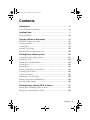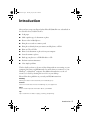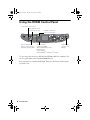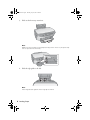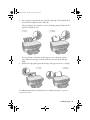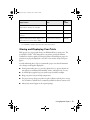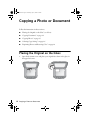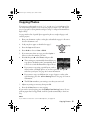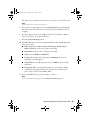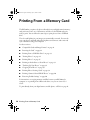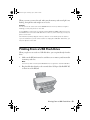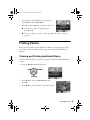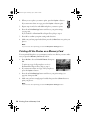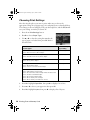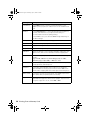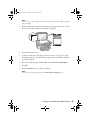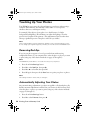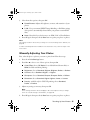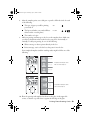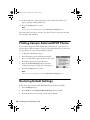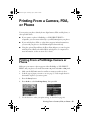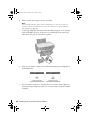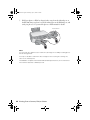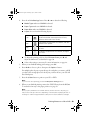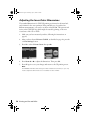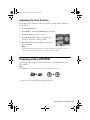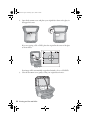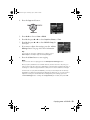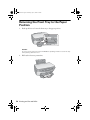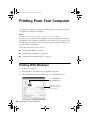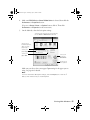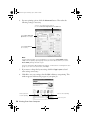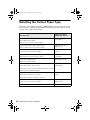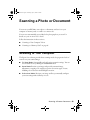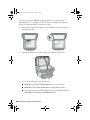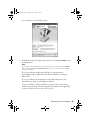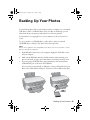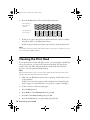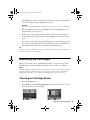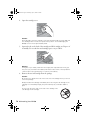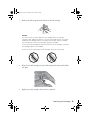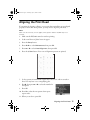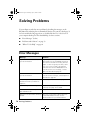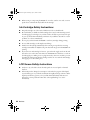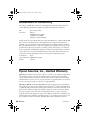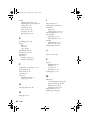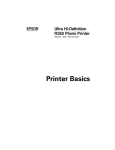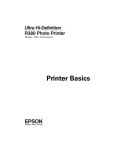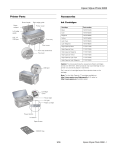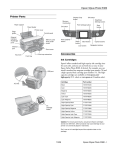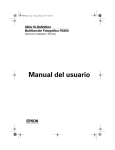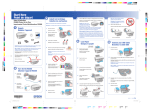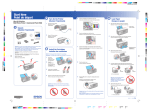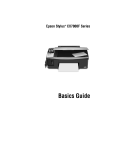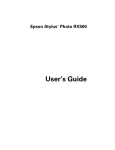Download Epson RX580 - Stylus Photo Color Inkjet User`s guide
Transcript
RX580.book Page 1 Thursday, July 27, 2006 4:04 PM Basics Guide RX580.book Page 2 Thursday, July 27, 2006 4:04 PM Copyright Notice All rights reserved. No part of this publication may be reproduced, stored in a retrieval system, or transmitted in any form or by any means, electronic, mechanical, photocopying, recording, or otherwise, without the prior written permission of Seiko Epson Corporation. The information contained herein is designed only for use with this Epson product. Epson is not responsible for any use of this information as applied to other equipment. Neither Seiko Epson Corporation nor its affiliates shall be liable to the purchaser of this product or third parties for damages, losses, costs, or expenses incurred by purchaser or third parties as a result of: accident, misuse, or abuse of this product or unauthorized modifications, repairs, or alterations to this product, or (excluding the U.S.) failure to strictly comply with Seiko Epson Corporation’s operating and maintenance instructions. Seiko Epson Corporation shall not be liable for any damages or problems arising from the use of any options or any consumable products other than those designated as Original Epson Products or Epson Approved Products by Seiko Epson Corporation. A Note Concerning Responsible Use of Copyrighted Materials Epson encourages each user to be responsible and respectful of the copyright laws when using any Epson product. While some countries’ laws permit limited copying or reuse of copyrighted material in certain circumstances, those circumstances may not be as broad as some people assume. Contact your legal advisor for any questions regarding copyright law. Trademarks Epson, Epson Stylus, PRINT Image Matching, and the PRINT Image Matching logo are registered trademarks and Claria, Exceed Your Vision, USB DIRECT-PRINT, and the USB DIRECTPRINT logo are trademarks of Seiko Epson Corporation. RPM is a registered trademark, Photo Enhance is a trademark, and Epson Connection is a service mark of Epson America, Inc. SD is a trademark. Memory Stick, Memory Stick Duo, Memory Stick PRO, and Memory Stick PRO Duo are trademarks of Sony Corporation. xD-Picture Card is a trademark of Fuji Photo Film Co., Ltd. General Notice: Other product names used herein are for identification purposes only and may be trademarks of their respective owners. Epson disclaims any and all rights in those marks. © 2006 Epson America, Inc. 7/06 2 RX580.book Page 3 Thursday, July 27, 2006 4:04 PM Contents Introduction . . . . . . . . . . . . . . . . . . . . . . . . . . . . . . . . . . . . . . . . . . . 5 Using the RX580 Control Panel . . . . . . . . . . . . . . . . . . . . . . . . . . . . . . . . 6 Loading Paper . . . . . . . . . . . . . . . . . . . . . . . . . . . . . . . . . . . . . . . . . 7 Using Special Papers . . . . . . . . . . . . . . . . . . . . . . . . . . . . . . . . . . . . . . . 10 Copying a Photo or Document . . . . . . . . . . . . . . . . . . . . . . . . . 12 Placing the Original on the Glass. . . . . . . . . . . . . . . . . . . . . . . . . . . . . . . Copying Documents . . . . . . . . . . . . . . . . . . . . . . . . . . . . . . . . . . . . . . . Copying Photos . . . . . . . . . . . . . . . . . . . . . . . . . . . . . . . . . . . . . . . . . . Selecting Copy Settings . . . . . . . . . . . . . . . . . . . . . . . . . . . . . . . . . . . . . Reprinting Photos and Restoring Color . . . . . . . . . . . . . . . . . . . . . . . . . . 12 14 15 16 18 Printing From a Memory Card . . . . . . . . . . . . . . . . . . . . . . . . . . 20 Compatible Cards and Image Formats . . . . . . . . . . . . . . . . . . . . . . . . . . . Inserting the Card . . . . . . . . . . . . . . . . . . . . . . . . . . . . . . . . . . . . . . . . . Printing From a USB Flash Drive . . . . . . . . . . . . . . . . . . . . . . . . . . . . . . Viewing Photos. . . . . . . . . . . . . . . . . . . . . . . . . . . . . . . . . . . . . . . . . . . Printing Photos. . . . . . . . . . . . . . . . . . . . . . . . . . . . . . . . . . . . . . . . . . . Printing an Index Sheet to Select Photos. . . . . . . . . . . . . . . . . . . . . . . . . . Touching Up Your Photos . . . . . . . . . . . . . . . . . . . . . . . . . . . . . . . . . . . Cropping Your Photos . . . . . . . . . . . . . . . . . . . . . . . . . . . . . . . . . . . . . . Printing Photo Greeting Cards . . . . . . . . . . . . . . . . . . . . . . . . . . . . . . . . Printing Camera-Selected DPOF Photos . . . . . . . . . . . . . . . . . . . . . . . . . Restoring Default Settings . . . . . . . . . . . . . . . . . . . . . . . . . . . . . . . . . . . 21 22 23 24 25 31 34 36 38 40 40 Printing From a Camera, PDA, or Phone . . . . . . . . . . . . . . . . . 41 Printing From a PictBridge Camera or Phone . . . . . . . . . . . . . . . . . . . . . . 41 Printing From a Mobile Phone or PDA . . . . . . . . . . . . . . . . . . . . . . . . . . 43 Contents 3 RX580.book Page 4 Thursday, July 27, 2006 4:04 PM Printing on CDs and DVDs . . . . . . . . . . . . . . . . . . . . . . . . . . . . . 45 Measuring Your CDs/DVDs . . . . . . . . . . . . . . . . . . . . . . . . . . . . . . . . . Inserting a CD or DVD . . . . . . . . . . . . . . . . . . . . . . . . . . . . . . . . . . . . . Printing Photos on a CD or DVD. . . . . . . . . . . . . . . . . . . . . . . . . . . . . . Copying onto a CD/DVD . . . . . . . . . . . . . . . . . . . . . . . . . . . . . . . . . . . Returning the Front Tray to the Paper Position. . . . . . . . . . . . . . . . . . . . . Printing a CD/DVD Jewel Case Insert. . . . . . . . . . . . . . . . . . . . . . . . . . . 45 46 48 51 54 55 Printing From Your Computer . . . . . . . . . . . . . . . . . . . . . . . . . . 56 Printing With Windows. . . . . . . . . . . . . . . . . . . . . . . . . . . . . . . . . . . . . 56 Printing From a Macintosh . . . . . . . . . . . . . . . . . . . . . . . . . . . . . . . . . . 59 Selecting the Correct Paper Type. . . . . . . . . . . . . . . . . . . . . . . . . . . . . . . 62 Scanning a Photo or Document . . . . . . . . . . . . . . . . . . . . . . . . 63 Scanning to Your Computer . . . . . . . . . . . . . . . . . . . . . . . . . . . . . . . . . . 63 Scanning to a Memory Card . . . . . . . . . . . . . . . . . . . . . . . . . . . . . . . . . . 66 Backing Up Your Photos . . . . . . . . . . . . . . . . . . . . . . . . . . . . . . . 67 Maintaining Your RX580 . . . . . . . . . . . . . . . . . . . . . . . . . . . . . . . 69 Checking the Print Head Nozzles . . . . . . . . . . . . . . . . . . . . . . . . . . . . . . Cleaning the Print Head . . . . . . . . . . . . . . . . . . . . . . . . . . . . . . . . . . . . Replacing Ink Cartridges . . . . . . . . . . . . . . . . . . . . . . . . . . . . . . . . . . . . Aligning the Print Head . . . . . . . . . . . . . . . . . . . . . . . . . . . . . . . . . . . . . 69 70 71 77 Solving Problems . . . . . . . . . . . . . . . . . . . . . . . . . . . . . . . . . . . . . 78 Error Messages . . . . . . . . . . . . . . . . . . . . . . . . . . . . . . . . . . . . . . . . . . . 78 Problems and Solutions . . . . . . . . . . . . . . . . . . . . . . . . . . . . . . . . . . . . . 79 Where To Get Help . . . . . . . . . . . . . . . . . . . . . . . . . . . . . . . . . . . . . . . 82 Notices. . . . . . . . . . . . . . . . . . . . . . . . . . . . . . . . . . . . . . . . . . . . . . . 83 Index . . . . . . . . . . . . . . . . . . . . . . . . . . . . . . . . . . . . . . . . . . . . . . . . 89 4 Contents RX580.book Page 5 Thursday, July 27, 2006 4:04 PM Introduction After you have set up your Epson Stylus® Photo RX580 all-in-one as described on the Start Here sheet, read this book to: ■ Load paper ■ Make a quick copy of a document or photo ■ Restore color in faded photos ■ Print photos stored on a memory card ■ Print photos directly from your camera, mobile phone, or PDA ■ Print on CDs or DVDs ■ Print a basic document or photo from your computer ■ Scan a document or photo ■ Back up your photos to a USB flash drive or CD ■ Perform routine maintenance ■ Solve simple problems This book tells you how to do most of these things without ever turning on your computer! Of course your RX580 can do lots more when you connect it to your Windows® or Macintosh® computer. For additional instructions, see the onscreen User’s Guide by selecting the icon for it on your desktop. Please follow these guidelines as you read your RX580 instructions: Warning: Warnings must be followed carefully to avoid bodily injury. Caution: Cautions must be observed to avoid damage to your equipment. Note: Notes contain important information about your RX580. Tip: Tips contain hints for better copying, scanning, and printing. Introduction 5 RX580.book Page 6 Thursday, July 27, 2006 4:04 PM Using the RX580 Control Panel Copy a photo or document View and print photos on card; scan to card Print on CD/DVDs; reprint or restore photos; print photo greeting cards Display 1 or 9 photos; crop or zoom a photo Check ink status; maintain the RX580; adjust CD/DVD print position; backup photos; restore defaults; make PictBridge® or Bluetooth® settings Stop printing or copying; cancel settings To save energy, the screen goes dark after the RX580 is idle for 13 minutes. You also see a green light rotate around the Mode buttons. Press any button to reactivate the RX580. Then press the button for the feature you want to use. 6 Introduction RX580.book Page 7 Thursday, July 27, 2006 4:04 PM Loading Paper The type of paper you choose affects the way your printouts look, so make sure you select the correct paper for your job. If you are just making a copy or printing a rough draft, plain paper is fine. However, for the best results, use one of Epson’s special ink jet papers designed for your printer. For example, photos look great printed on Epson® Ultra Premium Photo Paper Glossy. See page 10 for a list of Epson papers and ordering information. 1. Open the paper support, then pull up the extension. 2. Open the front cover. Loading Paper 7 RX580.book Page 8 Thursday, July 27, 2006 4:04 PM 3. Slide out the front tray extensions. Note: Make sure the front tray is in the paper (lower) position. If it is not, lift up the tray lever to reposition the front tray. 4. Slide the edge guide to the left. Note: If the hinged feeder guard is in the way, flip it forward. 8 Loading Paper RX580.book Page 9 Thursday, July 27, 2006 4:04 PM 5. Insert the paper, printable side up, against the right edge. The printable side is often whiter or brighter than the other side. Always load paper short edge first, even for landscape printing. Make sure the paper lies beneath the tabs. 4 × 6-inch, 5 × 7-inch Letter-size, 8 × 10-inch You can load up to 120 sheets of plain paper or up to 20 sheets of photo paper. Make sure the paper stack fits under the arrow inside the left edge guide. 6. Slide the left edge guide against the left edge of the paper (but not too tightly). 4 × 6-inch, 5 × 7-inch Letter-size, 8 × 10-inch For additional information and instructions on loading envelopes, see your onscreen User’s Guide. Loading Paper 9 RX580.book Page 10 Thursday, July 27, 2006 4:04 PM Using Special Papers You can purchase genuine Epson ink and paper from an authorized Epson reseller. To find the nearest reseller, call 800-GO-EPSON (800-463-7766). Or you can also purchase online at www.epsonstore.com (U.S. sales) or www.epson.ca (Canadian sales). Paper name* Size Part number Epson Ultra Premium Photo Paper Glossy Borderless 4 × 6 inches S041934 Letter (8.5 × 11 inches) S041935 Borderless 4 × 6 inches S041808 Epson Ultra Premium Glossy Photo Paper Epson Premium Photo Paper Glossy Epson Premium Glossy Photo Paper S041727 Borderless 5 × 7 inches S041464 Borderless 8 × 10 inches S041465 Letter (8.5 × 11 inches) S041286 S041667 Epson Premium Photo Paper Semigloss Epson Premium Semigloss Photo Paper Epson Photo Paper Glossy Borderless 4 × 6 inches S041982 Letter (8.5 × 11 inches) S041331 Borderless 4 × 6 inches S041134 Epson Glossy Photo Paper S041671 S041809 Letter (8.5 × 11 inches) S041141 S041649 S041271 Epson Bright White Paper Letter (8.5 × 11 inches) S041586 Epson Premium Presentation Paper Matte Borderless 8 × 10 inches S041467 Letter (8.5 × 11 inches) S041257 Letter (8.5 × 11 inches) S041568 Epson Matte Paper Heavyweight Epson Premium Presentation Paper Matte Double-sided Epson Double-sided Matte Paper 10 Loading Paper RX580.book Page 11 Thursday, July 27, 2006 4:04 PM Paper name* Size Part number Epson Presentation Paper Matte Letter (8.5 × 11 inches) S041062 Epson Iron-on Cool Peel Transfer paper Letter (8.5 × 11 inches) S041153 Epson Photo Quality Self Adhesive Sheets A4 (8.3 × 11.7 inches) S041106 Epson Ultra Premium Photo Paper Luster Letter (8.5 × 11 inches) S041405 Epson Photo Quality Ink Jet Paper Epson Premium Luster Photo Paper * The availability of paper types and sizes varies by location. Storing and Displaying Your Prints With proper care, photographs from your RX580 will last for many years. The special Epson Claria™ inks designed for your printer provide the ultimate combination of photo quality and longevity when used with Epson papers for prints that are properly displayed or stored. For best results, always use Epson papers. As with traditional photos, Epson recommends proper care that will minimize color changes and lengthen display life: ■ Frame prints under glass or a protective plastic sleeve to protect them from atmospheric contaminants like humidity, smoke, and high levels of ozone. ■ As with all photographs, keep your prints away from direct sunlight. ■ Keep your prints away from high temperature. ■ For proper storage, keep your prints in a photo album or plastic photo storage box in acid-free, archival sleeves commonly available from most camera stores. ■ Always keep unused paper in the original package. Using Special Papers 11 RX580.book Page 12 Thursday, July 27, 2006 4:04 PM Copying a Photo or Document Follow the instructions in these sections: ■ “Placing the Original on the Glass” (see below) ■ “Copying Documents” on page 14 ■ “Copying Photos” on page 15 ■ “Selecting Copy Settings” on page 16 ■ “Reprinting Photos and Restoring Color” on page 18 Placing the Original on the Glass 1. Open the document cover and place your original face-down on the glass, in the upper left corner. 12 Copying a Photo or Document RX580.book Page 13 Thursday, July 27, 2006 4:04 PM 2. Close the document cover gently so that your original doesn’t move. Caution: Never open the document cover beyond where it stops and do not place heavy objects on top of the RX580. If you need to copy a thick or large document, you can remove the document cover. Just open it and pull it straight up. If you need to press the document flat while you copy it, do not press too hard and be careful not to move it. When you are done, replace the document cover by inserting the tabs back into the slots. Placing the Original on the Glass 13 RX580.book Page 14 Thursday, July 27, 2006 4:04 PM Copying Documents You can copy documents in color or black and white, using plain paper or a variety of Epson papers for special projects. 1. Make sure the RX580 is turned on. 2. Place your document on the glass as described on page 12. Be sure to close the document cover. 3. Load up to 120 sheets of plain paper or 20 sheets of specialty paper, as described on page 7. 4. Press the Copy mode button. 5. Press l or r to choose Color or B&W. 6. If you want more than one copy, press the Copies + button to select the number you want. 7. If you want to resize your copy, print on special paper, or adjust other settings, see page 16. 8. Press the x Start button to start copying. If you need to cancel copying, press the y Stop/Clear Settings button. Do not pull out paper that is being printed; it will be ejected automatically to the front tray. Note: The copies may not be exactly the same size as the original. 14 Copying a Photo or Document RX580.book Page 15 Thursday, July 27, 2006 4:04 PM Copying Photos You can copy a photograph on 4 × 6, 5 × 7, 8 × 10, or 8.5 × 11-inch paper. You can easily resize your photo to fit on any size paper you want to use. The easiest way to copy photos (using default settings) is using 4 × 6 Epson Premium Photo Paper Glossy. See page 10 for a list of special Epson papers for photos, scrapbook pages, and creative projects. 1. Place your document or photo on the glass as described on page 12. Be sure to close the document cover. 2. Load your photo paper, as described on page 7. 3. Press the Copy mode button. 4. Press l or r to choose Color or B&W. 5. If you want more than one copy, press the Copies + button to select the number you want. 6. Press d, then press r, select Photo, and press OK. ■ These settings are automatically selected when you copy photos: Borderless prints, automatically sized to fit on 4 × 6-inch Premium Photo Paper Glossy. ■ If you want to copy using a special layout, such as white borders or multiple photos on one sheet, press d, then press r and select your layout. See page 16 for more information. ■ If you want to copy on a different size or type of paper, or select other special settings, press the x Print Settings button. See page 17 for more information. ■ The RX580 remembers your settings, even after you turn it off. 7. Adjust any settings as necessary, then press OK. 8. Press the x Start button to start copying. If you need to cancel copying, press the y Stop/Clear Settings button. Do not pull out paper that is being printed; it will be ejected automatically to the front tray. Note: If you want to restore the color in faded photos, see page 18. Copying Photos 15 RX580.book Page 16 Thursday, July 27, 2006 4:04 PM Selecting Copy Settings You can select special settings for copying on various sizes and types of paper, reducing or enlarging your original, or other types of copies. The settings you select will be saved, even after you turn off the RX580. Layout Settings for Copying 1. Press the Copy mode button. 2. Press d to select Layout, then press r. 3. Press u or d to select one of the following layout settings, then press OK. Layout Setting for Copying Border Copies your original with a standard 3-mm margin. Borderless Copies your photo all the way to the edges of the paper (on Epson photo papers only). Your image is slightly expanded and cropped to fill the page. CD/DVD Copy Copies onto a CD or DVD. See page 51 for more information. Wallet Copy Makes wallet-sized copies of your original; 9 copies on letter-sized paper or as many will fit on smaller sheets. 2-up Copy Copies two letter-size originals onto one sheet. After the first original is scanned, you place the second one on the glass. Then both originals are copied on one sheet of paper. 16 Copying a Photo or Document Result RX580.book Page 17 Thursday, July 27, 2006 4:04 PM Layout Setting for Copying Result Repeat Copy Prints a photo at actual size as many times as it will fit on one sheet. Repeat-4 Prints a photo four times on one sheet. Print Settings for Copying You can choose from various sizes and types of Epson paper and other settings to get just the results you want. 1. Press the Copy mode button. 2. Press the x Print Settings button. 3. Press u or d to select a menu item, then press the r button. 4. Press u or d to select one of the following print settings, then press OK. ■ Zoom: Select Actual to print your photo at its original size. You can reduce or enlarge your original by a specific percentage using the Copies + or – buttons. Or select Auto Fit Page for borderless printing and resizing the image to fit standard paper sizes. ■ Paper Type: Select the type of paper you loaded. See page 28 for a list of Epson papers and the corresponding Paper Types. ■ Paper Size: Select the paper size you loaded. ■ Quality: Select Draft, Standard or Best Quality. ■ Copy Density: Make your copies darker or lighter. ■ Expansion: When you print borderless photos, your image is slightly expanded and cropped to fill the sheet of paper. If too much of your photo edges are cut off, select Mid or Min. If you see a white edge on your photo, leave it set on Standard. Selecting Copy Settings 17 RX580.book Page 18 Thursday, July 27, 2006 4:04 PM Reprinting Photos and Restoring Color If you have faded photos (up to 5 × 7 inches), you can bring them back to life using the Color Restoration feature. For photos that are not faded, you can follow the same steps to crop and resize your pictures or even change a color photo to black and white. 1. Place one or two photos on the scanner glass in the direction shown, making sure they are at least 1/4 inch apart and 1/4 inch from the edges of the glass. 1/4 inch 1/4 inch 1/4 inch 2. Load your photo paper, as described on page 7. 3. Press the Specialty Print button. 4. Press l or r to highlight Reprint/Restore Photos, then press OK. 5. Press r, use the u or d buttons to set Restoration On, then press OK. (If you want to reprint photos that don’t need color restoration, choose Off. 6. Press OK again. When you see a message about the placement of your photos, press OK. 18 Copying a Photo or Document RX580.book Page 19 Thursday, July 27, 2006 4:04 PM The photo(s) are scanned and restored. You see a preview on the LCD screen. Note: The preview does not reflect restored color. 7. If you want to crop your photo, press the Display/Crop button and adjust the size and position of the yellow box. See page 36 for more information about cropping. 8. If you’re copying two photos, press r to preview the second photo. Repeat step 7 if you want to crop the second photo. 9. Press the x Print Settings button. 10. Press u or d to choose from the settings listed below, then press r. Press OK when you are done. ■ Paper Type: choose Prem. Glossy, Ultra Glossy, Photo Paper, or Matte, depending on the type of paper you’re using. ■ Paper Size: choose the size of the paper you loaded. ■ Layout: choose Border or Borderless. ■ Quality: this setting can’t be changed from Standard when you are reprinting or restoring photos. ■ Color Effect: choose Off (to print in color) or B&W (to print in black and white). ■ Expansion: When you print borderless photos, your image is slightly expanded and cropped to fill the sheet of paper. If too much of your photo edges are cut off, select Mid or Min. 11. Press the x Start button to print your photo or photos. Note: If you need to cancel printing, press the y Stop/ Clear Settings button. Reprinting Photos and Restoring Color 19 RX580.book Page 20 Thursday, July 27, 2006 4:04 PM Printing From a Memory Card The RX580 lets you print color photos directly from your digital camera’s memory card; just insert it into one of the memory card slots on the RX580 and you’re ready to print. You can follow the same steps to print photos from a USB flash drive. The color and lighting in your images are automatically corrected. You can also crop your photos, manually adjust the brightness and contrast, and correct red eyes—all without using your computer! See these sections: ■ “Compatible Cards and Image Formats” on page 21 ■ “Inserting the Card” on page 22 ■ “Printing From a USB Flash Drive” on page 23 ■ “Viewing Photos” on page 24 ■ “Printing Photos” on page 25 ■ “Printing an Index Sheet to Select Photos” on page 31 ■ “Touching Up Your Photos” on page 34 ■ “Cropping Your Photos” on page 36 ■ “Printing Photo Greeting Cards” on page 38 ■ “Printing Camera-Selected DPOF Photos” on page 40 ■ “Restoring Default Settings” on page 40 For instructions on copying memory card files between your RX580 and a computer, or on printing from a Bluetooth device, see your on-screen User’s Guide. To print directly from your digital camera, mobile phone, or PDA, see page 41. 20 Printing From a Memory Card RX580.book Page 21 Thursday, July 27, 2006 4:04 PM Compatible Cards and Image Formats You can use the following types of cards with your RX580: Slot Type of card Top slot xD-Picture Card™ xD-Picture Card Type M xD-Picture Card Type H MagicGate™ Memory Stick MagicGate Memory Stick Duo* Memory Stick™ Memory Stick Duo™* Memory Stick PRO™ Memory Stick PRO Duo™* MultiMediaCard SD™ Card SDHC Card miniSD™ Card* miniSDHC Card* microSD Card* microSDHC Card* Top slot Bottom slot CompactFlash® Microdrive™ * Adapter required Bottom slot The RX580 supports image files that meet the following requirements: Media format Compliant with DCF version 1.0 or 2.0 File format JPEG or TIFF, DOS FAT (FAT 12 or 16, one partition) taken with a DCF version 1.0 or 2.0 compliant digital camera Supports Exif version 2.21 Image size 80 × 80 pixels to 9200 × 9200 pixels Number of files Up to 999 Compatible Cards and Image Formats 21 RX580.book Page 22 Thursday, July 27, 2006 4:04 PM Inserting the Card 1. Make sure the RX580 is turned on. 2. Open the memory card slot cover. Caution: If your card requires an adapter, make sure you insert it into the adapter before you insert it in the slot. Otherwise, the card may get stuck in the slot. Do not insert more than one card at a time, and do not force the card into the slot. 3. Make sure the memory card access light is off and that no cards are in any of the slots, then insert your card into the correct slot. See page 21 for details. The memory card access light flashes and then stays on. Memory card access light 4. Close the memory card slot cover. See page 25 for printing instructions. 22 Printing From a Memory Card RX580.book Page 23 Thursday, July 27, 2006 4:04 PM When you want to remove the card, make sure the memory card access light is not flashing, then pull the card straight out of its slot. Caution: Do not remove the card or turn off the RX580 while the memory card access light is flashing; you may lose photos on the card. If your RX580 is connected to a computer running Windows 2000 or XP, never turn off the RX580 or disconnect the USB cable when a memory card is inserted; you may lose photos on the card. On a Macintosh, always drag the memory card icon on the desktop into the trash to eject the card before you turn off the scanner or unplug the USB cable. Otherwise, you may lose photos on the card. Printing From a USB Flash Drive When your photos are saved on a USB flash drive, you can print directly from the drive. 1. Make sure the RX580 is turned on, and there are no memory cards inserted in its memory card slots. Note: If a memory card is inserted, the RX580 will not recognize the external USB drive. 2. Plug the flash drive directly to the external device USB port (labelled EXT.I/F) on the front of the RX580. Printing From a USB Flash Drive 23 RX580.book Page 24 Thursday, July 27, 2006 4:04 PM 3. If you see this screen, press u or d to select the folder to print from, then press OK. 4. You can select and print your photos the same as from a memory card. See the following sections for instructions. Viewing Photos You can view each photo individually, play a slide show of your photos, or display nine photos at once. First, insert your memory card or USB flash drive as described above. 1. Press the Memory Card mode button. 2. Press l or r to select View and Print, then press OK. You see your first photo, with information as shown: ■ To view the photo only, without the information, press the Display/Crop button twice. ■ To view nine photos at a time, press the Display/Crop button again. 24 Printing From a Memory Card RX580.book Page 25 Thursday, July 27, 2006 4:04 PM 3. If you want to view a slide show of your photos, press l or r to select Slide Show. 4. Press OK to start displaying your photos one by one. ■ If you want to pause or replay the show, press u or d. ■ If you see a photo you want to print, press OK. Then skip to step 5 on page 26. Printing Photos Before you begin, make sure the RX580 is in Memory Card mode and you have inserted your camera’s memory card (see page 21) or your USB flash drive (see page 23). Viewing and Printing Individual Photos The View and Print Photos option lets you preview and choose individual photos to print. 1. Press the Memory Card mode button. 2. Press l or r to choose View and Print, then press OK. 3. Press l or r to choose the photo you want to print. Printing Photos 25 RX580.book Page 26 Thursday, July 27, 2006 4:04 PM 4. When you see a photo you want to print, press the Copies + button. If you want more than one copy, press the Copies + button again. 5. Repeat steps 2 and 3 for each additional photo you want to print. 6. Press the x Print Settings button and choose your print settings (see page 28). If you loaded 4 × 6 Premium Photo Paper Glossy, skip to step 8. 7. Press OK to confirm your print settings and selections. 8. Make sure you have paper loaded, then press the x Start button to print your photos. Note: If you need to cancel printing, press the y Stop/Clear Settings button. Printing All the Photos on a Memory Card You can print all the photos on your memory card at once. Before you start, make sure you press the Memory Card mode button. 1. Press l or r to choose Print All Photos, then press OK. To print one copy of all your photos on 4 × 6 Premium Photo Paper Glossy, skip to step 4. 2. If you want more than one copy of all your photos, press the Copies + button. 3. Press the x Print Settings button and choose your print settings (see page 28), then press OK. 4. Make sure you have enough paper loaded, then press the x Start button to print your photos. Note: If you need to cancel printing, press the y Stop/Clear Settings button. 26 Printing From a Memory Card RX580.book Page 27 Thursday, July 27, 2006 4:04 PM Printing Photos from Specific Dates The Print by Date feature lets you print photos that were taken on a specific date. Before you start, make sure you press the Memory Card mode button. 1. Press l or r to choose Print by Date, then press OK to display a list of dates. 2. Press u or d to highlight a date, then press r to select it. A checkmark appears in the box for the date you selected. If you want to cancel your selection, press r again. 3. Repeat step 2 for each date you want to choose for printing, then press OK. 4. If you want more than one copy of your set of photos, press the Copies + button. Then press OK. 5. To view the photos taken on the dates you selected, press l or r. All photos taken on those dates are automatically selected for printing. If you see a photo that you don’t want to print, press the Copies – button to deselect it. 6. Press the x Print Settings button and choose your print settings (see page 28), then press OK. 7. Press the x Start button to print your photos. Note: If you need to cancel printing, press the y Stop/Clear Settings button. Printing Photos 27 RX580.book Page 28 Thursday, July 27, 2006 4:04 PM Choosing Print Settings After choosing the photos you want to print, make sure you choose the appropriate settings for your paper type, size, and print layout, as described below. The settings you choose will apply to all your selected photos, and the RX580 will save your settings, even after you turn it off. 1. Press the x Print Settings button. 2. Press r to choose Paper Type. 3. Use u or d to select the setting that matches the type of paper you loaded, then press OK. Refer to the table below: For this paper Select this Paper Type setting Epson Premium Photo Paper Glossy Epson Premium Glossy Photo Paper PremGlossy Epson Ultra Premium Photo Paper Glossy Epson Ultra Premium Glossy Photo Paper UltraGlossy Epson Photo Paper Glossy Epson Glossy Photo Paper Photo Paper Plain paper Epson Bright White Paper Epson Iron-on Cool Peel Transfer Paper Plain Paper Epson Premium Presentation Paper Matte Epson Matte Paper Heavyweight Epson Premium Presentation Paper Matte Double-sided Epson Double-sided Matte Paper Epson Presentation Paper Matte Epson Photo Quality Ink Jet Paper Epson Photo Quality Self Adhesive Sheets Matte 4. Press d to highlight Paper Size, then press r to display a list of sizes. 5. Press u or d to choose your paper size, then press OK. 6. Press d to highlight Layout, then press r to display a list of layouts. 28 Printing From a Memory Card RX580.book Page 29 Thursday, July 27, 2006 4:04 PM 7. Press u or d to select one of the following layout options, then press OK. Borderless Prints one photo per sheet, borderless; rotates the photo to fit on the paper as necessary. Border Prints one photo per sheet with borders around the edges; rotates the photo to fit on the paper as necessary. Upper Half Prints a photo on the top half of the sheet. Photo ID Prints photos in two different wallet sizes on one sheet of paper (available only on 4 x 6 paper) Wallet Prints nine wallet-size copies of your photo on one sheet of paper (available only on letter-size paper). 2-up Prints two photos per sheet. 4-up Prints four photos per sheet. 8-up Prints eight photos per sheet. 20-up Prints 20 photos per sheet, along with the photo number and date for each photo. 30-up Prints 30 photos per sheet, along with the photo number and date for each photo (available only on 5 x 7 paper). 80-up Prints 80 photos per sheet, along with the photo number and date for each photo (available only on 8 x 10 or lettersize paper). Note: Some layout settings are not available for all paper types and sizes. If you don’t see the entire image in your prints, make sure you turn off the Fit Frame setting (see page 37). 8. Press d to highlight Quality, then press r. Press u or d to select Draft, Standard, or Best, then press OK. Note that printing is slower when you use the Best Quality setting. 9. Press u or d to highlight the settings shown in the following table, then press r to display the list of options. Press u or d to select the option you want, then press OK. Printing Photos 29 RX580.book Page 30 Thursday, July 27, 2006 4:04 PM Setting Description Color Effect Select B&W to print your photo in black and white. Select Sepia to print your photo in a brown tone for an old-fashioned look. Enhance Select PhotoEnhance™ to automatically adjust the brightness, contrast, and saturation of your photos.This setting is recommended for the best quality printing. Select P.I.M. to use your camera’s PRINT Image Matching® or Exif Print settings. Red Eye Select On to correct red eye. See page 34 for more information. Brightness Adjust this setting if your prints are too light or too dark. Contrast Adjust this setting to increase the contrast. Sharpness Adjust this setting to sharpen or soften your prints. Saturation Adjust the density of color. A higher saturation makes the color appear richer, while a lower saturation makes it appear paler. Date Prints the date your photo was taken in one of the following formats: yyyy.mm.dd (2006.04.13), mmm.dd.yyyy (Apr.13.2006), dd.mmm.yyyy (13.Apr.2006), or None (no date). Print Info. Select On to print your camera’s exposure time (shutter speed), F-stop (aperture), and ISO speed. Fit Frame Select On to automatically crop your photo to fit inside the space available for the layout you selected. Select Off to turn off automatic cropping and leave white space around the photo. Bidirectional Select On to increase the print speed. Select Off to improve the print quality (but your photos print more slowly). Expansion When you print borderless photos, your image is slightly expanded and cropped to fill the sheet of paper. If too much of your photo edges are cut off, select Mid or Min. 30 Printing From a Memory Card RX580.book Page 31 Thursday, July 27, 2006 4:04 PM Printing an Index Sheet to Select Photos You can print an index sheet to see small “thumbnail” images of all the photos on your card or USB flash drive. After marking the photos on the index sheet that you want to print, the RX580 scans the sheet and automatically prints the selected photos. Printing the Index Sheet 1. Make sure the RX580 is turned on. 2. Load several sheets of letter-size, plain paper. (Use only letter-size paper to print the index sheet.) Up to 30 images are printed on each page, so if there are more than 30 photos on the memory card, you’ll need enough sheets for all the index pages to be printed. 3. Insert the memory card or USB flash drive if it is not already in the slot (see page 22 or 23). 4. Press the Memory Card mode button. 5. Press l or r to choose Print Index Sheet, then press OK. By default, the index sheet is set to include all photos on the memory card, and to display the file name for each photo. If you want to select only the most recent 30 photos, or to display the date instead of the file name, you can press l or r to select these options. 6. Press OK to confirm your settings. Printing an Index Sheet to Select Photos 31 RX580.book Page 32 Thursday, July 27, 2006 4:04 PM 7. Press the x Start button to print the index sheet(s). This may take a few minutes. For multiple index sheets, the pages containing the oldest images are printed first. If you need to cancel printing more sheets, press the y Stop/Clear Settings button. Continue with the steps below to select photos to print. Selecting and Printing Photos on the Index Sheet 1. Once you have printed the index sheet, use a dark pen or pencil to fill in the circles next to the paper type and size you want to print on, Borderless or With Border, and Date if you want to print the date with your photos. 2. Fill in one of the circles beneath each photo you want to print to indicate how many copies you want (1, 2, or 3). OK: Not OK: Make sure just one circle is filled in for each selected photo and mark the sheet carefully; once it has been scanned you will not be able to change your selections. 32 Printing From a Memory Card RX580.book Page 33 Thursday, July 27, 2006 4:04 PM Note: If you want one copy of all the photos on the index sheet, fill in the ALL circle at the top of the page. 3. Place the index sheet face-down on the glass, in the upper left corner, so that the top of the sheet is against the left edge of the glass. 4. Close the document cover. 5. Load up to 20 sheets of the paper you chose in step 1 (see page 7 for paper loading instructions). You can load more paper later as necessary to print all your selected photos. 6. If it isn’t already selected, press u or d to select Print from Index Sheet. 7. Press OK. 8. Press the x Start button to print your photos. Note: If you need to cancel printing, press the y Stop/Clear Settings button. Printing an Index Sheet to Select Photos 33 RX580.book Page 34 Thursday, July 27, 2006 4:04 PM Touching Up Your Photos Your RX580 lets you correct the color and improve your photos without using a computer. PhotoEnhance automatically corrects under- or over-exposure, enhances skin tones, and sharpens scenery. For example, if the subject of your photo is too dark because of a bright background (backlighting), PhotoEnhance can adjust the lighting so that the person’s face is brighter in the printout. (This adjustment works best when faces take up a significant portion of the photo with both eyes visible.) Note: These settings apply to all selected photos and affect only your printed pictures. They do not change your original image files, and they are not reflected on the RX580 screen. Removing Red-Eye If eyes in your photos appear to be red, you can fix them without using complicated software or your computer. First, select the photo or photos you want to print (using any of the selection methods on pages 25 through 27). Note: The RX580 may not be able to correct all the red eyes in your photos. 1. Press the x Print Settings button. 2. Press d to select Red Eye, then press r. 3. Press d or u to select On, then press OK. 4. Press OK again, then press the x Start button to print your photo or photos. Note: This setting remains in effect until you change it. Automatically Adjusting Your Photos Any automatic image adjustments you select are applied to all selected photos. By default, automatic adjustment is enabled, but you can turn it off if necessary. First, select the photo or photos you want to print (using any of the selection methods on pages 25 through 27). 1. Press the x Print Settings button. 2. Press d to select Enhance, then press r. 34 Printing From a Memory Card RX580.book Page 35 Thursday, July 27, 2006 4:04 PM 3. Select from these options, then press OK: ■ PhotoEnhance: Adjusts the brightness, contrast, and saturation of your photos. ■ P.I.M.: Uses your camera’s PRINT Image Matching or Exif Print settings (this option is automatically selected when your pictures contain P.I.M. data). ■ None: Select this if you don’t want to use P.I.M., Exif, or PhotoEnhance. 4. Press OK again, then press the x Start button to print your photo or photos. Note: This setting remains in effect until you change it. To reset all settings to the defaults, see page 40. To make manual adjustments in addition to the automatic ones, follow the steps in the next section. Manually Adjusting Your Photos First, select the photo or photos you want to print, then follow these steps: 1. Press the x Print Settings button. 2. Press d or u to choose one of these options, then press r. ■ Color Effect: choose Off, Sepia (for an old-fashioned brown effect) or B&W (for black and white printing) ■ Brightness: choose Standard, Brighter, Brightest, Darker, or Darkest ■ Contrast: choose Standard, Higher, or Highest ■ Sharpness: choose Standard, Sharper, Sharpest, Softer, or Softest ■ Saturation: choose Standard, Higher, Highest, Lower, or Lowest ■ Density: available only for CD/DVD printing; choose Standard, Darker, or Darkest 3. Adjust any settings as necessary, then press OK. Note: These settings remain in effect and apply to all selected photos until you change them. To reset all settings to the defaults, see page 40. 4. Press OK again, then press the x Start button to print your photo or photos. Touching Up Your Photos 35 RX580.book Page 36 Thursday, July 27, 2006 4:04 PM Cropping Your Photos Your RX580 lets you decide how your photos fit on the page with cropping, expansion for borderless prints, and fit to frame. Cropping You can use the Display/Crop button to select only the part of the photo you want to print or copy. This allows you to “zoom in” your printed picture without affecting your original image file. 1. After you select the photo you want to print, press the Display/Crop button. You see a yellow frame around your photo. This indicates the area that will print; the area outside the frame will be cropped out. 2. Set the area you want to print (or view) as follows: ■ Press r, l, u, or d to move the frame to a different part of the photo. ■ Press the Copies + button to zoom in and crop out more of the photo. ■ Press the Copies – button to zoom out and crop less of the photo. ■ Press the x Print Settings button to rotate the box and select a vertical cropping area. To rotate the box again, press x Print Settings again. 3. Press OK. You see a preview of your cropped photo. Note: Press the Back button to change the size or position of your cropped area. 4. Press OK again, and select print settings as necessary (see page 28). 5. Press the x Start button to print your photo. Note: If you need to cancel printing, press the y Stop/Clear Settings button. 36 Printing From a Memory Card RX580.book Page 37 Thursday, July 27, 2006 4:04 PM Borderless Expansion When you print borderless photos, your image is slightly expanded and cropped to fill the sheet of paper. If too much of your photo edges are cut off, you can adjust the expansion setting as described below. 1. Press the x Print Settings button. 2. Press u to choose Expansion, then press r. 3. If too much of your photo edges are cut off, select Mid, or Min (least expansion). If you see a white edge on your photo, select Standard. 4. Press OK to save your setting. Note: This setting remains in effect until you change it. To reset all settings to their defaults, see page 40. Fit Frame If your photo is too long or wide to fit inside the available space on your selected layout, part of the image is automatically cropped. If you want your entire image to print with white space filling in the rest of the print area, you can turn off Fit Frame. Cropped area Fit Frame turned on Fit Frame turned off To turn automatic cropping off or on: 1. Press the x Print Settings button. 2. Press d or u to select Fit Frame, then press r. 3. Select Off or On, then press OK. Note: This setting remains in effect until you change it. To reset all settings to their defaults, see page 40. Cropping Your Photos 37 RX580.book Page 38 Thursday, July 27, 2006 4:04 PM Printing Photo Greeting Cards You can create custom greeting cards with photos from your memory card or USB flash drive. The cards print 3-up on letter-size paper, and include any text you want. To create photo greeting cards, you first select your photo and print a template on plain paper. Then you fill out the template and scan it to print your cards. 1. Load a sheet of plain, letter-size paper. Thank You! Thank You! Thank You! 2. Insert a memory card as described on page 22. 3. Press the Specialty Print mode button. 4. Press r to highlight Print Photo Greeting Card, then press OK. 5. Make sure Select Photo and Print Template is highlighted, and press OK. 6. Press l or r to choose the photo you want to print on the greeting card, then press OK. 7. Press the x Start button to print the greeting card template on plain paper. 38 Printing From a Memory Card RX580.book Page 39 Thursday, July 27, 2006 4:04 PM 8. After the template prints, use a dark pen or pencil to fill in the circle for each of the following: ■ The type of paper you will be printing your cards on ■ The layout (whether your cards will have white borders or cutting lines) ■ The number of copies OK: Not OK: 9. Add your greeting card message to the box on the template sheet. Make sure you write in the direction that works best for your photo: horizontally or vertically. To add your greeting, do one of the following: ■ Write a message or draw a picture directly in the box ■ Print a message, cut it to fit the box, then paste it into the box Your completed template (and the resulting cards) might look like one of the following: 1 A ABC B ABC 2 ABC ABC ABC ABC ABC ABC ABC ABC ABC ABC 3 4 5 6 ABC Thank You! A B or ABC ABC ABC 7 8 9 10 Thank You! Template and sample cards with a horizontal photo Thank You! A ABC B ABC 2 ABC ABC ABC ABC ABC ABC 3 4 5 6 Thank You! 1 ABC ABC ABC 7 B or ABC ABC ABC 8 9 10 Thank You! Thank You! Thank You! A ABC ABC Thank You! Template and sample cards with a vertical photo 10. Place the greeting card template face-down on the glass, in the upper left corner, so that the top of the sheet is against the left edge of the glass. Printing Photo Greeting Cards 39 RX580.book Page 40 Thursday, July 27, 2006 4:04 PM 11. Load enough sheets of the paper that you chose in the sheet feeder. (See page 7 for paper loading instructions.) 12. Press the x Start button to print. Note: If you need to cancel printing, press the y Stop/Clear Settings button. After you print your cards, you need to cut them. Then you can insert the cards into envelopes and mail them. Printing Camera-Selected DPOF Photos If your camera supports DPOF (Digital Print Order Format), you can use it to preselect photos and the number of copies to print while the memory card is still in your camera. See your camera’s manual for details. 1. Load paper as described on page 7. 2. Insert the memory card containing preselected photos, as described on page 22. You see this screen: 3. Press OK to print your preselected photos. 4. Press the x Print Settings button and select settings as necessary. See page 28 for instructions. 5. Press the x Start button to print. Note: If you need to cancel printing, press the y Stop/Clear Settings button. Restoring Default Settings Follow these steps to return all the RX580 settings to the factory defaults: 1. Press the Setup button. 2. Press l or r to select Restore Default Settings, then press OK. 3. Press OK again to restore settings to their factory defaults. 40 Printing From a Memory Card RX580.book Page 41 Thursday, July 27, 2006 4:04 PM Printing From a Camera, PDA, or Phone You can print your photos directly from a digital camera, PDA, mobile phone, or other portable device. ■ If your camera or phone is PictBridge- or USB DIRECT-PRINT™compatible, you can connect it directly to your RX580 and print your photos. ■ If your mobile phone, PDA, or other device supports infrared transmission, you can send your photos to the RX580 and print them wirelessly. ■ Using the optional Epson Bluetooth Photo Print Adapter, you can also print wirelessly from a Bluetooth-enabled PDA, mobile phone, or computer. For more information, see the on-screen User’s Guide. Printing From a PictBridge Camera or Phone Make sure your camera or phone supports either PictBridge or USB DIRECTPRINT, and your photos are sized between 80 × 80 pixels and 9200 × 9200 pixels. 1. Make sure the RX580 is turned on and has no memory cards in its slots. 2. Load the type of paper you want to use (see page 7). Load enough sheets for the number of photos you want to print. 3. Press the Setup button. 4. Press l or r to select PictBridge Setup, then press OK. 5. Use the buttons to select your print settings, as described on page 28. Printing From a Camera, PDA, or Phone 41 RX580.book Page 42 Thursday, July 27, 2006 4:04 PM 6. After you select the settings you want, press OK. Note: These settings remain in effect until you change them, so you only need to set them the first time you print from your camera or phone. To reset all settings to their defaults, see page 40. 7. Connect the USB cable that came with your camera or phone to the external device USB (EXT. I/F) port on the front of your RX580. Then connect the other end to the port on your camera or phone. 8. Turn on your camera or phone. One of the following messages is displayed on the RX580 screen: 9. Use your camera or phone to select the photos you want to print, adjust any necessary settings, and print your photos. See your camera’s or phone’s manual for details. 42 Printing From a Camera, PDA, or Phone RX580.book Page 43 Thursday, July 27, 2006 4:04 PM Note: If your camera or phone is not compatible with PictBridge or USB Direct Print, you see a message saying the connected device cannot be used. Epson cannot guarantee the compatibility of any devices. Depending on the RX580 settings and your digital camera settings, some combinations of paper type, size, and layout may not be supported. In addition, some of your digital camera settings may not be reflected in the printed output. You can print Tiff files from a memory card, but you cannot print them directly from your camera. Printing From a Mobile Phone or PDA If your mobile phone or PDA has a camera and an infrared (IrDA) port, you can send your photos to the RX580 and print them directly from your phone. 1. Make sure your RX580 is not printing. 2. Load the type of paper you want to use (see page 7). Load enough sheets for the number of photos you want to print. 3. Press the Setup button. 4. Press l or r to select PictBridge Setup, then press OK. 5. Use the buttons to select your print settings, as described on page 28. 6. After you select the settings you want, press OK. Note: These settings remain in effect until you change them, so you only need to set them the first time you print from your phone or PDA. To reset all settings to their defaults, see page 40. Printing From a Mobile Phone or PDA 43 RX580.book Page 44 Thursday, July 27, 2006 4:04 PM 7. Hold your phone or PDA less than 8 inches away from the infrared port on the RX580. Aim your phone’s or PDA’s infrared port at the RX580’s port, and send your photos. See your mobile phone or PDA manual for details. Less than 8 in. Note: You can send up to 10 photos (the maximum total image size is 3MB), including photos that are being printed. You may not be able to transmit if direct sunlight or fluorescent light is shining onto either of the infrared ports. The RX580 is compliant with infrared IrDA Standard Specifications, Ver.1.3 Low Power. The maximum data rate is 4M bits/second. 44 Printing From a Camera, PDA, or Phone RX580.book Page 45 Thursday, July 27, 2006 4:04 PM Printing on CDs and DVDs Your RX580 includes a special tray that lets you print your photos directly on ink jet-printable CDs or DVDs—without using a computer. You can also use the Epson Print CD software that came with your RX580 to add text and modify your designs with a variety of special effects. For instructions on using Epson Print CD on your computer, see your on-screen User’s Guide. Caution: Use only ink jet-printable CDs or DVDs for printing. Thermal-printable and standard CDs and DVDs should not be used with the RX580. You can print directly on standard-size 12-cm CDs without a computer, and on both standard CDs and 8-cm mini CDs with your computer. Follow the steps in these sections to print on CDs and DVDs: ■ “Measuring Your CDs/DVDs” below ■ “Inserting a CD or DVD” on page 46 ■ “Printing Photos on a CD or DVD” on page 48 ■ “Copying onto a CD/DVD” on page 51 ■ “Returning the Front Tray to the Paper Position” on page 54 ■ “Printing a CD/DVD Jewel Case Insert” on page 55 Measuring Your CDs/DVDs Before you print on CDs or DVDs, you need to measure the printable surface of the discs you are printing on. You can then set the inner (hub) and outer dimensions before you print. This prevents ink stains on the CD/DVD tray, which might be caused by printing on the non-coated areas of the CD or DVD. Printing on CDs and DVDs 45 RX580.book Page 46 Thursday, July 27, 2006 4:04 PM Use a millimeter ruler to measure the inner and outer dimensions as shown: Outer Inner See page 50 for instructions on adjusting the dimensions. Inserting a CD or DVD Make sure the data, music, or video is burned on your ink jet-printable CDs or DVDs before you print. Otherwise, dirt or scratches on the surface may cause errors when you burn the data. If you plan to print large numbers of CDs or DVDs, it’s a good idea to print a small sample and check the quality to make sure it is satisfactory. Caution: Make sure you insert the tray correctly, or you may damage the RX580 or tray. 1. Turn on the RX580. Only insert a CD or DVD when the RX580 is turned on and not printing or performing any maintenance routines. 2. Make sure the front cover is open and the front tray extensions are pushed in. 46 Printing on CDs and DVDs RX580.book Page 47 Thursday, July 27, 2006 4:04 PM 3. Push down the lever to raise the tray to the CD/DVD position. Caution: Do not move the tray lever when the RX580 is operating, and do not touch the tray when pushing down the lever. 4. Place the CD or DVD on the CD tray with the white or printable side faceup. Make sure the disc lies flat on the tray. 5. Insert the CD tray carefully between the guides on the front tray. Inserting a CD or DVD 47 RX580.book Page 48 Thursday, July 27, 2006 4:04 PM 6. Slide the CD tray in until the arrows on the trays are aligned. Don’t push in the tray too far; line up the arrows exactly. 7. Follow the instructions in the next section to print photos on your CD or DVD from your memory card or USB flash drive. Note: If you want to add text and modify your designs with a variety of special effects, you can use the Epson Print CD software on your computer. See your on-screen User’s Guide for instructions. Printing Photos on a CD or DVD 1. Insert a CD or DVD for printing, as described on page 46. 2. Press the Specialty Print mode button. 3. Press l or r to select Print on CD/DVD, then press OK. 48 Printing on CDs and DVDs RX580.book Page 49 Thursday, July 27, 2006 4:04 PM 4. Press the x Print Settings button. Press d or u to select the following: ■ Media Type: make sure CD/DVD is selected. ■ Paper Type: make sure CD/DVD is selected. ■ Paper Size: make sure CD/DVD is selected. ■ Layout: choose from the following layouts: 1-up One photo is centered on the CD/DVD (not recommended for close-up pictures of faces, because of the hole in the center). 4-up Four photos are printed on the CD/DVD, with one photo in each quarter. 8-up 8 photos are printed on the CD/DVD, arranged in a circle. 12-up 12 photos are printed on the CD/DVD, arranged in a circle. ■ To adjust the printing position, select CD Inner-Outer, press r, and adjust the dimensions, as described on page 50. ■ Select other settings as necessary. For more information, see page 28. 5. When you are finished making print settings, press OK. 6. Press l or r to choose a photo, then press the Copies + button. For multiple photo layouts, repeat this step for each photo you want to add. If you don’t select enough photos for the layout you have chosen, your CD will have blank spaces. 7. Press the x Start button to print on your CD or DVD. Note: If you need to cancel printing, press the y Stop/Clear Settings button. 8. When you are finished printing, remove the CD/DVD tray from the RX580. To return the font tray to the paper position, see page 54. Note: After you print, handle the CD or DVD carefully. To allow the ink to dry fully, you may need to wait up to 24 hours (depending on the disc) before playing the disc or inserting it in a drive. Keep printed discs away from moisture and direct sunlight. Printing Photos on a CD or DVD 49 RX580.book Page 50 Thursday, July 27, 2006 4:04 PM Adjusting the Inner-Outer Dimensions The standard dimensions for CD/DVD printing are 46 mm for the inner hub, and 114 mm for the outer perimeter. If the printable area of your discs has different measurements, you need to set them on the RX580. This prevents ink stains on the CD/DVD tray, which might be caused by printing on the noncoated areas of the CD or DVD. 1. Make sure you have measured your discs, following the instructions on page 45. 2. After you have selected Print on CD/DVD, as described on page 48, press the x Print Settings button. 3. Press d to select CD Inner-Outer, then press r. 4. Press d, u, l, or r to adjust the dimensions. Then press OK. 5. Press OK again to save your changes and return to the CD printing screen. Note: The RX580 remembers this setting even after it has been turned off, so you only need to adjust the dimensions once for a batch of CDs or DVDs. 50 Printing on CDs and DVDs RX580.book Page 51 Thursday, July 27, 2006 4:04 PM Adjusting the Print Position If your photo is not centered on the CD or DVD, you may need to adjust the print position. 1. Press the Setup button. 2. Press l or r to select Print Position, then press OK. 3. Press r to display the position screen. 4. Press d, u, l, or r to adjust the position up to 2 mm in any direction. Then press OK. 5. Press OK again to save your changes and return to the Setup menu. Note: The RX580 remembers this setting even after it has been turned off, so you only need to adjust the dimensions once for a batch of CDs or DVDs. Copying onto a CD/DVD You can copy a printed photo, document, artwork, or CD label directly onto a CD or DVD. Note: The RX580 does not copy music, video, or other CD/DVD contents. 1. Insert your CD or DVD as described on page 46. Copying onto a CD/DVD 51 RX580.book Page 52 Thursday, July 27, 2006 4:04 PM 2. Open the document cover and place your original face-down on the glass, in the upper left corner. If you are copying a CD or DVD, place the original in the center of the glass as shown below: Your image will be automatically cropped and resized to fit on a CD/DVD. 3. Close the document cover gently so that your original doesn’t move. 52 Printing on CDs and DVDs RX580.book Page 53 Thursday, July 27, 2006 4:04 PM 4. Press the Copy mode button. 5. Press l or r to choose Color or B&W. 6. Press d, then press l or r to select Graphics, Photo, or Text. 7. Press d, then press l or r to select CD/DVD Copy for the Layout. 8. If you want to adjust other settings, press the x Print Settings button. See page 16 for more information. Tip: If you want to check the output before copying, select Plain Paper as the Paper Type and load plain paper. 9. Press the x Start button to start copying. Note: If you need to cancel copying, press the y Stop/Clear Settings button. After you print, handle the CD or DVD carefully. To allow the ink to dry fully, you may need to wait up to 24 hours (depending on the disc) before playing the disc or inserting it in a drive. Keep printed discs away from moisture and direct sunlight. If ink smears on your printed CD/DVDs, you may need to adjust the ink density. CD/DVDs from different manufacturers absorb ink differently, so you may need to adjust the setting for each brand. After making basic print settings, press the x Print Settings button. Change the Copy Density as needed, then press OK. Copying onto a CD/DVD 53 RX580.book Page 54 Thursday, July 27, 2006 4:04 PM Returning the Front Tray to the Paper Position 1. Push up the lever to lower the front tray to the paper position. Caution: Do not move the tray lever when the RX580 is operating, and do not touch the tray when pushing down the lever. 2. Pull out the front tray extensions. 54 Printing on CDs and DVDs RX580.book Page 55 Thursday, July 27, 2006 4:04 PM Printing a CD/DVD Jewel Case Insert You can print a photo (or an index of photos) and have it automatically formatted with lines for cutting and folding to fit a CD or DVD jewel case insert. If you choose to print an index, up to 24 photos will be printed on the folded insert. If you select more than 24 photos, multiple inserts will be printed. First, make sure you load letter-size paper, remove the CD/DVD tray, and return the front tray to the paper position as described above. 1. Press the Specialty Print mode button. 2. Press l or r to select Print on CD/DVD, then press OK. 3. Press the x Print Settings button. Press d or u to select the following: ■ Media Type: select CD Jacket. ■ Paper Type: select the setting for the type of paper you loaded. ■ Layout: select Jewel Upper to print one photo, or Jewel Index to print multiple photos. 4. Select other settings as necessary, then press OK. 5. Press l and r and the Copies + button to select your photo(s). You can print up to 24 photos on one folded jewel case insert. If you select more than 24 photos, make sure you have enough sheets of paper loaded. 6. Press the x Start button to start printing. Note: If you need to cancel printing, press the y Stop/Clear Settings button. Printing a CD/DVD Jewel Case Insert 55 RX580.book Page 56 Thursday, July 27, 2006 4:04 PM Printing From Your Computer This section describes the basic steps for printing a photo or document stored on your Windows or Macintosh computer. Note: For detailed instructions on printing, see the on-screen User’s Guide. Before you start, make sure you’ve installed your printer software and connected the RX580 to your computer as described on the Start Here sheet. Be sure to load the right paper and select the correct paper type setting in the printer driver. (See page 62 for more information.) Follow the instructions in these sections: ■ “Printing With Windows” (below) ■ “Printing From a Macintosh” on page 59 ■ “Selecting the Correct Paper Type” on page 62 Printing With Windows 1. Load paper (see page 7). 2. Open the photo or document in your application program. 3. Open the File menu and select Print. You see a window like this one: Select EPSON Stylus Photo RX580 Series Click here to open your printer software and change settings 56 Printing From Your Computer RX580.book Page 57 Thursday, July 27, 2006 4:04 PM 4. Make sure EPSON Stylus Photo RX580 Series is selected, then click the Preferences or Properties button. (If you see a Setup, Printer, or Options button, click it. Then click Preferences or Properties on the next screen.) 5. On the Main tab, select the basic print settings: Select the type of document you’re printing (choose Photo or Best Photo for photos) Click here for borderless photos, after choosing paper Type Select your paper Type Select your paper Size Select your document Orientation Click here for more options Make sure you choose the correct paper Type setting for the paper you are using. See page 62 for details. Note: For more information about print settings, click the Help button or click the ? button, then click the area you need help with. Printing With Windows 57 RX580.book Page 58 Thursday, July 27, 2006 4:04 PM 6. For more printing options, click the Advanced button. Then select the following settings as necessary: Select a color management method (To choose No Color Adjustment, click ICM first) Select Paper & Quality Options as necessary Select Print Options as necessary Note: For the highest quality on selected papers, you can select Photo RPM (5760 × 1440) from the quality option pop-up menu (as shown above). When you select Photo RPM, printing will take longer. For more information about advanced settings, or instructions on saving them as a group so you can reuse them later, click Help. 7. If you want to change the layout settings, click the Page Layout tab and select settings as necessary. 8. Click OK to save your settings, then click OK or Print to start printing. This window appears and shows the progress of your print job. Click to pause or resume printing Click to cancel printing Click to buy ink 58 Printing From Your Computer RX580.book Page 59 Thursday, July 27, 2006 4:04 PM Printing From a Macintosh If you’re using a Mac OS® X-compatible application, follow the steps below to print. 1. Load paper (see page 7). 2. Open the photo or document in your application. 3. Open the File menu and select Page Setup. Make the following settings: Select Stylus Photo RX580 Select your Paper Size* Select your document or image orientation * For borderless printing, choose a paper size with the Sheet Feeder - Borderless option in the Paper Size list for your paper size (US Letter, 8 x 10, 5 x 7, or 4 x 6). 4. Click OK to close the Page Setup window. 5. Open the File menu and select Print. You see a window like this one: Select Stylus Photo RX580 Select Print Settings Printing From a Macintosh 59 RX580.book Page 60 Thursday, July 27, 2006 4:04 PM 6. Choose Print Settings from the pop-up menu and select the following settings as necessary: Select your Media Type (see page 62) Select Color or Grayscale Select higher quality or faster printing (if available) Select Automatic mode Note: For more information about printer settings, click the ? button. 7. Depending on your settings, you can choose these other options from the pop-up menu: ■ Copies & Pages: select the number of copies you want or a page range. ■ Layout: select page layout options. ■ Output Options (Mac OS X 10.2.x or 10.3 only): save your print job as a PDF file. In Mac OS X 10.4.x, click the PDF button instead. ■ Scheduler: schedule your print job to print at a later time. ■ Paper Handling: select page printing options, such as Reverse print order. ■ Cover Page (Mac OS X 10.4.x only): print a cover page before or after your document. ■ ColorSync or Color Management: select ColorSync® or adjust the color controls, change the gamma setting, or turn off color adjustments in the printer software. ■ Expansion: reduce or enlarge the image size for borderless printing. ■ Summary: view a list of all your selections. 60 Printing From Your Computer RX580.book Page 61 Thursday, July 27, 2006 4:04 PM 8. Click the Advanced button to change additional settings. Select Print Quality and other options as necessary Note: For the highest quality on selected papers, you can select Photo RPM (5760 × 1440) from the Print Quality pop-up menu. Printing will take longer with this setting. For more information on advanced settings, click ?. 9. Click Print. 10. To monitor the progress of your print job, click the appears in the dock on the bottom of your desktop. printer icon when it If you’re using Mac OS X 10.2.x, click the Print Center icon instead, then double-click EPSON Stylus Photo RX580 in the Printer List window. You see a screen like this: Pause printing Resume printing Cancel printing Select the print job 11. When you’re finished, close the printer window or Print Center. Printing From a Macintosh 61 RX580.book Page 62 Thursday, July 27, 2006 4:04 PM Selecting the Correct Paper Type Select the correct Type (see page 57) or Media Type (see page 60) setting in your printer software. This tells the RX580 what kind of paper you’re using, so the ink coverage can be adjusted accordingly. For this paper . . . Plain paper Epson Bright White Paper Select this Type or Media Type setting . . . Plain Paper / Bright White Paper Epson Iron-on Cool Peel Transfer paper Epson Ultra Premium Photo Paper Glossy Epson Ultra Premium Glossy Photo Paper Epson Premium Photo Paper Glossy Epson Premium Glossy Photo Paper Epson Premium Photo Paper Semigloss Ultra Premium Photo Paper Glossy Premium Photo Paper Glossy Epson Premium Semigloss Photo Paper Premium Photo Paper Semi-Gloss Epson Photo Paper Glossy Photo Paper Glossy Epson Glossy Photo Paper Epson Premium Presentation Paper Matte Epson Matte Paper Heavyweight Premium Presentation Paper Matte Epson Premium Presentation Paper Matte Double-sided Epson Double-sided Matte Paper Epson Presentation Paper Matte Epson Photo Quality Ink Jet Paper Presentation Paper Matte Epson Photo Quality Self Adhesive Sheets Epson Ultra Premium Photo Paper Luster Epson Premium Luster Photo Paper Ultra Premium Photo Paper Luster Envelopes Envelope 62 Printing From Your Computer RX580.book Page 63 Thursday, July 27, 2006 4:04 PM Scanning a Photo or Document You can use your RX580 to scan a photo or document, and save it on your computer or memory card, or e-mail it to someone else. You can even automatically restore faded color photographs as you scan. For details, see your on-screen User’s Guide. Follow the instructions in these sections: ■ “Scanning to Your Computer” below ■ “Scanning to a Memory Card” on page 66 Scanning to Your Computer The Epson Scan software provides three scanning modes for progressive levels of control over your scanned image: ■ Full Auto Mode: Scans quickly and easily using automatic settings. You can restore faded colors by clicking the Customize button. ■ Home Mode: Previews your image and provides automatic image adjustments, cropping tools, and preset options for various types of scans, including color restoration and backlight correction. ■ Professional Mode: Previews your image and lets you manually configure your scan settings with a full array of tools. Scanning a Photo or Document 63 RX580.book Page 64 Thursday, July 27, 2006 4:04 PM You can scan from any TWAIN-compliant application—such as ArcSoft PhotoImpressionTM—using Epson Scan. Or you can start Epson Scan directly from your computer and save your image to a file. 1. Open the document cover and place your original face-down on the glass, in the upper left corner. 2. Close the document cover gently so that your original(s) don’t move. 3. Do one of the following to start Epson Scan: ■ Windows: Double-click the Epson Scan icon on your desktop. ■ Macintosh: Double-click Epson Scan in the Applications folder. ■ You can scan from ArcSoft PhotoImpression. Open the File menu, choose Get Photo, then click the Camera/Scanner icon. 64 Scanning a Photo or Document RX580.book Page 65 Thursday, July 27, 2006 4:04 PM You see the Epson Scan standby window: 4. If the Mode setting in the upper right corner is set to Full Auto Mode, click the Scan button. Note: If you want to automatically restore a color photo as you scan, click the Customize button, then check the Color Restoration box. See your on-screen User’s Guide for more information. If you are scanning from Epson Scan directly, the scanned image is automatically saved as a JPEG file in My Pictures (Windows) or Pictures (Mac OS X). If you are scanning from an application (such as PhotoImpression), the scanned image(s) open in your application window. If you are in Home or Professional Mode, you see the Epson Scan settings window. (You can change the mode using the Mode selector in the upper right corner. For details, see the on-screen User’s Guide.) Scanning to Your Computer 65 RX580.book Page 66 Thursday, July 27, 2006 4:04 PM Scanning to a Memory Card You can scan and save documents or photos to a memory card in either JPEG or PDF format. First, insert your memory card following the instructions on page 22. Then follow these steps. 1. Open the document cover and place your original face-down on the glass, as described on page 64. 2. Press the Memory Card mode button. 3. Press l or r to select Scan to Memory Card, then press OK. 4. Use the u, d, l, and r buttons to select the following options: ■ Format: select JPEG (for photos) or PDF (for documents). ■ Scan Area: if the edges of the photo are light in color, select Max Area. Otherwise, select Auto Crop. ■ Original: select Text (if you’re scanning a document) or Photo. ■ Quality: Select Standard (if you’re scanning a document) or Graphics (if you’re scanning a photo or picture). 5. Press OK. The photo is scanned and saved to the EPSCAN folder on your memory card. When scanning is finished, you see a confirmation screen. Note the name given to your image and its location on the card. Caution: Never open the scanner while scanning, or you may damage the RX580. Do not remove the card or turn off the RX580 while the memory card light is flashing, or you may lose data. If your RX580 is connected to a computer, make sure you follow the right steps to remove the card or turn off or disconnect the RX580. (See page 23.) Note: If the edges of the scan are cut off, move your original away from the corner slightly. 66 Scanning a Photo or Document RX580.book Page 67 Thursday, July 27, 2006 4:04 PM Backing Up Your Photos You can back up photo files on your memory card to a computer or to an external USB device, such as a USB flash drive. Once your files are backed up, you can delete them from your memory card and use it to take more pictures. For instructions on copying photos to your computer, see the on-screen User’s Guide. To save your files to a USB flash drive or other device, such as an external CD-R/RW drive or Iomega® Zip® drive, follow the steps below. Note: Epson cannot guarantee the compatibility of any drives. For more information, contact Epson as described on page 82. 1. If the RX580 is connected to your computer, unplug the USB cable or turn off your computer. 2. Make sure the RX580 is turned on and the memory card containing your photos is inserted. See page 22 for instructions on inserting a memory card. 3. If you are using a USB flash drive, plug it directly into the external device USB (EXT.I/F) port on the front of the RX580. If you are using an external CD or disk drive, connect a USB cable from your drive to the external device USB port. Then insert a CD or disk into the drive. Backing Up Your Photos 67 RX580.book Page 68 Thursday, July 27, 2006 4:04 PM 4. Press the Setup button. 5. Press l or r to select Backup Memory Card, then press OK. Press OK again to display the message shown below on the right: 6. Press OK to confirm, then press OK again to begin copying your files. All the photos on your memory card are copied to your connected storage device. Depending on how many photos there are, this may take several minutes. You can back up multiple times to the same drive, disk, or CD until it is full. Each time you save files on the same disk or drive, they are saved in a new folder. The first folder is named 001, the second is named 002, and so on. 7. When the backup is complete, press the Back button. Note: After you have backed up files on a USB flash drive, the RX580 will be able to print photos in the numbered folders. However, the RX580 will not be able to access photos outside of the folders. 68 Backing Up Your Photos RX580.book Page 69 Thursday, July 27, 2006 4:04 PM Maintaining Your RX580 If you notice a decline in print quality or your ink is expended, follow the instructions in this chapter for: ■ “Checking the Print Head Nozzles” (see below) ■ “Cleaning the Print Head” on page 70 ■ “Replacing Ink Cartridges” on page 71 ■ “Aligning the Print Head” on page 77 Checking the Print Head Nozzles If your printouts are faint or have light or dark lines running through them, some of the nozzles in the print head may be clogged. Follow the steps below to check the print head nozzles. 1. Make sure the Epson Stylus Photo RX580 is turned on but not printing. 2. Load letter-size plain paper. 3. Press the Setup button. 4. Press l or r to select Maintenance, then press OK. 5. Make sure Nozzle Check is highlighted, then press OK. Maintaining Your RX580 69 RX580.book Page 70 Thursday, July 27, 2006 4:04 PM 6. Press the x Start button. The nozzle check pattern prints: Print head does not need to be cleaned: Print head needs to be cleaned: 7. If there are no gaps in the pattern, the print head doesn’t need to be cleaned. Press OK to return to the Maintenance menu. If there are gaps in the pattern, skip to step 6 below to clean the print head. Note: You can also check the nozzles with software when connected to a computer; see your on-screen User’s Guide for details. Cleaning the Print Head If your printouts are unexpectedly light or faint, or you notice light or dark bands across your printout, you may need to clean the print head. This unclogs the nozzles so they can deliver ink properly. Run a nozzle check as described on page 69 to see if the print head needs cleaning. Note: Print head cleaning uses ink, so clean it only if quality declines and the nozzle check indicates that the print head needs to be cleaned. 1. Make sure your RX580 is turned on but not printing, and the ink is not low in any cartridges. (If ink is low, you need to replace an ink cartridge before cleaning the print head; see page 71 to check ink levels, or see page 73 to replace a cartridge.) 2. Load a few sheets of letter-size plain paper. 3. Press the Setup button. 4. Press l or r to select Maintenance, then press OK. 5. Press d to select Head Cleaning, then press OK. 6. Press the x Start button to begin cleaning the print head. 70 Maintaining Your RX580 RX580.book Page 71 Thursday, July 27, 2006 4:04 PM The RX580 runs a head cleaning cycle and a message appears on the RX580 screen. Cleaning takes approximately 30 seconds. Caution: Never turn off the RX580 while head cleaning is in progress, or you may damage it. 7. When cleaning finishes, press the x Start button. The RX580 prints a test pattern like the one on page 69. 8. If there are no gaps in the pattern, press OK to return to the Maintenance menu. If there are gaps in the pattern, press x Start to clean the print head again. If you don’t see any improvement after cleaning four or five times, see page 78. You can also turn the printer off and wait at least 6 hours or overnight. This lets any dried ink soften. Then try cleaning the print head again. Tip: If you do not use your RX580 often, it is a good idea to print a few pages at least once a month to maintain good print quality. Replacing Ink Cartridges When you print with low or expended ink cartridges, you see a message on the RX580 screen. You can check which cartridge is low or needs to be replaced. Note: When a cartridge has been installed for more than six months, you may need to replace it if printouts don’t look their best. If the quality doesn’t improve after cleaning and aligning the print head, you can replace the cartridge even if the ink is not low. Checking Ink Cartridge Status 1. Press the Setup button. 2. Press l or r to select Ink Cartridge Status, then press OK. You see a screen showing the status of the cartridges: Replacing Ink Cartridges 71 RX580.book Page 72 Thursday, July 27, 2006 4:04 PM The cartridges are identified as follows: Y (Yellow), B (Black), LC (Light Cyan), LM (Light Magenta), M (Magenta), C (Cyan). If you want to replace the ink cartridge, press l or r to select Change Cartridge, then press OK. See page 73 for instructions. 3. When you are done checking the ink cartridge status, press OK. 4. Press OK to return to the previous screen. When your ink starts getting low, make sure you have replacement cartridges available. You cannot print if a cartridge is expended. Purchasing Ink Cartridges Epson offers two different capacity cartridges for each color in your RX580. Use these Epson ink cartridges within six months of installing them and before the expiration date on the package. Color Part number Black 78 (T078120) Cyan 78 (T078220) Magenta 78 (T078320) Yellow 78 (T078420) Light Cyan 78 (T078520) Light Magenta 78 (T078620) High-Capacity Black 77 (T077120) High-Capacity Cyan 77 (T077220) High-Capacity Magenta 77 (T077320) High-Capacity Yellow 77 (T077420) High-Capacity Light Cyan 77 (T077520) High-Capacity Light Magenta 77 (T077620) Note: You may use any combination of cartridge sizes. (For example, if you’ve installed a 78 black cartridge, you can still use a 77 magenta cartridge.) Try the High Capacity 77 cartridges available at www.epson.com/highcapacity (U.S. sales) or www.epson.ca (Canadian sales). 72 Maintaining Your RX580 RX580.book Page 73 Thursday, July 27, 2006 4:04 PM You can purchase genuine Epson ink and paper from an Epson authorized reseller. To find the nearest reseller, call 800-GO-EPSON (800-463-7766). Or you can purchase online at www.epsonstore.com (U.S. sales) or www.epson.ca (Canadian sales). Removing and Installing Ink Cartridges Be sure you have a new ink cartridge before you begin. Once you start replacing a cartridge, you must complete all the steps in one session. Caution: Leave the expended cartridge installed until you have obtained a replacement, or the ink remaining in the print head nozzles may dry out. To ensure good results, use genuine Epson ink cartridges and do not refill them. Other products may cause ink spills or other damage to your RX580 not covered by Epson’s warranty. Do not open ink cartridge packages until you are ready to install the ink. Cartridges are vacuum packed to maintain reliability. 1. Make sure the RX580 is turned on, the CD/DVD tray is not inserted, and the front tray is in the paper (lower) position. 2. If an ink cartridge is expended, the RX580 screen indicates which cartridge(s) need to be replaced. Press OK. If an ink cartridge is low, the RX580 displays a message when you copy or print. Press Setup, press l or r to select Maintenance, then press OK. Press u or d to select Change Ink Cartridge, then press OK. 3. Make sure the document cover is closed, then lift up the scanner unit. Replacing Ink Cartridges 73 RX580.book Page 74 Thursday, July 27, 2006 4:04 PM 4. Open the cartridge cover. Caution: Never attempt to open the cartridge cover while the print head is moving. Wait until the cartridges have moved to the replacement position. To avoid damaging the RX580, never move the print head by hand. 5. Squeeze the tab at the back of the cartridge and lift it straight out. Dispose of it carefully. Do not take the used cartridge apart or try to refill it. Warning: If ink gets on your hands, wash them thoroughly with soap and water. If ink gets into your eyes, flush them immediately with water. If discomfort or vision problems continue after a thorough flushing, see a doctor immediately. 6. Remove the new ink cartridge from the package. Caution: Be careful not to break the hooks on the side of the ink cartridge when you remove it from the package. Always install an ink cartridge immediately after removing the old cartridge. If the cartridge is not installed promptly, the print head may dry out and be unable to print. Do not touch the green chip on the side of the cartridge. This can damage the ink cartridge. 74 Maintaining Your RX580 RX580.book Page 75 Thursday, July 27, 2006 4:04 PM 7. Remove the yellow tape from the bottom of the ink cartridge. Caution: You must remove the yellow tape from the cartridge before you install it; otherwise, print quality may decline or you may not be able to print. If you have installed an ink cartridge without removing the yellow tape, take the cartridge out of the printer, remove the yellow tape, and then reinstall it. Do not remove the transparent seal from the bottom of the cartridge; otherwise, the cartridge may become unusable. Do not remove or tear the label on the cartridge; otherwise, ink will leak. 8. Place the new ink cartridge into the holder and push it down until it clicks into place. 9. Replace any other cartridges that need to be replaced. Replacing Ink Cartridges 75 RX580.book Page 76 Thursday, July 27, 2006 4:04 PM 10. Close the ink cartridge cover and press it until it clicks into place. 11. Close the scanner unit. 12. Press OK. The RX580 begins charging ink (for about one minute). Caution: Never turn off the RX580 while ink is charging or you’ll waste ink. Note: You cannot continue printing or copying with one ink cartridge expended, even if the other cartridges still contain ink. Before printing, replace the expended cartridge. The RX580 uses ink cartridges equipped with IC chips that monitor the amount of ink used by each cartridge. Cartridges are usable even if they are removed and reinserted. Some ink is consumed each time cartridges are inserted, however, because the printer automatically checks their reliability. If you remove a cartridge that is low (for which you have received an “Ink low” message), and you temporarily install a new cartridge in its place, you cannot reuse the low cartridge. Ink is consumed during the following operations: print head cleaning, self-cleaning (when the printer is turned on), and ink charging (when an ink cartridge is installed). 76 Maintaining Your RX580 RX580.book Page 77 Thursday, July 27, 2006 4:04 PM Aligning the Print Head If your prints look grainy or blurry, or you notice that vertical lines are not aligned properly on the nozzle check pattern, you may need to align the print head. Note: Make sure the front tray is in the paper (lower) position and the CD/DVD tray is not inserted. 1. Make sure the RX580 is turned on and not printing. 2. Load several sheets of plain, letter-size paper. 3. Press the Setup button. 4. Press l or r to select Maintenance, then press OK. 5. Press u or d to select Head Alignment, then press OK. 6. Press the x Start button. Four rows of alignment patterns are printed. 7. Look at pattern #1 and find the square that is most even, with no streaks or lines. You may have to use a magnifying glass. 8. Press r, then press u or d to select the number for that square. 9. Press OK. 10. Press d to select the next pattern, then repeat steps 8 and 9. 11. When you are done, press OK. Aligning the Print Head 77 RX580.book Page 78 Thursday, July 27, 2006 4:04 PM Solving Problems You can diagnose and solve most problems by checking the messages on the RX580 screen and trying the recommended solutions. You can also check page 79 for basic troubleshooting suggestions, or double-click the User’s Guide icon on your computer desktop for more detailed help. See these sections: ■ “Error Messages” (below) ■ “Problems and Solutions” on page 79 ■ “Where To Get Help” on page 82 Error Messages Message Solution A printer error has occurred. See your documentation. Paper may be blocking movement of the print head. Turn off the RX580, then lift up the scanner unit and remove any jammed paper or other foreign objects. Also, make sure you’ve removed all of the packing material. Then turn the RX580 back on. If you still see this error message, contact Epson as described on page 82. A scanner error has occurred. See your documentation. Turn off the RX580, then turn it back on. If you still see the message, contact Epson as described on page 82. Waste ink pad in the printer is saturated. Contact your dealer to replace it. Contact Epson as described on page 82. Cannot recognize ink cartridges. Make sure the ink cartridges are installed correctly. See page 73 for details. The document is too complex to print with Bluetooth. See your Bluetooth device’s documentation. Data error. The document cannot be printed. This error occurs when a device does not send infrared data correctly. See the documentation for your infrared device. 78 Solving Problems RX580.book Page 79 Thursday, July 27, 2006 4:04 PM Message Solution Cannot recognize the device. Make sure you’ve inserted your memory card correctly. If you connected a USB storage device, make sure you’ve inserted the disk correctly. Cannot recognize the memory card or disk. Make sure you’ve inserted the memory card or storage disk correctly. Check to see if there is a problem with the card or disk. A problem occurred while formatting. Formatting cancelled. Retry the procedure. If the error reoccurs, there may be a problem with your memory card or storage disk. Check the card or disk, then try again. An error occurred while saving. Save cancelled. Cannot create a folder on the memory card or disk. Operation cancelled. Insert a new memory card or storage disk and try again. Print head cleaning failed. Try cleaning the print head again. If the error message reoccurs, contact Epson as described on page 82. Backup Error Error code XXXXXXXX A problem occurred and the backup was cancelled. Make a note of the error code and contact Epson as described on page 82. Problems and Solutions Check the solutions below if you’re having trouble using your RX580. Noise Problems ■ The first time you install ink cartridges, the printer must charge its print head for about 2 minutes. Wait until charging finishes (when you see the message “Initialization is complete”) before you turn off the RX580, or it may charge improperly and use excess ink the next time you turn it on. ■ Turn off the RX580, then make sure the ink cartridges are inserted completely and the ink cartridge cover is closed completely. Also make sure no packing material remains inside. Wait a moment, then turn the RX580 back on. Problems and Solutions 79 RX580.book Page 80 Thursday, July 27, 2006 4:04 PM Screen Problems ■ If the screen is black, press any button to activate the RX580. Then press the button for the feature you want to use. ■ If you don’t see your photos on the screen, make sure they are in JPEG or uncompressed TIFF format and taken with a DCF-compliant camera. If you have used the RX580 to back up photos on a USB storage device, the RX580 will recognize only the photos in numbered folders on the device. Printing and Copying Problems ■ Make sure your original is positioned in the top left corner of the glass. Move it slightly away from the edges to avoid cropping. ■ Make sure your paper is loaded short edge first and is positioned against the right edge with the left edge guide against its left side. Don’t load paper above the arrow mark inside the left edge guide. ■ Make sure the paper size settings are correct for the paper you are using. ■ If part of your image is cut off, try turning off the Fit Frame setting. Or, try setting Expansion to Mid or Min. See page 37 for more information. Paper Feeding Problems ■ If paper doesn’t feed, remove it from the sheet feeder. Flip through the stack to separate the sheets a little. Then reload the paper against the right edge, and slide the left edge guide against the paper (but not too tightly). Make sure the paper is not in front of the feeder guard. ■ Do not load too many sheets at once (up to 20 sheets of photo paper or 120 sheets of plain paper). See your User’s Guide for more information. ■ If paper is jammed, follow these steps to clear the jam: 1. Press the x Start button to eject the jammed paper. If the jammed paper is not ejected, go to the next step. 2. If the paper is stuck near the sheet feeder or front tray, gently pull it out. If the paper is stuck inside the RX580, press the P On button to turn it off. Open the scanner and remove any paper inside, including any torn pieces. Do not pull it backward; this can damage the sheet feeder. Close the scanner, then turn the RX580 back on. 80 Solving Problems RX580.book Page 81 Thursday, July 27, 2006 4:04 PM Print Quality Problems If you have any problems with the copy or print quality, try these solutions: ■ Make sure the type of paper you loaded matches the paper size and paper type settings on the control panel or in your printer software (see page 62). ■ Try selecting Best as the Quality setting. ■ If you are copying, make sure the document is placed flat against the document table glass and the RX580 is not tilted or placed on an uneven surface. ■ Load the paper printable side up (usually the whiter, brighter, or glossy side). ■ Make sure your paper isn’t damp or curled. ■ Use a support sheet with special paper or load your paper one sheet at a time. Remove sheets from the output tray as they are printed. ■ For the best print quality, use Epson special paper (see page 62) and genuine Epson ink cartridges (see page 72). ■ Set the tray lever to the paper position for paper, then pull out the front tray extensions. If you are printing on CDs or DVDs, push in the extensions, then set the lever to the CD/DVD position. ■ If you notice light or dark lines across your printouts or they are too faint, you may need to clean the print head. This unclogs the nozzles so they can deliver ink properly. Run a nozzle check as described on page 69 to see if the print head needs cleaning. Then clean the print head as described on page 70 if necessary. ■ If you notice jagged vertical lines, you may need to align the print head. See page 77 for instructions. ■ The ink cartridges may be old or low on ink; see page 71 for instructions on replacing an ink cartridge. ■ If a dotted line appears in the image, clean the document table glass with a soft, dry, lint-free cloth (paper towels are not recommended), or use a small amount of glass cleaner on a soft cloth, if necessary. Don’t spray glass cleaner directly on the glass. ■ Make sure your paper size and layout settings are correct. ■ If part of your image is cut off, try turning off the Fit Frame setting. Or, try setting Expansion to Mid or Min. See page 37 for more information. Problems and Solutions 81 RX580.book Page 82 Thursday, July 27, 2006 4:04 PM Where To Get Help Epson Technical Support Epson provides these technical support services: Internet Support Visit Epson’s support website at http://support.epson.com and select your product for solutions to common problems. You can download drivers and documentation, get FAQs and troubleshooting advice, or e-mail Epson with your questions. Speak to a Support Representative Before you call for support, please have the following information ready: ■ Product name (Epson Stylus Photo RX580) ■ Product serial number (located on the back) ■ Proof of purchase (such as a store receipt) and date of purchase ■ Computer configuration and operating system version ■ Description of the problem Then call: ■ U.S.: (562) 276-4382, 6 AM to 6 PM, Pacific Time, Monday–Friday ■ Canada: (905) 709-3839, 6 AM to 6 PM, Pacific Time, Monday–Friday Toll or long distance charges may apply. Purchase Supplies and Accessories You can purchase genuine Epson ink and paper from an Epson authorized reseller. To find the nearest reseller, call 800-GO-EPSON (800-463-7766). Or you can purchase online at www.epsonstore.com (U.S. sales) or www.epson.ca (Canadian sales). ArcSoft PhotoImpression Technical Support Phone: (510) 440-9901 8:30 AM to 5:30 PM, Pacific Time, Monday–Friday; Online and E-mail: www.arcsoft.com, [email protected] 82 Solving Problems RX580.book Page 83 Thursday, July 27, 2006 4:04 PM Notices Important Safety Instructions Before using your RX580, read and follow these safety instructions: ■ Use only the type of power source indicated on the RX580 label. ■ Use only the power cord that comes with the RX580. Use of another cord may cause fires or shock. Do not use the cord with any other equipment. ■ Place the RX580 near a wall outlet where the plug can be easily unplugged. ■ Do not use a damaged or frayed power cord. ■ If you use an extension cord with the RX580, make sure the total ampere rating of the devices plugged into the extension cord does not exceed the cord’s ampere rating. Also, make sure the total ampere rating of all devices plugged into the wall outlet does not exceed the wall outlet’s ampere rating. ■ Avoid locations that are subject to rapid changes in heat or humidity, shocks or vibrations, or dust. ■ Leave enough room around the RX580 for sufficient ventilation. Do not block or cover openings in the RX580 case or insert objects through the slots. ■ Make sure the back of the RX580 is at least 3.9 inches (10 cm) away from the wall. ■ Do not place the RX580 near a radiator or heating vent or in direct sunlight. ■ Place the RX580 on a flat, stable surface that extends beyond its base in all directions. It will not operate properly if it is tilted or at an angle. ■ Do not open the scanner section while the RX580 is copying, printing, or scanning. ■ Do not spill liquid on the RX580. ■ Do not use aerosol products that contain flammable gases inside or around the RX580, to avoid fire danger. ■ Except as specifically explained in your documentation, do not attempt to service the RX580 yourself. ■ Unplug the RX580 and refer servicing to qualified service personnel under the following conditions: if the power cord or plug is damaged; if liquid has entered the product; if the product has been dropped or the case damaged; if the product does not operate normally or exhibits a distinct change in performance. Adjust only those controls that are covered by the operating instructions. Notices 83 RX580.book Page 84 Thursday, July 27, 2006 4:04 PM ■ When storing or transporting the RX580, do not tilt it, stand it on its side, or turn it upside down; otherwise ink may leak from the cartridge. Ink Cartridge Safety Instructions ■ Keep ink cartridges out of the reach of children and do not drink the ink. ■ Be careful when you handle used ink cartridges; there may be ink remaining around the ink supply port. If ink gets on your skin, wash it off with soap and water. If it gets in your eyes, flush them immediately with water. If you still have discomfort or vision problems, see a doctor immediately. ■ Do not put your hand inside the RX580 or touch any cartridges during printing. ■ Do not shake cartridges, as this might cause leakage. ■ Install a new ink cartridge immediately after removing an expended one. Leaving cartridges uninstalled can dehydrate the print head and may prevent the RX580 from printing. ■ If you remove an ink cartridge for later use, protect the ink supply area from dirt and dust and store it in the same environment as the RX580. Note that there is a valve in the ink supply port, making covers or plugs unnecessary, but care is needed to prevent the ink from staining items that the cartridge touches. Do not touch the ink cartridge ink supply port or surrounding area. LCD Screen Safety Instructions ■ Only use a dry, soft cloth to clean the LCD panel. Do not use liquid or chemical cleansers. ■ If the LCD panel is damaged, contact Epson as described on page 82. If the liquid crystal solution gets on your hands, wash them thoroughly with soap and water. If the liquid crystal solution gets into your eyes, flush them immediately with water. If discomfort or vision problems remain after a thorough flushing, see a doctor immediately. 84 Notices RX580.book Page 85 Thursday, July 27, 2006 4:04 PM FCC Compliance Statement For United States Users This equipment has been tested and found to comply with the limits for a Class B digital device, pursuant to Part 15 of the FCC Rules. These limits are designed to provide reasonable protection against harmful interference in a residential installation. This equipment generates, uses, and can radiate radio frequency energy and, if not installed and used in accordance with the instructions, may cause harmful interference to radio or television reception. However, there is no guarantee that interference will not occur in a particular installation. If this equipment does cause interference to radio and television reception, which can be determined by turning the equipment off and on, the user is encouraged to try to correct the interference by one or more of the following measures: ■ Reorient or relocate the receiving antenna. ■ Increase the separation between the equipment and receiver. ■ Connect the equipment into an outlet on a circuit different from that to which the receiver is connected. ■ Consult the dealer or an experienced radio/TV technician for help. WARNING The connection of a non-shielded equipment interface cable to this equipment will invalidate the FCC Certification of this device and may cause interference levels which exceed the limits established by the FCC for this equipment. It is the responsibility of the user to obtain and use a shielded equipment interface cable with this device. If this equipment has more than one interface connector, do not leave cables connected to unused interfaces. Changes or modifications not expressly approved by the manufacturer could void the user’s authority to operate the equipment. For Canadian Users This Class B digital apparatus complies with Canadian ICES-003. Cet appareil numérique de la classe B est conforme à la norme NMB-003 du Canada. Notices 85 RX580.book Page 86 Thursday, July 27, 2006 4:04 PM Declaration of Conformity According to 47CFR, Part 2 and 15 for: Class B Personal Computers and Peripherals; and/or CPU Boards and Power Supplies used with Class B Personal Computers: We: Located at: Epson America, Inc. MS 3-13 3840 Kilroy Airport Way Long Beach, CA 90806 Telephone: (562) 290-5254 Declare under sole responsibility that the product identified herein, complies with 47CFR Part 2 and 15 of the FCC rules as a Class B digital device. Each product marketed is identical to the representative unit tested and found to be compliant with the standards. Records maintained continue to reflect the equipment being produced can be expected to be within the variation accepted, due to quantity production and testing on a statistical basis as required by 47CFR §2.909. Operation is subject to the following two conditions: (1) this device may not cause harmful interference, and (2) this device must accept any interference received, including interference that may cause undesired operation. Trade Name: Epson Type of Product: Multifunction printer Model: C281A Epson America, Inc., Limited Warranty What Is Covered: Epson America, Inc. (“Epson”) warrants to the original retail purchaser that the Epson printer covered by this limited warranty statement, if purchased and operated only in the United States or Canada, will be free from defects in workmanship and materials for a period of one (1) year from the date of original purchase. For warranty service, you must provide proof of the date of original purchase. What Epson Will Do To Correct Problems: Should your Epson printer prove defective during the warranty period, please call the Epson ConnectionSM at (562) 276-4382 (U.S.) or (905) 709-3839 (Canada) for warranty repair instructions and return authorization. An Epson service technician will provide telephone diagnostic service to determine whether the printer requires service. If service is needed, Epson will, at its option, exchange or repair the printer without charge for parts or labor. If Epson authorizes an exchange for the defective unit, Epson will ship a replacement printer to you, freight prepaid, so long as you use an address in Canada or the U.S. (excluding Puerto Rico and U.S. Possessions). 86 Notices continued RX580.book Page 87 Thursday, July 27, 2006 4:04 PM Shipments to other locations will be made freight collect. You are responsible for securely packaging the defective unit and returning it to Epson within five (5) working days of receipt of the replacement. Epson requires a debit or a credit card number to secure the cost of the replacement printer in the event that you fail to return the defective one. If your printer is being repaired, Epson will direct you to send your printer to Epson or its authorized service center, where the printer will be fixed and sent back to you. You are responsible for packing the printer and for all costs to and from the Epson authorized service center. When warranty service involves the exchange of the printer or a part, the item replaced becomes Epson property. The replacement printer or part may be new or refurbished to the Epson standard of quality, and, at Epson’s option, may be another model of like kind and quality. Epson’s liability for replacement of the covered printer will not exceed the original retail selling price of the covered printer. Exchange products and parts assume the remaining warranty period of your original product covered by this limited warranty. What This Warranty Does Not Cover: This warranty does not apply to refurbished or reconditioned products. This warranty covers only normal use in the United States and Canada. Using this product for continuous production or similar high duty purposes is not considered normal use; damage, maintenance or service from such use will not be covered under this warranty. This warranty is not transferable. This warranty does not cover any color change or fading of prints or reimbursement of materials or services required for reprinting. This warranty does not cover damage to the Epson product caused by parts or supplies not manufactured, distributed or certified by Epson. This warranty does not cover ribbons, ink cartridges or third party parts, components, or peripheral devices added to the Epson product after its shipment from Epson, e.g., dealer or useradded boards or components. Epson is not responsible for warranty service should the Epson label or logo or the rating label or serial number be removed or should the product fail to be properly maintained or fail to function properly as a result of misuse, abuse, improper installation, neglect, improper shipping, damage caused by disasters such as fire, flood, and lightning, improper electrical current, software problems, interaction with nonEpson products, or service other than by an Epson Authorized Servicer. If a claimed defect cannot be identified or reproduced, you will be held responsible for the costs incurred. THE WARRANTY AND REMEDY PROVIDED ABOVE ARE EXCLUSIVE AND IN LIEU OF ALL OTHER EXPRESS OR IMPLIED WARRANTIES INCLUDING, BUT NOT LIMITED TO, THE IMPLIED WARRANTIES OF MERCHANTABILITY, NON-INFRINGEMENT OR FITNESS FOR A PARTICULAR PURPOSE. SOME LAWS DO NOT ALLOW THE EXCLUSION OF IMPLIED WARRANTIES. IF THESE LAWS APPLY, THEN ALL EXPRESS AND IMPLIED WARRANTIES ARE LIMITED TO THE WARRANTY PERIOD IDENTIFIED ABOVE. UNLESS STATED HEREIN, ANY STATEMENT OR REPRESENTATIONS MADE BY ANY OTHER PERSON OR FIRM ARE VOID. EXCEPT AS PROVIDED IN THIS WRITTEN WARRANTY, NEITHER EPSON AMERICA, INC. NOR ITS AFFILIATES SHALL BE LIABLE FOR ANY LOSS, INCONVENIENCE, OR DAMAGE, INCLUDING DIRECT, SPECIAL, INCIDENTAL OR Notices 87 RX580.book Page 88 Thursday, July 27, 2006 4:04 PM CONSEQUENTIAL DAMAGES, RESULTING FROM THE USE OR INABILITY TO USE THE EPSON PRODUCT, WHETHER RESULTING FROM BREACH OF WARRANTY OR ANY OTHER LEGAL THEORY. In Canada, warranties include both warranties and conditions. Some jurisdictions do not allow limitations on how long an implied warranty lasts, and some jurisdictions do not allow the exclusion or limitation of incidental or consequential damages, so the above limitations and exclusions may not apply to you. This warranty gives you specific legal rights and you may have other rights which vary from jurisdiction to jurisdiction. To find the Epson Authorized Reseller nearest you, visit our website at: www.epson.com. To find the Epson Customer Care Center nearest you, visit http://support.epson.com. You can also write to: Epson America, Inc., P.O. Box 93012, Long Beach, CA 90809-3012 88 Notices RX580.book Page 89 Thursday, July 27, 2006 4:04 PM Index A Accessories, 82 Adjusting photo quality, 34 to 35 Aligning print head, 77 All photos, printing, 26 ArcSoft PhotoImpression, 64, 82 B Backing up photos, 67 to 68 Black & White, 35 Borderless expansion, 37 Brightness, 35 Buttons, 6 C Camera connecting to printer, 42 printing from, 41 to 43 Cancelling copying, 14 Cancelling printing with a computer, 58, 61 without a computer, 26, 27 Cartridges, replacing, 71 to 76 CD Jacket setting, 55 CD-R/RW drive, backing up photos, 67 to 68 CDs adjusting print density, 35 adjusting print position, 50 to 51 copying, 51 to 53 inserting, 46 to 48 jewel case insert, 55 measuring, 45 to 46 printing on, 45 to 51 Cleaning print head, 70 to 71 Color management, turning off, 58, 60 Color restoration, 18 to 19, 63 ColorSync, 60 Contrast, 35 Control panel, 6 Copy button, 6 Copying documents, 14 layout settings, 16 on CDs/DVDs, 51 to 53 photos, 15 to 17 placing originals, 12 to 13, 52 print settings, 17 problems, 80 Cropping, 36 to 37 D Date printing, 29, 30 printing photos by, 27 Declaration of Conformity, 86 Default settings, 40 Density, 35 Digital camera, printing from, 41 to 43 Display/Crop button, 6 Displaying prints, 11 Document cover, 13 Documents copying, 14 scanning, 63 to 66 DPOF, 40 Index 89 RX580.book Page 90 Thursday, July 27, 2006 4:04 PM DVDs adjusting print density, 35 adjusting print position, 50 to 51 copying, 51 to 53 inserting, 46 to 48 jewel case insert, 55 measuring, 45 to 46 printing on, 45 to 51 E Enhancing photos, 35 Epson Help, 82 ink, 72, 82 paper, 10, 82 Epson Print CD, 45 Epson Scan, 63 to 65 Exif Print, 35 Expansion borderless copying, 17 borderless printing, 37 F Faded photos, restoring, 18 to 19 FCC statement, 85 File formats, 21, 66 Fit Frame, 37 Front tray CD/DVD position, 47 paper position, 54 G Greeting cards, 38 to 40 H Help, Epson, 82 90 Index I Image formats, 21 Image quality problems, 81 Index sheet printing, 31 selecting photos, 32 to 33 Infrared printing, 43 to 44 Ink cartridges replacing, 71 to 76 safety instructions, 84 Inserting CD/DVD, 46 to 48 memory card, 21 to 23 IrDA printing, 43 to 44 J Jewel case insert, 55 L Layout CD/DVD, 49, 55 Fit Frame, 37 for copies, 16 selecting, 28 to 29 Loading paper, 7 to 9 M Macintosh color management settings, 60 page layout settings, 59, 60 printing from, 59 to 61 starting Epson Scan, 64 Maintenance, 69 to 77 Media Type setting, 62 RX580.book Page 91 Thursday, July 27, 2006 4:04 PM Memory card compatibility, 21 inserting, 21 to 23 printing from, 20 to 40 scanning to, 66 Memory Card button, 6, 24 Messages, error, 78 to 79 Mobile phone, printing from, 41 to 44 Mode button, 6 Modes, scanning, 63 N Noise problems, 79 Nozzle check, 69 to 70 O Originals, placing on glass, 12 to 13, 52 P Paper Epson, 10, 28 feeding problems, 80 loading, 7 to 9 special types, 10 storing prints, 11 Paper Type setting control panel, 28 Macintosh and Windows, 62 PDA, printing from, 43 to 44 PDF, scanning to, 66 Phone connecting to printer, 42 printing from, 41 to 44 Photo greeting cards, 38 to 40 Photo papers, 10 PhotoEnhance, 35 PhotoImpression, 64, 82 Photos adjusting quality, 34 to 35 backing up, 67 to 68 copying, 15 to 17 cropping, 36 to 37 displaying, 11 printing, 20 to 40 printing all, 26 printing by date, 27 restoring color, 18 to 19 scanning, 63 to 66 sizing, 17, 36 to 37 storing, 11 viewing, 24 viewing and printing, 25 PictBridge, 41 Premium photo papers, 10 Print head aligning, 77 cleaning, 70 to 71 Print quality problems, 81 Print settings, 28 to 30, 34 to 35 Printing all photos, 26 cancelling, 58, 61 from a camera, 41 to 43 from a memory card, 20 to 40 from a PDA, 43 to 44 in Windows, 56 to 58 index sheet, 31 on a Macintosh, 59 to 61 on CDs and DVDs, 45 to 51 photos, 20 to 40 photos by date, 27 problems, 80 selecting photos, 25 to 33 view and print option, 25 with a computer, 56 to 62 Index 91 RX580.book Page 92 Thursday, July 27, 2006 4:04 PM Problems copying, 80 error messages, 78 to 79 image quality, 81 noise, 79 paper feeding, 80 print quality, 81 printing, 80 screen, 80 Q Quality setting, 29 R Red eyes, removing, 34 Replacing ink cartridges, 71 to 76 Resetting default settings, 40 Restoring color, 18 to 19, 63 S Safety instructions, 83 to 84 Saturation, 35 Scanning, 63 to 66 Screen error messages, 78 to 79 problems, 80 safety instructions, 84 using, 6 Sepia, 35 Setup button, 6 Sharpness, 35 Sizing photos, 17, 36 to 37 Software ArcSoft PhotoImpression, 64, 82 Epson Print CD, 45 Epson Scan, 63 to 65 92 Index Specialty Print button, 6 Stop/Clear Settings button, 6 Stopping printing, 26, 58, 61 Storing prints, 11 T Technical support, 82 Touching up photos, 34 to 35 Troubleshooting, 78 to 81 Type setting, Windows, 57, 62 U Ultra Premium photo papers, 10 USB device backing up photos, 67 to 68 printing from, 23 to 24 V Viewing photos, 24 W Warranty, 86 to 88 Windows color management settings, 58 Paper Type setting, 62 printing with, 56 to 58 starting Epson Scan, 64 Type setting, 57 Z Zip drive, backing up photos, 67 to 68 Epson Ink and Paper— Designed to Work Together You can purchase genuine Epson ink and paper online at www.epsonstore.com (U.S. sales) or www.epson.ca (Canadian sales). Or you can purchase from an Epson authorized retailer. To find the nearest retail store, call 800-GO-EPSON (800-463-7766). Genuine Epson Inks Look for the numbers below to find your cartridges. It’s as easy as remembering your number! 78 Black T078120 78 Magenta T078320 78 Cyan T078220 78 Lt. Magenta T078620 78 Lt. Cyan T078520 78 Yellow T078420 Try the High Capacity 77 cartridges available at www.epson.com/highcapacity (U.S. sales) or www.epson.ca (Canadian sales). Epson Papers Epson papers are specially coated to work with genuine Epson inks for optimal image quality and maximum longevity. Paper category Description Photo Papers For lab quality photos—from everyday snapshots to professional portraits. Available in glossy, semi-gloss, and luster finishes. Matte Papers Non-glare paper with a smooth or textured finish for professional quality photos, brochures, or art projects. Scrapbooking Papers Acid-free, lignin-free paper for archival quality photos, backgrounds, headlines, and other page elements. Fine Art Papers Luxurious weight, texture, and finish give these fine art papers a true museum quality appearance. Specialty Papers For projects that showcase your favorite photos, including greeting cards, iron-on transfers, and transparencies. Ultra Premium Photo Paper Glossy Ideal for framing and for long lasting, professional quality prints. It has an ultra smooth and bright white finish, and is Epson’s heaviest weight glossy paper for standard-size printers. See the inside back cover for a great new way to share your memories—StoryTeller! 4107172 1-B Rev.0 C 4107172 1-B Rev.0 M 4107172 1-B Rev.0 Y 4107172 1-B Rev.0 K Epson Ink and Paper— Designed to Work Together You can purchase genuine Epson ink and paper online at www.epsonstore.com (U.S. sales) or www.epson.ca (Canadian sales). Or you can purchase from an Epson authorized retailer. To find the nearest retail store, call 800-GO-EPSON (800-463-7766). Genuine Epson Inks Look for the numbers below to find your cartridges. It’s as easy as remembering your number! 78 Black T078120 78 Magenta T078320 78 Cyan T078220 78 Lt. Magenta T078620 78 Lt. Cyan T078520 78 Yellow T078420 Try the High Capacity 77 cartridges available at www.epson.com/highcapacity (U.S. sales) or www.epson.ca (Canadian sales). Epson Papers Epson papers are specially coated to work with genuine Epson inks for optimal image quality and maximum longevity. Paper category Description Photo Papers For lab quality photos—from everyday snapshots to professional portraits. Available in glossy, semi-gloss, and luster finishes. Matte Papers Non-glare paper with a smooth or textured finish for professional quality photos, brochures, or art projects. Scrapbooking Papers Acid-free, lignin-free paper for archival quality photos, backgrounds, headlines, and other page elements. Fine Art Papers Luxurious weight, texture, and finish give these fine art papers a true museum quality appearance. Specialty Papers For projects that showcase your favorite photos, including greeting cards, iron-on transfers, and transparencies. Ultra Premium Photo Paper Glossy Ideal for framing and for long lasting, professional quality prints. It has an ultra smooth and bright white finish, and is Epson’s heaviest weight glossy paper for standard-size printers. See the inside back cover for a great new way to share your memories—StoryTeller! 4107172 1-B Rev.0 C 4107172 1-B Rev.0 M 4107172 1-B Rev.0 Y 4107172 1-B Rev.0 K Basics Guide CPD-22269 XXX Printed in XXXXXX XX.XX-XX 4107172 1-F Rev.0 C 4107172 1-F Rev.0 M 4107172 1-F Rev.0 Y 4107172 1-F Rev.0 K