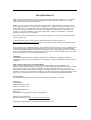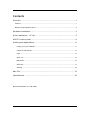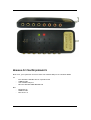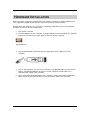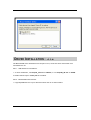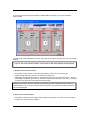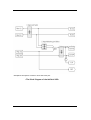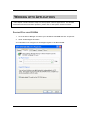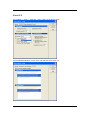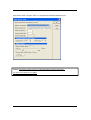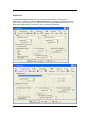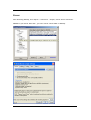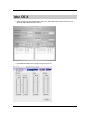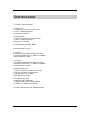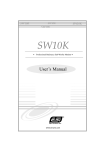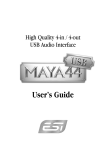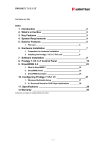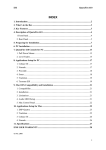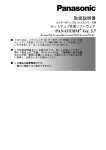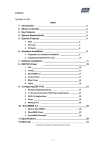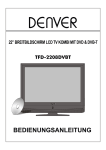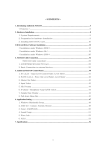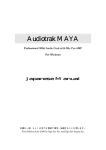Download ESI Maya 44 USB Specifications
Transcript
END USER WARRANTY EGOSYS, INC. warrants the return policy to its original purchaser as follows: All EGOSYS, Inc.’s products, under normal use, will be free from fault as long as the purchaser owns this product for a period of twelve (12) months from the date of purchase. EGOSYS, Inc. will, at its sole option, repair or replace a product, which is found to be defective. This warranty shall be invalid if, in the sole opinion of EGOSYS, Inc., a product failure is the result of misuse, abuse, modification, or misapplication. Except as expressly provided above, EGOSYS Inc. products are provided 'as is' without any kind of warranty. No claim is made for merchantability or fitness for any purpose. In no event will EGOSYS, Inc. be liable for any direct, indirect, consequential, or incidental damages arising out of use of the product. The purchaser must contact EGOSYS, Inc. or its regional representative to receive prior approval before returning a faulty unit. To obtain warranty service, the buyer or his authorized dealer must send a request via http://audiotrak.net/support_contact.htm before returning the product. EGOSYS, Inc. will then issue an authorization number. All such returns must be shipped to EGOSYS, Inc. headquarters in Seoul, Korea or the U.S, packaged in the original or equivalent protective packaging material (rack, PCI card, power cables, connection cables), with freight prepaid and adequate insurance. Any shipments without freight prepaid will not be accepted. If the returned product is deemed to be defective, the repaired or replacement product will be returned at no extra charge via the carrier chosen by EGOSYS, Inc. Trademarks AUDIOTRAK and MAYA44 USB are trademarks of EGOSYS, Inc. Windows is a trademark of Microsoft Corporation. Other product and brand names are trademarks or registered trademarks of their respective companies. Radio Frequency Interference and COMPATIBILITY NOTE: This equipment has been tested and found to comply with the limits for EN55022 Class A:1998+A1:2001, EN55024:1998 of CE Test Specifications. This equipment generates, uses, and can radiate radio frequency energy. If not installed and used in accordance with the instruction, it may cause interference to radio communications. This device also complies with Part 15 of class A of the FCC Rules. Operation is subject to the following two conditions: This device may not cause harmful interference, and must accept any interference received, including interference that may cause undesired operation. Correspondence For technical support inquiries, contact your nearest dealer, or EGOSYS, Inc. directly. Contact Info: AUDIOTRAK USA 10052 Pasadena Ave. Ste B Cupertino, CA 95014 USA AUDIOTRAK Headquarters EGOSYS, Inc. 6-9, Yongmoon-dong, Yongsan-gu, Seoul, 140-832, Korea Website: www.audiotrak.net Online Technical Support: http://audiotrak.net/support.htm All features and specifications are subject to change without notice. AUDIOTRAK MAYA44 USB User’s Guide -i- Contents Overview ....................................................................................1 Features ......................................................................................................1 Minimum System Requirements...........................................................................2 Hardware Installation .....................................................................3 Driver Installation – v2.3.6c ..............................................................5 ASIO 2.0 control panel ....................................................................6 Working with Applications.............................................................. 11 Playing CD in your CD-ROM........................................................................... 11 Cubase SX and Nuendo................................................................................ 12 Logic ..................................................................................................... 13 Sonar 2.2 ................................................................................................ 14 BPM Studio .............................................................................................. 16 Wave Lab................................................................................................ 17 Winamp.................................................................................................. 18 Mac OS X .................................................................................. 19 Specifications ............................................................................ 20 MAYA44 USB Manual ver 1.5B (2005) AUDIOTRAK MAYA44 USB User’s Guide - ii - OVERVIEW Thank you for choosing AUDIOTRAK’s MAYA 44USB. MAYA 44 USB is the ideal external USB audio solution for your notebook or desktop computer. With a simple USB connection, the MAYA 44USB instantly adds a high fidelity, multiconnection audio interface to your PC and Mac system. The MAYA44 USB is equipped with 4 output channels and 4 input channels along with Optical Outputs. Headphone jack is also included to complete this fully functional portable audio solution. For DJs, MAYA44 USB makes a great companion for ASIO based DJ software like BPM studio. The MAYA44 USB also plays back multiple tracks of audio from popular software synthesizers and samplers. For Professional Musicians, like the legendary MAYA44 PCI card, MAYA44 USB is the perfect 4 in 4 out match for ASIO driver software like CUBASE, NUENDO, REACTOR, REASON, Sonar 2.2 and LOGIC. The MAYA44 USB is the ideal portable audio solution for audiophiles, musicians, and DJs. MAYA 44USB's compact design and the USB connectivity lets you take your high-quality, multi-channel audio projects on the road as convenient as your desktop. FEATURES Plug In with Analog Inputs (4) and Outputs (4) (with ASIO driver) plus an Optical Digital Output with High fidelity Headphone Amp - All 8 channels have their own green LEDs for display Input/output signals. The Optical output is same as analog outputs 1,2 of the MAYA44 USB. You can monitor the sum of all the outputs through Headphone output. ASIO 2.0 4 in 4 out / WDM 2 in 2 out support - The MAYA44 USB is the perfect match for ASIO driver software like CUBASE, NUENDO, REACTOR, REASON, Sonar 2.2, and LOGIC. Compose Seamlessly with DJ Music Software like BPM Studio pro Experience Mobile High Fidelity with Integrated Headphone Amp - Just plug the MAYA44 USB’s USB connector into your computer and the other end into devices such as a multi-track recorder or a mixer, and you’re set to go. Connect to Your Notebook or Desktop PC USB Port Easy Installation, Simple Operation, and Portable Design AUDIOTRAK MAYA44 USB User’s Guide -1- MINIMUM SYSTEM REQUIREMENTS Most of all, your system has to have at least one available USB port to use MAYA 44USB. PC - Intel Pentium II 450 MHz CPU or equivalent CPU 128MB of RAM One available USB port Microsoft Windows 98SE/ME/2000/XP - Macintosh G3 256MB of RAM Mac OS 10.3.X Mac AUDIOTRAK MAYA44 USB User’s Guide -2- HARDWARE INSTALLATION Before you begin, make sure you have read your computer’s manual on installing USB devices. Your computer’s manual should describe any precautions that should be taken. Shutting down the computer isn’t necessary for installing a USB device, but in the following example, we will turn of the computer first. 1. Turn off the computer. 2. Find the USB port on your computer. A sample USB port is pictured below. It is typically located next to the PS/2 or serial ports on the back of your computer. Typical USB port 3. Plug the MAYA44 USB’s USB cable (Series A plug type) into the USB port of your computer. 4. Turn on the computer. You will see on red light on the MAYA44 USB’s case and optical output. The MAYA44 USB gets the power from the computer via USB cable so an external power supply is not necessary. 5. After connecting the MAYA44 USB to your computer, you should connect the MAYA44 USB’s outputs to your external devices such as mixers or multi-track recorders. AUDIOTRAK MAYA44 USB User’s Guide -3- Caution: Safely remove MAYA44 USB from your computer (When necessary) When you remove the MAYA44 USB from your systems, please follow the below step. In your windows Desk top, please click the icon in red rectangular on the System tray like the below picture. Click Stop button. Click OK AUDIOTRAK MAYA44 USB User’s Guide -4- DRIVER INSTALLATION – V2.3.6C The MAYA44 USB driver installation has two parts. First, locate the driver files folder from enclosed driver CD. Part 1 - USB ASIO Driver Installation. 1. To start installation, run SetupXP_2k.exe for 2000/XP, or run SetupME_98.exe for 98/ME. 2. Read & follow steps in Install.pdf file included. Part 2 - MAYA44 USB Control Panel. 1. Copy Maya44Panel.exe to your desired location and run it when needed. AUDIOTRAK MAYA44 USB User’s Guide -5- ASIO 2.0 CONTROL PANEL After launching your ASIO software, click Contol Panel to launch ASIO USB Control panel. It is recommend to set sync as “external” since USB audio devices usually generate their own sample rate. < Example of the Cubase SX> AUDIOTRAK MAYA44 USB User’s Guide -6- “ ASIO resolution” is the bit rate used for the ASIO connection. The device pane allows to select the bit rate used for the USB connection. But MAYA44 USB supports 16 bit. You don’t need to select the other bit rate. “dithering” is only needed when the bit rate resolution of USB device is different than ASIO resolution. It is not necessary to use this function with MAYA44USB. “System Performance” changes buffer sizes and latencies. Higher values allow the use of more plug ins, effects etc. at the same time but aren’t fun playing virtual instruments live. “swap LSB <-> MSB” might be necessary on some applications, usually it’s LSB first on Windows, MSB first on MAC. This option allows you to switch it, still you might not need it. The application priority was always set to “high” by factory default. This brings the advantage of having the audio thread on the necessary priority for low latency operation. The disadvantage is that with some audio apps also graphic activity is getting more priority, resulting in crackles. Be careful with the “Real time” mode – anyhow we don’t save this setting so you’ll back to normal after restarting due to possible freezes. AUDIOTRAK MAYA44 USB User’s Guide -7- If you click the 'Controls button within the ASIO USB control panel, you’ll see the below mixer window. You can control the 'Input Monitor Level', the 'Input Level' and the 'Output level' from the control window. If you’re not clear with this chapter, please refer to the block diagram on the Page 24. 1. Monitor Level Control Section; This section can be used to control the Input Monitor Level. You can monitor the signals through the Input channel 1,2 and Input channel 3,4 individually and/or simultaneously. It will not affect the input level from the source. Even if these faders are Muted, you can still record the signals from the source, but you are not able to monitor the input source through the analog output. Caution: Please never use the software input monitoring and the hardware input monitoring simultaneously. You can’t get accurate monitoring and it may causes the phasing problem to the monitoring signal. 2. Input Level Control Section; This section controls the real input level through the input ports. You can control all 4 inputs using the one set of the stereo faders. AUDIOTRAK MAYA44 USB User’s Guide -8- 3. Output Level Control Section; These are the Master output level faders. You can control all the outputs using the one set of the stereo Master fader except digital optical output. You can control the monitoring level of the input source through the input ports and/or the playing out level of the wave file through the analog output ports. * Headphone out is sum of the Analog out 1, 2 and the Analog Out 3, 4. * Gang mode; Links the L and R faders together for easier stereo operation. Deselect the Gang Mode if you need to control the left and right levels independently. * Mute; When you click the button, selected fader/channel will be muted. AUDIOTRAK MAYA44 USB User’s Guide -9- * Headphone and Optical connector share the same port. <The Block Diagram of the MAYA44 USB> AUDIOTRAK MAYA44 USB User’s Guide - 10 - WORKING WITH APPLICATIONS * This chapter contains the basic setup for some popular software applications. For detailed information and these and other products, please refer to the specific software manual. PLAYING CD IN YOUR CD-ROM 1. Go to the Device Manager and select your CD-ROM or DVD-ROM and click ‘Properties’ 2. Check ‘Enable Digital CD audio~’ Your CD-ROM is now configured to send digital signals to the MAYA44 USB. AUDIOTRAK MAYA44 USB User’s Guide - 11 - CUBASE SX AND NUENDO Today, most digital audio applications support ASIO, and MAYA44 USB works with them once it has been installed properly. It’s just a matter of selecting the sample rate and the bit depth of your preference from thereon. We have included a few examples below just as a quick setup guide. You should refer to the manuals of each application on how to optimize the audio recording and playback capabilities. If you have problems or questions with setting up the MAYA44 USB on applications, please contact our technical support. After launching Cubase Sx or Nuendo, go to ‘Device’ -> ‘Device Setup’ -> VST Multitrack. Select ‘Maya44 USB Audio ASIO driver’ for the ASIO driver. AUDIOTRAK MAYA44 USB User’s Guide - 12 - LOGIC Go to Audio menu -> Audio Preference -> Audio Driver 2 Select ‘Maya44 USB Audio ASIO driver’ for the ASIO driver. AUDIOTRAK MAYA44 USB User’s Guide - 13 - SONAR 2.2 Go to Option -> Audio -> Advanced. Select ‘ASIO’ on the Driver mode. Choose MAYA44 USB driver on the driver tab and shut down Sonar 2.2. AUDIOTRAK MAYA44 USB User’s Guide - 14 - After launch Sonar 2.2 again, Sonar 2.2 recognized the MAYA44 USB ASIO driver. Caution: The lower version of Sonar or Cakewalk doesn’t support ASIO driver. You have to use Sonar 2.2 or higher. AUDIOTRAK MAYA44 USB User’s Guide - 15 - BPM STUDIO After launching BPM studio software, click ‘Option’ and adjust the settings as shown in the following diagram. Choose ‘ASIO Driver’ on the Driver menu. NOTE: The MAYA44 USB has been tested with BPM Studio V4.2 and above. AUDIOTRAK MAYA44 USB User’s Guide - 16 - WAVE LAB To use MAYA44 USB with WaveLab, go to the Wave Lab application, select Option -> Preferences -> Audio Card. Choose ‘MME-WDM USB Audio’ as Playback and Record device as shown in the following diagram. Or you can also choose ‘Maya44 USB Audio ASIO driver’ as playback and Record device as shown in the second following diagram. AUDIOTRAK MAYA44 USB User’s Guide - 17 - WINAMP After launching WinAmp, Go to Option -> Preference -> Output, Choose ‘Direct Sound Out’. Caution: If you choose ‘Wave Out’, you can’t control volume fader of WinAmp. AUDIOTRAK MAYA44 USB User’s Guide - 18 - MAC OS X ¾ After connecting your MAYA44 USB, open your Audio MIDI setup panel and select your MAYA44 USB as default audio device. ¾ Install MAYA44 USB control panel from the driver CD. AUDIOTRAK MAYA44 USB User’s Guide - 19 - SPECIFICATIONS 1. Interface: USB (Full Speed) 2. Analog Input 1) Channel: 4 Channel input (RCA Jack) 2) Level: -10dBV Unbalanced 3) Impedance: 10K ohm 3. Analog Output 1) Channel: 4 Channel output (RCA Jack) 2) Level: -10dBV Unbalanced 3) Impedance: 100 ohm 4. Sampling Rate: 44.1KHz, 48KHz 5. Bits Resolution: 16 Bits 6. A/D Spec 1) Dynamic Range: 85dB A-Weighted (Typical) 2) Frequency Response: 20 ~ 20KHz (@ fs=48kHz) 3) Bits Resolution: 18 Bits 7. D/A Spec 1) Dynamic Range: 87dB A-Weighted (Typical) 2) Frequency Response: 20 ~ 20KHz (@ fs=48kHz) 3) Bits Resolution: 20 Bits 8. Digital Output Spec 1) Type: Mini Optical connector (TOS-LINK) 2) Format: IEC-958 Consumer(S/PDIF) 3) Sampling Rate: 44.1, 48KHz 4) bits Resolution: 16 Bits 9. Headphone Amp Spec 1) Output Power: 60mW Max 2) Signal to Noise Ratio: 110dB (Typical) 3) (THD+N)/S: -70dB, 0.03% (Typical) 10. Power: USB Bus powered, 250mA Maximum AUDIOTRAK MAYA44 USB User’s Guide - 20 -