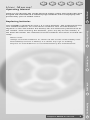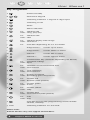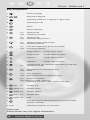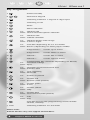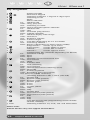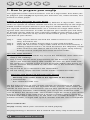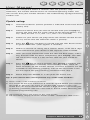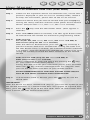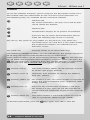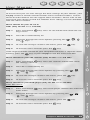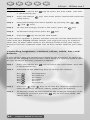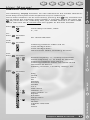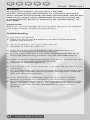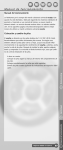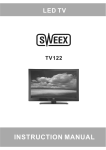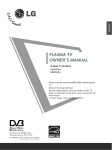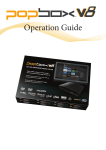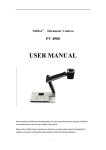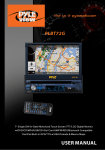Download Ruwido easytip series User manual
Transcript
User Manual Replacing batteries Your easytip is powered by two 1.5 V AAA batteries. We recommend only new alkaline batteries are used. Never combine new and old batteries together as this will shorten the battery life and affect the performance of the remote. After inserting the batteries, press any key on the remote, if the Red LED flashes this indicates that the batteries have been inserted correctly. Helpline 00800 31133113 1 NL Gebruiksaanwijzing F Mode d’emploi I Istruzioni per l’uso D Please note: Always insert the batteries as shown at the inside of the battery slot. Immediately remove a battery if it shows any sign of leaking. Dispose of used batteries as recommended by the manufacturer. Bedienungsanleitung GB Thank you for choosing this easytip universal remote control. This product has been designed and manufactured to extremely high standards and if used properly will provide many years of reliable service. User Manual Operating Manual User Manual Key assignment a Power/standby b – Numerical keypad c Switching between 1-digit to 2-digit input d Switching to AV e Mute f Menu ON/OFF g Teletext ON h Teletext OFF i Teletext display with image j Function depending on TV set model k Programme + Cursor up in menu l Programme - Cursor down in menu m Volume - Cursor left in menu n Volume + Cursor right in menu o Confirmation key (function depending on device) Standard settings p Selection of sound channel A/B q 16:9 switching r Picture-in-picture s -red Fastext red t -green Fastext green u -yellow Fastext yellow v -blue Fastext blue w -white Info x Function key for the programming of the remot control, shift key Please note: Certain devices may not support all functions. 2 Helpline 00800 31133113 Gebruiksaanwijzing I D f g i h j m p s Helpline 00800 31133113 Bedienungsanleitung e k n o Istruzioni per l’uso d v t u w Mode d’emploi c x F GB a 3 NL User Manual User Manual b l q r User Manual Key assignment a Power/standby b – Numerical keypad c Switching between 1-digit to 2-digit input d Switching to AV e Mute f Menu ON/OFF g TV: Teletext ON VCR: Long play (LP) h TV: Teletext OFF VCR: HIFI i TV: Teletext display with image VCR: Sound1/2 j TV: Function depending on TV set model k Programme + Cursor up in menu l Programme - Cursor down in menu m Volume - Cursor left in menu n Volume + Cursor right in menu o Confirmation key (function depending on device) TV: Standard settings VCR: Eject p TV: Selection of sound channel A/B VCR: Fast rewind q TV: 16:9 switching VCR: Fast forward r TV: Picture-in-picture VCR: Recording (press key twice) s TV: Fastext red VCR: Rewind (with picture) t TV: Fastext green VCR: Pause u TV: Fastext yellow VCR: Stop v TV: Fastext blue VCR: Fast forward (with picture) w TV: Info VCR: Play x Function key for the programming of the remote control, shift key y Disk Switching between TV and VCR Please note: Certain devices may not support all functions. 4 Helpline 00800 31133113 Gebruiksaanwijzing D f g i h j n o l y p q s Helpline 00800 31133113 Bedienungsanleitung e k Istruzioni per l’uso m I d v t u w Mode d’emploi c x F GB a 5 NL User Manual User Manual b r User Manual Key assignment a Power/standby b – Numerical keypad c Switching between 1-digit to 2-digit input d Switching to AV e Mute f Menu ON/OFF g TV: Teletext ON SAT: Switching to radio h TV: Teletext OFF SAT: Favourite programmes i TV: Teletext display with image SAT: Reducing volume j TV: Function depending on TV set model SAT: Increasing volume k Programme + Cursor up in menu l Programme - Cursor down in menu m Volume - Cursor left in menu n Volume + Cursor right in menu o TV: Confirmation key (function depending on device) Standard settings p TV: Selection of sound channel A/B SAT: Skew q TV: 16:9 switching SAT: Horizontal/vertical switching (H/V) r TV: Picture-in-picture SAT (only for TWIN receivers): switching between LNB 1 and 2 (LN A/B) s -red TV: t -green TV: Fastext green u -yellow TV: Fastext yellow v -blue Fastext blue w -white TV: TV: Fastext red Info x Function key for the programming of the remote control, shift key y Disk Switching between TV and SAT Please note: Certain devices may not support all functions. 6 Helpline 00800 31133113 Gebruiksaanwijzing D f g i h j n o l y p q s Helpline 00800 31133113 Bedienungsanleitung e k Istruzioni per l’uso m I d v t u w Mode d’emploi c x F GB a 7 NL User Manual User Manual b r User Manual Key assignment a Power/standby b – Numerical keypad c Switching between 1-digit to 2-digit input d Switching to AV e Mute f Menu ON/OFF g TV: Teletext ON DVD: Sound channel/speech selection h TV: Teletext OFF DVD: Subtitle selection i TV: Teletext display with image DVD: Camera angle j TV: Function depending on TV set model DVD: Return (depending on DVD player model) k Programme + Cursor up in menu l Programme - Cursor down in menu m Volume - Cursor left in menu n Volume + Cursor right in menu o Confirmation key (function depending on device) TV: Standard settings DVD: Eject p TV: Selection of sound channel A/B DVD: Previous title q TV: 16:9 switching DVD: Next title r TV: s TV: Fastext red DVD: Rewind (with picture) t TV: Fastext green DVD: Pause u TV: Fastext yellow DVD: Stop v TV: Fastext blue DVD: Fast forward (with picture) w TV: Info DVD: Play Picture-in-picture x Function key for the programming of the remote control, shift key y Disk Switching between TV and DVD Please note: Certain devices may not support all functions. 8 Helpline 00800 31133113 D f g su bt itle angle r et ur n o l y p q s Helpline 00800 31133113 Bedienungsanleitung e k Istruzioni per l’uso m I d v t u w Mode d’emploi c x F h a u dio Gebruiksaanwijzing GB a 9 NL User Manual User Manual b i n j r User Manual Key assignment a b c d e f g – h i j k l m n o p q r s t u v w x y Disk Power/standby Numerical keypad Switching between 1-digit to 2-digit input Switching to AV Mute Menu ON/OFF TV: Teletext ON VCR: Long play (LP) SAT: Switching to radio DVD: Sound channel/speech selection TV: Teletext OFF VCR: HIFI SAT: Favourite programmes DVD: Subtitle selection TV: Teletext display with image VCR: Sound1/2 SAT: Reducing volume DVD: Camera angle TV: Function depending on TV set model SAT: Increasing volume DVD: Return (depending on DVD player model) Programme + Cursor up in menu Programme - Cursor down in menu Volume Cursor left in menu Volume + Cursor right in menu Confirmation key (function depending on device) TV: Standard settings VCR: Eject DVD: Eject TV: Selection of sound channel A/B VCR: Fast rewind SAT: Skew DVD: Previous title TV: 16:9 switching VCR: Fast forward SAT: Horizontal/vertical switching (H/V) DVD: Next title TV: Picture-in-picture VCR: Recording (press key twice) SAT (only for TWIN receivers): switching between LNB 1 and 2 (LN A/B) TV: Fastext red VCR: Rewind (with picture) DVD: Rewind (with picture) TV: Fastext green VCR: Pause DVD: Pause TV: Fastext yellow VCR: Stop DVD: Stop TV: Fastext blue VCR: Fast forward (with picture) DVD: Fast forward (with picture) TV: Info VCR: Play DVD: Play Function key for the programming of the remote control, shift key Switching between TV, VCR, SAT and DVD/AUX Please note: Certain devices may not support all functions. 10 Helpline 00800 31133113 Gebruiksaanwijzing D f g i h j n o l y p q s Helpline 00800 31133113 Bedienungsanleitung e k Istruzioni per l’uso m I d v t u w x 11 Mode d’emploi c F GB a NL User Manual User Manual b r User Manual 1. How to program your easytip The appendix of this manual contains a list of 4-digit codes that allow you to program your easytip to operate your television set, video recorder, SAT receiver or DVD player. Putting in the right code for your device Your remote is pre-programmed with many different 4-digit codes. These codes are specific to remote control and have no relationship to the original model number of your device or your original remote control number. In the separate code list booklet there are a number of 4-digit codes listed against each manufacturer. In order to operate your remote you will need to find the correct code for your particular model of your device. This may mean that you will have to try several codes before gaining satisfactory operation of your device. Step 1. Step 2. Step 3. Look at your device and find out which brand it is i.e. Mitsubishi, Sony, Panasonic etc. Look up the makers brand name in your code list book. Input the first of the 4 digit codes listed for that manufacturer, if nothing happens there is no need to contact the Helpdesk, simply move onto the next code in the list and try again. Keep moving through the list until you have tried all of the codes. Tips with Code Numbers Q. I put in a code, which works my TV, but the Teletext or some other function is not working? A. This is fairly normal when programming for the first time. It simply means you have the wrong code number for your TV. Each code number relates to a specific group or type of remote within your brand. If a certain function fails to work try the next code in the list before calling the Helpline. Q. My brand of TV is not listed in the code book? A. Do not worry, simply read the section entitle “Automatic code scan”. You have two options to program your easytip • Recommendation: Manually enter codes listed in the appendix of this manual • Alternatively: Run automatic code scan For the programming of your remote control, we recommend to initially use the code list included in the appendix of this manual. These codes are specific to each device manufacturer and are thus specifically geared to fulfil all necessary functions. Alternatively, you can try the automatic code scan to detect the correct code. This function might be useful if your device brand is not listed in the code list or if certain functions appear not to be available with direct code entry. As the code scan searches through a large number of codes, it might take up to 8 minutes until the scan is completed. The 5-second rule easytip initially needs your assistance to work properly. All programming is based on the 5-second rule: every step in these instruc- 12 Helpline 00800 31133113 tions must be completed within 5 seconds after the previous step. Otherwise, the remote control returns to standard operating mode. This rule ensures that your remote control is not inadvertently reprogrammed by another user. Select the device that you wish to control with your easytip by turning the disk until the arrow points to the desired device, (e.g. TV). (only for M2 TV/VCR, M2 TV/SAT, M2 TV/DVD and M5) Step 3 Switch on your device (to programme the remote control for the TV set, ensure that the television shows a picture). Step 4 Press the key and keep it pressed until the LED flashes twice in quick succession. (after approx. 2 seconds). Step 5 Within 5 seconds of seeing the 2 flashes above, enter the 4 digit code indicated for your device in the separate code list book. Step 6 After you have entered the code the LED will flash twice, indicating that the code has been accepted by your easytip. This does not necessarily mean it is the correct code for your model of device. Step 7 Press the key to check whether your easytip is working properly. If your device is thereby set to standby mode, check all other functions of the remote control. If certain functions are not available or not working properly, refer to the next code in the list and repeat the programming procedure from step 3. Step 8 Please keep this booklet in a safe place for future use! D Step 2 Istruzioni per l’uso Insert the batteries (correct position is indicated at the base of the battery slot). I Step 1 Bedienungsanleitung GB Quick setup User Manual User Manual Helpline 00800 31133113 13 NL Gebruiksaanwijzing Q. My brand of TV is not listed in the code book? A. Do not worry, simply read the section entitle “Automatic code scan”. F Q. None of the code numbers worked? A. This might be because more than 5 seconds lapsed before you entered the code or because you input an invalid code number In this case, check that you have entered the correct 4-digit code or repeat the programming procedure with the next code in the list whilst observing the 5 second programming rule. Mode d’emploi Tips If your device does not respond to any of the code numbers: User Manual Programming for AUX devices (only easytip M5) The AUX option allows you to control an additional device with your easytip. By positioning the disk to point to DVD/AUX, you have the option to control a second TV set, video recorder or SAT receiver instead of a DVD player. To program your remote control for a second TV set, please proceed as described in the programming instructions for television sets. However, you must ensure that the rotary pointer is positioned at DVD/AUX. For programming, please following the above instructions for quick setup. PLEASE NOTE! With manual code entry, all codes (TV, VCR, SAT and DVD) are permitted for selection DVD/AUX. However, the automatic code scan for DVD/AUX only searches for DVD codes. Programming your easytip with automatic code scan Important: We recommend manually entering and trying all codes given for your device before running an automatic code scan. If the listed codes are not working for your TV set, etc., or if the manufacturer of your device is not listed, you have the option to let the remote control find a suitable code by means of the automatic code scan. During this procedure, every code is tested on your devise and a signal is sent approximately every 2 seconds. As soon as a suitable code has been found, the device will respond according to the key that has been pressed. You must now test the other functions of your remote control. If some of them appear not to be available, this might be due to the fact that only the first of many matching codes has been detected so far. In this case, continue with the code scan until a more suitable code is found. Please be patient, as a great number of different codes must be tried out during the scanning process. It might therefore take up to 8 minutes until the correct code for your device is found. 14 Helpline 00800 31133113 User Manual Switch on the respective device. For television sets, ensure that a picture is displayed. If your TV set is in standby mode, switch it on fully. For instructions, please refer to the TV set manual. Step 2 Select the device that you wish to control with your easytip by turning the rotary indicator until the arrow points to the desired device. (only for M2 TV/VCR, M2 TV/SAT, M2 TV/DVD and M5) Step 3 Press the seconds). Step 4 Enter code 0020 (within 5 seconds). The LED again flashes twice to indicate that the remote has entered its programming mode. Step 5 Code scan for TV set (for M1, M2 TV/VCR, M2 TV/SAT, M2 TV/DVD and M5) or SAT receiver (only for M2 TV/SAT and M5) After the LED has flashed twice, press the key and keep it pressed until the device has switched off. During the code scan, the LED flashes every 2 seconds, this indicates that the automatic is in process. After the device has switched off, switch it on again (using the remote) to check the other functions of the remote control. GB Step 1 User Manual How to run an automatic code scan (code 0020) D Istruzioni per l’uso I Code scan for VCR (only for M2 TV/VCR and M5) or DVD (only for M2 TV/DVD and M5) Insert a videotape or DVD and play it (by pressing the key on your video recorder/DVD player). During the code scan for your VCR/DVD player, press and hold down the key until the videotape/DVD has stopped. Then you can test the other functions of your remote control. Bedienungsanleitung key until the LED flashes twice. (after approx. 2 PLEASE REMEMBER THAT THE FIRST FOUND CODE MIGHT NOT BE THE MOST SUITABLE FOR YOUR DEVICE. key to save the Gebruiksaanwijzing F IMPORTANT! After the device has been switched off (step 5), you have the option to test the control functions. If a selected code does not support all required functions, press the key to go to the next code. After all saved codes have been scanned, the LED flashes three times. Mode d’emploi If all functions work as desired, press the found code. Helpline 00800 31133113 15 NL Step 6 User Manual How can I run a code scan for one manufacturer only (code 0021)? To run a code scan that is limited to the codes of one specific manufacturer, proceed as described for "automatic code scan" (see above chapter). However, in this case enter code 0021 followed by the code of your device manufacturer. This code is listed in the appendix of this manual. IMPORTANT! As soon as the red LED flashes three times, the scan through the codes of your manufacturer is completed. If your device has not yet responded, run an automatic code scan. Identifying the correct 4-digit code (after having run an automatic code scan) After using the automatic scan mode the remote will have selected a code which is unknown to you. Its important to know which code has been found so that it can be reinstalled should something happen to the remote. Please follow the steps below. Step 1 Select the device that you wish to control with your easytip by turning the disk until the arrow points to the desired device. (only for M2 TV/VCR, M2 TV/SAT, M2 TV/DVD and M5) Step 2 Press the seconds). Step 3 Within 5 seconds enter code 0030. The red LED flashes twice, indicating that the remote control is now in "code identify mode". Step 4 To identify the currently saved code, press the following keys: key until the LED flashes twice (after approx. 2 for for for for first digit second digit third digit fourth digit These keys must be pressed in the above sequence. After each digit key has been pressed, count the number of times the red LED flashes. To repeat the reading procedure, press any of the four keys again within 5 seconds. Repeat the reading until you are sure that you have the correct code written down. When reading the code, also include the initial flash of the LED upon the pressing of keys into your count. PLEASE NOTE! If the LED does not flash after you have pressed one of the above selection keys, the respective code digit is 0. 16 Helpline 00800 31133113 Press key for thousands. The LED flashes three times. The second digit of your 4-digit code is thus 3. Press key for tens. The LED flashes five times. The third digit of your 4-digit code is thus 5. GB Example: Press key for thousands. The LED flashes once. The first digit of your 4-digit code is thus 1. User Manual User Manual In this example, the code is thus 1353. D We recommend that you write down the codes for your device in the respective field in this manual so that they are available in case you need to re-program your easytip. Please keep this booklet in a safe place for future use! Bedienungsanleitung Press key for units. The LED flashes three times. The last digit of your 4-digit code is thus 3. Write down the 4-digit codes here: TV Istruzioni per l’uso SAT VCR DVD/AUX I 2. Special functions of your easytip universal remote control Helpline 00800 31133113 17 F NL Gebruiksaanwijzing These functions are referred to as shift functions and can be accessed by pressing the key and then the key to which the respective shift function is assigned. When you press the key, the LED is on, indicating that your remote control is in shift mode. To exit the shift mode, press the key again. The LED is now off. Please note that the 5-second rule also applies to the shift function. Mode d’emploi Your easytip universal remote control comes with a range of additional useful functions. To ensure that users have no difficulty operating the easytip remote control, some of the functions are not indicated on the device itself. User Manual Teletext To use the Teletext functions, please compare the description of the functions below with the information on the manual of your television set. The following keys are available for the control of Teletext: Teletext ON For certain televisions, this key must also be pressed to switch off Teletext. Teletext OFF Simultaneous display of TV picture and Teletext Press this key to return to the television picture while the Teletext page search is running. key red (s), key green (t), key yellow (u), key blue (v), key white (w) The colour keys are used for TV sets with Fastext; the respective functions are indicated on the television screen. key white (w) This key serves as an information key. The following easytip functions are not indicated on the remote control itself to keep the layout of the keyboard easy to understand. These shift functions can be accessed by pressing the key and then the key to which the respective shift function is assigned. When you press the key, the LED is on, indicating that your remote control is in shift mode. Please note that the 5-second rule also applies to the shift function. and key red (s) This shift function allows you to view the answers to certain quiz pages (Reveal) and key green (t) Select this shift function to change the Teletext font size. (Zoom) and key yellow (u) For certain TV sets, this shift function is required to access the entered Teletext page. (especially older Philips models) and key blue (v) Press this key combination to select a sub page. For certain TV sets, you can use this function to set the timer for automatic paging to the next sub page. and key white (w) This shift function is used with certain TV sets to stop at a particular Teletext page. (Hold) To exit the shift mode, press the 18 Helpline 00800 31133113 key again. The LED is now off. User Manual GB To ensure that you can also change the basic settings of your devices, your easytip universal remote control includes menu control functions. Certain device brands however do not support these functions. Please refer to the manual of your device to find out whether basic settings can be controlled with the menu function. User Manual Menu control Menu control for your TV set or VCR: (only for M2 TV/VCR and M5) key. Your TV set should now show the set- Step 2 The LED is continuously on. Step 3 Navigate through the menu options pressing the and keys. Step 4 To save the changes made in the menu, press the Step 5 To exit the menu function press the , Bedienungsanleitung Press and release tings menu. , key. D Step 1 key. Menu control for your SAT receiver (only for M2 TV/SAT and M5): Press and release the settings menu. key. Your SAT receiver should now show Step 2 The LED is continuously on. Step 3 Navigate through the menu options by pressing the and keys. Step 4 To save the changes made in the menu, press the Step 5 To exit the menu function press the I Step 1 Istruzioni per l’uso If the original remote control of your component features a separate menu exit key, press the key at your easytip to exit the menu function. , key. and M5): Step 1 Press and release DVD menu. key. Your DVD player should now show the Step 2 Navigate through the menu options by pressing the and keys. Step 3 To save the changes made in the menu, press the Step 4 To exit the menu function press the , , F TV/DVD Mode d’emploi key. key. Helpline 00800 31133113 Gebruiksaanwijzing key. 19 NL Menu control for your DVD player (only for M2 DVD film menu: , User Manual DVD setup menu: Step 1 Press and release the is continuously on). key to access the shift mode. (The LED Step 2 Press and release setup menu. key. Your DVD player should now show the Step 3 Navigate through the menu options by pressing the and keys. Step 4 To save the changes made in the menu, press the Step 5 To exit the setup menu press the Step 6 Press the , , key. key. key to exit the shift mode. If your device supports a specific function, but you cannot control the function with your easytip remote control, you might be using an incorrect code. Test all other codes listed in the enclosed code list for your device brand or start the automatic code scan to find a better code for your device. Controlling brightness, contrast, colour, treble, bass and balance If your device does not support the control of the brightness or colour by means of the easytip menu function and if there is a special control button for this analogue function, proceed as follows: Step 1 Press and release the is continuously on). Step 2 Press one of the following keys to change the settings: Key Key Key Key Key Key for for for for for for key to access the shift mode. (The LED brightness contrast colour treble bass balance Step 3 Press the and keys to control the selected analogue function (brightness, contrast, colour, treble, bass or balance). Step 4 To exit the mode for the control of the analogue functions, wait 10 seconds and then press the key to exit shift mode. The LED is now off. 20 Helpline 00800 31133113 User Manual Press GB The following easytip functions are not indicated on the remote control itself to keep the layout of the keyboard easy to understand. These shift functions can be accessed by pressing the key and then the key to which the respective shift function is assigned. When you press the key, the LED is on, indicating that your remote control is in shift mode. Please note that the 5-second rule also applies to the shift function. User Manual Additional shift functions. and then TV: Press Bedienungsanleitung Timer/sleep function, clock 2-, 20 and then 3D sound ON/OFF VCR: Press and then Istruzioni per l’uso and then / / Picture frequency +/- at setup of channels Sound frequency +/- at setup of channels Switching between SAT and TV Switching between mono and stereo sound Activation of 50/J17 Deleting channels, cancelling settings, etc. I SAT: Press D Switching between video and TV Track configuration Track configuration Clear/cancel: Abort, cancelling of menu and then / Helpline 00800 31133113 Mode d’emploi F Gebruiksaanwijzing / / Prog Check Clear 3D ZOOM Resume Shuffle V.S.S. TOP menu Volume +/Slow motion +/Repeat Random Setup menu Step +/Marker Subtitles ON/OFF Title Status 21 NL DVD: Press User Manual HOTLINE To support our customers, we have set up a HOTLINE. However, all frequently asked questions are answered in this manual. Please read this manual carefully and make yourself familiar with the operation of your easytip remote control before you contact our HOTLINE. It is likely that your question is answered in the "Troubleshooting" sections below. PLEASE NOTE! Before you call the HOTLINE, please write down the brand and model of your original remote control(s) and the device(s). Troubleshooting Q. LED does not come on! A. Check and ensure that the batteries have been inserted correctly. Replace used batteries. Q. My device/brand is not listed in the code list! A. Complete an automatic code scan. Q. I have found the code for my device, but certain functions (e.g. Teletext or AV key) are not working properly! A. You are using a code that is only partly compatible with your device. Repeat the programming procedure using the next code in the list. Q. I have entered all codes for the brand of my device, but there are still certain functions and keys that do not work! A. Complete an automatic code scan. Q. I have tried to carry out an automatic code scan, but my device is not responding. A. The automatic code scan searches through all codes and therefore takes approximately 8 minutes. Please be patient and repeat the automatic code scan for at least 8 minutes. Q. I have carried out an automatic code scan for at least 8 minutes. However, my easytip has not found a code that works properly! A. The remote control might not be compatible with your device, or your device is an older model, which is not supported by the latest remote controls. If you think that this could be the case, please call our HOTLINE. 22 Helpline 00800 31133113