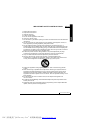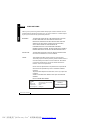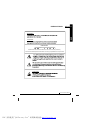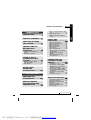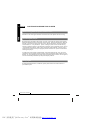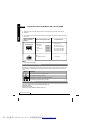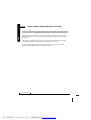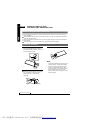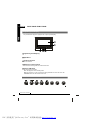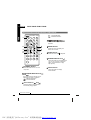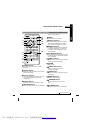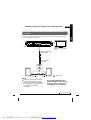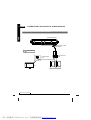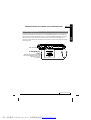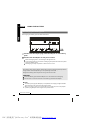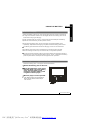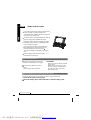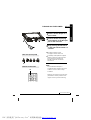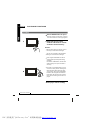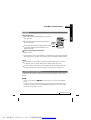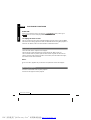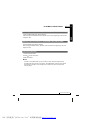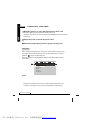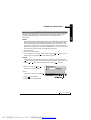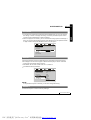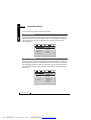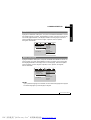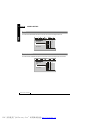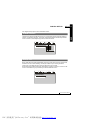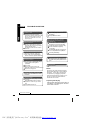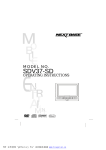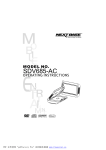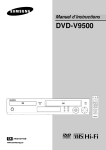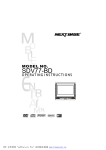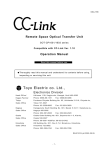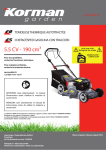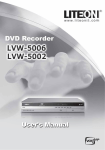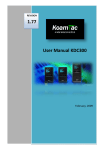Download Dolby Laboratories SDV-27 Owner`s manual
Transcript
MO DEL NO. SDV27-SD O P E R AT I N G I N S T R U C T I O N S PDF 文件使用 "pdfFactory Pro" 试用版本创建 www.fineprint.cn IMPORTANT SAFETY INSTRUCTIONS ENG 1. 2. 3. 4. 5. 6. 7. Read these instructions. Keep these instructions. Heed all warnings. Follow all instructions. Do not use this apparatus near water. Clean only with dry cloth. Do not block any ventilation openings. Install in accordance with the manufacturer's instructions. 8. Do not install near any heat sources such as radiators, heat registers, stoves, or other apparatus (Including amplifiers) that produce heat. 9. Do not defeat the safety purpose of the polarized or grounding-type plug. A polarized plug has two blades with one wider than the other. A grounding type plug has two blades and a third grounding prong. The wide blade or the third prong are provided for your safety. If the provided plug does not fit into your outlet, consult an electrician for replacement of the obsolete outlet. 10.Protect the power cord from being walked on or pinched particularly at plugs, convenience receptacles, and the point where they exit from the apparatus. 11.Only use attachments/accessories specified by the manufacturer. 12.Use only with the cart, stand, tripod, bracket, or table specified by the manufacturer, or sold with the apparatus. When a cart is used, use caution when moving the cart/apparatus combination to avoid injury from tip-over. 13.Unplug this apparatus during lightning storms or when unused for long periods of time. 14.Refer all servicing to qualified service personnel. Servicing is required when the apparatus has been damaged in any way, such as power-supply cord or plug is damaged, liquid has been spilled or objects have fallen into the apparatus, the apparatus has been exposed to rain or moisture, does not operate normally, or has been dropped. 15.To reduce the risk of fire or electric shock, do not expose this appliance to rain or moisture. 16.The Shock Hazard Marking and Associated Graphical Symbol is provided on the bottom panel of unit. 17.Apparatus shall not be exposed to dripping or splashing and no objects filled with liquids, shall be placed on the apparatus. MOBILE ENTERTAINMENT PDF 文件使用 "pdfFactory Pro" 试用版本创建 www.fineprint.cn 01 ENG PRECAUTIONS Thank you for purcha sing this Portable DVD player. Please read this manual carefully before operating and res erve i t for future reference. It will be helpful to you if you encount er any operational problem. WARN ING: TO REDUCE THE RISK OF FIRE OR ELECTRIC SHOCK, DO NOT EXPOSE THIS APPLIANCE TO RAIN OR MOISTURE, DRIPPING O R SPLASHING AND THAT NO OBJEC TS FILLED WITH LIQUIDS, SUCH AS VASES, SHALL BE PL ACED ON THE APPARATUS. DANGEROUS HIGH VOLTAGES ARE PRESENT INSIDE THE ENCLOSURE. DO NOT OPEN THE CABINET. REFER SERVICING TO QUALIFIED PERSONNEL ONLY. ATTENTION : TO PREVENT ELECTRIC SHOCK, MATCH WIDE BLADE OF PLUG TO WIDE SLOT, FULLY INSERT. LASER: This Digital Video Disc player employs a Laser System. To ensure proper use of this product, please read this owner s manual carefully and retain for future reference. Should the unit require maintenance, contact an authorized service location - see service procedure. Use of controls, adjustments or the performance of procedures other than those specified may result in hazardous radiation exposure. To prevent direct exposure to laser beam, do not try to open the enclosure. Visible and invisible laser radiation when open and interlocks defeated. DO NOT STARE INTO BEAM. LASER Type Wave length Output Power Beam divergence Semiconductor laser GaAIAs 650 nm/780nm 5mW 60degree CLASS 1 LASER PRODUCT MOBILE ENTERTAINMENT PDF 文件使用 "pdfFactory Pro" 试用版本创建 www.fineprint.cn PRECAUTIONS ENG 02 WA RNING: CA UTION : CAUTION To redu ce the risk o f elect ric sho ck, do not re move c over ( Or bac k). No us er serv iceab le part s insid e. Refer serv icing t o qual ified se rvice person nel. CAUTION : MOBILE ENTERTAINMENT PDF 文件使用 "pdfFactory Pro" 试用版本创建 www.fineprint.cn 03 ENG PRECAUTIONS MA CROVISION: This prod uct inc orpora tes co pyrigh t prote ction techno logy tha t is pro tected by U. S. pate nts an d other intel lectual pro perty rights. Use of this c opyrig ht protection technology mu st be a uthori zed by Macro vision , and i s inten ded fo r hom e and other limited viewing use s only unles s otherwise aut horize d by M acrovision. Revers e engi neerin g or dis assem bly is prohib ited. FCC NOTICE: This device com plies with part 15 of the FCC Rules. Op eration is subject o f the followin g two conditions: (1) This device may not cause harmful interference, and (2) th is device must accept any interference received, including interference that may cause und e sired operation. DOL BY: Man ufactu red un der lic ense from D olby La borat ories. "Do lby" an d the d ouble -D sym bol ar e trademarks of Do lby Lab oratories. DivX: This device incorporates copy right p rotecti on tec hnolog y that i s prote cted b y DivX, Inc. DivX , DivX Certifi ed and assoc iated logos a re trademarks of DivX , Inc an d use d unde r licen se. MOBILE ENTERTAINMENT PDF 文件使用 "pdfFactory Pro" 试用版本创建 www.fineprint.cn TABLE OF CONTENTS INTRODUCTION PRECAUTIONS................. TABLE OF CONTENTS..... CAUTIONS ON USING THIS PLAYER.................. PRECAUTIONS FOR BATTERY PACK OPERATION .................... Operation of the battery pack...............8 Storage................................................... 8 Service life and disposal ......................8 TYPES OF DISCS PLAYABLE ON THIS PLAYER........................... Marks indicated on DVDs................ 9 Playable formats ..............................9 Disc structure .................................10 USING THESE OPERATING INSTRUCTIONS............. BEFORE USING CHECKING THE ACCESSORIES............... REMOTE CONTROL UNIT AND MAIN UNIT PREPARATIONS............ ENG 04 Notes on using the remote control unit...............................................13 Replacing the battery....................13 Remote control unit operating range........................................... 14 PARTS AND FUNCTIONS................... Liquid crystal display....................15 Main unit control section..............15 Main unit left side..........................16 Main unit right panel.....................17 Main unit rear side........................18 How to stand................................. 18 Main unit bottom side...................18 Remote control unit (Frequently used buttons)..............................19 Remote control unit (Other buttons)....................................... 20 Names of battery parts and their functions............................ 21 CONNECTING THE PLAYER TO OTHER DEVICES........................ Connecting to a TV....................... 22 Connecting to a Dolby Digital/ MPEG decoder or an amplifier with built-in decoder...................23 Connecting to a digital amplifier that is not Dolby Digital/ MPEG compatible.................................. 24 Connecting to active speaker systems....................................... 25 Connecting earphone...................26 USING THE BATTERY... Recharging the battery pack....... 27 Notes for recharging.................... 28 Attaching the battery pack to the player........................................... 28 AC power operation......................29 Removing the battery pack from the player..............................29 MOBILE ENTERTAINMENT PDF 文件使用 "pdfFactory Pro" 试用版本创建 www.fineprint.cn 05 ENG TABLE OF CONTENTS BASIC OPERATIONS TURNING ON THE POWER......................... PLAYBACK FUNCTIONS.................. Loading ..... .....................................31 Playing........................ .....................32 If a menu screen appears...............32 Stopping playback..........................33 Pausing playback............................33 Returning to the previous chapter or track(DVDs, video CDs and CDs)...............................................34 Moving to the next chapter or track(DVDs, video CDs and CDs)...............................................34 Removing the disc..........................34 TURNING OFF THE POWER......................... ADVANCED OPERATIONS ADVANCED FUNCTIONS.................. Searching for a specific scene... 36 Viewing in slow motion (DVDs and video CDs)...................................36 Repeating DVDs, video CDs and CDs...............................................36 Selecting angle (Multi-angle)....... 36 Changing from AV OUT to AV IN.......................................... 37 Playing a MP3 format disc and JPEG CD........................................37 Playing DivX files..........................38 SETUP THE PLAYER GENERAL STEPS OF SETUP............ 39 SYSTEM SETUP TV SYSTEM..........................................40 SCREEN SAVER..................................40 TV TYPE...............................................41 PASSWORD.........................................42 RATING................................................42 DEFAULT..............................................42 LANGUAGE SETUP OSD LANGUAGE................................43 AUDIO LANGUAGE............................ 43 SUBTITLE LANGUAGE.......................44 MENU LANGUAGE..............................44 AUDIO SETUP AUDIO OUT..........................................45 VIDEO SETUP BRIGHTNESS......................................46 CONTRAST..........................................46 HUE......................................................47 SATURATION.......................................47 DIGITAL SETUP DYNAMIC RANGE.............................. 48 DivX (R)VOD....................................... 48 CAUTIONS ON USING.. Handling discs....................................50 TROUBLE SHOOTING.. MOBILE ENTERTAINMENT PDF 文件使用 "pdfFactory Pro" 试用版本创建 www.fineprint.cn CAUTIONS ON USING THIS PLAYER ENG 06 Do not move the player during play back Dur ing play back, the disc sp ins at hig h speed. So do n ot lift or move th e player. Doi ng so ma y dama ge the di sc. Transpor t ing the pla yer When transpo rting the player be sure t o remov e the dis c and tur n off the power, then unplug t he powe r cord . Plac e of insta llation Select a stab le place near the TV or st ereo sys tem to w hich you are going to connect the p layer. Do not place the play er on top of a TV or color m onitor. Install th e player away fro m cass ette dec ks or oth er devices which are easily affected by ma gnetic fo rces. D o no t plac e objects on to p of t he pl ayer Do not p lace any objects on top o f the player. Tur n o ff the power wh en no t usi ng the play er If the p layer is c onnecte d to you r TV but not in us e then sw itch the power o ff. This wi ll preven t interfe rence wi th your n ormal TV picture . Noise p roblems may als o be exp erience d if used near a radio. S pecia l not e r eg ar din g use of player in ve hicle s We strongly advise against using the player w hile driv ing. Mo st count ries and states have laws which prohibit or severel y restrict the use of the p layer in vehicles while driving. Do not leav e the pla yer or th e battery pack in places w here the temperature is e xtremel y low (Ab out-10℃ or lower) or extremely h igh (Abo ut 60℃ o r hig her), suc h as ins ide the passenger cabin or trunk in midsu mmer. D oing so may warp the ou ter case or reduc e the pe rformanc e or quality of the battery pac k. W hen carr y ing o n pla nes Heed the airlin e compa ny's rule s. W hen carr y ing i n hos pital s Heed the hospita l's rules. MOBILE ENTERTAINMENT PDF 文件使用 "pdfFactory Pro" 试用版本创建 www.fineprint.cn 07 ENG CAUTIONS ON USING THIS PLAYER W h en u sing with c ar po wer cable in ca rs Please tu rn on the engine and then connec t with th e car power cabl e for usin g. Cl eanin g the play er Normally clean th e player with a soft, dry c loth. For tough di rt, apply some neutral detergen t diluted in 5 to 6 parts wa ter to a soft cloth , wring o ut thoro ughly. W ipe off t he dirt, t hen wipe the player with a dry clot h. Note t hat alco hol, thinner, benzene, i nsecticides, etc., may cause the print or c oating to peel off. Also av oid leav ing r ubber or plastic products in conta ct with the player for long periods of time, as this may dam age the cabinet. When u sing che mically t reated c loths, read the cl oth's i nstructio ns caref ully. Alw ays unplug the power cor d from the powe r outlet b efore c leaning the player. To clean dirt off th e liquid crystal d isplay, w ipe the display g ently wi th a soft , dry c loth(Such as an eyeglass cleanin g cloth). Note that leaving water droplets on the display f or long periods of time m ay resul t in disco loration or stains. For tough dirt, use a com mercial ly availa ble liqui d crystal display cleaner. Co pyrig hts Unauthorized duplication, broadcast, publ ic perfor mance o r rental of discs i s prohibite d by law. MOBILE ENTERTAINMENT PDF 文件使用 "pdfFactory Pro" 试用版本创建 www.fineprint.cn PRECAUTIONS FOR BATTERY PACK OPERATION ENG 08 Operation of the batter y pack soot, etc .. Charge the battery p ack fully before usi ng it for t he first t ime. When th e batter y pack is stored f or a long p eriod, at least on ce a yea r it is reco mmende d to dis charge it fully on the porta ble DVD player, recharg e it fully and store it again . Wh en the surroundi ng tempe rature is h igh, the battery p ack may som etimes be unusa ble due to act ivation o f protect ion circu itry. Wh en the portable D VD play er is pow ered fro m the ba ttery pa ck and if th e player has not been op erated for about 10 minutes with the power swi tched on , the pla yer will t urn off aut omatically. (Auto power o ff) The battery pack an d the por table DV D player become hot duri ng use. Thi s is not m alfuncti on. Wh en the battery pa ck is not to be use d for a lo ng perio d, be su re to rem ove it from the p ortable D VD pla yer. If the battery pack is left atta ched, continual flow of w eak cur rent rend ers it ov erdischarged and eventually unus able eve n when you try to ch arge it la ter. If th e portab le DVD p layer is switched on while the battery pack is n ot fully cha rged, th e operat ion may som etimes be unsta ble. Be s ure to cha rge the battery p ack fully before use . Se r vice life and d ispos al When the charging tim e or available operation time becom es extremely short, the battery may reach the end of its life. The battery pack can be used for about 300 cy cles of recharging and operations. To di spose of a used battery pack, wrap a piece of tape around the term inal sect ion and treat it in compliance with your local regulations. Caution: Dange r of explosion if battery i s incorr ectly rep laced. Replace only w ith the s ame or equivalent type. Stor age The battery pack should be stored under an surrounding temperature between 15℃ a nd 25℃. Avoid storing it under extrem ely low temperatures, in a place with h igh temperature and high hu midity o r in a place subject to MOBILE ENTERTAINMENT PDF 文件使用 "pdfFactory Pro" 试用版本创建 www.fineprint.cn 09 ENG TYPES OF DISCS PLAYABLE ON THIS PLAYER The discs listed on the t able belo w can be played on this p layer wi thout an adapter. The marks show n on the table below are indicated on the disc's label, package or jacket. Types of playable discs and their marks Diameter/Playabl e sides DVD-Video disc CD Playback time Playback time DVD video 12cm/single- 1 layer (MPEG 2 format) sided 2 layer 133 minutes (4.7GB) 12cm/double- 1 layer sided 2 layer CD 12 cm/si ngle-sided 242 minutes (8.5GB) 266 minutes (9.4GB) 484 minutes (17GB) 74 mi nutes Note: Do not support 8cm discs. M ar ks indi cated on D VDs DV D discs or packa ges incl ude the m arks sh own bel ow. Thes e marks indicate the typ e of video or aud io signals record ed on the disc and the functions t hat can be used. Ma rk Indicates the number of audio tracks. 3 Indicates the number of angles. 16 : 9 LB 2 M ea ning 2 ALL Indicates the selectable picture aspect ratio. Indicates the playable region number. P laya ble fo r mat s The unit is able to play most audio/video files such as: PICTURE: JPEG AUDIO: MP3, WMA VIDEO: DAT, VOB, MPEG2, MPEG4 (AVI, DIV) MOBILE ENTERTAINMENT PDF 文件使用 "pdfFactory Pro" 试用版本创建 www.fineprint.cn ENG 10 TYPES OF DISCS PLAYABLE ON THIS PLAYER D isc s tr uc ture CDs are divided in units called tracks. (Generally one track corresponds to one song. Tracks are sometimes further divided into indexes.) CDS Tr ac k 1 Tr ac k 2 Tr ac k 3 Tr ac k 4 Tr ac k 5 DVDs are divid ed in uni ts called titles, w hich are further d ivided i n chapte rs. They also in clude menu scre ens that do not b elong to any title. With mo vies, no rmally one movie corr esponds to one t itle. On k araoke discs, on e song c orrespo nds to one titl e. Some discs ar e not div ided in t his way, however, so be c areful w hen usin g the search and program ming fu nctions. DVDS Chapter 1 T itle 1 Chapter 2 Chapter 1 Title 2 Chapter 2 MOBILE ENTERTAINMENT PDF 文件使用 "pdfFactory Pro" 试用版本创建 www.fineprint.cn 11 ENG USING THESE OPERATING INSTRUCTIONS Be sure to read the operat ing instructions carefully before using the player. It can ensure you taking maximum advanta ge of all functions of this player. Whe n this player is c onnecte d to a TV or AV amplifier, the setup screen should b e disp layed. C hoose th e variou s corres ponding settings accordi ng to the connec ted equ ipment. With DVDs i t is possi ble to us e setup to chang e the su btitle and audio l anguage s and select t he desired sound mode a mong m ultiple so und trac ks. In o rder to ta ke full a dvantag e of func tions of this play er, be su re to sto re this OPE RATING INSTR UCTION S in an a ccessib le place. MOBILE ENTERTAINMENT PDF 文件使用 "pdfFactory Pro" 试用版本创建 www.fineprint.cn CHECKING THE ACCESSORIES ENG 12 Aft er unpac king, check that all the accessori es listed below are includ ed. AC/ DC adapter AV c able Ear phone Car pow er c able Card-type remote control unit Oper ating ins tr uctions Soft carrying bag Ac c es sorie s b a g Bat t er y pac k Ca r ba g NOTES:Actual products' appearance might vary slightly from the pictures shown. MOBILE ENTERTAINMENT PDF 文件使用 "pdfFactory Pro" 试用版本创建 www.fineprint.cn 13 ENG REMOTE CONTROL UNIT AND MAIN UNIT PREPARATIONS Notes on using the remote control unit Do not d rop or s tep on th e remote control unit or s ubject it to shock s. Doing so may damage it. Note that the romote con trol unit may not work if t here are obstacles betwe en it and the remote sensor. Do not e xpose t he remote sensor to stron g light. D oing so may make opera tion imposs ible. Use the remote control u nit withi n the spe cified operating range. Replacing the battery 1 Insert your finger nails into A and B on the diagram below, press A according to the direction, then pull out the battery holder. B 3 Fit the battery holder back to its place. A Note: 2 Remove the old battery, then insert the new battery into the battery holder with the + side fa cing upwards. To prevent leakag e of fluid from th e l ithium ba ttery, re move the battery w hen not using th e remote control u nit for lo ng perio ds of tim e (One m onth or more). I f the batt ery leak s f luid, carefully wipe it out of the b attery case, then change to a ne w l ithium ba ttery. CR2025 Lithium battery (CR2025) MOBILE ENTERTAINMENT PDF 文件使用 "pdfFactory Pro" 试用版本创建 www.fineprint.cn REMOTE CONTROL UNIT AND MAIN UNIT PREPARATIONS ENG 14 Remote control unit operating range Approx. 5 meters The remote control unit can operate within a distance of approximately 5 meters. Note: , Most of the player s operations can be done by using the remote control unit. Some operations, however, can only be done by using the main unit buttons. MOBILE ENTERTAINMENT PDF 文件使用 "pdfFactory Pro" 试用版本创建 www.fineprint.cn 15 ENG PARTS AND FUNCTIONS L iquid cr ys tal di splay The portable DVD player is equipped with a liquid crystal display. L iquid cr ys tal d ispla y S peak ers C ontr ol section Control buttons. R emo te co ntrol sens or The remote control signals are received from here. Powe r indi cator Off: No power connection. Red: The player is set to standby mode. Blue:The player is on. Turn on the power using ON button on the main unit or the STANDBY button on the remote control unit. Ma in unit con trol s ectio n MOBILE ENTERTAINMENT PDF 文件使用 "pdfFactory Pro" 试用版本创建 www.fineprint.cn PARTS AND FUNCTIONS ENG 16 Pla y/pause button Press it to play. When pressing during playback mode, pause mode is set. Press it again to resume playback. Hold it for about 1.5 seconds to power on the unit. Sto p /off butt on Press it to stop playback. Hold it for about 1.5 seconds to turn off the unit (Standby status). Previous /nex t butt ons Use them to locate at the beginning of the previous/next track or chapter. Hold them for about 1.5 seconds during playback to backward/forward the playing speed through X2, X4, X8, X20. Mo de bu tton Use +/- key to adjust display mode. BRIGHTNESS: Level 0 to 8. COLOR: Level 0 to 8. TFT MODE: Switch screen between 16:9 and 4:3. VIEW MODE: Switch screen between reverse and observe. AV INPUT/OUTPUT: Switch the AV obverse reverse function between input and output. Hold the button about 1.5 seconds to turn off the display and press it to resume. - /+ buttons Press them to adjust display MODE. OPEN butt on Press it to pop out the disc. Main unit left side 1 2 3 4 5 MOBILE ENTERTAINMENT PDF 文件使用 "pdfFactory Pro" 试用版本创建 www.fineprint.cn 17 ENG PARTS AND FUNCTIONS Ear phon e jac k F or conne cting a s tereo ea rphone or an am plifier. Vol ume contr ol Use it to adjust th e volum e of the s peakers or earphone. Vid eo in /out j ack Inpu t or outp ut video signals to conne cted dev ice by se tting AV IN/OUT mode valu e. The included AV cabl e is conn ected here. Audio in /out a nd optica l outp ut ja ck Inp ut or out put audio signals to connected de vice by s etting AV IN/OUT mode val ue. Output optical audio signals to conne cted device. The include d AV cab le or opt ical digi tal cable is conne cted her e. DC in Conne ct the included A C adapt er here. Ma in unit righ t pan el Loa der s tatus indi cator LED Indic ate load er status . MOBILE ENTERTAINMENT PDF 文件使用 "pdfFactory Pro" 试用版本创建 www.fineprint.cn ENG 18 PARTS AND FUNCTIONS Main unit r ear s ide Sup por t The unit can stand with this device. 1 How t o sta nd Pull out the suppor t. Draw out the suppor t to a pro per positi on . Pull dow n the butt on to lock it. U N LO C K UNLOCK LO C K LOC K 1 2 3 Main unit bott om side Hol e for Batter y Pa ck Nut for B atter y Pac k Bat ter y conne ctor Note: 1 3 2 1 Remember to insert back the rubber cover to BATTERY CONNECTOR after using the battery pack. MOBILE ENTERTAINMENT PDF 文件使用 "pdfFactory Pro" 试用版本创建 www.fineprint.cn 19 ENG PARTS AND FUNCTIONS Re mote cont rol u nit (Freque ntly used butto ns) OPEN ANGL E OSD SETUP : Forward direction : Backward direction ( Use this button to play or pause playback. 2 3 4 5 PREV NEXT REV PLAY/PAUSE FWD STEP/SLOW TITLE MENU STOP 6 2 7 3 CLEAR C 8 ZOOM REPEAT ME NU bu tton Press this button to display the DVD's menu screen. STO P but ton ( ( SEARCH ( 1 AUDIO SUBTITLE Press this button to stop playback. A-B S TEP/ SLOW butt ons( SHIFT ) Press this button to slow playback at 1/2, 1/4,1/6,1/7 speed. If at pause status, press this button to play step-by-step. STAN DBY butto n TITL E but ton Press this button to turn on or off the power. Press this button to display the DVD's title. PREV IOUS /NEX T but ton ( a nd ( Use these buttons to search for the beginnings of tracks or chapters. : Backward direction : Forward direction and ( Scan butt ons ( Use these buttons to backward or forward the playing speed. MOBILE ENTERTAINMENT PDF 文件使用 "pdfFactory Pro" 试用版本创建 www.fineprint.cn PARTS AND FUNCTIONS ENG 20 R emot e con trol unit ( Other butt ons) (Only for VCD, PBC on) AUDIO SUBTITLE OPEN ANGLE OSD 1 SETUP 2 SEARCH 3 4 11 12 13 14 15 PREV NEXT REV PLAY/PAUSE FWD STEP/SLOW MENU 5 TITLE STOP CLEAR C REPEAT Nu mbe r butt ons Press these buttons to input numbers. Pressing the SHIFT button to switch from function to number if necessary. RE PEAT butt on 16 ZOOM 6 7 8 9 ZOO M Zoom the picture on screen. A-B SHIFT 10 AUDIO butt on Press this button to switch the audio language. SETU P but ton Press this button to display setup screen when at stop status. Curso r but tons Use these buttons to move the cursor up, down, left and right when selecting setting items . ENTE R but ton Pres s it to en ter/confi rm settin g item. R ETU R N bu tton Press it to return back to the previous item. For DVDs, use this button to play titles or chapters repeatedly. For CDs, use this button to play tracks or the entire disc repeatedly. A-B REPE AT bu tton Press this button during playback to set two points and play the section between them repeatedly. S HIFT butto n Press the shift button to switch number & function. (Defaut: function) O PEN Pop out disc. S UBTI TLE b utto n Press it t o switch the DVD 's subtitle l anguage . O SD b utton Press this butt on to dis play the disc inform ation. ANG LE bu tton Press it to switch angle. SE ARCH but ton L oca te a titl e/ c hap ter/ time and p lay. CLEAR b utton Clear the numbers inp utted be fore. MOBILE ENTERTAINMENT PDF 文件使用 "pdfFactory Pro" 试用版本创建 www.fineprint.cn 21 ENG PARTS AND FUNCTIONS Names of battery parts and their functions 6 5 4 1 2 3 DC I N con nect or Con nect the power adapter to recharge(AC/D C adapter). Batt er y k nob Tw ist it to t ighten/d etach the battery pack. Batt er y indicator LED Whe n the ba ttery is d ischarg ing, LED is off. Whe n recha rging the battery, LED is r ed. Whe n the LE D turns from RE D to off, means fi nishing rechargi ng. Play er ter mina ls Sup ply pow er to the player. CAU TION: Do no t short-c ircuit the termina ls. Fix p ole Fix t he batte ry to the player w hen installing ba ttery. DC O UT (N on-s tand ard ja ck) Out put DC 7 .4/7.2V. Especia lly for su pplying power to TV Tune r Box (Option al acces sory). MOBILE ENTERTAINMENT PDF 文件使用 "pdfFactory Pro" 试用版本创建 www.fineprint.cn CONNECTING THE PLAYER TO OTHER DEVICES ENG 22 Before co nnec ting Turn off the power of the player and the devices to be connected. Con necting to a TV Video / audio cable (Included) V IDEO IN AUDIO I N R T o video input jack (Yellow) T o audio input jack (White) T o audio input jack (Red) L TV : Signal flow MOBILE ENTERTAINMENT PDF 文件使用 "pdfFactory Pro" 试用版本创建 www.fineprint.cn 23 ENG CONNECTING THE PLAYER TO OTHER DEVICES Connecting to a Dolby Digital / MPEG decoder or an amplifier with built-in decoder With this play er, you c an enjoy powerful Dolby Digital,M PEG so und. Output the d igital sig nals from the pla yer's dig ital outp ut to a de coder o r amplifi er with built- in decod er. Main unit left panel See page 22 for details of connections to TV . Optical digital cable (Not included) Front speaker (Left) Center speaker Front speaker (Right) Subwoofer DIGITAL IN (Left) Surround speaker (Right) : Signal flow Surround speaker MOBILE ENTERTAINMENT PDF 文件使用 "pdfFactory Pro" 试用版本创建 www.fineprint.cn CONNECTING THE PLAYER TO OTHER DEVICES ENG 24 Connecting to a digital amplifier that is not Dolby Digital / MPEG compatible Output th e digital signals f rom the player's digital output to a digital amplifier that i s not Do by/ MPE G compatible. Main unit left panel See Page 22 for details of connections to TV . Optical digital cable (Not included) To digital audio input jack DI GI TA L IN : Signal flow Notes: , Carefully check the player s digital output settings before connecting the player to an amplifier equipped with a digital audio input jack which is not Dolby Digital / MPEG compatible. Do not play DVDs when the audio settings are not correct. Or it may cause strong noise and damage your speakers. MOBILE ENTERTAINMENT PDF 文件使用 "pdfFactory Pro" 试用版本创建 www.fineprint.cn 25 ENG CONNECTING THE PLAYER TO OTHER DEVICES Con nect ing t o act i ve sp eake r sys tems Main unit left side Video/audio cable (Included) : Signal flow T o video input jack T o audio input jacks TV Active speaker systems MOBILE ENTERTAINMENT PDF 文件使用 "pdfFactory Pro" 试用版本创建 www.fineprint.cn CONNECTING THE PLAYER TO OTHER DEVICES ENG 26 C onnec ting ear phone Connec t the ear phone' s plug sec urely to the EAR PHONE JACK on the play er. To listen to music th rough th e earphone, firs t use the VOLUM E CONT ROL on t he left side of t he main unit to lower the volume t o the min imum le vel, then adjust t he volume to comfo rtable le vel. Be c areful no t to set the volum e to too high lev el when using ea rphone. Main unit left side Earphone To EARPHONE jack Notes: Insert the earphone plug securely. No noisy sound will be heard if the earphone is securely connected. VOLUME MOBILE ENTERTAINMENT PDF 文件使用 "pdfFactory Pro" 试用版本创建 www.fineprint.cn 27 ENG USING THE BATTERY R echa r ging the batte r y pa ck Recha rging th e battery pack as describ ed below. Connect the DC output plug of AC/DC adapter to the batter y pack. Connect the AC adapter to the power outlet. When rechargin g starts, the rech arge LE D lights i s red. The rec harge LE D turns off when recharg ing com pletes. R emove the powe r cord fro m batter y pack. Rechar ging usu ally com pletes in about 3 .5~4.5 h ours. The battery pa ck can b e used f or about 300 cycl es of rec harging and ope rations, thoug h this is v ariable dependi ng on the operati ng conditions. Charg e the ba ttery pac k fully before usi ng it for the first t ime. CAUTION Place the battery pack and AC adapter on a flat surface f or recharging. Do not short-ci rcuit the terminals of the battery pack and AC adap ter. N otes: T he batte ry charg er(AC ad apter) is compat ible with supply v oltage b etween 1 00 V and 240 V A C and ca n be use d universally. W hen you want to use it on an over seas tra vel, how ever, be sure to p repare a power p lug adap ter matc hing the local po wer outl et. MOBILE ENTERTAINMENT PDF 文件使用 "pdfFactory Pro" 试用版本创建 www.fineprint.cn USING THE BATTERY ENG 28 Notes for re charging When the batter y pack is hot, it may take longer time than usual fo r recharging or may sometim es be unable to be recharged. Wait for the battery pack to c ool down before ret rying recharging. If the recharge LED can not be lit , check whether the AC adapter and batte ry pack ar e connected firmly to have perfec t contact . To protect the battery pack, do not recharge a full y charged battery pack repeatedly. Repeated overcharging may deteriorate the battery performance. The bat tery pac k becomes hot af ter recharging, but this is not mal function. The bat tery pac k may not be recharged fully if recharging at a hot place. Do not recharge it under very hot environment, it may cau se explosion. The surrounding temperature during recharging affects the recharge effici ency. Rechar ging is in the most efficient state f rom 10℃ to 30℃ . Recharge the battery pack at a place within this temperature range whenever possible. At tachi ng th e bat ter y p ack to the play er At tach the battery pack to the player as des cribed b elow. Attach the battery pack to the unit. Align the guide hole of the player with the guide rod on the battery pack. Turn the battery knob clockwise until the battery pack is tighten with the player. Now the player can be operated. If the battery pack is fully recharged, the player can play DVDs continuously for over 3 hours. 1 2 MOBILE ENTERTAINMENT PDF 文件使用 "pdfFactory Pro" 试用版本创建 www.fineprint.cn 29 ENG USING THE BATTERY If the power is switched on while the battery pack is not fully charged, the player operation may sometimes become unstable. Be sure to charge the battery pack fully before using. The battery pack is being recharged slowly while the player is playing with AC adapter connected. The battery pack is being recharged as recharged separately while the player is at STANDBY mode with AC adapter connected. After connecting the battery pack and power on, press OSD button on remote control at PLAY, PAUSE or STOP status to show symbol" ". This symbol indicates the capability of the battery pack. While the battery pack has lower capacity, " will be flashed to remind you. " AC pow er op erati on Connect the DC output plug of the AC adapter to the DC IN jack on the player. Connect the AC adapter to a power outlet. Now the player can be operated. CAUTIO N: Be sure to use the AC adapter provided with the player. Before inserting or removing the DC output plug of the AC adapter, always be sure to turn off the power of the portable DVD player. Remo ving the b atter y pack fr om the player The ba ttery pac k can be remove d from th e player as desc ribed be low. 1 Turn off the power of the player. Turn the battery knob anti-clockwise to remove battery pack. MOBILE ENTERTAINMENT PDF 文件使用 "pdfFactory Pro" 试用版本创建 www.fineprint.cn TURNING ON THE POWER ENG 30 Connect the AC adapter to a power outlet. Connect the DC output plug of the adapter to the DC input jack on the main unit. 2 1 Keep pressing the ON button on the main unit for about 1.5 seconds. T he power LED is lit blue. T he player can be used no w. Main unit (Front panel) A t standb y mode (When th e power L ED is lit red), the power c an also b e turned on by p ressing t he s tandby button on the rem ote c ontrol unit. 3 Remote control unit 3 Hint: The included A C adapt er is compa tible with voltage from 10 0 V to 240 V. You c an use it on trips overse as. Note th at you n eed a co nverter plug (Availa ble in st ores) su ited for t he region in which you are travellin g. MOBILE ENTERTAINMENT PDF 文件使用 "pdfFactory Pro" 试用版本创建 www.fineprint.cn 31 ENG PLAYBACK FUNCTIONS L oadin g Pres s OP EN bu tton to op en. The dis c will go out as fig ure 1 sh ows. If no dis c there t hen noth ing happens. 1 2 P ush t he disc int o disc w indow and the disc will be sl otted in automatically. Not es: Set the disc securely. Failure to set it securely could result in damage. Do not use cracked or warped discs. Doing so could result in damage. Push single-sided DVDs or CDs in with the label (Printed) side facing upwards. For double-sided DVDs, check each side carefully, then push the disc in securely. 2 For CDs or one-sided DVDs, you do not have to worry about touching the l abel (Printed) side of the disc with your fingers. Since two-sided DVDs, however, have signals recorded on both sides, be careful not to scratch them when removing them from the player. 3 The pl ayer starts load ing. MOBILE ENTERTAINMENT PDF 文件使用 "pdfFactory Pro" 试用版本创建 www.fineprint.cn PLAYBACK FUNCTIONS ENG 32 Playing Lo ad the disc. One of the following messages appears on the screen: DVD, VCD, CD. For some discs, playback starts automatically when the disc is slotted in. For the disc which had been programmed and stored in memories, playback starts automatically in the programmed order. P ress t he pl ay/pa use butto n. Playback starts. For some discs, a menu screen appears. For video CDs, they will be played according to the instructions on the disc's menu screen which are called PBC (Playback control). Hint: For video CDs, it is also possible to play a disc without displaying the menu screen. For example, press 1 ( Number button) while at STOP mode to play track 1. For CDs, in order to save power, the screen display will be closed automatically if no button is pressed for one minute during playing. Press any button to wake it up. If a menu scree n ap pears For DVDs with menu screen or video CDs with playback control (PBC), a menu screen appears. DVD Us e the cur sor buttons ( button. ) to select t he item, then pre ss the E NTER In order to use the n umber b uttons o n the rem ote con trol unit to select the item , firs t press t he SHIFT button until NU MBER is display ed on sc reen, the n press number but tons to s elect the item. MOBILE ENTERTAINMENT PDF 文件使用 "pdfFactory Pro" 试用版本创建 www.fineprint.cn 33 ENG PLAYBACK FUNCTIONS V ideo CD Selec t your pr eferred item by p ressing the button to switc h to disp lay NUM BER on screen. afte r pressin g the To display the menu screen The way in which the menu screen is displayed differs from disc to disc. Press the MENU and TITLE buttons during playback of DVDs, the RETURN button during PBC playback of video Cds. For details, refer to the documentation included with the disc. S topp ing pl ayba ck Press the STOP button. Playback will be stopped. Resume function (DVDs and Video CDs, exept VCD2.0 with PBC function on): After the STOP button is pressed, press the PLAY button. Playback will start from the position at where it was stopped. If the disc is removed or press the STOP button again, the resume function will be cancelled. N ote: For some discs, playback may not start from the position at where it was stopped. Pausing playb ack Press the PLAY/PAUSE button to pause playback. Press this button again to resume playback. MOBILE ENTERTAINMENT PDF 文件使用 "pdfFactory Pro" 试用版本创建 www.fineprint.cn PLAYBACK FUNCTIONS ENG 34 Returning to the previous chapter or track(DVDs, video CDs and CDs) Press the PREVIOUS button during playback. After pressing the PREVIOUS button, playback returns to the beginning of the previous chapter or track. Moving to the next chapter or track(DVDS, video CDs and CDs) Press the NEXT button during playback. After pressing the NEXT button, playback moves forward to the beginning of the next chapter or track. Re mov ing th e dis c 1 Press the STOP button. 2 Press to pop out the disc. 3 Remove the disc. Note: For CDs or one-sided DVDs, you do not have to worry about touching the label (Printed) side of the disc with your fingers. Two-sided DVDs, however, have signals recorded on both sides. So be careful not to scratch them when removing them from the player. MOBILE ENTERTAINMENT PDF 文件使用 "pdfFactory Pro" 试用版本创建 www.fineprint.cn 35 ENG TURNING OFF THE POWER When the power is on, pr ess OFF and hold it for about 1.5S. The power LED becomes red and the standby mode is set. The power can also be turned off by pressing the STANDBY button on the remote control unit. Unplug the power cord from the power outlet. Disconnect the AC adapter from the player's DC input jack. C AUTION : When connecting the player to an external TV monitor, please make sure that (For better audio and visual performance) you switch/adjust the "TV system" (Marked ) to the corresponding one. Example: Change from NTSC (Default setting) to PAL as the SETUP MENU shows below: SYSTEM SETUP TV S YS TEM SC RE EN S AV ER TV TY PE PAS S WO RD RATING NTSC PA L AU TO DE FA ULT EX IT SE TUP N ote: Please turn the player to the correct “TV system” before changing from “AV OUTPUT” to “AV INPUT”,or you can only see the black and white picture. MOBILE ENTERTAINMENT PDF 文件使用 "pdfFactory Pro" 试用版本创建 www.fineprint.cn ADVANCED FUNCTIONS ENG 36 Sea rchi ng for a sp ecific scen e Press the SEARCH button. Press the number button to input specific time or title/chapter. Press the PLAY button or ENTER button. Playback starts from the specified position. Vie wing in slow motion (DVD s and vide o CD s) Press the SLOW button during playback. The playback speed changes to 1/2, 1/3, 1/4 or 1/5, 1/6, 1/7 of the normal speed. Repe ating DVDs , vid eo CD s and CDs Repeat a Title, Chapter, or Track: Press the REPEAT button. Select the title, chapter, or track you want to repeat. Repeat a section between point A and B: During playback, press A-B button on the remote control unit at the starting point of the section you want to repeat. (Point A) Press A-B button again at the ending point of the section you want to repeat. (Point B) The repeating starts. Press A-B button again to cancel the A-B repeat function. Se lecti ng an gle ( Multi -angl e) Press the ANGLE button while playing a scene with multiple angles. If your DVD disc is not recorded with multiple angles, press ANGLE button will not function. MOBILE ENTERTAINMENT PDF 文件使用 "pdfFactory Pro" 试用版本创建 www.fineprint.cn 37 ENG ADVANCED FUNCTIONS C hang ing fr om AV OU T to AV IN You can change the player from AV OUT(Output AV signal to TV, etc) to AV IN(Input AV signal from other device)and use it as a TFT Monitor. The default setting is AV OUT. 1 Press MODE button on main unit and switch LCD mode to AV IN/OUT. 2 Press + or - button to switch between AV OUT and AV IN. AV cable(Included) Note: Avoid to input AV signals from AV JACK when the player is set to AV OUT, or interference will be caused to affect current playback and lower down playing quality. AV signals inputted from other device P layin g a M P3 fo r mat disc and J PEG CD [1 23] 00 8.MP3 1 0 1. 12 3 2 00 1 .0 08 00 2 .0 1 00 3 .0 5 00 4 .0 9 1. Folder 3 4 001.0 08 2. 002.0 1 003.0 5 004.0 9 Files 3. MP3 ICON 4. JPEG ICON Use to move the cursor to a folder, a file, MP3 ICON or JPEG ICON. In order to play Mp3 files, move the cursor to MP3 ICON and press ENTER button. In order to play JPEG files, move the cursor to JPEG ICON and press ENTER button. Choose the desired file and press ENTER to play. Press A-B button to have A-B REPEAT function; press REPEAT button to switch repeat mode(REP1,REP DIR, REP ALL, REP OFF). REP1 means repeating the track; REP DIR means repeating the folder; REP ALL means repeating the whole disc. MOBILE ENTERTAINMENT PDF 文件使用 "pdfFactory Pro" 试用版本创建 www.fineprint.cn ADVANCED FUNCTIONS ENG 38 P layin g Div X file s Your player is an Official DivX Certified product that plays DivX.5, DivX.4, DivX.3 and DivX.VOD video content, in compliance with DivX Certified technical requirements. NOT E: To guarantee playback of DivX files the audio must be MP3 format. Divx Certified devices can play any interleaved MP3 audio at any bitrate, both CBR and VBR. The audio must be sampled at standard frequencies, such as 32 kHz, 44.1 kHz and 48 kHz, and must conform to the AVI sile specification. Apart from MP3, the audio formats recognise by your player are MPEG layer 1/ 2, AC3, PCM. Formats such as AAC and Ogg Vorbis are not supported by this player. 1. Turn on the player. 2. Push the disc into the player. 3. A menu appears on the screen. Select a folder using the and remote control, then press to see the folder's contents. buttons on the NOTE: When there are music, images and DivX files contained on one disc, press the button several times to access the play type at the bottom of the screen, then use the or button to select the DivX icon and press to confirm. 4. Select a file using the and AVI buttons on the remote control. NOTE: To go back to the folder list, press 5. Press . to start playback. 6. Press STOP to stop playback. MOBILE ENTERTAINMENT PDF 文件使用 "pdfFactory Pro" 试用版本创建 www.fineprint.cn 39 ENG SETUP THE PLAYER G ENER AL S TEPS OF S ETU P 1 P ress the SET UP button on the remote control, the main setup m enu appears . SY STEM S ETUP TV S YST EM S C REE N S AVE R TV TY PE PAS S W ORD RAT IN G DE FA ULT EX IT SE TUP 2 Press the LE FT and RIGH T buttons to highlight the icon of the desired page , then press the DO WN or UP button to activ ate that page . VIDEO S ETUP BRIGHTNES S CONTRAS T HUE SAT URATION EX IT SE TUP 3 Press the DOWN b utton to high light the desired option. P ress ENTER or RIGHT to sele ct the choice s of that opt ion appear . VIDEO S ETU P BR IGH TNES S CON TRAS T HUE SAT URATION 12 10 8 6 4 EX IT SE TUP 2 0 4 Press LEFT/RIGHT /UP/DOWN buttons to highlight the E XIT SETUP option, then press ENTER or SE TUP again t o exit SETUP MENU. NOTE: The pressing of the followin g buttons will turn off the setup menu, and the choices that have been changed will be saved: Subtit le, Title, Ret urn, Stop,Play/Pause, Step,Next, Prev, Zoom, Program, Repeat, Angle. MOBILE ENTERTAINMENT PDF 文件使用 "pdfFactory Pro" 试用版本创建 www.fineprint.cn SYSTEM SETUP ENG 40 The system setup opti ons are illus trated below: T V SYSTEM If you want to con nect th e play er to a TV, pl ease c hoose a corr ect TV syste m first. A UTO: Choos e this setting if you r DVD playe r is connecte d to a m ulti-system TV. N TSC: Choos e this setting if you r DVD playe r is con necte d to a NTSC TV. PAL: Ch oose this se tting if your DVD p layer i s conn ected to a PA L TV. T he default se tting i s NTS C. SYSTEM S ETUP TV S YST EM SC REEN S AVER TV TY PE PAS SWORD RATING NT SC PAL AU TO DE FAULT EX IT SE TUP NOTE: Set ting with incorrect T V system will result in black and white picture on your TV screen. S CREE N SAVER If the scr een sa ver is on, wh en yo ur DVD playe r is at STOP or NO DISC status , or there is a fra me fro zen fo r a little long time, the sc reen s aver will be dis playe d. This featu re can protec t the s creen from d amag e. ON: Choose this setting to activate the sc reen s aver. OFF: Cho ose this setti ng to cancel the screen saver. The default setti ng is O N. MOBILE ENTERTAINMENT PDF 文件使用 "pdfFactory Pro" 试用版本创建 www.fineprint.cn 41 ENG SYSTEM SETUP SY STEM S ETUP TV S YST EM SC RE EN S AV ER TV TY PE PAS SWORD RATING ON OFF DEFAULT EX IT SE TUP T V TY PE 16 : 9 (Wi de Scr een): Choos e this setting if you r DVD player is con necte d to a wid e scre en TV. If you choos e this setting and y ou do n't hav e a wi de scre en TV, the im ages on the scree n may appea r disto rted due to v ertical com press ion. 4 : 3 LB (L etter Box): Choose this s etting if you r DVD player is con nected to a nor mal ra tio TV. You'll see th e mov ie in th eir original a spect ratio (He ight-t o-widt h ratio ). You' ll see t he ent ire fra me of the mo vie. Th e mov ie mig ht app ear w ith bla ck bars at the top a nd bot tom of the sc reen. 4 : 3 PS (Pan & Scan): Choo se this settin g if yo ur DVD playe r is co nnect ed to a nor mal ra tio TV. You c an fill the mo vie to the en tire sc reen o f your TV. Th is mig ht me an tha t parts Sof the e (The left an d righ t edge s) won 't be s een. YS TE M SEpictur TU P SY STEM S ETUP TV S YSTEM SC REEN S AVER TV TY PE PAS S W O RD R AT ING 4:3P S 4:3LB 16:9 D E FAULT EX IT SET UP N OTES: Th e imag e disp lay ra tio is re lated to the record ed dis c form at. So me dis cs ca n not b edisp layed i n the a spect ratio c hoose n. If y ou pla y a dis c reco rded i n 4:3 f ormat on a w ide sc reen T V, blac k bars will ap pear o n the left an d right side o f the s creen. Yo u mus t adjus t the s creen settin g depe nding on the type o f the T V. MOBILE ENTERTAINMENT PDF 文件使用 "pdfFactory Pro" 试用版本创建 www.fineprint.cn SYSTEM SETUP ENG 42 PASSW ORD 1.The playe r is loc ked with a default password 00 00 and you c an not chang e the rating. In ord er to c hange the ra ting, c hoose th pas sword option and i n put the correct p asswo rd to u nlock the pla yer. 2.Afte r the p layer is unlo cked, you ca n choo se the rating optio n and change it, then you c an cho ose passwo rd option and chan ge it to a new password w ith 4-digit numbers and pr ess ENTER button to lock it aga in. SY S TEM S E TUP TV S Y ST EM S C REE N S AVE R TV TY P E PA S SW O R D RAT ING DE FAULT E X IT S E TUP R ATIN G The Rating f eature works with DVD d iscs th at hav e been assig ned a rating. This h elps y ou to c ontrol the ty pes of DVDs that th e play er can be wa tched . The re are eight limited rating optio ns: KID SAFE, G, PG, PG 13, PG -R, R, NC-17, ADU LT. The defau lt sett ing is A DULT. SY STE M S ET UP TV S Y ST EM 1 KID SA FE SC REEN S AVER TV TY PE 2G 3 PG PA S SW ORD RAT ING 4 PG 13 DE FAULT EX IT SET UP 5 PG -R 6R 7 NC -17 8 A DULT N OTE: If the pa sswor d optio n is lo cked, you ca nnot c hange the ra ting. D EFAU LT Choose this option t o resume fac tory settings . MOBILE ENTERTAINMENT PDF 文件使用 "pdfFactory Pro" 试用版本创建 www.fineprint.cn 43 ENG LANGUAGE SETUP The la nguag e setu p opti ons are illust rated below: O SD L ANGUAGE Highlight OSD LANGUAGE option, and press LEFT/RIGHT/UP/DOWN to choose the OSD language you prefer. Press ENTER to confirm, then the OSD will be displayed in that language. There are 5 optional OSD languages : English, German, Spanish, French and Italian. LA NGUA GE S ET UP OS D LANG UAGE AU DIO L ANG SU BTI TLE LA NG M EN U LAN G EN GLISH GER MAN SPA NIS H FR ENCH ITALI AN EX IT SET UP A UDIO LAN GUAG E Highlight the AUDIO LANG option, and press LEFT/RIGHT/UP/DOWN to choose the audio language you prefer. Press ENTER button to confirm. If the disc you are playing has that language available, it will output audio in that language. There are 8 optional audio languages: Chinese, English, Japanese, French, Spanish, Portuguese, Italian and German. L A NGUA GE S ET UP OS D L A NG UAGE AU DIO L ANG CH IN ES E SU BTI TLE LA NG M EN U L AN G JAPAN ESE E NGLIS H FRENC H S PAN ISH EX IT S E T UP P ORTUGU ES E ITALIA N GE RM AN MOBILE ENTERTAINMENT PDF 文件使用 "pdfFactory Pro" 试用版本创建 www.fineprint.cn LANGUAGE SETUP ENG 44 S UBTITLE LANG UAGE Highlight the SUBTITLE LANG option, and press LEFT/RIGHT/UP/DOWN to choose the subtitle language you prefer. Press ENTER to confirm. If the disc you are playing has that language available, it will displays subtitles in that language. There are 7 optional subtitle languages: Chinese, English, Japanese, French, Spanish, Portuguese and German. L A NGUA GE S ET UP OS D L A NG UAGE AU DIO L ANG SU BTI TLE LA NG M EN U L AN G EX IT S E T UP CH IN ES E E NGLIS H JAPAN ESE FRENC H S PAN ISH P ORTU GU ES E GE RM AN OFF M ENU LANG UAG E Highlight the MENU LANG option, and press LEFT/RIGHT/UP/DOWN to choose the menu language you prefer. Press ENTER to confirm. If the disc you are playing has that language available, it will displays menu in that language. There are 8 optional menu languages: Chinese, English, Japanese, French, Spanish, Portuguese, German and Italian. LA NGUA GE S ET UP OS D LANG UAGE AU DIO L ANG SU BTI TLE LA NG M EN U LAN G EX IT SET UP CH IN ES E E NGL IS H JAPA N ES E F RE NC H S PAN IS H P ORT UGU ES E GE RM AN ITAL IA N NO TE: If your preferred language isn't available, the disc's default language will be played. The default language of your DVD player is English. MOBILE ENTERTAINMENT PDF 文件使用 "pdfFactory Pro" 试用版本创建 www.fineprint.cn 45 ENG AUDIO SETUP A UDIO OUT Highlight the AUDIO OUT option, and press LEFT/RIGHT/UP/DOWN to choose the audio output mode you prefer. Press ENTER to confirm: There are 3 optional audio output modes: SPDIF/OFF, SPDIF / RAW and SPDIF/ PCM. SPDIF/OFF: Choose this setting to output analog signal, and there will be no signal outputted from optical jack. SPDIF/ RAW: Choose this setting if your DVD player is connected to a power amplifier with an optical cable. When playing a disc recorded with Dolby Digital and MPEG audio formats, the corresponding digital signals will be outputted from the Optical Output jack. SPDIF / PCM: Choose this setting if your DVD player is connected to a 2-channel digital stereo amplifier. When playing a disc recorded with Dolby Digital and MPEG audio formats, audio signals will be modulated into a 2-channel PCM signal, and it will be outputted from the Optical Output jack . AU DIO S ETUP AU DIO O UT SPDIF/O FF SP DIF /R AW EX IT SET UP SP DIF /P CM MOBILE ENTERTAINMENT PDF 文件使用 "pdfFactory Pro" 试用版本创建 www.fineprint.cn VIDEO SETUP ENG 46 The video setup optio ns are illustr ated b elow: B RIGH TNESS Use the UP a nd DO WN buttons to move the scroll and adjust the brightness. VIDE O S ETU P BR IGH TN ES S CON TRAST HU E SATURATION 12 10 8 6 4 EXIT S ETU P 2 0 C ONTRAST Use the U P and DOWN butto ns to m ove t he scr oll and adjus t the c ontras t. VIDE O S ETU P BR IGH TN ES S CON TRAST 12 HU E SATURATION 8 10 6 4 EXIT S ETU P 2 0 MOBILE ENTERTAINMENT PDF 文件使用 "pdfFactory Pro" 试用版本创建 www.fineprint.cn 47 ENG VIDEO SETUP H UE Use th e UP a nd DO WN b uttons to mo ve the scroll and ad just th e hue. VIDE O S ETU P BR IGH TN ES S CON TRAST HU E SATURATION +6 +4 +2 0 -2 EXIT S ETU P -4 -6 S ATUR ATIO N Use the UP an d DOWN buttons to move the scroll and adjust the saturation. VIDEO SETU P BR IGH TNE SS C ONTRAS T H UE SATUR ATION 12 10 8 6 4 EX IT SE TUP 2 0 MOBILE ENTERTAINMENT PDF 文件使用 "pdfFactory Pro" 试用版本创建 www.fineprint.cn DIGITAL SETUP ENG 48 The digital se tup options are illustrated below: DY NAM IC RA NG E Choose this setting to adj ust the line out com press ing ratio and get different effects. If adjusting to FULL, the audio signal peak value will be compressed to be m inimum; while adju sting to OFF, to be maximum. DI GITAL S ETU P DY NA MIC R AN GE Di vX (R) V OD EXIT S ETU P FULL 6/8 4/8 2/8 OFF D ivX(R ) VOD DivX VOD f iles are down loade d after payin g a ren tal fro m cert ain co mmerc ial webs ites. P rior to downl oading a VO D you need t o input the re gistra tion numb er of y our DV D pla yer on the pu rchas e form on the site. Write down the VO D 8-c haract er reg istratio n num ber so that y ou can fill in the form on the websi te you purch ase yo ur Div X VOD files f rom. DI GITAL S ETU P DY NA MIC R AN GE Di vX (R) V OD EXIT SE TUP MOBILE ENTERTAINMENT PDF 文件使用 "pdfFactory Pro" 试用版本创建 www.fineprint.cn 49 ENG DIGITAL SETUP DIVX(R) VIDEO ON DEMAND YOUR REGISTRATION CODE IS: XXXXXXXX TO LEARN MORE VISIT WWW.DIVX.COM/VOD [DONE] Note : If you canno t play a DivX VOD file re corded on a C D-R d isc af ter down loadin g it, th e rent al peri od allo cated during purch asing from t he web site may have e xpired . It is a lso po ssible that th e reco rded f ile is n ot com patible with y our pl ayer b ecaus e of di fferent versio ns or incorrect dow nload param eters . The param eters u sed w hen co pying to CD -R may be an other reaso n for t his. Since it is n ot pos sible h ere to suppl y all th e infor mation , para meters and advic e rela ting to the us e of DivX VO D files , we recomm end th at you visit spec ialist w ebsite s such as www.div x.com /vod. MOBILE ENTERTAINMENT PDF 文件使用 "pdfFactory Pro" 试用版本创建 www.fineprint.cn CAUTIONS ON USING ENG 50 Handling discs Handling When holding with both hands Cleaning discs When holding with one hand Do not use damaged (Cracked or warped) discs. Do not scratch the signal surface or let it get dirty. Do not attach any paper or seals to discs. The player may be damaged if there is any exposed glue, etc., on discs. For rental discs in particular, extra labels are often attached to the discs. Check carefully for any exposed glue before using such discs. Fingerprints or dust on discs may reduce sound or picture quality. Remove them by gently wiping the disc from the center toward the edges using a soft cloth. Do not use benzene, thinner or other volatile chemicals. Do not use record spray or antistatic spray either. We recommend using the separately sold cleaning set to clean discs. For tough dirt, apply some water to a soft cloth, wring out thoroughly. Wipe off the dirt, then wipe the disc with a dry cloth. Irregular shaped discs Irregular shaped discs (Heart-shaped discs, hexagonal discs, etc.) cannot be played on this player. Doing so could damage the player. Never use such discs. Storing discs Always place discs in their case and store them vertically. Avoid storing discs in hot or humid places, places exposed to direct sunlight or places in which the temperature is extremely low. Read any cautions included with the disc carefully. MOBILE ENTERTAINMENT PDF 文件使用 "pdfFactory Pro" 试用版本创建 www.fineprint.cn 51 ENG TROUBLE SHOOTING Picture is disturbed when playing a DVD recorded by a VCR. This player incorporates copy right protection technology. Some discs include signals protected against copied by a VCR. Such recorded discs can not be .played properly. Player cannot be operated with the remote control unit. Remote control unit is too far from the main unit or has too large angle with the remote sensor. The battery of the remote control is worn out. TV or other device operates erroneously. , The player s remote control unit may cause some TVs with wireless remote control to operate erroneously. No sound is produced from speakers or sound is distorted. For some discs, 96 kHz digital output of linear PCM audio signals is prohibited. Disc is dirty . Pause or slow play mode is set. , Main unit s volume is set to the minimum. Earphone is plugged in. Volume is different for DVDs and Cds. This is due to the different recording methods. The player crashes. Turn off power of the player and turn on again. Press OPEN button when "Loading..." appears on screen to pop out the disc. Ask qualified technician. 8cm disc can not be popped out. Slap on the player with disc window downward. Ask qualified technician. No sound is produced or sound is distorted when connected to a TV , an amplifier, etc.. Connection cables are not firmly plugged in or not contacted well. Connection plugs or jacks are dirty. Audio cablesare not properly connected. Audio digital output is connected to a non-compatible AV amplifier,etc. Get wrong DTS setting. Bad playback quality. The player is set to AV OUT but there are other AV signals inputted from AV jack. Player gets hot. This is normal. Notes: The player may stop operation properly due to static electricity or other external influences. In this case, usually solve the problem by unplugging the power cord and then plugging it in again. If you still can not solve it, consult with the nearest service center. Liquid crystal display A few picture elements may be black or a particular color displayed on the LCD screen. This is normal. MOBILE ENTERTAINMENT PDF 文件使用 "pdfFactory Pro" 试用版本创建 www.fineprint.cn SDV27-SD-PS830N-S-ENG-NB-B0 PDF 文件使用 "pdfFactory Pro" 试用版本创建 www.fineprint.cn