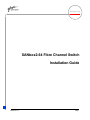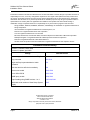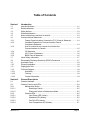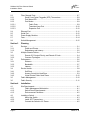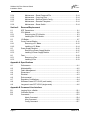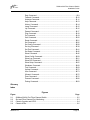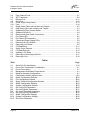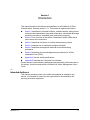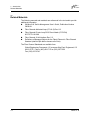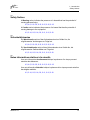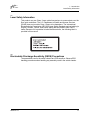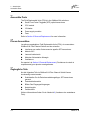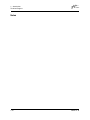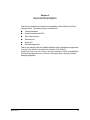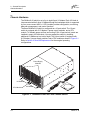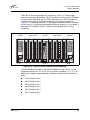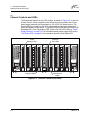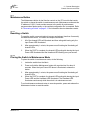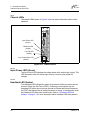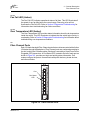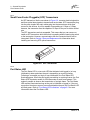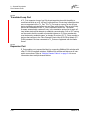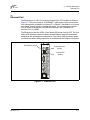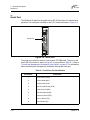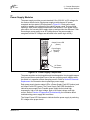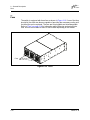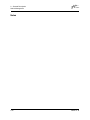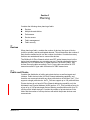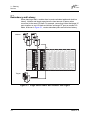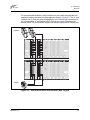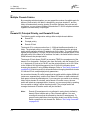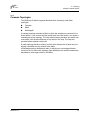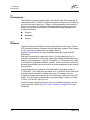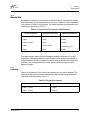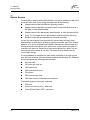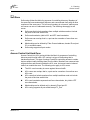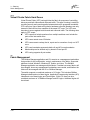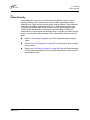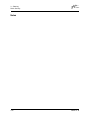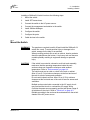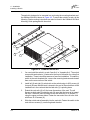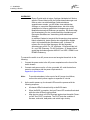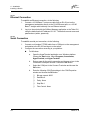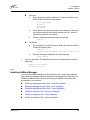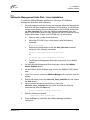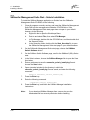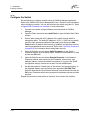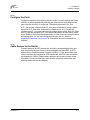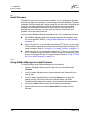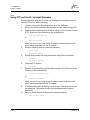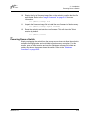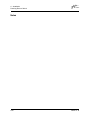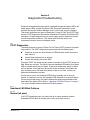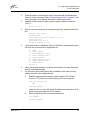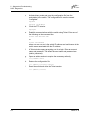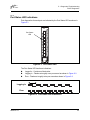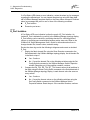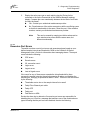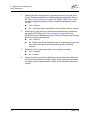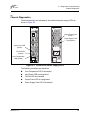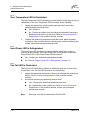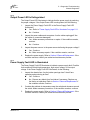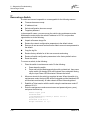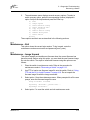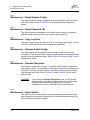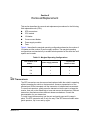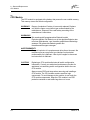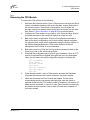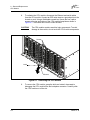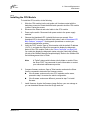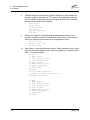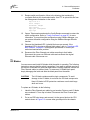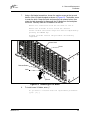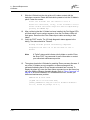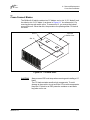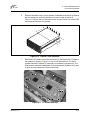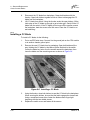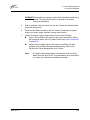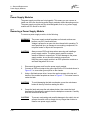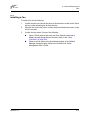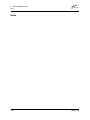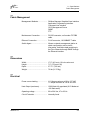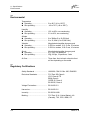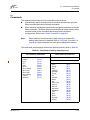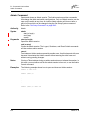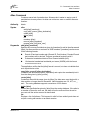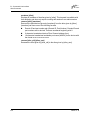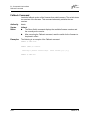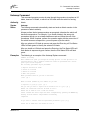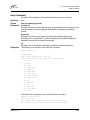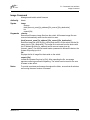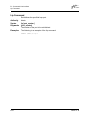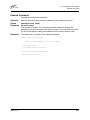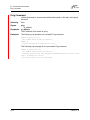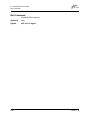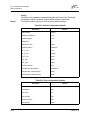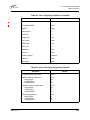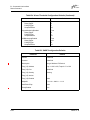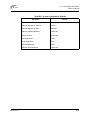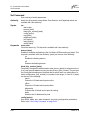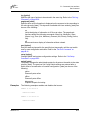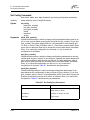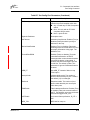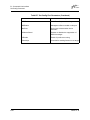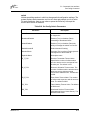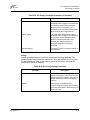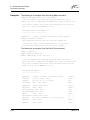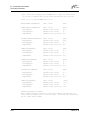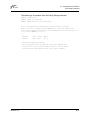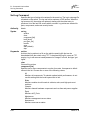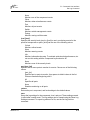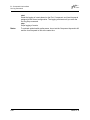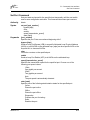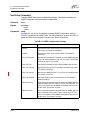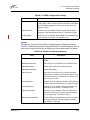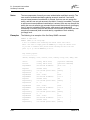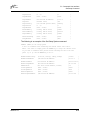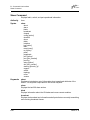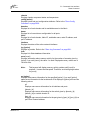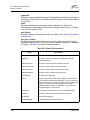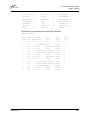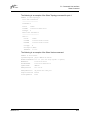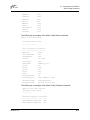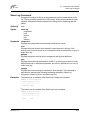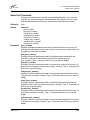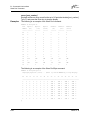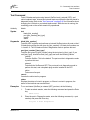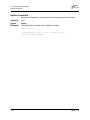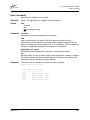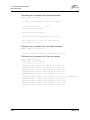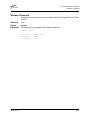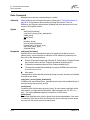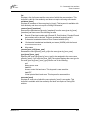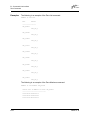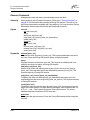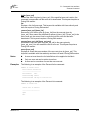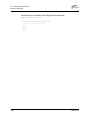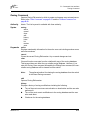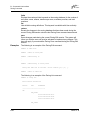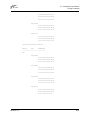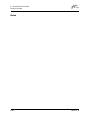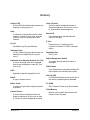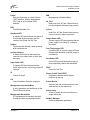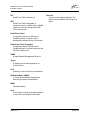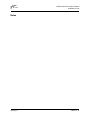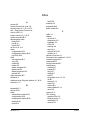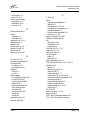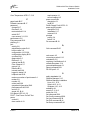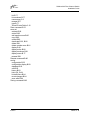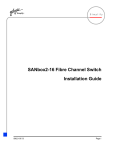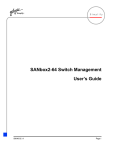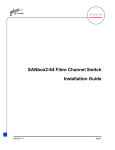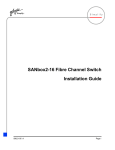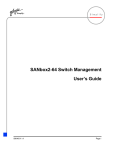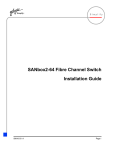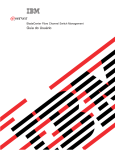Download Qlogic SANbox2-64 Installation guide
Transcript
D Simplify SANbox2-64 Fibre Channel Switch Installation Guide 59043-01 B Page i Q SANbox2-64 Fibre Channel Switch Installation Guide Information furnished in this manual is believed to be accurate and reliable. However, QLogic Corporation assumes no responsibility for its use, nor for any infringements of patents or other rights of third parties which may result from its use. QLogic Corporation reserves the right to change product specifications at any time without notice. Applications described in this document for any of these products are for illustrative purposes only. QLogic Corporation makes no representation nor warranty that such applications are suitable for the specified use without further testing or modification. QLogic Corporation assumes no responsibility for any errors that may appear in this document. QLogic, SANbox, SANbox2, SANblade, SANsurfer, and Multistage are trademarks or registered trademarks of QLogic Corporation. Java and Solaris are registered trademarks of Sun Microsystems, Inc. Pentium III is a registered trademark of Intel Corporation. Linux is a registered trademark of Linus Torvalds. Microsoft, Windows NT, and Windows 2000, and Internet Explorer are trademarks of Microsoft Corporation. NetScape Navigator is a registered trademark of Netscape Communications Corporation. Red Hat is a registered trademark of Red Hat Software Inc. All other brand and product names are trademarks or registered trademarks of their respective owners. Document Revision History Revision A, Release, March 2003 Revision B, Update, April 2003 Change Affected Section Remove support for initiator devices on TL_Ports 3.1.1 Ping command B.3, B-18 Begin and Stop keywords added to Admin command B-4 New date and time effective immediately B-9 Device scan enable B-23, B-29 Force offline RSCN B-23, B-29 SNMP proxy enable B-24, B-43 Trap formating using SNMP versions 1 or 2 2.8, B-24, B-42 Add board serial number to Show Setup System display B-65 © 2000–2003 QLogic Corporation First Printed: November 2002 All Rights Reserved Worldwide. Printed in U.S.A. QLogic Corporation, 6321 Bury Drive, Eden Prairie, MN 55346 (800) 342-7379 or (952) 932-4000 Page ii 59043-01 B Table of Contents Section 1 Introduction 1.1 1.2 1.3 1.4 1.5 1.6 1.6.1 1.6.2 1.6.4 1.6.5 1.6.6 1.7 1.8 1.9 1.10 1.11 1.12 1.12.1 1.12.2 1.12.3 Intended Audience ............................................................................................. 1-1 Related Materials ............................................................................................... 1-2 Safety Notices .................................................................................................... 1-3 Sicherheitshinweise............................................................................................ 1-3 Notes informatives relatives à la sécurité........................................................... 1-3 Communications Statements.............................................................................. 1-4 Federal Communications Commission (FCC) Class A Statement ............ 1-4 Canadian Department of Communications Class A Compliance Statement .............................................................................. 1-4 Avis de conformité aux normes du ministère des Communications du Canada ..................................................................... 1-5 CE Statement ............................................................................................ 1-5 VCCI Class A Statement ........................................................................... 1-6 BSMI Class A Statement ........................................................................... 1-6 Laser Safety Information .................................................................................... 1-7 Electrostatic Discharge Sensitivity (ESDS) Precautions .................................... 1-7 Accessible Parts................................................................................................. 1-8 Pièces Accessibles............................................................................................. 1-8 Zugängliche Teile ............................................................................................... 1-8 Technical Support............................................................................................... 1-9 Availability.................................................................................................. 1-9 Training...................................................................................................... 1-9 Contact Information ................................................................................... 1-9 Section 2 General Description 2.1 2.2 2.2.1 2.2.1.1 2.2.1.2 2.2.2 2.2.2.1 2.2.2.2 2.2.2.3 2.2.2.4 Chassis Hardware .............................................................................................. 2-2 Chassis Controls and LEDs ............................................................................... 2-4 Maintenance Button................................................................................... 2-5 Resetting a Switch ............................................................................ 2-5 Placing the Switch in Maintenance Mode ......................................... 2-5 Chassis LEDs ............................................................................................ 2-6 Input Power LED (Green) ................................................................. 2-6 Heartbeat LED (Amber) .................................................................... 2-6 Fan Fail LED (Amber)....................................................................... 2-7 Over Temperature LED (Amber)....................................................... 2-7 1.6.3 59043-01 B Page iii SANbox2-64 Fibre Channel Switch Installation Guide Q 2.3 2.3.1 2.3.2 2.3.3 2.3.3.1 2.3.3.2 2.3.3.3 2.4 2.5 2.6 2.7 2.8 Fibre Channel Ports ........................................................................................... 2-7 Small Form-Factor Pluggable (SFP) Transceivers .................................... 2-8 Port Status LED ......................................................................................... 2-8 Port Modes ................................................................................................ 2-9 Fabric Ports ...................................................................................... 2-9 Translated Loop Port ...................................................................... 2-10 Expansion Port ............................................................................... 2-10 Ethernet Port .................................................................................................... 2-11 Serial Port......................................................................................................... 2-12 Power Supply Modules..................................................................................... 2-13 Fans ................................................................................................................. 2-14 Switch Management......................................................................................... 2-15 Section 3 Planning 3.1 3.1.1 3.1.2 3.2 3.2.1 3.2.2 3.3 3.3.1 3.3.2 3.3.3 3.4 3.4.1 3.4.2 3.4.3 3.5 3.6 Devices............................................................................................................... 3-1 Public and Private...................................................................................... 3-1 Redundancy and Latency.......................................................................... 3-2 Multiple Chassis Fabrics .................................................................................... 3-4 Domain ID, Principal Priority, and Domain ID Lock ................................... 3-4 Common Topologies.................................................................................. 3-5 Performance....................................................................................................... 3-6 Distance..................................................................................................... 3-6 Bandwidth.................................................................................................. 3-7 Latency ...................................................................................................... 3-7 Device Access.................................................................................................... 3-8 Soft Zone ................................................................................................... 3-9 Access Control List Hard Zone.................................................................. 3-9 Virtual Private Fabric Hard Zones ........................................................... 3-10 Fabric Management ......................................................................................... 3-10 Fabric Security ................................................................................................. 3-11 Section 4 Installation 4.1 4.1.1 4.1.2 4.1.3 4.2 4.2.1 4.2.2 4.2.3 Site Requirements.............................................................................................. 4-1 Fabric Management Workstation............................................................... 4-1 Switch Power Requirements ..................................................................... 4-1 Environmental Conditions.......................................................................... 4-2 Installing a Switch............................................................................................... 4-2 Mount the Switch ....................................................................................... 4-3 Install SFP Transceivers............................................................................ 4-5 Connect the Switch to AC Power .............................................................. 4-5 Page iv 59043-01 B Q SANbox2-64 Fibre Channel Switch Installation Guide 4.2.4 4.2.4.1 4.2.4.2 4.2.5 4.2.6 4.2.7 4.2.8 4.2.9 4.2.10 4.2.11 4.2.12 4.2.13 4.2.14 4.3 4.3.1 4.3.2 4.3.3 4.4 Connect the Management Workstation to the Switch................................ 4-7 Ethernet Connection ......................................................................... 4-8 Serial Connection ............................................................................. 4-8 Installing SANbox Manager ....................................................................... 4-9 SANsurfer Management Suite Disk - Windows Installation..................... 4-10 SANsurfer Management Suite Disk - Linux Installation........................... 4-11 SANsurfer Management Suite Disk - Solaris Installation ........................ 4-12 SANbox2 Installation Disk - Windows Installation ................................... 4-13 SANbox2 Installation Disk - Linux Installation ......................................... 4-13 SANbox2 Installation Disk - Solaris Installation....................................... 4-13 Configure the Switch ............................................................................... 4-14 Configure the Ports.................................................................................. 4-15 Cable Devices to the Switch.................................................................... 4-15 Install Firmware ................................................................................................ 4-16 Using SANbox Manager to Install Firmware............................................ 4-16 Using the CLI to Install Firmware ............................................................ 4-17 Using FTP and the CLI to Install Firmware.............................................. 4-18 Powering Down a Switch.................................................................................. 4-19 Section 5 Diagnostics/Troubleshooting 5.1 5.1.1 5.1.1.1 5.1.1.2 5.1.1.3 5.1.1.4 5.1.1.5 5.1.2 5.1.2.1 5.1.2.2 5.2 5.2.1 5.2.2 5.2.3 5.2.4 5.2.5 5.3 5.3.1 5.3.2 5.3.3 POST Diagnostics .............................................................................................. 5-1 Heartbeat LED Blink Patterns.................................................................... 5-1 Normal (all pass)............................................................................... 5-1 Maintenance Mode Pattern .............................................................. 5-2 Internal Firmware Failure Blink Pattern ............................................ 5-2 Fatal Error Blink Pattern ................................................................... 5-2 Configuration File System Error Blink Pattern .................................. 5-2 Port Status LED Indications....................................................................... 5-5 E_Port Isolation ................................................................................ 5-6 Excessive Port Errors ....................................................................... 5-7 Chassis Diagnostics ........................................................................................... 5-9 Over Temperature LED is Illuminated...................................................... 5-10 Input Power LED Is Extinguished ............................................................ 5-10 Fan Fail LED is Illuminated...................................................................... 5-10 Output Power LED Is Extinguished ......................................................... 5-11 Power Supply Fault LED is Illuminated ................................................... 5-11 Recovering a Switch......................................................................................... 5-12 Maintenance – Exit .................................................................................. 5-13 Maintenance – Image Unpack................................................................. 5-13 Maintenance – Reset Network Config ..................................................... 5-14 59043-01 B Page v SANbox2-64 Fibre Channel Switch Installation Guide 5.3.4 5.3.5 5.3.6 5.3.7 5.3.8 Q Maintenance – Reset Password File ....................................................... 5-14 Maintenance – Copy Log Files ................................................................ 5-14 Maintenance – Remove Switch Config.................................................... 5-14 Maintenance – Remake Filesystem ........................................................ 5-14 Maintenance – Reset Switch ................................................................... 5-14 Section 6 Removal/Replacement 6.1 6.2 6.2.1 6.2.2 6.3 6.4 6.4.1 6.4.2 6.5 6.5.1 6.5.2 6.6 6.6.1 6.6.2 SFP Transceivers ............................................................................................... 6-1 CPU Module ....................................................................................................... 6-2 Removing the CPU Module ....................................................................... 6-3 Installing the CPU Module ......................................................................... 6-5 I/O Blades........................................................................................................... 6-7 Cross-Connect Blades ..................................................................................... 6-11 Removing a CC Blade ............................................................................. 6-12 Installing a CC Blade ............................................................................... 6-14 Power Supply Modules..................................................................................... 6-16 Removing a Power Supply Module ......................................................... 6-16 Installing a Power Supply Module ........................................................... 6-17 Fans ................................................................................................................. 6-18 Removing a Fan ...................................................................................... 6-18 Installing a Fan ........................................................................................ 6-19 Appendix A Specifications A.1 A.2 A.3 A.4 A.5 A.6 A.7 A.8 A.9 Performance.......................................................................................................A-1 Maintainability.....................................................................................................A-2 Fabric Management ...........................................................................................A-3 Dimensions.........................................................................................................A-3 Electrical.............................................................................................................A-3 Environmental ....................................................................................................A-4 Regulatory Certifications ....................................................................................A-4 Shortwave Laser SFP 1G/2G (multi-mode)........................................................A-5 Longwave Laser SFP 1G/2G (single-mode) ......................................................A-6 Appendix B Command Line Interface B.1 B.2 B.3 Page vi Logging On to a Switch ......................................................................................B-1 Command Syntax...............................................................................................B-2 Commands .........................................................................................................B-3 Admin Command.......................................................................................B-4 Alias Command .........................................................................................B-5 Config Command.......................................................................................B-7 59043-01 B Q SANbox2-64 Fibre Channel Switch Installation Guide Date Command .........................................................................................B-9 Fallback Command..................................................................................B-10 Hotswap Command ................................................................................. B-11 Help Command........................................................................................B-13 History Command....................................................................................B-14 Image Command .....................................................................................B-15 Lip Command ..........................................................................................B-16 Passwd Command ..................................................................................B-17 Ping Command........................................................................................B-18 Ps Command...........................................................................................B-19 Quit Command ........................................................................................B-20 Reset Command......................................................................................B-21 Set Command..........................................................................................B-26 Set Config Command ..............................................................................B-28 Set Log Command...................................................................................B-38 Set Port Command ..................................................................................B-41 Set Setup Command ...............................................................................B-42 Show Command ......................................................................................B-46 Show Config Command...........................................................................B-58 Show Log Command ...............................................................................B-61 Show Perf Command ..............................................................................B-63 Show Setup Command............................................................................B-65 Shutdown Command ...............................................................................B-68 Test Command ........................................................................................B-69 Uptime Command....................................................................................B-72 User Command .......................................................................................B-73 Whoami Command..................................................................................B-75 Zone Command.......................................................................................B-76 Zoneset Command ..................................................................................B-80 Zoning Command ....................................................................................B-83 Glossary Index Figures Figure Page 2-1 SANbox2-64 64-Port Fibre Channel Switch................................................................... 2-2 2-2 Slot and Fibre Channel Port Numbering ........................................................................ 2-3 2-3 Chassis Controls and LEDS........................................................................................... 2-4 2-4 Chassis LEDs................................................................................................................. 2-6 59043-01 B Page vii Q SANbox2-64 Fibre Channel Switch Installation Guide 2-5 2-6 2-7 2-8 2-9 2-10 3-1 3-2 4-1 4-2 4-3 5-1 5-2 5-3 6-1 6-2 6-3 6-4 6-5 6-6 6-7 6-8 Fibre Channel Ports ....................................................................................................... 2-7 SFP Transceiver ............................................................................................................ 2-8 Ethernet Port ................................................................................................................ 2-11 Serial Port .................................................................................................................... 2-12 Power Supply Components.......................................................................................... 2-13 Fans ............................................................................................................................. 2-14 Single Switch Fabric with Initiators and Targets ............................................................ 3-2 Dual Switch Fabric with Initiators and Targets ............................................................... 3-3 SANbox2-64 Fibre Channel Switch................................................................................ 4-2 SANbox2-64 Rail Kit ...................................................................................................... 4-4 Ethernet and Serial Cable Connections ......................................................................... 4-7 Port Status LED ............................................................................................................. 5-5 Port Status LED Indications ........................................................................................... 5-5 Chassis and Power Supply LEDs .................................................................................. 5-9 Removing the CPU Module............................................................................................ 6-4 Removing an I/O Blade .................................................................................................. 6-9 CC Blade Slots............................................................................................................. 6-11 Switch Cover Removal................................................................................................. 6-13 CC Blade Removal....................................................................................................... 6-13 Installing a CC Blade.................................................................................................... 6-14 Removing a Power Supply Module .............................................................................. 6-17 Removing a Fan........................................................................................................... 6-18 Tables Table 2-1 3-1 3-2 4-1 6-1 B-1 B-2 B-3 B-4 B-5 B-6 B-7 B-8 B-9 B-10 B-11 B-12 B-13 Page Serial Port Pin Identification ......................................................................................... 2-12 Port-to-Port Transmission Combinations ....................................................................... 3-7 Port-to-Port Latency ....................................................................................................... 3-7 Management Workstation Requirements....................................................................... 4-1 Marginal Operating Configurations ................................................................................ 6-1 Commands Listed by Authority Level.............................................................................B-3 Switch Configuration Defaults ......................................................................................B-22 Port Configuration Defaults ..........................................................................................B-22 Alarm Threshold Configuration Defaults ......................................................................B-23 SNMP Configuration Defaults ......................................................................................B-24 System Configuration Defaults.....................................................................................B-25 Set Config Port Parameters .........................................................................................B-28 Set Config Switch Parameters .....................................................................................B-31 Set Config Threshold Parameters................................................................................B-32 Set Config Zoning Parameters.....................................................................................B-33 SNMP Configuration Settings ......................................................................................B-42 System Configuration Settings.....................................................................................B-43 Show Port Parameters .................................................................................................B-48 Page viii 59043-01 B Section 1 Introduction This manual describes the features and installation of the SANbox2-64 Fibre Channel switch, firmware version 1.5.1. This manual is organized as follows: Section 1 describes the intended audience, related materials, safety notices, communications statements, laser safety information, electrostatic discharge sensitivity precautions, accessible parts, and technical support. Section 2 is an overview of the switch. It describes indicator LEDs and all user controls and connections. Section 3 describes the factors to consider when planning a fabric. Section 4 explains how to install and configure the switch. Section 5 describes the diagnostic methods and troubleshooting procedures. Section 6 describes the removal/replacement procedures for all field replaceable units (FRUs). Appendix A lists the switch specifications. Appendix B describes the Command Line Interface. Please read the communications statements and laser safety information later in this section. Use this manual with the SANbox2-64 Switch Management User’s Guide. 1.1 Intended Audience This manual introduces users to the switch and explains its installation and service. It is intended for users who are responsible for the installation and servicing of network equipment. 59043-01 B 1-1 Q 1 – Introduction Related Materials 1.2 Related Materials The following manuals and materials are referenced in the text and/or provide additional information. SANbox2-64 Switch Management User’s Guide, Publication Number 59048-01. Fibre Channel-Arbitrated Loop (FC-AL-2) Rev. 6.8. Fibre Channel-Private Loop SCSI Direct Attach (FC-PLDA) NCITS TR-19:1998 Fibre Channel-10-bit Interface Rev. 2.3. Definitions of Managed Objects for the Fabric Element in Fibre Channel Standard (draft-ietf-ipfc-fabric-element-mib-04.txt). The Fibre Channel Standards are available from: Global Engineering Documents, 15 Inverness Way East, Englewood, CO 80112-5776 Phone: (800) 854-7179 or (303) 397-7956 Fax: (303) 397-2740. 1-2 59043-01 B Q 1 – Introduction Safety Notices 1.3 Safety Notices A Warning notice indicates the presence of a hazard that has the potential of causing personal injury. 4-3, 4-5, 6-2, 6-8, 6-12, 6-15, 6-16, 6-18 A Caution notice indicates the presence of a hazard that has the potential of causing damage to the equipment. 4-3, 5-14, 6-2, 6-4, 6-8, 6-11, 6-16, 6-18 1.4 Sicherheitshinweise Ein Warnhinweis weist auf das Vorhandensein einer Gefahr hin, die möglicherweise Verletzungen zur Folge hat. 4-3, 4-6, 6-2, 6-8, 6-12, 6-15, 6-16, 6-18 Ein Vorsichtshinweis weist auf das Vorhandensein einer Gefahr hin, die möglicherweise Geräteschäden zur Folge hat. 4-3, 5-14, 6-2, 6-4, 6-8, 6-11, 6-16, 6-18 1.5 Notes informatives relatives à la sécurité Une note informative Avertissement indique la présence d’un risque pouvant entraîner des blessures. 4-3, 4-5, 6-2, 6-8, 6-12, 6-15, 6-16, 6-18 Une note informative Attention indique la présence d’un risque pouvant entraîner des dégâts matériels. 4-3, 5-14, 6-2, 6-4, 6-8, 6-11, 6-16, 6-18 59043-01 B 1-3 1 – Introduction Communications Statements Q 1.6 Communications Statements The following statements apply to this product. The statements for other products intended for use with this product appear in their accompanying manuals. 1.6.1 Federal Communications Commission (FCC) Class A Statement This equipment has been tested and found to comply with the limits for a Class A digital device, pursuant to Part 15 of the FCC Rules. These limits are designed to provide reasonable protection against harmful interference when the equipment is operated in a commercial environment. This equipment generates, uses, and can radiate radio frequency energy, and, if not installed and used in accordance with the instruction manual, may cause harmful interference to radio communications. Operation of this equipment in a residential area may cause unacceptable interference, in which case the user will be required to correct the interference at their own expense. Neither the provider nor the manufacturer is responsible for any radio or television interference caused by unauthorized changes or modifications to this equipment. Unauthorized changes or modifications could void the user's authority to operate the equipment. This device complies with Part 15 of the FCC Rules. Operation is subject to the following two conditions: This device may not cause harmful interference, and This device must accept any interference received, including interference that may cause undesired operation. 1.6.2 Canadian Department of Communications Class A Compliance Statement This equipment does not exceed Class A limits for radio emissions for digital apparatus, set out in Radio Interference Regulation of the Canadian Department of Communications. Operation in a residential area may cause unacceptable interference to radio and TV reception requiring the owner or operator to take whatever steps necessary to correct the interference. 1-4 59043-01 B Q 1 – Introduction Communications Statements 1.6.3 Avis de conformité aux normes du ministère des Communications du Canada Cet équipement ne dépasse pas les limites de Classe A d'émission de bruits radioélectriques por les appareils numériques, telles que prescrites par le Réglement sur le brouillage radioélectrique établi par le ministère des Communications du Canada. L'exploitation faite en milieu résidentiel peut entraîner le brouillage des réceptions radio et télé, ce qui obligerait le propriétaire ou l'opérateur à prendre les dispositions nécwssaires pour en éliminer les causes. 1.6.4 CE Statement The CE symbol on the equipment indicates that this system complies with the EMC (Electromagnetic Compatibility) directive of the European Community (89/ 336/EEC) and to the Low Voltage (Safety) Directive (73/23/EEC). Such marking indicates that this system meets or exceeds the following technical standards: 59043-01 B EN60950/A11:1997 – “Safety of Information Technology Equipment, Including Electrical Business Equipment”. EN60825-1/A11:1996 – “Safety of Laser Products, Part 1. EN55022:1998 – “Limits and Methods of Measurement of Radio Interference Characteristics of Information Technology Equipment”. EN 55024-1:1998 – “Electromagnetic compatibility - Generic immunity standard Part 1: Residential commercial, and light industry.” IEC1000-4-2:1995 – “Electrostatic Discharge Immunity Test” IEC1000-4-3:1995 – “Radiated, Radio-Frequency, Electromagnetic Field Immunity Test” IEC1000-4-4:1995 – “Electrical Fast Transient/Burst Immunity Test” IEC1000-4-5:1995 – “Surge Immunity Test” IEC1000-4-6:1996 – “Immunity To Conducted Disturbances, Induced By Radio-Frequency Fields” IEC1000-4-8:1993 – Power Frequency Magnetic Field Immunity Test” IEC1000-4-11:1994 – “Voltage Dips, Short Interruptions And Voltage Variations Immunity Tests” EN61000-3-2:1995 – “Limits For Harmonic Current Emissions (Equipment Input Current Less Than/Equal To 16 A Per Phase)” Class A EN61000-3-3:1995 – “Limitation Of Voltage Fluctuations And Flicker In LowVoltage Supply Systems For Equipment With Rated Current Less Than Or Equal To 16 A” 1-5 1 – Introduction Communications Statements Q 1.6.5 VCCI Class A Statement This is a Class A product based on the standard of the Voluntary Control Council For Interference by Information Technology Equipment (VCCI). If this equipment is used in a domestic environment, radio disturbance may arise. When such trouble occurs, the user may be required to take corrective actions. 1.6.6 BSMI Class A Statement Warning: This is a Class A product. In a domestic environment, this product may cause radio interference in which case the user will be required to take adequate measures. 1-6 59043-01 B Q 1 – Introduction Laser Safety Information 1.7 Laser Safety Information This product may use Class 1 laser optical transceivers to communicate over the fiber optic conductors. The U.S. Department of Health and Human Services (DHHS) does not consider Class 1 lasers to be hazardous. The International Electrotechnical Commission (IEC) 825 Laser Safety Standard requires labeling in English, German, Finnish, and French stating that the product uses Class 1 lasers. Because it is impractical to label the transceivers, the following label is provided in this manual. 1.8 Electrostatic Discharge Sensitivity (ESDS) Precautions The assemblies used in the switch chassis are ESD sensitive. Observe ESD handling procedures when handling any assembly used in the switch chassis. 59043-01 B 1-7 Q 1 – Introduction Accessible Parts 1.9 Accessible Parts The Field Replaceable Units (FRUs) in the SANbox2-64 switch are: Small Form-Factor Pluggable (SFP) optical transceivers CPU module I/O blades Power supply modules Fans Refer to Section 6 Removal/Replacement for more information. 1.10 Pièces Accessibles Les pièces remplaçables, Field Replaceable Units (FRU), du commutateur SANbox2-64 Fibre Channel Switch sont les suivantes: Interfaces aux media d’interconnexion appelés SFP transceivers. Module d'UC Lames d'entrée/sortie Modules d'alimentation d'énergie Ventilateurs Se reporter à la Section 6 Removal/Replacement (Procédures de retrait et remplacement) pour plus de renseignements. 1.11 Zugängliche Teile Nur die folgenden Teile im SANbox2-64 Fibre Channel Switch können kundenseitig ersetzt werden: Schnittstellen für die Zwischenverbindungsträger, SFP transceivers genannt. Zentraleinheitsmodule Blätter Des Einganges/Ausganges Netzteilmodule Gehäuselüfte Weitere Informationen finden Sie im Abshcnitt 6 (Ausbauen der ersetzbaren Teile). 1-8 59043-01 B Q 1 – Introduction Technical Support 1.12 Technical Support Customers should contact their authorized maintenance provider for technical support of their QLogic switch products. QLogic-direct customers may contact QLogic Technical Support; others will be redirected to their authorized maintenance provider. Visit the QLogic switch support Web site listed in Contact Information for the latest firmware and software updates. 1.12.1 Availability QLogic Technical Support is available from 7:00 AM to 7:00 PM Central Standard Time, Monday through Friday, excluding QLogic-observed holidays. 1.12.2 Training QLogic offers the following technical training courses: Switch Certification HBA Certification Each course is available at the training facility in Eden Prairie, MN or at your local facility. All courses include a Fibre Channel overview and sections on installation, maintenance, and topology solutions. Each student receives a set of manuals and a CD-ROM containing course training materials. Upon successful completion of the training, Qlogic awards a certificate identifying the student as a Certified SANbox® or SANblade® Professional. 1.12.3 Contact Information 59043-01 B Address: QLogic Switch Products Inc. 6321 Bury Drive Eden Prairie, Minnesota 55346 USA Telephone: +1 952-932-4040 Fax: +1 952-932-4018 Email: Technical Service Technical Training [email protected] [email protected] Switch Support Web Site: support.qlogic.com 1-9 1 – Introduction Technical Support Q Notes 1-10 59043-01 B Section 2 General Description This section describes the features and capabilities of the SANbox2-64 Fibre Channel switch. The following topics are described: Chassis hardware Chassis controls and LEDs Fibre channel ports Ethernet port Serial port Switch management Fabrics are managed with the SANbox Manager switch management application (version 1.05) and the Command Line Interface (CLI). Refer to Appendix B Command Line Interface for more information. Refer to theSANbox264 Switch Management User’s Guide for information about using the SANbox Manager application. 59043-01 B 2-1 Q 2 – General Description Chassis Hardware 2.1 Chassis Hardware The SANbox2-64 switch is set of up to eight 8-port I/O blades. Each I/O blade is interconnected with all other I/O blades through the backplane which is supported by four cross-connect ASICs. A CPU module provides configuration, monitoring, data path management, and control functions. The base SANbox2-64 switch is configured as a 16-port switch. The 16-port switch is equipped with 2 I/O blades, 2 power supply modules, and a CPU module. To maintain proper air flow and cooling in the 16-port switch, inserts are installed in empty I/O blade slots. You can expand the switch by installing additional I/O blades up to a total of eight. The 64-port switch is equipped with 8 I/O blades, 2 power supply modules, and a CPU module as shown in Figure 2-1. Refer to Section 6 Removal/Replacement for the marginal operating configurations. Power Supply Modules I/O Blades CPU Module I/O Blades Figure 2-1. SANbox2-64 64-Port Fibre Channel Switch 2-2 59043-01 B Q 2 – General Description Chassis Hardware There are 11 slots numbered #0–#10 as shown in Figure 2-2. Power supply modules occupy slots #0 and #10. The CPU module occupies slot #5. I/O blades occupy slots #1–#4 and #6–#9. The Fibre Channel ports on the I/O blades are numbered 0–63 from top to bottom according to slot number as shown in Figure 2-2. For example, the ports 0–7 are always associated with the I/O blade in slot #1; ports 8–15 are always associated with slot #2, and so on. For example, if there were no I/O blade in slot #1, I/O blade #2 would retain the 8–15 port numbering. Slot #0 Slots #1–#4 0 Slot #5 Slots #6–#9 Slot #10 56 8 16 24 32 40 1 9 17 25 33 41 49 57 2 10 18 26 34 42 50 58 3 11 19 27 35 43 51 59 4 12 20 28 36 44 52 60 5 13 21 29 37 45 53 61 6 14 22 30 38 46 54 62 7 15 23 31 39 47 55 63 48 Figure 2-2. Slot and Fibre Channel Port Numbering The base SANbox2-64 switch comes with I/O blades in slots 1 and 9. You can expand the switch to 24, 32, 40, 48, 56, or 64 ports by installing 1, 2, 3, 4, 5, or 6 additional I/O blades. Install additional I/O blades in open slots in the following order: 59043-01 B 3rd I/O blade in slot 2 4th I/O blade in slot 8 5th I/O blade in slot 3 6th I/O blade in slot 7 7th I/O blade in slot 4 8th I/O blade in slot 6 2-3 Q 2 – General Description Chassis Controls and LEDs 2.2 Chassis Controls and LEDs The Maintenance button on the CPU module, as shown in Figure 2-3, is the only chassis control. Power is applied to the switch logic circuitry when one or both power supply modules are connected to a 110 or 230 VAC power source. The chassis LEDs are located on the CPU module and provide status information about the condition of the switch. The chassis LEDs include the Input Power LED, Heartbeat LED, Over Temperature LED, and the Fan Fail LED. Refer to ”Power Supply Modules” on page 2-13 for information about power supply LEDs and to ”Port Status LED” on page 2-8 for information about the Port Status LED. Power Supply LEDs Chassis LEDs Ethernet Port LEDs Maintenance Button Figure 2-3. Chassis Controls and LEDS 2-4 59043-01 B Q 2 – General Description Chassis Controls and LEDs 2.2.1 Maintenance Button The Maintenance button is dual function control on the CPU module that resets the switch or places the switch in maintenance mode. Maintenance mode sets the IP address to 10.0.0.1 and provides access to the switch for maintenance purposes when flash memory or the resident configuration file is corrupted. Refer to ”Recovering a Switch” on page 5-12 for information about maintenance mode. 2.2.1.1 Resetting a Switch To reset the switch, use a pointed tool to press and release (less than 2 seconds) the Maintenance button. The switch will respond as follows: 1. All of the chassis LEDs will illuminate and then extinguish leaving only the Input Power LED illuminated. 2. After approximately 1 minute, the power-on self test begins illuminating all chassis LEDs. 3. When the POST is complete, the chassis LEDs extinguish leaving the Input Power LED illuminated and the Heartbeat LED flashing once per second. 2.2.1.2 Placing the Switch in Maintenance Mode To place the switch in maintenance mode, do the following: 1. Isolate the switch from the fabric. 2. Press and hold the Maintenance button with a pointed tool for about 4 seconds. When the Input Power LED alone is illuminated, release the button. 3. After approximately 1 minute, the power-on self test begins illuminating all chassis LEDs. 4. When the POST is complete, the chassis LEDs extinguish leaving the Input Power LED and the Heartbeat LED illuminated. The Heartbeat LED illuminates continuously while the switch is in maintenance mode. To exit maintenance mode and return to normal operation, press and release the Maintenance button to reset the switch. 59043-01 B 2-5 Q 2 – General Description Chassis Controls and LEDs 2.2.2 Chassis LEDs The chassis LEDs shown in Figure 2-4 provide status information about switch operation. Input Power LED (Green) Heartbeat LED (Amber) Fan Fail LED (Amber) Over Temperature LED (Amber) Figure 2-4. Chassis LEDs 2.2.2.1 Input Power LED (Green) The Input Power LED indicates the voltage status at the switch logic circuitry. This LED illuminates when the switch logic circuitry is receiving the proper DC voltages. 2.2.2.2 Heartbeat LED (Amber) The Heartbeat LED indicates the status of the internal switch processor and the results of Power On Self Tests (POSTs). Following a normal power-up, the Heartbeat LED blinks about once per second to indicate that the switch passed the POST and that the internal switch processor is running. In maintenance mode, the Heartbeat LED illuminates continuously. Refer to ”Heartbeat LED Blink Patterns” on page 5-1 for more information about Heartbeat LED blink patterns. 2-6 59043-01 B Q 2 – General Description Fibre Channel Ports 2.2.2.3 Fan Fail LED (Amber) The Fan Fail LED indicates operational status of all fans. This LED illuminates if the speed of any fan falls below the normal range. Removing a fan will not illuminate the Fan Fail LED. Refer to Section 5 Diagnostics/Troubleshooting for information about troubleshooting fan failure conditions. 2.2.2.4 Over Temperature LED (Amber) The Over Temperature LED provides status information about the air temperature inside the switch. This LED illuminates to indicate that the switch logic circuitry is overheating. Refer to Section 5 Diagnostics/Troubleshooting for information about troubleshooting over temperature conditions. 2.3 Fibre Channel Ports Each I/O blade has eight Fibre Channel ports that are interconnected with all other I/O blades through the backplane. Fibre Channel ports are numbered according to the slot in which the I/O blade resides. Each port is served by a Small Form-Factor Pluggable (SFP) transceiver. A Port Status LED, located to the left of each port as shown in Figure 2-5, provides port login and activity status information. Port modes configure the ports to communicate with public devices, private devices, and other switches. Port Port Status LED Figure 2-5. Fibre Channel Ports 59043-01 B 2-7 Q 2 – General Description Fibre Channel Ports 2.3.1 Small Form-Factor Pluggable (SFP) Transceivers An SFP transceiver, like the one shown in Figure 2-6, converts electrical signals to and from optical laser signals to transmit and receive data. SFP transceivers plug into the ports; duplex fiber optic cables plug into the transceivers which then connect to the devices. A port is capable of transmitting at 1 Gbps or 2 Gbps; however, the transceiver must be capable of 2 Gbps for the port to deliver at that rate. The SFP transceivers are hot swappable. This means that you can remove or install an SFP transceiver while the switch is operating without harming the switch or the transceiver. However, communication with the connected device will be interrupted. Refer to Section 6 Removal/Replacement for information about installing and removing SFP optical transceivers. Figure 2-6. SFP Transceiver 2.3.2 Port Status LED The Port Status LED is a two-color LED that indicates both logged-in (or loop initialization) status and when the port is transmitting or receiving frames. Following a successful port login or loop initialization, the Port Status LED illuminates green. When the port begins transmitting or receiving frames, the Port Status LED illuminates amber for 50 milliseconds as each frame passes. This makes it possible to observe the transmission of a single frame. The Port Status LED remains illuminated as long as the port is initialized or logged in. If the port connection is broken or an error occurs that disables the port, the Port Status LED will flash green. Refer to ”Port Status LED Indications” on page 5-5 for more information about the Port Status LED. 2-8 59043-01 B Q 2 – General Description Fibre Channel Ports 2.3.3 Port Modes SANbox2-64 switches support the following port modes: Generic ports (GL_Port and G_Port) Fabric ports (FL_Port and F_Port) Translated loop ports (TL_Port) Expansion ports (E_Port) Switches come from the factory with all ports configured as GL_Ports. GL_Ports self-configure in the following ways: FL_Port when connected to a loop of public devices F_Port when connected to a single public device. If the device is a single device on a loop, the GL_Port will attempt to configure first as an F_Port, then if that fails, as an FL_Port. E_Port when connected to another FC-SW-2 compliant switch G_Ports self-configure in the following ways: F_Port when connected to a public device E_Port when connected to another FC-SW-2 compliant switch A TL_Port supports private loop devices and must be configured explicitly. Refer to the SANbox2-64 Switch Management User’s Guide for more information about defining port modes. 2.3.3.1 Fabric Ports An FL_Port can support a loop of up to 126 public devices. An FL_Port can also configure itself during the fabric login process as an F_Port when connected to a single public device (N_Port). 59043-01 B 2-9 2 – General Description Fibre Channel Ports Q 2.3.3.2 Translated Loop Port A TL_Port supports a loop of up 124 private target devices with the ability to communicate with up to 63 “off-loop” public devices. Private loop Initiator devices are not supported on the TL_Port. The TL_Port acts as a proxy for the off-loop device translating private frames into and from public frames. The set of off-loop devices are maintained in the TL_Port’s translation entries list. The switch firmware automatically creates an entry in the translation entries list for each offloop initiator device that attempts to establish communication. Soft or VPF zoning can be used to limit the number of potential initiators to 63. Zone membership must be done by worldwide name, or domain ID and port ID. TL_Ports connect to devices that conform to the Fibre Channel-Private Loop SCSI Direct Attach (FCPLDA) standard. Devices connected to TL_Ports are registered with the Name Server. 2.3.3.3 Expansion Port E_Ports enable you to expand the fabric by connecting SANbox2-64 switches with other FC-SW-2 compliant switches. SANbox2-64 switches self-discover all interswitch connections. Refer to ”Multiple Chassis Fabrics” on page 3-4 for more information about multiple chassis fabrics. 2-10 59043-01 B Q 2 – General Description Ethernet Port 2.4 Ethernet Port The Ethernet port is a RJ-45 connector located on the CPU module as shown in Figure 2-7. This port requires a 10/100BASE-T cable and provides a connection for a management workstation, such as a PC, a Solaris™ workstation, or a Linux® workstation, through which to manage the switch. You can manage the switch over an Ethernet connection using SANbox Manager, the Command Line Interface (CLI), or SNMP. The Ethernet port has two LEDs: a Link Status LED and an Activity LED. The Link Status LED illuminates green to indicate that an Ethernet connection has been established with a management workstation. The Activity LED illuminates amber to indicate that data is being transmitted or received over the Ethernet connection. RJ-45 Ethernet Port Link Status LED (Green) Activity LED (Amber) Figure 2-7. Ethernet Port 59043-01 B 2-11 Q 2 – General Description Serial Port 2.5 Serial Port The SANbox2-64 switch is equipped with an RS-232 serial port for maintenance purposes. The serial port is located on the CPU module as shown in Figure 2-8. 6 1 9 5 Serial Port Figure 2-8. Serial Port The serial port connector requires a null-modem F/F DB9 cable. The pins on the switch RS-232 connector, shown in Figure 2-8, are identified in Table 2-1. Refer to ”Connect the Management Workstation to the Switch” on page 4-7 for information about connecting the management workstation through the serial port. Table 2-1. Serial Port Pin Identification Pin Number 2-12 Description 1 Carrier Detect (DCD) 2 Receive Data (RxD) 3 Transmit Data (TxD) 4 Data Terminal Ready (DTR) 5 Signal Ground (GND) 6 Data Set Ready (DSR) 7 Request to Send (RTS) 8 Clear to Send (CTS) 9 Ring Indicator (RI) 59043-01 B Q 2 – General Description Power Supply Modules 2.6 Power Supply Modules The power supply modules convert standard 110 or 230 VAC to DC voltages for the various switch circuits. Each power supply module has an AC power receptacle and two status LEDs as shown in Figure 2-9. Each power supply module is capable of providing all of the switch’s power needs. During normal operation, each power supply provides half of the demand. If one power supply goes offline, the second power supply steps up and provides the difference. After connecting a power supply to an AC voltage source, the power supply is energized and the DC voltages are delivered to the switch logic circuitry. Output Power LED (Green) Power Supply Fault LED (Amber) AC Power Receptacle Figure 2-9. Power Supply Components The power supplies are hot pluggable and interchangeable. Hot pluggable means that you can remove and replace one of the two operating power supplies while the switch is in operation without disrupting service. Refer to Section 6 Removal/ Replacement for information about replacing a power supply. Each power supply has two status LEDs: a Power Supply Fault LED (amber) and an Output Power LED (green). The Power Supply Fault LED illuminates to indicate a power supply fault. Possible power supply faults include high temperature, high or low input voltage, high or low output voltage, and high current. Refer to Section 5 Diagnostics/Troubleshooting for information about troubleshooting power supply fault conditions. The Output Power LED illuminates to indicate that the power supply is producing DC voltage at the proper levels. 59043-01 B 2-13 Q 2 – General Description Fans 2.7 Fans The switch is equipped with three fans as shown in Figure 2-10. If one of the fans should fail, the other two fans are capable of providing the necessary cooling until the failed fan can be replaced. The fans are hot pluggable and interchangeable. Refer to ”Fans” on page 6-18 for information about removing and replacing the fans. Air flow can be back-to-front or front-to-back depending on the model. Fans Figure 2-10. Fans 2-14 59043-01 B Q 2 – General Description Switch Management 2.8 Switch Management SANbox Manager is a workstation-based Java® application that provides a graphical user interface for fabric management. This application runs on a Windows®, Solaris, or Linux workstation. The management workstation connects to the switch through the switch’s Ethernet port. Refer to the SANbox2-64 Switch Management User’s Guide for information about the SANbox Manager application and its use. In addition to SANbox Manager, the switch supports the following management tools: Command Line Interface (CLI) File Transfer Protocol (FTP) Simple Network Management Protocol (SNMP) The CLI provides monitoring and configuration functions by which the administrator can manage the fabric and its switches. The CLI is available over an Ethernet connection or a serial connection. Refer to Appendix B Command Line Interface for more information. FTP provides the command line interface for exchanging files between the switch and the management workstation. These files include firmware image files, configuration files, and log files. SNMP provides monitoring and trap functions for the fabric. SANbox2-64 firmware supports SNMP Versions 1 and 2, the Fibre Alliance Management Information Base (FA-MIB) version 4.0, and the Fabric Element Management Information Base (FE-MIB) RFC 2837. Traps can be formatted using SNMP versions 1 or 2. 59043-01 B 2-15 2 – General Description Switch Management Q Notes 2-16 59043-01 B Section 3 Planning Consider the following when planning a fabric: Devices Multiple chassis fabrics Performance Device access Fabric management Fabric security 3.1 Devices When planning a fabric, consider the number of devices, the types of device (public or private), and the anticipated demand. This will determine the number of ports that are needed and in turn the number of switches. Consider how many switches are needed and how to connect the devices. The SANbox2-64 Fibre Channel switch uses SFP optical transceivers, but the device host bus adapters you are using may not. Consider whether the device adapters use SFP transceivers or Gigabit Interface Converters (GBIC), and choose fiber optic cable accordingly. Use LC-type cable connectors for SFP transceivers and SC-type cable connectors for GBIC transceivers. 3.1.1 Public and Private Consider the distribution of public and private devices as well as targets and initiators. Public devices have full Fibre Channel addressing capability, and therefore can communicate with any other public device on the fabric. An F_Port supports a single public device. An FL_Port can support up to 126 public devices. Private devices do not have full Fibre Channel addressing capability, only the Arbitrated Loop Physical Address (ALPA) portion. A TL_Port provides a proxy for a loop of up to 124 private target devices allowing communication with up to 63 off-loop public initiator devices. Consider the number of private devices in the fabric and the number of off-loop devices with which the private devices must communicate. 59043-01 B 3-1 Q 3 – Planning Devices 3.1.2 Redundancy and Latency When planning a fabric, consider how to create redundant paths and minimize latency. Initiators and targets experience the least amount of latency when connected to the same I/O blade. For example, connecting initiator and target “A” ports together on one I/O blade and initiator and target “B” ports on another I/O blade, as shown in Figure 3-1, creates redundant paths and minimizes latency. Initiators A B A B Targets Figure 3-1. Single Switch Fabric with Initiators and Targets 3-2 59043-01 B Q 3 – Planning Devices For a multiple switch fabrics in which initiators on one switch communicate with targets on another, the same principles apply as shown in Figure 3-2. The “A” port initiators and E_Ports are grouped together on one I/O blade with connections to the corresponding “A” port targets and E_Ports on the same I/O blade on the second switch. “B” port initiators, targets, and links are connected in a similar way. Initiators A A B B Targets Figure 3-2. Dual Switch Fabric with Initiators and Targets 59043-01 B 3-3 Q 3 – Planning Multiple Chassis Fabrics 3.2 Multiple Chassis Fabrics By connecting switches together you can expand the number of available ports for devices. Each switch in the fabric is identified by a unique domain ID, and the fabric will automatically resolve domain ID conflicts. Because the ports are selfconfiguring, you can connect SANbox2-64 and other FC-SW-2 compliant switches together in a wide variety of topologies. 3.2.1 Domain ID, Principal Priority, and Domain ID Lock The following switch configuration settings affect multiple chassis fabrics: Domain ID Principal priority Domain ID lock The domain ID is a unique number from 1– 239 that identifies each switch in a fabric. The principal priority is a number (1 – 255) that determines the principal switch which manages domain ID assignments for the fabric. The switch with the highest principal priority (1 is high, 255 is low) becomes the principal switch. If the principal priority is the same for all switches in a fabric, the switch with the lowest WWN becomes the principal switch. The domain ID lock allows (FALSE) or prevents (TRUE) the reassignment of the domain ID on that switch. Switches come from the factory with the domain ID set to 1, the domain ID lock set to FALSE, and the principal priority set to 254. Refer to the SANbox2-64 Switch Management User’s Guide for information about changing the domain ID using SANbox Manager. Refer to ”Set Config Command” on page B-28 (Switch keyword) for information about changing the default domain ID, domain ID lock, and principal priority parameters. An unresolved domain ID conflict means that the switch with the higher WWN will isolate as a separate fabric, and the Port Status LED status on both switches will flash green to show the affected ports. If you connect a new switch to an existing fabric with its domain ID unlocked, and a domain ID conflict occurs, the new switch will isolate as a separate fabric. However, you can remedy this by resetting the new switch or taking it offline then back online. The principal switch will reassign the domain ID and the switch will join the fabric. Note: 3-4 Domain ID reassignment is not reflected in zoning that is defined by domain ID/port number pair or Fibre Channel address. You must reconfigure zones that are affected by domain ID reassignment. To prevent zoning definitions from becoming invalid, use the Set Config Switch command to lock domain IDs. Refer to ”Set Config Command” on page B-28. 59043-01 B Q 3 – Planning Multiple Chassis Fabrics 3.2.2 Common Topologies The SANbox2-64 switch supports describes three commonly used fabric topologies: Cascade Mesh Multistage® A cascade topology describes a fabric in which the switches are connected in a linear fashion. If you connect the last switch back to the first switch, you create a cascade-with-a-loop topology. The loop reduces latency because any switch can route traffic in the shortest direction to any switch in the loop. The loop also provides failover should a switch fail. A mesh topology describes a fabric in which each chassis has at least one port directly connected to every chassis in the fabric. A Multistage topology describes a fabric in which two or more edge switches connect to one or more core switches. Each additional core switch increases the bandwidth to each edge switch by 200 MB/s. 59043-01 B 3-5 Q 3 – Planning Performance 3.3 Performance The SANbox2-64 switch supports class 2 and class 3 Fibre Channel service at transmission rates of 1 Gbps or 2 Gbps with a maximum frame size of 2148 bytes. A port can transmit or receive at 1 Gbps or 2 Gbps depending on the device to which it is connected. The port discovers the transmission speed prior to login when the connected device powers up. Related performance characteristics include the following: Distance Bandwidth Latency 3.3.1 Distance Consider the physical distribution of devices and switches in the fabric. Choose SFP transceivers that are compatible with the cable type, distance, Fibre Channel revision level, and the device host bus adapter. Refer to Appendix A Specifications for more information about cable types and SFP transceivers. Each port is supported by a data buffer with a 12 credit capacity; that is, 12 maximum sized frames. For fibre optic cables, this enables full bandwidth over a distance of 20 kilometers at 1 Gbps (0.6 credits/Km), or 10 kilometers at 2 Gbps (1.2 credits/Km). Beyond this distance, however, there is some loss of efficiency because the transmitting port must wait for an acknowledgement before sending the next frame. Longer distances can be spanned at full bandwidth by extending credits on G_Ports and F_Ports. Each port can donate up to 11 credits to a pool from which a recipient port on the same I/O blade can borrow. For example, you can configure a recipient port to borrow up to 66 credits from 6 ports for a total of 78 credits. This will support communication over approximately 130 Km at 1 Gbps (78÷0.6) or 65 Km at 2 Gbps (78÷1.2). You can configure recipient and donor ports using SANbox Manager or the Set Config command. Refer to the ”Set Config Command” on page B-28 for more information. 3-6 59043-01 B Q 3 – Planning Performance 3.3.2 Bandwidth Bandwidth is a measure of the volume of data that can be transmitted at a given transmission rate. A port can transmit or receive at 1 Gbps or 2 Gbps depending on the device to which it is connected. The switch supports all transmission rate combinations as shown in Table 3-1. Table 3-1. Port-to-Port Transmission Combinations Source Port Rate Destination Port Rate Maximum Bandwdith 1 Gbps 1 Gbps 100 MB 1 Gbps 2 Gbps 100 MB 1 Gbps x 2 ports 2 Gbps 200 MB 2 Gbps 1 Gbps x 2 ports 100 MB each port1 2 Gbps 2 Gbps 200 MB Bandwidth will be less for larger sequence sizes. 1 In multiple chassis fabrics, each link between chassis contributes 100 or 200 megabytes of bandwidth between those chassis. When additional bandwidth is needed between devices, increase the number of links between the connecting switches. The switch guarantees in-order-delivery with any number of links between chassis. 3.3.3 Latency Latency is a measure of how fast a frame travels from one port to another. The factors that affect latency include transmission rate and the source/destination port relationship as shown in Table 3-2. Table 3-2. Port-to-Port Latency Source/Destination Rates 59043-01 B Same I/O Blade 1 Gbps - 1 Gbps <1 µsec 2 Gbps - 2 Gbps <0.4 µsec 3-7 Q 3 – Planning Device Access 3.4 Device Access Consider device access needs within the fabric. Access is controlled by the use of zones and zone sets. Some zoning strategies include the following: Separate devices that use different operating systems. Separate devices that have no need to communicate with other devices in the fabric or have classified data. Separate devices into department, administrative, or other functional group. Group TL_Port target devices with initiators to allow automatic discovery. Reserve a path and its bandwidth from one port to another. A zone is a named group of devices that can communicate with each other. Membership in a zone can be defined by switch port number, port Fibre Channel address, or by device worldwide name (WWN). Devices can communicate only with devices that are members of the same zone. A zone can be a member of more than one zone set. Several zone sets can be defined for a fabric, but only one zone set can be active at one time. The active zone set determines the current fabric zoning. A zoning database is maintained on each switch consisting of all inactive zone sets, the active zone set, all zones, aliases, and their membership. The SANbox264 switch supports the following maximum limits: 256 zone sets 256 zones per zone set 1000 total zones 2000 members per zone 256 aliases 2000 members per alias 2000 total number of alias and zone members The following types of zones are supported: 3-8 Soft zone Access Control List (ACL) - hard zone Virtual Private Fabric (VPF) - hard zone 59043-01 B Q 3 – Planning Device Access 3.4.1 Soft Zone Soft zoning divides the fabric for purposes of controlling discovery. Members of the same soft zone automatically discover and communicate freely with all other members of the same zone. The soft zone boundary is not secure; traffic across soft zones can occur if addressed correctly. The following rules apply to soft zones: Soft zones that include members from multiple switches need not include the ports of the inter-switch links. Soft zone boundaries yield to ACL and VPF zone boundaries. Soft zones can overlap; that is, a port can be a member of more than one soft zone. Membership can be defined by Fibre Channel address, domain ID and port ID, or worldwide name. Soft zoning supports all port modes. 3.4.2 Access Control List Hard Zone Access Control List (ACL) zoning divides the fabric for purposes of controlling discovery and inbound traffic. ACL zoning is a type of hard zoning that is hardware enforced. This type of zoning is useful for controlling access to certain devices without totally isolating them from the fabric. Members can communicate with each other and transmit outside the ACL zone, but cannot receive inbound traffic from outside the zone. The following rules apply to ACL zones: 59043-01 B The ACL zone boundary is secure against inbound traffic. ACL zones can overlap; that is, a port can be a member of more than one ACL zone. ACL zones that include members from multiple switches need not include the ports of the inter-switch links. ACL zone boundaries supersede soft zone boundaries, but yield to VPF zone boundaries. Membership can be defined only by domain ID and port ID. ACL zoning supports all port modes except TL_Port. 3-9 Q 3 – Planning Fabric Management 3.4.3 Virtual Private Fabric Hard Zones Virtual Private Fabric (VPF) zoning divides the fabric for purposes of controlling discovery and both inbound and outbound traffic. This type of zoning is useful for providing security and reserving paths between devices to guarantee bandwidth. VPF zoning is a type of hard zoning that is hardware enforced. Members can only transmit to and receive from members of the same VPF zone. The VPF zone boundary is secure against both inbound and outbound traffic. The following rules apply to VPF zones: VPF zones that include members from multiple switches must include the ports of the inter-switch links. VPF zones cannot cross I/O blades. VPF zones cannot overlap; that is, a port can be a member of only one VPF zone. VPF zone boundaries supersede both soft and ACL zone boundaries. Membership can be defined only by domain ID and port ID. VPF zoning supports all port modes. 3.5 Fabric Management The SANbox Manager application and CLI execute on a management workstation that provides for the configuration, control, maintenance of the fabric. Supported platforms include Windows, Windows NT, Solaris, and Linux. The SANbox Manager application can manage multiple fabrics. Consider how many fabrics will be managed, how many management workstations are needed, and whether the fabrics will be managed with the CLI or SANbox Manager. The switch supports a combined maximum of 15 logins. This includes SANbox Manager inband and out-of-band logins, Application Programming Interface (API) inband and out-of-band logins and Telnet logins. Of this 15, there can be a combined maximum of 10 SANbox Manager and API logins. Additional logins will be refused. 3-10 59043-01 B Q 3 – Planning Fabric Security 3.6 Fabric Security You manage fabric security on a switch basis through the creation of user accounts. Each account consists of an account name, a password, and an authority level. There are two authority levels: User and Admin. These authority levels apply to SANbox Manager and to the CLI. User authority permits only monitoring and display tasks. Admin authority permits all management tasks including user administration. Furthermore, you can enable or disable the enforcement of user accounts and authority levels. Consider your fabric security needs, who the system administrators will be, and authority levels they should have. 59043-01 B Refer to ”Commands” on page B-3 for more information about authority levels. Refer to the ”User Command” on page B-73 for information about creating user accounts. Refer to the ”Set Setup Command” on page B-42 and the System keyword for information about fabric security and the enforcement of user accounts and authority levels. 3-11 3 – Planning Fabric Security Q Notes 3-12 59043-01 B Section 4 Installation This section describes how to install and configure the SANbox2-64 switch. It also describes how to load new firmware. 4.1 Site Requirements Consider the following items when installing a SANbox2-64 switch: Fabric management workstation Power requirements Environmental conditions 4.1.1 Fabric Management Workstation The requirements for fabric management workstations running SANbox Manager are described in Table 4-1: Table 4-1. Management Workstation Requirements Operating System Windows® NT, 2000, 95/98 Linux® 6.2 Red Hat® Solaris Memory 128 MB or more Disk Space 150 MB per installation Processor 300 MHz or faster Hardware CD-ROM drive, RS-232 serial port, RJ-45 Ethernet port Internet Browser Microsoft® Internet Explorer® or Netscape Navigator® Telnet workstations require an RJ-45 Ethernet port or an RS-232 serial port and an operating system with a Telnet client. 4.1.2 Switch Power Requirements Operating voltage requirements are as follows: 90 to 264 Vac; 47 to 63 Hz 59043-01 B 4-1 Q 4 – Installation Installing a Switch 4.1.3 Environmental Conditions Consider the factors that affect the climate in your facility such as equipment heat dissipation and ventilation. The switch requires the following operating conditions: Operating temperature range: 5° to 40° C (41°- 104°F) Relative humidity: 15% - 80%, non-condensing 4.2 Installing a Switch Unpack the switch and accessories. The SANbox2-64 product is shipped with the components shown in Figure 4-1: SANbox2-64 Fibre Channel Switch with firmware installed Power cords (2) Rack mount brackets (2) Rail kit (1) CD containing the SANbox Manager switch management application, release notes, and documentation Figure 4-1. SANbox2-64 Fibre Channel Switch 4-2 59043-01 B Q 4 – Installation Installing a Switch Installing a SANbox2-64 switch involves the following steps: 1. Mount the switch. 2. Install SFP transceivers. 3. Connect the switch to the AC power source. 4. Connect the management workstation to the switch. 5. Install SANbox Manager. 6. Configure the switch. 7. Configure the ports. 8. Cable devices to the switch. 4.2.1 Mount the Switch 59043-01 B WARNING!! Two people are required to safely lift and install the SANbox2-64 switch into a rack. To avoid personal injury or damage to the switch, arrange for the help of an assistant. When mounting products into a rack or cabinet, heavier products should be placed near the bottom. A top heavy rack can become unstable possibly resulting in equipment damage or personal injury. CAUTION! If the switch is mounted in a closed or multi-unit rack assembly, make sure that the operating temperature inside the rack enclosure does not exceed the maximum rated ambient temperature. Refer to ”Environmental” on page A-4. The switch must rest on rails or a shelf in the rack or cabinet. Allow 16 cm (6.5 in) minimum clearance at the front and rear of the rack for service access and ventilation. Do not restrict chassis air flow. Allow 16 cm (6.5 in) minimum clearance at the front and rear of the rack for service access and ventilation. Multiple rack-mounted units connected to the AC supply circuit may overload that circuit or overload the AC supply wiring. Consider the power source capacity and the total power usage of all switches on the circuit. Refer to ”Electrical” on page A-3. Reliable grounding in the rack must be maintained from the switch chassis to the AC power source. 4-3 Q 4 – Installation Installing a Switch The switch is designed to be mounted in a rack using the mounting brackets and the SANbox2-64 rail kit shown in Figure 4-2. To mount the switch in a rack, do the following. Rack mounting instructions can also be found in the SANbox2-64 Rack Mounting Guide packaged with the switch. 6 8 4 2 9 5 1 6 9 1 3 7 Figure 4-2. SANbox2-64 Rail Kit 4-4 1. You can install the switch in a rack “fans first” or “faceplate first”. The switch comes with two brackets (1) fastened to the front of the switch for a fans-first installation. These instructions assume a fans-first installation. To install the switch in the rack faceplate first, remove the mounting brackets and reinstall them on the rear corners of the switch. 2. Install left (2) and right (3) switch rails on the switch using six 8-32 screws (4) for each. Be sure that the latch is closest to the end of the switch that will be installed first in the rack and that the latch tab (5) is pointing down. 3. Extend the rack rails (6) to fit the inner dimensions of the rack. The rail flanges on both ends fit inside the rack. Be sure that the inner rail is toward the front. Fasten the front rail flange to the rack with two 10-32 screws (7) using the upper and lower holes. Fasten the rear end of the rail to the rack with three 10-32 screws (8). 4. Slide the switch and rail assembly into the rack rails. Fasten the switch to the rack with two screws (9), one through each bracket. 59043-01 B Q 4 – Installation Installing a Switch 4.2.2 Install SFP Transceivers The switch will support a variety of interconnection media. Refer to ”SFP Transceivers” on page 6-1 for information about removing and installing SFP transceivers. 4.2.3 Connect the Switch to AC Power WARNING!! This product is supplied with a 3-wire power cable and plug for the user’s safety. Use this power cable in conjunction with a properly grounded outlet to avoid electrical shock. An electrical outlet that is not correctly wired could place hazardous voltage on metal parts of the switch chassis. It is the responsibility of the customer to ensure that the outlet is correctly wired and grounded to prevent electrical shock. You may require a different power cable in some countries because the plug on the cable supplied with the equipment will not fit your electrical outlet. In this case, you must supply your own power cable. The cable you use must meet the following requirements: For 125 Volt electrical service, the cable must be rated at 13 Amps and be approved by UL and CSA. For 250 Volt electrical service: The cable must be rated at 13 Amps, meet the requirements of H05VV-F, and be approved by VDE, SEMKO, and DEMKO. AVERTISSEMENT!! Pour la sécurité de l’utilisateur, l’appareil est livré avec un câble d’alimentation trifilaire et une fiche. Pour éviter toute secousse électrique, enficher ce câble à une prise correctement mise à la terre.Une prise électrique dont les fils sont mal branchés peut créer une tension dangereuse dans les pièces métalliques du châssis switch. Pour éviter toute secousse électrique, s’assurer que les fils sont correctement branchés et que la prise est bien mise à la terre. Dans certains pays les prises électriques sont de modèle différent; on ne peut y enficher le câble de l’appareil. On doit donc en utiliser un autre ayant les caractéristiques suivantes: Alimentation 125 V: Câble pour courant nominal de 10 A, agréé LAC et CSA. Alimentation 250 V: Câble pour courant nominal de 10 A, conforme au H05VV-F, et agréé VDE, SEMKO et DEMKO. 59043-01 B 4-5 Q 4 – Installation Installing a Switch WARNUNG!! Dieses Produkt wird mit einem 3-adrigen Netzkabel mit Stecker geliefert. Dieses Kabel erfüllt die Sicherheitsanforderungen und sollte an einer vorschriftsmäßigen Schukosteckdose angeschlossen werden, um die Gefahr eines elektrischen Schlages zu vermeiden.Elektrosteckdosen, die nicht richtig verdrahtet sind, können gefährliche Hochspannung an den Metallteilen des switch-Gehäuses verursachen. Der Kunde trägt die Verantwortung für eine vorschriftsmäßige Verdrahtung und Erdung der Steckdose zur Vermeidung eines elektrischen Schlages. In manchen Ländern ist eventuell die Verwendung eines anderen Kabels erforderlich, da der Stecker des mitgelieferten Kabels nicht in die landesüblichen Steckdosen paßt. In diesem Fall müssen Sie sich ein Kabel besorgen, daß die folgenden Anforderungen erfüllt: Für 125 Volt-Netze: 13 Ampere Kabel mit UL- und CSA-Zulassung. Für 250 Volt-Netze: 13 Ampere Kabel gemäß den Anforderungen der H05VV-F und VDE-, SEMKO- und DEMKO-Zulassung. To connect the switch to an AC power source and energize the switch, do the following: 1. Connect the power cords to the AC power receptacles on the front of the switch chassis. 2. Connect each power cord to a 3-wire, grounded, AC outlet that delivers power in accordance with the power requirements in Appendix A Specifications. Note: 3. 4-6 To provide redundancy in the event of an AC power circuit failure, connect the switch power supplies to separate AC circuits. As the switch powers up, the chassis LEDs mark the process with the following sequence: a. All chassis LEDs illuminate briefly as the BIOS starts. b. When the BIOS is complete, the Input Power LED remains illuminated while the other LEDs are extinguished. c. After about a minute, all LEDs illuminate again when the switch Poweron Self Test (POST) completes. The POST tests the condition of firmware, memories, data-paths, and switch logic circuitry. 59043-01 B Q 4 – Installation Installing a Switch d. 4. About 10 seconds later, the switch is operational: the Input Power LED remains illuminated, the Heartbeat LED flashes steadily, and the two remaining LEDs are extinguished. If the Heartbeat LED blinks steadily about once per second, the POST was successful and you can continue with the installation process. Any other blink pattern indicates that an error has occurred. Refer to ”Heartbeat LED Blink Patterns” on page 5-1 for more information about the error blink pattern. Confirm that the Output Power LEDs on both power supplies are illuminated. If not, check the power cords and the AC voltage source. Refer to ”Output Power LED Is Extinguished” on page 5-11 for more information about troubleshooting procedures. 4.2.4 Connect the Management Workstation to the Switch Connect the management workstation to the switch in one of three ways: Indirect Ethernet connection from the management workstation to the switch RJ-45 Ethernet connector through an Ethernet switch or a hub. This requires a 10/100 Base-T straight cable as shown in Figure 4-3. With this method, you can manage the switch with SANbox Manager or the CLI. Direct Ethernet connection from the management workstation to the switch RJ-45 Ethernet connector. This requires a 10/100 Base-T cross-over cable as shown in Figure 4-3. With this method, you can manage the switch with the SANbox Manager application or the CLI. Serial port connection from the management workstation to the switch RS232 connector. This requires a null modem F/F DB9 cable as shown in Figure 4-3. With this method, you can manage the switch with the CLI. Direct Ethernet Indirect Ethernet RJ-45 Connection RJ-45 Connection 8 1 8 Serial RS-232 Connection 1 5 9 1 6 8 8 8 8 9 9 7 7 7 7 8 8 6 6 6 6 7 7 6 5 5 5 5 6 4 4 4 4 5 5 3 3 3 3 4 4 2 2 2 2 3 3 1 1 1 1 2 2 1 1 Figure 4-3. Ethernet and Serial Cable Connections 59043-01 B 4-7 Q 4 – Installation Installing a Switch 4.2.4.1 Ethernet Connection To establish an Ethernet connection, do the following: 1. Connect a 10/100 Base-T cross-over cable from an RJ-45 port on the management workstation directly to the RJ-45 Ethernet port; or a 10/100 Base-T straight cable indirectly over an Ethernet network. 2. Log in to the switch with the SANbox Manager application or the Telnet CLI using the default switch IP address 10.0.0.1. The default account name and password are (admin, password). 4.2.4.2 Serial Connection To establish a serial port connection, do the following: 1. Connect a null modem F/F DB9 cable from a COM port on the management workstation to the RS-232 serial port on the switch. 2. Configure the connection according to your platform: 4-8 For Windows: a. Open the HyperTerminal application on a Windows platform. Choose the Start button, select Programs, Accessories, HyperTerminal, and HyperTerminal. b. Enter a name for the switch connection and choose an icon in the Connection Description window. Choose the OK button. c. Select the COM port in the Connect To window and choose the OK button. d. Enter the following COM Port settings in the COM Properties window and choose the OK button. ❑ Bits per second: 9600 ❑ Data Bits: 8 ❑ Parity: None ❑ Stop Bits: 1 ❑ Flow Control: None 59043-01 B Q 4 – Installation Installing a Switch For Linux: a. Set up minicom to use the serial port. Create or modify the /etc/ minirc.dfl file with the following content: pr pu pu pu portdev/ttyS0 minit mreset mhangup b. Verify that all users have permission to run minicom. Review the / etc/minicom/users file and confirm that the line "ALL" exists or that there are specific user entries. c. Enter the following command at the Linux prompt: minicom For Solaris: a. Set up Solaris to use the serial port. Modify the /etc/remote file to include the following lines: sanbox2:\ :dv=/dev/term/a:br#9600:el=C^S^Q^U^D:ie%$:oe=^D: b. Enter the following command at the Solaris prompt: # tip sanbox2 3. Log in to the switch. The default account name and password are (admin, password). SANbox2 Login: admin Password: ******** 4.2.5 Installing SANbox Manager You can install SANbox Manager on the Windows, Linux, and Solaris platforms. Your switch was shipped with either a SANsurfer® Management Suite Disk or a SANbox2 Installation Disk. Refer to the following installation instructions that correspond to your situation: 59043-01 B SANsurfer Management Suite Disk - Windows Installation SANsurfer Management Suite Disk - Linux Installation SANsurfer Management Suite Disk - Solaris Installation SANbox2 Installation Disk - Windows Installation SANbox2 Installation Disk - Linux Installation SANbox2 Installation Disk - Solaris Installation 4-9 Q 4 – Installation Installing a Switch 4.2.6 SANsurfer Management Suite Disk - Windows Installation To install the SANbox Manager application on Windows from the SANsurfer® Management Suite Disk, do the following: 1. 4-10 Close all programs currently running, and Insert the SANsurfer Management Suite Disk into the management workstation CD-ROM drive. If the SANsurfer Management Suite start page does not open in your default browser, do the following: a. Using Windows Explorer, double-click the drive letter which contains the SANsurfer Management Suite Disk. b. Locate and double-click the Start_Here.htm file to open the SANsurfer Management Suite start page in your default browser. 2. On the SANsurfer Management Suite start page, choose the SANbox Switch Software button. 3. On the SANbox Switch Software page, scroll to the SANbox2 (2Gb) Series area. 4. In the Windows column, choose the SANbox Manager link to open the File Download window. 5. You have a choice of running the installation file from the CD-ROM or downloading the installation file to your hard drive. Choose one of the following: Open the installation file from the CD-ROM and follow the SANbox Manager installation instructions. Specify a location in which to save the sansurfer_windows_install.exe file, and choose the Save button. Double-click the saved sansurfer_windows_install.exe file and follow the SANbox Manager installation instructions. 59043-01 B Q 4 – Installation Installing a Switch 4.2.7 SANsurfer Management Suite Disk - Linux Installation To install the SANbox Manager application on Linux from the SANsurfer Management Suite Disk, do the following: 1. Close all programs currently running, and insert the SANsurfer Management Suite Disk into the management workstation CD-ROM drive. If a file browser window opens showing icons for the contents of the CD-ROM, double-click the Start_Here.htm file to open the SANsurfer Management Suite start page. If a file browser does not open, double-click the CD-ROM icon on the to open the browser. If there is no CD-ROM icon, do the following: a. Open an xterm or other terminal window. b. Mount the CD-ROM. From a shell prompt, enter the following command: mount /mnt/cdrom c. Execute your web browser to view the Start_Here.htm document using one of the following commands: $mozilla file:/mnt/cdrom/Start_Here.htm or $netscape file:/mnt/cdrom/Start_Here.htm d. The SANsurfer Management Suite start page opens in your default browser. 2. On the SANsurfer Management Suite start page, choose the SANbox Switch Software button. 3. On the SANbox Switch Software page, scroll to the SANbox2 (2Gb) Series area. 4. In the Linux column, choose the SANbox Manager link to open the Save As window. 5. Enter a path name to save the sansurfer_linux_install.bin file, and choose the Save button. 6. Open a terminal window for the directory in which the sansurfer_linux_install.bin file was saved, and enter the following command and press the Enter key: chmod +x sansurfer_linux_install.bin 7. Enter the following command: ./sansurfer_linux_install.bin 8. 59043-01 B Press the Enter key, and follow the SANbox Manager installation instructions. 4-11 Q 4 – Installation Installing a Switch 4.2.8 SANsurfer Management Suite Disk - Solaris Installation To install the SANbox Manager application on Solaris from the SANsurfer Management Suite CD-ROM, do the following: 1. Close all programs currently running, and insert the SANsurfer Management Suite Disk into the management workstation CD-ROM drive. If the SANsurfer Management Suite start page does not open in your default browser, do the following: a. Right-click the to open the Workshops Menu. b. Point to and select Files, then select File Manager. c. In File Manager, double-click the CD-ROM icon, and then double-click the Sansurfer folder. d. In the Sansurfer folder, double-click the Start_Here.htm file to open the SANsurfer Management Suite start page in your default browser. 2. On the SANsurfer Management Suite start page, choose the SANbox Switch Software button. 3. On the SANbox Switch Software page, scroll to the SANbox2 (2Gb) Series area. 4. In the Solaris column, choose the SANbox Manager link to open the Save As window. 5. Enter a path name to save the sansurfer_solaris_install.pkg file and choose the Save button. 6. Open a terminal window for the directory in which the sansurfer_solaris_install.pkg file was saved, and enter the following command: chmod +x sansurfer_solaris_install.pkg 7. Press the Enter key. 8. Enter the following command: ./sansurfer_solaris_install.pkg 9. Press the Enter key, and follow the SANbox Manager installation instructions. Note: 4-12 If you download SANbox Manager from a server, be sure the downloaded file has execute permission before installing. 59043-01 B Q 4 – Installation Installing a Switch 4.2.9 SANbox2 Installation Disk - Windows Installation To install the SANbox Manager application on Windows from the SANbox2 Installation Disk, do the following: 1. Close all programs currently running, and insert the SANbox2 Installation Disk into the management workstation CD-ROM drive. 2. Using Windows Explorer, double-click the drive letter which contains the SANbox2 Installation Disk. 3. Double click the SANbox_Manager folder, then double click the Windows folder. 4. Double click the executable file and follow the SANbox Manager installation instructions. 4.2.10 SANbox2 Installation Disk - Linux Installation To install the SANbox Manager application on Linux from the SANbox2 Installation Disk, do the following: 1. Close all programs currently running, and insert the SANbox2 Installation Disk into the management workstation CD-ROM drive. 2. Open the File Manager and double-click on the CD-ROM icon. 3. Double click the SANbox_Manager folder, then double click the Linux folder. 4. Double click the executable file and follow the SANbox Manager installation instructions. 4.2.11 SANbox2 Installation Disk - Solaris Installation To install the SANbox Manager application on Solaris from the SANbox2 Installation Disk, do the following: 1. Close all programs currently running, and insert the SANbox2 Installation Disk into the management workstation CD-ROM drive. 2. Open a terminal window. If the disk isn’t already mounted, enter the following command: mount /mnt/cdrom 3. Move the directory on the disk that contains the executable. Enter the following command: cd cdrom/cdrom0/sanbox~1/solaris 4. Run the executable and follow the SANbox Manager installation instructions. Enter the following command: pkgadd -d sol_pkg 59043-01 B 4-13 Q 4 – Installation Installing a Switch 4.2.12 Configure the Switch Do the following to configure a switch using the SANbox Manager application. Refer to the SANbox2-64 Switch Management User’s Guide for more information about configuring a switch. You can also configure the switch using the CLI. Refer to Appendix B Command Line Interface for more information. 1. Connect to the switch using an Ethernet connection and run SANbox Manager. 2. Open the Fabric menu and select Add Fabric to open the Add a New Fabric window. 3. Enter a fabric name and the IP address of the switch through which to manage the fabric. The default IP address is 10.0.0.1. If this is a new switch, leave the login name and password fields empty, and choose the Add Fabric button. By default, fabric security is disabled, and therefore account names and passwords are not enforced. Refer to the ”Set Setup Command” on page B-42 for information about setting fabric security. 4. Open the Switch menu and select Switch Properties. In the Switch Properties window, enter a chassis name. Accept the default domain ID, and choose the OK button. 5. Open the Switch menu and select Network Properties. In the Network Properties window, enter values for the IP address, subnet mask, and gateway address. Accept the default boot method. If you know the SNMP configuration settings, enter those as well. Choose the OK button. 6. Set the date and time. Double click on the switch in the topology display. In the faceplate display, open the Switch menu and select Set Date/Time. Enter the date and time in the Switch Date and Time window and choose the OK button. Reset the switch when prompted to implement the new and date and time. Repeat this process for each switch in the fabric, then connect the switches. 4-14 59043-01 B Q 4 – Installation Installing a Switch 4.2.13 Configure the Ports Configuring a port involves defining the port mode. For public devices and other switches, a switch automatically sets the port mode as each port discovers the type of device to which it is connected. The default port mode is GL_Port. A GL_Port will self configure as an FL_Port when connected to a loop of public devices or an F_Port when connected to a single device. A G_Port will self configure as an F_Port when connected to a single public device. Both GL_Ports and G_Ports self configure as E_Ports when connected to another switch. Refer to the SANbox2-64 Switch Management User’s Guide for more information about configuring ports. You can also configure ports using the CLI. Refer to Appendix B Command Line Interface for information about the command line interface. 4.2.14 Cable Devices to the Switch Connect cables to the SFP transceivers and their corresponding devices, and then energize the devices. Device host bus adapters can have SFP (or SFF) transceivers or GigaBit Interface Converters (GBIC). LC-type duplex fiber optic cable connectors are designed for SFP transceivers, while SC-type connectors are designed for GBICs. Duplex cable connectors are keyed to ensure proper orientation. Choose the fiber optic cable with the connector combination that matches the device host bus adapter. 59043-01 B 4-15 Q 4 – Installation Install Firmware 4.3 Install Firmware The switch comes with current firmware installed. You can upgrade the firmware from the management workstation as new firmware becomes available. Firmware installation involves loading the firmware image file onto the switch, unpacking the image file, and then resetting the switch to activate the new firmware. New firmware can be loaded on the switch while the switch is operating without disrupting service. However, you must reset the switch to activate the new firmware, which does disrupt service. You can use the SANbox Manager application or the CLI to install new firmware: The SANbox Manager application loads and unpacks the firmware image file in one operation. Refer to ”Using SANbox Manager to Install Firmware” on page 4-16. When using the CLI on a workstation that has an FTP server, you can open a Telnet session and load and unpack the firmware image file using the CLI Image command. Refer to ”Using the CLI to Install Firmware” on page 4-17. When using the CLI on a workstation without an FTP server, you must open an FTP session through the switch to load the image file, then open a Telnet session to unpack it with the CLI Image command. Refer to ”Using FTP and the CLI to Install Firmware” on page 4-18. 4.3.1 Using SANbox Manager to Install Firmware To install firmware using SANbox Manager, do the following: 4-16 1. From the Faceplate display, open the Switch menu and select Load Firmware. 2. In the Firmware Upload window, browse and select the firmware file you want to load. 3. In the Firmware Upload window, choose the Start button to begin the loading process. When the firmware is finished loading, the Bytes Transferred field displays the number of bytes that have been transferred. 4. Choose the Close button to close the Firmware Upload window. 5. Open the Switch menu and select Reset Switch to activate the new firmware. 59043-01 B Q 4 – Installation Install Firmware 4.3.2 Using the CLI to Install Firmware To install firmware using the CLI when an FTP server is present on the management workstation, do the following: 1. Connect to the switch through the Ethernet or the serial port and open a Telnet session. 2. Enter the following account name and password: SANbox2 Login:admin Password: password 3. To start an admin session, enter the following: cli $> admin start 4. Retrieve the firmware file. The device on which the firmware file is stored must be running an FTP server. Enter the following command to retrieve the firmware file from the specified IP address: cli (admin) #> image fetch username 10.0.0.254 firmwarefilenametoload firmwarefilenameonswitch Connected to 10.0.0.254. Note: If prompted for your password, enter your password (for that IP Address) and press the Enter key. 331 Password required for username. Password: 230 User username logged in. bin 200 Type set to I. verbose Verbose mode off. 5. Enter the following command to display the list of firmware files: cli (admin) #> image list 6. Enter the following command to install the new firmware: cli (admin) #>image unpack firmwarefilenameonswitch 7. Reset the switch to activate the new firmware. cli (admin) $>reset 59043-01 B 4-17 Q 4 – Installation Install Firmware 4.3.3 Using FTP and the CLI to Install Firmware To install firmware using the CLI when the management workstation does not have an FTP server, do the following: 1. Connect to the switch through the Ethernet or the serial port. 2. Move to the folder or directory that contains the new firmware image file. 3. Establish communications with the switch using the File Transfer Protocol (FTP). Enter one of the following on the command line: >ftp xxx.xxx.xxx.xxx or >ftp switchname where xxx.xxx.xxx.xxx is the switch IP address, and switchname is the switch name associated with the IP address. 4. Enter the following account name and password: user:images password: images 5. Activate binary mode and copy the firmware image file on the switch: ftp>bin ftp>put filename 6. Close the FTP session. ftp>quit 7. Establish communications with the switch using the CLI. Enter one of the following on the command line: telnet xxx.xxx.xxx.xxx or telnet switchname where xxx.xxx.xxx.xxx is the switch IP address, and switchname is the switch name associated with the IP address. 8. A Telnet window opens prompting you for a login. Enter an account name and password. The default account name and password are (admin, password). 9. Open an Admin session to acquire the necessary authority. cli $>admin start 4-18 59043-01 B Q 4 – Installation Powering Down a Switch 10. Display the list of firmware image files on the switch to confirm that the file was loaded. Refer to the ”Image Command” on page B-15 for more information. cli (admin) $>image list 11. Unpack the firmware image file to install the new firmware in flash memory. cli (admin) $>image unpack filename 12. Reset the switch to activate the new firmware. This will close the Telnet session by default. cli (admin) $>reset 4.4 Powering Down a Switch Simply unplugging the switch from the power source does not allow the switch to complete executing tasks and could lead to flash memory corruption. For this reason, open a Telnet session and use the Shutdown command to initiate an orderly shut down, then power down the switch. Refer to the ”Shutdown Command” on page B-68. 59043-01 B 4-19 4 – Installation Powering Down a Switch Q Notes 4-20 59043-01 B Section 5 Diagnostics/Troubleshooting Diagnostic information about the switch is available through the chassis LEDs, the power supply LEDs, and the Port Status LED. Diagnostic information is also available through the SANbox Manager and CLI event logs and error displays. This section describes two types of diagnostics: Power On Self Test (POST) and chassis. POST diagnostics describe the Heartbeat LED and the Port Status LED indications. Chassis diagnostics cover power supply and fan diagnostics as well as over temperature conditions. This section also describes how to use maintenance mode to recover a disabled switch. 5.1 POST Diagnostics The switch performs a series of Power On Self Tests (POST) as part of its powerup procedure. The POST diagnostic program performs the following tests: Checksum tests on the boot firmware in PROM and the switch firmware in flash memory Internal data loopback test on all ports Access and integrity test on the ASIC During the POST, the switch logs any errors encountered. Some POST errors are fatal, others are non-fatal. The switch uses the Heartbeat LED and the Port Status LED to indicate switch and port status. A fatal error disables the switch so that it will not operate. A non-fatal error allows the switch to operate, but disables the ports that have errors. Whether the problem is fatal or non-fatal, contact your authorized maintenance provider. If there are no errors, the Heartbeat LED blinks at a steady rate of once per second. If a fatal error occurs, the Heartbeat LED will show an error blink pattern. If there are non-fatal errors, the switch disables the failed ports and flashes the associated Port Status LEDs. Refer to ”Heartbeat LED Blink Patterns” on page 51 for more information about Heartbeat LED blink patterns. 5.1.1 Heartbeat LED Blink Patterns 5.1.1.1 Normal (all pass) If all POST diagnostics pass, the switch will go to normal operation and the Heartbeat LED will blink at a steady rate of one (1) blink per second. 59043-01 B 5-1 Q 5 – Diagnostics/Troubleshooting POST Diagnostics 5.1.1.2 Maintenance Mode Pattern Steady illumination indicates that the switch is in maintenance mode, which returns the switch IP address to 10.0.0.1. From maintenance mode, you may reload firmware, reset the password to the factory default, and remove a corrupt configuration. 5.1.1.3 Internal Firmware Failure Blink Pattern An internal firmware failure blink pattern is 2 blinks per second followed by a two second pause. The 2-blink error pattern indicates that the firmware has failed, and that the switch must be reset. Press and release the Maintenance button to reset the switch. 1 second 2 seconds 5.1.1.4 Fatal Error Blink Pattern A fatal error blink pattern is 3 blinks per second followed by a two second pause. The 3-blink error pattern indicates that a fatal error has left the switch inoperable. If a fatal error occurs, contact your authorized maintenance provider. 1 second 2 seconds 5.1.1.5 Configuration File System Error Blink Pattern A configuration file system error blink pattern is 4 blinks per second followed by a two second pause. The 4-blink error pattern indicates that a configuration file system error has occurred, and that the configuration file must be recreated. 1 second 2 seconds To recreate the configuration file, do the following: 1. 5-2 Open a Telnet session and use the Shutdown command to close activity on the switch, then power down the switch. Refer to the ”Shutdown Command” on page B-68. 59043-01 B Q 5 – Diagnostics/Troubleshooting POST Diagnostics 2. Place the switch in maintenance mode. Press and hold the Maintenance button for about 4 seconds. Refer to ”Recovering a Switch” on page 5-12 for more information about placing the switch in maintenance mode. 3. Establish a Telnet session with the switch using the default IP address 10.0.0.1. telnet 10.0.0.1 4. Enter the account name (prom) and password (prom), and press the Enter key. Sanbox2 login: prom Password:xxxx [username@host:Itasca]% telnet 10.0.0.1 Trying 10.0.0.1... Connected to 10.0.0.1. Escape character is '^]'. 5. The following menu is displayed. Enter "6" (Remake Filesystem) and press the Enter key to recreate the configuration file. 0) Exit 1) Image Unpack 2) Reset Network Config 3) Reset Password File 4) Copy Log Files 5) Remove Switch Config 6) Remake Filesystem 7) Reset Switch Option: 6 6. When the recreate process is complete, select option 7 to reset the switch and exit maintenance mode. 7. If a previously saved configuration file is available for the switch, do the following to restore the configuration file. a. Establish communications with the switch using the File Transfer Protocol (FTP). Enter one of the following on the command line: >ftp xxx.xxx.xxx.xxx or >ftp switchname where xxx.xxx.xxx.xxx is the switch IP address and switchname is the switch name associated with the IP address. b. Enter the following account name and password: user:images password:images 59043-01 B 5-3 5 – Diagnostics/Troubleshooting POST Diagnostics c. Q Activate binary mode and copy the configuration file from the workstation to the switch. The configuration file must be named "configdata". ftp>bin ftp>put configdata d. Close the FTP session. ftp>quit e. Establish communications with the switch using Telnet. Enter one of the following on the command line: telnet xxx.xxx.xxx.xxx or telnet switchname where xxx.xxx.xxx.xxx is the switch IP address and switchname is the switch name associated with the IP address. f. A Telnet window opens prompting you for a login. Enter an account name and password. The default account name and password are (admin, password). g. Open an admin session to acquire the necessary authority. cli $>admin start h. Restore the configuration file. cli (admin) $>config restore i. Reset the switch and close the Telnet session. cli (admin) $>reset 5-4 59043-01 B Q 5 – Diagnostics/Troubleshooting POST Diagnostics 5.1.2 Port Status LED Indications Port diagnostics for each port are indicated by the Port Status LED as shown in Figure 5-1. Port Status LED Figure 5-1. Port Status LED The Port Status LED has three indications: Logged in - Continuous illumination. Logging in - Flashes at roughly once per second as shown in Figure 5-2. Error - Flashes at roughly twice per second as shown in Figure 5-2. 1 second Logging In Error Figure 5-2. Port Status LED Indications 59043-01 B 5-5 5 – Diagnostics/Troubleshooting POST Diagnostics Q If a Port Status LED shows an error indication, review the alarm log for messages regarding the affected port. You can inspect the alarm log using the Alarm data tab in SANbox Manager faceplate display or the Show Alarm command. Pertinent alarm log messages will point to one or more of the following conditions: E_Port isolation Excessive port errors 5.1.2.1 E_Port Isolation A Port Status LED error indication is often the result of E_Port isolation. An isolated E_Port is indicated by a red link in the SANbox Manager topology display. E_Port isolation can be caused by conflicting domain IDs, conflicting timeout values, or conflicting zone membership between active zone sets. Refer to the SANbox2-64 Switch Management User’s Guide for information about how to change domain IDs, timeout values, and edit zoning. Review the alarm log and do the following to diagnose and correct an isolated E_Port: 1. 2. 5-6 Display the fabric domain IDs using the Show Domains command or the Switch data tab in the SANbox Manager topology display. Are all domain IDs in the fabric unique? Yes - Continue. No - Correct the domain IDs on the offending switches using the Set Config Switch command or the SANbox Manager Switch Properties window. Reset the port. If the condition remains, continue. Compare the RA_TOV, ED_TOV, RT_TOV timeout values for all switches in the fabric using the Show Config Switch command or the Switch data tab of the SANbox Manager topology display. Is each timeout value the same on every switch? Yes - Continue. No - Correct the timeout values on the offending switches using the Set Config Switch command or the SANbox Manager Switch Properties window. Reset the port. If the condition remains, continue. 59043-01 B Q 5 – Diagnostics/Troubleshooting POST Diagnostics 3. Display the active zone set on each switch using the Zoning Active command or the Active Zoneset tab of the SANbox Manager topology display. Compare the zone membership between the two active zone sets. Are they the same? Yes - Contact your authorized maintenance provider. No - Deactivate one of the active zone sets or edit the conflicting zones so that their membership is the same. Reset the port. If the condition remains, contact your authorized maintenance provider. Note: This can be caused by merging two fabrics whose active zone sets have two zones with the same name, but different membership. 5.1.2.2 Excessive Port Errors The switch monitors a set of port errors and generates alarms based on userdefined sample intervals and thresholds. Refer to the SANbox2-64 Switch Management User’s Guide for information about managing alarms. These port errors include the following: CRC errors Decode errors ISL connection count Login errors Logout errors Loss-of-signal errors If the count for any of these errors exceeds the rising threshold for three consecutive sample intervals, the switch generates an alarm and disables the affected port, changing its operational state to “down”. Port errors can be caused by the following: Thresholds are too low or the sample interval is too small Faulty Fibre Channel port cable Faulty SFP Faulty port Fault device or HBA Review the alarm log to determine if excessive port errors are responsible for disabling the port. Look for a message that mentions one of the monitored error types indicating that the port has been disabled, then do the following: 59043-01 B 5-7 5 – Diagnostics/Troubleshooting POST Diagnostics 1. 2. 3. 4. 5-8 Q Examine the alarm configuration for the associated error using the Show Config Threshold command or the SANbox Manager application. Refer to the ”Show Config Command” on page B-58. Refer to Table B-4 for a list of the alarm configuration defaults. Are the thresholds and sample interval correct? Yes - Continue No - Correct the alarm configuration. If the condition remains, continue. Reset the port, then perform an external port loopback test to validate the port and the SFP. Refer to the ”Test Command” on page B-69 or the SANbox2-64 Switch Management User’s Guide for information about testing ports. Does the port pass the test? Yes - Continue No - Replace the SFP and repeat the test. If the port does not pass the test, contact your authorized maintenance provider. Otherwise continue. Replace the Fibre Channel port cable. Is the problem corrected? Yes - Complete. No - Continue. Inspect the device to which the affected port is connected and confirm that the device and its HBA are working properly. Make repairs and corrections as needed. If the condition remains, contact your authorized maintenance provider. 59043-01 B Q 5 – Diagnostics/Troubleshooting Chassis Diagnostics 5.2 Chassis Diagnostics Chassis diagnostics are indicated by the chassis and power supply LEDs as shown in Figure 5-3. Output Power LED (Green) Power Supply Fault LED (Amber) Input Power LED (Green) Fan Fail LED (Amber) Over Temperature LED (Amber) Figure 5-3. Chassis and Power Supply LEDs The following conditions are described: 59043-01 B Over Temperature LED is illuminated Input Power LED is extinguished Fan Fail LED is illuminated Output Power LED is extinguished Power Supply Fault LED is illuminated 5-9 5 – Diagnostics/Troubleshooting Chassis Diagnostics Q 5.2.1 Over Temperature LED is Illuminated The Over Temperature LED illuminates to indicate that the switch logic circuitry is overheating. If the Over Temperature LED illuminates, do the following: 1. 2. Inspect the chassis fans. Are the intake openings clear? Are all fans operating and producing air flow? Yes - Continue. No - Remove any debris from fan intakes and exhausts if necessary. Replace any fan that is not operating. Refer to Section 6 Removal/ Replacement. If the condition remains, continue. Consider the ambient air temperature near the switch. Make necessary corrections. If the condition remains, shut down the switch immediately and contact your authorized maintenance provider. 5.2.2 Input Power LED Is Extinguished The Input Power LED illuminates to indicate that the switch logic circuitry is receiving proper voltages. If the Input Power LED is extinguished, inspect the Output Power LED. Is the Output Power LED illuminated? Yes - Contact your authorized maintenance provider. No - Refer to ”Output Power LED Is Extinguished” on page 5-11. 5.2.3 Fan Fail LED is Illuminated The Fan Fail LED illuminates to indicate a malfunction with one or more of the chassis fans. If the Fan Fail LED illuminates, do the following: 1. Inspect the chassis fan connections. Remove and reinstall the chassis fan. Refer to Section 6 Removal/Replacement. If the condition remains, continue. 2. Are all fans operating and producing equal air flow? Yes - Contact your authorized maintenance provider. No - Replace the weaker chassis fan. Refer to Section 6 Removal/ Replacement. If the condition remains, contact your authorized maintenance provider. Note: 5-10 Removing a fan will not illuminate the Fan Fail LED. 59043-01 B Q 5 – Diagnostics/Troubleshooting Chassis Diagnostics 5.2.4 Output Power LED Is Extinguished The Output Power LED illuminates to indicate that the power supply is producing the proper voltages. If the Output Power LED is extinguished, do the following: 1. 2. 3. 4. Inspect the Power Supply Fault LED. Is the Power Supply Fault LED illuminated? Yes - Refer to ”Power Supply Fault LED is Illuminated” on page 5-11. No - Continue. Inspect the power cables and connectors. Are the cables unplugged? Are the cables or connectors damaged? Yes - Make necessary corrections or repairs. If the condition remains, continue. No - Continue. Inspect the power source. Is the power source delivering the proper voltage? Yes - Continue No - Make necessary repairs. If the condition remains, continue. Replace the power supply. Refer to Section 6 Removal/Replacement. If the condition remains, contact your authorized maintenance provider. 5.2.5 Power Supply Fault LED is Illuminated The Power Supply Fault LED illuminates to indicate a power supply fault. Possible fault conditions include high temperature, high output voltage, or low output voltage. If the Power Supply Fault LED illuminates, do the following: 1. 59043-01 B Inspect the chassis fans. Are the intake openings clear? Are all fans operating and producing air flow? Yes - Continue. No - Remove any debris from fan intakes if necessary. Replace any fan that is not operating. Refer to Section 6 Removal/Replacement. If the condition remains, continue. 2. Consider the ambient air temperature near the switch and clearance around the switch. Make necessary corrections. If the condition remains, continue. 3. Replace the power supply. Refer to Section 6 Removal/Replacement. If the condition remains, contact your authorized maintenance provider. 5-11 5 – Diagnostics/Troubleshooting Recovering a Switch Q 5.3 Recovering a Switch A switch can become inoperable or unmanageable for the following reasons: Firmware becomes corrupt IP address is lost Switch configuration becomes corrupt Forgotten password In these specific cases, you can recover the switch using maintenance mode. Maintenance mode returns the switch IP address to 10.0.0.1 and provides opportunities to do the following: Unpack a firmware image file Restore the network configuration parameters to the default values Remove all user accounts and restore the Admin account name password to the default. Copy the log file Restore factory defaults for all but user accounts and zoning Restore all switch configuration parameters to the factory default values Reset the switch To recover a switch, do the following: 1. Place the switch in maintenance mode. Do the following: a. Power down the switch. b. Press and hold the Maintenance button with a pointed tool, then power up the switch. All chassis LEDs will illuminate, then extinguish leaving only the Input Power LED illuminated. Release the button. 2. Allow one minute for the switch to complete its tests. When the switch is in maintenance mode, the Input LED will be illuminated and the Heartbeat LED will illuminate continuously. All other chassis LEDs will be extinguished. 3. Establish a Telnet session with the switch using the maintenance mode IP address 10.0.0.1. 4. Enter the maintenance mode account name and password (prom, prom), and press the Enter key. Sanbox login: prom Password:xxxx [username@anteater:Itasca]% telnet 10.0.0.1 Trying 10.0.0.1... Connected to 10.0.0.1. Escape character is '^]'. 5-12 59043-01 B Q 5 – Diagnostics/Troubleshooting Recovering a Switch 5. The maintenance menu displays several recovery options. To select a switch recovery option, press the corresponding number (displayed in option: field) on the keyboard and press the Enter key. 0) Exit 1) Image Unpack 2) Reset Network Config 3) Reset Password File 4) Copy Log Files 5) Remove Switch Config 6) Remake Filesystem 7) Reset Switch Option: These options and their use are described in the following sections. 5.3.1 Maintenance – Exit This option closes the current login session. To log in again, enter the maintenance mode account name and password (prom, prom). 5.3.2 Maintenance – Image Unpack This option unpacks and installs new firmware when the current firmware has become corrupt. Before using this option, you must load the new firmware image file onto the switch. The steps to install new firmware using this option are as follows: 1. Place the switch in maintenance mode. Refer to the procedure for maintenance mode in ”Recovering a Switch” on page 5-12. 2. Use FTP to load a new firmware image file onto the switch. Refer to ”Using FTP and the CLI to Install Firmware” on page 4-18. Do not unpack the firmware image file with the Image command. 3. Select option 1 from the maintenance menu. When prompted for a file name prompt, enter the firmware image file name. Image filename: filename Unpacking ’filename’, please wait... Unpackage successful. 4. 59043-01 B Select option 7 to reset the switch and exit maintenance mode. 5-13 Q 5 – Diagnostics/Troubleshooting Recovering a Switch 5.3.3 Maintenance – Reset Network Config This option resets the network properties to the factory default values and saves them on the switch. Refer to Table B-6 for the default network configuration values. 5.3.4 Maintenance – Reset Password File This option restores the password for the Admin account name to the default (password) and removes all other user accounts from the switch. 5.3.5 Maintenance – Copy Log Files This option copies all log file buffers to a file on the switch named logfile. You can use FTP to download this file to the management workstation. 5.3.6 Maintenance – Remove Switch Config This option deletes all configurations from the switch except for the default configuration. This restores switch configuration parameters to the factory defaults except for user accounts and zoning. Refer to Table B-2 though Table B-6 for the factory default values. 5.3.7 Maintenance – Remake Filesystem In the event of sudden loss of power, it is possible that the switch configuration may become corrupt. The file system on which the configuration is stored must be re-created. This option resets the switch to the factory default values including user accounts and zoning. Refer to Table B-2 though Table B-6 for the factory default values. CAUTION! If you choose the Remake Filesystem option, you will lose all changes made to the fabric configuration that involve that switch, such as password and zoning changes. You must then reconfigure the portions of the fabric that involve the switch. 5.3.8 Maintenance – Reset Switch This option closes the Telnet session, exits maintenance mode and reboots the switch using the current switch configuration. All unpacked firmware image files that reside on the switch are deleted. 5-14 59043-01 B Section 6 Removal/Replacement This section describes the removal and replacement procedures for the following field replaceable units (FRU): SFP transceivers CPU module I/O blades Cross-connect blades Power supply modules Fans Table 6-1 describes the marginal operating configurations based on the number of I/O blades and the number of power supply modules. The marginal operating configurations are intended only to sustain switch operation for the short time until repairs can be made. Table 6-1. Marginal Operating Configurations This number of I/O blades . . . . . .with this number of power supply modules ... . . .requires this number of fans. 1–4 1 2 5–8 2 2 5–8 1 3 6.1 SFP Transceivers The SFP transceivers can be removed and replaced while the switch is operating without damaging the switch or the transceiver. However, transmission on the affected port will be interrupted until the transceiver is installed and reconnected. To remove a transceiver, gently press the transceiver into the port to release the tension, then pull on the release tab or lever and remove the transceiver. Different transceiver manufacturers have different release mechanisms. Consult the documentation for your transceiver. To install, insert the transceiver into the port and gently press until it snaps in place. The SFP transceiver will fit only one way. If the SFP does not install under gentle pressure, flip it over and try again. 59043-01 B 6-1 6 – Removal/Replacement CPU Module Q 6.2 CPU Module The CPU module is equipped with a battery that powers the non-volatile memory. This memory stores the switch configuration. WARNING!! Danger of explosion if battery is incorrectly replaced. Replace only with the same or equivalent type recommended by the manufacturer. Dispose of the used battery according to the manufacturer’s instructions. WARNUNG!! Bei unsachgemäß ausgetauschter Batterie besteht Explosionsgefahr. Die Batterie nur mit der gleichen Batterie oder mit einem äquivalenten, vom Hersteller empfohlenen Batterietyp ersetzen. Die gebrauchte Batterie gemäß den Herstelleranweisungen entsorgen. AVERTISSEMENT!! Danger d’explosion si le remplacement de la pile est incorrect. Ne remplacer que par une pile de type identique ou équivalent recommandé par le fabricant. Jeter la pile usagée en observant les instructions du fabricant. CAUTION! 6-2 Replacing a CPU module eliminates all switch configuration information. Consult your authorized maintenance provider for assistance in transferring switch configuration data to the new CPU module. Always use an ESD wrist strap when removing and installing a CPU module. The CPU module contains sensitive logic components. To avoid damage to the module, do not touch the CPU module components. Keep the CPU module in an ESD protective container or anti-static bag when not in use. 59043-01 B Q 6 – Removal/Replacement CPU Module 6.2.1 Removing the CPU Module To remove the CPU module, do the following: 1. Determine the firmware version. Open a Telnet session and enter the Show Version command to determine the current firmware version. Make note of the firmware version. If the switch is inaccessible, you can obtain the firmware version from another switch in the fabric or records you may have kept. Refer to ”Show Command” on page B-46 for more information. 2. Configure the Telnet window to log output to a file. Enter the Show Support command to document the switch and capture the output on a file. 3. Back up the switch configuration. Enter the Config Backup command to back up the switch configuration to a file on the switch named configdata. You can also back up the switch configuration using the Archive function in the SANbox Manager application. Refer to the SANbox2-64 Switch Management User’s Guide for more information. 4. Back up the event log. Enter the Set Log Archive command to back up the event log to a file on the switch named logfile. 5. Download the configuration and log files to your workstation. Open an FTP session to download the configdata and logfile files onto your workstation. Later, you will restore the switch configuration using the configdata file. ftp <ip_address> User: images Password: images ftp> binary ftp> get configdata ftp> get logfile ftp> bye 59043-01 B 6. Power down the switch. Open a Telnet session and enter the Shutdown command then disconnect the power cords from the power supplies. 7. Label and disconnect the Fibre Channel port cables. This will avoid compromising security and prevent data corruption when the switch is powered up with the new CPU module. Label I/O blades by slot number. I/O blade slots are numbered 1–4 and 6–9. Label Fibre Channel port cables by slot number and port number. Ports on each I/O blade are numbered 0–7 from top to bottom. 6-3 Q 6 – Removal/Replacement CPU Module 8. To unfasten the CPU module, disconnect the Ethernet and serial cables from the CPU module. Connect an ESD wrist strap to a ground point on the chassis or rack. Using a flat-bladed screwdriver, loosen the four captive screws at the top and bottom of the CPU module faceplate as shown in Figure 6-1. The bottom-left screw is under the latch. CAUTION! The CPU module contains sensitive logic components. To avoid damage to the module, do not touch the CPU module components. Screws Latch Screws Figure 6-1. Removing the CPU Module 9. 6-4 To remove the CPU module, grasp the latch and rotate it downward to disengage the CPU module from the backplane connector. Carefully slide the CPU module out of the slot. 59043-01 B Q 6 – Removal/Replacement CPU Module 6.2.2 Installing the CPU Module To install the CPU module, do the following: 1. Slide the CPU module into the slot guide until it makes contact with the backplane connector. Rotate the blade latch upward to lock the CPU module in place. Fasten the screws. 2. Reconnect the Ethernet and serial cable to the CPU module. 3. Power up the switch. Reconnect both power cords to the power supply modules. 4. Observe the Heartbeat LED. It should blink once per second. If the Heartbeat LED is showing a different blink pattern, refer to”Heartbeat LED Blink Patterns” on page 5-1 for diagnostic procedures or contact your authorized maintenance provider. 5. Verify the POST results. Open a Telnet session with the default IP address (10.0.0.1), and enter the Show Slot command to display the diagnostic status for the CPU module. Refer to the ”Show Command” on page B-46. You could also display the diagnostic status using the Switch tab or Blade Info tab of the SANbox Manager faceplate display. Refer to the SANbox2-64 Switch Management User’s Guide. Note: 6. 7. 59043-01 B A “Failed” status could indicate a faulty blade or module. Enter the Show POST Log command for more information or contact your authorized maintenance provider. Compare firmware versions. Open a Telnet session and enter the Show Version command to determine the firmware version. If the firmware versions on the two CPU modules are the same, proceed to step 9 to restore the switch configuration. If the firmware versions are different, proceed to step 7 to install firmware. Install firmware. Acquire the firmware image file from your own storage or you can download firmware from the QLogic web site. 6-5 Q 6 – Removal/Replacement CPU Module 8. Load the image file on the switch. Move to the directory that contains the firmware image file and open an FTP session. When prompted, enter the account name (images) and password (images). Enter the Put command and specify the name of the image file. ftp 10.0.0.1 User: images Password: images ftp> binary ftp> put image_file ftp> bye 9. Unpack the image file. Press and hold the Maintenance button for four seconds to place the switch in maintenance mode. Open a Telnet session and log in with the account name “prom” and password “prom”. Telnet 10.0.0.1 Sanbox2 login: prom Password: prom 10. Select option 1 from the maintenance menu. When prompted for a file name enter the firmware image file name. After the unpacking is complete, select option 7 to reset the switch. 0) Exit 1) Image Unpack 2) Reset Network Config 3) Reset Password File 4) Copy Log Files 5) Remove Switch Config 6) Remake Filesystem 7) Reset Switch Option:1 Image filename: image_file Unpacking ’filename’, please wait... Unpackage successful. 0) Exit 1) Image Unpack 2) Reset Network Config 3) Reset Password File 4) Copy Log Files 5) Remove Switch Config 6) Remake Filesystem 7) Reset Switch Option:7 6-6 59043-01 B Q 6 – Removal/Replacement I/O Blades 11. Restore switch configuration. Move to the directory that contains the configdata file that you downloaded earlier. Use FTP to upload this file from the management workstation to the switch. ftp 10.0.0.1 User: images Password: images ftp> binary ftp> put configdata ftp> bye 12. Open a Telnet session and enter the Config Restore command to restore the switch configuration. Refer to ”Config Command” on page B-7 for more information. If you archived the configuration using SANbox Manager, you can restore the switch configuration using the SANbox Manager Restore function. 13. Observe the Heartbeat LED. It should blink once per second. If the Heartbeat LED is showing a different blink pattern, refer to ”Heartbeat LED Blink Patterns” on page 5-1 for diagnostic procedures or contact your authorized maintenance provider. 14. Reconnect the Fiber Channel port cables according to their labels. Disconnect the cross-over Ethernet cable and reconnect the original Ethernet cable if there was one. 6.3 I/O Blades You can remove and install I/O blades while the switch is operating. The following instructions assume that the switch is operating. If you want to maintain service to the devices connected to a particular blade while it is being replaced, transfer the Fibre Channel cables to another blade. To remove an I/O blade blank panel, simply disengage the latch and slide the blank panel from the switch. CAUTION! The I/O blade contains sensitive logic components. To avoid damage to the I/O blade, do not touch the I/O blade components. Keep I/O blades in ESD protective containers or anti-static bags when not in use. To replace an I/O blade, do the following: 59043-01 B 1. Label the Fibre Channel port cables by port number. Ports on each I/O blade are numbered 0-7 from top to bottom. Disconnect the Fibre Channel port cables. 2. Put on an ESD wrist strap, and connect it to the ground jack on the CPU module shown in Figure 6-2 or some other ground point on the chassis. 6-7 Q 6 – Removal/Replacement I/O Blades 3. Open a Telnet session and enter the Hotswap command. You can also replace an I/O blade using the SANbox Manager application. Perform the tasks as prompted: Note: The switch will become unresponsive if you do not perform the tasks as prompted. If the switch becomes unresponsive, you must power cycle the switch. SANbox2-64 (admin) #> hotswap This command will guide you through the hotswap process. If this process is not followed exactly, then a seamless transition cannot be guaranteed and a switch power cycle will be required. 4. Choose the Replace task (1). The following procedures may be performed: 1) 2) 3) 4) Replace installed IO blade Insert an IO blade Remove an IO blade Exit this process Which procedure above do you want to initiate? (1-4): [4] 1 5. Choose the slot number (6 for example). Which IO blade (indexed by slot number) do you want to replace? (1,2,3,4,6,7,8,9): [1] 6 Are you sure you want to replace the IO blade in slot 6? (y/n): [n] y 6. 6-8 After confirming that you want to replace the I/O blade, the Port Status LEDs will begin to flash green to positively identify the selected I/O blade. Disconnect all cables from the selected I/O blade. WARNING!! Voltage is present in an open slot when the switch is operating. To avoid personal injury or damage to components, do not place hands or objects into a slot. CAUTION! To avoid damaging the latch mechanism, press the red release button all the way in before rotating the latch. 59043-01 B Q 6 – Removal/Replacement I/O Blades 7. Using a flat-bladed screwdriver, loosen the captive screws at the top and bottom of the I/O blade faceplate as shown in Figure 6-2. The bottom screw is under the latch. Grasp the latch and press the red release button, then rotate the latch downward to disengage the I/O blade from the backplane connector. Carefully slide the I/O blade out of the slot. Remove all connections from the IO blade in slot 6. Remove the IO blade in slot 6 from the chassis. Please confirm that these steps have been accomplished by pressing the ENTER key. Hotswap IO blade removal sub-procedure successfully completed. Ground Jack Screw Release Button Latch Screw Figure 6-2. Removing an I/O Blade 8. To install a new I/O blade, enter “y”. Do you want to continue with the replacement procedure? (y/n): [n] y 59043-01 B 6-9 Q 6 – Removal/Replacement I/O Blades 9. Slide the I/O blade into the slot guide until it makes contact with the backplane connector. Rotate the blade latch upward to lock the I/O blade in place. Fasten the screws. Insert the IO blade into the chassis in slot 6. Attach all connections, if any, to the IO blade in slot 6. Please confirm that these steps have been accomplished by pressing the ENTER key. 10. After confirming that the I/O blade has been installed, the Port Status LEDs will flash amber in port number sequence, then the Port Status LEDs will flash green. Reconnect the Fiber Channel port cables according to their labels. 11. Verify the POST results. The I/O blade diagnostic status appears in the dialog. The status should be "Passed". Hotswap IO blade process successfully completed. Diagnostics has been run on the IO blade in slot 7: Passed Note: 12. A “Failed” status could indicate a faulty blade or module. Enter the Show POST Log command for more information or contact your authorized maintenance provider. The system checks the I/O blades for matching Zircon processor firmware. If any of the I/O blades are not compatible, an alarm message will be generated indicating that a Zircon firmware mismatch has occurred. To display the alarm log, enter the Show Alarm command or use the Alarm Log tab in the SANbox Manager faceplate display. Refer to ”Show Command” on page B-46 for more information. If a mismatch does occur, contact your authorized maintenance provider. SANbox2-64 #> show alarm [9][Wed Jan 16 13:32:19.500 2003] [A4101][0xdd0072c2.329][IO-1 Zircon firmware mismatch: rev 0.5, should be perhaps rev 0.7] 6-10 59043-01 B Q 6 – Removal/Replacement Cross-Connect Blades 6.4 Cross-Connect Blades The SANbox2-64 switch contains two CC blades: one in slot 11 (CC blade 0) and the other in slot 12 (CC blade 1) as shown in Figure 6-3. You access slot 11 by removing the top-rear switch cover. To access slot 12, you remove the bottomrear switch cover. Other than this, the procedure for replacing either CC blade is the same. Slot 11 Top-Rear Switch Cover Slot 12 Figure 6-3. CC Blade Slots CAUTION! 59043-01 B Always use an ESD wrist strap when removing and installing a CC blade. The CC blade contains sensitive logic components. To avoid damage to the module, do not touch the CPU module components. Keep the CC blade in an ESD protective container or anti-static bag when not in use. 6-11 Q 6 – Removal/Replacement Cross-Connect Blades 6.4.1 Removing a CC Blade To remove a CC blade, do the following: 1. Power down the switch. Isolate the switch from the fabric. Open a Telnet session and enter the Shutdown command. Disconnect the power cords from the power supplies. telnet <ip_address> SANbox2 Login: admin Password: password Sanbox2-64 #> admin start Sanbox2-64 (admin) #> shutdown The switch will shutdown. Please confirm (y/n): [n] y Shutdown in progress... Please wait at least 20 seconds before powering off the switch or loss of data may result. 2. Label the Fibre Channel port cables by slot number and port number. I/O blade slots are numbered 1–4 and 6–9. Ports on each I/O blade are numbered 0–7 from top to bottom. 3. Put on an ESD wrist strap. Connect it to the ground jack on the CPU module or to another chassis ground point. Disconnect Fibre Channel port cables. 4. Disconnect Ethernet and serial cables. WARNING!!Two people are required to safely lift and install the switch into a cabinet. To avoid personal injury or damage to the switch, arrange for assistance 5. 6-12 Remove the switch from the rack. Using a crosshead screw driver, remove the screws that secure the switch brackets to the rack. Slide the switch out of the rack until the rail latches drop down to stop the switch. Lift up on the latches on both sides and finish removing the switch. 59043-01 B Q 6 – Removal/Replacement Cross-Connect Blades 6. Remove the switch cover. Use a medium crosshead screw driver to remove the four screws on each side and the six screws on top as shown in Figure 6-4. Lift and remove the switch cover and set it aside. Put on an ESD wrist strap and connect it to ground. Figure 6-4. Switch Cover Removal 7. Remove the CC blade. Loosen the six screws (1) that fasten the CC blade to the chassis as shown in Figure 6-5, but do not remove them. The three screws nearest the latches (2) need only be loosened a couple turns. The three screws nearest the backplane (3) must be backed off about 3/8 of inch to allow enough clearance to remove the blade. 1 3 1 2 1 1 2 1 Figure 6-5. CC Blade Removal 59043-01 B 6-13 Q 6 – Removal/Replacement Cross-Connect Blades 8. Disconnect the CC blade from backplane. Grasp both latches with the thumbs. Open both latches together a little at a time to disengage the CC blade from the backplane. 9. Lift CC blade from switch. Using the thumbs under the open latches, lift the latch edge of the CC blade up enough to get a better grip. Gently lift the CC blade from the switch. If the CC blade will not come off the screws nearest the backplane, back the screws off a little more. Place the CC blade in an anti-static bag. 6.4.2 Installing a CC Blade To install a CC blade, do the following: 1. Put on an ESD wrist strap. Connect it to the ground jack on the CPU module or to another chassis ground point. 2. Remove the new CC blade from its packaging. Open both latches all the way. Holding the CC blade by the latches, place the blade in the switch. Center the blade key holes over the screws nearest the backplane, then lower the blade over the remaining screws as shown in Figure 6-6. Figure 6-6. Installing a CC Blade 6-14 3. Using the thumbs, close both latches to seat the CC blade in the backplane. When securing the latches, be sure that the latch engages the chassis tab. Using a crosshead screw driver, fasten the blade screws finger tight beginning with the two middle screws. 4. Replace the switch cover and fasten all the screws. 59043-01 B Q 6 – Removal/Replacement Cross-Connect Blades WARNING!!Two people are required to safely lift and install the switch into a cabinet. To avoid personal injury or damage to the switch, arrange for assistance 5. With an assistant, slide the switch into the rack. Fasten the switch brackets to the rack with screws. 6. Reconnect the Ethernet cable to the CPU module. Reconnect the power cords to the power supply modules to power up the switch. 7. Confirm the power supply module status. Do one of the following: Open a Telnet session and enter the Show Slot command to display the operational status of the CC blades. Refer to the ”Show Command” on page B-46. Observe the CC blade status in the Switch or the Blade Info data windows of the SANbox Manager faceplate display. Refer to the SANbox2-64 Switch Management User’s Guide. Note: 59043-01 B A “Failed” status could indicate an improperly seated or faulty blade. Enter the Show POST Log command for more information or contact your authorized maintenance provider. 6-15 Q 6 – Removal/Replacement Power Supply Modules 6.5 Power Supply Modules The power supply modules are hot pluggable. This means you can remove or install one of the two functioning power supply modules without disrupting service. The power supply modules are also interchangeable; that is, any power supply module will fit in slot #0 or slot #10. 6.5.1 Removing a Power Supply Module To remove a power supply module, do the following: WARNING!! The power supply module faceplate and internal surfaces can become very hot. Handle with care. Voltage is present in an open slot when the switch is operating. To avoid personal injury or damage to surrounding components, do not place hands or objects into an open slot. CAUTION! Always use an ESD wrist strap when removing and installing a power supply module. The power supply module contains sensitive electronic components. To avoid damage to the power supply module, do not touch the module components. Keep the power supply module in an ESD protective container or anti-static bag when not in use. 1. Disconnect the power cord from the power supply module. 2. Connect an ESD wrist strap to the ground jack on the CPU module shown in Figure 6-7 or some other ground point on the chassis. 3. Using a flat-blade screw driver, loosen the captive screws at the top and bottom of the module faceplate as shown in Figure 6-7. The bottom screw is under the latch. CAUTION! 4. Grasp the latch and press the red release button, then rotate the latch downward to disengage the module from the backplane connector. Carefully slide the module out of the slot. CAUTION! 6-16 To avoid damaging the latch mechanism, press the red release button all the way in before rotating the latch. To prevent overheating and possible damage to the switch, do not operate the switch with an empty slot any longer than it takes to install a new power supply module. 59043-01 B Q 6 – Removal/Replacement Power Supply Modules Ground Jack Screw Release Button Latch Screw Figure 6-7. Removing a Power Supply Module 6.5.2 Installing a Power Supply Module To install a power supply module, do the following: 59043-01 B 1. Slide the power supply module into the slot guide until it contacts the backplane. 2. Rotate the blade latch upward to lock the power supply module in place. Fasten the screws. 3. Reconnect the power cord to the power supply module and confirm that the Output Power LED illuminates. 4. Confirm the power supply module status. Do one of the following: Open a Telnet session and enter the Show Chassis command to display the operational status of the power supply modules. Refer to the ”Show Command” on page B-46. Observe the power supply status in the Switch data window of the SANbox Manager topology display. Refer to the SANbox2-64 Switch Management User’s Guide. 6-17 Q 6 – Removal/Replacement Fans 6.6 Fans The fans are hot pluggable. This means you can remove or install one of the fans while the switch is operating without disrupting service. The fan is completely enclosed, so there is no risk of injury from the fan blades. The fans are also interchangeable; that is, any fan will fit in any bay. Before removing a fan, connect an ESD wrist strap to a ground point on the chassis or rack. 6.6.1 Removing a Fan To remove a fan, loosen the two captive screws shown in Figure 6-8 with a flatblade screw driver. Grasp the fan by the screws and pull firmly to disengage the fan from the backplane connector. Slide the fan out of the chassis. Screws Figure 6-8. Removing a Fan 6-18 WARNING!! Voltage is present in an open bay when the switch is operating. To avoid personal injury, do not place hands or objects into an open bay. CAUTION! Replacement fans must be compatible with the switch air flow direction of the other fans. Installing a fan with an opposing air flow direction could lead to an over temperature condition. To avoid overheating, do not operate the switch without a fan any longer than it takes to install a new fan. 59043-01 B Q 6 – Removal/Replacement Fans 6.6.2 Installing a Fan To install a fan, do the following: 59043-01 B 1. Confirm that the new fan has the same air flow direction as the old fan. Each fan has a label indicating the air flow direction. 2. Slide the fan into the bay until it is firmly seated and fasten the screws. A fan will fit in any bay. 3. Confirm the fan status. Do one of the following: Open a Telnet session and enter the Show Chassis command to display the operational status of the fans. Refer to the ”Show Command” on page B-46. Observe the fan status in the Switch data window of the SANbox Manager topology display. Refer to the SANbox2-64 Switch Management User’s Guide. 6-19 6 – Removal/Replacement Fans Q Notes 6-20 59043-01 B Appendix A Specifications Appendix A contains the specifications for the SANbox2-64 Fibre Channel switch. Refer to Section 2 General Description for the location of all controls and components. A.1 Performance Fibre Channel Protocols ................. FC-PH Rev. 4.3 FC-PH-2 FC-PH-3 FC-AL Rev 4.5 FC-AL-2 Rev 7.0 FC-FLA FC-GS-3 FC-FG FC-PLDA FC-Tape FC-VI FC-SW-2 Fibre Channel Element MIB RFC 2837 Fibre Alliance MIB Version 4.0 Fibre Channel Classes of Service .. Classes 2 and 3 connectionless Port Types....................................... F_Port FL_Port TL_Port E_Port G_Port GL_Port Port Characteristics ........................ All ports are auto-discovering and selfconfiguring. Number of Fibre Channel Ports ...... 8 ports per I/O blade; maximum of 64 total ports Scalability........................................ Maximum 239 switches depending on configuration Maximum User Ports ...................... > 475,000 ports depending on configuration 59043-01 B A-1 A – Specifications Maintainability Q Buffer Credits.................................. 12 buffer credits per port Media Type ..................................... Small Form Pluggable (SFP) optical transceivers. Hot pluggable. 3.3 Volts. Fabric Port Speed ........................... 1.0625 or 2.125 Gigabits/second Maximum Frame Size..................... 2148 bytes (2112 byte payload) System Processor........................... 850 MHz Pentium III® processor Fabric Latency (best case) ............. <0.4 µsec. Fabric Point-to-Point Bandwidth ..... 212 or 424 MB/s full duplex Fabric Aggregate Bandwidth .......... Scalable from 64 Gb/s end-to-end to 256 Gb/s full bandwidth cross-bar; nonblocking architecture A.2 Maintainability Maintenance Strategy ..................... Field Replaceable Units SFP transceivers CPU module I/O blades (8 maximum) Power supply modules (2) Fans (3) Diagnostics ..................................... Power On Self Test (POST) tests all functional components except SFP transceivers. User Interface ................................. LED indicators on I/O blades, CPU module, and power supply modules A-2 59043-01 B Q A – Specifications Fabric Management A.3 Fabric Management Management Methods .................... SANbox Manager Graphical User Interface Application Programming Interface Command Line Interface GS-3 Management Server SNMP FTP Maintenance Connection ................ RS-232 connector; null modem F/F DB9 cable Ethernet Connection ....................... RJ-45 connector; 10/100BASE T cable Switch Agent................................... Allows a network management station to obtain configuration values, traffic information, and failure data pertaining to the Fibre Channels through SNMP through the Ethernet interface. A.4 Dimensions Width............................................... 17.0” (431 mm), 19 inch rack mount Height ............................................. 7.0” (179 mm) (4U) Depth .............................................. 27.75.” (705 mm) Weight............................................. 70 lbs (31.75 Kg) A.5 Electrical Power source loading ..................... 11.5 Amps maximum at 90 to 137 VAC 7.5 Amps maximum at 138 to 264 VAC Heat Output (maximum) ................. 1000 Watts fully populated (8 I/O blades at ~60 Watts each) Operating voltage ........................... 90 to 264 Vac; 47 to 63 Hz Circuit Protection ............................ Internally fused 59043-01 B A-3 A – Specifications Environmental Q A.6 Environmental Temperature Operating .................................. 5 to 40°C (41 to 122°F) Non-operating ........................... - 40 to 70°C (-40 to 158°F) Humidity Operating .................................. 15% to 80%, non-condensing Non-operating ........................... 5% to 90%, non-condensing Altitude Operating .................................. 0 to 3048m (0 to 10,000 feet) Non-operating ........................... 0 to 15,240m (0 to 50,000 feet) Vibration Magnitude during/after along any axis Operating .................................. 5-500 Hz, random, 0.21 G rms, 10 minutes Non-operating ........................... 5-500 Hz, random, 2.09 G rms, 10 minutes Shock Magnitude during/after along any axis Operating .................................. 4 g, 11ms, 20 repetitions Non-operating ........................... 30g, 292 ips, 3 repetitions, 3 axis Air flow ............................................ Three fans; front-to-back or back-to-front air flow depending on the model A.7 Regulatory Certifications Safety Standards ............................ UL60950, CSA 22.2 No. 950, EN60950 Emissions Standards ...................... FCC Part 15B Class A VCCI Class A ITE BSMI Class A CISPR 22, Class A EN 55022, Class A Voltage Fluctuations ....................... EN 61000-3-3 Harmonics....................................... EN 61000-3-2 Immunity ......................................... EN 55024:1998 Marking ........................................... FCC Part 15,UL (United States), cUL (Canada), TUV, VCCI, BSMI, CE A-4 59043-01 B Q A – Specifications Shortwave Laser SFP 1G/2G (multi-mode) A.8 Shortwave Laser SFP 1G/2G (multi-mode) Connector ....................................... Duplex LC Color coding.................................... Beige or black exposed connector surfaces Cable .............................................. Fibre Channel 100-M6-SN-I (50 µm multimode) Fibre Channel 200-M5-SN-I or 200-M6SN-I (62.5 µm multimode) Wavelength..................................... 830 - 860 nm Transmit Power............................... -10 dBm minimum Receiver Sensitivity ........................ -16 dBm average Distance.......................................... 500 meters maximum using 50 micron fiber 300 meters maximum using 62.5 micron fiber Safety.............................................. DHHS 21 CFR(J), IEC 825-1 CENELEC EN 60825-1, VDE Standard ......................................... Small Form-Factor Pluggable Multisource Agreement 59043-01 B A-5 A – Specifications Longwave Laser SFP 1G/2G (single-mode) Q A.9 Longwave Laser SFP 1G/2G (single-mode) Connector ....................................... Duplex LC Color coding.................................... Blue exposed connector surfaces Cable .............................................. Fibre Channel 100SM-LC-L (9 µm single mode) Wavelength..................................... 1270 - 13.5 nm Transmit Power............................... -10 dBm minimum Receiver Sensitivity ........................ -20 dBm average Distance.......................................... 2 meters to 10 kilometers Safety.............................................. DHHS 21 CFR(J), IEC 825-1 CENELEC EN 60825-1, VDE Standard ......................................... Small Form-Factor Pluggable Multisource Agreement A-6 59043-01 B Appendix B Command Line Interface Each switch contains a Telnet server. This server allows a Telnet client to establish a Telnet session with the switch to retrieve information or to configure parameters using the Command Line Interface (CLI). The CLI enables you to perform a variety of fabric and switch management tasks through an Ethernet or a serial port connection. B.1 Logging On to a Switch To log on to a switch using Telnet, open a command line window on the management workstation and enter the Telnet command followed by the switch IP address: /> telnet 123.45.67.89 A Telnet window opens prompting you for a login. Enter an account name and password. Switches come from the factory with the following user account already defined: Account name: admin Password: password Authority: Admin This user account provides full access to the switch and its configuration. After planning your fabric management needs and creating your own user accounts, consider changing the password for this account. Refer to ”Commands” on page B-3 for more information about authority levels. Refer to the ”User Command” on page B-73 for information about creating user accounts. Note: 59043-01 B A switch supports a combined maximum of 15 logins. This includes SANbox Manager inband and out-of-band logins, Application Programming Interface (API) inband and out-of-band logins and Telnet logins. Of this 15, there can be a combined maximum of 10 SANbox Manager and API logins. Additional logins will be refused. B-1 B – Command Line Interface Command Syntax Q B.2 Command Syntax The command syntax is as follows: command keyword keyword [value] keyword [value1] [value2] The Command is followed by one or more keywords. Consider the following rules and conventions: B-2 Commands and keywords are lowercase and case sensitive. Commands with keywords require one of those keywords. Required keyword values appear in standard font: [value]. Optional values are shown in italics: [value]. Underlined portions of the keyword in the command format indicate the abbreviated form that can be used. For example the Delete keyword can be abbreviated Del. 59043-01 B Q B – Command Line Interface Commands B.3 Commands The command set provides for User and Admin authority levels. User authority grants viewing access to the fabric and switches using the Show command and other read-only commands. Admin authority includes the User authority and grants permission to use the Admin command. The Admin Start command opens an admin session which provides access to the commands that change switch and fabric configurations. Refer to the ”Admin Command” on page B-4. Note: Admin authority is enforced only if fabric security is enabled. By default, fabric security is disabled. Refer to ”Set Setup Command” on page B-42 (System keyword) for more about setting fabric security. The commands and their page numbers are listed by authority level in Table B-1. Table B-1. Commands Listed by Authority Level User Authority Commands Help History Ping Ps Quit Show Show Config Show Log Show Perf Show Setup Uptime Whoami (B-13) (B-14) (B-18) (B-19) (B-20) (B-46) (B-58) (B-61) (B-63) (B-65) (B-72) (B-75) Admin Authority Command Admin (B-4) Admin Session Commands Alias1 Config1 Date1 Fallback Hotswap Image Lip Passwd Reset Set1 Set Config Set Log Set Port Set Setup Shutdown Test User1 Zone1 Zoneset1 Zoning1 (B-5) (B-7) (B-9) (B-10) (B-11) (B-15) (B-16) (B-17) (B-21) (B-26) (B-28) (B-38) (B-41) (B-42) (B-68) (B-69) (B-73) (B-76) (B-80) (B-83) Some keywords are available with User authority. 1 59043-01 B B-3 B – Command Line Interface Admin Command Q Admin Command Opens and closes an Admin session. The Admin session provides commands that change the fabric and switch configurations. Only one Admin session can be open on the switch at any time. An inactive Admin session will time out after a period of time which can be changed using the Set Setup System command. Refer to the ”Set Setup Command” on page B-42. Authority Admin Syntax admin start (or begin) end (stop) cancel Keywords start (or begin) Opens the admin session. end (or stop) Closes the admin session. The Logout, Shutdown, and Reset Switch commands will also end an admin session. cancel Terminates an Admin session opened by another user. Use this keyword with care because it terminates the Admin session without warning the other user and without saving pending changes. Notes Closing a Telnet window during an admin session does not release the session. In this case, you must either wait for the admin session to time out, or use the Admin Cancel command. Examples The following example shows how to open and close an Admin session: SANbox2 #> admin start SANbox2 (admin) #> . . . SANbox2 (admin) #> admin end B-4 59043-01 B Q B – Command Line Interface Alias Command Alias Command Creates a named set of ports/devices. Aliases make it easier to assign a set of ports/devices to many zones. An alias can not have a zone or another alias as a member. Authority Admin Syntax alias add [alias] [members] copy [alias_source] [alias_destination] create [alias] delete [alias] list members [alias] remove [alias] [members] rename [alias_old] [alias_new] Keywords add [alias] [members] Specifies one or more ports/devices given by [members] to add to the alias named [alias]. An alias can have a maximum of 2000 members. [members] can have one of the following formats: Domain ID and port number pair (Domain ID, Port Number). Domain IDs and port numbers are in decimal. Ports are numbered beginning with 0. 6-character hexadecimal device Fibre Channel address (hex) 16-character hexadecimal worldwide port name (WWPN) with the format xx:xx:xx:xx:xx:xx:xx:xx. The application verifies that the [alias] format is correct, but does not validate that such a port/device exists. copy [alias_source] [alias_destination] Creates a new alias named [alias_destination] and copies the membership into it from the alias given by [alias_source]. create [alias] Creates an alias with the name given by [alias]. An alias name must begin with a letter and be no longer than 64 characters. Valid characters are 0-9, A-Z, a-z, _, and -. The zoning database supports a maximum of 256 aliases. delete [alias] Deletes the specified alias given by [alias] from the zoning database. If the alias is a member of the active zone set, the alias will not be removed from the active zone set until the active zone set is deactivated. list Displays a list of all aliases. This keyword is valid for User authority and does not require a zoning edit session or an admin session. 59043-01 B B-5 B – Command Line Interface Alias Command Q members [alias] Displays all members of the alias given by [alias]. This keyword is available with User authority and does not require a zoning edit session or an admin session. remove [alias] [members] Removes the ports/devices given by [members] from the alias given by [alias]. [members] can have one of the following formats: Domain ID and port number pair (Domain ID, Port Number). Domain IDs and port numbers are in decimal. Ports are numbered beginning with 0. 6-character hexadecimal device Fibre Channel address (hex) 16-character hexadecimal worldwide port name (WWPN) for the device with the format xx:xx:xx:xx:xx:xx:xx:xx. rename [alias_old] [alias_new] Renames the alias given by [alias_old] to the alias given by [alias_new]. B-6 59043-01 B Q B – Command Line Interface Config Command Config Command Manages the Fibre Channel configurations on a switch. For information about setting the port and switch configurations, refer to the ”Set Config Command” on page B-28. Authority Admin for all keywords except List Syntax config activate [config] backup cancel copy [config_source] [config_destination] delete [config] edit [config] list restore save [config] Keywords activate [config] Activates the configuration given by [config]. If you omit the configuration, the currently active configuration is used. Only one configuration can be active at a time. backup Creates a file named configdata, which contains the system configuration information. To download this file, open an FTP session, log in with account name/ password of “images” for both, and type “get configdata”. cancel Terminates the current configuration edit session without saving changes that were made. copy [config_source] [config_destination] Copies the configuration given by [config_source] to the configuration given by [config_destination]. The switch supports up to 10 configurations including the default configuration. delete [config] Deletes the specified configuration file where [config] is a file name. edit [config] Opens an edit session for the configuration given by [config]. If you omit the configuration name, the currently active configuration is used. list Displays a list of all available configurations. This keyword is available with User authority. 59043-01 B B-7 B – Command Line Interface Config Command Q restore Restores configuration settings to an out-of-band switch from a backup file named configdata, which must be first uploaded on the switch using FTP. You create the backup file using the Config Backup command. Use FTP to load the backup file on a switch, then enter the Config Restore command. Note: Configuration archive files created with the SANbox Manager Archive function are not compatible with the Config Restore command. save [config] Saves changes made during a configuration edit session in the configuration given by [config]. If you omit the configuration name value, the configuration you chose for the Config Edit command is used. The switch supports up to 10 configurations including the default configuration. Notes If you edit the active configuration, changes will be held in suspense until you reactivate the configuration or activate another configuration. Examples The following shows an example of how to open and close a Config Edit session: SANbox2 #> admin start SANbox2 (admin) #> config edit . . . SANbox2 (admin-config) #> config cancel Configuration mode will be canceled. Please confirm (y/n): [n] y SANbox2 (admin) #> admin end B-8 59043-01 B Q B – Command Line Interface Date Command Date Command This command displays or sets the system date and time. To set the date and time the information string must be provided in this format: MMDDhhmmCCYY. The new date and time takes effect immediately. Authority Admin to change the date; User to display the date. Syntax date [MMDDhhmmCCYY] Keywords [MMDDhhmmCCYY] Specifies the date – this requires an admin session. If you omit [MMDDhhmmCCYY], the current date is displayed – this is available with User authority. Examples The following is an example of the Date command: SANbox2 #> date Mon Apr 07 07:51:24 2003 59043-01 B B-9 Q B – Command Line Interface Fallback Command Fallback Command Loads the fallback version of the firmware from switch memory. The switch stores two versions of the firmware. This command alternately activates the two versions. Authority Admin Syntax Notes fallback Examples The Show Switch command displays the available firmware versions and the currently active version. After executing the Fallback command, reset the switch for the firmware to be placed in effect. The following is an example of the Fallback command: SANbox2 #> admin start SANbox2 (admin) #> fallback Reverting to previous software image. Please confirm (y/n): [n] y SANbox2 #> admin end B-10 59043-01 B Q B – Command Line Interface Hotswap Command Hotswap Command This command prompts you step-by-step through the procedure to replace an I/O blade, insert an I/O blade, or remove an I/O blade while the switch is running. Authority Admin Syntax Notes hotswap The Hotswap command automatically starts and ends an Admin session in the presence of admin authority. Always perform the hot swap procedure as prompted, otherwise the switch will become unresponsive. For example, if you install a blade in the wrong slot, proceed as though you no mistake had been made and follow the rest of the procedures. When complete, perform the operation again with the correct slot. If the switch becomes unresponsive, you must power cycle the switch. After you select an I/O blade to remove and press the Enter key, all Port Status LEDs will flash green to identify the selected I/O blade. After you install an I/O blade and press the Enter key, the Port Status LEDs will flash amber in sequence by port number, then the Port Status LEDs will flash green. Examples The following is an example of the Hotswap Replace command: SANbox2 #> hotswap This command will guide you through the hotswap process. If this process is not followed exactly, then a seamless transition cannot be guaranteed and a switch power cycle will be required. The following procedures may be performed: 1) Replace installed IO blade 2) Insert an IO blade 3) Remove an IO blade 4) Exit this process Which procedure above do you want to initiate? (1-4): [4] 1 Which IO blade (indexed by slot number) do you want to replace? (1,2,3,4,6,7,8,9): [1] 6 Are you sure you want to replace the IO blade in slot 6? (y/n): [n] y Remove all connections from the IO blade in slot 6. Remove the IO blade in slot 6 from the chassis. Please confirm that these steps have been accomplished by pressing the ENTER key. Hotswap IO blade removal sub-procedure successfully completed. Do you want to continue with the replacement procedure? (y/n): [n] y Insert the IO blade into the chassis in slot 6. 59043-01 B B-11 B – Command Line Interface Hotswap Command Q Attach all connections, if any, to the IO blade in slot 6. Please confirm that these steps have been accomplished by pressing the ENTER key. Hotswap IO blade process successfully completed. Diagnostics has been run on the IO blade in slot 6: Passed B-12 59043-01 B Q B – Command Line Interface Help Command Help Command Displays a brief description of the specified command and its keywords. Authority User Syntax Keywords help [command] [keyword] [command] Displays a summary of the command given by [command] and its keywords. If you omit [command], the system displays all available commands from which to choose. [keyword] Displays a summary of the keyword given by [keyword] belonging to the command given by [command]. If you omit [keyword], the system displays the available keywords for the specified command. all Displays a list of all available commands (including command variations). Examples The following is an example of the Help Set command: SANbox2 #> help set set SET_OPTIONS There are many attributes that can be set. Type help with one of the following to get more information: set alarm set beacon set blade set config blade set config port set config ports set config switch set config threshold set config zoning set log set pagebreak set port set setup snmp set setup system set switch The following is an example of the Help Set Beacon command: SANbox2 #> help set beacon set beacon On | Off This command allows the LEDs on the front of the switch to flash. The On option will start and the Off option will stop the flashing. 59043-01 B B-13 B – Command Line Interface History Command Q History Command Displays a numbered list of the previously entered commands from which you can re-execute selected commands. Authority User Syntax Notes history Examples Use the History command to provide context for the ! command: Enter ![command] to re-enter the most recent execution of that command. Enter ![line number] to re-execute the corresponding command from the History display Enter ![partial command string] to re-execute a command that matches the command string. Enter !! to re-execute the most recent command. The following is an example of the History command: SANbox2 #> history 1 show switch 2 date 3 help set 4 history SANbox2 #> !3 help set set SET_OPTIONS There are many attributes that can be set. Type help with one of the following to get more information: set alarm set beacon set blade set config blade set config port set config ports set config switch set config threshold set config zoning set log set pagebreak set port set setup snmp set setup system set switch B-14 59043-01 B Q B – Command Line Interface Image Command Image Command Manages and installs switch firmware. Authority Admin Syntax image cleanup fetch [account_name] [ip_address] [file_source] [file_destination] list unpack [file] Keywords cleanup Removes all firmware image files from the switch. All firmware image files are removed automatically each time the switch is reset. fetch [account_name] [ip_address] [file_source] [file_destination] Retrieves image file given by [file_source] and stores it on the switch with the file name given by [file_destination]. The image file is retrieved from the device with the IP address given by [ip_address] and an account name given by [account_name]. If an account name needs a password to access the device, the system will prompt you for it. list Displays the list of image files that reside on the switch. unpack [file] Installs the firmware file given by [file]. After unpacking the file, a message appears confirming successful unpacking. The switch must be reset for the new firmware to take effect. Notes 59043-01 B To provide consistent performance throughout the fabric, ensure that all switches are running the same version of firmware. B-15 B – Command Line Interface Lip Command Q Lip Command Reinitializes the specified loop port. Authority Admin Syntax Keywords lip [port_number] Examples The following is an example of the Lip command: [port_number] The number of the port to be reinitialized. SANbox2 (admin) #> lip 2 B-16 59043-01 B Q B – Command Line Interface Passwd Command Passwd Command Changes a user account’s password. Authority Admin to change another account’s password; User to change your own. Syntax Keywords passwd [account_name] Examples The following is an example of the Passwd command: [account_name] The user account name. You must open an admin session to change the password for an account name other than your own. If you omit [account_name], you will be prompted to change the password for the current account name. SANbox2 (admin) #> passwd user2 Press 'q' and the ENTER key to abort this command. account OLD password : account NEW password (4-20 chars) : please confirm account NEW password: password has been changed. 59043-01 B B-17 B – Command Line Interface Ping Command Q Ping Command Initiates an attempt to communicate with another switch in the fabric and reports the result. Authority User Syntax ping ip_address Keywords ip_address The IP address of the switch to query. Examples The following is an example of a successful Ping command: SANbox2 #> ping 10.20.11.57 Ping command issued. Waiting for response... SANbox2 #> Response successfully received from 10.20.11.57. This following is an example of an unsuccessful Ping command: SANbox2 #> ping 10.20.10.100 Ping command issued. Waiting for response... Alarm Msg: [day month date time year][A4101][0xdd0090e8.289][cmon: unable to send ping to IP address 10.20.10.100] No response from 10.20.10.100. Unreachable. B-18 59043-01 B Q B – Command Line Interface Ps Command Ps Command Displays current system process information. Authority User Syntax Examples ps The following is an example of the Ps command: SANbox2 #> ps PID 59043-01 B PPID %CPU TIME ELAPSED COMMAND 298 292 0.0 00:00:00 59:42 cns 299 292 0.0 00:00:00 59:42 ens 300 292 0.0 00:00:00 59:42 dlog 301 292 0.3 00:00:53 59:42 ds 302 292 0.2 00:00:29 59:42 mgmtApp 303 292 0.0 00:00:02 59:42 nserver 304 292 0.0 00:00:00 59:42 mserver 305 292 0.1 00:00:15 59:42 util 306 292 0.0 00:00:04 59:42 eport 307 292 1.2 00:02:53 59:41 PortApp 308 292 0.0 00:00:01 59:41 zoning 309 292 0.0 00:00:00 59:41 diagApp B-19 B – Command Line Interface Quit Command Q Quit Command Closes the Telnet session. Authority User Syntax quit, exit, or logout B-20 59043-01 B Q B – Command Line Interface Reset Command Reset Command Resets the switch configuration parameters. Authority Admin Syntax reset blade [slot_number] config [config_name] factory port [port_number] snmp switch (default) system zoning Keywords blade [slot_number] Resets the I/O or cross-connect blade that occupies the slot given by [slot_number]. I/O blade slot numbers are 1–4 and 6–9; cross-connect slot numbers are 11–12. config [config_name] Resets the configuration given by [config_name] to the factory default values for switch, port, alarm threshold, and zoning configuration. This keyword clears all zoning definitions. If [config_name] does not exist on the switch, a configuration with that name will be created. If you omit [config_name], the active configuration is reset. You must activate the configuration or reset the switch for the changes to take effect. Refer to Table B-2 through Table B-4 for switch, port, and alarm threshold configuration default values. factory Resets switch, alarm threshold, zoning, SNMP, zoning configuration, and system configuration settings to the factory default values. The switch configuration is activated automatically. Refer to Table B-2 through Table B-6. port [port_number] Reinitializes the port given by [port_number]. Ports are numbered beginning with 0. snmp Resets the SNMP configuration settings to the factory default values. Refer to Table B-5 for SNMP configuration default values. switch Reinitializes the switch. This is the default. This command also closes the Telnet session. system Resets the system configuration settings to the factory default values. Refer to Table B-6 for system configuration default values. 59043-01 B B-21 Q B – Command Line Interface Reset Command zoning Clears the zoning database and deactivates the active zone set. The zoning configuration values (autosave, default visibility) remain unchanged. Notes The following tables specify the various factory default settings: Table B-2. Switch Configuration Defaults Parameter Default Admin State Online Broadcast Enabled True InbandEnabled True Domain ID 1 Domain ID Lock False Symbolic Name SANbox2 R_T_TOV 100 R_A_TOV 10000 E_D_TOV 2000 FS_TOV 5000 DS_TOV 5000 Principal Priority 254 Configuration Description Undefined Configuration Last Saved By Initial Configuration Last Saved On Initial Table B-3. Port Configuration Defaults Parameter B-22 Default Admin State Online Link Speed Auto Port Type GL ISL Security Any Symbolic Name Port ALFairness False 59043-01 B Q B – Command Line Interface Reset Command Table B-3. Port Configuration Defaults (Continued) Parameter Default DeviceScanEnabled True ForceOfflineRSCN False ARB_FF False InteropCredit 0 ExtCredit 0 FANEnable True LCFEnable False MFSEnable True MFS_TOV 10 MSEnable True NoClose False IOStreamGuard Disabled VIEnable False CheckAlps False Table B-4. Alarm Threshold Configuration Defaults Parameter 59043-01 B Default ThresholdMonitoringEnabled False CRCErrorsMonitoringEnabled RisingTrigger FallingTrigger SampleWindow True 25 1 10 DecodeErrorsMonitoringEnabled RisingTrigger FallingTrigger SampleWindow True 25 0 10 ISLMonitoringEnabled RisingTrigger FallingTrigger SampleWindow True 2 0 10 B-23 Q B – Command Line Interface Reset Command Table B-4. Alarm Threshold Configuration Defaults (Continued) Parameter Default LoginMonitoringEnabled RisingTrigger FallingTrigger SampleWindow True 5 1 10 LogoutMonitoringEnabled RisingTrigger FallingTrigger SampleWindow True 5 1 10 LOSMonitoringEnabled RisingTrigger FallingTrigger SampleWindow True 100 5 10 Table B-5. SNMP Configuration Defaults Parameter B-24 Default Contact Undefined Location Undefined Description QLogic SANbox2 FC Switch Trap [1-5] Address Trap 1: 10.0.0.254; Traps 2–5: 0.0.0.0 Trap [1-5] Port Undefined Trap [1-5] Severity Warning Trap [1-5] Version 2 Trap [1-5] Enabled False ObjectID 1.3.6.1.4.1.1663.1.1.1.1.12 AuthFailureTrap False ProxyEnabled True 59043-01 B Q B – Command Line Interface Reset Command Table B-6. System Configuration Defaults Parameter 59043-01 B Default Ethernet Network Discovery Static Ethernet Network IP Address 10.0.0.1 Ethernet Network IP Mask 255.0.0.0 Ethernet Gateway Address 10.0.0.254 Admin Timeout 30 minutes SecurityEnabled False LocalLogEnabled True RemotelogEnabled False RemoteLogHostAddress 10.0.0.254 B-25 B – Command Line Interface Set Command Q Set Command Sets a variety of switch parameters. Authority Admin for all keywords except Alarm Clear, Beacon, and Pagebreak which are available with User authority. Syntax set alarm clear beacon [state] blade [slot_number] [state] config [option] log [option] pagebreak [state] port [option] setup [option] switch [state] Keywords alarm clear Clears the alarm log. This keyword is available with User authority. beacon [state] Enables or disables the flashing of the Port Status LEDs according to [state]. This keyword is available with User authority. [state] can be one of the following: on Enables the flashing beacon. off Disables the flashing beacon. blade [slot_number] [state] Temporarily changes the administrative state given by [state] for all ports on the I/ O or cross-connect blade occupying the slot given by [slot_number]. The previous Set Config Switch settings are restored after a switch reset or a reactivation of a switch configuration. [slot_number] is a number in the ranges 1–4 and 6–9. [state] can be one of the following: online Places the I/O blade and its ports online. offline Places the I/O blade and its ports offline. diagnostics Prepares the I/O blade and its ports for testing. down Disables the I/O blade and its ports. config [option] Sets switch, blade, port, alarm threshold, and zoning configuration parameters. Refer to the ”Set Config Command” on page B-28. B-26 59043-01 B Q B – Command Line Interface Set Command log [option] Specifies the type of entries to be entered in the event log. Refer to the ”Set Log Command” on page B-38. pagebreak [state] Specifies how much information is displayed on the screen at a time according to the value given by [state]. This keyword is available with User authority. [state] can be one of the following: on Limits the display of information to 20 lines at a time. The page break functions affects the following commands: Alias (List, Members), Show (Alarm, Log), Zone (List, Members), Zoneset (List, Zones), Zoning (Active, List). off Allows continuous display of information without a break. port [option] Sets port state and speed for the specified port temporarily until the next switch reset or new configuration activation. Refer to the ”Set Port Command” on page B-41. setup [option] Changes SNMP and system configuration settings. Refer to the ”Set Setup Command” on page B-42. switch [state] Temporarily changes the administrative state for all ports on the switch to the state given by [state]. The previous Set Config Switch settings are restored after a switch reset or a reactivation of a switch configuration. [state] can be one of the following: online Places all ports online offline Places all ports offline. diagnostics Prepares all ports for testing. Examples The following examples enables and disables the beacon: SANbox2 #> set beacon on Command succeeded. SANbox2 $> set beacon off Command succeeded. 59043-01 B B-27 Q B – Command Line Interface Set Config Command Set Config Command Sets switch, blade, port, alarm threshold, and zoning configuration parameters. Authority Admin authority and a Config Edit session Syntax set config blade [slot_number] port [port_number] ports [port_number] switch threshold zoning Keywords blade [slot_number] Initiates an edit session in which to change configured administrative state for an I/O or cross-connect blade occupying the slot given by [slot_number]. If you omit [slot_number], the system begins with slot 1 and proceeds in order through slot 12. Slots 1–4 and 6–9 are I/O blades; slots 11–12 are cross-connect blades. Enter a new value or press the Enter key to accept the current value shown in brackets. Enter “q” to cancel the configuration for one blade, or “qq” to cancel the configuration for all blades. port [port_number] Initiates an edit session in which to change configuration parameters for the port number given by [port_number]. If you omit [port_number], the system begins with port 0 and proceeds in order through the last port. For each parameter, enter a new value or press the Enter key to accept the current value shown in brackets. Enter “q” to cancel the configuration for one port, or “qq” to cancel the configuration for all ports. Table B-7 describes the port parameters. ports [port_number] Initiates an editing session in which to change configuration parameters for all ports based on the configuration for the port given by [port_number]. If you omit [port_number], port 0 is used. For each parameter, enter a new value or press the Enter key to accept the current value shown in brackets. Enter “q” to cancel the configuration. Table B-7 describes the port parameters. Table B-7. Set Config Port Parameters Parameter B-28 Description AdminState Port administrative state: online, offline, diagnostics, or down. LinkSpeed 1Gb/sec, 2 Gb/sec, or Auto PortType Type of port 59043-01 B Q B – Command Line Interface Set Config Command Table B-7. Set Config Port Parameters (Continued) Parameter 59043-01 B Description ISLSecurity E_Port security. Determines which switches a port will establish a link with. Any - link with any FC-SW-2 compliant switch. Ours - link only with an FC-SW-2 compliant QLogic switch. None - reject the link. SymbolicPortName Descriptive name ALFairness Arbitration loop fairness. Enables (True) or disables (False) the switch’s priority to arbitrate on the loop. DeviceScanEnabled Enables (True) or disables (False) the scanning of the connected device for FC-4 descriptor information during login. The default is True. ForceOfflineRSCN Enables (False) or disables (True) the immediate transmission of RSCN messages when communication between a port and its device is interrupted. If enabled, the RSCN message is queued for 200 ms. The default is False. This parameter is ignored if IOStreamGuard is enabled. ARB_FF Use ARB_FF instead of idles on loop FCAL option InteropCredit Interoperability credit. The number of buffer-to-buffer credits per port. 0 means the default (12) is unchanged. ExtCredit Extended credits. The number of port buffer credits that this port can acquire from donor ports. FANEnable Fabric address notification. Enables (True) or disables (False) the communication of the FL_Port address, port name, and node name to the logged-in NL_Port. LCFEnable Link control frame preference, R_CTL = 0xC MFS_TOV MFS limit for camp on B-29 Q B – Command Line Interface Set Config Command Table B-7. Set Config Port Parameters (Continued) Parameter B-30 Description MFSEnable Multi-Frame Sequence bundling MSEnable Management Server enable on this port NoClose Don't close unless another device arbitrates IOStreamGuard Enables or disables the suppression of RSCN messages VIEnable Enable VI preference routing CheckAlps Close before sending frames to new target 59043-01 B Q B – Command Line Interface Set Config Command switch Initiates an editing session in which to change switch configuration settings. The system displays each parameter one line at a time and prompts you for a value. For each parameter, enter a new value or press the Enter key to accept the current value shown in brackets. Table B-8. Set Config Switch Parameters Parameter 59043-01 B Description AdminState Switch administrative state: online, offline, or diagnostics BroadcastEnabled Enables (True) or disables (False) forwarding of broadcast frames. InbandEnabled Enables (True) or disables (False) the ability to manage the switch over an ISL. DefaultDomainID Default domain ID setting DomainIDLock Prevents (True) or allows (False) dynamic reassignment of the domain ID. SymbolicName Descriptive name R_T_TOV Receiver Transmitter Timeout Value. Specifies the number of milliseconds a port is to wait to receive a response from another port. The default is 100. R_A_TOV Resource Allocation Timeout Value. The number of milliseconds the switch waits to allow two ports to allocate enough resources to establish a link. The default is 10000. E_D_TOV Error Detect Timeout Value. The number of milliseconds a port is to wait for errors to clear. The default is 2000. FS_TOV Fabric Stability Timeout Value. The default is 5000 msec. DS_TOV Distributed Services Timeout Value (Management Server, Name Server). The default is 5000 msec. B-31 Q B – Command Line Interface Set Config Command Table B-8. Set Config Switch Parameters (Continued) Parameter Description PrincipalPriority The priority used in the FC-SW-2 principal switch selection algorithm. 1 is high, 255 is low. ConfigDescription The name for the configuration. The default is undefined. threshold Initiates a configuration session by which to generate and log alarms for selected events. The system displays each event, its thresholds, and sampling interval one line at a time and prompts you for a value. For each parameter, enter a new value or press the Enter key to accept the current value shown in brackets. These parameters must be saved in a configuration and activated before they will take effect. Refer to the ”Config Command” on page B-7 for information about saving and activating a configuration. Table B-9 describes the Set Config Threshold parameters. The switch will down a port if an alarm condition is not cleared within three consecutive sampling intervals (by default 30 seconds). An alarm is cleared when the threshold monitoring detects that the error rate has fallen below the falling threshold. Table B-9. Set Config Threshold Parameters Parameter B-32 Description Threshold Monitoring Enabled Master enable/disable parameter for all events. Enables (True) or disables (False) the generation of all enabled event alarms. The default is False. CRCErrorsMonitoringEnabled DecodeErrorsMonitoringEnabled ISLMonitoringEnabled LoginMonitoringEnabled LogoutMonitoringEnabled LOSMonitoringEnabled The event type enable/disable parameter. Enables (True) or disables (False) the generation of alarms for each of the following events: CRC errors Decode errors ISL connection count Login errors Logout errors Loss-of-signal errors 59043-01 B Q B – Command Line Interface Set Config Command Table B-9. Set Config Threshold Parameters (Continued) Parameter Description Rising Trigger The event count above which a rising threshold alarm is logged. The switch will not generate another rising threshold alarm for that event until the count descends below the falling threshold and again exceeds the rising threshold. Falling Trigger The event count below which a falling threshold alarm is logged. The switch will not generate another falling threshold alarm for that event until the count exceeds the rising threshold and descends again below the falling threshold. Sample Window The period of time in seconds in which to count events. zoning Initiates an editing session in which to change switch zoning attributes. The system displays each parameter one line at a time and prompts you for a value. For each parameter, enter a new value or press the Enter key to accept the current value shown in brackets. Table B-10. Set Config Zoning Parameters Parameter 59043-01 B Description AutoSave Enables (True) or disables (False) the saving of changes to active zone set in the switch’s permanent memory. Changes are always saved in the switch’s temporary memory. Default Enables (All) or disables (None) communication among the switch’s ports/ devices and the fabric in the absence of an active zone set. B-33 Q B – Command Line Interface Set Config Command Examples The following is an example of the Set Config Blade command: SANbox2-64 108 (admin-config) #> set config blade 1 A list of attributes with formatting and current values will follow. Enter a new value or simply press the ENTER key to accept the default value. If you wish to terminate this process before reaching the end of the list press 'q' or 'qq' and the ENTER key to do so. Configuring Blade in Slot Number: 1 --------------------------------- AdminState (1=Online, 2=Offline, 3=Diagnostics, 4=Down) [Online] Finished configuring attributes. This configuration must be saved (see config save command) and activated (see config activate command) before it can take effect. To discard this configuration use the config cancel command. The following is an example of the Set Config Port command: SANbox2 #> admin start SANbox2 (admin) #> config edit SANbox2 (admin-config) #> set config port 1 A list of attributes with formatting and current values will follow. Enter a new value or simply press the ENTER key to accept the current value. If you wish to terminate this process before reaching the end of the list press 'q' or 'Q' and the ENTER key to do so. Configuring Port Number: 1 ------------------------ B-34 AdminState (1=Online, 2=Offline, 3=Diagnostics, 4=Down) [Online] LinkSpeed (1=1Gb/s, 2=2Gb/s, 3=Auto) [Auto ] PortType (TL / GL / G / F / FL / Donor) [GL ] ISLSecurity (Any / [Any ] SymPortName (string, max=32 chars) [Port1 ] ALFairness (True / False) [False ] Ours / None) DeviceScanEnable (True / False) [True ] ForceOfflineRSCN (True / False) [False ] ARB_FF [False ] (True / False) InteropCredit (decimal value, 0-255) [0 ] ExtCredit (dec value, increments of 11, non-loop only) [0 ] FANEnable (True / False) [True ] LCFEnable (True / False) [False ] 59043-01 B Q B – Command Line Interface Set Config Command MFSEnable (True / False) [False ] MFS_TOV (decimal value, 10-20480 msec) [640 ] MSEnable (True / False) [True ] NoClose (True / False) [False ] IOStreamGuard (Enable / Disable) [Disable] VIEnable (True / False) [False ] CheckAlps (True / False) [False ] Finished configuring attributes. This configuration must be saved (see config save command) and activated (see config activate command) before it can take effect. To discard this configuration use the config cancel command. The following is an example of the Set Config Switch command: SANbox2 #> admin start SANbox2 (admin) #> config edit SANbox2 (admin-config) #> set config switch A list of attributes with formatting and default values will follow. Enter a new value or simply press the ENTER key to accept the current value. If you wish to terminate this process before reaching the end of the list press 'q' or 'Q' and the ENTER key to do so. AdminState (1=Online, 2=Offline, 3=Diagnostics) [Online ] BroadcastEnable (True / False) [False ] InbandEnabled (True / False) [False ] DefaultDomainID (decimal value, 1-239) [11 ] DomainIDLock (True / False) [True ] SymbolicName (string, max=32 chars) [SANbox2 switch] R_T_TOV (decimal value, 1-1000 msec) [100 ] R_A_TOV (decimal value, 100-100000 msec) [10000 ] E_D_TOV (decimal value, 10-20000 msec) [2000 ] FS_TOV (decimal value, 100-100000 msec) [5000 ] DS_TOV (decimal value, 100-100000 msec) [5000 ] PrincipalPriority (decimal value, 1-255) [254 ] ConfigDescription (string, max=32 chars) [ ] The following is an example of the Set Config Threshold command: SANbox2 #> admin start SANbox2 (admin) #> config edit SANbox2 (admin-config) #> set config threshold A list of attributes with formatting and current values will follow. 59043-01 B B-35 Q B – Command Line Interface Set Config Command Enter a new value or simply press the ENTER key to accept the current value. If you wish to terminate this process before reaching the end of the list press 'q' or 'Q' and the ENTER key to do so. ThresholdMonitoringEnabled (True / False) [True] CRCErrorsMonitoringEnabled (True / False) [True] RisingTrigger (decimal value, 1-1000) [25 ] FallingTrigger (decimal value, 0-1000) [1 ] SampleWindow (decimal value, 1-1000 sec) [10 ] DecodeErrorsMonitoringEnabled (True / False) [True] RisingTrigger (decimal value, 1-1000) [200 ] FallingTrigger (decimal value, 0-1000) [0 ] SampleWindow (decimal value, 1-1000 sec) [10 ] ISLMonitoringEnabled (True / False) [True] RisingTrigger (decimal value, 1-1000) [2 ] FallingTrigger (decimal value, 0-1000) [0 ] SampleWindow (decimal value, 1-1000 sec) [10 ] LoginMonitoringEnabled (True / False) [True] RisingTrigger (decimal value, 1-1000) [5 ] FallingTrigger (decimal value, 0-1000) [1 ] SampleWindow (decimal value, 1-1000 sec) [10 ] LogoutMonitoringEnabled (True / False) [True] RisingTrigger (decimal value, 1-1000) [5 ] FallingTrigger (decimal value, 0-1000) [1 ] SampleWindow (decimal value, 1-1000 sec) [10 ] LOSMonitoringEnabled (True / False) [True] RisingTrigger (decimal value, 1-1000) [100 ] FallingTrigger (decimal value, 0-1000) [5 ] SampleWindow (decimal value, 1-1000 sec) [10 ] Finished configuring attributes. This configuration must be saved (see config save command) and activated (see config activate command) before it can take effect. To discard this configuration use the config cancel command. B-36 59043-01 B Q B – Command Line Interface Set Config Command The following is an example of the Set Config Zoning command. SANbox2 #> admin start SANbox2 (admin) #> config edit SANbox2 (admin-config) #> set config zoning A list of attributes with formatting and current values will follow. Enter a new value or simply press the ENTER key to accept the current value. If you wish to terminate this process before reaching the end of the list press 'q' or 'Q' and the ENTER key to do so. AutoSave (True / False) [True] Default (All / None) [All ] Finished configuring attributes. This configuration must be saved (see config save command) and activated (see config activate command) before it can take effect. To discard this configuration use the config cancel command. 59043-01 B B-37 B – Command Line Interface Set Log Command Q Set Log Command Specifies the type of entries to be entered in the event log. The log is a storage file contained on the switch. The log can hold a maximum of 200 entries. When the log becomes full, the entries are replaced, starting with the oldest entry, to produce a list of the last 200 events which occurred. Log entries are created for ports, components, and event severity levels. Authority Admin Syntax set log archive clear component [list] level [level] port [port_list] restore save start (default) stop Keywords archive Archives the log entries to a file on the switch named logfile that can be downloaded from the switch using FTP. To download the log file, open an FTP session, log in with account name/password of “images” for both, and type “get logfile”. clear Clears all log entries. component [list] Specifies one or more components to monitor for events. Use spaces to delimit values in the list. Choose one or more of the following values: All Monitors all components. To maintain optimal switch performance, do not use this setting with the Level keyword set to Info. Blade Monitors modular circuit boards in cabinets, racks, and high-port-count switches. Chassis Monitors chassis hardware components such as fans and power supplies. Eport Monitors all E_Ports. Mgmtserver Monitors management server status. Nameserver Monitors name server status. B-38 59043-01 B Q B – Command Line Interface Set Log Command None Monitor none of the component events. Other Monitors other miscellaneous events. Port Monitors all port events Switch Monitors switch management events. Zoning Monitors zoning conflict events. level [level] Specifies the severity level given by [level] to use in monitoring events for the specified components or ports. [level] can be one of the following values: Critical Monitors critical events. Warn Monitors warning events. Info Monitors informational events. To maintain optimal switch performance, do not use this setting with the Component keyword set to All. None Monitors none of the severity levels. port [port_list] Specifies one or more ports to monitor for events. Choose one of the following values: [port_list] Specifies port or ports to monitor. Use spaces to delimit values in the list. Ports are numbered beginning with 0. All Specifies all ports. None Disables monitoring on all ports. restore Returns the port, component, and level settings to the default values. save Saves the log settings for the component, level, and port. These settings remain in effect after a switch reset. The log settings can be viewed using the Show Log Settings command. To export log entries to a file, use the Set Log Archive command. 59043-01 B B-39 B – Command Line Interface Set Log Command Q start Starts the logging of events based on the Port, Component, and Level keywords assigned to the current configuration. The logging continues until you enter the Set Log Stop command. stop Stops logging of events. Notes B-40 To maintain optimal switch performance, do not set the Component keyword to All and the Level keyword to Info at the same time. 59043-01 B Q B – Command Line Interface Set Port Command Set Port Command Sets port state and speed for the specified port temporarily until the next switch reset or new configuration activation. This command also clears port counters. Authority Admin Syntax set port [port_number] bypass [alpa] clear enable speed [transmission_speed] state [state] Keywords [port_number] Specifies the port. Ports are numbered beginning with 0. bypass [alpa] Sends a Loop Port Bypass (LPB) to a specific Arbitrated Loop Physical Address (ALPA) or to all ALPAs on the arbitrated loop. [alpa] can be a specific ALPA or the keyword ALL to choose all ALPAs. clear Clears the counters on the specified port. enable Sends a Loop Port Enable (LPE) to all ALPAs on the arbitrated loop. speed [transmission_speed] Specifies the transmission speed for the specified port. Choose one of the following port speed values: 1Gb/s One gigabit per second. 2Gb/s Two gigabits per second. Auto The port speed is automatically detected. state [state] Specifies one of the following administrative states for the specified port: Online Places the port online. Offline Places the port offline. Diagnostics Prepares the port for testing. Down Disables the port. 59043-01 B B-41 Q B – Command Line Interface Set Setup Command Set Setup Command Changes SNMP and system configuration settings. The switch maintains one SNMP configuration and one system configuration. Authority Admin Syntax set setup snmp system Keywords snmp Prompts you in a line-by-line fashion to change SNMP configuration settings. Table B-11 describes the SNMP fields. For each parameter, enter a new value or press the Enter key to accept the current value shown in brackets. Table B-11. SNMP Configuration Settings Entry B-42 Description Contact Specifies the name of the person to be contacted to respond to trap events. The default is undefined. Location Specifies the name of the switch location. The default is undefined. Trap [1-5] Address Specifies the workstation IP address to which SNMP traps are sent. The default address for trap 1 is 10.0.0.254. The default address for traps 2–5 is 0.0.0.0. Trap [1-5] Port Specifies the workstation port to which SNMP traps are sent. Trap [1-5] Severity Specifies the severity level to use when monitoring trap events. The default is Warning Trap [1-5] Version Specifies the SNMP version (1 or 2) to use in formatting traps. The default is version 2. Trap [1-5] Enabled Specifies whether traps (event information) are enabled or disabled (default). ReadCommunity Read community password that authorizes an SNMP agent to read information from the switch. This is a write-only field. The value on the switch and the SNMP management server must be the same. The default is “public”. WriteCommunity Write community password that authorizes an SNMP agent to write information to the switch. This is a write-only field. The value on the switch and the SNMP management server must be the same. The default is “private”. 59043-01 B Q B – Command Line Interface Set Setup Command Table B-11. SNMP Configuration Settings Entry Description TrapCommunity Trap community password that authorizes an SNMP agent to receive traps. This is a write-only field. The value on the switch and the SNMP management server must be the same. The default is “public”. AuthFailureTrap Enables (True) or disables (False) the generation of traps in response to trap authentication failures. The default is False. ProxyEnabled Enables (True) or disables (False) SNMP communication with other switches in the fabric. The default is True. system Prompts you in a line-by-line fashion to change system configuration settings. Table B-12 describes the system configuration fields. For each parameter, enter a new value or press the Enter key to accept the current value shown in brackets. Table B-12. System Configuration Settings Entry 59043-01 B Description Eth0NetworkDiscovery Boot Method (1 - Static, 2 - Bootp, 3 - DHCP, 4 RARP) Eth0NetworkAddress Internet Protocol (IP) address for the Ethernet port. Eth0NetworkMask Subnet mask address for the Ethernet port. Eth0GatewayAddress IP address gateway. AdminTimeout Specifies the amount of time in minutes the switch waits before terminating an idle Admin session. Zero (0) disables the time out threshold. The default is 30, the maximum is 1440. SecurityEnabled Enables (True) or disables (False) the enforcement of account names and passwords. The default is False. LocalLogEnabled Enables (True) or disables (False) the saving of log information on the switch. The default is True. RemoteLogEnabled Enables (True) or disables (False) the recording of the switch event log on a remote host that supports the syslog protocol. The default is False. RemoteLogHostAddress The IP address of the host that will receive the switch event log information if remote logging is enabled. The default is 10.0.0.254. B-43 Q B – Command Line Interface Set Setup Command Notes The two components of security are user authentication and fabric security. The user must be authenticated before gaining access to a switch. If an invalid account name/password combination is entered, that user can not access the switch, and thus can not gain access to the fabric. If security is enabled (True) and a valid account name/password combination is entered, that user can access the switch but can not execute any command that exceeds their authority (privileges) level. If security is disabled (False) and a valid account name/password combination is entered, that user has access to all switches in the fabric and can execute all commands (both user and admin), regardless of their authority (privilege) level. Examples The following is an example of the Set Setup SNMP command: SANbox2 #> admin start SANbox2 (admin) #> set setup snmp A list of attributes with formatting and current values will follow. Enter a new value or simply press the ENTER key to accept the current value. If you wish to terminate this process before reaching the end of the list press 'q' or 'Q' and the ENTER key to do so. Trap Severity Options --------------------unknown, emergency, alert, critical, error, warning, notify, info, debug, mark B-44 Contact (string, max=32 chars) [<sysContact undefined] Location (string, max=32 chars) [sysLocation undefined] Trap1Address (dot-notated IP Address) [10.20.71.15 ] Trap1Port (decimal value) [162 ] Trap1Severity (see allowed options above) [warning ] Trap1Version (1 / 2) [2 ] Trap1Enabled (True / False) [False ] Trap2Address (dot-notated IP Address) [0.0.0.0 ] Trap2Port (decimal value) [162 ] Trap2Severity (see allowed options above) [warning ] Trap2Version (1 / 2) [2 ] Trap2Enabled (True / False) [False ] Trap3Address (dot-notated IP Address) [0.0.0.0 ] Trap3Port (decimal value) [162 ] Trap3Severity (see allowed options above) [warning ] Trap3Version (1 / 2) [2 ] Trap3Enabled (True / False) [False ] Trap4Address (dot-notated IP Address) [0.0.0.0 ] Trap4Port (decimal value) [162 ] Trap4Severity (see allowed options above) [warning ] 59043-01 B Q B – Command Line Interface Set Setup Command Trap4Version (1 / 2) [2 ] Trap4Enabled (True / False) [False ] Trap5Address (dot-notated IP Address) [0.0.0.0 ] Trap5Port (decimal value) [162 ] Trap5Severity (see allowed options above) [warning ] Trap5Version (1 / 2) [2 ] Trap5Enabled (True / False) [False ] ReadCommunity (string, max=32 chars) [public ] WriteCommunity (string, max=32 chars) [private ] TrapCommunity (string, max=32 chars) [public ] AuthFailureTrap (True / False) [False ] ProxyEnabled (True / False) [True ] The following is an example of the Set Setup System command: SANbox2 (admin) #> set setup system A list of attributes with formatting and current values will follow. Enter a new value or simply press the ENTER key to accept the current value. If you wish to terminate this process before reaching the end of the list press 'q' or 'Q' and the ENTER key to do so. 59043-01 B Eth0NetworkDiscovery (1=Static, 2=Bootp, 3=Dhcp, 4=Rarp) [Static ] Eth0NetworkAddress (dot-notated IP Address) [10.0.0.1 ] Eth0NetworkMask (dot-notated IP Address) [255.255.255.0 ] Eth0GatewayAddress (dot-notated IP Address) [10.0.0.254 AdminTimeout (dec value 0-1440 minutes, 0=never) [30 ] SecurityEnabled (True / False) [False ] LocalLogEnabled (True / False) [True ] RemoteLogEnabled (True / False) [False ] RemoteLogHostAddress (dot-notated IP Address) [10.0.0.254 ] ] B-45 Q B – Command Line Interface Show Command Show Command Displays fabric, switch, and port operational information. Authority User Syntax show about alarm blade broadcast chassis config [option] domains donor fabric interface log [option] lsdb mem [count] ns [option] panel pagebreak perf [option] port [port_number] post log setup [option] slot [slot_number] steering [domain_id] support switch topology users version Keywords about Displays an introductory set of information about operational attributes of the switch. This keyword is equivalent to the Version keyword. alarm Displays the last 200 alarm entries. blade Displays information about the I/O blades and cross-connect modules. broadcast Displays the broadcast tree information and all ports that are currently transmitting and receiving broadcast frames. B-46 59043-01 B Q B – Command Line Interface Show Command chassis Displays chassis component status and temperature. config [option] Displays switch and port configuration attributes. Refer to the ”Show Config Command” on page B-58. domains Displays list of each domain and its worldwide name in the fabric. donor Displays list of current donor configuration for all ports. fabric Displays list of each domain, fabric ID, worldwide name, node IP address, and port IP address. interface Displays the status of the active network interfaces. log [option] Displays log entries. Refer to the ”Show Log Command” on page B-61. lsdb Displays Link State database information. mem [count] Displays information about memory activity for the number of seconds given by [count]. If you omit [count], the value 1 is used. Displayed memory values are in 1K block units. Note: This keyword will display memory activity updates until [count] is reached – it cannot be interrupted. Therefore, avoid using large values for [count]. ns [option] Displays name server information for the specified [option]. If you omit [option], name server information for the local domain ID is displayed. [option] can have the following values: all Displays name server information for all switches and ports. [domain_id] Displays name server information for the switch given by [domain_id]. [domain_id] is a switch domain ID. [port_id] Displays name server information for the port given by [port_id]. [port_id] is a port Fibre Channel address. 59043-01 B B-47 Q B – Command Line Interface Show Command pagebreak Displays the current pagebreak setting. The pagebreak setting limits the display of information to 20 lines (On) or allows the continuous display of information without a break (Off). panel Displays the hardware configuration and port mapping for a switch. The representation of the faceplate indicates power supply modules (PS), I/O blades (IO), and CPU module (CPU). perf [option] Displays performance information for all ports. Refer to the ”Show Perf Command” on page B-63. port [port_number] Displays operational information for the port given by [port_number]. Ports are numbered beginning with 0. If the port number is omitted, information is displayed for all ports. Table B-13 describes the port parameters. Table B-13. Show Port Parameters Entry B-48 Description AIinit Incremented each time the port begins AL initialization. AIinitError Number of times the port entered initialization and the initialization failed. ClassXFramesIn Number of class x frames received by this port. ClassXFramesOut Number of class x frames sent by this port. ClassXWordsIn Number of class x words received by this port. ClassXWordsOut Number of class x words sent by this port. DecodeError Decoding error detected. FBusy Number of times the switch sent a F_BSY because Class 2 frame could not be delivered within ED_TOV time. Number of class 2 and class 3 fabric busy (F_BSY) frames generated by this port in response to incoming frames. This usually indicates a busy condition on the fabric or N_Port that is preventing delivery of this frame. Flowerrors Received a frame when there were no available credits. FReject Number of frames from devices that were rejected. InvalidCRC Invalid CRC detected. InvalidDestAddr Invalid destination address detected. 59043-01 B Q B – Command Line Interface Show Command Table B-13. Show Port Parameters (Continued) Entry 59043-01 B Description LIP_AL_PD_AL_PS Number of F7, AL_PS LIPs, or AL_PD (vendor specific) resets, performed. LIP_F7_AL_PS This LIP is used to reinitialize the loop. An L_port, identified by AL_PS, may have noticed a performance degradation and is trying to restore the loop. LIP_F8_AL_PS This LIP denotes a loop failure detected by the L_port identified by AL_PS. LIP_F7_F7 A loop initialization primitive frame used to acquire a valid AL_PA. LIP_F8_F7 A loop initialization primitive frame used to indicate that a loop failure has been detected at the receiver. Link Failures Number of optical link failures detected by this port. A link failure is a loss of synchronization for a period of time greater than the value of R_T_TOV or by loss of signal while not in the offline state. A loss of signal causes the switch to attempt to re-establish the link. If the link is not re-established by the time specified by R_T_TOV, a link failure is counted. A link reset is performed after a link failure. Login Time when the port logged in. Logout Time when port logged out. LoopTimeouts A two (2) second timeout as specified by FC-AL-2. LossOfSync Number of synchronization losses (>100 ms) detected by this port. A loss of synchronization is detected by receipt of an invalid transmission word. PrimSeqErrors Primitive sequence errors detected. RxLinkResets Number of link reset primitives received from an attached device. RxOfflineSeq Number of offline sequences received. An OLS is issued for link initialization, a Receive & Recognize Not_Operational (NOS) state, or to enter the offline state. TotalErrors Total number of errors detected. TotalLIPsRecvd Number of loop initialization primitive frames received by this port. TotalLinkResets Total number of link reset primatives. B-49 Q B – Command Line Interface Show Command Table B-13. Show Port Parameters (Continued) Entry Description TotalOfflineSeq Total number of Offline Sequences issued by this port. TotalRxFrames Total number of frames received by this port. TotalRxWords Total number of words received by this port. TotalTxFrames Total number of frames issued by this port. TotalTxWords Total number of words issued by this port. TxLinkResets Number of Link Resets issued by this port. TxOfflineSeq Total number of Offline Sequences issued by this port. TxWait Time waiting to transmit when blocked with no credit. Measured in FC Word times. post log Displays the Power On Self Test (POST) log which contains results from the POST. setup [option] Displays setup attributes for the system, SNMP, and the switch manufacturer. Refer to the ”Show Setup Command” on page B-65. slot [slot_number] Displays the hardware attributes for the slot given by [slot_number]. [slot_number] can be 0–10. If you omit [slot_number], the hardware configuration for all slots is displayed. steering [domain_id] Displays the routes that data takes to the switch given by [domain_id]. If you omit [domain_id], the system displays routes for all switches in the fabric. support Executes a series of commands that display a complete description of the switch, its configuration, and operation. The display can be captured from the screen and used for diagnosing problems. This keyword is intended for use at the request of your authorized maintenance provider. The commands that are executed include the following: B-50 Date Alias List Config List Date History 59043-01 B Q B – Command Line Interface Show Command Ps Show (About, Alarm, Backtrace, Chassis, Config Port, Config Switch, Config Threshold, Dev, Dev Settings, Domains, Donor, Fabric, Log, Log Settings, Lsdb, Mem, Ns, Perf, Port, Setup Mfg, Setup Snmp, Setup System, Steering, Switch, Topology, Users) Uptime User Accounts Whoami Zoneset (Active, List) Zoning (History, Limits, List) switch Displays switch operational information. topology Displays all connected devices. users Displays a list of logged-in users. This is equivalent to the User List command. version Displays an introductory set of information about operational attributes of the switch. This keyword is equivalent to the About keyword. Examples The following is an example of the Show Blade command: SANbox2-64 N108 #> show blade Blade Slot Type ----- Port Admin Oper Diag Temp Credit Number Range State State Status Status Pool ------ ----- ----- ----- ------ ------ ------ IO-0 1 0-7 Online Online Compromised Normal 0 IO-1 2 8-15 Online Online Passed Normal 0 IO-2 3 16-23 Online NotInstalled NotInstalled Normal 0 IO-3 4 24-31 Online NotInstalled NotInstalled Normal 0 IO-4 6 32-39 Online Online Compromised Normal 0 IO-5 7 40-47 Online Online Passed Normal 0 IO-6 8 48-55 Online NotInstalled NotInstalled Normal 0 IO-7 9 56-63 Online NotInstalled NotInstalled Normal 0 CC-0 11 * Online Online Passed Normal * CC-1 12 * Online Online Passed Normal * The following is an example of the Show Chassis command: SANbox2 #> show chassis Chassis Information ------------------- 59043-01 B B-51 Q B – Command Line Interface Show Command FanStatus (1) Good FanStatus (2) Good FanStatus (3) Good PowerSupplyStatus (1) NotInstalled PowerSupplyStatus (2) NotInstalled HeartBeatCode 1 HeartBeatStatus Normal User Ports Map -------------(displays Non Real-Time data for slot # and blade type-instance) SL#0 SL#1 SL#2 SL#3 SL#4 SL#5 SL#6 SL#7 SL#8 SL#9 SL#10 PS-0 IO-0 IO-1 IO-2 IO-3 CPU-0 IO-4 IO-5 IO-6 IO-7 PS-1 -----------------------------------------------------------------* 0 8 16 24 * 32 40 48 56 * * 1 9 17 25 * 33 41 49 57 * * 2 10 18 26 * 34 42 50 58 * * 3 11 19 27 * 35 43 51 59 * * 4 12 20 28 * 36 44 52 60 * * 5 13 21 29 * 37 45 53 61 * * 6 14 22 30 * 38 46 54 62 * * 7 15 23 31 * 39 47 55 63 * The following is an example of the Show Domains command: SANbox2 #> show domains Principal switch is (local): 10:00:00:c0:dd:00:90:6b Domain ID List: Domain 22 (0x16) WWN = 10:00:00:c0:dd:00:90:6b The following is an example of the Show Fabric command: SANbox2 #> show fabric B-52 Switch ID WWN Eth0IPAddress ------ -- --- ------------- 1 (0x1) fffc01 10:00:00:c0:dd:00:bd:ec 10.20.68.107 4 (0x4) fffc04 10:00:00:c0:dd:00:80:21 10.20.68.14 59043-01 B Q B – Command Line Interface Show Command The following is an example of the Show Panel command: SANbox2 #> show panel User Ports Map -------------(displays Non Real-Time data for slot # and blade type-instance) SL#0 SL#1 SL#2 SL#3 SL#4 SL#5 SL#6 SL#7 SL#8 SL#9 SL#10 PS-0 IO-0 IO-1 IO-2 IO-3 CPU-0 IO-4 IO-5 IO-6 IO-7 PS-1 -----------------------------------------------------------------* 0 8 16 24 * 32 40 48 56 * * 1 9 17 25 * 33 41 49 57 * * 2 10 18 26 * 34 42 50 58 * * 3 11 19 27 * 35 43 51 59 * * 4 12 20 28 * 36 44 52 60 * * 5 13 21 29 * 37 45 53 61 * * 6 14 22 30 * 38 46 54 62 * * 7 15 23 31 * 39 47 55 63 * The following is an example of the Show NS (local domain) command: SANbox2 #> show ns Seq Domain Port Port No ID Type COS PortWWN NodeWWN --- ------ ID ------ ---- --- ------- ------- 1 99 (0x63) 630425 NL 3 21:00:00:20:37:d9:4b:2a 20:00:00:20:37:d9:4b:2a 2 99 (0x63) 6304e8 NL 3 21:00:00:20:37:d9:4b:2f 20:00:00:20:37:d9:4b:2f 3 99 (0x63) 6304ef NL 3 21:00:00:20:37:d9:4f:46 20:00:00:20:37:d9:4f:46 The following is an example of the Show NS Domain_ID command: SANbox2-32 #> show ns 102 Seq Domain Port Port No ID Type COS PortWWN NodeWWN ------ ---- --- ------- ------- ID --- ------ 59043-01 B 1 102 (0x66) 6606dc NL 3 21:00:00:20:37:19:1f:7c 20:00:00:20:37:19:1f:7c 2 102 (0x66) 6606e0 NL 3 21:00:00:20:37:19:1d:c8 20:00:00:20:37:19:1d:c8 3 102 (0x66) 6606e1 NL 3 21:00:00:20:37:19:1d:33 20:00:00:20:37:19:1d:33 4 102 (0x66) 6606e2 NL 3 21:00:00:20:37:19:1f:95 20:00:00:20:37:19:1f:95 5 102 (0x66) 6606e4 NL 3 21:00:00:20:37:19:1f:a5 20:00:00:20:37:19:1f:a5 6 102 (0x66) 6606e8 NL 3 21:00:00:20:37:19:1d:9b 20:00:00:20:37:19:1d:9b 7 102 (0x66) 6606ef NL 3 21:00:00:20:37:19:1f:90 20:00:00:20:37:19:1f:90 B-53 Q B – Command Line Interface Show Command The following is an example of the Show Interface command: SANbox2 #> show interface eth0 Link encap:Ethernet HWaddr 00:C0:DD:00:BD:ED inet addr:10.20.68.107 Bcast:10.20.68.255 UP BROADCAST RUNNING MULTICAST MTU:1500 Mask:255.255.255.0 Metric:1 RX packets:4712 errors:0 dropped:0 overruns:0 frame:0 TX packets:3000 errors:0 dropped:0 overruns:0 carrier:0 collisions:0 txqueuelen:100 RX bytes:415313 (405.5 Kb) TX bytes:716751 (699.9 Kb) Interrupt:11 Base address:0xfcc0 lo Link encap:Local Loopback inet addr:127.0.0.1 Mask:255.0.0.0 UP LOOPBACK RUNNING MTU:16436 Metric:1 RX packets:304 errors:0 dropped:0 overruns:0 frame:0 TX packets:304 errors:0 dropped:0 overruns:0 carrier:0 collisions:0 txqueuelen:0 RX bytes:20116 (19.6 Kb) TX bytes:20116 (19.6 Kb) The following is an example of the Show Port command: SANbox2 #> show port 1 Port Number: 1 -----------AdminState Online PortID AsicNumber 0 PortWWN 640100 AsicPort 1 RunningType Donor ConfigType Donor SFPPartNumber PL-XPL-00-S23-00 DiagStatus Passed SFPRevision EpConnState None SFPType 100-M5-SN-I EpIsoReason NotApplicable SFPVendor PICOLIGHT LinkSpeed 2Gb/s SFPVendorID 00850400 LinkState Active SymbolicName Port1 LoginStatus LoggedIn SyncStatus SyncLost MaxCredit 0 XmitterEnabled False OperationalState Online B-54 ALInit 0 FlowErrors 0 PrimSeqErrors 0 ALInitError 0 FReject 0 RxLinkResets 0 Class2FramesIn 0 InvalidCRC 0 RxOfflineSeq 0 Class2FramesOut 0 InvalidDestAddr 0 TotalErrors 0 Class2WordsIn 0 LIP_AL_PD_AL_PS 0 TotalLIPsRecvd 0 Class2WordsOut 0 LIP_F7_AL_PS 0 TotalLinkResets 0 Class3FramesIn 0 LIP_F7_F7 0 TotalOfflineSeq 0 59043-01 B Q B – Command Line Interface Show Command Class3FramesOut 0 LIP_F8_AL_PS 0 TotalRxFrames 0 Class3Toss 0 LIP_F8_F7 0 TotalRxWords 0 Class3WordsIn 0 LinkFailures 0 TotalTxFrames 0 Class3WordsOut 0 Login 0 TotalTxWords 0 DecodeErrors 0 Logout 0 TxLinkResets 0 EpConnects 0 LoopTimeouts 0 TxOfflineSeq 0 FBusy 0 LossOfSync 0 TxWaits 0 The following is an example of the Show Slot command: SANbox2 #> show slot Slot 59043-01 B Blade Port Blade Diag Temp Credit Number Type Range Status Status Status Pool ------ ----- ----- ------ ------ ------ ------ NotInstalled Passed Normal * Good Compromised Normal 0 Passed 0 PS-0 * 1 IO-0 0-7 2 IO-1 8-15 Good Normal 0 3 IO-2 - NotInstalled NotInstalled Normal 0 4 IO-3 - NotInstalled NotInstalled Normal 0 5 CPU-0 * Good Passed Normal * 6 IO-4 32-39 Good Compromised Normal 0 7 IO-5 40-47 Good Passed Normal 0 8 IO-6 - NotInstalled NotInstalled Normal 0 9 IO-7 - NotInstalled NotInstalled Normal 0 10 PS-1 * NotInstalled Passed Normal * 11 CC-0 * Good Passed Normal * 12 CC-1 * Good Passed Normal * B-55 Q B – Command Line Interface Show Command The following is an example of the Show Switch command: SANbox2 #> show switch Switch Information -----------------SymbolicName SANbox2-203 SwitchWWN 10:00:00:c0:dd:00:b8:b5 SwitchType SANbox2-64 PromVersion V0.1-5-18 CreditPool 0 DomainID 3 FirstPortAddress 640000 FlashSize - MBytes 128 LogLevel Info MaxPorts 16 NumberOfResets 127 ReasonForLastReset NormalReset SWImageVersion (1) - build date V1.5-6-16 (day month date time year) SWImageVersion (2) - build date V1.5-6-18 (day month date time year) ActiveConfiguration default ActiveSWImage 2 AdminState Online AdminModeActive False BeaconOnStatus False OperationalState Online PrincipalSwitchRole False SwitchDiagnosticsStatus Passed (day month date time year) The following is an example of the Show Topology command: SANbox2 #> show topology Unique ID Key ------------A = ALPA, Port D = Domain ID, P = Port ID Local Local Number Type PortWWN ------ ----- ------- B-56 Remote Remote Unique Type NodeWWN ID ------ ------- ------ 5 F 20:05:00:c0:dd:00:bd:ec N 20:00:00:00:c9:22:1e:93 010500 P 10 E 20:0a:00:c0:dd:00:bd:ec E 10:00:00:c0:dd:00:80:21 4(0x4) D 59043-01 B Q B – Command Line Interface Show Command The following is an example of the Show Topology command for port 4: SANbox2 #> show topology 4 Local Link Information ---------------------PortNumber 4 PortID 010400 PortWWN 20:04:00:c0:dd:00:90:f3 PortType F Remote Link Information ----------------------Device 0 PortID 010400 PortWWN 21:00:00:e0:8b:07:a8:bc NodeWWN 20:00:00:e0:8b:07:a8:bc PortType N Description (NULL) IPAddress 0.0.0.0 The following is an example of the Show Version command: SANbox2 #> show version SystemDescription QLogic SANbox2 FC Switch Eth0NetworkAddress 10.0.0.1 (use 'set setup system' to update) 59043-01 B MACAddress 12:34:56:78:ab:cd WorldWideName 10:00:00:c0:dd:00:90:a4 SymbolicName SANbox2 SWImageVersion V1.5.1-1-12 SWImageBuiltDate day month date time year DiagnosticsStatus Passed SecurityEnabled False B-57 Q B – Command Line Interface Show Config Command Show Config Command Displays switch, I/O blade, port, alarm threshold, and zoning attributes for the current configuration. Authority User Syntax show config blade [slot_number] port [port_number] switch threshold zoning Keywords blade [slot_number] Displays configuration parameters for the I/O blade or cross-connect blade that occupies the slot given by [slot_number]. If you omit [slot_number], the configuration parameters for all I/O and cross-connect blades are displayed. port [port_number] Displays configuration parameters for the port number given by [port_number]. Ports are numbered beginning with 0. If [port_number] is omitted, all ports are specified. switch Displays configuration parameters for the switch. threshold Displays alarm threshold parameters for the switch. zoning Displays zoning configuration parameters for the switch. Examples The following is an example of the Show Config Port command: SANbox2 #> show config port 3 Configuration Name: default ------------------Port Number: 3 ------------ B-58 AdminState Online LinkSpeed Auto PortType GL ISLSecurity Any SymbolicName Port3 ALFairness False DeviceScanEnabled True ForceOfflineRSCN False ARB_FF False InteropCredit 0 ExtCredit 0 59043-01 B Q B – Command Line Interface Show Config Command FANEnable False LCFEnable False MFSEnable False MFS_TOV 640 MSEnable False NoClose False IOStreamGuard False VIEnable False CheckAlps False The following is an example of the Show Config Switch command: SANbox2 #> show config switch Configuration Name: default ------------------- Switch Configuration Information -------------------------------AdminState Online BroadcastEnabled True InbandEnabled True DomainID 100 (0x64) DomainIDLock False SymbolicName SANbox2 N_11.107 R_T_TOV 100 R_A_TOV 10000 E_D_TOV 2000 FS_TOV 5000 DS_TOV 5000 PrincipalPriority 254 ConfigDescription QLogic SANbox2 FC Switch ConfigLastSavedBy guest@IB-session10 ConfigLastSavedOn day month date time year The following is an example of the Show Config Threshold command: SANbox2 #> show config threshold Configuration Name: default ------------ Threshold Configuration Information ----------------------------------- 59043-01 B ThresholdMonitoringEnabled True CRCErrorsMonitoringEnabled True B-59 Q B – Command Line Interface Show Config Command RisingTrigger 25 FallingTrigger 1 SampleWindow 10 DecodeErrorsMonitoringEnabled True RisingTrigger 25 FallingTrigger 0 SampleWindow 10 ISLMonitoringEnabled True RisingTrigger 2 FallingTrigger 0 SampleWindow 10 LoginMonitoringEnabled True RisingTrigger 5 FallingTrigger 1 SampleWindow 10 LogoutMonitoringEnabled True RisingTrigger 5 FallingTrigger 1 SampleWindow 10 LOSMonitoringEnabled True RisingTrigger 100 FallingTrigger 5 SampleWindow 10 The following is an example of the Show Config Zoning command: SANbox2 #> show config zoning Configuration Name: default ------------------- Zoning Configuration Information -------------------------------- B-60 AutoSave True Default All 59043-01 B Q B – Command Line Interface Show Log Command Show Log Command Displays the contents of the log or the parameters used to create entries in the log. The log contains a maximum of 200 entries. When the log reaches its entry capacity, subsequent entries overwrite the existing entries, beginning with the oldest. Authority User Syntax show log component level options port settings Keywords component Displays the components currently being monitored for events. level Displays the event severity level needed to create an entry in the log. If the severity level occurs on a port or on a component which is not defined, no entry is made in the log. options Displays the options used to set the component and log level attributes. port Displays the ports being monitored for events. If an event occurs which is of the defined level and on a defined component, but not on a defined port, no entry is made in the log. settings Displays the current settings for component, level and port. This command is equivalent to executing the following commands separately: Show Log Component, Show Log Level, and Show Log Port. Examples The following is an example of the Show Log Component command: SANbox2 #> show log component Current settings for log -----------------------component Eport The following is an example of the Show Log Level command: SANbox2 #> show log level Current settings for log -----------------------level 59043-01 B Info B-61 Q B – Command Line Interface Show Log Command The following is an example of the Show Log Options command: SANbox2 #> show log options Allowed options for log ----------------------component All,None,NameServer,MgmtServer,Zoning,Switch, Chassis,Blade,Port,Eport,Snmp,Other level Critical,Warn,Info,None The following is an example of the Show Log command: [327][day month date time year][I][Eport:0xdd00b8b6.304.4 Port: 0/8][Eport State = E_A0_GET_DOMAIN_ID] [328][day month date time year][I][Eport:0xdd00b8b6.304.4 Port: 0/8][FSPF PortUp state=0] [329][day month date time year][I][Eport:0xdd00b8b6.304.4 Port: 0/8][Send ing init hello] [330][day month date time year][I][Eport:0xdd00b8b6.304.4 Port: 0/8][Proc essing EFP, oxid= 0x8] [331][day month date time year][I][Eport:0xdd00b8b6.304.4 Port: 0/8][Epor t State = E_A2_IDLE] [332][day month date time year][I][Eport:0xdd00b8b6.304.4 Port: 0/8][EFP, WWN= 0x100000c0dd00b845, len= 0x30] [333][day month date time year][I][Eport:0xdd00b8b6.304.4 Port: 0/8][Send ing LSU oxid= 0xc: type= 1] [334][day month date time year][I][Eport:0xdd00b8b6.304.4 Port: 0/8][Send Zone Merge Request] [335][day month date time year][I][Eport:0xdd00b8b6.304.4 Port: 0/8][LSDB Xchg timer set] [336][day month date time year][I][Eport:0xdd00b8b6.304.4 Port: 0/8][Sett ing attribute Oper.UserPort.0.8.EpConnState Connected] B-62 59043-01 B Q B – Command Line Interface Show Perf Command Show Perf Command Displays port performance in frames/second and bytes/second. If you omit the keyword, the command displays data transmitted (out), data received (in), and total data transmitted and received in frames/second and bytes per second. Authority User Syntax show perf [port_number] byte [port_number] inbyte [port_number] outbyte [port_number] frame [port_number] inframe [port_number] outframe [port_number] errors [port_number] Keywords [port_number] Displays instantaneous performance data in bytes and frames for the set of 16 ports that include the port number given by [port_number]. [port_number] does not preceed any of the other keywords. byte [port_number] Displays continuous performance data in total bytes/second transmitted and received for the set of 16 ports that include the port number given by [port_number]. Type “q” and press the Enter key to stop the display. byte [port_number] Displays continuous performance data in bytes/second received for the set of 16 ports that include the port number given by [port_number]. Type “q” and press the Enter key to stop the display. outbyte [port_number] Displays continuous performance data in bytes/second transmitted for the set of 16 ports that include [port_number]. Type “q” and press the Enter key to stop the display. frame [port_number] Displays continuous performance data in total frames/second transmitted and received for the set of 16 ports that include [port_number]. Type “q” and press the Enter key to stop the display. inframe [port_number] Displays continuous performance data in frames/second received for the set of 16 ports that include [port_number]. Type “q” and press the Enter key to stop the display. outframe [port_number] Displays continuous performance data in frames/second transmitted for the set of 16 ports that include [port_number]. Type “q” and press the Enter key to stop the display. 59043-01 B B-63 Q B – Command Line Interface Show Perf Command errors [port_number] Displays continuous error counts for the set of 16 ports that include [port_number]. Type “q” and press the Enter key to stop the display. Examples The following is an example of the Show Perf command: SANbox2 #> show perf 63 Port Bytes/s Bytes/s Bytes/s Frames/s (out) (total) (in) ------ ------- ------- ------- -------- -------- -------- 48 0 0 0 0 0 0 49 0 0 0 0 0 0 50 0 0 0 0 0 0 51 0 0 0 0 0 0 52 0 0 0 0 0 0 53 0 0 0 0 0 0 54 0 0 0 0 0 0 55 0 0 0 0 0 0 56 0 0 0 0 0 0 57 0 0 0 0 0 0 58 0 0 0 0 0 0 59 0 0 0 0 0 0 60 47M 23K 47M 23K 726 24K 61 0 0 0 0 0 0 62 23K 47M 47M 726 23K 24K 63 0 0 0 0 0 0 Number (in) Frames/s Frames/s (out) (total) The following is an example of the Show Perf Byte command: SANbox2 #> show perf byte 63 Displaying bytes/sec (total)... 48 49 50 51 52 53 54 (Press 'q' and the ENTER key to stop display) 55 56 57 58 59 60 61 62 63 -------------------------------------------------------------------------------0 0 0 0 0 0 0 0 31M 0 31M 0 46M 0 46M 0 0 0 0 0 0 0 0 0 31M 0 31M 0 47M 0 47M 0 0 0 0 0 0 0 0 0 31M 0 31M 0 47M 0 47M 0 0 0 0 0 0 0 0 0 31M 0 31M 0 46M 0 46M 0 0 0 0 0 0 0 0 0 31M 0 31M 0 47M 0 47M 0 0 0 0 0 0 0 0 0 31M 0 31M 0 47M 0 47M 0 0 0 0 0 0 0 0 0 31M 0 31M 0 46M 0 46M 0 0 0 0 0 0 0 0 0 31M 0 31M 0 47M 0 47M 0 0 0 0 0 0 0 0 0 31M 0 31M 0 47M 0 47M 0 q B-64 59043-01 B Q B – Command Line Interface Show Setup Command Show Setup Command Displays the current SNMP and system settings. Authority User Syntax show setup mfg snmp system Keywords mfg Displays manufacturing information about the switch. snmp Displays the current SNMP settings. system Displays the current system settings. Examples The following is an example of the Show Setup Mfg command: SANbox2 #> show setup mfg Manufacturing Information ------------------------- 59043-01 B BrandName QLogic BuildDate Unknown ChassisPartNumber Unknown ChassisSerialNumber 022412352 CPUBoardSerialNumber 022312348 Slot1BoardSerialNumber 1419000 Slot2BoardSerialNumber 1419001 Slot3BoardSerialNumber 1419002 Slot4BoardSerialNumber 1419003 Slot6BoardSerialNumber 1419004 Slot7BoardSerialNumber 1419005 Slot8BoardSerialNumber 1419006 Slot9BoardSerialNumber 1419007 Slot11BoardSerialNumber 1419008 Slot12BoardSerialNumber 1419009 MACAddress 00:c0:dd:00:90:e8 PlanarPartNumber Unknown SwitchSymbolicName QLogic SANbox2 FC Switch SwitchWWN 10:00:00:c0:dd:00:90:e9 SystemDescription QLogic SANbox2 FC Switch SystemObjectID 1.3.6.1.4.1.1663.1.1.1.1.12 B-65 Q B – Command Line Interface Show Setup Command The following is an example of the Show Setup Snmp command: SANbox2 #> show setup snmp SNMP Information ---------------- B-66 Contact <sysContact undefined> Location N_107 System Test Lab Description QLogic SANbox2 FC Switch Trap1Address 10.0.0.254 Trap1Port 162 Trap1Severity warning Trap1Version 2 Trap1Enabled False Trap2Address 0.0.0.0 Trap2Port 162 Trap2Severity warning Trap2Version 2 Trap2Enabled False Trap3Address 0.0.0.0 Trap3Port 162 Trap3Severity warning Trap3Version 2 Trap3Enabled False Trap4Address 0.0.0.0 Trap4Port 162 Trap4Severity warning Trap4Version 2 Trap4Enabled False Trap5Address 0.0.0.0 Trap5Port 162 Trap5Severity warning Trap5Version 2 Trap5Enabled False ObjectID 1.3.6.1.4.1.1663.1.1.1.1.12 AuthFailureTrap True ProxyEnabled True 59043-01 B Q B – Command Line Interface Show Setup Command The following is an example of the Show Setup System command: SANbox2 #> show setup system System Information ------------------ 59043-01 B Eth0NetworkDiscovery Static Eth0NetworkAddress 10.20.11.32 Eth0NetworkMask 255.255.252.0 Eth0GatewayAddress 10.20.8.254 AdminTimeout 30 SecurityEnabled False LocalLogEnabled True RemoteLogEnabled False RemoteLogHostAddress 10.0.0.254 B-67 B – Command Line Interface Shutdown Command Q Shutdown Command Terminates all data transfers on the switch at convenient points and closes the Telnet session. Always power cycle the switch after entering this command. Authority Admin Syntax Notes shutdown B-68 Always use this command to effect an orderly shut down before removing power from the switch. Failure to do so could corrupt the flash memory and the switch configuration. 59043-01 B Q B – Command Line Interface Test Command Test Command Tests I/O blades and ports using internal (SerDes level), external (SFP), and online loopback tests. Internal and external tests require that the port be placed in diagnostic mode. Refer to the ”Set Command” on page B-26 for information about changing the I/O blade or port administrative state. While the test is running, the remaining ports on the switch remain fully operational. Authority Admin Syntax test blade [slot_number] port [port_number] [test_type] cancel status Keywords blade [slot_number] Tests the ASIC registers and performs an internal SerDes test on all ports on the I/ O blade that occupies the slot given by [slot_number]. I/O blade slot numbers are 1–4 and 6–9. The I/O blade must be in diagnostics mode to perform this test. port [port_number] [test_type] Tests the port given by [port_number] using the test given by [test_type]. If you omit [test_type], Internal is used. [test_type] can have the following values: internal Tests the SerDes. This is the default. The port must be in diagnostics mode to perform this test. external Tests both the SerDes and SFP. The port must be in diagnostics mode to perform this test, and a loopback plug must be installed in the SFP. online Tests one online port. cancel Cancels the online test in progress. status Displays the status of a test in progress, or if there is no test in progress, the status of the test that was executed last. Examples To run an internal (SerDes) or external (SFP) port test, do the following: 1. To start an admin session, enter the following command and press the Enter key. admin start 2. Place the port in Diagnostics mode, enter the following command (x = port number) and press the Enter key. set port x state diagnostics 59043-01 B B-69 Q B – Command Line Interface Test Command 3. Choose the type of port loopback test to run: To run an internal loopback test, enter the following: test x internal To run an external loopback test, insert a loopback plug into the SFP on the selected port, then enter the following command: test x external 4. A series of test parameters are displayed on the screen. Press the Enter key to accept each default parameter value, or type a new value for each parameter and press the Enter key. The TestLength parameter is the number of frames sent, the FrameSize (256 byte maximum in some cases) parameter is the number of bytes in each frame, and the DataPattern parameter is the pattern in the payload. 5. After the test type has been chosen and the command executed, a message on the screen will appear detailing the test results. 6. After the test is run, put the port back into online state by entering the following command (x = port number) and pressing the Enter key. set port x state online 7. To verify port is back online, enter the following command and press the Enter key. The contents of the AdminState field should display be “Online”. show port x The online loopback (node-to-node) test can test only one port at a time, and that port must be online and connected to a remote device. To run the online loopback test, do the following: 1. To start an admin session, enter the following command and press the Enter key. admin start 2. To run the online loopback test, enter the following command and press the Enter key. test port x online B-70 59043-01 B Q B – Command Line Interface Test Command 3. A series of test parameters are displayed on the screen. Press the Enter key to accept each default parameter value, or type a new value for each parameter and press the Enter key. The TestLength parameter is the number of frames sent, the FrameSize (256 byte maximum in some cases) parameter is the number of bytes in each frame, and the DataPattern parameter is the pattern in the payload. Before running the test, make sure that the device attached to the port can handle the test parameters. SANbox2 (admin) #> test x online A list of attributes with formatting and current values will follow. Enter a new value or simply press the ENTER key to accept the default value. If you wish to terminate this process before reaching the end of the list press 'q' or 'Q' and the ENTER key to do so. TestLength (decimal value, 1-4294967295) [100 ] FrameSize (decimal value, 36-2148) [256 ] DataPattern (32-bit hex value or 'Default') [Default] StopOnError (True/False) [False ] Do you want to start the online test? (y/n) [n] 4. 59043-01 B After all parameter values are defined, type Y and press Enter to start the test. B-71 Q B – Command Line Interface Uptime Command Uptime Command Displays the elapsed time since the switch was last reset and reset method. Authority User Syntax Examples uptime The following is an example of the Uptime command: SANbox2 #> uptime Elapsed up time : 0 day(s), 2 hour(s), 28 min(s), 44 sec(s) Reason last reset: NormalReset B-72 59043-01 B Q B – Command Line Interface User Command User Command Administers or displays user accounts. Authority Admin. The List keyword is available with User authority. Syntax user accounts add delete [account_name] list Keywords accounts Displays all user accounts that exist on the switch. add Add a user account to the switch. After this command is executed, the administrator will be prompted for the information needed to establish the user account. A switch can have a maximum of 15 user accounts. Account names are limited to 15 characters; passwords are limited to 31 characters. delete [account_name] Deletes the account name given by [account_name] from the switch. list Displays the list of users currently logged in and their session numbers. Provides the same function as the Show Users command. This keyword is valid for User authority and does not require an admin session. Examples The following is an example of the User Accounts command: SANbox2 (admin) #> user accounts Current list of user accounts ----------------------------- 59043-01 B admin (admin authority = True) user1 (admin authority = False) user2 (admin authority = False) user3 (admin authority = True) B-73 Q B – Command Line Interface User Command The following is an example of the User Add command: SANbox2 (admin) #> user add Press 'q' and the ENTER key to abort this command. account name (1-15 chars) : user3 account password (4-20 chars) : please confirm account password: should this account have admin authority? (y/n) [n] : y OK to add user account 'user3' with admin authority? Please confirm (y/n): [n] y The following is an example of the User Delete command: SANbox2 (admin) #> user del user3 The user account will be deleted. Please confirm (y/n): [n] y The following is an example of the User List command: SANbox2 (admin) #> user list Current list of users logged in ------------------------------snmp@OB-session1, logged in since: Mon Apr 21 09:20:38 2003 snmp@IB-session2, logged in since: Mon Apr 21 09:20:38 2003 admin@IB-session3, logged in since: Mon Apr 21 09:20:56 2003 admin@IB-session4, logged in since: Mon Apr 21 09:20:56 2003 admin@OB-session5, logged in since: Mon Apr 21 09:33:52 2003 admin@OB-session10, logged in since: Mon Apr 21 10:11:36 2003 (in admin mode) admin@OB-session11, logged in since: Mon Apr 21 11:01:09 2003 admin@IB-session12, logged in since: Mon Apr 21 11:42:11 2003 admin@OB-session14, logged in since: Mon Apr 21 13:09:19 2003 root@OB-session15, logged in since: Mon Apr 21 13:20:03 2003 B-74 59043-01 B Q B – Command Line Interface Whoami Command Whoami Command Displays the account name, session number, and switch domain ID for the Telnet session. Authority User Syntax Examples whoami The following is an example of the Whoami command: SANbox2 #> whoami User name: admin@session2 Switch name: SANbox2 Switch domain ID: 1 <0x1> 59043-01 B B-75 B – Command Line Interface Zone Command Q Zone Command Manages zones and zone membership on a switch. Authority Admin authority and a Zoning Edit session. Refer to the ”Zoning Command” on page B-83 for information about starting a Zoning Edit session. The List, Members, and Zonesets keywords are available with User authority and do not require a Zoning Edit session. Syntax zone add [zone] [members] copy [zone_source] [zone_destination] create [zone] delete [zone] list members [zone] remove [zone] [members] rename [zone_old [zone_new] type [zone] [zone_type] zonesets [zone] Keywords add [zone] [members] Specifies one or more ports/devices given by [members] to add to the zone named [zone]. A zone can have a maximum of 256 members. [members] can have one of the following formats: Domain ID and port number pair (Domain ID, Port Number). Domain IDs and port numbers are in decimal. Ports are numbered beginning with 0. 6-character hexadecimal device Fibre Channel address (hex) 16-character hexadecimal worldwide port name (WWPN) with the format xx:xx:xx:xx:xx:xx:xx:xx. Alias name The application verifies that the [members] format is correct, but does not validate that such a port exists. copy [zone_source] [zone_destination] Creates a new zone named [zone_destination] and copies the membership into it from the zone given by [zone_source]. create [zone] Creates a zone with the name given by [zone]. An zone name must begin with a letter and be no longer than 64 characters. Valid characters are 0-9, A-Z, a-z, _, and -. The zoning database supports a maximum of 1000 zones. delete [zone] Deletes the specified zone given by [zone] from the zoning database. If the zone is a member of the active zone set, the zone will not be removed from the active zone set until the active zone set is deactivated. B-76 59043-01 B Q B – Command Line Interface Zone Command list Displays a list of all zones and the zone sets of which they are members. This keyword is valid for User authority and does not require a zoning edit session. members [zone] Displays all members of the zone given by [zone]. This keyword is available with User authority and does not require a Zoning Edit session. remove [zone] [members] Removes the ports/devices given by [members] from the zone given by [zone]. [members] can have one of the following formats: Domain ID and port number pair (Domain ID, Port Number). Domain IDs and port numbers are in decimal. Ports are numbered beginning with 0. 6-character hexadecimal device Fibre Channel address (hex) 16-character hexadecimal worldwide port name (WWPN) with the format xx:xx:xx:xx:xx:xx:xx:xx. Alias name rename [zone_old] [zone_new] Renames the zone given by [zone_old] to the zone given by [zone_new]. type [zone] [zone_type] Specifies the zone type given by [zone_type] to be assigned to the zone name given by [zone]. If you omit the [zone_type], the system displays the zone type for the zone given by [zone]. [zone_type] can be one of the following: soft Name server zone hardACL Access control list hard zone. This keyword is case sensitive. hardVPF Virtual private fabric hard zone. This keyword is case sensitive. zonesets [zone] Displays all zone sets of which the zone given by [zone] is a member. This keyword is available with User authority and does not require a Zoning Edit session. 59043-01 B B-77 Q B – Command Line Interface Zone Command Examples The following is an example of the Zone List command: SANbox2 #> zone list Zone ZoneSet ------------------wwn_b0241f zone_set_1 wwn_23bd31 zone_set_1 wwn_221416 zone_set_1 wwn_2215c3 zone_set_1 wwn_0160ed zone_set_1 wwn_c001b0 zone_set_1 wwn_401248 zone_set_1 wwn_02402f zone_set_1 wwn_22412f zone_set_1 The following is an example of the Zone Members command: SANbox2 #> zone members wwn_b0241f Current List of Members for Zone: wwn_b0241f --------------------------------50:06:04:82:bf:d2:18:c2 50:06:04:82:bf:d2:18:d2 21:00:00:e0:8b:02:41:2f B-78 59043-01 B Q B – Command Line Interface Zone Command The following is an example of the Zone Zonesets command: SANbox2 #> zone zonesets zone1 Current List of ZoneSets for Zone: wwn_b0241f ---------------------------------zone_set_1 59043-01 B B-79 B – Command Line Interface Zoneset Command Q Zoneset Command Manages zone sets and zone set membership across the fabric. Authority Admin authority and a Zoning Edit session. Refer to the ”Zoning Command” on page B-83 for information about starting a Zoning Edit session. The Active, List, and Zones keywords are available with User authority. You must close the Zoning Edit session before using the Activate and Deactivate keywords. Syntax zoneset activate [zone_set] active add [zone_set] [zone_list] copy [zone_set_source] [zone_set_destination] create [zone_set] deactivate delete [zone_set] list remove [zone_set] [zone_list] rename [zone_set_old] [zone_set_new] zones [zone_set] Keywords activate [zone_set] Activates the zone set given by [zone_set]. This keyword deactivates the active zone set. Close the Zoning Edit session before using this keyword. active Displays the name of the active zone set. This keyword is available with User authority and does not require a Zoning Edit session. add [zone_set] [zone_list] Adds a list of zones and aliases given by [zone_list] to the zone set given by [zone_set]. Zone and alias names are delimited by spaces in [zone_list]. This keyword requires a Zoning Edit session. copy [zone_set_source] [zone_set_destination] Creates a new zone set named [zone_set_destination] and copies into it the membership from the zone set given by [zone_set_source]. This keyword requires a Zoning Edit session. create [zone_set] Creates the zone set with the name given by [zone_set]. A zone set name must begin with a letter and be no longer than 64 characters. Valid characters are 0-9, A-Z, a-z, _, and -. This keyword requires a Zoning Edit session. The zoning database supports a maximum of 256 zone sets. deactivate Deactivates the active zone set. Close the Zoning Edit session before using this keyword. B-80 59043-01 B Q B – Command Line Interface Zoneset Command delete [zone_set] Deletes the zone set given by [zone_set]. If the specified zone set is active, the command is suspended until the zone set is deactivated. This keyword requires a Zoning Edit session. list Displays a list of all zone sets. This keyword is available with User authority and does not require a Zoning Edit session. remove [zone_set] [zone_list] Removes a list of zones given by [zone_list] from the zone set given by [zone_set]. Zone names are delimited by spaces in [zone_list]. If [zone_set] is the active zone set, the zone will not be removed until the zone set has been deactivated. This keyword requires a Zoning Edit session. rename [zone_set_old] [zone_set_new] Renames the zone set given by [zone_set_old] to the name given by [zone_set_new]. You can rename the active zone set. This keyword requires a Zoning Edit session. zones [zone_set] Displays all zones that are members of the zone set given by [zone_set]. This keyword is available with User authority and does not need a Zoning Edit session. Notes Examples A zone set must be active for its definitions to be applied to the fabric. Only one zone set can be active at one time. A zone can be a member of more than one zone set. The following is an example of the Zoneset Active command: SANbox2 #> zoneset active Active ZoneSet Information -------------------------ActiveZoneSet Beta LastActivatedBy Remote LastActivatedOn Mon Apr 21 09:20:56 2003 The following is an example of the Zoneset List command: SANbox2 #> zoneset list Current List of ZoneSets -----------------------alpha beta 59043-01 B B-81 B – Command Line Interface Zoneset Command Q The following is an example of the Zoneset Zones command: SANbox2 #> zoneset zones ssss Current List of Zones for ZoneSet: ssss ---------------------------------zone1 zone2 zone3 B-82 59043-01 B Q B – Command Line Interface Zoning Command Zoning Command Opens a Zoning Edit session in which to create and manage zone sets and zones. Refer to the ”Zone Command” on page B-76 and the ”Zoneset Command” on page B-80. Authority Admin. The List keyword is available with User authority. Syntax zoning active cancel clear edit history limits list restore save Keywords active Displays membership information for the active zone set including member zones and zone members. cancel Closes the current Zoning Edit session. Any unsaved changes are lost. clear Clears all inactive zone sets from the volatile edit copy of the zoning database. This keyword does not affect the non-volatile zoning database. However, if you enter the Zoning Clear command followed by the Zoning Save command, the nonvolatile zoning database will be cleared from the switch. Note: The preferred method for clearing the zoning database from the switch is the Reset Zoning command. edit Opens a Zoning Edit session. history Displays a history of zoning modifications including the following: 59043-01 B Time of the most recent zone set activation or deactivation and the user who performed it Time of the most recent modifications to the zoning database and the user who made them. Checksum for the zoning database B-83 Q B – Command Line Interface Zoning Command limits Displays the maximum limits imposed on the zoning database for the number of zone sets, zones, aliases, members per zone, members per alias, and total members. list Lists all fabric zoning definitions. This keyword is available with User authority. restore Reverts the changes to the zoning database that have been made during the current Zoning Edit session since the last Zoning Save command was entered. save Saves changes made during the current Zoning Edit session. The system will inform you that the zone set must be activated to implement any changes. This does not apply if you entered the Zoning Clear command during the Zoning Edit session. Examples The following is an example of the Zoning Edit command: SANbox2 #> admin start SANbox2 (admin) #> zoning edit SANbox2 (admin-zoning) #> . . SANbox2 (admin-zoning) #> zoning cancel Zoning edit mode will be canceled. SANbox2 Please confirm (y/n): [n] y (admin) #> admin end The following is an example of the Zoning List command: SANbox2 #> zoning list Active ZoneSet Information ZoneSet Zone ZoneMember -------------------------------wwn wwn_b0241f 50:06:04:82:bf:d2:18:c2 50:06:04:82:bf:d2:18:d2 21:00:00:e0:8b:02:41:2f wwn_23bd31 B-84 59043-01 B Q B – Command Line Interface Zoning Command 50:06:04:82:bf:d2:18:c2 50:06:04:82:bf:d2:18:d2 10:00:00:00:c9:23:bd:31 wwn_221416 50:06:04:82:bf:d2:18:c2 50:06:04:82:bf:d2:18:d2 10:00:00:00:c9:22:14:16 wwn_2215c3 50:06:04:82:bf:d2:18:c2 50:06:04:82:bf:d2:18:d2 10:00:00:00:c9:22:15:c3 Configured Zoning Information ZoneSet Zone ZoneMember -------------------------------wwn wwn_b0241f 50:06:04:82:bf:d2:18:c2 50:06:04:82:bf:d2:18:d2 21:00:00:e0:8b:02:41:2f wwn_23bd31 50:06:04:82:bf:d2:18:c2 50:06:04:82:bf:d2:18:d2 10:00:00:00:c9:23:bd:31 wwn_221416 50:06:04:82:bf:d2:18:c2 50:06:04:82:bf:d2:18:d2 10:00:00:00:c9:22:14:16 wwn_2215c3 50:06:04:82:bf:d2:18:c2 50:06:04:82:bf:d2:18:d2 10:00:00:00:c9:22:15: 59043-01 B B-85 B – Command Line Interface Zoning Command Q Notes B-86 59043-01 B Glossary Activity LED A port LED that indicates when frames are entering or leaving the port. Class 3 Service A service which multiplexes frames at frame boundaries to or from one or more N_Ports without acknowledgment. Alias A collection of objects that can be zoned together. An alias is not a zone, and can not have a zone or another alias as a member. Domain ID User defined name that identifies the switch in the fabric. AL_PA Arbitrated Loop Physical Address E_Port Expansion port. A switch port that connects to another FC-SW-2 compliant switch. Arbitrated Loop A Fibre Channel topology where ports use arbitration to establish a point-to-point circuit. Expansion Port See E_Port. Arbitrated Loop Physical Address (AL_PA) A unique one-byte valid value assigned during loop initialization to each NL_Port on a Loop. ASIC Application Specific Integrated Circuit BootP A type of network server. Buffer Credit A measure of port buffer capacity equal to one frame. Class 2 Service A service which multiplexes frames at frame boundaries to or from one or more N_Ports wit h acknowledgment provided. 59043-01 B Fabric Management Switch The switch through which the fabric is managed. Fabric Name User defined name associated with the file that contains user list data for the fabric. Fan Fail LED An LED that indicates that a cooling fan in the switch is operating below standard. FC-PLDA Fibre Channel Private Loop Direct Attach Flash Memory Memory on the switch that contains the chassis control firmware. Glossary-1 Q Frame Data unit consisting of a start-of-frame (SOF) delimiter, header, data payload, CRC, and an end-of-frame (EOF) delimiter. FRU Field Replaceable Unit Heartbeat LED A chassis LED that indicates the status of the internal switch processor and the results of the Power-On Self-Test. Initiator The device that initiates a data exchange with a target device. In-Order-Delivery A feature that requires that frames be received in the same order in which they were sent. Input Power LED A chassis LED that indicates that the switch logic circuitry is receiving proper DC voltages. IP Internet Protocol LIP Loop Initialization Primitive sequence Management Information Base A set of guidelines and definitions for the Fibre Channel functions. Management Workstation PC workstation that manages the fabric through the fabric management switch. Glossary-2 SANbox2-64 Fibre Channel Switch Installation Guide MIB Management Information Base NL_Port Node Loop Port. A Fibre Channel device port that supports arbitrated loop protocol. N_Port Node Port. A Fibre Channel device port in a point-to-point or fabric connection. Output Power LED A power supply LED that indicates that the power supply is providing DC voltage to the switch. Over Temperature LED A chassis LED or a power supply LED that indicates that the switch or power supply is overheating. Port Status LED A port LED that indicates device login (or loop initialization) status and data traffic. POST Power On Self Test Power On Self Test (POST) Diagnostics that the switch chassis performs at start up. Private Device A device that can communicate only with other devices on the same loop. Private Loop A loop of private devices connected to a single switch port. SANbox Manager Switch management application. 59043-01 B SANbox2-64 Fibre Channel Switch Installation Guide SFF Small Form-Factor transceiver. SFP Small Form-Factor Pluggable. A transceiver device, smaller than a GigaBit Interface Converter, that plugs into the Fibre Channel port. Q Zone Set A set of zones grouped together. The active zone set defines the zoning for a fabric. Small Form Factor A transceiver device, smaller than a GigaBit Interface Converter, that is permanently attached to the circuit board. Small Form-Factor Pluggable A transceiver device, smaller than a GigaBit Interface Converter, that plugs into the Fibre Channel port. SNMP Simple Network Management Protocol Target A storage device that responds to an initiator device. VCCI Voluntary Control Council for Interference Worldwide Name (WWN) A unique 64-bit address assigned to a device by the device manufacturer. WWN Worldwide Name Zone A set of ports or devices grouped together to control the exchange of information. 59043-01 B Glossary-3 Q SANbox2-64 Fibre Channel Switch Installation Guide Notes Glossary-4 59043-01 B Index A access 3-8 Access Control List zone 3-9 account name 3-11, B-1, B-75 ACL - See Access Control List Activity LED 2-11 Admin authority 3-11, B-3 Admin command B-4 administrative state blade B-26 port B-41 switch B-27 air flow 2-14, A-4 alarm configuration B-32 configuration display B-58 log B-26, B-46 alias add members B-5 copy B-5 create B-5 delete B-5 delete members B-6 display list B-5 display members B-6 rename B-6 Alias command B-5 altitude A-4 Arbitrated Loop Physical Address 3-1, B-41 authority 3-11 B bandwidth 3-7 beacon B-26 blade administrative state B-26 configuration B-28 configuration display B-58 display B-46 reset B-21 59043-01 B test B-69 brackets 4-2 broadcast B-46 buffer credits A-2 C cable 3-1 chassis air flow A-4 diagnostics 5-9 hardware 2-2 LEDs 2-6 marking A-4 shock A-4 status B-46, B-47 vibration A-4 classes of service A-1 Command Line Interface 2-15, B-1 command syntax B-2 commands B-3 Config command B-7 configuration activate B-7 backup B-7 copy B-7 delete B-7 edit B-7 file system error 2-5, 5-2 list B-7 remove 5-14 reset B-21 restore B-8 restore default 5-14 save B-8 controls 2-4 CPU module chassis LEDs 2-6 Ethernet port 2-11 installation 6-5 removal 6-3 Index-1 Q SANbox2-64 Fibre Channel Switch Installation Guide F serial port 2-12 credits 3-6, A-2 cross-connect blade description 6-11 installation 6-14 removal 6-12 D Date command B-9 device cabling 4-15 description 3-1 diagnostics 5-1, A-2 dimensions A-3 distance 3-6 domain ID 3-4, 5-6 domain ID lock 3-4 domains B-47 donor port 3-6, B-47 E E_Port 2-10, 5-6 emissions standards A-4 environmental conditions 4-2 specifications A-4 Ethernet LEDs 2-11 port 2-11 event logging by component B-38, B-61 by port B-39, B-61 by severity level B-61 display B-61 restore defaults B-39 save settings B-39 settings B-61 severity level B-39 start B-40 stop B-40 expansion port 2-10 external test B-69 Index-2 F_Port 2-9 fabric aggregate bandwidth A-2 latency A-2 management 3-10, A-3 management workstation 4-1 multiple chassis 3-4 point-to-point bandwidth A-2 security 3-11, 4-9 factory defaults 5-14, B-21 Fallback command B-10 fan description 2-14 installation 6-19 removal 6-18 Fan Fail LED 2-7, 5-10 fatal error 5-1, 5-2 fiber optic cable 3-1 Fibre Channel ports 2-7 protocols A-1 field replaceable unit 6-1 File Transfer Protocol 2-15, 4-18, 5-3 firmware 4-16 failure 5-2 fallback version B-10 image file B-15 install with CLI 4-17 install with FTP and CLI 4-18 install with SANbox Manager 4-16 list image files B-15 remove image files B-15 retrieve image file B-15 unpack image 5-13, B-15 version B-51 FL_Port 2-9 flash memory 2-5, 4-19 frame size A-2 FRU - See Field Replaceable Unit FTP - See File Transfer Protocol 59043-01 B Q SANbox2-64 Fibre Channel Switch Installation Guide G G_Port 2-9 GBIC - See GigaBit Interface Converter generic ports 2-9 Gigabit Interface Converter 3-1 GL_Port 2-9 H hard zone 3-8 harmonics A-4 HBA - See Host Bus Adapter Heartbeat LED 2-6, 5-1 Help command B-13 History command B-14 host bus adapter 3-1 Hotswap command B-11 humidity 4-2, A-4 HyperTerminal application 4-8 I I/O blade 2-7 configuration B-28 installation 6-9 removal 6-7 reset B-21 Image command B-15 immunity A-4 Input Power LED 2-6, 5-10 installation 4-2 internal test B-69 L laser specifications A-6 latency 3-2, 3-7, A-2 LED Fan Fail 2-7, 5-10 Heartbeat 2-6, 5-1 Input Power 2-6, 5-10 Link Status 2-11 Output Power 2-13, 5-11 Over Temperature 2-7, 5-10 Port Status 2-8, 5-5 Power Supply Fault 2-13, 5-11 59043-01 B link state database B-47 Link Status LED 2-11 Lip command B-16 log archive B-38 clear B-38 copy 5-14 event B-38, B-61 power-on self test B-50 logged in users B-51 login limit B-1 loop port B-16 Loop Port Bypass B-41 Loop Port Enable B-41 M maintainability A-2 maintenance interface A-3 menu 5-13 mode 5-2, 5-3, 5-12 strategy A-2 Maintenance button 2-5, 5-12 manufacturer information B-65 marking A-4 media type A-2 memory activity B-47 flash 2-5 minicom 4-9 N name server display B-47 zone 3-9 network configuration reset B-21 interfaces B-47 non-fatal error 5-1 O online test B-69 Output Power LED 2-13, 5-11 Index-3 Q SANbox2-64 Fibre Channel Switch Installation Guide Over Temperature LED 2-7, 5-10 P page break B-27 Passwd command B-17 password change B-17 file reset 5-14 restore default 5-14 switch B-17 user account 3-11, B-1 performance 3-6 Ping command B-18 planning 3-1 port activity 2-8 administrative state B-41 buffer credits 3-6 configuration 4-15, B-28 configuration display B-58 counters B-41 diagnostics 5-5 Ethernet 2-11 external test B-69 Fibre Channel 2-7 generic 2-9 initialize B-21 internal test B-69 logged-in status 2-8 loopback test B-69 maximum number of ports/users A-1 modes 2-9 number 2-3 online test B-69 operational information B-48 performance B-48, B-63 serial 2-12 speed A-2, B-41 Port Status LED 2-8, 5-5 POST - See Power On Self Test power cords 4-2 down switch 4-19 Index-4 requirements 4-1 source loading A-3 power on self test description 5-1 log B-50 Power Supply Fault LED 2-13 power supply module description 2-13 installation 6-17 removal 6-16 principal priority 3-4 switch 3-4 Ps command B-19 Q Quit command B-20 R rack mount 4-3 recovering a switch 5-12 redundancy 3-2 regulatory certifications A-4 remake filesystem 5-14 removal/replacement 6-1 Reset command B-21 RS-232 port 2-12 S safety standards A-4 SANbox Manager 2-15 SANbox Manager installation Linux 4-11, 4-13 Solaris 4-12, 4-13 Windows 4-10, 4-13 scalability A-1 security 3-11, 4-9 serial port 2-12 Set command B-26 Set Config command B-28 Set Log command B-38 Set Port command B-41 Set Setup command B-42 59043-01 B Q SANbox2-64 Fibre Channel Switch Installation Guide SFP - See Small Form-Factor Pluggable Show command B-46 Show Config command B-58 Show Log command B-61 Show Perf command B-63 Show Setup command B-65 Shutdown command B-68 Simple Network Management Protocol configuration B-42 configuration display B-65 description 2-15 reset B-21 site requirements 4-1 slot number 2-3, B-50 small form-factor pluggable 2-8, 6-1 SNMP - See Simple Network Management Protocol soft zone 3-9 steering B-50 switch administrative state B-27 configuration 4-14, B-31 configuration display B-58 initialize B-21 management 2-15 manufacturer information B-65 operational information B-51 power down 4-19 recovery 5-12 reset 5-14, B-72 specifications A-1 system error 5-2 processor A-2 system configuration change B-43 display B-65 T target device 2-10 temperature 4-2, A-4, B-46 Test command B-69 time B-9 timeout value 5-6 59043-01 B TL_Port devices 2-10 name server registration 2-10 number of off-loop devices 2-10 private targets 2-10 transceiver 2-8, 4-5, 6-1 translation entries list 2-10 transmission rate 3-6, 3-7 U Uptime command B-72 user account 3-11, B-1 authority 3-11, B-3 interface A-2 logged in B-51 User command B-73 V ventilation 2-14 vibration A-4 Virtual Private Fabric zone 3-10 voltage fluctuations A-4 operating A-3 VPF - See Virtual Private Fabric W Whoami command B-75 workstation 4-1 worldwide name 3-8 WWN - See World Wide Name Z zone Access Control List 3-9 add member port B-76 conflict 5-7 copy B-76 create B-76 definition 3-8 delete B-76 delete member port B-77 Index-5 Q SANbox2-64 Fibre Channel Switch Installation Guide list B-77 list members B-77 name server 3-9 rename B-77 type B-77 Virtual Private Fabric 3-10 Zone command B-76 zone set activate B-80 active B-83 add member zone B-80 copy B-80 create B-80 deactivate B-22, B-80 delete B-81 delete member zone B-81 display B-81 display active B-80 display members B-81 display zones B-77 rename B-81 Zoneset command B-80 zoning configuration B-33 configuration display B-58 database B-22 edit B-83 history B-83 limits 3-8, B-84 list definitions B-84 revert changes B-84 save edits B-84 Zoning command B-83 Index-6 59043-01 B