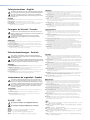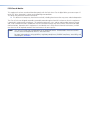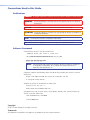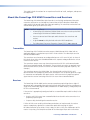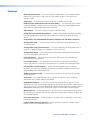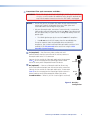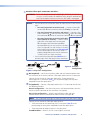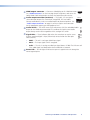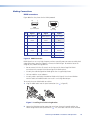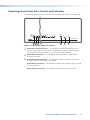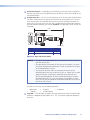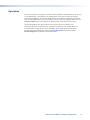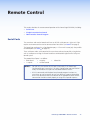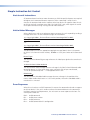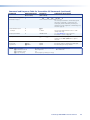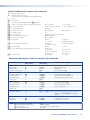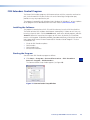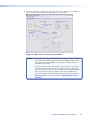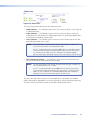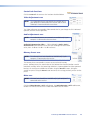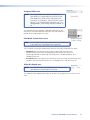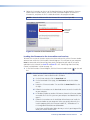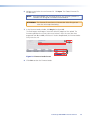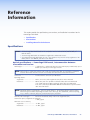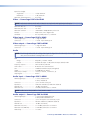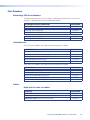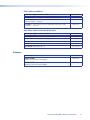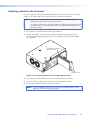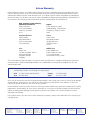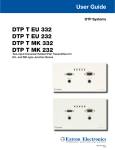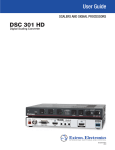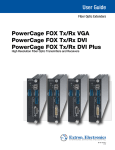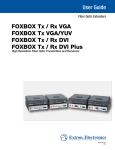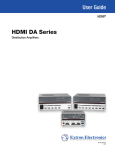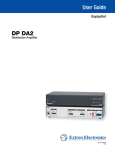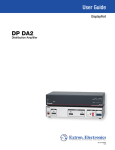Download Extron electronics PowerCage FOX Tx/Rx AV User guide
Transcript
User Guide Fiber Optic Extenders PowerCage FOX Tx/Rx HDMI High Resolution Fiber Optic Transmitters and Receivers 68-1994-01 Rev. A 06 12 Safety Instructions • English Warning This symbol is intended to alert the user of important operating and maintenance (servicing) instructions in the literature provided with the equipment. Power sources • This equipment should be operated only from the power source indicated on the product. This equipment is intended to be used with a main power system with a grounded (neutral) conductor. The third (grounding) pin is a safety feature, do not attempt to bypass or disable it. This symbol is intended to alert the user of the presence of uninsulated dangerous voltage within the product’s enclosure that may present a risk of electric shock. Power disconnection • To remove power from the equipment safely, remove all power cords from the rear of the equipment, or the desktop power module (if detachable), or from the power source receptacle (wall plug). Caution Read Instructions • Read and understand all safety and operating instructions before using the equipment. Retain Instructions • The safety instructions should be kept for future reference. Follow Warnings • Follow all warnings and instructions marked on the equipment or in the user information. Avoid Attachments • Do not use tools or attachments that are not recommended by the equipment manufacturer because they may be hazardous. Consignes de Sécurité • Français Ce symbole sert à avertir l’utilisateur que la documentation fournie avec le matériel contient des instructions importantes concernant l’exploitation et la maintenance (réparation). Ce symbole sert à avertir l’utilisateur de la présence dans le boîtier de l’appareil de tensions dangereuses non isolées posant des risques d’électrocution. Attention Lire les instructions• Prendre connaissance de toutes les consignes de sécurité et d’exploitation avant d’utiliser le matériel. Conserver les instructions• Ranger les consignes de sécurité afin de pouvoir les consulter à l’avenir. Respecter les avertissements • Observer tous les avertissements et consignes marqués sur le matériel ou présentés dans la documentation utilisateur. Eviter les pièces de fixation • Ne pas utiliser de pièces de fixation ni d’outils non recommandés par le fabricant du matériel car cela risquerait de poser certains dangers. Sicherheitsanleitungen • Deutsch Power cord protection • Power cords should be routed so that they are not likely to be stepped on or pinched by items placed upon or against them. Servicing • Refer all servicing to qualified service personnel. There are no user-serviceable parts inside. To prevent the risk of shock, do not attempt to service this equipment yourself because opening or removing covers may expose you to dangerous voltage or other hazards. Slots and openings • If the equipment has slots or holes in the enclosure, these are provided to prevent overheating of sensitive components inside. These openings must never be blocked by other objects. Lithium battery • There is a danger of explosion if battery is incorrectly replaced. Replace it only with the same or equivalent type recommended by the manufacturer. Dispose of used batteries according to the manufacturer’s instructions. Avertissement Alimentations • Ne faire fonctionner ce matériel qu’avec la source d’alimentation indiquée sur l’appareil. Ce matériel doit être utilisé avec une alimentation principale comportant un fil de terre (neutre). Le troisième contact (de mise à la terre) constitue un dispositif de sécurité : n’essayez pas de la contourner ni de la désactiver. Déconnexion de l’alimentation• Pour mettre le matériel hors tension sans danger, déconnectez tous les cordons d’alimentation de l’arrière de l’appareil ou du module d’alimentation de bureau (s’il est amovible) ou encore de la prise secteur. Protection du cordon d’alimentation • Acheminer les cordons d’alimentation de manière à ce que personne ne risque de marcher dessus et à ce qu’ils ne soient pas écrasés ou pincés par des objets. Réparation-maintenance • Faire exécuter toutes les interventions de réparation-maintenance par un technicien qualifié. Aucun des éléments internes ne peut être réparé par l’utilisateur. Afin d’éviter tout danger d’électrocution, l’utilisateur ne doit pas essayer de procéder lui-même à ces opérations car l’ouverture ou le retrait des couvercles risquent de l’exposer à de hautes tensions et autres dangers. Fentes et orifices • Si le boîtier de l’appareil comporte des fentes ou des orifices, ceux-ci servent à empêcher les composants internes sensibles de surchauffer. Ces ouvertures ne doivent jamais être bloquées par des objets. Lithium Batterie • Il a danger d’explosion s’ll y a remplacment incorrect de la batterie. Remplacer uniquement avec une batterie du meme type ou d’un ype equivalent recommande par le constructeur. Mettre au reut les batteries usagees conformement aux instructions du fabricant. Vorsicht Dieses Symbol soll dem Benutzer in der im Lieferumfang enthaltenen Dokumentation besonders wichtige Hinweise zur Bedienung und Wartung (Instandhaltung) geben. Stromquellen • Dieses Gerät sollte nur über die auf dem Produkt angegebene Stromquelle betrieben werden. Dieses Gerät wurde für eine Verwendung mit einer Hauptstromleitung mit einem geerdeten (neutralen) Leiter konzipiert. Der dritte Kontakt ist für einen Erdanschluß, und stellt eine Sicherheitsfunktion dar. Diese sollte nicht umgangen oder außer Betrieb gesetzt werden. Dieses Symbol soll den Benutzer darauf aufmerksam machen, daß im Inneren des Gehäuses dieses Produktes gefährliche Spannungen, die nicht isoliert sind und die einen elektrischen Schock verursachen können, herrschen. Stromunterbrechung • Um das Gerät auf sichere Weise vom Netz zu trennen, sollten Sie alle Netzkabel aus der Rückseite des Gerätes, aus der externen Stomversorgung (falls dies möglich ist) oder aus der Wandsteckdose ziehen. Achtung Lesen der Anleitungen • Bevor Sie das Gerät zum ersten Mal verwenden, sollten Sie alle Sicherheits-und Bedienungsanleitungen genau durchlesen und verstehen. Aufbewahren der Anleitungen • Die Hinweise zur elektrischen Sicherheit des Produktes sollten Sie aufbewahren, damit Sie im Bedarfsfall darauf zurückgreifen können. Befolgen der Warnhinweise • Befolgen Sie alle Warnhinweise und Anleitungen auf dem Gerät oder in der Benutzerdokumentation. Keine Zusatzgeräte • Verwenden Sie keine Werkzeuge oder Zusatzgeräte, die nicht ausdrücklich vom Hersteller empfohlen wurden, da diese eine Gefahrenquelle darstellen können. Instrucciones de seguridad • Español Este símbolo se utiliza para advertir al usuario sobre instrucciones importantes de operación y mantenimiento (o cambio de partes) que se desean destacar en el contenido de la documentación suministrada con los equipos. Este símbolo se utiliza para advertir al usuario sobre la presencia de elementos con voltaje peligroso sin protección aislante, que puedan encontrarse dentro de la caja o alojamiento del producto, y que puedan representar riesgo de electrocución. Precaucion Leer las instrucciones • Leer y analizar todas las instrucciones de operación y seguridad, antes de usar el equipo. Conservar las instrucciones • Conservar las instrucciones de seguridad para futura consulta. Obedecer las advertencias • Todas las advertencias e instrucciones marcadas en el equipo o en la documentación del usuario, deben ser obedecidas. 安全须知 • 中文 这个符号提示用户该设备用户手册中有重要的操作和维护说明。 这个符号警告用户该设备机壳内有暴露的危险电压,有触电危险。 注意 阅读说明书 • 用户使用该设备前必须阅读并理解所有安全和使用说明。 保存说明书 • 用户应保存安全说明书以备将来使用。 遵守警告 • 用户应遵守产品和用户指南上的所有安全和操作说明。 避免追加 • 不要使用该产品厂商没有推荐的工具或追加设备,以避免危险。 Schutz des Netzkabels • Netzkabel sollten stets so verlegt werden, daß sie nicht im Weg liegen und niemand darauf treten kann oder Objekte darauf- oder unmittelbar dagegengestellt werden können. Wartung • Alle Wartungsmaßnahmen sollten nur von qualifiziertem Servicepersonal durchgeführt werden. Die internen Komponenten des Gerätes sind wartungsfrei. Zur Vermeidung eines elektrischen Schocks versuchen Sie in keinem Fall, dieses Gerät selbst öffnen, da beim Entfernen der Abdeckungen die Gefahr eines elektrischen Schlags und/oder andere Gefahren bestehen. Schlitze und Öffnungen • Wenn das Gerät Schlitze oder Löcher im Gehäuse aufweist, dienen diese zur Vermeidung einer Überhitzung der empfindlichen Teile im Inneren. Diese Öffnungen dürfen niemals von anderen Objekten blockiert werden. Litium-Batterie • Explosionsgefahr, falls die Batterie nicht richtig ersetzt wird. Ersetzen Sie verbrauchte Batterien nur durch den gleichen oder einen vergleichbaren Batterietyp, der auch vom Hersteller empfohlen wird. Entsorgen Sie verbrauchte Batterien bitte gemäß den Herstelleranweisungen. Evitar el uso de accesorios • No usar herramientas o accesorios que no sean especificamente recomendados por el fabricante, ya que podrian implicar riesgos. Advertencia Alimentación eléctrica • Este equipo debe conectarse únicamente a la fuente/tipo de alimentación eléctrica indicada en el mismo. La alimentación eléctrica de este equipo debe provenir de un sistema de distribución general con conductor neutro a tierra. La tercera pata (puesta a tierra) es una medida de seguridad, no puentearia ni eliminaria. Desconexión de alimentación eléctrica • Para desconectar con seguridad la acometida de alimentación eléctrica al equipo, desenchufar todos los cables de alimentación en el panel trasero del equipo, o desenchufar el módulo de alimentación (si fuera independiente), o desenchufar el cable del receptáculo de la pared. Protección del cables de alimentación • Los cables de alimentación eléctrica se deben instalar en lugares donde no sean pisados ni apretados por objetos que se puedan apoyar sobre ellos. Reparaciones/mantenimiento • Solicitar siempre los servicios técnicos de personal calificado. En el interior no hay partes a las que el usuario deba acceder. Para evitar riesgo de electrocución, no intentar personalmente la reparación/mantenimiento de este equipo, ya que al abrir o extraer las tapas puede quedar expuesto a voltajes peligrosos u otros riesgos. Ranuras y aberturas • Si el equipo posee ranuras o orificios en su caja/alojamiento, es para evitar el sobrecalientamiento de componentes internos sensibles. Estas aberturas nunca se deben obstruir con otros objetos. Batería de litio • Existe riesgo de explosión si esta batería se coloca en la posición incorrecta. Cambiar esta batería únicamente con el mismo tipo (o su equivalente) recomendado por el fabricante. Desachar las baterías usadas siguiendo las instrucciones del fabricante. 警告 电源 • 该设备只能使用产品上标明的电源。 设备必须使用有地线的供电系统供电。 第三条线 (地线)是安全设施,不能不用或跳过 。 拔掉电源 • 为安全地从设备拔掉电源,请拔掉所有设备后或桌面电源的电源线,或任何接到市 电系统的电源线。 电源线保护 • 妥善布线, 避免被踩踏,或重物挤压。 维护 • 所有维修必须由认证的维修人员进行。 设备内部没有用户可以更换的零件。为避免出现 触电危险不要自己试图打开设备盖子维修该设备。 通风孔 • 有些设备机壳上有通风槽或孔,它们是用来防止机内敏感元件过热。 不要用任何东 西挡住通风孔。 锂电池 • 不正确的更换电池会有爆炸的危险。必须使用与厂家推荐的相同或相近型号的电池。 按照生产厂的建议处理废弃电池。 FCC Class A Notice This equipment has been tested and found to comply with the limits for a Class A digital device, pursuant to part 15 of the FCC Rules. Operation is subject to the following two conditions: This device may not cause harmful interference. 1. This device must accept any interference received, including interference that may cause undesired operation. The Class A limits are designed to provide reasonable protection against harmful interference when the equipment is operated in a commercial environment. This equipment generates, uses, and can radiate radio frequency energy and, if not installed and used in accordance with the instruction manual, may cause harmful interference to radio communications. Operation of this equipment in a residential area is likely to cause harmful interference, in which case the user will be required to correct the interference at his own expense. NOTE: This unit was tested with shielded cables on the peripheral devices. Shielded cables must be used with the unit to ensure compliance with FCC emissions limits. For more information on safety guidelines, regulatory compliances, EMI/EMF compliance, accessibility, and related topics, click here. Conventions Used in this Guide Notifications the following are used: DANGER: A danger indicates a situation that will result in death or severe injury. WARNING: A warning indicates a situation that has the potential to result in death or severe injury. CAUTION: A caution indicates a situation that may result in minor injury. ATTENTION: Attention indicates a situation that may damage or destroy the product or associated equipment. NOTE: A note draws attention to important information. TIP: A tip provides a suggestion to make working with the application easier. Software Commands Commands are written in the fonts shown here: ^AR Merge Scene,,Op1 scene 1,1 ^B 51 ^W^C [01] R 0004 00300 00400 00800 00600 [02] 35 [17] [03] E X! *X1&* X2)* X2#* X2! CE} NOTE: For commands and examples of computer or device responses mentioned in this guide, the character “0” is used for the number zero and “O” represents the capital letter “o.” Computer responses and directory paths that do not have variables are written in the font shown here: Reply from 208.132.180.48: bytes=32 times=2ms TTL=32 C:\Program Files\Extron Variables are written in slanted form as shown here: ping xxx.xxx.xxx.xxx —t SOH R Data STX Command ETB ETX Selectable items, such as menu names, menu options, buttons, tabs, and field names are written in the font shown here: From the File menu, select New. Click the OK button. Copyright © 2012 Extron Electronics. All rights reserved. Trademarks All trademarks mentioned in this guide are the properties of their respective owners. Contents Introduction............................................. 1 Remote Control....................................... 17 About this Guide.............................................. 1 About the PowerCage FOX HDMI Transmitters and Receivers............................... 2 Transmitter.................................................... 2 Receiver........................................................ 2 Transmitter and Receiver............................... 3 System Compatibility.................................... 3 Cable Transmission Modes............................ 3 Features............................................................ 4 Serial Ports...................................................... 17 Simple Instruction Set Control......................... 18 Host-to-unit Instructions............................. 18 Unit-initiated Messages............................... 18 Error Responses.......................................... 18 Using the Command and Response Tables........................................................ 19 FOX Extenders Control Program...................... 26 Installing the Software................................ 26 Starting the Program................................... 26 Firmware Upgrade...................................... 33 Installation and Operation...................... 5 Mounting the Units.......................................... 5 Rear Panel Connections, Controls, and Indications....................................................... 5 Making Connections................................... 10 Transmitter Side Panel Controls....................... 13 PowerCage Front Panel Port, Control, and Indicators....................................................... 14 Operation....................................................... 16 Reference Information........................... 37 Specifications.................................................. 37 Part Numbers.................................................. 40 PowerCage FOX Part Numbers.................... 40 Included Parts............................................. 40 Cables........................................................ 40 Adapters..................................................... 41 Installing a Board in the Enclosure................... 42 PowerCage FOX HDMI • Contents v Introduction WARNING: The PowerCage™ Tx/Rx HDMI units output continuous invisible light, which may be harmful to the eyes; use with caution. • Do not look into the rear panel fiber optic cable connectors or into the fiber optic cables themselves. • Plug the attached dust caps into the optical transceivers when the fiber cable is unplugged. • About this Guide • About the PowerCage FOX HDMI Transmitters and Receivers • Features About this Guide This guide contains information about the Extron® PowerCage FOX Tx HDMI transmitter and PowerCage FOX Rx HDMI receiver. These units are modular board-designed fiber optic transmitters and receivers for the PowerCage Modular Power Enclosures. Blu-Ray Player HDMI Tx AUDIO L OUTPUTS HDMI OFF AUDIO ON HDCP HDMI AUDIO HDCP HDMI HDMI US LISTED 1T23 L.T.E. 100-240V 50/60Hz 5A MAX. AUDIO C INPUTS N15778 AUDIO R Tx Rx 1 2 REMOTE RS-232 ALARM 1 2 Tx Rx RS-232 OVER FIBER Tx Rx REMOTE RS-232 ALARM RS-232 OVER FIBER Tx Rx PowerCage FOX Rx HDMI Rx PowerCage FOX Tx HDMI Tx Rx PowerCage 1600 Power Supply Extron PowerCage 1600 Extron PowerCage FOX Tx HDMI Up to 30 km (18.75 miles) singlemode fiber SM Model 100-240V 1.3A, 50-60Hz US AUDIO/VIDEO LISTED Rx CLASS 2 WIRING APPARATUS LEVEL 1 OUTPUTS HDMI AUDIO ON LINK LINK Tx XPA 1002 17TT C POWER 12V 1.0A MAX L AUDIO R RS-232 OVER FIBER ALARM LIMITER/ PROTECT REMOTE RS-232 2 1 INPUTS 2 REMOTE 10V 1 2 50 mA VOL/MUTE OUTPUT 2 1 SIGNAL OPTICAL FOXBOX Rx HDMI Extron FOXBOX Rx HDMI Fiber Optic Receiver OFF HDMI HDMI Tx Rx 1 2 0 Tx Rx 0 STANDBY Extron XPA 1002 Power Amplifier Audio Output Extron SI 28 Surface-mount Speakers Flat Panel Display Figure 1. Typical PowerCage FOX Tx/Rx HDMI Application PowerCage FOX HDMI • Introduction 1 This guide includes instructions for an experienced installer to install, configure, and operate the equipment. About the PowerCage FOX HDMI Transmitters and Receivers The PowerCage FOX HDMI Fiber Optic Extender is an ultra-high performance fiber optic transmitter and receiver set for long haul transmission of HDCP-compliant HDMI video, audio, and RS-232 control signals over fiber optic cabling. The transmitter and receiver can extend HDMI signals up to 30 km (18 miles). NOTE: For HDCP compliance: • A PowerCage FOX HDMI or FOXBOX HDMI transmitter must be paired with a PowerCage FOX HDMI or FOXBOX HDMI receiver. • You must connect both fiber optic cables between the transmitter and receiver. • A signal cannot be daisy-chained and retain HDCP compliance. • The bidirectional Consumer Electronics Control (CEC) is not supported. Transmitter The PowerCage FOX Tx HDMI transmitter accepts HDMI video or DVI-D video (with an applicable adapter), at resolutions up to 1920 x 1200 at 60 Hz. The video input can also include embedded audio. The transmitter can also accept an analog audio input on a 3.5 mm mini jack. An internal DIP switch selects either the embedded audio or the separate analog audio for the unit to transmit to the receiver. The transmitter accepts a one-way (transmitter-to-receiver) RS-232 serial communication signal input (projector control, for example). The transmitter can receive an optional return (receiver-to-transmitter) stream of serial RS-232 communications (projector responses, for example). The transmitter converts the HDMI video, the selected audio, and the RS-232 serial communication into a proprietary data stream and outputs it as an optical signal on a single LC connector to a compatible fiber optic receiver. It also can receive a proprietary optical signal from the receiver consisting of the RS-232 return from a controlled device. Receiver The PowerCage FOX Rx HDMI receiver accepts a proprietary optical signal on a single LC connector from a compatible fiber optic transmitter or daisy-chained receiver and outputs a single link of HDMI video, digital audio (embedded in the HDMI output), analog audio, and RS-232 serial commands. If the receiver is appropriately configured and has a second fiber optic cable installed, it also can either: • Receive an RS-232 return from a controlled device and send it to the transmitter via a proprietary optical signal. • Output a daisy-chained signal to another receiver. If either RS-232 return or daisy-chained communications are implemented, the receiver outputs a proprietary signal on the second fiber optic cable carrying the signal. For video resolutions up to 1600 x 1200, 1080p, or 1920 x 1200, the video output of the receiver is a perfect, pixel-for-pixel recreation of the video signal input to the transmitter. PowerCage FOX HDMI • Introduction 2 With the appropriate adapter, the single link of HDMI video output by the receiver can be converted to DVI-D video. The receiver has built-in alternating pixels, color bars, and grayscale test patterns to assist in setting up the display equipment. Transmitter and receiver The transmitter and receiver have many controls, including image and audio adjustments, and available under RS-232 Simple Instruction Set (SIS™) control. Both units have image, audio, and fiber light status and lost-light alarm indicators. System Compatibility The PowerCage FOX Tx HDMI transmitter operates in either of two modes, selected under RS-232 control, for compatibility with other, non-HDMI, units: • Plus — Supports resolutions up to 1920 x 1200 @ 60Hz. The fiber optic output of the transmitter can be received only by one of four receivers: a PowerCage HDMI Rx, a PowerCage FOX DVI Plus Rx, a FOXBOX HDMI Rx, or a FOXBOX DVI Plus Rx. • Non-plus — Supports resolutions up to 1600 x 1200 @ 60 Hz or 1080p. The fiber optic output of the transmitter can be received by any PowerCage FOX, FOXBOX, and FOX 500 VGA, and DVI unit, including the Plus and non-Plus units. The FOXBOX Rx HDMI receiver operates interchangeably with all PowerCage FOX, FOXBOX, and FOX 500 VGA and DVI units, including Plus and non-Plus units. NOTE: • Although the receiver can operate with non-HDMI transmitters, the video output is not HDCP-compliant. • The transmitter and receiver are not compatible with the PowerCage FOX AV, FOX AV, PowerCage FOX 3G HD-SDI, FOX 3G HD-SDI, and FOX 3G DVC models. Cable Transmission Modes The transmitter and receiver are further categorized by the type of fiber optic cable, multimode or singlemode, which defines the effective range of transmission: • Multimode — Long distance, up to 2 km (6,560 feet) (depending on the fiber cable) • PowerCage FOX Tx HDMI MM • PowerCage FOX Rx HDMI MM • Singlemode — Very long distance, up to 30 km (18.75 miles) • PowerCage FOX Tx HDMI SM • PowerCage FOX Rx HDMI SM NOTE: The multimode and singlemode units are physically and functionally identical, with the exception of the effective range of transmission. In this guide, any reference applies to either transmission mode unless otherwise specified. PowerCage FOX HDMI • Introduction 3 Features Ultra high performance — Offers pixel-for-pixel HDMI or DVI-D (with an adapter) video transmission, up to 1920 x 1200 at 60 Hz (in plus mode) or 1600 x 1200 at 60 Hz (in non-plus mode). Video input — The transmitter accepts a single link of HDMI or DVI-D video. EDID emulation mode (Display Data Channel [DDC]) — The PowerCage FOX Tx HDMI transmitter provides a selector switch for specifying the rate of the incoming digital video signal. EDID emulation mode allows proper operation Video output — The receiver outputs a single link of HDMI video. Extron fiber optic product compatibility — Enables ultra-long distance HDMI-to-analog RGB and analog RGB-to-HDMI conversion without the need for extra signal conversion devices. Compatibility with FOX 500 DA6 distribution amplifier and FOX Matrix Switchers Analog audio input — The transmitter accepts an unbalanced stereo audio input on a 3.5 mm mini jack. Analog audio input gain/attenuation — The input audio level can be adjusted within a range of -18 dB (attenuation) to +10 dB (gain) via the RS-232 link. Analog audio output — The receiver outputs balanced or unbalanced stereo audio on a 3.5 mm, 5-pole captive screw terminal. Links monitoring — The panels of the transmitters and receivers have indicators for monitoring both fiber optic links. Loss-of-light alarms — The rear panels of the transmitters and receivers have discrete outputs that indicate if either of the fiber optic links has suffered a loss of the light signal. FOX Extenders Control Program — For RS-232 remote control from a PC running Windows®, the Extron FOX Extenders control software provides a graphical interface and drag-and-drop, point-and-click operation. Simple Instruction Set (SIS) — The transmitter and receiver use the SIS for easy remote control operation. Audio level — The audio output can be set to either the consumer level (-10 dBV) or professional level (+4 dBu) under RS-232 control. Upgradable firmware — The firmware that controls the operation of each unit can be upgraded in the field via the Configuration port on the PowerCage enclosure without taking the unit out of service. Firmware upgrades are available for download on the Extron website, www.extron.com, and they can be installed using the FOX Extenders Control Program. Memory presets — 30 memory presets let you store input size and position settings relative to a specific input resolution. You can then recall those settings, when needed, using the SIS or the control software. PowerCage mounting — All PowerCage FOX Tx and Rx units are mountable in any Extron PowerCage enclosure. LockIt™ HDMI Cable Lacing Bracket — Each transmitter and receiver includes a LockIt bracket to secure the HDMI cable to the unit. PowerCage FOX HDMI • Introduction 4 Installation and Operation This section describes the installation and operation of the PowerCage FOX HDMI, including: • Mounting the Units • Rear Panel Connections, Controls, and Indications • Transmitter Side Panel Controls • PowerCage Front Panel Port, Control, and Indicators • Operation Mounting the Units The PowerCage FOX transmitter or receiver must be installed in an Extron PowerCage enclosure (see “Installing a Board in the Enclosure” on page 42.) Rear Panel Connections, Controls, and Indications PowerCage FOX Rx HDMI PowerCage FOX Tx HDMI Rx 12 Tx 1 2 5 4 PowerCage FOX Tx HDMI Transmitter HDMI 10 AUDIO HDCP 11 8 OFF OUTPUT AUDIO HDMI AUDIO HDCP HDMI HDMI 1 9 ON INPUT 2 L AUDIO AUDIO R Tx Rx 3 Tx Rx 5 4 7 REMOTE RS-232 ALARM 1 2 Tx Rx Tx Rx REMOTE RS-232 ALARM 3 RS-232 OVER FIBER Tx 6 RS-232 OVER FIBER Rx 12 11 PowerCage FOX Rx HDMI Receiver Figure 2. PowerCage FOX Tx Transmitter Connectors, Controls, and Indications a HDMI Input connector — Connect a single link of HMI video to this connector. See “HDMI connectors“ on page 10 for pin assignments and to use the LockIt HDMI Cable Lacing Bracket to secure the connector to the transmitter. HDMI b Audio Input connector — Connect an unbalanced stereo or mono audio input to this connector. AUDIO The input audio level can be set via RS-232 control (see “Audio Adjustment area“ in the “Remote Control” section on page 29. PowerCage FOX HDMI • Installation and Operation 5 c RS-232 Over Fiber port — If you want the transmitter and receiver RS-232 OVER FIBER system to pass serial command signals between the transmitter and receiver, for example for serial control of a projector, connect the host device to the Tx Rx transmitter and the slave device to the receiver via the leftmost three poles on the left (Tx, Rx, and _) of the 5-pole captive screw connectors on both units (see “RS-232 connectors“ on page 11 to wire this connector). NOTES: • If you connect only one fiber optic cable (item f on page 8), or you configure the receiver for daisy-chaining, you do not receive reports from the controlled device. To receive responses from the controlled device, you must install two fiber optic cables and leave link 2 enabled (via an SIS command to the receiver or using the FOX Extenders Control Program). • The PowerCage FOX Extender can pass RS-232 commands and responses at rates up to 115200 baud. d Remote RS-232 port — For serial control of the transmitter and receiver, connect a host device, such as a computer, to either unit via three poles (Tx, Rx, and _) of this 5-pole captive screw connector on either unit (see “RS-232 connectors“ on page 11 to wire this connector.) REMOTE RS-232 ALARM Tx Rx 1 2 See “Remote Control“ beginning on page 17 for definitions of the SIS commands (serial commands to control the transmitter via this connector). e Alarm outputs port — For remote monitoring of the status of the Rx fiber optic link, connect a locally-constructed or furnished monitoring device to the unit to be monitored via two poles of this 5-pole captive screw connector on the unit to be monitored. When the unit does not detect light on its Rx connector, pin 1 and pin 2 of this port are shorted together. REMOTE RS-232 ALARM Tx Rx PowerCage FOX HDMI • Installation and Operation 1 2 6 f Transmitter fiber optic connectors and LEDs — WARNING: These units output continuous invisible light, which may be harmful to the eyes; use with caution. For additional safety, plug the attached dust caps into the optical transceivers when the fiber cable is unplugged. NOTES: • Ensure that you use the proper fiber cable for your transmitter and receiver pair. Typically, singlemode fiber has a yellow jacket and multimode cable has an orange or aqua jacket. • Only one fiber optic cable, transmitter-Tx-to-receiver-Rx, is required for video, audio, and serial command transmission. But, if you connect only one fiber optic cable, or if your receiver is configured to daisy-chain the optical signal: • The HDMI signal output by the receiver is not HDCP-compliant. • You do not receive RS-232 reports from the controlled device. To receive responses from the controlled device and for HDCP compliance, you need to install both fiber optic cables and leave link 2 enabled (via an SIS command to the receiver or using the FOX Extenders Control Program). (required) — For all one-way video, audio, and serial äTx communications from the transmitter to the receiver, connect a Tx Rx fiber optic cable to the Tx LC connector. Connect the free end of this fiber optic cable to the Rx connector (item ç on the next page) on the PowerCage FOX Rx HDMI receiver or to any other compatible Extron FOX device. 6a 6b Transmitter (optional) — Connect a fiber optic cable for all one-way ãRx return serial communications from the receiver to the transmitter. Connect the free end of this fiber optic cable to the Tx connector (item å on the next page) on the PowerCage FOX Rx receiver in normal mode or to any other compatible Extron FOX device. Receiver 7b Tx and Rx LEDs — When lit, the link is active (light is received). 7a Tx Rx Figure 3. One Way Configuration PowerCage FOX HDMI • Installation and Operation 7 g Receiver fiber optic connectors and LEDs — WARNING: These units output continuous invisible light, which may be harmful to the eyes; use with caution. For additional safety, plug the attached dust caps into the optical transceivers when the fiber cable is unplugged. NOTES: • You can connect the transmitter to one or more receivers in one of three ways: • One way (transmitter to receiver) only — Connect a fiber cable to connector å from transmitter connector ä only (see figure 3). • Two way (transmitter to receiver and return) — Connect a fiber cable to connector å from transmitter connector ä and a fiber cable from connector ç back to the transmitter connector ã (see figure 4.) • One way (transmitter to receiver) with daisy chain (receiver to receiver) — Connect a fiber cable from a fiber optic source to connector å and another cable from connector ç to connector å on the the next receiver in the daisy chain (see figure 5.) Set each receiver in the daisy chain to daisy chain mode (via an SIS command for the PowerCage FOX Rx receiver.) Up to 10 properly-configured receivers can be connected in a daisy chain to a single transmitter. • See the transmitter fiber connector NOTES on the previous page, which also apply to these connectors. From Transmitter or Daisy-Chained Receiver 7b 7a Transmitter 6a Tx Rx (page 7) 6b (page 7) Rx Receiver Rx Receiver 7a Tx Rx 7a Tx Tx Receiver 7b Figure 4. Two Way Configuration Figure 5. Daisy Chain Configuration (required) — For all one-way video, audio, and serial communications from åRx the transmitter to the receiver, connect a fiber optic cable to the Rx LC connector. Connect the free end of this fiber optic cable to the Tx connector on the PowerCage FOX Tx transmitter (item ä on the previous page) or to any other compatible Extron fiber optic device. (optional) — Connect a fiber optic cable to the Tx LC connector for either of çTx the following functions: Normal configuration — For all one-way return serial communications from the receiver to the Rx connector on the transmitter (see figure 5.) Daisy chain configuration — For daisy-chained video, audio, and serial communications to the Rx connector on another receiver (see figure 6.) NOTE: The Tx connector emits light in either case and the Rx port receives light. Connect the free end of this fiber optic cable to either: • The Rx connector on the PowerCage FOX Tx transmitter (item ã on the previous page) or to any other compatible Extron fiber optic device • The Rx connector on another receiver in the daisy chain. Tx and Rx LEDs — When lit, the link is active (light is received). PowerCage FOX HDMI • Installation and Operation 8 h HDMI output connector — Connect a video display to this HDMI connector. See “HDMI connectors“ on the next page for pin assignments and to use the LockIt HDMI Cable Lacing Bracket to secure the connector to the receiver. i Audio output connector (receivers) — This 5-pole, 3.5 mm captive HDMI L AUDIO R screw connector outputs the transmitted, unamplified, line level audio. Connect audio devices, such as an audio amplifier or powered speakers. See “Audio output connector“ on page 12 to wire a captive screw connector for the appropriate output type and impedance level. j Audio switch — This switch mutes (Off) and unmutes (On) the embedded audio output on the HDMI output connector. The audio on the captive screw audio output always remains active regardless of the setting of this switch. k Signal LEDs — These indicators light when the transmitter or receiver senses that the associated signal is input (transmitter) or received on the fiber optic cable (receiver). AUDIO ON OFF HDMI HDCP AUDIO • HDMI — The unit is sensing an HDMI input signal. • HDCP — The input signal is HDCP encrypted. • Audio — The unit is sensing an audio input signal above –35 dBV. The LED turns off if the audio signal level drops below the threshold for 10 seconds. l Power LED — This LED lights to indicate that power is applied to the unit through the PowerCage backplane. PowerCage FOX HDMI • Installation and Operation 9 Making Connections HDMI connectors Figure 6 defines the pinout for the HDMI protocol. 19 18 1 1 HDMI 19 2 2 Type A Receptacle HDMI 18 Type A Plug Pin Signal Pin Signal Pin Signal 1 TMDS data 2+ 7 TMDS data 0– 13 CEC control 2 TMDS data 2 shield 8 TMDS data 0 shield 14 Reserved (NC) 3 TMDS data 2- 9 TMDS data 0- 15 SCL 4 TMDS data 1+ 10 TMDS clock+ 16 SDA 5 TMDS data 1 shield TMDS data 1- 11 TMDS clock shield TMDS clock- 17 18 DDC / CEC Ground +5 V power 19 Hot plug detect 6 12 Figure 6. HDMI Connector HDMI signals run at a very high frequency and are especially prone to errors caused by bad video connections, too many adapters, or excessive cable length. To avoid the loss of an image or jitter, follow these guidelines: • Do not exceed 16.4 feet (5 meters) on the input of the PowerCage FOX HDMI transmitter or the output of the PowerCage FOX HDMI receiver. • Use only the cable designed for HDMI signals that is supplied by Extron. • Limit or avoid the use of adapters. • Use only cables specifically intended for HDMI or DVI signals. Use of non-HDMI or non-DVI cables or modified cables can result in a missing video output. To securely fasten an HDMI cable to a device: 1. Plug the HDMI cable into the panel connection (see a in figure 7). 3 4 3 2 5 1 Figure 7. Installing the LockIt Lacing Bracket 2. Loosen the HDMI connection mounting screw from the panel enough to allow the LockIt lacing bracket to be placed over it (b). The screw does not have to be removed. PowerCage FOX HDMI • Installation and Operation 10 3. Place the LockIt lacing bracket on the screw and against the HDMI connector, then tighten the screw to secure the bracket (c). ATTENTION: Do not overtighten the HDMI connector mounting screw. The shield to which it fastens is very thin and can easily be stripped. 4. Loosely place the included tie wrap around the HDMI connector and the LockIt lacing bracket as shown (d). 5. While holding the connector securely against the lacing bracket, use pliers or a similar tool to tighten the tie wrap, then remove any excess length (e). RS-232 connectors The RS-232 Over Fiber port is for transmission of serial signals, such as projector control signals, between the transmitter and receiver. The Remote RS-232 port is for remote control of the transmitter and receiver. The protocol for the Remote RS-232 port is as follows: • 9600 baud • 1 stop bit • • no parity no flow control • 8 data bits REMOTE RS-232 ALARM Tx Rx 1 2 RS-232 OVER FIBER Pin Tx Rx Gnd Tx Rx Function Transmit data Receive data Signal ground Do not tin the wires! Ground ( ) Receive (Rx) Transmit (Tx) NOTE: Bidirectional Controlling Device Ground ( ) Receive (Rx) Transmit (Tx) Cross the Tx and Rx lines once between the source and the target. Figure 8. RS-232 Over Fiber Connector NOTE: The length of exposed wires is critical. The ideal length is 3/16 inch (5 mm). • Longer bare wires can short together. • Shorter wires are not as secure in the connectors and could be pulled out. PowerCage FOX HDMI • Installation and Operation 11 Alarm outputs connectors REMOTE RS-232 ALARM Tx Rx 1 2 Pin 1 and pin 2 are shorted together when no light is detected. Do not tin the wires! Figure 9. Alarm Connector NOTE: The length of exposed wires is critical (see the RS-232 connectors NOTE on the previous page). Audio output connector See figure 10 to properly wire a captive screw output connector. The connector is included with transmitter, but you must supply the audio cable. Use the supplied tie-wrap to strap the audio cable to the extended tail of the connector. NO GROUND HERE L Tip Ring R Unbalanced Stereo Output Tip Ring R NO GROUND HERE L Do not tin the wires! Tip Sleeves Tip Balanced Stereo Output Figure 10. Captive Screw Connector Wiring for Stereo Audio Output ATTENTION: For unbalanced audio, connect the sleeves to the ground contact. DO NOT connect the sleeves to the negative (-) contacts. NOTE: The length of exposed wires is critical (see the RS-232 connectors NOTE on the previous page). PowerCage FOX HDMI • Installation and Operation 12 Transmitter Side Panel Controls 2 The following features are on the PowerCage HDMI Tx transmitter, and are accessible though the cut on the left side of the module enclosure (see figure 11). 1 1 2 Figure 11. Transmitter Side Panel Controls a DIP switches — • Switch 2 (Audio) — This switch selects which audio input, the audio embedded in the HDMI input or the analog audio, is sent to the receiver. On (left) selects the digital (embedded) audio and off (right) selects the analog audio. • Switch 1 (50 Hz or 60 Hz) — This switch selects the vertical refresh rate of the resolution selected by the EDID Minder hex switch (item b). On (left) selects the 50 Hz rate and off (right) selects the 60 Hz refresh rate. b EDID Minder hex switch — Set this switch to one of the positions below to select the source of the DDC or a specific resolution. • Position 0 — Not applicable • Position 1 — The EDID is selected via one of the serial ports in the system using an SIS command or the FOX Extenders Control Program. • Position 2 - F — Specify a resolution. The table below identifies the switch positions and the associated resolutions. Pos. Source or resolution Pos. 0 1 2 3 4 5 Not applicable RS-232 800 x 600 1024 x 768 1280 x 720 (720p) 1280 x 768 6 7 8 9 A B Resolution 1280 x 800 1280 x 1024 1360 x 768 1366 x 768 1400 x 1050 1440 x 900 Pos. Resolution C D E F 1600 x 1200 1680 x 1050 1920 x 1080 (1080p) 1920 x 1200 PowerCage FOX HDMI • Installation and Operation 13 PowerCage Front Panel Port, Control, and Indicators The following features are on the front panel of the PowerCage enclosure (see figure 12). 1 2 3 COMM POWER ALARM 14 15 16 PSU 1 PSU 2 FAN 1 FAN 2 COMM SELECT TEMP CONFIG PowerCage 1600 1 2 3 4 5 6 Figure 12. PowerCage Front Panel Features a Comm LED (16 board locations) — This LED lights to indicate that the board at this location is selected for connection to the Configuration port (item e). Repeatedly press the Comm Select button (item d) as necessary to select the desired board. b Power LED (all locations) — This LED lights to indicate that power is applied to the device at this location. c Alarm LED (16 board locations) — This LED lights to indicate that light is not received on the Rx connector of the board at this location. Alarm LED (2 PS locations) — This LED lights to indicate that the power supply has failed or is out of tolerance. Alarm LED (2 Fan locations) — This LED lights to indicate that the fan has failed. PowerCage FOX HDMI • Installation and Operation 14 d Comm Select button — Repeatedly press this button as necessary to select the desired board for connection to the Configuration port (item e). The Comm LED (item a) for the selected board lights. e Configuration port — This 2.5 mm mini stereo jack serves the same serial communications function as the Remote RS-232 port on the transmitter or receiver board, but is easier to access than the ports on the boards after the units have been installed and cabled. The 9-pin D to 2.5 mm mini jack TRS RS‑232 cable, included with the PowerCage enclosure, but also available separately, part number 70-335-01 (see figure 13), can be used for this connection. 6 feet (1.8 m) 1 Part #70-335-01 6 9 5 Tip Ring Sleeve (Gnd) 9-pin D Connection TRS Plug Pin 2 Pin 3 Pin 5 Rx line on the computer Tx line on the computer Signal ground on the computer Tip Ring Sleeve Figure 13. 9-pin TRS RS-232 Cable NOTES: • This port is for remote control of the transmitter or receiver, not for the over fiber RS-232 link. • This port parallels the Remote RS-232 ports on the boards. If an active front panel configuration connection is made, the Remote RS-232 port on the board becomes inactive. • The maximum distances from the transmitter or receiver to the controlling device can vary up to 200 feet (61 m). Factors such as cable gauge, baud rates, environment, and output levels (from the unit and the controlling device) all affect transmission distance. Distances of approximately 50 feet (15 m) are typically not a problem. In some cases, the unit may be capable of serial communications via RS‑232 up to 250 feet (76 m) away. This port is RS-232 only, with the following protocols: • 9600 baud • 1 stop bit • • no parity no flow control • 8 data bits f Temp LED — This LED lights to indicate that the temperature within the PowerCage enclosure is dangerously high (above 167 °F [75 °C]) and that equipment damage is imminent. PowerCage FOX HDMI • Installation and Operation 15 Operation After the transmitter, all receivers, and their connected devices are powered up, the system is fully operational. If any problems are encountered, verify that the cables are routed and connected properly, and that all display devices have identical resolutions and refresh rates. If your problems persist, call the Extron S3 Sales & Technical Support Hotline (see the contact numbers on the last page of this guide for the Extron office nearest you.) To take advantage of the various adjustments and test patterns available in the PowerCage FOX, you need to connect a computer or other RS-232 capable device to the Remote/RS-232 port on the unit that provides the function or to the front panel Configuration port and operate using either SIS commands or the FOX Extenders Control Program on a computer running Windows. PowerCage FOX HDMI • Installation and Operation 16 Remote Control This section describes the remote control operation of the PowerCage FOX HDMI, including: • Serial Ports • Simple Instruction Set Control • FOX Extenders Control Program Serial Ports The transmitter and receiver boards each have an RS-232 serial port on a 3 pins of a 5-pin captive screw connector that can be connected to a host device (see item d on page 6). The PowerCage enclosure has a Configuration port, a 2.5 mm mini stereo jack, that parallels the board ports (see item e on page 15). These serial ports make serial control of the transmitter and receiver possible, using devices such as a computer running the Extron DataViewer or MicroSoft HyperTerminal utility or a control system. The protocol for all ports is as follows: • 9600 baud • 1 stop bit • • no parity no flow control • 8 data bits NOTES: • For each unit, the Remote RS-232 port is active only if the PowerCage Configuration port is not active. If an active Configuration port connection is made, the Remote RS-232 port for that board becomes inactive. • RS-232 commands and Windows-based control program functions are transmitter- or receiver-specific or may have different responses depending on the unit connected. You must connect to the appropriate device for the command or function to work properly or to get the expected response. PowerCage FOX HDMI • Remote Control 17 Simple Instruction Set Control Host-to-unit Instructions SIS commands consist of one or more characters per field. No special characters are required to begin or end a command character sequence. When a command is valid, the unit executes the command and sends a response to the host device. All responses from the unit to the host end with a carriage return and a line feed (CR/LF = ]), which signals the end of the response character string. A string is one or more characters. Unit-initiated Messages When a local event, such as an equipment power-up, occurs, the unit responds by sending a message to the host. The unit-initiated messages are listed below: (c) Copyright 20nn, Extron Electronics PowerCage FOX Tx HDMI, Vn.nn, 70-889-nn]] - or (c) Copyright 20nn, Extron Electronics PowerCage FOX Rx HDMI, Vn.nn, 70-889-nn]] The connected unit issues the appropriate copyright message (above) when it first powers on. Vn.nn is the firmware version number; 70-889-nn is the part number of the connected unit. Reconfig] The unit sends the Reconfig message whenever the video input signal to the transmitter is changed. 1Lnknn•2Lnknn•Vidnn•Audnn] The unit sends the status message whenever a change in the fiber link and video and audio connection occurs. nn is the link or input status, where 0 = link or input not detected, 1 = link or input detected, and -- = not applicable for this unit. EmbedAudn] The unit sends the Embedded audio message whenever a change in the position of the receiver HDMI Audio switch occurs. n is the switch position, where 0 = embedded audio is muted and 1 = unmuted. Error Responses When the unit receives a valid SIS command, it executes the command and sends a response to the host device. If the unit is unable to execute the command because the command is invalid or it contains invalid parameters, the unit returns an error response to the host. The error response codes are: E10 E11 E13 E14 - - - - Invalid command Invalid preset number Invalid parameter Invalid command for this configuration PowerCage FOX HDMI • Remote Control 18 Using the Command and Response Tables The command and response tables begin on the next page. Either uppercase or lower case letters are acceptable in the command field except where indicated for the audio level (gain and attenuation) commands. Symbols are used throughout the table to represent variables in the command and response fields. Command and response examples are shown throughout the table. The ASCII to HEX conversion table below is for use with the command and response table. Space ASCII to Hex Conversion Table • Symbol definitions for transmitter SIS commands ] } = Carriage return/line feed = Carriage return (no line feed) | = Pipe (can be used interchangeably with the } character) • = space W = Can be used interchangeably with the E character E = Escape key X! = EDID hex switch position X@ = Refresh rate X# = EDID X$ = Native resolution X% = EDID record X^ = Audio gain adjustment range X& = Audio level adjustment range X* = Audio attenuation adjustment range X( = Mode switch position and enable or disable status X1) = Link and input status X1! = Internal temperature X1@ = Transmission mode X1# = Firmware version X1$ = Sync frequency 00 = N/A 08 = 1360 x 768 01 = RS-232 control 09 = 1366 x 768 02 = 800 x 600 10 = 1400 x 1050 03 = 1024 x 768 11 = 1440 x 900 04 = 720p* 12 = 1600 x 1200 05 = 1280 x 768 13 = 1680 x 1050 06 = 1280 x 800 14 = 1080p* 07 = 1280 x 1024 15 = 1920 x 1200 * 720p and 1080p also include a block for embedded audio; all other positions are video only 1 = 50 Hz 2 = 60 Hz See the table on page 20. Resolution and rate in an easily-viewed format, such as “800x600@60Hz“. 128 or 256 bytes 00 to 10 –18 to +10 (in 1.0 dB steps) 00 to 18 0 = off (down) or disable 1 = on (up) or enable 0 = link or input not detected 1 = link or input detected nnnF•nnC SM = singlemode MM = multimode v.vv xxx.xx (frequency in kHz [H] or Hz [V]) PowerCage FOX HDMI • Remote Control 19 Command and Response Table for Transmitter SIS Commands Command ASCII Command Response (Host to Unit) (Unit to Host) Additional Description Request EDID and refresh rate switch positions Example: EStat} EdidMdrX!•VrateX@] EStat} EdidMdr15•Vrate2] Request EDID switch position Request Refresh rate switch position E2Stat} E3Stat} X!] X@] Switch status EDID switch is set to 15 (1080p) and the vertical rate switch is set to 2 (60 Hz). EDID minder NOTES: • The table below the commands defines the value of each EDID value. • The side panel EDID minder rotary switch on the transmitter must be in position 1 for the variables to be changeable via an SIS command. The unit returns the E14 error if the switch is in other than position 1. Set EDID resolution and refresh rate Example: EAX#EDID} EdidAX#] Assign an EDID value of X#. EA58EDID} Edid58] View assigned EDID Show native EDID value EAEDID} ENEDID} X#] X$] Assign an EDID value of 720p at 60 Hz (the default resolution and rate). The assigned EDID value is X#. Show the native resolution of the display connected to the receiver. Import EDID EI0EDID}X% EdidI] X# Value 00 User captured EDID X# X# Value Value X# Value X# Value DVI Pro values (with HDMI-to-DVI adapters) 01 800x600 @ 50 Hz 07 1280x768 @ 50 Hz 13 1360x768 @ 50 Hz 19 1440x900 @ 50 Hz 25 1680x1050 @ 50 Hz 02 800x600 @ 60 Hz 08 1280x768 @ 60 Hz 14 1360x768 @ 60 Hz 20 1440x900 @ 60 Hz 26 1680x1050 @ 60 Hz 03 1024x768 @ 50 Hz 09 1280x800 @ 50 Hz 15 1366x768 @ 50 Hz 21 1600x900 @ 50 Hz 27 1920x1080 @ 50 Hz 04 1024x768 @ 60 Hz 10 1280x800 @ 60 Hz 16 1366x768 @ 60 Hz 22 1600x900 @ 60 Hz 28 1920x1280 @ 60 Hz 05 1280x720 @ 50 Hz 11 1280x1024 @ 50 Hz 17 1400x1050 @ 50 Hz 23 1600x1200 @ 50 Hz 29 1920x1200 @ 50 Hz 06 1280x720 @ 60 Hz 12 1280x1024 @ 60 Hz 18 1400x1050 @ 60 Hz 24 1600x1200 @ 60 Hz 30 1920x1200 @ 60 Hz HDMI PC values, all with 2-channel embedded audio 31 1024x768 @ 50 Hz 36 1280x800 @ 60 Hz 41 1366x768 @ 50 Hz 46 1440x900 @ 60 Hz 51 1680x1050 @ 50 Hz 32 1024x768 @ 60 Hz 37 1280x1024 @ 50 Hz 42 1366x768 @ 60 Hz 47 1600x900 @ 50 Hz 52 1680x1050 @ 60 Hz 33 1280x768 @ 50 Hz 38 1280x1024 @ 60 Hz 43 1400x1050 @ 50 Hz 48 1600x900 @ 60 Hz 53 1920x1200 @ 50 Hz 34 1280x768 @ 60 Hz 39 1360x768 @ 50 Hz 44 1400x1050 @ 60 Hz 49 1600x1200 @ 50 Hz 54 1920x1200 @ 60 Hz 35 1280x800 @ 50 Hz 40 1360x768 @ 60 Hz 45 1440x900 @ 50 Hz 50 1600x1200 @ 60 Hz HDMI HDTV values, all with 2-channel embedded audio 55 56 480p @ 60 Hz 57 720p @ 50 Hz 59 1080i @ 50 Hz 61 1080p @ 50 Hz 576p @ 50 Hz 58* 720p @ 60 Hz 60 1080i @ 60 Hz 62 1080p @ 60 Hz * Default value NOTE: X! = EDID hex switch position X@ = Refresh rate X# = EDID X$ = Native resolution X% = EDID record 00 = N/A 04 = 1280x720* (720p) 08 = 1360 x 768 12 = 1600 x 1200 01 = RS-232 control 05 = 1280 x 768 09 = 1366 x 768 13 = 1680 x 1050 02 = 800 x 600 06 = 1280 x 800 10 = 1400 x 1050 14 = 1920x1080p* (1080p) 03 = 1024 x 768 07 = 1280 x 1024 11 = 1440 x 900 15 = 1920 x 1200 * 720p and 1080p also include a block for embedded audio; all other positions are video only 1 = 50 Hz 2 = 60 Hz See the table above. Resolution and rate in an easily-viewed format, such as “800x600@60Hz“ 128 or 256 bytes PowerCage FOX HDMI • Remote Control 20 Command and Response Table for Transmitter SIS Commands (continued) Command ASCII Command Response (Host to Unit) (Unit to Host) Additional Description Audio input gain and attenuation NOTES: • The set gain (G) and set attenuation (g) commands are case sensitive. The increment level, decrement level, and show level are not case sensitive. • When the controlling PC is connected to the receiver, the PowerCage FOX can perform this command only if the receiver-Tx-totransmitter-Rx fiber cable is connected. The unit returns the E14 error if the Rx fiber is not connected. Set input audio gain to a +dB value Example: Set input audio attenuation to a -dB value Increment input level Example: Decrement input level Show input level X^G AudX&] Set the input level to X& dB (gain). 2G Aud+02.0] X*g AudX&] Set the input level to +2 dB (gain). Set the input level to X& dB (attenuation). +G AudX&] +G Aud+03.0] –G Aud–01.0] G X&] Increase the audio level by 1 dB. Increment the input level from +2 dB to +3 dB. Decrease the audio level from 0 dB to –1 dB. Plus mode transmission NOTE: Plus mode forces the transmitter to emulate a PowerCage FOX DVI Plus or FOXBOX DVI Plus transmitter. Enable Plus mode Disable Plus mode View Plus mode 81*1# Plus1] 81*0# Plus0] 81# X(] Turn on Plus mode (default). Turn off Plus mode. Show Plus mode status. Input reports as an HDCP authorized device HDCP authorized device on HDCP authorized device off View HDCP authorized device status EE1HDCP} EE0HDCP} EEHDCP} HdcpE1] 1S 2S X1)] X1)] X1)] X1)] SigIX1)•SigOX1)•HdcpIX1)•HdcpOX1)] HdcpE0] X(] Set the transmitter as an HDCP authorized device. Set the transmitter as not an HDCP authorized device. Show HDCP authorized device status. Status requests View link 1 (Tx-to-Rx) status View link 2 (Rx-to-Tx) status View input video status View input audio status View all signal status 3S 4S 5S View HDMI signal status 6S SigIX1)•SigOX1)] View HDCP status 7S HdcpIX1)•HdcpOX1)] View temperature 20S X1!F•X1!C] NOTE: X^ = Audio gain adjustment range X& = Audio level adjustment range X* = Audio attenuation adjustment range X( = Enable or disable status X1) = Link and input status X1! = Internal temperature Report the status of the HDMI input, HDMI output, HDCP encoding on the input, and HDCP encoding on the output. Report the status of the HDMI input and HDMI output (always -- for a transmitter). Report the status of the HDCP encoding on the input and HDCP encoding on the output. Show temperature in degrees Fahrenheit and Celsius. 00 to 10 -18 to +10 (in 1.0 dB steps) 00 to 18 0 = off (down) or disable 1 = on (up) or enable 0 = link or input not detected 1 = link or input detected nnnF•nnC PowerCage FOX HDMI • Remote Control 21 Command and Response Table for Transmitter SIS Commands (continued) Command ASCII Command Response (Host to Unit) (Unit to Host) Additional Description I 1LnkX1)•2LnkX1)•VidX1)•AudX1)•X1@•Tx] Information requests Information request The unit responds with the current status (signal detected) of optical link 1, optical link 2, the video input, and the audio link; the fiber optic transmission mode (singlemode or multimode); and the device type (Tx). Show firmware version Example: Q Q X1#] 1.23] Request part number N 70-889-nn] Input sync detection 1LS X1$horizontal, X1$vertical] EZA} EZXXX} Zpa] The factory-installed firmware version is 1.23 (sample value only). See “Part Numbers“ in the “Reference Information” section on page 40. Shows horizontal frequency in kHz and vertical frequency in Hz. 000.0,000.0 if no signal is detected. Resets Reset audio System reset NOTE: X1) = Link status X1@ = Transmission mode X1# = Firmware version X1$ = Sync frequency Reset audio setting to default levels (0 dB gain). Reset all settings to factory defaults. Zpx] 0 = light or signal input not detected SM = singlemode v.vv xxx.xx (frequency in kHz [H] or Hz [V]) 1 = light or signal detected MM = multimode PowerCage FOX HDMI • Remote Control 22 Symbol definitions for receiver SIS commands ] } = Carriage return/line feed = Carriage return (no line feed) | = Pipe (can be used interchangeably with the } character) • = space W = Can be used interchangeably with the E character E = Escape key X( = Mute or auto memory status and enable or disable status X1) = Link and input status X1! = Internal temperature X1@ = Transmission mode X1# = Firmware version X1$ = Sync frequency X1% = Horizontal and vertical position X1^ = Memory preset number X1& = Test pattern X1*=Rx link and daisy chain enable X1( = Video bit depth X2) = Video delay (0 plus six steps at 0.25 seconds per step) X2! = Switch position 0 = off or disable 1 = on or enable 0 = link or input not detected 1 = link or input detected nnnF•nnC SM = singlemode MM = multimode v.vv xxx.xx (frequency in kHz [H] or Hz [V]) 000 through 255 01 through 30 0 = none 1 = color bars 0 = disable 1 = return link enable 2 = grayscale 3 = alternating pixels 2 = daisy chain enable 0 = auto 1 = 8-bit 0 = 0 second 1 = 0.25 second 2 = 0.5 second (default) 3 = 0.75 second 4 = 1.0 second 5 = 1.25 second 6 = 1.5 second 0 = off (right) 1 = on (left) Command and Response Table for Receiver SIS Commands Command ASCII Command Response (Host to Unit) (Unit to Host) Additional Description 1B 0B B Blk1] Blk0] X(] Blank the video output. Output video. Video mute status is X(. X1%H HphX1%] HphX1%] HphX1%] Set horizontal centering to X1%. Shift the image one pixel to the right. Shift the image one pixel to the left. Video mute Mute output Unmute output Show video mute status Horizontal shift Set a horizontal position Increment position Decrement position Show position +H –H H X1%] Vertical shift Set a vertical position Increment position Decrement position Show position X1%/ +/ –/ / VphX1%] VphX1%] VphX1%] Set vertical centering to X1%. Shift the image down one line. Shift the image up line. X1%] List sync frequency View input frequency 1LS X1$horizontal, X1$vertical] Shows horizontal frequency in kHz and vertical frequency in Hz. 000.0,000.0 if no signal is detected. X1^, X1^. SprX1^] RprX1^] Command code is a comma. Command code is a period. Memory presets Save preset Recall preset NOTE: X( = Mute and auto memory status X1$ = Horizontal and vertical position X1% = Sync frequency X1^ = Memory preset number 0 = off 1 = on 000 through 255 xxx.xx (frequency in kHz [H] or Hz [V]) 01 to 30 PowerCage FOX HDMI • Remote Control 23 Command and Response Table for Receiver SIS Commands (continued) Command ASCII Command Response (Host to Unit) (Unit to Host) 55*0# 55*1# 55# Img0] Img1] 1Z 0Z Z Amt1] Amt0] Additional Description Auto memory Disable auto memory Enable auto memory Show auto memory status X(] Audio mute Mute the audio Unmute the audio Show audio mute status Silence the audio output of the receiver. The receiver outputs audio. Audio mute status is X(. X(] Test patterns NOTE: You must have a video input connected to the transmitter and the transmitter-Tx-to-receiver-Rx fiber cable connected for the receiver to output a selected test pattern. The test pattern turns off if the input signal rate changes or is disconnected or if power is removed. Output color bars Output grayscale Output alternating pixels 1J 2J 3J Tst1] Tst2] Tst3] Turn test pattern off 0J Tst0] Show test pattern status J X1&] Set the receiver to output the color bars test pattern. Set the receiver to output the grayscale test pattern. Set the receiver to output the alternating pixels test pattern. Set the receiver to output the input video (no test pattern is selected). Disable and enable return link and daisy chain NOTE: The disable return link function is primarily used and recommended when the transmitting device is a FOX 500 DA6 and the receiver is connected to any of outputs 2 through 6 on the DA. Disable return link Enable return link to transmitter Enable daisy chain Show return link and daisy chain status 66*0*0# 66*0*1# Rle*0*0] Rle*0*1] Disable link 2. Enable link 2 (default setting). 66*0*2# 66*0# Rle*0*2] 0*X1*] Enable receiver daisy chain mode. EV0BITD} EV1BITD} EVBITD} BitdV0] BitdV1] EN1HDCP} EN0HDCP} ENHDCP} HdcpN1] HdcpN0] X(] Video bit depth Set video bit depth to auto Force video to 8-bit depth View video bit depth X1(] HDCP notification Enable notification Disable notification View notification status NOTE: X( = Mute and auto memory status X1$ = Horizontal and vertical position X1& = Test pattern X1* = Rx link and daisy chain enable X1( = Video bit depth 0 = off 000 through 255 0 = none 1 = color bars 0 = disable 0 = auto 1 = on 2 = grayscale 3 = alternating pixels 1 = return link enable 1 = 8-bit 2 = daisy chain enable PowerCage FOX HDMI • Remote Control 24 Command and Response Table for Receiver SIS Commands (continued) Command ASCII Command Response (Host to Unit) (Unit to Host) Additional Description Video shutdown delay NOTES: • The Set Video Delay command delays the digital video to help monitors sync correctly during an input rate change. • Only video is delayed. Embedded audio is not delayed. Set delay Example: 3*X2)# 3*3# DlyX2)] Dly3] View delay 3# X2)] Delay video by an interval of X2). Delay video by an interval of 0.75 seconds (3 x 0.25 seconds). Switch and signal status requests Request Audio switch status EStat} EmbedAudX2!] Show the position of the Audio switch: 0 = off (embedded audio is muted) or 1 = on (unmute). NOTE: The audio on the captive screw audio output always remains active regardless of the setting of this switch. Check audio embed E5Stat} X1)] View link 1 (Tx-to-Rx) status View link 2 (Rx-to-Tx) status View input video status View input audio status View all signal status 1S X1)] X1)] X1)] X1)] SigIX1)•SigO•HdcpIX1)•HdcpOX1)] 2S 3S 4S 5S Show if audio is embedded in the video stream: 0 = not detected or 1 = detected. Report the status of the HDMI input, HDMI output, HDCP encoding on the input, and HDCP encoding on the output. Report the status of the HDMI input and HDMI output (always -- for a transmitter). Report the status of the HDCP encoding on the input and HDCP encoding on the output. Show temperature in degrees Fahrenheit and Celsius. View HDMI signal status 6S SigIX1)•SigO– –] View HDCP status 7S HdcpIX1)•HdcpOX1)] View temperature 20S X1!F•X1!C] Information request I 1LnkX1)•2LnkX1)•VidX1)•AudX1)•X1@•Rx] The unit responds with the current status (signal detected) of optical link 1, optical link 2, the video input, and the audio link; the fiber optic transmission mode (singlemode or multimode); and the device type (Rx). Show firmware version Example: Q Q X1#] 1.23] Request part number N 70-889-nn] The factory-installed firmware version is 1.23 (sample value only). nn = 22 (singlemode) or 21 (multimode). EZG} EZXXX} Zpg] Zpx] Reset (erase) all memory presets. Reset all settings to factory defaults. Information requests Resets Reset memory presets System reset NOTE: X( = Mute and auto memory status X2! = Switch position X1) = Link status X2) = Video delay (0 plus six steps at 0.25 seconds per step) X1# = Firmware version X1! = Internal temperature 0 = off 1 = on 0 = off (right) 1 = on (left) 0 = light or signal input not detected 1 = light or signal detected 0 = 0 second 1 = 0.25 second 3 = 0.75 second 2 = 0.5 second (default) 4 = 1.0 second v.vv nnnF•nnC 5 = 1.25 second 6 = 1.5 second PowerCage FOX HDMI • Remote Control 25 FOX Extenders Control Program The Extron FOX Extenders program, which communicates with the transmitter and receiver pair, via the Remote RS-232 port of either unit or the PowerCage Configuration port, provides an easy way to operate the pair. The program is compatible with Windows 2000, Windows XP, Windows 7, or later. Updates to this program can be downloaded from the Extron website (www.extron.com). Installing the Software The program is contained on a DVD. To install the software, insert the DVD into the drive. The Extron software DVD window should appear automatically. If it does not self-start, run Launch.exe from the DVD. Click the Software tab, scroll to the desired program, and click Install. Follow the instructions that appear on the screen. By default, the installation creates a C:\Program Files\Extron\FOX_Extenders directory, and it places four icons into a group folder named “Extron Electronics\FOX Extender Control Program” The four installed icons are: • • • • Check for FOX Extenders updates FOX Extenders FOX Extenders Help Uninstall FOX Extenders Starting the Program Start the Extron FOX Extenders program as follows: 1. Click Start > Programs > Extron Electronics > FOX Extenders Control Program > FOX Extenders. The Communication Setup window appears (see figure 14). Figure 14. Communication Setup Window PowerCage FOX HDMI • Remote Control 26 2. Select the Com port to which your transmitter or receiver is connected. Click OK. The FOX Extenders Control Program window appears (see figure 15). Figure 15. FOX Extenders Control Program Window NOTES: •Figure 15 is an amalgam of program displays. Some controls and displays are available when connected to the transmitter only and some when connected to the receiver only. These functions are identified in the descriptions that follow. • Only one fiber optic cable, transmitter-Tx-to-receiver-Rx, is required for serial command transmission. But, if you connect only one fiber optic cable, the transmitter does not receive reports from the controlled device. For the transmitter to receive responses from the controlled device, you must install two fiber optic cables and leave link 2 enabled (via an SIS command to the receiver or using the FOX Extenders Control Program). PowerCage FOX HDMI • Remote Control 27 Status area Figure 16. Status Area The status area provides indications of the connection status. • HDMI indicator — This indicator is green when the transmitter detects a sync signal on its HDMI video input • Audio indicator — This indicator is green when the transmitter detects a low level audio signal for a short period. This indicator goes dark if the audio signal drops below the minimum threshold for a short period. • Link 1 indicator — This indicator is green when the receiver detects light on the fiber optic cable connected to the Tx port. NOTE: The receiver detects the transmitter-Tx-to-receiver-Rx light. It reports the status to the transmitter via the optional Rx cable. If the PC is connected to the transmitter and either the secondary (receiverTx-to-transmitter-Rx) cable is not connected in your system or the receiver is in the daisy chain mode, the Link 1 indicator in the control program does not show green (detected), whether the receiver detects the link or not. • Link 2 (Optional) indicator — This indicator is green when the transmitter detects light on the fiber optic cable connected to the Rx port. NOTE: The transmitter detects the receiver-Tx-to-transmitter-Rx light. It reports the status to the receiver via the Tx cable. If the PC is connected to the receiver and either the primary (transmitterTx-to-receiver-Rx) cable is disconnected or the receiver is in the daisy chain mode, the Link 2 indicator in the control program does not show green (detected), whether the transmitter detects the link or not. The Status area also shows to which unit the controlling PC is connected, the FOXBOX model (multimode or singlemode), the internal temperature, and the video input frequency. The Other Side entry cannot be read on the FOXBOX HDMI and shows N/A. PowerCage FOX HDMI • Remote Control 28 Control tab functions Click the Control tab to access the functions described below. Video Adjustment area NOTE: The Video Adjustments area controls are available only if your computer is connected to the receiver and an active video input is connected to the transmitter. The Video Adjustment area provides slider controls that let you change the Shift Horizontal (position) and Shift Vertical (position). Audio Adjustment area NOTE: The Audio Adjustment area controls are available only if your computer is connected to the transmitter. Audio Gain/Attenuation slider — Click and drag the Audio Gain/ Attenuation slider control to select the input audio gain or attenuation value, from -18 dB to +10 dB in 1.0 dB increments. Memory Preset area NOTE: The Memory Preset area controls are available only if your computer is connected to the receiver. The Memory Preset area provides a means to save and recall memory presets. Memory presets are stored values of the horizontal and vertical position saved in nonvolatile memory. When the PowerCage HDMI unit is powered down and later powered back up, the settings are available for selection using the Recall button. Saving the settings to a preset using the Save button overwrites the settings previously written to that preset. Mute area NOTE: The Mute area controls are available only if your computer is connected to the receiver. Click the Video Mute On or Off radio button, the Audio Mute On or Off radio button, or both in the Mute area to turn the video and audio mutes on and off. PowerCage FOX HDMI • Remote Control 29 I/O Configuration tab functions Click the I/O Configuration tab to access the functions described below. Output Configuration area NOTE: The Output Configuration area control is available only if your computer is connected to the receiver. The Video Shutdown Delay setting delays the digital video to help monitors sync correctly during an input rate change. Only video is delayed; embedded audio is not delayed. HDCP area NOTE: • The HDCP Authorized controls are available only if your computer is connected to the transmitter. • The HDCP Notification controls are available only if your computer is connected to the receiver. Both sets of radio buttons cannot be available for selection at the same time. HDCP Authorized radio buttons — The HDCP Authorized setting allows a user to turn off HDCP communication on a discrete input. This setting is useful for devices such as Mac computers, iPhones, iPads, and some Windows 7 sources that always encrypt their output if the downstream sink is capable of HDCP. By not allowing HDCP signals on an input, most content from these sources can be passed as a non-encrypted signal to analog and digital video outputs. In a video system that has requirements to not transmit HDCP encrypted data (such as non-HDMI FOX Extenders), HDCP support should be turned off at the input to keep the non-HDMI output of the FOX Extender unencrypted. HDCP Notification radio buttons — The HDCP notification function in the receiver enables a connected display to show a green or black screen if the transmitted HDMI video is HDCP encrypted and the display is not HDCP capable. PowerCage FOX HDMI • Remote Control 30 Assigned EDID area NOTE: The Assigned EDID area control is available only if your computer is connected to the transmitter and EDID Minder hex switch, on the side panel of the transmitter, is in position 1. If the hex switch is not in position 1, the Assigned EDID area advises you “To change EDID, set rotary switch from #n to #1.“ The Assigned EDID area provides a drop-down box that let you manually set the EDID resolution and refresh rate and reports the position of the EDID Minder hex switch. Plus Mode Transmission area NOTE: The Plus Mode Transmission radio buttons are available only if your computer is connected to the transmitter. The Plus Mode Transmission radio buttons allow you to enable and disable Plus mode. • Enabled forces the transmitter to emulate a PowerCage FOX DVI Plus or FOXBOX DVI Plus transmitter for compatibility with one of four receivers: a PowerCage HDMI Rx, a PowerCage FOX DVI Plus Rx, a FOXBOX HDMI Rx, or a FOXBOX DVI Plus Rx. • Disabled allows the output of the transmitter to be received by any PowerCage FOX, FOXBOX, and FOX 500 VGA and DVI unit, including the Plus and non-Plus units. Video Bit Depth area NOTE: The Video Bit Depth area radio buttons are available only if your computer is connected to the receiver. The Video Bit Depth radio buttons allow you to force the bit depth to 8 bits or to set it to auto. PowerCage FOX HDMI • Remote Control 31 Advanced tab functions Click the Advanced tab to access the functions described below. NOTE: The Advanced functions are available only if your computer is connected to the receiver. Advanced Configuration area Link 2 and Daisy Chain radio buttons — Select among the Enable Link 2, Disable Link 2, and Enable Daisy Chain radio buttons to define the function of the receiver Tx LC connector; either: • Routing RS-232 over fiber to the transmitter • No function • Routing the signal received on the Rx LC connector to the next receiver in a daisy chain. NOTE: The disable return link function is primarily used and recommended when the transmitting device is a FOX 500 DA6 and the receiver is connected to any of outputs 2 through 6 on the DA. Auto Memory radio buttons — Select the Auto Memory radio button to automatically apply saved position settings when the sensed input resolution changes. Test Patterns drop box — Select one of three built-in test patterns; Colorbars, Grayscale, and Alternating Pixels; as necessary to help adjust the color, brightness and contrast, and focus of the display. Select Off to output the video that is input to the transmitter. NOTES: • You must have a video input connected, the transmitter-Tx-to-receiver-Rx fiber cable connected, and the receiver cannot be in daisy-chain mode for the receiver to output a selected test pattern. • The test pattern turns off if the input signal rate is changed or disconnected or if power is removed. PowerCage FOX HDMI • Remote Control 32 Firmware Upgrade Firmware can be upgraded for each unit via the PowerCage front panel Configuration port using the Extron Firmware Loader utility from the Windows-based control program. Downloading the firmware from the Web site To obtain the latest version of firmware for your PowerCage FOX unit: 1. Visit the Extron website, www.extron.com, click the Download tab, and then click the Firmware link on the left sidebar menu (see figure 17). 1 1 Figure 17. Location of Firmware Upgrade Files 2. On the Download Center screen (see figure 18), click the links for the appropriate firmware file or files. NOTE: There are different files for the transmitter (Tx) and receiver (Rx). 2 Figure 18. Finding PowerCage FOX Firmware 3. Complete the Personal Information form (see figure 19) and click the Download button. 3 Figure 19. Personal Information Form TIP: Select the Remember Me checkbox to avoid filling out this form in the future. PowerCage FOX HDMI • Remote Control 33 4. Follow the instructions on the rest of the download screens to download the firmware update from the Extron website, start the Extron Installation Program to extract the firmware file, and place the file in a folder identified in the program window. NOTE: Note the folder to which the firmware file is saved (see figure 20). Folder where firmware is installed Figure 20. Location of the Firmware File Loading the firmware to the transmitter and receiver To load a new version of firmware to your transmitter and receiver, call the Firmware Loader software from within the FOX Extenders Control Program. The serial port on your computer must be connected to the PowerCage front panel Configuration port and the unit to be updated must be selected (see item d and item e in the “PowerCage Front Panel Port, Control, and Indicators“ section on page 14). 1. In the FOX Extenders Control Program, click the Firmware Loader button ( bar. ) on the tool NOTE: If the Firmware Loader button does not appear on the tool bar, the Firmware Loader software is not installed. Install it as follows: a. On the Extron website, click the Download tab. b. On the Download Center page, click Software on the left sidebar menu. c. Locate the “Firmware Loader” line and click the Download link at the far right. d. Follow the instructions on the download screens to save the installer file to your computer. e. In Windows Explorer or another file browser, locate the Firmware Loader executable file in the file system on your computer and double-click it to open it. f. Follow the instructions on the Installation Wizard screens to install the Firmware Loader on your computer. Unless you specify otherwise, the installer program places the Firmware Loader file, “FWLoader.exe” in C:\Program Files\Extron\FWLoader. If the Extron and FWLoader folders do not yet exist in your Program Files folder, the installer creates them. PowerCage FOX HDMI • Remote Control 34 2. If you have not previously updated firmware for the PowerCage FOX unit before, on the Add Device screen (see figure 21), select the RS-232 tab. Figure 21. Add Device Screen If you have previously updated firmware for this model, click Cancel. The Firmware Loader window appears. Proceed to step 5. NOTE: Although the screen also has a TCP/IP tab, the PowerCage FOX unit does not have a LAN port. Do not select the TCP/IP tab. 3. From the drop-down menus on the RS-232 screen, select the appropriate Com port number and baud rate (the default is 9600). 4. Click OK. The Firmware Loader window appears (see figure 22). 5 Figure 22. Extron Firmware Loader Window 5. Select the PowerCage FOX unit and click File > Open. The Choose Firmware File screen appears (see figure 23). 6 6 Figure 23. Choose Firmware File Window PowerCage FOX HDMI • Remote Control 35 6. Navigate to and select the new firmware file. Click Open. The Choose Firmware File window closes. NOTE: When downloaded from the Extron Web site, the firmware is placed in a subfolder of C:\Program Files\Extron\Firmware. ATTENTION: The firmware file must have a .S19 extension. Other file types can cause the unit to stop functioning. 7. In the Firmware Loader window, click Begin (see figure 24). The Total Progress and Progress status bars show the progress of the upload. The firmware upload to the unit may take several minutes. Once the status bars have progressed from 0% to 100%, and Status is listed as Completed, the firmware loader utility resets the unit. 7 Figure 24. Firmware Loader Screen 8. Click Exit to close the Firmware Loader. PowerCage FOX HDMI • Remote Control 36 Reference Information This section provides the specifications, part numbers, and installation instructions for the PowerCage FOX HDMI. • Specifications • Part Numbers • Installing a Board in the Enclosure Specifications NOTES:• The PowerCage FOX HDMI boards are not compatible with the FOX 3G HD-SDI, FOX 3G DVC, or FOX AV models. • The PowerCage FOX boards are available in singlemode or multimode versions. • The optional PowerCage FOX boards are class 1 laser products. They meet the safety regulations of IEC60825, FDA 21 CFR 1040.10, and FDA 21 CFR 1040.11. Optical specifications — PowerCage FOX boards, interconnection between transmitter and receiver Number/type���������������������������������� 1 singlemode or 1 multimode fiber optic input and output per FOX board, up to 8 double space boards per PowerCage enclosure NOTE: Only one fiber is required to transmit video, audio, and unidirectional data. A second fiber is required to transmit HDMI video with HDCP content or return data for bidirectional control/communication. Connectors������������������������������������ 2 bidirectional LC connectors per FOX board Operating distance Singlemode����������������������������� 30 km (18.75 miles) with singlemode (SM) cables with a SM board Multimode������������������������������� 300 m (985') with 62.5 µm OM1 multimode (MM) cable and a MM board 1 km (3280') with 50 µm OM2 multimode (MM) cable and a MM board 2 km (6561') with 50 µm OM3/OM4 2000 MHz bandwidth laser optimized MM cable and a MM board NOTE: Operating distance is approximate. These are typical distances. The maximum distance may be greater than these typical numbers depending on factors such as fiber type, fiber bandwidth, connector splicing, losses, modal or chromatic dispersion, environmental factors, and kinks. Nominal peak wavelength�������������� 850 nm for multimode (MM), 1310 nm for singlemode (SM) Transmission power, singlemode or multimode -5 dBm, typical Maximum receiver sensitivity Singlemode����������������������������� -18 dBm, typical Multimode������������������������������� -12 dBm, typical PowerCage FOX HDMI • Reference Information 37 Optical loss budget Singlemode����������������������������� 13 dB, maximum Multimode������������������������������� 7 dB, maximum Maximum channel data rate����������� 4.25 Gbps Video — PowerCage FOX Tx/Rx HDMI NOTE: Appropriate HDMI to DVI-D cables or adapters are required for DVI signal input and output. Maximum data rate������������������������ 4.25 Gbps Maximum pixel clock���������������������� 165 MHz Maximum resolution���������������������� 1920x1200 or 1080p @ 60 Hz, 8-bit color Formats������������������������������������������ RGB, YCbCr, xvYCC digital video Standards��������������������������������������� DVI 1.0, HDMI, HDCP 1.1, CEA-861E Video input — PowerCage FOX Tx HDMI Number/signal type������������������������ 1 single link HDMI Connectors������������������������������������ 1 female 19-pin HDMI type A Video output — PowerCage FOX Rx HDMI Number/signal type������������������������ 1 single link HDMI Connectors������������������������������������ 1 female 19-pin HDMI type A Audio NOTE: In PowerCage FOX boards, the analog audio signals are digitized in the transmitter, sent through the fiber cable, and converted back to analog audio in the receiver. Gain Range�������������������������������������� Adjustable, -18 dB to +10 dB Default������������������������������������ Unbalanced output: -6 dB; balanced output (default): 0 dB Frequency response������������������������ 20 Hz to 20 kHz, ±0.5 dB THD + Noise����������������������������������� 0.10% @ 1 kHz at nominal level S/N������������������������������������������������� >80 dB at maximum output (unweighted) CMRR�������������������������������������������� 65 dB @ 20 Hz to 20 kHz Audio bits per sample��������������������� 18 bits per channel, 2 channels (L, R) Sampling rate��������������������������������� 48 kHz Audio input — PowerCage FOX Tx HDMI Number/signal type������������������������ 1 stereo, unbalanced or 2 mono, unbalanced Connector�������������������������������������� (1) 3.5 mm mini stereo jack Impedance������������������������������������� ≥10k ohms unbalanced, ≥20k ohms balanced Nominal level��������������������������������� -10 dBV (316 mVrms) Maximum level������������������������������� +8.9 dBV, unbalanced at 1% THD+N NOTE: 0 dBu = 0.775 Vrms, 0 dBV = 1 Vrms, 0 dBV ≈ 2 dBu. Audio output — PowerCage FOX Rx HDMI Number/signal type������������������������ 1 stereo, balanced/unbalanced or 2 mono, balanced/unbalanced Connectors������������������������������������ (1) 3.5 mm captive screw connector, 5 pole Impedance������������������������������������� 50 ohms unbalanced, 100 ohms balanced Nominal level��������������������������������� -10 dBV (316 mVrms) Maximum level (Hi-Z)���������������������� >+11.0 dBu, balanced at 1% THD+N Maximum level (600 ohm)�������������� >+10.0 dBu, balanced at 1% THD+N Audio delay������������������������������������ 1.5 frames PowerCage FOX HDMI • Reference Information 38 Control/remote Serial control ports Enclosure��������������������������������� 1 bidirectional RS-232, 2.5 mm mini stereo jack (front panel) PowerCage FOX boards Control������������������������������ 1 bidirectional RS-232, 3.5 mm captive screw connector, 5 pole (uses 3 poles; shared with the alarm port) Pass-through���������������������� 1 RS-232, 3.5 mm captive screw connector, 5 pole (3 pins are used, "RS-232 Over Fiber") Baud rate and protocol PowerCage FOX boards Control������������������������������ 9600 baud, 8 data bits, 1 stop bit, no parity Pass-through���������������������� 9600 to 115,200 baud Serial control pin configurations Captive screw connector���������� 1 = Tx, 2 = Rx, 3 = GND Mini stereo jack����������������������� RS-232: tip = Tx, ring = Rx, sleeve = GND Program control����������������������������� Extron control/configuration program for Windows Extron Simple Instruction Set (SIS) General Power supply���������������������������������� Internal, 1 or 2* (positive-negative), primary and redundant, hot-swappable 100-240 VAC, 50-60 Hz *A redundant power supply is optional. Power consumption System������������������������������������� Enclosure without boards: 12.4 watts Individual FOX boards�������������� FOX Tx HDMI: 6.02 watts FOX Rx HDMI: 6.02 watts Power input requirements for boards 12 VDC, 1.0 A, supplied by the PowerCage enclosure Temperature/humidity�������������������� Storage: -40 to +158 °F (-40 to +70 °C) / 10% to 90%, noncondensing Operating: +32 to +122 °F (0 to +50 °C) / 10% to 90%, noncondensing Cooling������������������������������������������ Enclosure: fans, front to back Boards: convection, within the PowerCage enclosure Thermal dissipation������������������������ 27.6 BTU/hr Mounting — PowerCage enclosure Rack mount����������������������������� Yes Enclosure type�������������������������������� Metal Enclosure dimensions PowerCage enclosure�������������� 5.25" H x 17.0" W x 12.25" D (3U high, full rack wide) 13.3 cm H x 43.2 cm W x 31.2 cm D (Depth excludes connectors on the optional boards. Width excludes rack ears.) PowerCage FOX boards����������� Each fits a double slot opening in a PowerCage enclosure. Product weight PowerCage enclosure�������������� 11.6 lbs (5.3 kg) PowerCage FOX boards����������� 1.1 lbs (0.5 kg) Shipping weight PowerCage enclosure�������������� 13 lbs (6 kg) Boards������������������������������������� 2 lbs (1 kg) each Vibration���������������������������������������� ISTA 1A in carton (International Safe Transit Association) Regulatory compliance Safety�������������������������������������� CE, c-UL, FDA Class 1, UL EMI/EMC��������������������������������� CE, C-tick, FCC Class A, ICES, VCCI Environmental�������������������������� Complies with the appropriate requirements of RoHS, WEEE. MTBF��������������������������������������������� 30,000 hours Warranty���������������������������������������� 3 years parts and labor NOTES:• All nominal levels are at ±10%. • Specifications are subject to change without notice. PowerCage FOX HDMI • Reference Information 39 Part Numbers PowerCage FOX Part Numbers The PowerCage FOX units must be installed in a PowerCage 1600 enclosure. The units are available in singlemode (SM) and multimode (MM) models: PowerCage Enclosure and Boards Part Number PowerCage 1600 Enclosure 60-978-01 PowerCage FOX Tx HDMI SM 70-889-12 PowerCage FOX Tx HDMI MM 70-889-11 PowerCage FOX Rx HDMI SM 70-889-22 PowerCage FOX Rx HDMI MM 70-889-21 Included Parts These items are included in each order for a PowerCage FOX Tx HDMI: Included Parts Part Number Tweeker (small screwdriver) PowerCage FOX HDMI Tx/Rx Setup Guide Captive screw 5-pole connectors (qty. 2) 10-703-12 LockIt Lacing Bracket and tie-wrap 21-235-01 Extron Software Products DVD (FOX Extenders Control Program) These items are included in each order for a PowerCage FOX Rx HDMI: Included Parts Part Number Tweeker (small screwdriver) PowerCage FOX HDMI Tx/Rx Setup Guide Captive screw 5-pole connectors (qty. 3) 10-703-12 LockIt Lacing Bracket and tie-wrap 21-235-01 Extron Software Products DVD (FOX Extenders Control Program) Cables HDMI and DVI cable assemblies Accessory Part Number HDMI M-M Pro Series HDMI male to male cable 26-650-nn HDMI M-DVI-D M/6 HDMI male to DVI-D male, 6' (1.8 m) 26-614-02 DVID SL Pro Series DVI-D male-to-male cable 26-649-nn PowerCage FOX HDMI • Reference Information 40 Fiber cable assemblies MHR Mini High Resolution Cable Part Number 4LC MM LC to LC Multimode Fiber Optic Cable Assemblies 26-652-nn 2LC OM4 MM P LC to LC Laser-Optimized Multimode Fiber Optic Cable Assemblies — Plenum 26-671-nn 2LC SM P LC to LC Bend-Insensitive Singlemode Fiber Optic Cable Assemblies — Plenum 26-670-nn Bulk fiber cable and termination tools RG6 Super High Resolution Cable Part Number OM4 MM P/2K Plenum 2 km (6,562 foot) Spool 22-225-02 SM P/2K Plenum 2 km (6,562 foot) Spool 22-223-02 Fiber Optic Termination Kit Termination Kit 100-656-01 QLC MM/10 Multimode, qty. 10 101-018-01 QLC SM/10 Singlemode, qty. 10 101-017-01 Adapters Accessories Part Number HDMIF-DVIDM HDMI female to DVI-D male adapter 26-616-01 HDMIM-DVIDF HDMI male to DVI-D female adapter 26-617-01 PowerCage FOX HDMI • Reference Information 41 Installing a Board in the Enclosure Up to 16 single slot or 8 dual slot input/output boards can be inserted into the PowerCage enclosure. The PowerCage transmitters and receivers are all dual slot boards. NOTE: The boards are hot-swappable, and can be installed or removed without disconnecting power to the PowerCage enclosure. Use ESD precautions when installing a board to avoid damaging the board. Keep the board in the anti-static bag until needed. Use proper grounding techniques during installation. 1. Ensure power is removed from the PowerCage enclosure. 2. Position the board in the slot so that the power and communication ports on the front end of the board are aligned with the matching ports inside of the board cage (see figure 25). 16 available single board slots or 8 double board slots Power Supply US C N1 57 78 D TE LIS 23 1T .E. I.T Hz /60 50 V X. 40 MA 5A 0-2 10 Screws (2 per card) Figure 25. Inserting Boards into the PowerCage 1600 Enclosure 3. Carefully slide the board into the slot and push the board firmly into place. 4. Use a screwdriver to tighten the two screws to secure the board in place. 5. Repeat steps 2 to 4 for all boards needing installation. NOTE: Ensure the boards are flush with the rear of the enclosure and the screws tightened securely before applying power. PowerCage FOX HDMI • Reference Information 42 Extron Warranty Extron Electronics warrants this product against defects in materials and workmanship for a period of three years from the date of purchase. In the event of malfunction during the warranty period attributable directly to faulty workmanship and/or materials, Extron Electronics will, at its option, repair or replace said products or components, to whatever extent it shall deem necessary to restore said product to proper operating condition, provided that it is returned within the warranty period, with proof of purchase and description of malfunction to: USA, Canada, South America, and Central America: Extron Electronics 1001 East Ball Road Anaheim, CA 92805 U.S.A. Japan: Extron Electronics, Japan Kyodo Building, 16 Ichibancho Chiyoda-ku, Tokyo 102-0082 Japan Europe and Africa: Extron Europe Hanzeboulevard 10 3825 PH Amersfoort The Netherlands China: Extron China 686 Ronghua Road Songjiang District Shanghai 201611 China Asia: Extron Asia 135 Joo Seng Road, #04-01 PM Industrial Bldg. Singapore 368363 Singapore Middle East: Extron Middle East Dubai Airport Free Zone F12, PO Box 293666 United Arab Emirates, Dubai This Limited Warranty does not apply if the fault has been caused by misuse, improper handling care, electrical or mechanical abuse, abnormal operating conditions, or if modifications were made to the product that were not authorized by Extron. NOTE: If a product is defective, please call Extron and ask for an Application Engineer to receive an RA (Return Authorization) number. This will begin the repair process. USA: 714.491.1500 or 800.633.9876 Asia:65.6383.4400 Europe:31.33.453.4040 Japan:81.3.3511.7655 Units must be returned insured, with shipping charges prepaid. If not insured, you assume the risk of loss or damage during shipment. Returned units must include the serial number and a description of the problem, as well as the name of the person to contact in case there are any questions. Extron Electronics makes no further warranties either expressed or implied with respect to the product and its quality, performance, merchantability, or fitness for any particular use. In no event will Extron Electronics be liable for direct, indirect, or consequential damages resulting from any defect in this product even if Extron Electronics has been advised of such damage. Please note that laws vary from state to state and country to country, and that some provisions of this warranty may not apply to you. Extron Headquarters +1.800.633.9876 (Inside USA/Canada Only) Extron USA - West Extron USA - East +1.714.491.1500 +1.919.850.1000 +1.714.491.1517 FAX +1.919.850.1001 FAX Extron Europe +800.3987.6673 (Inside Europe Only) +31.33.453.4040 +31.33.453.4050 FAX Extron Asia +800.7339.8766 (Inside Asia Only) +65.6383.4400 +65.6383.4664 FAX Extron Japan +81.3.3511.7655 +81.3.3511.7656 FAX Extron China +4000.398766 Inside China Only +86.21.3760.1568 +86.21.3760.1566 FAX Extron Middle East +971.4.2991800 +971.4.2991880 FAX © 2012 Extron Electronics All rights reserved. www.extron.com Extron Korea +82.2.3444.1571 +82.2.3444.1575 FAX Extron India 1800.3070.3777 Inside India Only +91.80.3055.3777 +91.80.3055.3737 FAX