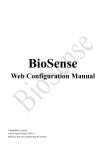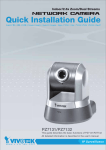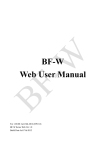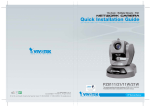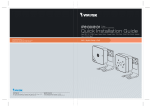Download Vivotek Network Camera IP7133/IP7134 User`s manual
Transcript
P/N:625007400G English Warning Before Installation Power off the Network Camera as soon as smoke or unusual odors are detected. Contact your distributor in the event of occurrence. Keep the Network Camera away from water. If the Network Camera becomes wet, power off immediately. Contact your distributor in the event of occurrence. Do not place the Network Camera around heat sources, such as a television or oven. Refer to your user’s manual for the operating temperature. Keep the Network Camera away from direct sunlight. Do not place the Network Camera in high humidity environments. EN - 1 Do not place the Network Camera on unsteady surfaces. Do not touch the Network Camera during a lightning storm. Do not disassemble the Network Camera. Do not drop the Network Camera. Do not insert sharp or tiny objects into the Network Camera. EN - 2 English 1 Package Contents IP7133 / IP7134 Power Adapter P Camera Stand Software CD Warranty Card Quick Installation Guide Screws EN - 3 2 Physical Description Front Panel Built-in Microphone Lens Status LED Privacy Button P Back Panel Ethernet 10/100 RJ45 Socket Power Cord Socket ETHERNET Recessed Reset Button 3 IO 1234 General I/O Terminal Block RESET Network Deployment 1. If you have external devices such as sensors and alarms, make connections from general I/O terminal block. 1: Power 2: Digital output 3: Digital input 4: Ground 2. Connect the camera to a switch via Ethernet cable. ●Use Category 5 Cross Cable when Network Camera is directly connected to PC. 3. Connect the supplied power cable from the camera to a power outlet. POWER EN - 4 COLLISION 1 2 3 4 5 LINK RECEIVE PARTITION English 4 Assigning an IP Address 1. Install “Installation Wizard 2” from the Software Utility directory on the software CD. 2. The program will conduct an analysis of your network environment. After your network is analyzed, please click on the “Next” button to continue the program. Installation Wizard 2 3. The program will search for VIVOTEK Video Receivers, Video Servers, and Network Cameras on the same LAN. 4. After searching, the main installer window will pop up. Click on the MAC that matches the one labeled on the bottom of your device to connect to the Network Camera via Internet Explorer. IP7133 ! MAC:0002D1533318 0002D1533318 Assembled from tested components Complete system not tested FCC ID: RRK2005100093 5. Retrieve live video through a web browser or recording software. EN - 5 5 Configure the Wireless Connection (IP7134 only) 1. Check the SSID for your wireless access point (AP). 2. Go to the IP7134 Configuration page > Wireless LAN. 3. Type in the SSID the same as your AP. 4. Select the Wireless mode as "Infrastructure". 5. Click Save. The Network Camera will reboot. 6. Wait for the live image to be reloaded to your browser. Then, unplug the power cable and Ethernet cable from the Network Camera. 7. Replug the power cable to the camera. The Network Camera will now operate in wireless mode. ADSL/Ca ble/Hub AP POWER COLLISION 1 2 3 4 5 LINK RECEIVE PARTITION Note: 1. SSID, abbreviated from Service Set Identifier, is the name assigned to the wireless network. The IP7134 factory SSID setting is set to "default". 2. Select "Ad-Hoc" wireless mode if you want the IP7134 to communicate without using an AP or wireless router. For further setup, please refer to the user's manual on the software CD. EN - 6

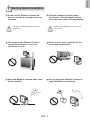

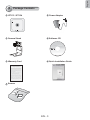
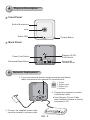
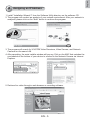
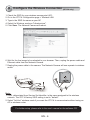

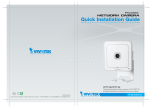
![Cover [IP7133 IP7134]_o](http://vs1.manualzilla.com/store/data/006043716_1-afc148c671dc7cefd6afcfc5284ef492-150x150.png)