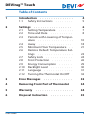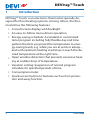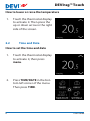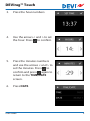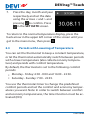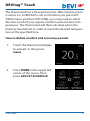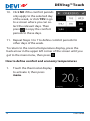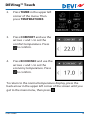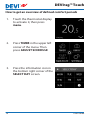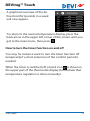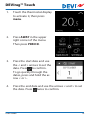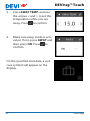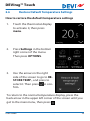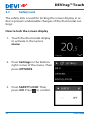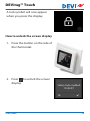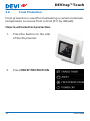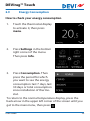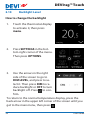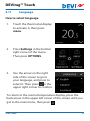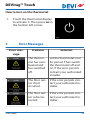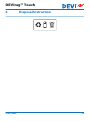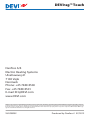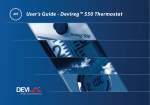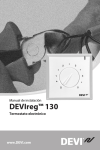Download DEVI DEVIreg Touch User guide
Transcript
User Guide DEVIreg™ Touch Electronic Intelligent Thermostat www.DEVI.com DEVIreg™ Touch Table of Contents 1 Introduction . . . . . . . . . . . . . . . 1.1 Safety Instructions . . . . . . . . 4 5 2 Settings . . . . . . . . . . . . . . . . . 2.1 Setting Temperature . . . . . . . 2.2 Time and Date . . . . . . . . . . 2.3 Periods with Lowering of Temperature . . . . . . . . . . . . . . . . 2.4 Away . . . . . . . . . . . . . . . 2.5 Minimum Floor Temperature . . 2.6 Restore Default Temperature Settings . . . . . . . . . . . . . . . . 2.7 Safety Lock . . . . . . . . . . . . 2.8 Frost Protection . . . . . . . . . 2.9 Energy Consumption . . . . . . 2.10 Backlight Level . . . . . . . . . . 2.11 Language . . . . . . . . . . . . . 2.12 Turning the Thermostat On/Off 6 7 8 23 24 26 29 30 31 32 3 Error Messages 33 4 Removing Front Part of Thermostat 34 5 Warranty 34 6 Disposal Instruction User Guide . . . . . . . . . . . . . . . . . . . . . . . . . . . . . . . . . . . . . . . . 10 18 21 35 3 DEVIreg™ Touch 1 Introduction DEVIreg™ Touch is an electronic thermostat specially designed for floor heating systems. Among others, the thermostat has the following features: ▪ A touchscreen display with backlight. ▪ An easy-to-follow menu-driven operation. ▪ Energy-saving schedule: A standard or customized timer program including fully flexible day and time pattern that lets you preset the temperature to energy-saving levels, e.g. while you are at work or asleep and with optimum heating start/stop to reach the desired temperature at the right time. ▪ Open window detection that prevents excessive heating at sudden drop of temperature. ▪ Vacation setting: Suspension of normal program schedule for specified periods of time. ▪ Consumption meter. ▪ Quick-access button to features such as frost protection and away function. 4 User Guide DEVIreg™ Touch 1.1 Safety Instructions Please observe the following guidelines: ▪ Do not cover the thermostat, e.g. by hanging towels or similar items in front of it! This will impair the ability of the thermostat to sense and adjust the room temperature correctly. ▪ Do not spill liquids of any kind into the thermostat. ▪ Do not open, disassemble, or tamper with the thermostat in any way. ▪ If the thermostat is installed in a place frequented by small children, use the safety lock. ▪ Do not interrupt the power supply to the thermostat. ▪ The installation of the thermostat must be done by an authorized and qualified installer according to local regulations. User Guide 5 DEVIreg™ Touch 2 Settings Basic rules for changing thermostat settings Accessing different settings Directly press the item on the screen you want to access. To increase a value Press the > arrow (press and hold to step quickly through the values) To decrease a value Press the < arrow (press and hold to step quickly through the values) To confirm a value Press in the top right corner of the screen. To cancel your changes Press the back arrow in the top left corner of the screen to go to the previous screen without saving your changes. To return to normal Use the back arrow in the upper left temperature discorner of the screen until you reach play the main menu screen, the press in the centre of the main menu screen. 6 User Guide DEVIreg™ Touch 2.1 Setting Temperature When the display is inactive, it shows the actual temperature measured in the room: When you activate the display, it shows the temperature that you want (the one you have set): If the system is heating, up arrows will flash to the left of the temperature: User Guide 7 DEVIreg™ Touch How to lower or raise the temperature 1. 2.2 Touch the thermostat display to activate it. Then press the up or down arrow in the right side of the screen. Time and Date How to set the time and date 1. Touch the thermostat display to activate it, then press menu. 2. Press TIME/DATE in the bottom left corner of the menu. Then press TIME. 8 User Guide DEVIreg™ Touch 3. Press the hour numbers. 4. Use the arrows < and > to set the hour. Press to confirm. 5. Press the minutes numbers and use the arrows < and > to set the minutes. Press to confirm and press again to return to the TIME/DATE screen. 6. Press DATE. User Guide 9 DEVIreg™ Touch 7. Press the day, month and year respectively and set the date using the arrows < and > and pressing to confirm. Press in the SET DATE screen. To return to the normal temperature display, press the back arrow in the upper left corner of the screen until you get to the main menu, then press . 2.3 Periods with Lowering of Temperature You can set the thermostat to keep a constant temperature, or let the thermostat automatically switch between periods with a lower temperature (also called economy temperature) and periods with comfort temperature. By default, the thermostat is set to the following comfort periods: ▪ Monday - Friday: 6:00 - 8:00 and 16:00 - 22:30. ▪ Saturday - Sunday: 7:00 - 22:45. You use the thermostat timer to change the predefined comfort periods and set the comfort and economy temperatures you want. Note: In order to switch between comfort and economy temperatures, the timer function must be activated (ON). 10 User Guide DEVIreg™ Touch The thermostat has a forecast function. When this function is active (i.e. FORECAST is set to ON when you press SETTINGS menu and then OPTIONS), you only need to select the time at which you require comfort and economy temperatures. The thermostat will then calculate when the heating should start in order to reach the desired temperature at the specified time. How to define comfort and economy periods 1. Touch the thermostat display to activate it, then press menu. 2. Press TIMER in the upper left corner of the menu. Then press ADJUST SCHEDULE User Guide 11 DEVIreg™ Touch 3. Press a day of the week on which you want to switch between comport and economy periods. You can define up to 2 comfort periods a day (and thereby also 2 economy periods). 4. Press the first time indication (i.e. 06:00 in the displayed example) to define start time for the first comfort period. 5. Press the < and > arrows to set the start time of the comfort period. Press to confirm. 12 User Guide DEVIreg™ Touch 6. Press the end time of the first comfort period to define it (i.e. 08:00 in the displayed example). 7. Press the < and > arrows to set the end time of the comfort period. Press to confirm. 8. Repeat Steps 4 to 7 to define the start time and the end time of the second comfort period if you need it. If not, press the check mark next to the second comfort period in order to deactivate it. Note: All time intervals outside the defined comfort periods are automatically regarded as economy periods. 9. Press to confirm your comfort periods. A screen will now appear that lets you copy the specified comfort periods to other days of the week. User Guide 13 DEVIreg™ Touch 10. Click NO if the comfort periods only apply to the selected day of the week, or click YES to go to a screen where you can select the relevant days. Then press to copy the comfort periods to these days. 11. Repeat Steps 3 to 7 to define comfort periods for other days of the week. To return to the normal temperature display, press the back arrow in the upper left corner of the screen until you get to the main menu, then press . How to define comfort and economy temperatures 1. 14 Touch the thermostat display to activate it, then press menu. User Guide DEVIreg™ Touch 2. Press TIMER in the upper left corner of the menu. Then press TEMPERATURES 3. Press COMFORT and use the arrows < and > to set the comfort temperature. Press to confirm. 4. Press ECONOMIC and use the arrows < and > to set the economy temperature. Press to confirm. To return to the normal temperature display, press the back arrow in the upper left corner of the screen until you get to the main menu, then press . User Guide 15 DEVIreg™ Touch How to get an overview of defined comfort periods 1. Touch the thermostat display to activate it, then press menu. 2. Press TIMER in the upper left corner of the menu. Then press ADJUST SCHEDULE 3. Press the information icon in the bottom right corner of the SELECT DAY screen. 16 User Guide DEVIreg™ Touch A graphical overview of the defined comfort periods in a week will now appear. To return to the normal temperature display, press the back arrow in the upper left corner of the screen until you get to the main menu, then press . How to turn the timer function on and off You may for instance want to turn the timer function off temporarily if a short extension of the comfort period is needed. When the timer is switched off, a hand icon is shown in the upper part of the thermostat display (to illustrate that temperature regulation is done manually). User Guide 17 DEVIreg™ Touch 1. Press the button on the side of the thermostat. 2. Press ENABLE TIMER to turn the timer function on, or DISABLE TIMER to turn it off. 2.4 Away How to suspend normal temperature settings for one or more days Whatever temperature you set will be maintained 24 hours a day for the number of days you select. After this number of days have elapsed, the normal temperature settings will resume. 18 User Guide DEVIreg™ Touch 1. Touch the thermostat display to activate it, then press menu. 2. Press AWAY in the upper right corner of the menu. Then press PERIOD. 3. Press the start date and use the < and > arrows to set the date. Press to confirm. To go quickly through the dates, press and hold the arrow < or >. 4. Press the end date and use the arrows < and > to set the date. Press twice to confirm. User Guide 19 DEVIreg™ Touch 5. Press AWAY TEMP. and use the arrows < and > to set the temperature while you are away. Press to confirm. 6. Make sure away mode is activated. If not, press AWAY and then press ON. Press to confirm. On the specified start date, a suitcase symbol will appear on the display. 20 User Guide DEVIreg™ Touch How to deactivate the away function If you return earlier than expected, you can deactivate the away mode. 1. Touch the thermostat display to activate it. Then press off in the bottom left corner. 2.5 Minimum Floor Temperature How to set the minimum floor temperature Note: This feature can only be activated if both a room sensor and a floor sensor are available. 1. Touch the thermostat display to activate it, then press menu. User Guide 21 DEVIreg™ Touch 2. Press Settings in the bottom right corner of the menu. Then press OPTIONS. 3. Use the arrows in the right side of the screen to go to MIN. FLOOR TEMP., and press to select it. Then press MIN. FLOOR and ON. Press to confirm. 4. Press TEMPERATURE. Then use the < and > arrows to set the minimum floor temperature. Press to confirm. To return to the normal temperature display, press the back arrow in the upper left corner of the screen until you get to the main menu, then press . The floor temperature is now kept above the specified lower limit. 22 User Guide DEVIreg™ Touch 2.6 Restore Default Temperature Settings How to restore the default temperature settings 1. Touch the thermostat display to activate it, then press menu. 2. Press Settings in the bottom right corner of the menu. Then press OPTIONS. 3. Use the arrows in the right side of the screen to go to RESTORE TEMP., and press to select it. Then press to confirm. To return to the normal temperature display, press the back arrow in the upper left corner of the screen until you get to the main menu, then press . User Guide 23 DEVIreg™ Touch 2.7 Safety Lock The safety lock is used for locking the screen display in order to prevent undesirable changes of the thermostat settings. How to lock the screen display 1. Touch the thermostat display to activate it, then press menu. 2. Press Settings in the bottom right corner of the menu. Then press OPTIONS. 3. Press SAFETY LOCK. Then press ON. Press to confirm. 24 User Guide DEVIreg™ Touch A lock symbol will now appear when you press the display. How to unlock the screen display 1. Press the button on the side of the thermostat. 2. Press to unlock the screen display. User Guide 25 DEVIreg™ Touch 2.8 Frost Protection Frost protection is used for maintaining a certain minimum temperature to ensure frost control (5°C by default). How to activate frost protection 1. Press the button on the side of the thermostat. 2. Press FROST PROTECTION. 26 User Guide DEVIreg™ Touch A frost symbol will now appear on the display. How to turn frost protection off 1. Touch the thermostat display to activate it. Then press off in the bottom left corner. How to set the frost protection temperature 1. Touch the thermostat display to activate it, then press menu. User Guide 27 DEVIreg™ Touch 2. Press SETTINGS in the bottom right corner of the menu. Then press INSTALLATION and MANUAL SETUP. 3. Use the arrows in the right side of the screen to go to FROST TEMP., and press to select it. Then use the < and > arrows to set the frost protection temperature. Press to confirm. To return to the normal temperature display, press the back arrow in the upper left corner of the screen until you get to the main menu, then press . 28 User Guide DEVIreg™ Touch 2.9 Energy Consumption How to check your energy consumption 1. Touch the thermostat display to activate it, then press menu. 2. Press Settings in the bottom right corner of the menu. Then press Info. 3. Press Consumption. Then press the period for which you want to see the energy consumption: last 7 days, last 30 days or total consumption since installation of thermostat. To return to the normal temperature display, press the back arrow in the upper left corner of the screen until you get to the main menu, then press . User Guide 29 DEVIreg™ Touch 2.10 Backlight Level How to change the backlight 1. Touch the thermostat display to activate it, then press menu. 2. Press SETTINGS in the bottom right corner of the menu. Then press OPTIONS. 3. Use the arrows in the right side of the screen to go to DIM LEVEL, and press to select it. Then press DIM to reduce backlight or OFF to turn backlight off. Press to confirm. To return to the normal temperature display, press the back arrow in the upper left corner of the screen until you get to the main menu, then press . 30 User Guide DEVIreg™ Touch 2.11 Language How to select language 1. Touch the thermostat display to activate it, then press menu. 2. Press Settings in the bottom right corner of the menu. Then press OPTIONS. 3. Use the arrows in the right side of the screen to go to your language, and press to select it. Then press in the upper right corner to confirm. To return to the normal temperature display, press the back arrow in the upper left corner of the screen until you get to the main menu, then press . User Guide 31 DEVIreg™ Touch 2.12 Turning the Thermostat On/Off How to turn off the thermostat 1. Press the button on the side of the thermostat. 2. Press POWER OFF. A power symbol will now appear on the display. 32 User Guide DEVIreg™ Touch How to turn on the thermostat 1. Touch the thermostat display to activate it. Then press on in the bottom left corner. 3 Error Messages Error message User Guide Problem Solution The thermostat has overheated and has switched off. Let the thermostat cool for period. Then switch the thermostat off and on. If the error persists contact your authorized installer. The floor sensor short circuited. If the error persists contact your authorized installer. The floor sensor is disconnected. If the error persists contact your authorized installer. 33 DEVIreg™ Touch 4 Removing Front Part of Thermostat When painting, wallpapering or other projects are planned, you can remove the front part of the thermostat from the mounting base. Important: Do NOT press on the display screen when removing the front part nor when clicking it back in place. Press your fingers under the side of the front part and pull toward you: To reinstall the thermostat, click it back in place. 5 Warranty 5 YEAR 34 User Guide DEVIreg™ Touch 6 User Guide Disposal Instruction 35 DEVIreg™ Touch Danfoss A/S Electric Heating Systems Ulvehavevej 61 7100 Vejle Denmark Phone: +45 7488 8500 Fax: +45 7488 8501 E-mail: [email protected] www.DEVI.com Danfoss can accept no responsibility for possible errors in catalogues, brochures and other printed material. Danfoss reserves the right to alter its products without notice. This also applies to products already on order provided that such alterations can be made without subsequential changes being necessary in specifications already agreed. All trademarks in this material are property of the respective companies. DEVI and the DEVI logotype are trademarks of Danfoss A/S. All rights reserved. VUGDB202 Produced by Danfoss © 07/2012