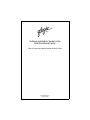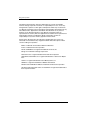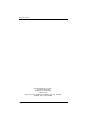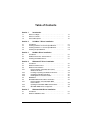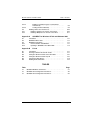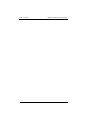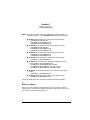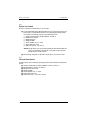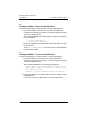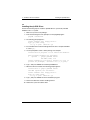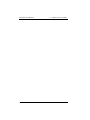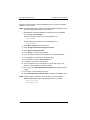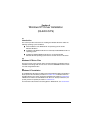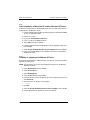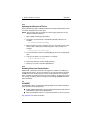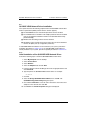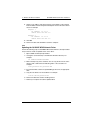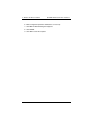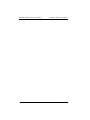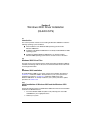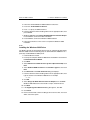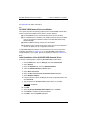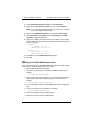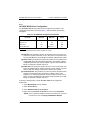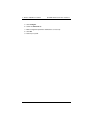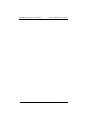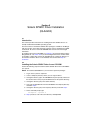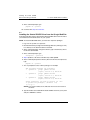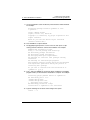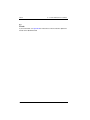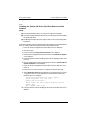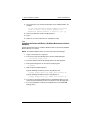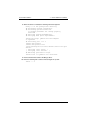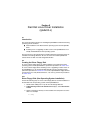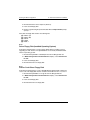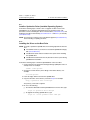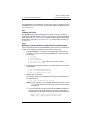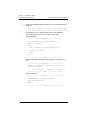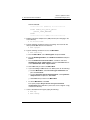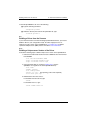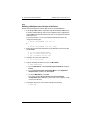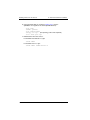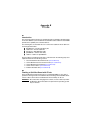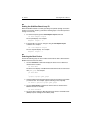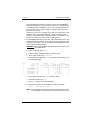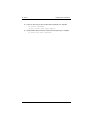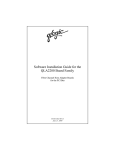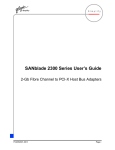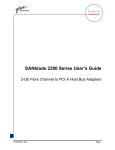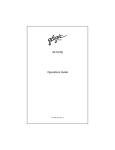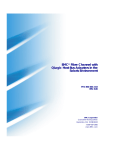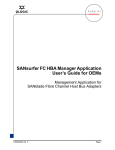Download Qlogic QLA22xx board Installation guide
Transcript
Software Installation Guide for the QLA22xx Board Family Fibre Channel Host Adapter Boards for the PCI Bus FC0153302-00 F July 20, 2001 QLogic Corporation Information furnished in this manual is believed to be accurate and reliable. However, QLogic Corporation assumes no responsibility for its use; nor for any infringements of patents or other rights of third parties which may result from its use. QLogic Corporation reserves the right to change product specifications at any time without notice. Applications described in this document for any of these products are for illustrative purposes only. QLogic Corporation makes no representation or warranty that such applications are suitable for the specified use without further testing or modification. QLogic Corporation assumes no responsibility for any errors that may appear in this document. No part of this document may be copied nor reproduced by any means, nor translated nor transmitted to any magnetic medium without the express written consent of QLogic Corporation. IBM is a trademark of International Business Machines. Intel is a trademark of Intel Corporation. Novell and NetWare are registered trademarks of Novell, Inc. QLogic is a trademark of QLogic Corporation. Red Hat Linux is a registered trademark of Red Hat Corporation. SCO UNIX and UnixWare are a registered trademarks of Santa Cruz Operations. Solaris is a registered trademark of Sun Microsystems, Inc. SPARC is a registered trademark of SPARC International. Windows NT and Windows 2000 are trademarks of Microsoft Corporation. All other brand and product names are trademarks or registered trademarks of their respective holders. Page ii FC0153302-00 F QLogic Corporation Document Revision History Rev. A initial release, 4/29/99 Rev. B update, 5/24/99, (QLA2202F board added) Rev. C update, 2/29/00, (QLA2200G/2200L boards added; Windows 2000, Solaris SPARC, Solaris x86, and Linux driver installation instructions added) Rev. D update, 6/21/00, (QLA2204F board added; Detailed list of supported boards added; Linux driver installation instructions updated) Rev. E update, 2/6/01, (QLA2212F board added) Rev. F update, 7/20/01 The following sections have been revised and updated as noted: Red Hat Linux Solaris SPARC FCode appendix added Drivers Affected for the Following Operating Systems SCO UnixWare 7.0 and 7.1 Novell NetWare 4.X and 5.X Windows NT 4.0 Windows 2000 Solaris SPARC v2.6, 7, and 8 Solaris x86 v2.6 and 7 Red Hat Linux 6.2, 7.0, and 7.1 FC0153302-00 F Page iii QLogic Corporation © 1999–2001 QLogic Corporation First Printed: March 1999 All Rights Reserved Worldwide Printed in U.S.A. QLogic Corporation, 26600 Laguna Hills Drive, Aliso Viejo, CA 92656 (800) 867-7274 or (949) 389-6000 Page iv FC0153302-00 F Table of Contents Section 1 1.1 1.2 1.3 Introduction Before You Begin . . . . . . . . . . . . . . . . . . . . . . . . . . . . . . . . . Before You Install . . . . . . . . . . . . . . . . . . . . . . . . . . . . . . . . . General Description. . . . . . . . . . . . . . . . . . . . . . . . . . . . . . . . Section 2 2.1 2.2 2.3 2.4 UnixWare 7 Driver Installation Introduction . . . . . . . . . . . . . . . . . . . . . . . . . . . . . . . . . . . . . . Installing UnixWare 7.0 and the qlc2200 Driver . . . . . . . . . . Installing UnixWare 7.1 and the qlc2200 Driver . . . . . . . . . . Installing the qlc2200 Driver . . . . . . . . . . . . . . . . . . . . . . . . . Section 3 3.1 3.2 3.3 4.3.2 4.3.3 4.3.4 4.4 4.5 4.5.1 4.5.2 4.5.3 Introduction . . . . . . . . . . . . . . . . . . . . . . . . . . . . . . . . . . . . . . NetWare Driver Files and Parameters. . . . . . . . . . . . . . . . . . Installing the NetWare Driver. . . . . . . . . . . . . . . . . . . . . . . . . 3-1 3-1 3-1 Windows NT Driver Installation Introduction . . . . . . . . . . . . . . . . . . . . . . . . . . . . . . . . . . . . . . Windows NT Driver Files . . . . . . . . . . . . . . . . . . . . . . . . . . . . Windows NT Installation . . . . . . . . . . . . . . . . . . . . . . . . . . . . Initial Installation of Windows NT and the Windows NT Driver. . . . . . . . . . . . . . . . . . . . . . . . . . . . . . Installing or Updating the Windows NT Driver . . . . . . . . . Updating the Windows NT Driver . . . . . . . . . . . . . . . . . . Enabling Enhanced Scatter/Gather . . . . . . . . . . . . . . . . . QLDIRECT . . . . . . . . . . . . . . . . . . . . . . . . . . . . . . . . . . . . . . QL2200IP NDIS Network Driver Installation . . . . . . . . . . . . . Initial Installation of the QL2200IP NDIS Network Driver . . . . . . . . . . . . . . . . . . . . . . . . . . . . . . . . . Updating the QL2200IP NDIS Network Driver . . . . . . . . . QL2200IP NDIS Driver Configuration . . . . . . . . . . . . . . . Section 5 5.1 5.2 2-1 2-2 2-2 2-3 NetWare Driver Installation Section 4 4.1 4.2 4.3 4.3.1 1-1 1-2 1-2 4-1 4-1 4-1 4-2 4-2 4-3 4-3 4-3 4-4 4-4 4-5 4-6 Windows 2000 Driver Installation Introduction . . . . . . . . . . . . . . . . . . . . . . . . . . . . . . . . . . . . . . Windows 2000 Driver Files . . . . . . . . . . . . . . . . . . . . . . . . . . FC0153302-00 F 5-1 5-1 Page v Table of Contents 5.3 5.3.1 5.3.2 5.3.3 5.4 5.5 5.5.1 5.5.2 5.5.3 Section 6 6.1 6.2 6.3 6.4 Section 7 7.1 7.2 7.3 7.3.1 7.3.2 Section 8 8.1 8.2 8.2.1 8.2.2 8.2.3 8.3 8.4 8.4.1 8.4.2 8.4.2.1 Page vi QLA22xx Software Installation Guide Windows 2000 Installation . . . . . . . . . . . . . . . . . . . . . . . . . . Initial Installation of Windows 2000 and the Windows 2000 Driver . . . . . . . . . . . . . . . . . . . . . . . . . . . Installing the Windows 2000 Driver . . . . . . . . . . . . . . . . . Updating the Windows 2000 Driver . . . . . . . . . . . . . . . . QLDIRECT . . . . . . . . . . . . . . . . . . . . . . . . . . . . . . . . . . . . . . QL2200IP NDIS Network Driver Installation . . . . . . . . . . . . . Initial Installation of the QL2200IP NDIS Network Driver . . . . . . . . . . . . . . . . . . . . . . . . . . . . . . . . Updating the QL2200IP NDIS Network Driver . . . . . . . . QL2200IP NDIS Driver Configuration . . . . . . . . . . . . . . . 5-1 5-1 5-2 5-3 5-3 5-4 5-4 5-5 5-6 Solaris SPARC Driver Installation Introduction . . . . . . . . . . . . . . . . . . . . . . . . . . . . . . . . . . . . . . Installing the Solaris SPARC Driver from a CD-ROM. . . . . . Installing the Solaris SPARC Driver from the QLogic Web Site . . . . . . . . . . . . . . . . . . . . . . . . . . . . . . . . . . . . . . . . FCode . . . . . . . . . . . . . . . . . . . . . . . . . . . . . . . . . . . . . . . . . . 6-1 6-1 6-2 6-4 Solaris x86 Driver Installation Introduction . . . . . . . . . . . . . . . . . . . . . . . . . . . . . . . . . . . . . . Solaris x86 Driver Files. . . . . . . . . . . . . . . . . . . . . . . . . . . . . Solaris x86 Installation . . . . . . . . . . . . . . . . . . . . . . . . . . . . . Installing the Solaris x86 Driver (QLA22xx Board as a Boot Adapter) . . . . . . . . . . . . . . . . . . . . . . . . . . . . . . . . . Installing the Solaris x86 Driver (QLA22xx Board as an Add-on Adapter) . . . . . . . . . . . . . . . . . . . . . . . . . . . . . . . 7-1 7-1 7-1 7-2 7-3 Red Hat Linux Driver Installation Introduction . . . . . . . . . . . . . . . . . . . . . . . . . . . . . . . . . . . . . . Creating the Driver Floppy Disk . . . . . . . . . . . . . . . . . . . . . . Driver Floppy Disk (New Operating System Installation) . . . . . . . . . . . . . . . . . . . . . . . . . . . . . . . . . . . Driver Floppy Disk (Installed Operating System) . . . . . . Source Code Driver Floppy Disk . . . . . . . . . . . . . . . . . . . Install a New Operating System and Driver . . . . . . . . . . . . . Install or Update the Driver (Installed Operating System) . . . . . . . . . . . . . . . . . . . . . . . . . . . . . . . . . . . . . . . . Installing the Driver on the Boot Drive . . . . . . . . . . . . . . Loading the Driver . . . . . . . . . . . . . . . . . . . . . . . . . . . . . Building a Custom Kernel to Load the Driver Automatically . . . . . . . . . . . . . . . . . . . . . . . . . . . . . . . 8-1 8-1 8-1 8-2 8-2 8-3 8-4 8-4 8-5 8-5 FC0153302-00 F QLA22xx Software Installation Guide 8.4.2.2 8.4.2.3 8.5 8.5.1 8.5.2 Building a Ramdisk Image to Load the Driver Automatically . . . . . . . . . . . . . . . . . . . . . . . . . . . . . . . Loading the Driver Manually . . . . . . . . . . . . . . . . . . . . Building a Driver from the Sources . . . . . . . . . . . . . . . . . . . . Building a Uniprocessor Version of the Driver . . . . . . . . . Building a Multiprocessor Version of the Driver . . . . . . . . Appendix A A.1 A.2 A.3 A.3.1 A.3.2 8-9 8-9 8-10 8-10 8-11 QLDIRECT for Windows NT 4.0 and Windows 2000 Introduction . . . . . . . . . . . . . . . . . . . . . . . . . . . . . . . . . . . . . . QLDIRECT Driver Files . . . . . . . . . . . . . . . . . . . . . . . . . . . . QLDIRECT Installation . . . . . . . . . . . . . . . . . . . . . . . . . . . . . Initial Installation of QLDIRECT . . . . . . . . . . . . . . . . . . . . Updating to QLDIRECT from QLFILTER . . . . . . . . . . . . . Appendix B B.1 B.2 B.3 B.4 B.5 B.6 Table of Contents A-1 A-1 A-1 A-1 A-2 FCode Introduction . . . . . . . . . . . . . . . . . . . . . . . . . . . . . . . . . . . . . . Flashing a QLA22xx Board with FCode . . . . . . . . . . . . . . . . Setting the QLA22xx Board Connection Mode . . . . . . . . . . . Setting the QLA22xx Board Loop ID . . . . . . . . . . . . . . . . . . Selecting the Boot Device . . . . . . . . . . . . . . . . . . . . . . . . . . Building the Bootable Disk . . . . . . . . . . . . . . . . . . . . . . . . . . B-1 B-1 B-2 B-3 B-3 B-4 TABLES Table 3-1 4-1 5-1 Page QL2200.HAM Driver Parameters . . . . . . . . . . . . . . . . . . . . . . . . . QL2200IP.SYS Configuration Parameters. . . . . . . . . . . . . . . . . . QL2200IP.SYS Configuration Parameters. . . . . . . . . . . . . . . . . . FC0153302-00 F 3-1 4-6 5-6 Page vii Table of Contents Page viii QLA22xx Software Installation Guide FC0153302-00 F Section 1 Introduction NOTE: Throughout this guide, the following QLogic host adapter boards are collectively referred to as the QLA22xx board unless otherwise noted: ■ QLA2200 family (64-bit PCI to Fibre Channel copper media): FC0210406-03 (ISP2200 chip) FC0210406-04 (ISP2200A/33 chip) FC0210406-05 (ISP2200A/66 chip) ■ QLA2200F family (64-bit PCI to Fibre Channel optical media): FC0310406-03 (ISP2200 chip) FC0310406-04 (ISP2200A/33 chip) FC0310406-05 (ISP2200A/66 chip) ■ QLA2202F family (64-bit PCI to dual channel optical media): FC0610403-04 (ISP2200A/33 chip) FC0610403-05 (ISP2200A/66 chip) ■ QLA2204F family (64-bit PCI to quad channel optical media): FC2610402-xx (ISP2200A/66 chip) ■ QLA2200G family (64-bit PCI to Fibre Channel gigabit interface converter [GBIC]) with ISP2200A/66 chip: FC3010402-01 (QLA2200G/66; without GBIC) FC3010402-01(QLA2200GC/66, with GBIC copper) FC3010402-01 (QLA2200GF/66; with GBIC optical) ■ QLA2200L family (64-bit, low-profile PCI to Fibre Channel copper media): FC0210408-xx (ISP2200A/66 chip) ■ QLA2212F family (64-bit PCI to dual channel optical media): FC0610404-xx (ISP2200A/66 chip) In the chip and board names, /33 indicates 33 MHz; /66 indicates 66 MHz. 1.1 Before You Begin After successfully installing your QLA22xx board, you are ready to install the software drivers you need for the QLA22xx board to communicate between your host machine and the attached peripherals. FC0153302-00 F 1-1 Before You Install 1 – Introduction 1.2 Before You Install Before you install the software drivers, you need to: ■ Locate and download the appropriate drivers for your operating system. The latest version of the QLA22xx drivers for the following operating systems are located on the QLogic web site, http://www.qlogic.com. ❑ ❑ ❑ ❑ ❑ ❑ ❑ Santa Cruz Operations (SCO) UnixWare 7.0 and 7.1 NetWare 4.X and 5.X Windows NT 4.0 Windows 2000 Solaris SPARC v2.6, 7, and 8 Solaris x86 v2.6 and 7 Red Hat Linux 6.2, 7.0, and 7.1 NOTE: QLogic drivers are self-extracting and meant to be downloaded onto disks. The installation instructions in this guide assume that the QLogic drivers reside on disks. ■ Read through this guide to determine which drivers you want to install. 1.3 General Description Software drivers for the following operating systems are provided for your QLA22xx board: ■ ■ ■ ■ ■ ■ ■ 1-2 Santa Cruz Operations (SCO) UnixWare versions 7.0 and 7.1 Novell NetWare versions 4.X and 5.X Windows NT version 4.0 Windows 2000 Solaris SPARC v2.6, 7, and 8 Solaris x86 v2.6 and 7 Red Hat Linux 6.2, 7.0, and 7.1 kernel FC0153302-00 F Section 2 UnixWare 7 Driver Installation (qlc2200) 2.1 Introduction This section provides instructions for installing the UnixWare driver under the following operating system conditions: ■ Initial installation of UnixWare 7.0 and the qlc2200 driver ■ Initial installation of UnixWare 7.1 and the qlc2200 driver ■ Installation of the qlc2200 driver in an already installed UnixWare 7.0 or 7.1 system If UnixWare is not installed on your system, perform the installation procedures in section 2.2 (UnixWare 7.0) or section 2.3 (UnixWare 7.1). If UnixWare (7.0 or 7.1) is already installed, perform the installation procedures in section 2.4. The latest version of the UnixWare driver package is available on the QLogic web site for UnixWare 7.0 and 7.1. The files in the driver package cannot be read nor installed from a DOS environment. Be sure to review the README.TXT for both new and changed information. The installation of host adapter boards and devices is covered in detail in the UnixWare documentation. See the following topics for more information. ■ ■ Using boot-time loadable drivers (Installation Guide) Adding hard disks and CD-ROM drives (System Administrator’s Guide) FC0153302-00 F 2-1 Installing UnixWare 7.0 and the qlc2200 Driver 2 – UnixWare 7 Driver Installation 2.2 Installing UnixWare 7.0 and the qlc2200 Driver Perform the following steps to install UnixWare 7.0 and the qlc2200 driver. 1. Follow the installation instructions that come with the UnixWare 7.0 installation disks. During the installation, you will be prompted to install the driver for the QLA22xx board. When installing UnixWare 7.0, the following choices appear (the asterisk is the system default): ( ) Install HBA diskette (*) Proceed with installation 2. Remove the UnixWare 7.0 installation disk and insert the disk that contains the QLogic driver. Select Install HBA diskette. Press F10 to continue; the qlc2200 driver is automatically installed. 2.3 Installing UnixWare 7.1 and the qlc2200 Driver Perform the following steps to install UnixWare 7.1 and the qlc2200 driver. 1. Follow the installation instructions that come with the UnixWare 7.1 installation disks. During the installation, you will be prompted to install the driver for the QLA22xx board. When installing UnixWare 7.1, the following prompt appears: Please insert your first HBA diskette. This may be a vendor-supplied HBA if you have one, otherwise insert the diskette labeled: UnixWare 7.1 Host Bus Adapter Diskette for Release 7.1 2. Remove the UnixWare 7.1 installation disk and insert the disk that contains the QLogic driver. Press F10 to continue; the qlc2200 driver is automatically installed. 2-2 FC0153302-00 D 2 – UnixWare 7 Driver Installation Installing the qlc2200 Driver 2.4 Installing the qlc2200 Driver Perform the following steps to install the qlc2200 driver in a previously installed UnixWare 7.0 or 7.1 system. 1. Make sure you have root privileges. 2. Enter the following text at the prompt to run the pkgadd program: pkgadd -d diskette1 3. The following prompt appears: Insert diskette into Floppy Drive 1. Type [go] when ready, or [q] to quit: (default: go) 4. Insert the disk that contains the QLogic driver into drive 1 and press ENTER to select [go]. 5. You are prompted to select a driver package. For example: Installation in progress. Do not remove the diskette. The following packages are available: 1 qlc2200 QLogic QLA22XX Series IHV HBA (i386) 3.01 Select packages(s) you wish to process (or ’all’ to process all packages). (default: all) [?,??,quit]: 6. Type 1 and press ENTER to install the qlc2200 driver. 7. When the driver is installed, the following prompt appears: Installation of QLogic QLA22XX Series IHV HBA (qlc2200) was successful. Insert diskette into Floppy Drive 1. Type [go] when ready, or [q] to quit: (default: go) 8. Type q and press ENTER to exit the installation program. 9. Remove the disk that contains the QLogic driver. 10. Reboot the system to load the driver. FC0153302-00 F 2-3 Installing the qlc2200 Driver 2-4 2 – UnixWare 7 Driver Installation FC0153302-00 F Section 3 NetWare Driver Installation (QL2200.HAM) 3.1 Introduction This section provides instructions for installing the NetWare driver in an already installed Novell NetWare 4.x or 5.x system. NOTE: References to Novell NetWare versions 4.x or 5.x refer to versions that are currently supported by Novell. 3.2 NetWare Driver Files and Parameters The latest versions of the software drivers and documentation for NetWare 4.x and 5.x are available on the QLogic web site. Be sure to review the README.TXT file for both new and changed information. You can load the QL2200.HAM driver with optional switches to customize the interface between the driver and Novell NetWare. The switches are described in table 3-1. Table 3-1. QL2200.HAM Driver Parameters Parameter SLOT = n /LUNS Description This switch specifies the PCI slot (slot n) in which the QLA22xx board is installed. The driver must be loaded once for each QLA22xx board in your system. This switch specifies that all logical unit number (LUN) devices are scanned after the driver loads. This switch is optional. 3.3 Installing the NetWare Driver The QL2200.HAM driver may not be compatible with NetWare versions earlier than 4.x or 5.x. FC0153302-00 F 3-1 Installing the NetWare Driver 3 – NetWare Driver Installation Perform the following steps to install the NetWare driver in a previously installed NetWare 4.x or 5.x system. NOTE: The following procedure modifies your NetWare STARTUP.NCF file to load the driver automatically when your system boots. 1. Start NetWare and load the NetWare Install program from the NetWare server prompt (SERVERNAME:). Type the following command if you are using NetWare 4.x: LOAD INSTALL Type the following command if you are using NetWare 5.x: LOAD NWCONFIG 2. Select Driver options from the main menu. 3. Select Configure disk and storage device drivers. 4. Select Select an additional driver. 5. Press INSERT to install an unlisted driver. 6. Insert the disk that contains the QLogic driver in an appropriate drive. 7. Press ENTER to scan the disk for the QLogic driver. 8. Press ENTER to select the QL2200.HAM driver. 9. If prompted, select Yes to copy the driver. 10. You are prompted for the server directory. Type the path of the server directory, or press ENTER to accept the default. 11. If necessary, select Select/Modify Driver Parameters to modify the default settings. 12. Press F10 to save the parameter settings. 13. Select Save parameters and load driver to complete the NetWare setup. NOTE: If ASPI support is required for the SCSI devices, you must load the NWASPI.CDM module, which is provided by Novell. For example: LOAD QL2200.HAM LOAD NWASPI.CDM 3-2 FC0153302-00 F Section 4 Windows NT Driver Installation (QL2200.SYS) 4.1 Introduction This section provides instructions for installing the Windows NT driver under the following operating system conditions: ■ Initial installation of the Windows NT 4.0 operating system and the Windows NT driver ■ Installation of the Windows NT driver in an already installed Windows NT 4.0 operating system ■ Installing an updated Windows NT driver in an already installed Windows NT 4.0 operating system that has an older version of the driver 4.2 Windows NT Driver Files The latest version of the software drivers and documentation for Windows NT are available on the QLogic web site. Be sure to review the README.TXT file for both new and changed information. 4.3 Windows NT Installation To install Windows NT 4.0 on the Fibre Channel hard disk attached to the QLA22xx board, perform the installation procedures in section 4.3.1. If Windows NT 4.0 is already loaded on your system, perform the installation procedures in section 4.3.2. If Windows NT 4.0 and an older Windows NT driver are already installed on your system, perform the update procedures in section 4.3.2. For information about enhanced scatter/gather in Windows NT, see section 4.3.4. FC0153302-00 F 4-1 Windows NT Installation 4 – Windows NT Driver Installation 4.3.1 Initial Installation of Windows NT and the Windows NT Driver Perform the following steps to install Windows NT 4.0 on the Fibre Channel hard disk attached to the QLA22xx board. 1. Insert the Windows NT setup disk or CD (if booting from a bootable CD-ROM drive) in an appropriate drive. 2. Reboot your system. 3. Press F6 to Install Additional Devices. 4. Press s to specify an additional device. 5. Select Other, then press ENTER. 6. Insert the disk that contains the QLogic driver into an appropriate drive, then press ENTER. 7. Select QLogic QLA2200 PCI Fibre Channel Adapter, then press ENTER. 8. Follow the standard Windows NT installation instructions to complete the Windows NT setup. 4.3.2 Installing or Updating the Windows NT Driver Perform the following steps to add the Windows NT driver to a previously installed Windows NT 4.0 system. NOTE: This procedure restores the default registry parameters for the QLA22xx Windows NT driver. 1. Select My Computer from the desktop. 2. Select Control Panel. 3. Select SCSI Adapters. 4. Select the Drivers tab and click Add. 5. Insert the disk that contains the QLogic driver into an appropriate drive and click Have Disk. 6. Type the path to the NT driver. For example: A:\NT 7. Click OK. 8. Select the QLogic QLA2200 PCI Fibre Channel Adapter, then click OK. 9. Remove the disk, then click Yes to restart the computer. 4-2 FC0153302-00 F 4 – Windows NT Driver Installation QLDIRECT 4.3.3 Updating the Windows NT Driver Perform the following steps if a Windows NT driver is already installed and you want to install an updated version of the driver. NOTE: This procedure does not modify the current registry parameters for the QLA22xx Windows NT driver. 1. Open a DOS command prompt window. 2. Change the current directory to the Windows NT driver directory. For example: CD \WINNT\SYSTEM32\DRIVERS 3. Make a backup copy of the old driver. You can copy the file into the same directory with a .SAV extension indicating that it is the saved file. For example: COPY QL2200.SYS QL2200.SAV 4. Insert the disk that contains the updated QLogic driver into an appropriate drive. 5. Copy the new driver over the old driver. For example: COPY A:\NT\QL2200.SYS 6. Remove the disk that contains the QLogic driver. 7. Reboot your system to load the updated driver. 4.3.4 Enabling Enhanced Scatter/Gather Windows NT 4.0 includes enhanced scatter/gather list support for handling very large SCSI I/O transfers. Version 4.0 supports up to 256 scatter/gather segments of 4096 bytes each, allowing transfers of up to 1,048,576 bytes. For some disk drives, it is better to reduce the transfer size to 65, 536 bytes. To reduce the transfer size, change the subkey value in the registry (see the QLogic README.TXT file for more information). 4.4 QLDIRECT The QLDIRECT driver, coupled with the QLogic Windows NT enhanced miniport driver, provides the following features. ■ A highly optimized I/O path for normal read and write operations with reduced CPU utilization and increased parallelization ■ Failover and failback features to reroute I/O operations to the correct path See appendix A for further information. FC0153302-00 F 4-3 QL2200IP NDIS Network Driver Installation 4 – Windows NT Driver Installation 4.5 QL2200IP NDIS Network Driver Installation Your system must meet the following requirements for the QL2200IP network driver interface specification (NDIS) network driver to function properly. ■ The QL2200 Enhanced + IP SCSI miniport driver must be installed. ■ The Fast!Util Drivers Load RISC Code adapter parameter must be enabled (refer to the Hardware Installation Guide for the QLA2200 Board Family [FC0151103-00]). ■ Windows NT networking software must be installed. ■ All adapters on the network must have the same value set for the maximum transfer unit (MTU) size (IP configuration parameter). If a QL2200IP NDIS network driver is not installed on your system, perform the installation procedures in section 4.5.1. If an older QL2200IP network driver is already installed on your system, perform the update procedures in section 4.5.2. 4.5.1 Initial Installation of the QL2200IP NDIS Network Driver Perform the following steps to install the QL2200IP NDIS network driver. 1. Select My Computer from the desktop. 2. Select Control Panel. 3. Select Network. 4. Select the Adapters tab and click Add. 5. Insert the disk that contains the QLogic driver into an appropriate drive and click Have Disk. 6. Type the path to the QL2200IP NDIS network driver. For example: A:\NT\IP 7. Click OK. 8. Select the QLogic QL2200IP Network Driver, then click OK. The QL2200IP Configuration Utility dialog box opens. 9. Check that the MTU Size is set to the same value that is used on the other adapters on the network, then click OK. 10. Click Close. The TCP/IP Properties dialog box is displayed. 4-4 FC0153302-00 F 4 – Windows NT Driver Installation QL2200IP NDIS Network Driver Installation 11. Specify an IP address and subnet mask for each adapter on the network. Each IP address must be unique and all adapters must use the same subnet mask. For example: Adapter 1 IP address: 10.0.0.1 Subnet mask: 255.255.0.0 Adapter 2 IP address: 10.0.0.2 Subnet mask: 255.255.0.0 12. Click OK. 13. Remove the disk and click Yes to restart the computer. 4.5.2 Updating the QL2200IP NDIS Network Driver Perform the following steps if a QL2200IP NDIS network driver is already installed and you want to install an updated version of the driver. 1. Open a DOS command prompt window. 2. Change the current directory to the Windows NT driver directory. For example: CD \WINNT\SYSTEM32\DRIVERS 3. Make a backup copy of the old driver. You can copy the file into the same directory with a .SAV extension indicating that it is the saved file. For example: COPY QL2200IP.SYS QL2200IP.SAV 4. Insert the disk that contains the updated QLogic driver into an appropriate drive. 5. Copy the new driver over the old driver. For example: COPY A:\NT\IP\QL2200IP.SYS 6. Remove the disk that contains the QLogic driver. 7. Reboot your computer to load the updated driver. FC0153302-00 F 4-5 QL2200IP NDIS Network Driver Installation 4 – Windows NT Driver Installation 4.5.3 QL2200IP NDIS Driver Configuration The QL2200IP NDIS driver provides optional configuration parameters. The configuration parameters are listed in table 4-1 and described in the following paragraphs. Table 4-1. QL2200IP.SYS Configuration Parameters Parameter MTU Size Buffer Count Minimum Maximum Recommended Default 92 65280 8192 8 128 32 Buffer Size 512 65536 4096 Header Split Size 24 Buffer size - 1 0a Table Notes a A value of 0 indicates that the headers and data are not split. ■ MTU Size. This parameter specifies the maximum transfer or packet size that the host system sends or receives. All systems on the network must have the same MTU size value. QLogic recommends a default value of 8192. ■ Buffer Count. This parameter specifies the number of receive buffers that the QL2200IP driver allocates during initialization. The number of buffers multiplied by the buffer size must be equal to or greater than the MTU size. QLogic recommends a default value of 32. ■ Buffer Size. This parameter specifies the size of each receive buffer. The buffer size multiplied by the number of buffers must be equal to or greater than the MTU size. QLogic recommends a default value of 4096. ■ Header Split Size. This parameter accounts for packets with split headers and data. The parameter value specifies the number of bytes at the beginning of an incoming packet that must be isolated in the first receive buffer. A value of 0 indicates that the packet header and data are not split. QLogic recommends a default value of 0. Perform the following steps to make QL2200IP NDIS driver configuration modifications. 1. Select My Computer from the desktop. 2. Select Control Panel. 3. Select Network. 4. Select the Adapters tab. 5. Select the QLogic QL2200IP Network Driver, then click Properties. 4-6 FC0153302-00 F 4 – Windows NT Driver Installation QL2200IP NDIS Network Driver Installation 6. Make configuration parameter modifications as necessary. 7. Click OK. The Network dialog box reappears. 8. Click Cancel. 9. Click Yes to restart the computer. FC0153302-00 F 4-7 QL2200IP NDIS Network Driver Installation 4-8 4 – Windows NT Driver Installation FC0153302-00 F Section 5 Windows 2000 Driver Installation (QL2200.SYS) 5.1 Introduction This section provides instructions for installing the Windows 2000 driver under the following operating system conditions: ■ Initial installation of the Windows 2000 operating system and the Windows 2000 driver ■ Installation of the Windows 2000 driver in an already installed Windows 2000 operating system ■ Installing an updated Windows 2000 driver in an already installed Windows 2000 operating system that has an older version of the driver 5.2 Windows 2000 Driver Files The latest version of the software drivers and documentation for Windows 2000 are available on the QLogic web site. Be sure to review the Readme.txt file for both new and changed information. 5.3 Windows 2000 Installation To install Windows 2000 on your system, perform the installation procedures in section 5.3.1. If Windows 2000 is already loaded on your system, perform the installation procedures in section 5.3.2. If Windows 2000 and an older Windows 2000 driver are already installed on your system, perform the update procedures in section 5.3.3. 5.3.1 Initial Installation of Windows 2000 and the Windows 2000 Driver Perform the following steps to install Windows 2000 on the Fibre Channel hard disk attached to the QLA22xx board. 1. Insert the Windows 2000 setup disk or CD (if booting from a bootable CD-ROM drive) in an appropriate drive. 2. Reboot your system. FC0153302-00 F 5-1 Windows 2000 Installation 5 – Windows 2000 Driver Installation 3. Follow the standard Windows 2000 installation instructions. 4. Press F6 to Install Additional Devices. 5. Press s to specify an additional device. 6. Insert the disk that contains the QLogic driver into an appropriate drive, then press ENTER. 7. Windows 2000 detects the QLogic QLA2200 PCI Fibre Channel Adapter. Press ENTER to continue the driver installation. 8. Press ENTER to continue the Windows 2000 installation. 9. Follow the instructions on the screen to complete the Windows 2000 installation. 5.3.2 Installing the Windows 2000 Driver The QLA2xx boards are plug-and-play devices that are automatically detected by Windows 2000. Perform the following steps to add the Windows 2000 driver to a previously installed Windows 2000 system. 1. Install the QLA22xx board. 2. Power up the computer. Windows 2000 detects the QLA22xx and starts the Found New Hardware Wizard. 3. Click Next. 4. Select Search for a suitable driver for my device (Recommended). Click Next. 5. Select SCSI and RAID controllers in the Hardware Types list, then click Next. 6. Click Have Disk. The Install From Disk dialog box displays. 7. Insert the disk that contains the QLogic driver into an appropriate drive, then type the location of the Windows 2000 driver. For example: A:\W2K 8. Click OK. 9. Select QLogic QLA2200 PCI Fibre Channel Adapter, then click Next. Windows 2000 indicates that the wizard is ready to install the device. 10. Click Next. 11. If the Digital Signature Not Found dialog box appears, click Yes. 12. Click Finish. 13. Remove the disk that contains the QLogic driver from the drive, then click Yes to restart the system. 5-2 FC0153302-00 F 5 – Windows 2000 Driver Installation QLDIRECT 5.3.3 Updating the Windows 2000 Driver Perform the following steps if a Windows 2000 driver is already installed and you want to install an updated version of the driver. NOTE: The latest versions of the software drivers and documentation are available on the QLogic web site, http://www.qlogic.com. 1. Click the Start button, point to Programs, point to Computer Management, and then click System Tools. 2. Double-click the Device Manager tab. 3. Double-click SCSI and RAID controllers. 4. Double-click QLogic QLA2200 PCI Fibre Channel Adapter. 5. Select the Driver tab. 6. Click Update Driver. The Upgrade Device Driver Wizard dialog box displays. Click Next. 7. Select Display a list of the known device drivers for this device so that I can choose a specific driver. Click Next. 8. Click Have Disk. The Install From Disk dialog box displays. 9. Insert the disk that contains the QLogic driver into an appropriate drive, then type the location of the Windows 2000 driver. For example: A:\W2K 10. Click OK. 11. Select QLogic QLA2200 PCI Fibre Channel Adapter, then click Next. Windows 2000 indicates that the wizard is ready to install the device. 12. Click Next. 13. If the Digital Signature Not Found dialog box appears, click Yes. 14. Click Finish. 15. Remove the disk that contains the QLogic driver from the drive, then click Yes to restart the system. 5.4 QLDIRECT The QLDIRECT driver, coupled with the QLogic Windows 2000 enhanced miniport driver, provides the following features. ■ A highly optimized I/O path for normal read and write operations with reduced CPU utilization and increased parallelization ■ Failover and failback features to reroute I/O operations to the correct path FC0153302-00 F 5-3 QL2200IP NDIS Network Driver Installation 5 – Windows 2000 Driver Installation See appendix A for further information. 5.5 QL2200IP NDIS Network Driver Installation Your system must meet the following requirements for the QL2200IP network driver interface specification (NDIS) network driver to function properly. ■ The QL2200 Enhanced + IP SCSI miniport driver must be installed. ■ The Fast!Util Drivers Load RISC Code adapter parameter must be enabled (refer to the Hardware Installation Guide for the QLA2200 Board Family [FC0151103-00]). ■ Windows 2000 networking software must be installed. ■ All adapters on the network must have the same value set for the maximum transfer unit (MTU) size (IP configuration parameter). If a QL2200IP NDIS network driver is not installed on your system, perform the installation procedures in section 5.5.1. If an older QL2200IP network driver is already installed on your system, perform the update procedures in section 5.5.2. 5.5.1 Initial Installation of the QL2200IP NDIS Network Driver Perform the following steps to install the QL2200IP NDIS network driver. 1. Click the Start button, point to Settings, then click Control Panel. 2. Select System. 3. Select the Hardware tab, then click Hardware Wizard. 4. Select the Add/Troubleshoot a device option. 5. Select Add a new device. 6. Select the No, I want to select the hardware from a list option. 7. Select Network Adapters. 8. Insert the disk that contains the QLogic driver into an appropriate drive and click Have Disk. 9. Type the path to the QL2200IP NDIS network driver. For example: CAUTION! A:\W2K\IP 10. Click OK. 11. Select the QLogic QL2200IP Network Driver, then click Next. 12. Click Finish to complete the driver installation. 13. Click OK to close the System dialog box. 5-4 FC0153302-00 F 5 – Windows 2000 Driver Installation QL2200IP NDIS Network Driver Installation 14. Select Network & Dial-up Connections in the Control Panel. 15. Right-click the Local Area Connection icon, then select Properties. NOTE: If your system has multiple Local Area Connection icons, select the most recent (highest number listed). 16. Make sure the QLA2200 PCI Adapter is listed under Connect using. 17. Click Internet Protocol (TCP/IP), then select Properties. The TCP/IP Properties dialog box is displayed. 18. Specify an IP address and subnet mask for each adapter on the network. Each IP address must be unique and all adapters must use the same subnet mask. For example: Adapter 1 IP address: 10.0.0.1 Subnet mask: 255.255.0.0 Adapter 2 IP address: 10.0.0.2 Subnet mask: 255.255.0.0 19. Click OK to close the TCP/IP Properties dialog box. 20. Click OK. 5.5.2 Updating the QL2200IP NDIS Network Driver Perform the following steps if a QL2200IP NDIS network driver is already installed and you want to install an updated version of the driver. 1. Open a DOS command prompt window. 2. Change the current directory to the Windows 2000 driver directory. For example: CD \WINNT\SYSTEM32\DRIVERS 3. Make a backup copy of the old driver. You can copy the file into the same directory with a .SAV extension indicating that it is the saved file. For example: COPY QL2200IP.SYS QL2200IP.SAV 4. Insert the disk that contains the updated QLogic driver into an appropriate drive. 5. Copy the new driver over the old driver. For example: COPY A:\W2K\IP\QL2200IP.SYS 6. Remove the disk that contains the QLogic driver. 7. Reboot your system to load the updated driver. FC0153302-00 F 5-5 QL2200IP NDIS Network Driver Installation 5 – Windows 2000 Driver Installation 5.5.3 QL2200IP NDIS Driver Configuration The QL2200IP NDIS driver provides optional configuration parameters. The configuration parameters are listed in table 5-1 and described in the following paragraphs. Table 5-1. QL2200IP.SYS Configuration Parameters Parameter MTU Size Buffer Count Minimum Maximum Recommended Default 92 65280 8192 8 128 32 Buffer Size 512 65536 4096 Header Split Size 24 Buffer size - 1 0a Table Notes a A value of 0 indicates that the headers and data are not split. ■ MTU Size. This parameter specifies the maximum transfer or packet size that the host system will send or receive. All systems on the network must have the same MTU size value. QLogic recommends a default value of 8192. ■ Buffer Count. This parameter specifies the number of receive buffers that the QL2200IP driver allocates during initialization. The number of buffers multiplied by the buffer size must be equal to or greater than the MTU size. QLogic recommends a default value of 32. ■ Buffer Size. This parameter specifies the size of each receive buffer. The buffer size multiplied by the number of buffers must be equal to or greater than the MTU size. QLogic recommends a default value of 4096. ■ Header Split Size. This parameter accounts for packets with split headers and data. The parameter value specifies the number of bytes at the beginning of an incoming packet that must be isolated in the first receive buffer. A value of 0 indicates that the packet header and data are not split. QLogic recommends a default value of 0. Perform the following steps to make QL2200IP NDIS driver configuration modifications. 1. Select My Computer from the desktop. 2. Select Control Panel. 3. Select Network & Dial-up Connections. 4. Right-click the Local Area Connection icon, then select Properties. NOTE: If your system has multiple Local Area Connection icons, select the connection that uses the QLogic QLA2200 PCI Adapter. 5-6 FC0153302-00 F 5 – Windows 2000 Driver Installation QL2200IP NDIS Network Driver Installation 5. Click Configure. 6. Select the Advanced tab. 7. Make configuration parameter modifications as necessary. 8. Click OK. 9. Restart your system. FC0153302-00 F 5-7 QL2200IP NDIS Network Driver Installation 5-8 5 – Windows 2000 Driver Installation FC0153302-00 F Section 6 Solaris SPARC Driver Installation (QLA2200) 6.1 Introduction This section provides instructions for installing the Solaris SPARC driver in an already installed Solaris SPARC operating system. The latest version of the Solaris SPARC driver package is available on the QLogic web site. The files in the driver package cannot be read nor installed from a DOS environment. Be sure to review the README.TXT for both new and changed information. To install the driver from a CD-ROM, see section 6.2. To install the driver from the QLogic Web site, see section 6.3. If you are installing the driver from another media, for example, a floppy disk, transfer the qla2200.Z file to a temporary directory on the machine where the driver is to be installed, then continue with step 4 in section 6.3. 6.2 Installing the Solaris SPARC Driver from a CD-ROM Perform the following steps to install the Solaris SPARC driver from a CD-ROM to your system. NOTE: To install the QLA2200 driver, you must have superuser privileges. 1. Log on to the system as superuser. 2. Create a temporary directory where you can copy the driver. 3. Change the directory (cd) to the CD-ROM mount point (usually /cdrom, but the location varies. Ask your system administrator for the specific directory). 4. Change the directory (cd) to the Solaris directory. 5. Copy (cp) the qla2200.Z file from the CD-ROM to the temporary directory created in step 2. 6. Change the directory (cd) to the temporary directory created in step 2. 7. At the command prompt, type: uncompress ./qla2200.Z 8. Step 7 produces a file in the same directory called qla2200. FC0153302-00 F 6-1 Installing the Solaris SPARC Driver from the QLogic Web Site 6 – Solaris SPARC Driver Installation 9. At the command prompt, type: pkgadd -d ./qla2200 10. Continue with step 7 in section 6.3. 6.3 Installing the Solaris SPARC Driver from the QLogic Web Site Perform the following steps to download the Solaris SPARC driver from the web to your hard disk, then install the driver on your system. NOTE: To install the QLA2200 driver, you must have superuser privileges. 1. Log on to the system as a superuser. 2. Download the driver package from the QLogic Web site (www.qlogic.com) to a directory on the Solaris machine’s hard disk. 3. At the command prompt, change the directory (cd) to the directory where the file was downloaded. 4. At the command prompt, type: uncompress ./qla2200.Z 5. Step 4 produces a file in the same directory called qla2200. 6. At the command prompt in the directory where the file was uncompressed, type: pkgadd -d ./qla2200 7. You are prompted to select a driver package. For example: The following packages are available: 1 QLA2200-1 QLogic QLA2200 driver (sparc) Solaris 2.6, Rev=X.XX 2 QLA2200-2 QLogic QLA2200 driver (sparc) Solaris 2.7, Rev=X.XX 3 QLA2200-3 QLogic QLA2200 driver (sparc) Solaris 2.8, Rev=X.XX Select package(s) you wish to process (or ’all’ to process all packages). (default: all) [?,??,q]: 3 NOTE: The revision number, X.XX, indicates the most recent version of the driver. 8. Type the number associated with the Solaris SPARC version on your system and press ENTER to continue. 6-2 FC0153302-00 F 6 – Solaris SPARC Driver Installation Installing the Solaris SPARC Driver from the QLogic Web Site 9. You are prompted to select the directory where the driver will be installed. For example: Processing package instance <QLA2200-3> from </qla2200> QLogic QLA2320 driver (sparc) Solaris 2.8, Rev=X.XX Copyright (c) 1996-2001, by QLogic Corporation. All rights reserved. Where do you want the driver object installed (default=/kernel/drv): 10. Press ENTER to accept the default. 11. The pkgadd program performs a series of checks, then posts a script warning and asks whether to continue the installation. For example: ##Executing checkinstll script. Using </> as the package base directory. ## Processing package information. ## Processing system information. ## Verifying disk space requirements. ## Checking for conflicts with packages already installed. ## Checking for setuid/setgid programs. This package contains scripts which will be executed with super-user permission during the process of installing this package. Do you want to continue with the installation of <QLA2200-3> [y,n,?] 12. Type y and press ENTER to continue the driver installation. The pkgadd program notifies you when the driver installation is complete. For example: Installing QLogic QLA2200 driver as <QLA2200-3> ## Installing part 1 of 1. /kernel/drv/qla2200 /kernel/drv/qla2200.conf [ verifying class <none> ] ## Executing postinstall script Installation of <QLA2200-3> was successful. 13. Type the following text to reboot and reconfigure the system: reboot -- -r FC0153302-00 F 6-3 FCode 6 – Solaris SPARC Driver Installation 6.4 FCode If you need FCode, see appendix B for instructions on how to install or update the FCode on the QLA22xx board. 6-4 FC0153302-00 F Section 7 Solaris x86 Driver Installation (QLA2200) 7.1 Introduction This section provides instructions for installing the Solaris x86 driver under the following operating system conditions: ■ Installation of the Solaris x86 operating system on a Fibre Channel disk that is attached to the QLA22xx board. (The QLA22xx board is installed as a boot adapter.) ■ Installation of the QLA22xx board as an add-on adapter in an already installed Solaris x86 (v2.6 or 7) operating system. 7.2 Solaris x86 Driver Files The latest version of the Solaris x86 driver package is available on the QLogic web site. The files in the driver package cannot be read nor installed from a DOS environment. Be sure to review the README.TXT for both new and changed information. 7.3 Solaris x86 Installation To install the Solaris x86 driver on the Fibre Channel hard disk that is attached to the QLA22xx board (installed as a boot adapter), perform the installation procedures in section 7.3.1. To install the Solaris x86 driver on a system that uses the QLA22xx as an add-on adapter, perform the installation procedures in section 7.3.2. FC0153302-00 F 7-1 Solaris x86 Installation 7 – Solaris x86 Driver Installation 7.3.1 Installing the Solaris x86 Driver (QLA22xx Board as a Boot Adapter) NOTE: ■ To install the QLA22xx driver, you must have superuser privileges. ■ You must install the QLA22xx board into your x86 system before installing the Solaris x86 driver. ■ The QLA22xx board must be the only boot device in the system during driver installation. Perform the following steps to install the Solaris x86 operating system and QLA22xx driver on a Fibre Channel hard disk attached to the QLA22xx board. 1. Insert the Solaris Configuration Assistant disk in the first disk drive. 2. Boot the system. 3. Press F4 when the Configuration Assistant screen displays. 4. Remove the Configuration Assistant disk when the Install Driver Update screen displays. 5. Insert the disk that contains the QLogic driver into an appropriate drive, then press F2. 6. Remove the disk that contains the QLogic driver when the Continue Driver Update Installation screen displays. 7. Insert the Solaris Configuration Assistant disk in the first disk drive, then press F4. 8. Follow the on-screen instructions to complete the Solaris x86 setup. 9. Select Automatic reboot when prompted. The system prepares for system configuration and you are prompted to insert the disk that contains the QLA22xx driver. For example: Installing unbundled device driver support. Extracting driver list from tree... QLA2200_990 drv/qla2200... Please insert the Driver Update diskette labeled QLA2200_990. Press <ENTER> when ready. 10. Insert the disk that contains the QLogic driver into the first disk drive. Press ENTER. 7-2 FC0153302-00 F 7 – Solaris x86 Driver Installation Solaris x86 Installation 11. The system processes the disk and prompts you for additional disks. For example: If you have additional Update diskette to install (such as video), please insert diskette now. Additional Update diskette to install? (y/n) [y] 12. Remove the disk that contains the QLogic driver. 13. Type n. 14. Follow the on-screen instructions to complete the setup. 7.3.2 Installing the Solaris x86 Driver (QLA22xx Board as an Add-on Adapter) Perform the following steps to install the QLA22xx driver in a previously installed Solaris x86 v2.6 or 7 system. NOTE: To install the QLA22xx driver, you must have superuser privileges. 1. Logon to the system as a superuser. 2. If necessary, enter the following text to start the Volume Manager: /etc/init.d/volmgt start 3. Insert the disk that contains the QLogic driver in the first disk drive. 4. Enter the following text to run the volume check program: volcheck 5. Start the driver installation process. Type the following command if you are using Solaris v2.6: /floppy/floppy0/DU/sol_26/i86pc/Tools/install.sh Type the following command if you are using Solaris v7: /floppy/floppy0/DU/sol_27/i86pc/Tools/install.sh 6. If you have a previously installed version of the QLA22xx driver on your system and are prompted to create a new instance of the package, type n. 7. If you are prompted to overwrite an installed instance of the QLA2200 package, type y. FC0153302-00 F 7-3 Solaris x86 Installation 7 – Solaris x86 Driver Installation 8. When the driver is installed, the following information appears: Using </> as the package base directory. ## Processing package information. ## Processing system information. 11 package pathnames are already properly installed ## Verifying package dependencies. ## Verifying disk space requirements. Installing QLogic QLA2200 PCI-SCSI Adapter as <QLA2200> ## Installing part 1 of 1. /kernel/drv/qla2200 /kernel/drv/qla2200.conf /platform/i86pc/boot/solaris/drivers/notisa.010/qla2 200.bef [ verifying class <none> ] [ verifying class <master> ] ## Executing postinstall script Installation of <QLA2200> was successful. 9. Remove the disk that contains the QLogic driver. 10. Enter the following text to reboot and reconfigure the system: reboot -- -r 7-4 FC0153302-00 F Section 8 Red Hat Linux Driver Installation (qla2x00.o) 8.1 Introduction This section provides instructions for installing the qla2x00 driver under the following operating system conditions: ■ Initial installation of the Red Hat Linux operating system and the qla2x00 driver ■ Installing a new or upgrading an older version of the qla2x00 driver on an already installed Red Hat Linux operating system The latest version of the software drivers and documentation for Red Hat Linux are available on the QLogic Web site. Be sure to review the readme.qla2x00 and release.txt files for both new and changed information. 8.2 Creating the Driver Floppy Disk To create a driver floppy disk for an initial installation of the Red Hat Linux 6.2 operating system and the qla2x00 driver, perform the procedures in section 8.2.1. To create a driver floppy disk for installing a new or upgrading an older version of the qla2x00 driver on an already installed Red Hat Linux 6.2 operating system, perform the procedures in section 8.2.2. To create a qla2x00 driver floppy disk that contains the source code (Red Hat Linux 6.2, 7.0, and 7.1), perform the procedures in section 8.2.3. 8.2.1 Driver Floppy Disk (New Operating System Installation) Perform the following steps to create a driver floppy disk for an initial installation of the Red Hat Linux 6.2 operating system and the qla2x00 driver. 1. Download the 2x00_bootx.xx.zip file from the QLogic Web site. 2. If What would you like to do with this file? displays, select Save this file to disk. 3. Specify a temporary directory on the hard disk of the computer to store the driver. For example: C:\temp FC0153302-00 F 8-1 Creating the Driver Floppy Disk 8 – Red Hat Linux Driver Installation 4. Download the driver to the temporary directory. 5. Insert a blank floppy disk. 6. Run the self-extracting file you downloaded. At the Unzip To Folder prompt, specify A:\. Verify that the floppy disk contains the following files: ■ ■ ■ ■ ■ modules.cgz modules.dep modinfo pcitable rhdd-6.1 8.2.2 Driver Floppy Disk (Installed Operating System) Perform the following steps to create a driver floppy disk for installing a new or upgrading an older version of the qla2x00 driver on an already installed Red Hat Linux 6.2 operating system. 1. Download the qla2x00-x.xx-0.i386.rpm file from the QLogic Web site. 2. If What would you like to do with this file? displays, select Save this file to disk. 3. Insert a blank floppy disk. 4. Download the file to the floppy disk. 8.2.3 Source Code Driver Floppy Disk Perform the following steps to create a qla2x00 driver floppy disk that contains the source code. This floppy disk must be created for Red Hat Linux 6.2, 7.0, and 7.1. 1. Download the qla2x00src-vx.xx.tgz file from the QLogic Web site. 2. If What would you like to do with this file? displays, select Save this file to disk. 3. Insert a blank floppy disk. 4. Download the file to the floppy disk. 8-2 FC0153302-00 F 8 – Red Hat Linux Driver Installation Install a New Operating System and Driver 8.3 Install a New Operating System and Driver NOTE: To install the qla2x00 driver, the following requirements must be met. ■ For Red Hat Linux 6.2, you must have created the qla2x00 driver floppy disk (see section 8.2.1). ■ For Red Hat Linux 6.2, 7.0, and 7.1, you must have created a source code driver floppy disk (see section 8.2.3). ■ The QLA22xx board must be installed in the system before installing the qla2x00 driver. ■ The QLA22xx board must be the only boot device in the system during driver installation. Perform the following steps to install the Red Hat Linux operating system and the qla2x00 driver for the first time. These steps outline the procedure when installing from an IDE CD-ROM (Red Hat Linux 6.2). 1. Insert the Red Hat Installation disk and boot the computer. 2. When the computer comes up, the welcome window and boot prompt display. If you want to continue in text mode, type the following command. Otherwise, the installation continues in graphical mode. boot: text 3. If you are installing Red Hat Linux 6.2 and the system prompts for the driver disk, insert the floppy disk created in section 8.2.1. Tab to OK, then press ENTER. NOTE: If you are installing Red Hat Linux 7.0 or 7.1, the system automatically detects and installs the qla2x00 driver. Continue with the instructions in section 8.4.1. 4. After selecting the language and keyboard settings, the system prompts for the installation method. Select Local CDROM, then tab to OK. 5. When the system asks for devices, select Add Device. Select SCSI on the following screen. Tab to OK. 6. When the list of devices displays, select QLogic QLA2100/2200/2300 qla2x00 V4.24 Driver. The system loads the driver. 7. If the system detects the device for the selected module, the device is listed in the next screen under I have found the following devices. Select Done. 8. Continue the Red Hat installation with the qla2x00 driver. FC0153302-00 F 8-3 Install or Update the Driver (Installed Operating System) 8 – Red Hat Linux Driver Installation 8.4 Install or Update the Driver (Installed Operating System) Perform the following steps to install a new or upgrade an older version of the qla2x00 driver on an already installed Red Hat Linux operating system. The procedure consists of installing the driver on the boot drive (see section 8.4.1) and loading the new driver automatically (see sections 8.4.2.1 and 8.4.2.2) or manually (see section 8.4.2). NOTE: You must have created a source code driver floppy disk (see section 8.2.3) before installing or updating the driver. 8.4.1 Installing the Driver on the Boot Drive NOTE: To install or update the qla2x00 driver, the following requirements must be met. ■ For Red Hat Linux 6.2, you must have created the qla2x00 driver floppy disk (see section 8.2.2). ■ The QLA22xx board must be installed in the system before installing the qla2x00 driver. ■ The QLA22xx board must be the only boot device in the system during qla2x00 driver installation. Perform the following steps to install the qla2x00 driver on the boot drive. 1. Create a directory for the Red Hat Package Manager (RPM) files unless it already exists. For example: # mkdir /home/qla2x00 2. Change the current directory to the QLogic Linux driver directory. For example: cd /home/qla2x00 3. Insert the floppy disk that contains the qla2x00 driver. 4. Copy the driver files to the directory created in step 2. For example: mcopy a:qla2x00-x.xx-0-0.i386.rpm . The period (.) at the end is required. 5. Do one of the following: ❑ To invoke the RPM and install the qla2x00 drivers for the first time, type: ❑ To upgrade the existing qla2x00 drivers, type: # rpm -iv qla2x00-x.xx-0.i386.rpm # rpm -iv --force qla2x00-x.xx-0.i386.rpm 8-4 FC0153302-00 D 8 – Red Hat Linux Driver Installation Install or Update the Driver (Installed Operating System) The qla2x00 driver is now installed on your boot drive. However, the driver must be loaded before the system can access the devices attached to the QLA22xx board (see section 8.4.2). 8.4.2 Loading the Driver The qla2x00 driver must be loaded before the system can access the devices attached to the QLA22xx board. To build a custom kernel to automatically load the driver at boot time, see section 8.4.2.1. To build a ramdisk image to automatically load the driver at boot time, see section 8.4.2.2. To load the driver manually, see section 8.4.2.3. 8.4.2.1 Building a Custom Kernel to Load the Driver Automatically The kernel automatically loads the qla2x00 driver at boot time if you include it in a custom kernel. Perform the following steps to build a custom kernel. 1. Copy the qla2x00src-vx.xx.tgz file on the qla2x00 driver floppy disk you created in section 8.2.3 to the /home/qla2x00 directory on the boot drive. For example: # # # # # cd /home mkdir qla2x00 cd /home/qla2x00 mcopy a:*.tgz . (The period [.] at the end is required.) tar -xvzf qla*.tgz 2. Extract the kernel-header and kernel-source RPM files from the first Red Hat CD-ROM. # cd /mnt/cdrom/RedHat/RPMS # rpm -iv kernel-headers*.rpm # rpm -iv kernel-source*.rpm 3. Add the driver to the kernel. The following details are from addkernel.txt, which can be obtained from the following source: # tar -xvzf qla2x00src-vx.xx.tgz NOTE: These instructions are for qla2x00 (in Red Hat Linux 6.2,7.0, and 7.1). The line number listed may not be correct for other releases of the kernel. a. If you have Red Hat Linux 6.2 and want the qla2x00 driver added as a choice in make config, make menuconfig, or make xconfig, add the following line to the /usr/src/linux/drivers/scsi/Config.in file after line 116. dep_tristate ’QLA2x00 QLC driver support’ CONFIG_SCSI_QLOGIC_QLA2100 $CONFIG_SCSI FC0153302-00 D 8-5 Install or Update the Driver (Installed Operating System) 8 – Red Hat Linux Driver Installation b. Copy all the zipped qla2x00 source files to the /usr/src/linux/drivers/scsi directory. # cp /home/qla2x00/*.c /usr/src/linux/drivers/scsi # cp /home/qla2x00/*.h /usr/src/linux/drivers/scsi c. For Red Hat Linux 6.2, add the following lines to the Makefile in /usr/src/linux/drivers/scsi. Use the vi editor or equivalent. After line 634 add: **************** (Makefile) **************** ifeq ($(CONFIG_SCSI_QLOGIC_QLA2100),y) L_OBJS += qla2x00.o else ifeq ($(CONFIG_SCSI_QLOGIC_QLA2100),m) M_OBJS += qla2x00.o endif endif ****************** (end) ******************* After line 664 add the following. Use the TAB key to move the $ (CC).... line: **************** (Makefile) **************** qla2x00.o: ql2100_fw.h ql2200_fw.h ql2200_fw.h qla2x00.h qla2x00.c $(CC) $(CFLAGS) -c qla2x00.c -o qla2x00.o ****************** (end) ******************* After line 338 add: **************** (hosts.c) ***************** #ifdef CONFIG_SCSI_QLOGIC_QLA2100 #include "qla2x00.h" #endif ****************** (end) ******************* 8-6 FC0153302-00 D 8 – Red Hat Linux Driver Installation Install or Update the Driver (Installed Operating System) After line 609 add: **************** (hosts.c) ***************** #ifdef CONFIG_SCSI_QLOGIC_QLA2100 QLA2100_LINUX_TEMPLATE, #endif ****************** (end) ******************* 4. Build the symmetric multiprocessor (SMP) kernel by first changing to the source directory. # cd /usr/src/linux 5. Type the following command to remove everything. You need to do this when you build SMP kernel for the first time. # make mrproper 6. Type the following command to access the Main Menu. # make menuconfig a. From the Main Menu, select SCSI support and press ENTER. b. From the SCSI Support Menu, select SCSI low-level drivers and press ENTER. c. From the SCSI Low-Level Drivers Menu, scroll down and select QLA2x00 QLC driver support <New>. Press the SPACEBAR twice to select QLA2x00 QLC driver support <New>. d. Select Exit until you return to the Main Menu. e. If you are building an SMP kernel on an SMP system, do the following: f. ❑ From the Main Menu, select Processor type and features and press the SPACEBAR. ❑ From the Processor Type and Features Menu, select Symmetric multiprocessor and press the SPACEBAR. ❑ Select Exit until you return to the Main Menu. To exit the Main Menu, select Exit. The system prompts Do you wish to save your new kernel configuration? Select Yes. The system saves a new config file .config in the current directory. 7. Create a bootable kernel image by typing the following: # make dep # make bzImage FC0153302-00 D 8-7 Install or Update the Driver (Installed Operating System) 8 – Red Hat Linux Driver Installation 8. Copy the new kernel image to the boot directory. In the following example, newsmp is the label for the kernel image. # cd arch/i386/boot # cp bzImage /boot/newsmp 9. Modify the /etc/lilo.conf file to make the boot loader load a new image. For example: image=/boot/newsmp label=newsmp root=/dev/hda5 (This is the location of the boot partition.) read-only In the above example, the lines tell the Linux boot loader to load the new kernel image called newsmp in /boot and mount the root partition using device /dev/hda5. 10. Change default=linux or default=linux-up to default=newsmp. 11. Load the new boot configuration by typing the following: # lilo The lilo program echoes the names of loadable kernels to the screen. For example: newsmp * 12. Reboot the system. 13. At the boot prompt lilo, type the new label specified in the lilo.conf file. In the example above, that name is newsmp. lilo: newsmp 14. Type the following command to determine whether your custom kernel is loaded: # cat /proc/version 8-8 FC0153302-00 D 8 – Red Hat Linux Driver Installation Install or Update the Driver (Installed Operating System) 8.4.2.2 Building a Ramdisk Image to Load the Driver Automatically The Red Hat Linux kernel 2.2.x does not automatically load the qla2x00 driver when the system reboots. You can load the qla2x00 driver at boot time using a ramdisk image. For more information, refer to the Red Hat installation guide. Perform the following steps to load the qla2x00 driver using a ramdisk image. 1. For Red Hat Linux 6.2, add the following line to the file /etc/conf.modules. For Red Hat Linux 7.0 and 7.1, add the following line to the file /etc/modules.conf. For example: alias scsi_hostadapter qla2x00 NOTE: If there are other SCSI host adapter boards installed on your system and the scsi_hostadapter alias is used, define a different alias (for example, scsi_hostadaptern [where n is a number from 1–9]). 2. Build a new ramdisk image that contains the qla2x00.o object file. For a single-processor system, type the following commands, where x.x.xx–x.x is the Red Hat Linux version number. /sbin/mkinitrd /boot/newinitrd-image x.x.xx-x.x For a multiprocessor system, type the following commands, where x.x.xx–x.x is the Red Hat Linux version number. /sbin/mkinitrd /boot/newinitrd-image x.x.xx-x.xsmp 3. Modify the /etc/lilo.conf file to load the ramdisk image. The new text is: initrd=/boot/newinitrd-image For a single-processor system, change the following line, where x.x.xx–x.x is the Red Hat Linux version number. initrd=/boot/initrd-x.x.xx-x.x.img For a multiprocessor system, change the following line, where x.x.xx–x.x is the Red Hat Linux version number. initrd=/boot/initrd-x.x.xx-x.x.smp.img 4. Type the following command to load a new lilo file: # lilo 5. Reboot the system. The qla2x00 driver loads automatically. 8.4.2.3 Loading the Driver Manually After you manually load the qla2x00 driver, you can access the devices without rebooting the system. The driver is unloaded each time the system is rebooted. FC0153302-00 D 8-9 Building a Driver from the Sources 8 – Red Hat Linux Driver Installation To load the qla2x00 driver, do one of the following. ■ Type the following command: # modprobe qla2x00 ■ Under the directory that contains the qla2x.00.o file, type: # insmod qla2x00.o 8.5 Building a Driver from the Sources If your Linux kernel does not match the QLogic prebuilt driver binaries, you need to build the driver in your configuration locally. To build a single-processor or uniprocessor (UP) version of the qla2x00 driver, see section 8.5.1. To build a symmetric multiprocessor (SMP) version of the driver, see section 8.5.2. 8.5.1 Building a Uniprocessor Version of the Driver Perform the following steps to build a uniprocessor version of the qla2x00 driver. 1. Extract the kernel-header and kernel-source RPM files from the first Red Hat CD-ROM. # cd /mnt/cdrom/RedHat/RPMS # rpm -iv kernel-headers*.rpm # rpm -iv kernel-source*.rpm 2. Using the floppy disk you created in section 8.2.3, copy the qla2x00src-vx.xx.tgz file to the /home/qla2x00 directory. # # # # # cd /home mkdir qla2x00 cd /home/qla2x00 mcopy a:*.tgz . (The period [.] at the end is required.) tar -xvzf qla*.tgz 3. Build the driver from the sources. For Red Hat Linux 6.2 and 7.0, type: # make For Red Hat Linux 7.1, type: # make OSVER=linux-2.4 8-10 FC0153302-00 F 8 – Red Hat Linux Driver Installation Building a Driver from the Sources 8.5.2 Building a Multiprocessor Version of the Driver Perform the following steps to build an SMP version of the qla2x00 driver. 1. If the QLogic SMP module is required to load with the Red Hat SMP kernel, it must be compiled with the same version number that was assigned to the original SMP kernel built by Red Hat. This step is not required for Red Hat Linux 7.0 and 7.1. For Red Hat Linux 6.2, in the /usr/src/linux/include/linux/version.h file, change the following line: # define UTS_RELEASE "2.2.14-5.0" to # define UTS_RELEASE "2.2.14-5.0smp" 2. Extract the kernel-header and kernel-source RPM files from the first Red Hat CD-ROM. # cd /mnt/cdrom/RedHat/RPMS # rpm -iv kernel-headers*.rpm # rpm -iv kernel-source*.rpm 3. Change to the Linux source directory. # cd /usr/src/linux 4. Type the following command to access the Main Menu. # make menuconfig a. From the Main Menu, select Processor type and features and press ENTER. b. From the Processor Type and Features Menu, select Symmetric multiprocessor and press the SPACEBAR. c. To exit the Main Menu, select Exit. The system prompts Do you wish to save your new kernel configuration? Select Yes. The system saves a new config file .config in the current directory. 5. Change the directory to /usr/src/linux/ and type the following: # make dep FC0153302-00 F 8-11 Building a Driver from the Sources 8 – Red Hat Linux Driver Installation 6. Using the floppy disk you created in section 8.2.3, copy the qla2x00src-vx.xx.tgz file to the /home/qla2x00 directory. # # # # # cd /home mkdir qla2x00 cd /home/qla2x00 mcopy a:*.tgz . (The period [.] at the end is required.) tar -xvzf qla*.tgz 7. Build the driver from the sources. For Red Hat Linux 6.0 and 7.1, type: # make SMP=1 For Red Hat Linux 7.1, type: # make SMP=1 OSVER=linux-2.4 8-12 FC0153302-00 F Appendix A QLDIRECT for Windows NT 4.0 and Windows 2000 A.1 Introduction The QLDIRECT driver, coupled with the QLogic Windows NT enhanced miniport driver, provides the following features: ■ A highly optimized I/O path for normal read and write operations with reduced CPU utilization and increased parallelization ■ Failover and failback features to reroute I/O operations to the correct path This appendix provides installation instructions for the QLDIRECT driver in an already installed Windows NT 4.0 or Windows 2000 operating system. NOTE: The QLDIRECT driver supports Windows NT 4.0 and Windows 2000. Earlier versions of these operating systems are not supported. A.2 QLDIRECT Driver Files QLDIRECT.SYS requires the QL2200.SYS enhanced miniport driver version 7.00.00 or above. The latest version of the QLDIRECT driver and QL2200.SYS enhanced miniport driver for Windows NT and Windows 2000 are available on the QLogic Web site. A.3 QLDIRECT Installation If QLDIRECT is not yet installed on your system, perform the installation procedures in appendix A.3.1. If the QLFILTER driver is installed on your system, perform the update procedures in appendix A.3.2. A.3.1 Initial Installation of QLDIRECT Perform the following steps to add the QLDIRECT driver to a previously installed Windows NT 4.0 or Windows 2000 system. 1. If necessary, install the QLA2xx Windows NT 4.0 (see section 4) or Windows 2000 (see section 5) enhanced miniport driver. 2. Insert the disk that contains the QLDIRECT driver into an appropriate drive. FC0153302-00 F A-1 QLDIRECT Installation A – QLDIRECT for Windows NT 4.0 and Windows 2000 3. Execute the Setup.exe installation program on the disk and follow the instructions on the screen. 4. Remove the disk that contains the QLDIRECT driver. 5. Reboot your system to load the driver. A.3.2 Updating to QLDIRECT from QLFILTER The QLDIRECT driver replaces the QLogic QLFILTER driver. You must first uninstall the QLFILTER driver before installing the QLDIRECT driver. NOTE: Windows NT does not always remove driver files and registry keys when uninstalling a driver. You must manually remove the Qlfilter.sys file and associated registry key to ensure that Windows NT does not load the Qldirect.sys and Qlfilter.sys drivers. Perform the following steps to update from the QLFILTER driver to the QLDIRECT driver. 1. Manually delete the Qlfilter.sys file from the following directory. For example: del C:\Winnt\System32\Drivers\Qlfilter.sys 2. Manually remove the QLFILTER key from the following Registry location: \HKEY_LOCAL_MACHINE\System\CurrentControlSet \Services 3. Insert the disk that contains the QLDIRECT driver into an appropriate drive. 4. Execute the Setup.exe installation program on the disk and follow the instructions on the screen. 5. Remove the disk that contains the QLDIRECT driver. 6. Reboot your system to load the driver. A-2 FC0153302-00 F Appendix B FCode B.1 Introduction This section provides instructions for installing FCode on a QLA22xx board installed in a Solaris SPARC system. A QLA22xx board with FCode loaded in its flash ROM provides boot capability to its attached devices. The following files are included. Be sure to review the readme.txt file for both new and changed information. ■ ifp2200.prom—FCode code binary file ■ readme.txt—FCode readme file ■ flasutil.exe—x86 DOS flash utility ■ qla2x00flash—Solaris flash utility ■ readme—readme for qla2x00flash The procedure for installing FCode flash is summarized in the following steps and explained in detail in the following sections. 1. 2. 3. 4. 5. Flash the QLA22xx board with FCode (see section B.2). Set the QLA22xx board connection mode (see section B.3). Set the QLA22xx board loop ID (see section B.4). Select the boot device (see section B.5). Build the bootable disk (see section B.6). B.2 Flashing a QLA22xx Board with FCode Flash the QLA22xx board with FCode if it is loaded with BIOS or if you want to update the existing FCode on the QLA22xx board. A QLogic Solaris SPARC driver revision 3.06 or later must be installed before the flash utility can be run. WARNING!! Be careful when changing flash contents; incorrect data may render the QLA22xx board unusable to the point that the operating system may not function. FC0153302-00 F B-1 Setting the QLA22xx Board Connection Mode B – FCode Perform the following steps to run the flash utility. 1. Copy the qla2x00flash file and the ifp2200.prom file to the desired directory. 2. At the command line, enter the appropriate path. Use the information obtained with the show-devs command (see step 1 in section B.5). For example: qla2x00flash -1 /devices/pci@1f,0/pci@1/QLGC,qla@4: devctl ipf2200.prom B.3 Setting the QLA22xx Board Connection Mode Perform the following steps to view the current QLA22xx board connection mode and change it if necessary. NOTE: Due to possible equipment incompatibility, QLogic does not recommend selecting connection mode 3. 1. To view the current connection mode, type the show-connection-mode command. ok show-connection-mode The connection mode and options display. For example: Current HBA connection mode: 3 - Point-to-point preferred, otherwise loop Possible connection mode choices: 0 - Loop Only 1 - Point-to-point only 2 - Loop preferred, otherwise point-to-point 3 - Point-to-point preferred, otherwise loop 2. If the connection mode is not correct based on the devices connected to the QLA22xx board, change it using the set-connection-mode command. For example: ok 0 set-connection-mode The new connection mode displays. For example: Calculating NVRAM checksum, please wait... Current HBA connection mode: 0 - Loop Only Possible connection mode choices: 0 - Loop Only 1 - Point-to-point only 2 - Loop preferred, otherwise point-to-point 3 - Point-to-point preferred, otherwise loop B-2 FC0153302-00 F B – FCode Selecting the Boot Device B.4 Setting the QLA22xx Board Loop ID When the QLA22xx board is currently operating in loop mode (through connection mode 0 or connection mode 2), perform the following steps to view its loop ID and change it if necessary. 1. To view the loop ID, type the show-adapter-loopid command. ok show-adapter-loopid The loop ID displays. For example: Adapter loopid - 7c 2. If the loop ID is not correct, change it using the set-adapter-loopid command. For example: ok 0 set-adapter-loopid The new loop ID displays. For example: Adapter loopid - 0 B.5 Selecting the Boot Device Perform the following steps to select a Fibre Channel device that is attached to the QLA22xx board as the boot device. 1. Use the show-devs command to display the device tree for all devices attached to the machine. ok show-devs The device tree displays. The QLA22xx boards with FCode are referenced with QLGC,qla@. For example: ok show-devs . . /pci@1f,0/pci@1/QLGC,qla@4 2. Select the QLA22xx board attached to the Fibre Channel device from which you want to boot. For example, type the following at the ok prompt. ok select /pci@1f,0/pci@1/QLGC,qla@4 3. Use the show-children command to view the devices attached to the QLA22xx board. For example: ok show-children 4. The list of devices displays. Write down the boot device’s world wide name (WWN), loop ID, and logical unit number (LUN). FC0153302-00 F B-3 Building the Bootable Disk B – FCode 5. Save the boot device information to the QLA22xx board’s NVRAM. Use the set-boot-id command. Include the selected QLA22xx board’s WWN, loop ID, and LUN. For example: ok 2200002037009eeb 82 0 set-boot-id The following displays: Calculating NVRAM checksum, please wait.... done Boot device login successful Boot WWN - 20000020 37009eeb WWPN - 22000020 37009eeb Id - 82 Lun - 0 ok 6. To boot the QLA22xx board, type the complete boot path, including the loop ID and LUN. The loop ID and LUN must match those entered in step 5. For example: ok boot /pci@1f,0/pci@1/QLGC,qla@4/sd@82,0 NOTE: Enter the reset command before attempting to boot if the boot was interrupted or any of the QLogic FCode commands were executed. B.6 Building the Bootable Disk This procedure assumes that the system is already booted from an existing system hard disk, and that you have already performed a full system backup. The device path on each system differs, depending on the PCI bus slot, target ID, LUN, etc. The device name shown in this example is for a device on the third PCI bus slot, target ID 130, LUN 0, slice 0. You must have already completed the steps in the previous sections before attempting to create a bootable disk. To build a bootable disk, perform the following steps. 1. Determine the amount of disk space used/available on your current boot disk. Use the df command for a listing. For example: /usr/bin/df -k -l Filesystem /dev/dsk/c0t0d0s0 /proc fd mnttab swap swap /dev/dsk/c0t0d0s7 B-4 kbytes 2577118 0 0 0 1310480 1311344 5135326 used 1650245 0 0 0 0 864 114 avail 875331 0 0 0 1310480 1310480 5083859 capacity 66% 0% 0% 0% 0% 1% 1% Mounted on / /proc /dev/fd /etc/mnttab /var/run /tmp /home FC0153302-00 F B – FCode Building the Bootable Disk This df example shows that the current boot disk is /dev/dsk/c0t0d0s(x). There are two partitions of interest, slice 0 (/) and slice 7 (/home). Slice 0 uses 1.65 GB and has 875 MB free. Slice 7 uses 114 MB and has 5 GB free. Therefore, slice 7 (/home) contains enough disk space to store the temporary saveset files. If there were not at least 1.7 GB free on this disk, you would need to create a partition on the new bootable disk large enough to hold the largest temporary saveset files plus the largest used space on a partition. In this example, it would be a 3.2 GB (1.6 GB+1.6 GB) partition. 2. Use the format command to create, label, and format partitions on the new bootable disk. These partitions must be able to contain the contents of your temporary saveset files. If you are not familiar with the format command, refer to the Solaris documentation. WARNING!! Misusing the format command can destroy the data on your current disk drives. a. At the root prompt, type format. b. A list of available hard disks displays. Specify the disk. c. At the format prompt, type partition. d. At the partition prompt, type print. The partition table displays, as in the following example. Part 0 1 2 3 4 5 6 7 Tag root swap backup unassigned unassigned unassigned unassigned unassigned Flag wm wu wu wm wm wm wm wm Cylinders 0 - 8738 8739 - 9188 0 - 9201 0 0 0 0 0 Size 4.00GB 210.94MB 4.21GB 0 0 0 0 0 Blocks (8739/0/0) 8389440 (450/0/0) 432000 (9202/0/0) 8833920 (0/0/0) 0 (0/0/0) 0 (0/0/0) 0 (0/0/0) 0 (0/0/0) 0 e. At the partition prompt, type label. Enter the label. f. At the label prompt, type quit. g. Type quit until the system prompt displays. 3. To create the file system, use the newfs command. For example: newfs -v /dev/rdsk/c3t130d0s0 NOTE: The target device ID (t130) is in decimal. The hexadecimal value for the target ID is used in the boot command line shown in step 11. FC0153302-00 F B-5 Building the Bootable Disk B – FCode 4. Mount the boot partition to the /mnt mount point. For example: mount /dev/dsk/c3t130d0s0 /mnt 5. Change to the root partition mount point directory. For example: cd /mnt 6. Use the ufsdump utility to copy the root partition to the new book disk. For example: ufsdump 0f - / | ufsrestore rf 7. Use the rm command to delete the restoresymtable file: rm restoresymtable 8. Install the boot block on the new boot disk. For example: installboot /usr/platform/’uname -i’ /lib/fs/ufs/bootblk/dev/rdsk/c3t130d0s0 NOTE: Platform-specific information (’uname -i’) varies depending on the hardware platform. 9. Edit the new vfstab file to properly mount the new partitions during boot. In this case, each reference to c0t0d0s0 is changed to c3t130d0s0. For example: vi /mnt/etc/vfstab 10. Shut down the system. Type the following: /sbin/init 0 11. Boot from the newly created boot disk. For example: boot /pci@1f,0/pci@1/QLGC,qla@4/sd@82,0 NOTE: The target device ID (sd@82) is in hexadecimal. The decimal value is used in step 3. 12. View the current dump device setting. For example: # dumpadm Dump content: kernel pages Dump device: /dev/dsk/c0t0d0s1 (swap) Savecore directory: /var/crash/saturn Savecore enabled: yes 13. Change the dump device to the swap area of the new boot drive. example: For # dumpadm -d /dev/dsk/c3t130d0s1 NOTE: Steps 14 and 15 set the newly created boot disk as the default boot disk. These steps are performed at the system OBP (ok) prompt. B-6 FC0153302-00 F B – FCode Building the Bootable Disk 14. Create an alias entry for the new boot device (optional). For example: ok nvalias fibredisk /pci@1f,0/pci@1/QLGC,qla@4/sd@82,0 15. Set default boot device to be the new boot device (optional). For example: ok setenv boot-disk fibredisk FC0153302-00 F B-7 Building the Bootable Disk B-8 B – FCode FC0153302-00 F