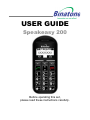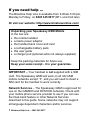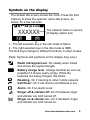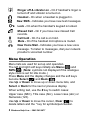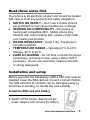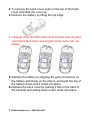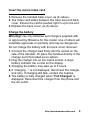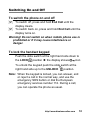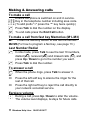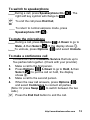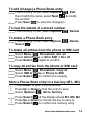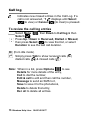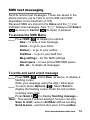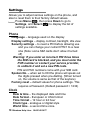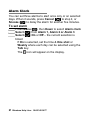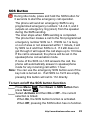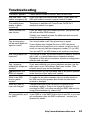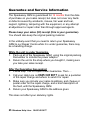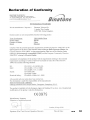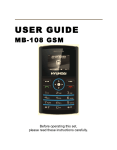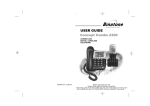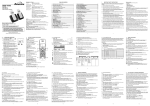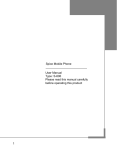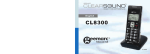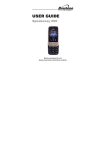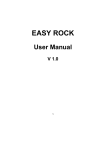Download Binatone Speakeasy 200 User guide
Transcript
USER GUIDE Speakeasy 200 Before operating this set, please read these instructions carefully. If you need help … The Binatone Help Line is available from 9.00am-5.00 pm, Monday to Friday, on 0845 345 9677 (BT Local Call rate) Or visit our website: http://www.binatoneonline.com/ Unpacking your Speakeasy GSM Mobile In the box are: the mobile handset a mains power adaptor the handset back cover and card a rechargeable battery pack this user guide a charger pod (optional extra not always supplied) Keep the packing materials for future use. Keep your sales receipt - it is your guarantee. IMPORTANT – Your handset is not supplied with a SIM card. The Speakeasy GSM will work on all UK GSM mobile networks except “3”, and you will need to insert a SIM card for the handset to work correctly. Network Services – The Speakeasy GSM is approved for use on the GSM900 and DCS1800 networks. Check with your mobile phone service provider to see if you can use the Dual-band feature or other Network Services described in this guide. Some networks may not support all language dependent characters and/or services. 1 Binatone Help Line : 0845 345 9677 Contents Where to find it…………………..…………..………… Symbols on the display ………..………………….… Menu Operation …………….…..………………..…… Read these notes first……....……….………….…… Installation and setup………………………..….…… Switching On and Off …………………..……..…..… Making & answering calls…………………………… Using the Phone Book & Fast keys (M1-M3)…..… Call log……………………………………………….…. SMS text messaging……………………………….… Settings…………………………..…………………..… Phone (Language, Display, Security, Reset)… Clock ………………………..……………………. Network ……………………..…………………. Call ……………………………………………… Sound profiles……………………………………………. Alarm Clock…………………………..……………….. SOS Button……………………..…………………….. Troubleshooting……………………………………… Guarantee and Service information……………….. Battery Information…………………………………… Additional Safety Information………………………. Technical Data………….……………………………… Declaration of Conformity………….……………….. http://www.binatoneonline.com 3 4 5 6 6 10 11 13 15 16 19 19 19 20 20 20 21 22 24 25 26 27 29 30 2 Where to find it Visual Ringer Earpiece Up/Down buttons Select buttons (Left/Right soft keys) Press to adjust receiving volume in talk and speakerphone modes. Perform functions indicated by the display text above Press to step through names, phone numbers, menus and settings. Standby mode shortcuts: Up - to Sound Profiles Down - to Phonebook Memory buttons (M1, M2, M3) 3 fast key memory locations for direct dial out End Call / Power On-Off button Talk button Press to answer a phone call. Press to enter redial list Press to dial a number Press and hold to switch the phone on or off Press to end or reject a call. Press to return to standby mode Wrist strap holes Key Lock/Unlock button Slide up to unlock and down to lock the keypad SOS button Key Lock/Unlock button Slide up to unlock and down to lock the keypad Press and hold 3sec to start SOS call procedure Key Lock/Unlock button Slide up to unlock and down to lock the keypad 3 Binatone Help Line : 0845 345 9677 Symbols on the display The default idle screen shows the clock. Press the End Call key to show the operator name idle screen, as below, for a few seconds. The network name in service (If display option set) 1 2 1 - The left selection key in the idle mode is Menu. 2 - The right selection key in the idle mode is SMS. The Soft keys change to different functions in other modes. [Note: Symbols and positions on the display may vary.] Radio link/signal level - On steady when linked and shows the signal strength. Battery charge level - Charge handset as soon as possible if it shows nearly empty. While the batteries are being charged, this blinks. Roaming - On if roaming to other mobile network. Call Divert - On if call divert unconditional is set. Alarm - On if an alarm is set. Ringer off & vibrator off- On if handset's ringer and vibrator are both turned off. Ringer on & vibrator on - On if handset's ringer and vibrator are both turned on. http://www.binatoneonline.com 4 Ringer off & vibrator on - On if handset's ringer is turned off and vibrator is turned on. Headset - On when a headset is plugged in. New SMS - Indicates you have new text messages. Lock - On when the handset's keypad is locked. Missed Call - On if you have new missed Call records. Call held - On if a call is on hold. Mute - On if the handset microphone is muted. New Voice Mail - Indicates you have a new voice message. To listen to messages, dial your network provider’s voicemail number. Menu Operation Menu lists are used for set up and operation. The left and right soft keys initially are Menu ( ) and SMS ( ). (Note: symbols not displayed if the analogue style clock is set for idle mode.) Press Menu and the display changes and the soft keys become Select ( ) and Back ( ). Use Up or Down to move up or down menu lists, and Select or Back for the next or previous display. When writing text, use the # key to switch cases: Upper case (ABC), Title case (Abc), Lower case (abc) or Numerals (123). Use Up or Down to move the cursor, Clear ( ) to delete letters and the * key for symbols/punctuation. 5 Binatone Help Line : 0845 345 9677 Read these notes first Your phone is an electronic product and should be treated with care to meet any warranty and safety obligations. SWITCH ON SAFELY – Don’t use if mobile phones are prohibited or may cause interference or danger. HEARING AID COMPATIBILITY –This phone is hearing aid compatible (M3) . Mobile phone may interfere with some hearing aids, please contact with your hearing aid provider WATER-RESISTANCE – Keep it dry. The phone is not water-resistant. TEMPERATURE RANGE – Operating 0°C to 40°C. Storage -20°C to 60°C. CARE & CLEANING - Do not drop or knock the phone excessively, and keep it clean using a damp cloth if necessary - do not use chemicals, cleaning solvents, or strong detergents. Installation and setup Before operating the Speakeasy GSM a SIM card must be installed. Keep the SIM card out of reach of small children. The SIM card and its contacts can be damaged easily by scratches or bending, so handle the card carefully. Install the SIM card and battery 1. Switch off the phone, disconnect the power adaptor and remove the battery. http://www.binatoneonline.com 6 2. To remove the back cover push on the top of the back cover and slide the cover up. 3. Remove the battery by lifting the top edge. 4. Carefully slide the SIM card into the holder with the gold connectors face down and angled corner lower left, as shown. 5. Replace the battery by aligning the gold connectors on the battery with those on the phone, and push the top of the battery down until it clicks into place. 6. Replace the back cover by placing it flat on the back of the handset and sliding down until it clicks into place. 7 Binatone Help Line : 0845 345 9677 Insert the memo index card 1. Remove the handset back cover, as (2) above. 2. The index card slides between the clear lens and back cover. Ensure the card is pushed right in up to the end. 3. Replace the back cover, as (6) above. Charge the battery Warning! Use only batteries and chargers supplied with or approved by Binatone for this model. Use of others will invalidate approvals or warranty and may be dangerous. Do not charge the battery with the back cover removed. 1. Connect the charger lead firmly into the socket on the side of the handset. Or place the handset directly in the charger pod (if provided as an option). 2. Plug the charger into an AC mains socket. A large battery indicator bar scrolls on the display. 3. Charging the battery may take up to 5 hours. 4. If “charging…“ is not displayed, disconnect the charger, and retry. If charging still fails, contact the helpline. 5. The battery is fully charged when “Full Charged” is displayed. Disconnect the charger from the phone and the AC outlet. http://www.binatoneonline.com 8 Connect an optional headset You can use a headset (not supplied) with the same micro-USB type as your charger, plugged into the Power/Headset socket on the left side of the handset. When using headsets, including Binatone approved ones, pay attention to volume levels and read its user guide for safety instructions. Do not connect incompatible products. When correctly inserted the headset icon is shown. Headset / Charging Connector Plug in power adapter to charge battery. Plug in headset accessory (not supplied) for headset use. 9 Binatone Help Line : 0845 345 9677 Switching On and Off To switch the phone on and off To switch off, press and hold End Call until the display clears. To switch back on, press and hold End Call until the display turns on. Warning! Do not switch on when mobile phone use is prohibited or if it may cause interference or danger. To lock the handset keypad Push the slide switch at the right hand side down to the LOCK position the display shows icon To unlock the keypad push the slide switch at the right hand side up to the UNLOCK position. Note: When the keypad is locked, you can answer, end or reject a call in the normal way, and use the emergency SOS button or dial the European emergency services number 112. During a call, you can operate the phone as usual. http://www.binatoneonline.com 10 Making & Answering calls To make a call Ensure the phone is switched on and in service. Key in the telephone number including area code. (To add prefix "+" press the “*” key twice quickly) Press Talk to dial the number on the display. To end calls press the End Call button. To make a call from fast key Memories (M1–M3) M1 Press the Memory button to dial out the number. M2/M3 (For how to program a fast key, see page 13.) Last Number Redial In idle mode, press Talk to see the last 10 numbers, dialled ( ), received ( ) and missed calls ( ), and press Up / Down to go to the number you want. Press Talk to dial the number. To answer a call When the phone rings, press Talk to answer it. or <> <> Press the left soft key to silence the ringer for the rest of that call. Press the right soft key to reject the call directly to your network voicemail service. Earpiece volume During a call, press Up / Down to alter the volume. The volume level displays, & stays for future calls. 11 Binatone Help Line : 0845 345 9677 To switch to speakerphone During a call, press Speakerphone On ( right soft key symbol will change to . ). The To end the call press End Call, Or To return to normal earpiece mode, press Speakerphone Off ( ). To mute the microphone During a call, press Options ( ) & Down to go to Mute, & then Select ( ) the display shows . To unmute, press Options ( ) and select Unmute. To make a conference call Conference call is a Network Service that lets up to five parties talk together. (Check with your provider) 1. Make a call to the first person. 2. Press Options ( ) & Down to go to Hold, & then Select ( ) to put the call on hold, the display shows . 3. Make a call to the second person. 4. When the new call answers, press Options ( ) and select Conference to connect all parties. (Note: Or press Swap ( ) to switch between the two calls.) Press the End Call button to end the call. http://www.binatoneonline.com 12 Using the Phone Book You can store names and phone numbers in the Internal phone book (up to 250) and in the SIM phone book (SIM dependant, but a maximum of 250). To access the phonebook In idle mode, press Down. In a call, select Options ( ), Main Menu, Phonebook. Note: Indicates entries in SIM phone book, Indicates entries in the Internal phone book. To review the Used Space To check how many names and numbers are saved: Select Menu ( ), Phonebook, Used space to show the phone and SIM memory being used. To add a new Phone Book entry Press Down to open the phonebook Select Options ( ), New & select Save to SIM or Save to phone, then enter the letters for the Name Press Next ( ) & key in the digits for the Number Press Save ( ) to save the new contact. To call a stored number Press Down to open the phonebook Press Up / Down to find the name you want, or key the first letter of the name then Up / Down. Press Talk to dial the number. 13 Binatone Help Line : 0845 345 9677 To edit (change) a Phone Book entry Find the entry to edit, select Options ( ), Edit then modify the name, select Next ( ) & modify the number. Press Save ( ) to save the change(s). To view the details of a stored number Find the entry to edit, select Options ( ), Details To delete a Phone Book entry Find the entry to edit, select Options ( Select ( ) ), Delete, To delete all entries from the phone or SIM card Select Menu ( ), Phonebook, Del. all Select All in Phone or All in SIM Del. all Press Select ( ) again to confirm To copy all entries from the phone or SIM card Select Menu ( ), Phonebook, Copy all Select SIM to Phone or Phone to SIM Press Select ( ) to confirm the copying Store a Phone Book entry to a fast key (M1– M3) Press Down to open the phonebook Press Up or Down to find the entry to save Select Options ( ), Set to fast key Press Select ( ) the display shows M1, M2, M3 Press Up or Down to choose the key to save to Press Select ( ) to confirm the memory entry. http://www.binatoneonline.com 14 Call log Indicates new missed entries in the Call Log. If a call is not answered, “1 ” displays until Select ( )(to view) or Cancel ( )(to clear) is pressed. To review the call log entries Select Menu ( ), then Down to Call log & then Select ( ) Press Up / Down to Received, Dialled or Missed, then press Select ( ) to view that list, or select Duration to see the last call duration. Or: (from idle mode) Simply press Talk to show received calls ( dialled calls ( ) & missed calls ( ) ) Note: When in a list, press Options ( ) to see Details for more details of the entry, Call to dial the number, Edit & call to edit and then call the number, Message to send an SMS to it, Save to save it to the phonebook, Delete to delete that entry, Del. all to delete all entries. 15 Binatone Help Line : 0845 345 9677 SMS text messaging Send & receive text messages. These are saved in the phone memory (up to 100) or on the SIM card (SIM dependant, but a maximum of 100). Received SMS are stored in the Inbox and the icon indicates new messages. Also “1 ” displays until Select ( )(to view) or Cancel ( )(to clear) is pressed. To access the SMS Menu Press SMS ( ) to display the options: New – to write a new message Inbox – to go to your inbox Outbox – to go to your outbox Draftbox – to go to your draft box Msg settings – for the SMS settings Used space – to see phone/SIM SMS space Del. all – to delete all messages To write and send a text message Press SMS ( ), select New, as above, to display a flashing cursor. Write your message using the digit / letter keys. To send, press Options ( ), Select Send to display the flashing cursor. Enter the full number, including area code. Press Select ( ) to display Sending message… Note: This sends it without saving it, but you can also: Save to draft - save in draftbox without sending Send & save - send but also save in the outbox. http://www.binatoneonline.com 16 Note: For a number from the Phone Book you can also press Contacts ( ) and Select the entry you want. Note: If the message send fails, it returns to writing mode. To read your messages Press SMS ( ), Inbox to display the message list, and use Up / Down to step through them. Press Select ( ) and Up / Down to display the full text and received date and time of the message. Press Options ( ) to display: Delete – delete the message from the Inbox Reply – reply to the sender of the message Forward – send the message to another number Call Sender – make a call to the sender Extract No. – extract the phone number to save Select ( ) the option required and then follow the menus. To review the Draftbox, Outbox or Used Space Press SMS ( ), and then follow the menus. To delete all Messages Press SMS ( ), Del. all to display Del. all, Del. inbox, Del. outbox, Del. draftbox Select ( ) the option to delete the required messages. 17 Binatone Help Line : 0845 345 9677 To change the SMS message centre settings Press SMS ( ), Msg Settings to display Centre no. – the SMS service number Validity** – the SMS storage time Report** – to request send delivery reports Reply path** – to use own replay path Select ( ) the option required and then follow the menus. Centre no. - Your Speakeasy GSM reads the service number from the SIM card. If it has been accidentally changed, you’ll need to get the correct number and reprogram it. (** These Network Service features may not be available) http://www.binatoneonline.com 18 Settings Allows you to adjust various settings on the phone, and also to reset them to their factory default values. Press Menu ( ), then press Down to go to Settings, and Select ( ) to display the list of settings available. Phone Language – language used on the display Display settings – display contrast, backlight, idle view Security settings – to need a PIN before allowing use and you can change your current PIN1 to a new one (Note: some SIM cards don’t allow it turned off) Warning: if you enter an incorrect PIN three times the SIM card is blocked, and you must enter the PUK number or contact your service provider, to unblock it and set a new PIN code. PIN and PUK numbers come with your SIM card. Spoken No. – when set to ON the phone will speak out the digits pressed when pre-dialling. (When turned on, the volume is same as that of the keytone) Factory reset – default values for phone settings. This requires a Password. (Default password = 1234) Clock Date & time – the displayed date and time Date format – European or USA format Time format – 12 hour or 24 hour Clock type - analogue or digital style World time - a second time zone. 19 Binatone Help Line : 0845 345 9677 Network – check availability with your service provider. Call waiting – press Talk to answer 2nd call / hold 1st Diverts – to set different incoming call diverts Call barring – to restrict making and receiving calls Network mode – to select a different network Call –check availability with your service provider. Auto redial – auto-dial up to 10 redial attempts Anykey answer – so any key press will answer a call Send own no. – withhold your number when calling Sound profiles Five sound profiles for quick changes to the phone sounds when in different places. The profile names General, Meeting, Outdoor, Silent and Customise can be changed and each profile can be personalised to give a different Ring tone, Message tone, Call alert, Ring volume, Keytone volume, Vibrator on/off and Alarm tone. http://www.binatoneonline.com 20 Alarm Clock You can set three alarms to alert once only or on selected days. When it sounds, press Cancel ( ) to stop it, or Snooze ( ) to delay the alarm for another five minutes. To set alarm Press Menu ( ), then Down to select Alarm clock Select ( ) from Alarm 1, Alarm 2 or Alarm 3 Select ( ) On or Off – the current selection is ticked If On is selected, set the time & One shot or Weekly where each day can be selected using the Talk key. The icon will appear on the display. 21 Binatone Help Line : 0845 345 9677 SOS Button During idle mode, press and hold the SOS button for 3 seconds to start the emergency call operation. The phone will send an emergency SMS to any programmed emergency numbers 1 & 2 & 3, and it outputs an emergency ring (siren) from the speaker during the SMS sending. The siren stops when SMS sending is completed. The phone then makes a call to the first programmed emergency number SOS no.1. If SOS no.1 is busy or out of area or not answered within 1 minute, it will try SOS no.2 and then SOS no.3. If it still does not get through it will repeat the call steps up to 10 times. If the call is answered, the phone will be set in the speakerphone conversation mode. If none of the SOS no.1/2/3 answers the call, the phone will automatically answer in speakerphone mode for any incoming call within 1 hour. Note: You can use the emergency SOS button even if the key lock is turned on. If all SOS no.1/2/3 are empty, pressing this button will call to 112 directly. To turn on/off the SOS button function Press Menu ( ), then Down to SOS button then press Select ( ) Select Activate and then On or Off – the current selection is ticked. When On, the SOS button function is activated. When Off, pressing the SOS button has no function. http://www.binatoneonline.com 22 To store a Phonebook entry to an SOS no. You can store up to 3 emergency numbers. Press Menu ( ), then Down to SOS button and then press Select ( ) Select SOS no. Select Add Select SOS no.1 or SOS no.2 or SOS no.3 Press Up or Down to find the entry to save Press Select ( ) to store the selected phonebook entry as an SOS number. Note: Store complete “+ country / area code / numbers”, so the number works even during roaming periods. (e.g. +85212345678 instead of only 12345678). To delete an SOS no. entry Press Menu ( ), then Down to SOS button and then press Select ( ) Select SOS no. Select Delete Press Up or Down to select the entry Press Select ( ) and then Yes ( ) to confirm. To add a new contact to the Phonebook You can add Phonebook entries while in the SOS no. sub-menu and then store them as emergency numbers. Select New phonebook, then Save to SIM or Save to phone. Enter the Name and Number and save it. The entry can then be added as an SOS number. To change the emergency SMS text A default text message is pre-set in the phone, but can be changed if required. Select SOS text then modify and save the message as for normal SMS text messaging (see page 16). 23 Binatone Help Line : 0845 345 9677 Troubleshooting “Call failed” appears Check dialled number is correct, with full area code SIM card fitted – only makes emergency call Some SIM cards are thinner than others. Lightly press the SIM card holder to ensure a proper contact is made. The mobile phone display is blank (screen off) The phone is switched off. Press Power On/Off for 3 seconds to switch it on again. Calling outside your own country If you are away from your network provider, your phone may link with another GSM network. Contact your network provider for additional costs incurred using the phone abroad. Can an emergency call be made without a signal or credit? You cannot make a call if the phone has no signal. If your display says Limited Service or SOS, the phone cannot receive a signal from your network, or has run out of credit, so can only call the emergency number 112 (or 999). You can call 112 (or 999) if there is no credit on your phone. How can reception be improved? If the signal is weak, try another location to make or continue with a call, e.g. when indoors move towards a window. Reception is often poor in elevators, tunnels or underground railways and car parks. Can I suppress / withhold my telephone number? If you want withhold your phone telephone number, use the main menu under Call settings/ Send own number. (This network service may not be available) displayed, unit does not respond. Slide the switch on the right hand side of the phone upwards in the direction of the “open lock” symbol. What is the SMS service centre number? A number for the short message service usually stored on the SIM card by the operator and should not need to be entered or changed. When do I start to incur call charges? Charges start when a call connects to a person or an answering machine. There is no charge for writing or receiving an SMS, only when sending an SMS, and none for using phone features e.g. alarm clock. Did I successfully send my SMS? If your SMS is in the SMS Outbox then it was OK, or you can get confirmation after the SMS is delivered – contact your operator for details. http://www.binatoneonline.com 24 Guarantee and Service Information The Speakeasy GSM is guaranteed for 12 months from the date of purchase on your sales receipt, but does not cover any faults or defects caused by accidents, misuse, fair wear and tear, neglect, lightning, tampering with the equipment, or any attempt at adjustment or repair other than through approved agents. Please keep your sales (till) receipt (this is your guarantee). You should also keep the original packing material. In the unlikely event that you need to return your Speakeasy GSM to our Repair Centre while it is under guarantee, there may be a handling charge. While the unit is under Guarantee 1. Pack up all of the Speakeasy GSM, using the original packing. Remember to include the power adaptor. 2. Return the unit to the shop where you bought it, making sure you take your sales receipt. After the Guarantee has expired 1. Follow step 1 as for repair under Guarantee. Then … 2. Call your Help Line on 0845 345 9677 to ask for a quotation of the repair charge and where to send it for repair. 3. Make sure you include your name & address, and cheque or postal order for the repair charge, and a brief description of the fault, with the Speakeasy GSM. 4. Return your Speakeasy GSM to the address given. This does not affect your statutory rights. 25 Binatone Help Line : 0845 345 9677 Battery information The rechargeable battery needs several charge and discharge cycles to reach full capacity! When the operating time becomes noticeably shorter than normal, it is time to buy a new battery. Use only batteries & chargers approved by Binatone and unplug the charger when not in use. (There is a risk of explosion if the lithium battery is replaced by an incorrect type or is not disposed of correctly.) Don’t leave the battery connected to a charger for more than 24hr - overcharging may shorten its life. If left unused a charged battery will discharge itself over time. Temperature extremes affect the battery charge - try to keep the battery between 15°C and 25C°. Use the battery only for its intended purpose. Never use a damaged charger or battery. Keep metal objects away from the battery terminals, as shortcircuiting them may damage the battery or the connecting object. Dispose of batteries according to local recycling regulations, not as household waste and not in a fire. http://www.binatoneonline.com 26 Additional safety Information Operating environment Follow regulations in force in any area and always switch off your phone whenever it is forbidden to use it, or when it may cause interference or danger, e.g. when driving, on an aircraft, in a petrol station, in a hospital or any other area with warning signs. Pacemakers Pacemaker manufacturers recommend keeping at least 20cm between a handheld wireless phone and a pacemaker to avoid potential interference with the pacemaker. This is consistent with independent research by and recommendations of Wireless Technology Research. If you use a pacemaker, don’t carry the phone in a breast pocket, use the ear opposite the pacemaker and if you suspect that interference is taking place, switch off your phone immediately. Hearing aids Mobile phones may interfere with some hearing aids. In the event of interference, contact your hearing aid provider. Other medical devices Any radio transmitting equipment, including mobile phones, may interfere with inadequately protected medical devices. Consult a physician or the medical device supplier to check if it is shielded adequately from external RF energy. Placing the unit Do not place the handset in the area over an air bag or in the air bag deployment area. Parts of the phone are magnetic and may attract small objects, so check there are no sharp items, particularly by the earpiece. Do not place credit cards or other magnetic storage media near the phone, because information stored on them may be erased. 27 Binatone Help Line : 0845 345 9677 Emergency calls All mobile phones use radio signals and coverage in all areas cannot be guaranteed, so never rely solely upon your mobile phone for essential communications (e.g. medical emergencies). Emergency calls may not be possible on all wireless phone networks or when certain network services and/or phone features are in use. You may need to turn those features off first before you can make an emergency call. Consult this guide and your network service provider. To make an emergency call: Ensure the phone is switched on, is in idle mode and has a signal. Some networks require a valid SIM card is fitted. Dial the emergency number (e.g. 112, 999) and press Talk. When making an emergency call, remember to give all the necessary information as accurately as possible. Remember that your wireless phone may be the only means of communication at the scene of an accident - do not cut off the call until given permission to do so. http://www.binatoneonline.com 28 Technical Data Standard: Frequency Band: System: Operating Time: (with fully charged battery) Charging Time: Temperature Range: Electrical Power Handset Battery: Travel Charger: GSM Mobile GSM900/DCS1800 Phase 2+ Standby: approx.170 hours Talking: approx.4 hours <5 hours Operating: 0 °C to 40 °C Storage: -20 °C to 60 °C WiSEWOD- TJB-1 Li-ion 3.7V DC, 950mAh Battery Pack Shenzhen Honor Electronic Co. Ltd. ADS-3V-06 05218GPG Input: 100-240V AC,50/60Hz, Max 0.3A Output: 5.2V DC, 350mA Binatone Telecom plc operates a policy of continuous product improvement, and so reserves the right to make changes to the product and functions without notice. UK (BTP) Version 17, May. 2010 29 Binatone Help Line : 0845 345 9677 Declaration of Conformity http://www.binatoneonline.com 30