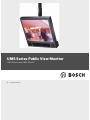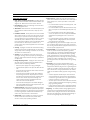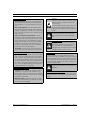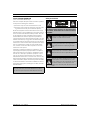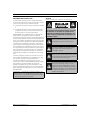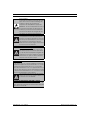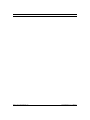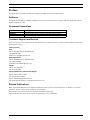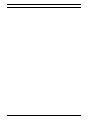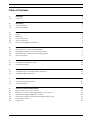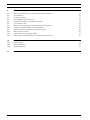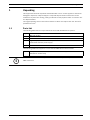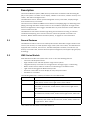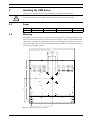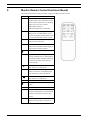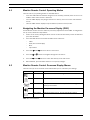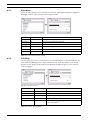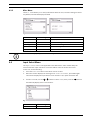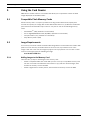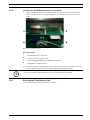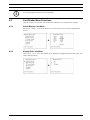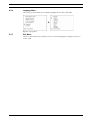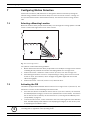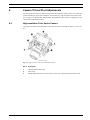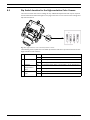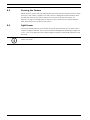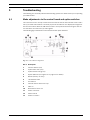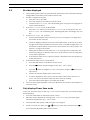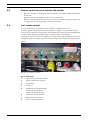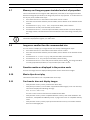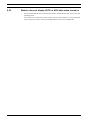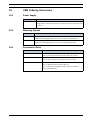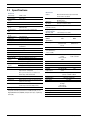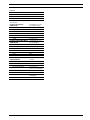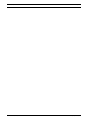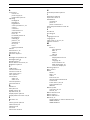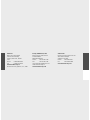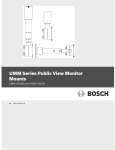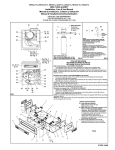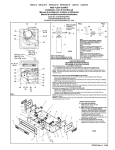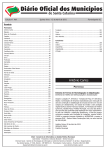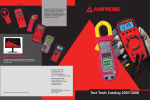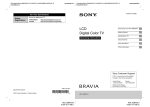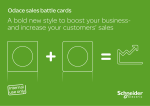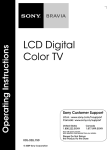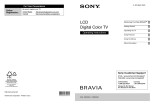Download Bosch UMS-20 Series Installation manual
Transcript
UMS Series Public View Monitor UMS-20xxxA and UMS-20xxxC en Installation Manual en Important Safeguards 1. Read, Follow, and Retain Instructions - All safety and operating instructions should be read and followed before operating the unit. Retain instructions for future reference. 2. Heed Warnings - Adhere to all warnings on the unit and in the operating instructions. 3. Attachments - Attachments not recommended by the product manufacturer should not be used, as they may cause hazards. 4. Installation Cautions - Do not place this unit on an unstable stand, tripod, bracket, or mount. The unit may fall, causing serious injury to a person and serious damage to the unit. Use only manufacturer-recommended accessories, or those sold with the product. Mount the unit per the manufacturer's instructions. Appliance and cart combination should be moved with care. Quick stops, excessive force, or uneven surfaces may cause the appliance and cart combination to overturn. 5. Cleaning - Unplug the unit from the outlet before cleaning. Follow any instructions provided with the unit. Generally, using a damp cloth for cleaning is sufficient. Do not use liquid cleaners or aerosol cleaners. 6. Servicing - Do not attempt to service this unit yourself. Opening or removing covers may expose you to dangerous voltage or other hazards. Refer all servicing to qualified service personnel. 7. Damage Requiring Service - Unplug the unit from the main AC power source and refer servicing to qualified service personnel under the following conditions: • • When the power supply cord or plug is damaged. If liquid has been spilled or an object has fallen into the unit. • If the unit has been exposed to water and/or inclement weather (rain, snow, etc.). • If the unit does not operate normally, when following the operating instructions. Adjust only those controls specified in the operating instructions. Improper adjustment of other controls may result in damage, and require extensive work by a qualified technician to restore the unit to normal operation. • If the unit has been dropped or the cabinet damaged. • If the unit exhibits a distinct change in performance, this indicates that service is needed. 8. Replacement Parts - When replacement parts are required, the service technician should use replacement parts specified by the manufacturer or that have the same characteristics as the original part. Unauthorized substitutions may result in fire, electrical shock or other hazards. 9. Safety Check - Upon completion of servicing or repairs to the unit, ask the service technician to perform safety checks to ensure proper operating condition. F01U029703 | 1.0 | 2006.07 iii 10.Power Sources - Operate the unit only from the type of power source indicated on the label. If unsure of the type of power supply to use, contact your dealer or local power company. • For units intended to operate from battery power, refer to the operating instructions. • For units intended to operate with External Power Supplies, use only the recommended approved power supplies. • For units intended to operate with a limited power source, this power source must comply with EN60950. Substitutions may damage the unit or cause fire or shock. • For units intended to operate at 24VAC, normal input voltage is 24VAC. Voltage applied to the unit's power input should not exceed 30VAC. User-supplied wiring, from the 24VAC supply to unit, must be in compliance with electrical codes (Class 2 power levels). Do not ground the 24VAC supply at the terminals or at the unit's power supply terminals. 11.Coax Grounding - If an outside cable system is connected to the unit, ensure that the cable system is grounded. U.S.A. models only - Section 810 of the National Electrical Code, ANSI/NFPA No.70, provides information regarding proper grounding of the mount and supporting structure, grounding of the coax to a discharge unit, size of grounding conductors, location of discharge unit, connection to grounding electrodes, and requirements for the grounding electrode. 12.Grounding - This unit may be equipped with a 3-wire grounding plug (a plug with a third pin, for grounding). This safety feature allows the plug to fit into a grounding power outlet only. If unable to insert the plug into the outlet, contact an electrician to arrange replacement of the obsolete outlet. Do not defeat the safety purpose of the grounding plug. • • • Outdoor equipment should only be connected to the unit's inputs after this unit has had its grounding plug connected to a grounded outlet or its ground terminal properly connected to a ground source. The unit's input connectors must be disconnected from outdoor equipment before disconnecting the grounding plug or grounding terminal. Proper safety precautions such as grounding should be followed for any outdoor device connected to this unit. 13.Lightning - For added protection during a lightning storm, or when this unit is left unattended and unused for long periods of time, unplug the unit from the wall outlet and disconnect the cable system. This will prevent damage to the unit due to lightning and power line surges. Bosch Security Systems, Inc. iv en For Indoor Product WARNING: 1. Water and Moisture - Do not use this unit near water for example, in a wet basement, in an unprotected outdoor installation or in any area classified as a wet location. Electrostatic-sensitive device. Use proper CMOS/ MOSFET handling precautions to avoid electrostatic discharge. 2. Object and Liquid Entry - Never push objects of any kind into this unit through openings, as they might touch dangerous voltage points or create short circuits, resulting in a fire or electrical shock. Never spill liquid of any kind on the unit. 3. Power Cord and Power Cord Protection - For units intended to operate with 230VAC, 50Hz, the input and output power cord must comply with the latest versions of IEC Publication 227 or IEC Publication 245. Power supply cords should be routed so they are not likely to be walked on or pinched. Pay particular attention to location of cords and plugs, convenience receptacles, and the point of exit from the appliance. 4. Overloading - Do not overload outlets and extension cords; this can result in a risk of fire or electrical shock. For Outdoor Product Power Lines - An outdoor system should not be located in the vicinity of overhead power lines, electric lights or power circuits, or where it may contact such power lines or circuits. When installing an outdoor system, extreme care should be taken to keep from touching power lines or circuits, as this contact might be fatal. U.S.A. models only - refer to the National Electrical Code Article 820 regarding installation of CATV systems. For Rack-mount Product 1. Ventilation - Do not place this equipment in a built-in installation or rack, unless proper ventilation is provided, or the manufacturer's instructions were followed. The equipment must not exceed its maximum operating temperature requirements. NOTE: Grounded wrist straps must be worn and proper ESD safety precautions observed when handling the electrostatic-sensitive printed circuit boards. This symbol indicates the presence of important operating and maintenance (servicing) instructions in the literature accompanying the appliance. Cover Removal Warning: Removal of the cover should only be performed by qualified service personnel - not user serviceable. The unit should always be unplugged before removing the cover and remain unplugged while the cover is removed. 24 VAC Units Do not exceed 30VAC input. Voltage applied to the unit's power input should not exceed 30VAC. Normal input voltage is 24VAC. User supplied wiring from 24VAC supply to unit must be in compliance with electrical codes (Class 2 power levels). Do not ground 24VAC supply at power supply terminals or at unit's power supply terminals. This equipment is to be isolated from the mains supply by a limited power source as specified in EN60950. 220-240V, 50Hz Power Cords 220-240V, 50Hz power cords, input and output, must comply with the latest versions of IEC Publication 227 or IEC Publication 245. 2. Mechanical Loading - When rack-mounting the equipment, ensure that a hazardous condition is not created by uneven mechanical loading. Bosch Security Systems, Inc. F01U029703 | 1.0 | 2006.07 en FCC & ICES INFORMATION v Safety Precautions (U.S.A. and Canadian Models Only) This device complies with part 15 of the FCC Rules. Operation is subject to the following two conditions: (1)This device may not cause harmful interference, and (2)This device must accept any interference received, including interference that may cause undesired operation. NOTE: This equipment has been tested and found to comply with the limits for a Class A digital device, pursuant to Part 15 of the FCC Rules and ICES-003 of Industry Canada. These limits are designed to provide reasonable protection against harmful interference when the equipment is operated in a commercial environment. This equipment generates, uses and radiates radio frequency energy, and if not installed and used in accordance with the instruction manual, may cause harmful interference to radio communications. Operation of this equipment in a residential area is likely to cause harmful interference, in which case the user will be required to correct the interference at his expense. Intentional or unintentional changes or modifications, not expressly approved by the party responsible for compliance, shall not be made. Any such changes or modifications could void the user’s authority to operate the equipment. If necessary, the user should consult the dealer or an experienced radio/television technician for corrective action. The user may find the following booklet, prepared by the Federal Communications Commission, helpful: How to Identify and Resolve RadioTV Interference Problems. This booklet is available from the U.S. Government Printing Office, Washington, DC 20402, Stock No. 004-000-00345-4. WARNING: This is a Class A product. In a domestic environment, this product may cause radio interference, in which case, the user may be required to take adequate measures. F01U029703 | 1.0 | 2006.07 CAUTION: TO REDUCE THE RISK OF ELECTRIC SHOCK, DO NOT REMOVE COVER (OR BACK). NO USER SERVICEABLE PARTS INSIDE. REFER SERVICING TO QUALIFIED SERVICE PERSONNEL. This symbol indicates the presence of uninsulated “dangerous voltage” within the product’s enclosure that can cause an electric shock. This symbol indicates the presence of important operating and maintenance (servicing) instructions in the literature accompanying the appliance. Installation should be performed by qualified service personnel only in accordance with the National Electrical Code or applicable local codes. Power Disconnect. Units with or without ON-OFF switches have power supplied to the unit whenever the power cord is inserted into the power source; however, the unit is operational only when the ON-OFF switch is in the ON position. The power cord is the main power disconnect for all units. Bosch Security Systems, Inc. vi en INFORMATIONS FCC ET ICES Sécurité (modèles utilisés aux États-Unis et au Canada uniquement) Attention : l'installation doit exclusivement être réalisée par du Ce produit est conforme aux normes FCC partie 15. la mise en service est soumises aux deux conditions suivantes: (1) cet appareil ne peut pas provoquer d'interférence nuisible et (2) cet appareil doit pouvoir tolérer toutes les interférences auxquelles il est soumit, y compris les interférences qui pourraient influer sur son bon fonctionnement. AVERTISSEMENT: Suite à différents tests, cet appareil s’est révélé conforme aux exigences imposées aux appareils numériques de Classe A en vertu de la section 15 du règlement de la Commission fédérale des communications des États-Unis (FCC). Ces contraintes sont destinées à fournir une protection raisonnable contre les interférences nuisibles quand l'appareil est utilisé dans une installation commerciale. Cette appareil génère, utilise et émet de l'energie de fréquence radio, et peut, en cas d'installation ou d'utilisation non conforme aux instructions, générer des interférences nuisibles aux communications radio. L’utilisation de ce produit dans une zone résidentielle peut provoquer des interférences nuisibles. Le cas échéant, l’utilisateur devra remédier à ces interférences à ses propres frais. Au besoin, l’utilisateur consultera son revendeur ou un technicien qualifié en radio/télévision, qui procédera à une opération corrective. La brochure suivante, publiée par la Commission fédérale des communications (FCC), peut s’avérer utile : « How to Identify and Resolve Radio-TV Interference Problems » (Comment identifier et résoudre les problèmes d’interférences de radio et de télévision). Cette brochure est disponible auprès du U.S. Government Printing Office, Washington, DC 20402, États-Unis, sous la référence n° 004-000-00345-4. Avertissement : Ce produit est un appareil de Classe A. Son utilisation dans une zone résidentielle risque de provoquer des interférences. Le cas échéant, l’utilisateur devra prendre les mesures nécessaires pour y remédier. Bosch Security Systems, Inc. ATTENTION : POUR ÉVITER TOUT RISQUE D'ÉLECTROCUTION, N'ESSAYEZ PAS DE RETIRER LE CAPOT (OU LE PANNEAU ARRIÈRE). CET APPAREIL NE CONTIENT AUCUN COMPOSANT SUSCEPTIBLE D'ÊTRE RÉPARÉ PAR L'UTILISATEUR. CONFIEZ LA RÉPARATION DE L'APPAREIL À DU PERSONNEL QUALIFIÉ. Ce symbole signale que le produit renferme une « tension potentiellement dangereuse » non isolée susceptible de provoquer une électrocution. Ce symbole invite l'utilisateur à consulter les instructions d'utilisation et d'entretien (dépannage) reprises dans la documentation qui accompagne l'appareil. Attention: l'installation doit exclusivement être réalisée par du personnel qualifié, conformément au code national d'électricité américain (NEC) ou au code d'électricité local en vigueur. Coupure de l'alimentation. Qu'ils soient pourvus ou non d'un commutateur ON/OFF, tous les appareils reçoivent de l'énergie une fois le cordon branché sur la source d'alimentation. Toutefois, l'appareil ne fonctionne réellement que lorsque le commutateur est réglé sur ON. Le débranchement du cordon d'alimentation permet de couper l'alimentation des appareils. F01U029703 | 1.0 | 2006.07 en vii AVERTISSEMENT: cet appareil est sensible aux décharges électrostatiques. Pour éviter tout risque de décharge électrostatique, observez les précautions de manipulation du CMOS/MOSFET appropriées. REMARQUE : lors de la manipulation des cartes à circuits imprimés sensibles aux décharges électrostatiques, portez des bracelets antistatiques mis à la terre et observez les consignes de sécurité relatives aux décharges électrostatiques. ATTENTION : pile au lithium Le remplacement incorrect de la pile risque de provoquer une explosion. Remplacez la pile exclusivement par une pile identique ou par un type de pile équivalent recommandé par le fabricant. Débarrassez-vous de la pile usagée conformément aux instructions de son fabricant. Enlèvement du capot Avertissement : L’enlèvement du capot ne doit être effectué que par un technicien spécialisé. Il n’y a pas de pièces remplaçables ou réglables par l’utilisateur. Il faut toujours débrancher l’appareil avant d’enlever le capot et le laisser débranché jusqu’à la remise en place du capot. 24 VAC Units Ne pas excéder 30 V c.a. La tension appliquée à l’entrée d’alimentation de l’appareil ne doit pas excéder 30 V c.a. La valeur normale de la tension d’entrée est 24 V c.a. Le circuit électrique reliant l’alimentation 24 V c.a. à l’appareil doit être conforme aux codes électriques (niveaux d’alimentation de classe 2). Ne pas mettre l’alimentation 24 V c.a. à la masse au niveau des bornes de l’alimentation ou de l’appareil. Cet équipement doit être isolé de l’alimentation secteur par une source de puissance limitée, conformément à la norme EN60950. Cordons d’alimentation 220-240 V, 50 Hz Les cordons d’alimentation 220-240 V, 50 Hz, d’entrée ou de sortie, doivent être conformes à la dernière version de la publication IEC 227 ou IEC 245. F01U029703 | 1.0 | 2006.07 Bosch Security Systems, Inc. viii en Bosch Security Systems, Inc. F01U029703 | 1.0 | 2006.07 UMS Series Public View Monitor | en ix Preface This guide describes how to install and configure the UMS Series Public View Monitor. Audience This guide is intended for qualified installation and service personnel who are familiar with the applicable national and local electrical codes. Document Conventions Convention Bold Bold Italic Underline Meaning Denotes a part, item, or assembly. Denotes a reference to another paragraph, figure or table. Used to emphasize a point. Customer Support and Service If this unit needs service, contact the nearest Bosch Security Systems Service Center for authorization to return and shipping instructions. Service Centers USA Phone: 800-366-2283 or 585-340-4162 Fax: 800-366-1329 Email: [email protected] CCTV Spare Parts Phone: 800-894-5215 or 408-957-3065 Fax: 408-935-5938 Email: [email protected] Canada Phone: 514-738-2434 Fax: 514-738-8480 Europe, Middle East & Asia Pacific Region Phone: 44 (0) 1495 274558 Fax: 44 (0) 1495 274280 Email: [email protected] For additional information, see www.boschsecurity.com Related Publications Refer to the latest Bosch Security Systems Databook for the most up-to-date datasheets. To obtain a copy of the Databook, please contact your local Bosch representative. You can also visit the Bosch Security Systems World Wide Web site at: http://www.boschsecurity.com to view a current listings of our publications. Bosch Security Systems, Inc. Installation Manual F01U029703 | 1.0 | 2006.07 x en | F01U029703 | 1.0 | 2006.07 UMS Series Installation Manual Bosch Security Systems, Inc. UMS Series Public View Monitor Table of Contents | en xi Table of Contents 1 Unpacking 1 1.1 Parts List 1 2 Description 2 2.1 General Features 2 2.2 UMS Series Models 2 3 Installing the UMS Series 3 3.1 Power 3 3.2 Mounting 3 3.3 Power Connection 4 3.4 Video Connections 4 3.5 Remote Control Battery Installation 5 4 Monitor Remote Control Functions (Bosch) 6 4.1 Monitor Remote Control Operating Modes 7 4.2 Navigating the Monitor On-screen Display (OSD) 7 4.3 Monitor Remote Control On-screen Display Menus 7 4.4 Input Select Menu 9 5 Using the Card Reader 10 5.1 Compatible Flash Memory Cards 10 5.2 Image Requirements 10 6 Card Reader Remote Control Functions (SanDisk®) 12 6.1 Card Reader On-screen Display Menu Selections 12 6.2 Card Reader Menu Selections 13 7 Configuring Motion Detection 16 7.1 Selecting a Mounting Location 16 7.2 Activating the PIR 16 8 Camera Tilt and Pivot Adjustments 17 8.1 High-resolution Color Series Camera 17 8.2 Dip Switch Location for the High-resolution Color Camera 18 8.3 Wide Dynamic Range (WDR) Series Camera 19 8.4 Dip Switch Location for Wide Dynamic Range (WDR) Camera 19 8.5 Focusing the Camera 20 8.6 Light Sensor 20 Bosch Security Systems, Inc. Installation Manual F01U029703 | 1.0 | 2006.07 xii 9 en | Table of Contents UMS Series Public View Monitor Troubleshooting 21 9.1 Make adjustments to the control board and option switches 21 9.2 Screen flickers 22 9.3 No video displayed 23 9.4 Only displays Power Save mode 23 9.5 Remote control does not activate the monitor 24 9.6 Lost remote control 24 9.7 Memory card images appear stretched and out of proportion 25 9.8 Images are smaller than the recommended size 25 9.9 Question marks are displayed in the preview mode 25 9.10 Movie clips do not play 25 9.11 Card reader does not display images 25 9.12 Monitor does not display AUTO or AUX video when turned on 26 10 UMS Ordering Information 27 10.1 Power Supply 27 10.2 Mounting Options 27 10.3 Replacement Parts 27 11 Specifications 28 F01U029703 | 1.0 | 2006.07 Installation Manual Bosch Security Systems, Inc. UMS Series Public View System 1 Unpacking | en 1 Unpacking This equipment should be unpacked and handled with care. If an item appears to have been damaged in shipment, notify the shipper. Verify that all parts shown in the Parts List are included. If any items are missing, notify your Bosch Security Systems Sales or Customer Service Representative. The original packing carton is the safest container in which to transport the unit. Save it for possible future use. 1.1 Parts List The following table lists the components that comes with all UMS Series systems: Qty Item 1 UMS LCD monitor 1 Monitor remote control (Bosch) with two (2) AAA batteries 2 Wago® clamps, used to connect the power leads from the UMS Public View Monitor and the leads from the power supply. 1 This installation manual The following additional equipment comes with the UMS-20xxxC Series models: 1 Memory card reader (SanDisk) remote control with two (2) AAA batteries (UMS-20xxxC models only) i NOTICE! It is recommended that you do not remove the clear protective plastic covers on the UMS at this time. Bosch Security Systems, Inc. Installation Manual F01U029703 | 1.0 | 2006.07 2 2 en | Description UMS Series Public View System Description The Universal Monitor System (UMS) Series provides video surveillance and advertising display in one system. It contains an LCD display, a hidden CCTV camera, a built-in memory card reader*, and motion and light sensors. The UMS 20xxxC Series, with an optional integrated memory card reader, displays images from a Flash memory card reader. The motion sensor allows the UMS Series to switch from displaying logos or advertising to displaying a message that alerts viewers to the use of surveillance equipment. The light sensor detects low light levels, which triggers the UMS Series to power down the monitor while the camera continues to film. The UMS Series also features feed-through wiring and a button-less housing, to minimize unauthorized tampering, and a remote control to control the optional card reader. See Section 4, Monitor Remote Control Functions (Bosch), on page 6 for more information. 2.1 General Features The UMS Series features a 20.1-inch LCD flat-panel monitor with either a high resolution color camera (3–6 mm lens) or a wide dynamic range camera (3.8–9.5 mm lens). The UMS Series is equipped with a varifocal, auto iris lens, has 640 x 480 pixels resolution, includes four (4) memory card reader slots, features advanced power management, and supports plug and play technology. 2.2 UMS Series Models Each UMS Series Public View system offers some or all of the following features: – 20.1-inch LCD flat-panel monitor – High resolution color and wide dynamic range camera options – Integrated memory card reader for storing welcome messages, logos, or advertising – Built-in motion sensor switches monitor from advertising to surveillance mode – Light sensor that triggers the Monitor Sleep mode – IR remote control and on-screen display for easy setup and control – All cables are concealed The following table lists a summary of features for each UMS model: Model Number Features UMS-20S36A-B20 20.1 inch LCD monitor with a high-resolution, color camera, 3–6 mm lens, 24 VAC, 60 Hz, motion sensor, light sensor, black cabinet UMS-20S36C-B20 20.1 inch LCD monitor with a high-resolution, color camera and a memory card reader, 3–6 mm lens, 24 VAC, 60 Hz, motion sensor, light sensor, black cabinet UMS-20W39A-B20 20.1 inch LCD monitor with a high-resolution, wide dynamic color camera, 3.8–9.5 mm lens, 24 VAC, 60 Hz, motion sensor, light sensor, black cabinet UMS-20W39C-B20 20.1 inch LCD monitor with a high-resolution, wide dynamic color camera and a memory card reader, 3.8–9.5 mm lens, 24 VAC, 60 Hz, motion sensor, light sensor, black cabinet * Only available with UMS-20S36C-xxx and UMS-20W39C-xxx. F01U029703 | 1.0 | 2006.07 Installation Manual Bosch Security Systems, Inc. UMS Series Public View System 3 Installing the UMS Series | en 3 Installing the UMS Series This section provides instructions for installing and configuring the UMS Series. ! 3.1 3.2 CAUTION! Installation should be performed by qualified service installers only, using construction methods in accordance with applicable local codes and standards. Power Model Rated Voltage Voltage Range Power at Rated Voltage Sync. Format UMS 24 VAC, 60 Hz 22-26 VAC 80 W/100 VA NTSC Mounting The UMS Series has both 2.95-in. (75-mm) and 3.94-in. (100-mm) mounting hole patterns. The holes are threaded for #10-24 screws with a maximum length of 3/8 in. (not provided with the UMS Series). In addition, the UMS Series features two mounting holes in which you can attach a sign to the UMS Series housing. The following illustration details the mounting hole patterns on the back of the UMS monitor: 17.88 8.94 1.97 1.48 3.94 TYP 2.95 TYP 6.96 2 1 8.13 8.97 3 3 4 4 8.28 Fig. 3.1 UMS Series Mounting Hole Pattern Bosch Security Systems, Inc. Installation Manual F01U029703 | 1.0 | 2006.07 4 en | Installing the UMS Series UMS Series Public View System Ref. # Description 1 2.95-in. (75-mm) mounting hole pattern 2 3.94-in. (100-mm) mounting hole pattern 3 Thumbscrews 4 Sign mounting hole pattern (To mount a sign, use #8-32 screws with a maximum length of 5/16 in.) To mount the UMS Series you must use the following hardware: Quantity Description 4 #10-24 3/8 BHC stainless steel patch lock screws* 4 #10 plain type stainless steel flat washers* * The screws and washers are not provided with the UMS Series. The UMS Series is available in a variety of mount configurations. For specific directions on mounting the unit, see the manual that came with your mount. Once the UMS is mounted, remove the clear protective plastic covers and continue the installation procedure. 3.3 Power Connection Attach the two (2) 24 VAC power leads to your transformer/power supply. It is recommended to use the UMP-24V4P0-60 power supply, otherwise see Section 3.1, Power, on page 3 for the acceptable voltage range. Once power is supplied, the unit automatically turns on. 3.4 Video Connections Each UMS Series model offers either a Video In or a Video Out connector. 3.4.1 Video In (UMS-20xxxA models only) If you have an external video source you would like to use as the auxiliary source, connect the cable to the Video In connector. 3.4.2 Video Out (both models) To connect the camera to a monitoring station, attach a coax cable to the Video Out connector on the unit to the input connector of the external monitor/recorder. i NOTICE! UMS models that feature an internal card reader do not include a Video In connector. F01U029703 | 1.0 | 2006.07 Installation Manual Bosch Security Systems, Inc. UMS Series Public View System 3.5 Installing the UMS Series | en 5 Remote Control Battery Installation 1. Turn the remote over (buttons facing down) and push down on the cover and slide it off. 2. Insert two (2) new AAA alkaline batteries, matching the batteries to the (+) and (-) marks inside the battery case. Fig. 3.2 Battery Installation 3. i Slide the battery cover back into place. NOTICE! Replace batteries when required or at least once a year. Dispose of used batteries properly. Bosch Security Systems, Inc. Installation Manual F01U029703 | 1.0 | 2006.07 6 4 en | Monitor Remote Control Functions (Bosch) UMS Series Public View System Monitor Remote Control Functions (Bosch) This section details the functions and the usage of the Bosch remote control. Button Function AUTO Switches between images from the auxiliary video to the surveillance video when motion is detected. The auxiliary video source for each mode is: UMS-20xxxA: Video In UMS-20xxxB: Memory card reader MEM Saves current operating mode during Sleep mode or power failures. Does not save operating mode when the unit is turned off with this remote control. MON Activates the On-screen Display (OSD) menu for the LCD panel. CAM Displays ONLY video from the internal CCTV camera (disables switching from CCTV video to auxiliary video). Moves the cursor up in an OSD menu. AUX Displays ONLY a JPG image or video from an external source, depending on the model number (disables switching from auxiliary video to the internal CCTV camera). MENU Moves the cursor left or decreases item values in an OSD menu. Displays the OSD. Pressing the MENU button returns you to the Main menu from anywhere in the OSD menus. Moves the cursor right or increases item values in an OSD menu. RST Reserved for future use. Moves the cursor down in an OSD menu. CLR Clears any keystrokes. ON Returns the display from CAM mode only to Standby mode. Press the AUTO or AUX to select these modes if preferred. OFF Turns the display to Standby mode, but the internal camera remains on. F01U029703 | 1.0 | 2006.07 Installation Manual Bosch Security Systems, Inc. UMS Series Public View System 4.1 Monitor Remote Control Functions (Bosch) | en 7 Monitor Remote Control Operating Modes There are three (3) operating modes for the UMS Series: – AUTO: The UMS switches between images from an auxiliary (external) video source to surveillance video when motion is detected. – AUX: The UMS displays only images stored on a memory card or from the external video source. – 4.2 CAM: The UMS monitor displays only surveillance (internal camera) video. Navigating the Monitor On-screen Display (OSD) Use the Bosch remote control to make any necessary adjustments to the UMS. To navigate the set up menus, follow the steps below: 1. Power on the unit by aiming the Bosch remote control at the bottom portion of UMS and press the ON button. 2. 4.3 Press the MENU button to activate the Main menu selections: – Video – OSD (On-screen Display) – Misc. – Input Select 3. Press the and 4. Press the and 5. Press the and 6. When finished, press the MENU button to accept any changes. buttons to select a main menu. buttons to navigate through the sub-menus. buttons to select and edit any of the sub-menus. Monitor Remote Control On-screen Display Menus There are five (5) on-screen main menus which allow you to customize your settings. Icon Menu Function Video Adjusts the LCD monitor settings. OSD Adjusts the position of the OSD. Misc. Displays information and allows you to reset setting to their factory preset values. Audio Not applicable Input Select Selects the video source. Do not change this setting. Table 4.1 On-screen Menus Bosch Security Systems, Inc. Installation Manual F01U029703 | 1.0 | 2006.07 8 en | Monitor Remote Control Functions (Bosch) 4.3.1 UMS Series Public View System Video Menu The Video menu allows you to customize the screen by adjusting the Sharpness, Brightness, Backlight, Contrast, Color, and Tint from a range of 0-100 . Fig. 4.1 Video Menu Example Submenu Default Setting Definition Sharpness 0 Adjusts the clarity Brightness 50 Adjusts the background black level Backlight 75 Adjusts the luminance level Contrast 50 Adjusts the foreground white level Color 50 Adjusts the saturation Tint 50 Adjusts the RGB colors Table 4.2 4.3.2 Video Submenu Default Settings OSD Menu The OSD menu allows you to customize the screen by adjusting the Horizontal Position, Vertical Position, and Blending from a range of 0-100. The OSD menu also allows you to set the duration of time (0-60 seconds) that the unit displays the OSD and gives you the option to switch Languages. Fig. 4.2 OSD Menu Example Submenu Default Setting Definition Horizontal position 50 Adjusts horizontal position of the OSD menu Vertical position 50 Adjusts vertical position of the OSD menu Blending 0 Adjusts transparency of the OSD menu Duration 5 sec. Adjusts the menu time out (0-60 sec) Language English Selects OSD language (English, Spanish, French, Dutch, and Italian) Table 4.3 F01U029703 | 1.0 | 2006.07 Submenu Default Settings Installation Manual Bosch Security Systems, Inc. UMS Series Public View System 4.3.3 Monitor Remote Control Functions (Bosch) | en 9 Misc. Menu The Misc. menu allows you to verify information about the unit, reset the settings to the factory default, and edit the display and OSD. Fig. 4.3 Misc. Menu Example i 4.4 Submenu Default Setting Definition Information None Displays panel information Factory Preset None Resets all settings to the factory default Mirroring OFF Selects a mirror image Upside Down OFF Rotates 180 degrees Display Aspect None N/A NOTICE! The Display Aspect feature is not applicable to this unit. Input Select Menu The Input Select menu is not applicable to the UMS Series. Video should always be selected. All other input selections causes the UMS to enter the Power Save mode. In this case, do the following: 1. Press the Power On button on the Bosch remote control. 2. When the monitor displays the message DPMS Power Save Mode, press MENU again. The monitor displays the Input Select screen and the Video option should be ON. 3. If Video is not ON, use the or buttons to select Video, then press the button to automatically display video on the monitor. Fig. 4.4 Input Select Menu Sub menu Default Setting Video ON Bosch Security Systems, Inc. Installation Manual F01U029703 | 1.0 | 2006.07 10 en | Using the Card Reader 5 UMS Series Public View System Using the Card Reader UMS-20xxxC models contain a card reader that allows you to expand the number of JPEG images displayed on the UMS monitor. 5.1 Compatible Flash Memory Cards A flash memory card is a compact, portable recording medium with a data capacity that exceeds the capacity of a floppy disk. Select UMS models have four (4) different multimedia ports wired into the AUX Video Input. There is one port for each of the following memory cards: 5.2 – Smart MediaTM (SM) (SanDisk® recommended) – Secure Digital/MultiMedia Card (SD/MMC) (SanDisk recommended) – Compact FlashTM (CF) (SanDisk recommended) – Sony Memory StickTM (MS) Image Requirements Your memory card must contain a baseline JPEG image with a recommended size of 640 x 480 pixels in its root directory. A baseline JPEG is stored as one, top-to-bottom scan of the image. If this size is not met, the image may appear out of proportion. Use of a TIFF or other incorrect format generates the following message: must be base JPEG files 5.2.1 Adding Images to the Memory Card There are two (2) ways to add images to the memory card: – Utilize a compatible USB card reader with your PC. Insert your compatible memory card into the card reader and follow the instructions to copy and save desired images; then transfer the memory card to the UMS. – F01U029703 | 1.0 | 2006.07 Utilize a digital camera to take photos; then transfer the memory card to the UMS. Installation Manual Bosch Security Systems, Inc. UMS Series Public View System 5.2.2 Using the Card Reader | en 11 Inserting the Flash Memory Card (not provided) 1. Insert a compatible memory card all the way into the appropriate port located on the back of the UMS. To ensure a proper playback, you must insert the memory card correctly. 1 2 3 4 Fig. 5.1 Card Reader Insertion Ref. # Description 1 Sony Memory StickTM input slot 2 Compact FlashTM (CF) input slot 3 Secure Digital/MultiMedia Card (SD/MMC) input slot 4 Smart MediaTM (SM) input slot 2. Press the AUX button to display the JPEG image(s). If more than one JPEG is on the card, the UMS displays a slide show rotating through all supplied JPEG images. i 5.2.3 NOTICE! On units supplied with a card reader, a SanDisk remote control is included. This remote control allows additional features to be controlled via the card reader. Removing the Flash Memory Card To remove your flash memory card, pull the card out. Bosch Security Systems, Inc. Installation Manual F01U029703 | 1.0 | 2006.07 12 en | Card Reader Remote Control Functions (SanDisk®) 6 UMS Series Public View System Card Reader Remote Control Functions (SanDisk®) This section details the functions and the usage of the card reader remote control for the UMS-20xxxC models. Button Function PLAY/SLIDE SHOW Plays images continuously from your memory card PAUSE Pauses the slide show PREVIEW Previews multiple images POWER Turns the card reader ON/OFF MENU/SELECT Selects the OSD menu NEXT Selects the next image PREVIOUS Selects the previous image ZOOM + Increases image zoom ZOOM - Decreases image zoom ROTATE Rotates the image to the left ROTATE Rotates the image to the right DELETE Deletes an image Navigates up Navigates down Navigates right Navigates left 6.1 Card Reader On-screen Display Menu Selections i NOTICE! See Section 4, Monitor Remote Control Functions (Bosch), on page 6 for information on installing the batteries for your SanDisk remote control. Use the memory card reader remote control to make any necessary adjustments to the images stored on your memory card. To navigate the set up menus, follow the steps below: 1. 2. Select the AUTO or AUX mode from the Bosch remote control. If you have not already inserted the memory card into the appropriate port, see Section 5.2.2, Inserting the Flash Memory Card (not provided), on page 11 for details. 3. Use the memory card remote control (SanDisk) to activate the main menu selections. Press the PAUSE button followed by the MENU/SELECT button. The unit displays the following menus: F01U029703 | 1.0 | 2006.07 – Select Memory Card – Display Photo Info – Slide Show Delay – TV Screen Display – Picture Position – Language – Exit Installation Manual Bosch Security Systems, Inc. UMS Series Public View System i 6.2 Card Reader Remote Control Functions (SanDisk®) | en13 NOTICE! The effects (called Transition Effects) that the card reader displays between images are randomly generated and cannot be changed. Card Reader Menu Selections There are seven (7) on-screen main menus which allow you to customize your settings. 6.2.1 Select Memory Card Menu The Select Memory Card menu allows you to choose the memory card you would like to access. Fig. 6.1 Memory Card Menu 6.2.2 Display Photo Info Menu The Display Photo Info menu allows you to display the image information (date, time, size of file, and resolution). Fig. 6.2 Photo Info Menu Bosch Security Systems, Inc. Installation Manual F01U029703 | 1.0 | 2006.07 14 en | Card Reader Remote Control Functions (SanDisk®) 6.2.3 UMS Series Public View System Slide Show Delay Menu The Slide Show Delay menu allows you to adjust the delay time (0-60 seconds) between individual slides. To increase the number of seconds between slides, press the arrow) button and to decrease the number of seconds between slides, press the (right (left arrow) button. When finished, press the MENU/SELECT button to accept changes. Fig. 6.3 6.2.4 Show Delay Menu TV Screen Display Menu The TV Screen Display menu allows you to display images in either Full Screen mode or in the true image size. The true image setting is best if your images are 640 x 480 pixels, the recommended size. If the original image size is greater than 640 x 480 pixels, the image is automatically resized in Full Screen mode. Fig. 6.4 i 6.2.5 Screen Display Menu NOTICE! When in full screen mode, there is a small black border at the bottom, left, and right of the monitor. Picture Position Menu The Picture Position menu allows you to move your images to the left, right, up, and down. To preview the changes, press the MENU/SELECT button on the memory card reader remote control and then select the Exit option on the screen. Press the NEXT or PREVIOUS button to view each image. Fig. 6.5 F01U029703 | 1.0 | 2006.07 Picture Position Menu Installation Manual Bosch Security Systems, Inc. UMS Series Public View System 6.2.6 Card Reader Remote Control Functions (SanDisk®) | en15 Language Menu The Language menu allows you to switch languages for the card reader OSD. Fig. 6.6 Language Menu 6.2.7 Exit Menu The Exit menu allows you to exit the screen. To resume playing your images, press PLAY/ SLIDE SHOW. Bosch Security Systems, Inc. Installation Manual F01U029703 | 1.0 | 2006.07 16 en | Configuring Motion Detection 7 UMS Series Public View System Configuring Motion Detection Passive Infrared Sensor (PIR) detectors are designed to detect movement by sensing the infrared energy emitted from the human body as it moves across the sensor’s coverage sectors (see the shaded areas in the illustration below). The detectors emit no energy of their own. 7.1 Selecting a Mounting Location Mount the monitor where people will most likely cross through the coverage pattern. The PIR sensor is at the lower right hand corner of the monitor. 1 3 4 2 Fig. 7.1 PIR Coverage Sectors For optimum results follow these guidelines: 1. Motion detection works best when people walk across multiple coverage sectors instead of walking directly towards the monitor and staying within one coverage sector. 2. 3. Position the sensor a maximum of 9.8 to 13.1 ft (4 to 5 m) from the coverage area. Avoid aiming the monitor at sources of rapid heating or cooling. These sources include forced air ducts, space heaters, direct sunlight, strong white lights and mirrors that reflect strong lights. 4. 7.2 Position the sensor 7.5 to 9 ft (2.25 to 2.7 m) above the floor. Activating the PIR The UMS is equipped with a PIR that detects motion from a range of 3–4 m (9.8–13.1 ft). The PIR sensor is used to control switching in the AUTO mode. 1. Press the AUTO button on the Bosch remote control. If you have a memory card inserted, the UMS displays the image(s) on the screen (otherwise the screen is black). For information on how to insert a memory card see Section 5.2.2, Inserting the Flash Memory Card (not provided), on page 11. 2. To test the motion sensor, create movement in the front, lower-right side of the UMS window. The UMS display panel switches from displaying the image(s) on the memory card to displaying the surveillance video. i NOTICE! The UMS Series always transmits looping output from the internal camera to the recording device, regardless of the operating mode. F01U029703 | 1.0 | 2006.07 Installation Manual Bosch Security Systems, Inc. UMS Series Public View System 8 Camera Tilt and Pivot Adjustments | en 17 Camera Tilt and Pivot Adjustments You can adjust the camera module position vertically and horizontally, and you can rotate the camera module for proper tilt orientation. See Section 8.1, High-resolution Color Series Camera, on page 17 or Section 8.3, Wide Dynamic Range (WDR) Series Camera, on page 19 for your camera series adjustment points. 8.1 High-resolution Color Series Camera The figure below illustrates the camera adjustment points for the high-resolution, color camera. Fig. 8.1 High-resolution, Color Camera Adjustment Points Ref. # Description 1 Tilt adjustment; thumb nut 2 Pivot point 3 Rotate adjustment dial; used to square camera once adjustments have been made Bosch Security Systems, Inc. Installation Manual F01U029703 | 1.0 | 2006.07 18 8.2 en | Camera Tilt and Pivot Adjustments UMS Series Public View System Dip Switch Location for the High-resolution Color Camera The camera module has various settings for any additional adjustments that may be required. See the illustration below and Figure 8.4 on page 19 for the correct camera series settings and dip switch locations. Fig. 8.2 High-resolution, Color Camera Dip Switch Location The following chart explains the selectable dip switches and their respective functions for the High-resolution Color Camera: 1 2 3 IRIS DC DC IRIS AES AES ON Shutter speed to be fixed at 1/100 second OFF Normal position ON Set to this position when a strong light is in the background OFF Normal position Synchronization INT Internal Synchronization mode Mode L.L. Linelock mode Flickerless (FL) Backlight Compensation (BLC) 4 F01U029703 | 1.0 | 2006.07 Installation Manual Bosch Security Systems, Inc. UMS Series Public View System 8.3 Camera Tilt and Pivot Adjustments | en 19 Wide Dynamic Range (WDR) Series Camera The figure below illustrates the camera adjustment points for the wide dynamic range camera. Fig. 8.3 Wide Dynamic Range (WDR) Camera Adjustment Points 8.4 Ref. # Description 1 Tilt adjustment; thumb nut 2 Pivot point Dip Switch Location for Wide Dynamic Range (WDR) Camera The figure below shows the location of the dip switches for the WDR camera. ON 1 2 Fig. 8.4 Wide Dynamic Range (WDR) Camera Dip Switch Location The following chart explains the selectable dip switches for the Wide Dynamic Range (WDR) Camera: 1 2 Bosch Security Systems, Inc. WDR WDR ON Camera is in WDR mode OFF N/A ON WDR OFF N/A Installation Manual F01U029703 | 1.0 | 2006.07 20 en | Camera Tilt and Pivot Adjustments 8.5 UMS Series Public View System Focusing the Camera Adjust the focus on the camera by adjusting the rings around the lens until the picture is sharp and clear. If the camera is angled to one side, there is a sliding black mask behind the front window with a hole for the camera. Adjust the camera to the proper tilt position, see Figure 8.1 on page 17 and Figure 8.3 on page 19 for your camera series, and then slide the black mask until none of it shows in the picture. 8.6 Light Sensor The monitor display switches to the Power Save mode approximately one (1) minute after a reduction in light is detected. The screen turns black and displays the following message DPMS Power Save Mode. When the sensor detects light, the monitor automatically switches to the ON mode. i NOTICE! The looping output video is still active so that external recording continues in the Power Save mode. F01U029703 | 1.0 | 2006.07 Installation Manual Bosch Security Systems, Inc. UMS Series Public View System 9 Troubleshooting | en 21 Troubleshooting The following are commonly asked troubleshooting questions to better assist you in operating your UMS monitor. 9.1 Make adjustments to the control board and option switches The control board is a microprocessor-based circuit that controls the on-board sensors and a two (2) channel video switcher. The main purpose of the switcher is to display the image from the on-board camera when the PIR detects motion. It may also be directed to ignore the sensor and select one of the two (2) video signals. The following figure details the control board and the option switches: Fig. 9.1 Control Board Configuration Ref. # Description 1 Camera ON LED (red) 2 System Pulse LED (red) 3 System Power LED (green) 4 Option Switches (see Figure 9.2 on page 22 for details) 5 RS-232 (factory use only) 6 LCD Monitor Video 7 Aux Video In 8 Internal Camera Video Out Loop 9 Video In 10 Reserved for future use 11 Power Connector 12 Phase Control 13 Power to Camera . Bosch Security Systems, Inc. Installation Manual F01U029703 | 1.0 | 2006.07 22 en | Troubleshooting UMS Series Public View System The following figure illustrates the option switches and their default settings: Fig. 9.2 Option Switch Details # Control Default Setting Function 1 Motion Switcher ON Enables motion switcher OFF Disables motion switcher ON Not used OFF Not used ON Sync to Aux video OFF Sync to line ON Enables light sensor OFF Disables light sensor 2 3 4 Not Used Synchronization Mode Light Sensor To verify the operation of the control board and to make any necessary adjustments to the option switches, follow these steps: 1. Manually unscrew the two (2) thumbscrews on the back of the unit. The control board LED’s are located on the control board to the left of the camera. See Figure 9.1 on page 21, numbers 1-3. – Verify that the Camera On LED is red when the camera input is selected and Off – Verify that the System Pulse LED is red, signifying that the control board is run- – Verify that the System Power LED is green, signifying that the UMS is ON. when the auxiliary input is selected. ning. 2. Verify the four (4) Option Switches are set to the default settings (see Figure 9.2 on page 22 for details on the respective functions). 9.2 Screen flickers The most likely cause of a flickering screen is a power supply problem. Ensure that there is proper AC voltage to the monitor. Running wires long distances from the power supply may cause undesirable voltage loss. For running power longer distances, it is recommended that you use a heavier wire gauge. Refer to a copper wire table and line loss table for exact engineering specifications. Below is a table of maximum distances that the specified wire gauges can traverse with a 24 V transformer: Gauge Distance Gauge Distance 20 AWG 40 ft 14 AWG 170 ft 18 AWG 70 ft 12 AWG 270 ft 16 AWG 100 ft F01U029703 | 1.0 | 2006.07 Installation Manual Bosch Security Systems, Inc. UMS Series Public View System 9.3 Troubleshooting | en 23 No video displayed 1. Check that the power cable is properly inserted and that the power outlet has the proper voltage. Make sure that the power switch located is ON. 2. If power is supplied to the unit: a. Open the cover to the UMS. b. Press the CAM button on the Bosch remote control. c. Check if the Monitor Power LED is illuminated green (see Figure 9.3 on page 24 for location and definitions). 3. If the Monitor Power LED is not illuminated: a. Press the Power button next to the Monitor Power LED to activate the unit. The Monitor Power LED illuminates green, indicating that power is flowing to the monitor. 4. If the Monitor Power LED is amber: a. Ensure that the Monitor Power Connector is secure. See Figure 9.3 on page 24 for the location of this connector. b. Check the lighting conditions in the area of the UMS camera. If the area is too dark the light sensor keeps the UMS in Power Save mode. To disable the light sensor, set the Number 4 option switch, located on the control board, to the OFF position. See Figure 9.2 on page 22 for details. c. Unplug the the cable from the yellow RCA Jack (see Figure 9.3 on page 24 for the location) and plug in an alternate video source in this location, such as a DVD player or test pattern generator. d. If the alternate video source is detected, please contact Bosch Security Systems for further instructions. 5. If the alternate video source is not detected: a. Press the MENU button on the Bosch remote control. b. Press the button until you navigate to the Input Select menu. c. Press the button to navigate to Video, then select it using the button as the input source. d. e. Check if the monitor displays video on the screen. If video is displayed on the screen, press the POWER button next to the Monitor Power LED to turn the monitor OFF; this action saves the settings. f. 6. Press the POWER button again to re-activate the monitor. If there is still no video displayed, contact your Bosch Security Systems representative or customer service. 9.4 Only displays Power Save mode In this case, the Video option on the Input Select menu may be OFF. To verify this setting, do the following: 1. Press the MENU button on the Bosch remote control. 2. When the monitor displays the message DPMS Power Save Mode, press MENU again. The monitor displays the Input Select menu. 3. Ensure that the video option is ON (see Figure 4.4 on page 9). 4. If Video is not ON, use either your or button to select Video, then press the but- ton to automatically display video on the monitor. Bosch Security Systems, Inc. Installation Manual F01U029703 | 1.0 | 2006.07 24 9.5 en | Troubleshooting UMS Series Public View System Remote control does not activate the monitor – Make sure that you are pointing the infrared end of the transmitter toward the bottom of the monitor. – Make sure that you are within 9.8–13.1 ft (4–5 m) of the unit. – Make sure that the batteries in the remote control are inserted correctly (see Figure 3.2 on page 5) and are strong enough to power the controller. 9.6 Lost remote control It is recommended to use the Bosch remote control to configure the unit (see Section 4, Monitor Remote Control Functions (Bosch), on page 6). If you lose either remote control, call your Bosch Security Systems representative and order kit number: 315 5531 925. This kit contains the Bosch branded remote, a SanDisk remote, and batteries. If the Bosch remote control is not available, it is possible to navigate through the screens by using the buttons on the back of your unit. See the image below for the location for the these buttons: Fig. 9.3 Internal Monitor Controls Ref. # Description 1 Calls up the menu on the monitor 2 Selects an item from the menu 3 Scrolls down 4 Scrolls up 5 Monitor Power LED display light Green: Indicates Video On Amber: Indicates Video Loss 6 Powers the unit ON and OFF 7 Monitor Power Connector 8 Video In (yellow) RCA Jack F01U029703 | 1.0 | 2006.07 Installation Manual Bosch Security Systems, Inc. UMS Series Public View System 9.7 Troubleshooting | en 25 Memory card images appear stretched and out of proportion The recommended size for images is 640 x 480 pixels (1.33 ratio). If the image was loaded without meeting this specification, the image may look out of proportion. To confirm the true size of your photo, follow these steps: 1. 2. Press either the AUTO or AUX button on the Bosch remote control. Press the PAUSE button and then press the MENU/SELECT button on the SanDisk remote control. 3. Scroll down to Display Photo Info, and press the MENU/SELECT button. 4. Scroll down to ON and press the MENU/SELECT button. 5. Scroll down to the Exit menu and press the MENU/SELECT button. The menu displays the image number, the date and time it was loaded, the size of the image, and the pixel size. i 9.8 NOTICE! The Display Photo Info setting must be set to OFF if you do not want this information displayed throughout your slide show. Images are smaller than the recommended size You can choose to display your images at their true size by following these steps: 1. Press either the AUTO or AUX button on the Bosch remote control. 2. Press the PAUSE button and then press the MENU/SELECT button on the SanDisk remote control. 3. Scroll down to TV Screen Display and press the MENU/SELECT button. 4. Scroll down to True Image and press the MENU/SELECT button. 5. Scroll down to the Exit menu and press the MENU/SELECT button. The image should be correctly proportioned, however, it may not take up the entire screen. 9.9 Question marks are displayed in the preview mode An incorrect image format is displayed with question marks. Delete those images. 9.10 Movie clips do not play The internal card reader is not compatible with movie clips. 9.11 Card reader does not display images – Verify that the memory card is pushed in the whole way. – Verify that your memory card contains only baseline JPEG image(s) in its root directory. The monitor displays the following message: must be base JPEG files if a TIFF or other incorrect file format is loaded into the UMS. – Verify that the memory card is compatible with the memory card reader hardware. See Section 5.1, Compatible Flash Memory Cards, on page 10 for a list of compatible memory cards. – Verify that the memory card is properly inserted into the memory card reader and that there are no damaged pins. Bosch Security Systems, Inc. Installation Manual F01U029703 | 1.0 | 2006.07 26 en | Troubleshooting 9.12 UMS Series Public View System Monitor does not display AUTO or AUX video when turned on – Ensure that the MEM button on the monitor remote control (Bosch) was used to save the operating mode. – Press the AUTO or AUX button on the monitor remote control (Bosch). If you pressed the On/Off buttons on either remote, the display always returns to the CAM mode. F01U029703 | 1.0 | 2006.07 Installation Manual Bosch Security Systems, Inc. UMS Series Public View System UMS Ordering Information | en 10 UMS Ordering Information 10.1 Power Supply Part Number Description UMP-24V4P0-60 Power Supply: 27 Single output, 120/24 VAC, 60 Hz, 4 A, with a 6 ft power cord and a steel enclosure 10.2 Mounting Options Part Number Description UMM-LP10B Feed-through Pipe Mount: Includes feed-through ball joint, 10 in. stem and pipe coupling, black UMM-LW10B Feed-through Flange/Wall Mount: Includes feed-through ball joint, 12 in. stem and wall flange, black 10.3 Replacement Parts Part Number Description UMS-CMS36 Camera Replacement Kit: One (1) color high resolution camera with 3–6 mm lens UMS-CMW39 Camera Replacement Kit: One (1) wide dynamic camera with 3.8–9.5 mm lens 315 5531 925 Remote Control Replacement Kit: One (1) Monitor Remote Control (Bosch) One (1) Memory Card Reader Remote Control (SanDisk) Four (4) AAA Batteries Bosch Security Systems, Inc. Installation Manual F01U029703 | 1.0 | 2006.07 28 11 en | Specifications UMS Series Public View System Specifications Electrical Rated Voltage Voltage Range Power at Rated Voltage Sync. Format LCD Panel Screen Size (H x V) Viewable Picture Area Pixel Pitch (H x V) Resolution (H x V) Aspect Ratio Display Colors Response Time Backlight Mechanical Cabinet 24 VAC, 60 Hz 22-26 VAC 80 W/100 VA Mounting NTSC TFT LCD 16.06 x 12.05 in. (408 x 306 mm) 20.1 in. (51 cm) measured diagonally 0.6375 x 0.6375 mm 640 x 480 pixels 4:3 Composite Video 8-bit interface; 16.8 million colors 25 ms Six (6) cold cathode fluorescent tubes, rated life 50,000 hours Optical Characteristics Luminance 450 cd/m2 Contrast Ratio 350:1 Viewing Angle 176° horizontal, 176° vertical Video Input (UMS-20xxxA models only) Composite Video Aux video input from external source (CVBS) 1.0 Vp-p (0.5–1.5 Vp-p), 75 Ohm Video Output (UMS-20xxxC models only) Composite Video Looping video out from Video 1 ( internal camera) (CVBS) 1.0 Vp-p (0.5–1.5 Vp-p), 75 Ohm Controls Remote Control Monitor Remote: On/Off; Monitor Setup; Video Input Selection – Aux/Camera Memory Card Reader Remote: On/Off; Card Reader Setup; Slideshow Controls Switcher 2 Channels CAM/AUX, dwell time: 15 sec. Sensors Light Sensor Display switches to Power Save mode upon light reduction (1 min. delay) Motion Detection Built-in PIR Motion detector switches unit from Aux to Camera upon activation (Range 3-4 m) Memory Card Reader Content Format Support: JPEG (baseline: 640 x 480) Compatible Flash Memory Card Formats: SmartMedia™ (SM), Secure Digital/MultiMedia Card (SD/MMC), Compact Flash™ (CF), Sony Memory Stick™ (MS) F01U029703 | 1.0 | 2006.07 Dimensions (W x D x H) Weight (unit without mount) Shipping Weight Environmental Operating Temp. Storage Temp. Humidity Camera Specification Camera Type Horizontal Resolution Sensitivity (minimum scene illumination f/ 1.2 lens, 50 IRE) Imager System Signal to Noise Iris Control Flickerless Backlight Compensation White Balance Video Output Synchronization Phase Adjust Controls Lens Focal Range Iris Range Iris/Shutter Format Installation Manual Material: Aluminum with acrylic front window Finish: Powder coated black Mounting pattern 75 mm and 100 mm square, threaded 10-24 17.9 x 2.8 x 16.5 in. (454.7 x 71.12 x 419.1 mm) 13 lbs (5.9 Kg) 17 lbs (7.71 Kg) 0°C to 40°C (32°F to 104°F) –20°C to 60°C (–4°F to 140°F) 10%–95%, non-condensing S36 W39 StandardHigh Resolution Color Camera Wide Dynamic Range (WDR) Camera 480 TVL 0.5 lux (30 IRE) 1.2 lux (50 IRE) 1/4-in. image format; interline transfer CCD 1/3-in. image format; double scan CCD NTSC 50 dB DC Iris electronic shutter 1/60 sec. fixed Electronic shutter 1/100 sec. fixed Selectable On/Off N/A control Automatic sensing through the lens (TTL system):+2700 K to 9000 K Composite; 1.0 Vp-p, 75 Ohm Line-lock / crystal mode 0° to 330° Line-lock On/Off; Line-lock On/Off Backlight compensation; Flickerless On/Off 3-6 mm f/1.2-360 1/4 in. 3.8-9.5 mm f/1.3-360 DC Auto Iris 1/3 in. Bosch Security Systems, Inc. UMS Series Public View System Specifications | en 29 Connector Video In RCA (CAM, used by internal camera) UMS-20xxxC-xx RCA (AUX, used by card reader) UMS-20xxxA-xx BNC (video in from external video source) Video Out BNC Power Flying leads Accessories Feed-thru Pipe Mount Feed-thru ball joint , 10-in. UMM-LP10B stem and pipe coupling Monitor Type LCD monitors only Maximum Load 25 lbs (11.34 Kg) Pan Range 0° to 360° Tilt Range 0° to 30° Material Aluminum Finish Black Weight 3.53 lbs (1.6 Kg) Feed-thru Flange/Wall Mount Feed-thru ball joint, 12-in. UMM-LW10B stem and wall flange Monitor Type LCD monitors only Maximum Load 25 lbs (11.34 Kg) Pan Range 0° to 180° Tilt Range 0° to 30° Material Aluminum Finish Black Weight 2.65 lbs (1.2 Kg) Power Supply 6 ft power cord and a steel UMP-24V4P0-60 enclosure Voltage Range 95 to 144 VAC Rated Input 120 VAC, 60 Hz Rated Output 24 VAC, 60 Hz, 4 A Dimensions (W x D x H) 4.5 x 5.0 x 3.6 in. (114.3 x 127 x 91.44 mm) Material Steel case Finish Powder-coated white Input Power Connector Detachable, 3-wire IEC grounded plug Output Power Connector Screw terminal block Safety UL, cUL Bosch Security Systems, Inc. Installation Manual F01U029703 | 1.0 | 2006.07 30 en | Specifications F01U029703 | 1.0 | 2006.07 UMS Series Public View System Installation Manual Bosch Security Systems, Inc. UMS Series Public View Monitor A Accessories mounts 27 power supply 27 replacement parts 27 Adjusting backlight 8 blending 8 brightness 8 camera position 17, 19 color 8 contrast 8 control board 21 dip switch 18 focus 20 horizontal position 8 languages 8 mirroring 9 pivot 17, 19 sharpness 8 tilt 17, 19 tint 8 vertical position 8 AES 18 AUTO mode 7, 12 AUX mode 7, 12 AUX video input 10 B Backlight compensation 18 Backlight option 8 Blending option 8 Bosch remote control 16, 24 Brightness option 8 C CAM mode 7 Camera ON LED 21 Camera On LED 22 Card reader 10, 12 Color option 8 Connections video in 4 video out 4 Contrast option 8 Control board 21 D Defaults 9 Delay time 14 Digital camera 10 Dip switch 18, 19 Display aspect option 9 Display Photo Info menu 13, 25 E Exit menu 15 F Factory preset option 9 Flash memory 10 Flickerless 18 Focus 20 Full-screen mode 14 Bosch Security Systems, Inc. | en 31 H Horizontal position option 8 I Information option 9 Input Select menu 9 Installation 3 mounting 3 power 3 power connection 4 Internal Synchronization mode 18 Iris 18 J JPG file 10 JPG image 6 L Language menu 15 Languages 8 Light sensor 2, 20, 22, 23 Linelock mode 18 M Menus Bosch 7 Input Select 9 Misc. 9 OSD 8 Video 8 card reader Display Photo Info 13 Exit 15 Language 15 Picture Position 14 Slide Show Delay 14 TV Screen Display 14 Mirroring option 9 Misc. menu 9 Modes AUTO 7 AUX 7, 12 CAM 7 Full-screen 14 Internal Synchronization 18 Linelock 18 Power Save 9, 20, 23 Synchronization 22 WDR 19 Monitor power connector 23, 24 LED 23, 24 Motion detection 16 Motion sensor 2 Motion switcher 22 Mounts 3, 27 specifications for motion detection 16 UMM-LP10B 27 UMM-LW10B 27 Installation Manual F01U029703 | 1.0 | 2006.07 32 en | O On-screen display 6, 7 Option switch 22 Options backlight 8 blending 8 brightness 8 color 8 contrast 8 display aspect 9 factory preset 9 horizontal position 8 information 9 mirroring 9 sharpness 8 tint 8 upside down 9 vertical position 8 OSD menu 8 P Passive Infrared Sensor (PIR) 16 range 16 Phase control 21 Picture Position menu 14 Pivot 17, 19 Power 3 Power connection 4 Power connector 21 Power Save mode 9, 20, 23 Power supply 4, 27 UMP-24V4P0-60 4 R RCA jack 23, 24 Remote control 5 battery installation 5 Bosch 24 menus 7 operating mode 7 card reader 12 replacement kit 27 SanDisk 11, 12 Replacement parts 27 Resetting defaults 9 Root directory 10 RS-232 21 UMS Series Public View Monitor T Tilt 17, 19 Tint option 8 Transformer 4 Troubleshooting 21 black screen 23 control board 21 flicker 22 image size 25 images 25 lost remote control 24 movie clips 25 no video 23 option switch 21 remote control 24 True image size 14 TV Screen Display menu 14 U UMM-LP10B 27 UMM-LW10B 27 UMP-24V4P0-60 4, 27 UMS-CMS36 27 UMS-CMW39 27 Upside down option 9 USB card reader 10 V Vertical position option 8 Video In connection 4 Video menu 8 Video Out connection 4 Video switcher 21 Voltage loss 22 W Wago clamp 1 WDR mode 19 Wire gauge 22 S SanDisk 12 remote control 11, 12 Select 13 Select Memory Card menu 13 Sharpness option 8 Slide Show Delay menu 14 Specifications 2, 28 power 3 Synchronization mode 22 System Power LED 21, 22 System Pulse LED 21 F01U029703 | 1.0 | 2006.07 Installation Manual Bosch Security Systems, Inc. Americas: Bosch Security Systems 130 Perinton Parkway Fairport, New York, 14450 USA Phone +1 800 289 0096 Fax +1 585 223 9180 www.boschsecurity.us © Bosch Security Systems, Inc., 2006 Europe, Middle East, Asia: Bosch Security Systems B.V. Postbus 80002 5600 JB Eindhoven Phone: +31 40 2577 200 Fax: +31 40 2577 202 [email protected] www.boschsecurity.nl www.boschsecurity.com Asia-Pacific: Bosch Security Systems Pte Ltd. 38C Jalan Pemimpin Singapore 577180 Phone +65 6319 3450 Fax +65 63139 3499 www.boschsecurity.com