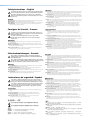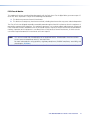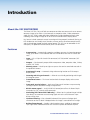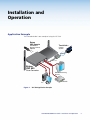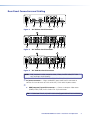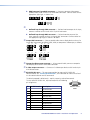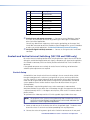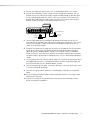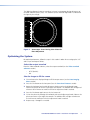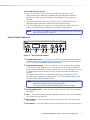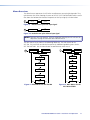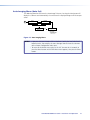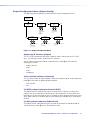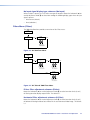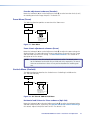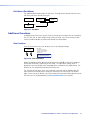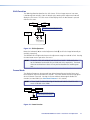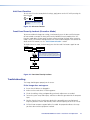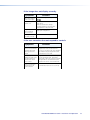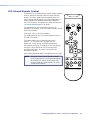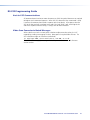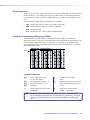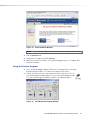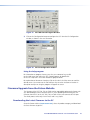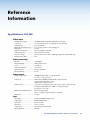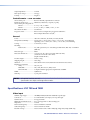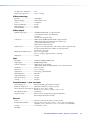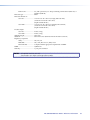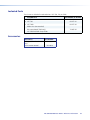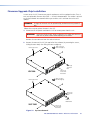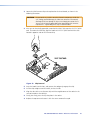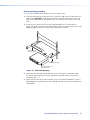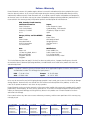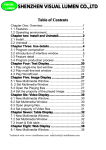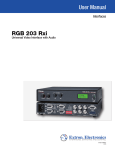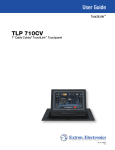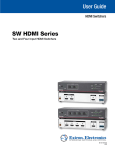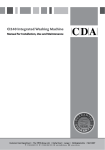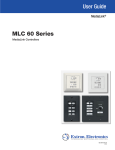Download Extron electronics Scan Converter VSC 700D User guide
Transcript
User Guide
Scan Converters
VSC 500/700/700D
Video Scan Converters
68-633-01 Rev. D
03 11
Safety Instructions • English
Warning
This symbol is intended to alert the user of important operating and maintenance (servicing) instructions in the literature provided with the equipment.
Power sources • This equipment should be operated only from the power source indicated on the product. This
equipment is intended to be used with a main power system with a grounded (neutral) conductor. The third
(grounding) pin is a safety feature, do not attempt to bypass or disable it.
This symbol is intended to alert the user of the presence of uninsulated
dangerous voltage within the product’s enclosure that may present a risk of
electric shock.
Power disconnection • To remove power from the equipment safely, remove all power cords from the rear of
the equipment, or the desktop power module (if detachable), or from the power source receptacle (wall plug).
Caution
Read Instructions • Read and understand all safety and operating instructions before using the equipment.
Retain Instructions • The safety instructions should be kept for future reference.
Follow Warnings • Follow all warnings and instructions marked on the equipment or in the user information.
Avoid Attachments • Do not use tools or attachments that are not recommended by the equipment
manufacturer because they may be hazardous.
Consignes de Sécurité • Français
Ce symbole sert à avertir l’utilisateur que la documentation fournie avec le
matériel contient des instructions importantes concernant l’exploitation et la
maintenance (réparation).
Ce symbole sert à avertir l’utilisateur de la présence dans le boîtier
de l’appareil de tensions dangereuses non isolées posant des risques
d’électrocution.
Attention
Lire les instructions• Prendre connaissance de toutes les consignes de sécurité et d’exploitation avant
d’utiliser le matériel.
Conserver les instructions• Ranger les consignes de sécurité afin de pouvoir les consulter à l’avenir.
Respecter les avertissements • Observer tous les avertissements et consignes marqués sur le matériel ou
présentés dans la documentation utilisateur.
Eviter les pièces de fixation • Ne pas utiliser de pièces de fixation ni d’outils non recommandés par le
fabricant du matériel car cela risquerait de poser certains dangers.
Sicherheitsanleitungen • Deutsch
Power cord protection • Power cords should be routed so that they are not likely to be stepped on or pinched
by items placed upon or against them.
Servicing • Refer all servicing to qualified service personnel. There are no user-serviceable parts inside. To prevent
the risk of shock, do not attempt to service this equipment yourself because opening or removing covers may
expose you to dangerous voltage or other hazards.
Slots and openings • If the equipment has slots or holes in the enclosure, these are provided to prevent
overheating of sensitive components inside. These openings must never be blocked by other objects.
Lithium battery • There is a danger of explosion if battery is incorrectly replaced. Replace it only with the
same or equivalent type recommended by the manufacturer. Dispose of used batteries according to the
manufacturer’s instructions.
Avertissement
Alimentations • Ne faire fonctionner ce matériel qu’avec la source d’alimentation indiquée sur l’appareil. Ce
matériel doit être utilisé avec une alimentation principale comportant un fil de terre (neutre). Le troisième
contact (de mise à la terre) constitue un dispositif de sécurité : n’essayez pas de la contourner ni de la
désactiver.
Déconnexion de l’alimentation• Pour mettre le matériel hors tension sans danger, déconnectez tous les
cordons d’alimentation de l’arrière de l’appareil ou du module d’alimentation de bureau (s’il est amovible) ou
encore de la prise secteur.
Protection du cordon d’alimentation • Acheminer les cordons d’alimentation de manière à ce que personne
ne risque de marcher dessus et à ce qu’ils ne soient pas écrasés ou pincés par des objets.
Réparation-maintenance • Faire exécuter toutes les interventions de réparation-maintenance par un
technicien qualifié. Aucun des éléments internes ne peut être réparé par l’utilisateur. Afin d’éviter tout danger
d’électrocution, l’utilisateur ne doit pas essayer de procéder lui-même à ces opérations car l’ouverture ou le
retrait des couvercles risquent de l’exposer à de hautes tensions et autres dangers.
Fentes et orifices • Si le boîtier de l’appareil comporte des fentes ou des orifices, ceux-ci servent à empêcher les
composants internes sensibles de surchauffer. Ces ouvertures ne doivent jamais être bloquées par des objets.
Lithium Batterie • Il a danger d’explosion s’ll y a remplacment incorrect de la batterie. Remplacer uniquement
avec une batterie du meme type ou d’un ype equivalent recommande par le constructeur. Mettre au reut les
batteries usagees conformement aux instructions du fabricant.
Vorsicht
Dieses Symbol soll dem Benutzer in der im Lieferumfang enthaltenen
Dokumentation besonders wichtige Hinweise zur Bedienung und Wartung
(Instandhaltung) geben.
Stromquellen • Dieses Gerät sollte nur über die auf dem Produkt angegebene Stromquelle betrieben werden.
Dieses Gerät wurde für eine Verwendung mit einer Hauptstromleitung mit einem geerdeten (neutralen) Leiter
konzipiert. Der dritte Kontakt ist für einen Erdanschluß, und stellt eine Sicherheitsfunktion dar. Diese sollte nicht
umgangen oder außer Betrieb gesetzt werden.
Dieses Symbol soll den Benutzer darauf aufmerksam machen, daß im Inneren
des Gehäuses dieses Produktes gefährliche Spannungen, die nicht isoliert sind
und die einen elektrischen Schock verursachen können, herrschen.
Stromunterbrechung • Um das Gerät auf sichere Weise vom Netz zu trennen, sollten Sie alle Netzkabel aus der
Rückseite des Gerätes, aus der externen Stomversorgung (falls dies möglich ist) oder aus der Wandsteckdose
ziehen.
Achtung
Lesen der Anleitungen • Bevor Sie das Gerät zum ersten Mal verwenden, sollten Sie alle Sicherheits-und
Bedienungsanleitungen genau durchlesen und verstehen.
Aufbewahren der Anleitungen • Die Hinweise zur elektrischen Sicherheit des Produktes sollten Sie
aufbewahren, damit Sie im Bedarfsfall darauf zurückgreifen können.
Befolgen der Warnhinweise • Befolgen Sie alle Warnhinweise und Anleitungen auf dem Gerät oder in der
Benutzerdokumentation.
Keine Zusatzgeräte • Verwenden Sie keine Werkzeuge oder Zusatzgeräte, die nicht ausdrücklich vom
Hersteller empfohlen wurden, da diese eine Gefahrenquelle darstellen können.
Instrucciones de seguridad • Español
Este símbolo se utiliza para advertir al usuario sobre instrucciones importantes de operación y mantenimiento (o cambio de partes) que se desean
destacar en el contenido de la documentación suministrada con los equipos.
Este símbolo se utiliza para advertir al usuario sobre la presencia de elementos con voltaje peligroso sin protección aislante, que puedan encontrarse
dentro de la caja o alojamiento del producto, y que puedan representar
riesgo de electrocución.
Precaucion
Leer las instrucciones • Leer y analizar todas las instrucciones de operación y seguridad, antes de usar el
equipo.
Conservar las instrucciones • Conservar las instrucciones de seguridad para futura consulta.
Obedecer las advertencias • Todas las advertencias e instrucciones marcadas en el equipo o en la
documentación del usuario, deben ser obedecidas.
Evitar el uso de accesorios • No usar herramientas o accesorios que no sean especificamente
recomendados por el fabricante, ya que podrian implicar riesgos.
安全须知 • 中文
这个符号提示用户该设备用户手册中有重要的操作和维护说明。
这个符号警告用户该设备机壳内有暴露的危险电压,有触电危险。
注意
阅读说明书
保存说明书
遵守警告 •
避免追加 •
• 用户使用该设备前必须阅读并理解所有安全和使用说明。
• 用 户应保存安全说明书以备将来使用。
用户应遵守产品和用户指南上的所有安全和操作说明。
不要使用该产品厂商没有推荐的工具或追加设备,以避免危险。
Schutz des Netzkabels • Netzkabel sollten stets so verlegt werden, daß sie nicht im Weg liegen und niemand
darauf treten kann oder Objekte darauf- oder unmittelbar dagegengestellt werden können.
Wartung • Alle Wartungsmaßnahmen sollten nur von qualifiziertem Servicepersonal durchgeführt werden.
Die internen Komponenten des Gerätes sind wartungsfrei. Zur Vermeidung eines elektrischen Schocks
versuchen Sie in keinem Fall, dieses Gerät selbst öffnen, da beim Entfernen der Abdeckungen die Gefahr eines
elektrischen Schlags und/oder andere Gefahren bestehen.
Schlitze und Öffnungen • Wenn das Gerät Schlitze oder Löcher im Gehäuse aufweist, dienen diese zur
Vermeidung einer Überhitzung der empfindlichen Teile im Inneren. Diese Öffnungen dürfen niemals von
anderen Objekten blockiert werden.
Litium-Batterie • Explosionsgefahr, falls die Batterie nicht richtig ersetzt wird. Ersetzen Sie verbrauchte Batterien
nur durch den gleichen oder einen vergleichbaren Batterietyp, der auch vom Hersteller empfohlen wird.
Entsorgen Sie verbrauchte Batterien bitte gemäß den Herstelleranweisungen.
Advertencia
Alimentación eléctrica • Este equipo debe conectarse únicamente a la fuente/tipo de alimentación eléctrica
indicada en el mismo. La alimentación eléctrica de este equipo debe provenir de un sistema de distribución
general con conductor neutro a tierra. La tercera pata (puesta a tierra) es una medida de seguridad, no
puentearia ni eliminaria.
Desconexión de alimentación eléctrica • Para desconectar con seguridad la acometida de alimentación
eléctrica al equipo, desenchufar todos los cables de alimentación en el panel trasero del equipo, o desenchufar
el módulo de alimentación (si fuera independiente), o desenchufar el cable del receptáculo de la pared.
Protección del cables de alimentación • Los cables de alimentación eléctrica se deben instalar en lugares
donde no sean pisados ni apretados por objetos que se puedan apoyar sobre ellos.
Reparaciones/mantenimiento • Solicitar siempre los servicios técnicos de personal calificado. En el interior no
hay partes a las que el usuario deba acceder. Para evitar riesgo de electrocución, no intentar personalmente la
reparación/mantenimiento de este equipo, ya que al abrir o extraer las tapas puede quedar expuesto a voltajes
peligrosos u otros riesgos.
Ranuras y aberturas • Si el equipo posee ranuras o orificios en su caja/alojamiento, es para evitar el
sobrecalientamiento de componentes internos sensibles. Estas aberturas nunca se deben obstruir con otros
objetos.
Batería de litio • Existe riesgo de explosión si esta batería se coloca en la posición incorrecta. Cambiar esta
batería únicamente con el mismo tipo (o su equivalente) recomendado por el fabricante. Desachar las baterías
usadas siguiendo las instrucciones del fabricante.
警告
电源 • 该设备只能使用产品上标明的电源。 设备必须使用有地线的供电系统供电。 第三条线(
地线)是安全设施,不能不用或跳过 。
拔掉电源 • 为安全地从设备拔掉电源,请拔掉所有设备后或桌面电源的电源线,或任何接到市电
系统的电源线。
电源线保护 • 妥善布线, 避免被踩踏,或重物挤压。
维护 • 所有维修必须由认证的维修人员进行。 设备内部没有用户可以更换的零件。为避免出现触
电危险不要自己试图打开设备盖子维修该设备。
通风孔 • 有些设备机壳上有通风槽或孔,它们是用来防止机内敏感元件过热。 不要用任何东西
挡住通风孔。
锂电池 • 不正确的更换电池会有爆炸的危险。必须使用与厂家推荐的相同或相近型号的电池。按
照生产厂的建议处理废弃电池。
ii
FCC Class A Notice
This equipment has been tested and found to comply with the limits for a Class A digital device, pursuant to part 15
of the FCC Rules. Operation is subject to the following two conditions:
1. This device may not cause harmful interference.
2. This device must accept any interference received, including interference that may cause undesired operation.
The Class A limits are designed to provide reasonable protection against harmful interference when the equipment is
operated in a commercial environment. This equipment generates, uses, and can radiate radio frequency energy and,
if not installed and used in accordance with the instruction manual, may cause harmful interference to radio communications. Operation of this equipment in a residential area is likely to cause harmful interference, in which case the
user will be required to correct the interference at his own expense.
NOTE: This unit was tested with shielded cables on the peripheral devices. Shielded cables must be used with
the unit to ensure compliance with FCC emissions limits.
For more information on safety guidelines, regulatory compliances, EMI/EMF compliance, accessibility, and
related topics, click here.
VSC 500/700/700D User Guide • FCC Statement
iii
Conventions Used in this Guide
In this user guide, the following are used:
NOTE: A note draws attention to important information.
TIP: A tip provides a suggestion to make working with the application easier.
CAUTION: A caution indicates a potential hazard to equipment or data.
WARNING: A warning warns of things or actions that might cause injury, death, or
other severe consequences.
Commands are written in the fonts shown here:
^AR Merge Scene,,Op1 scene 1,1 ^B 51 ^W^C
[01] R 0004 00300 00400 00800 00600 [02] 35 [17] [03]
E X! *X1&* X2)* X2#* X2! CE}
NOTE: For commands and examples of computer or device responses mentioned in
this guide, the character “0” is used for the number zero and “O” represents the capital letter “o.”
Computer responses and directory paths that do not have variables are written in the font
shown here:
Reply from 208.132.180.48: bytes=32 times=2ms TTL=32
C:\Program Files\Extron
Variables are written in slanted form as shown here:
ping xxx.xxx.xxx.xxx —t
SOH R Data STX Command ETB ETX
Selectable items, such as menu names, menu options, buttons, tabs, and field names are
written in the font shown here:
From the File menu, select New.
Click the OK button.
Copyright
© 2011 Extron Electronics. All rights reserved.
Trademarks
All trademarks mentioned in this guide are the properties of their respective owners.
VSC 500/700/700D User Guide • Conventions
iv
Contents
Introduction............................................................ 1
About the VSC 500/700/700D............................. 1
Features............................................................... 1
Application Example............................................ 2
Rear Panel Connectors and Cabling..................... 3
Genlock and Vertical Interval Switching
(VSC 700 and 700D only)................................... 5
Genlock Setup................................................. 5
Oscilloscope Displays........................................ 7
Optimizing the System......................................... 8
Front Panel Features ........................................... 9
Menus, Configuration, and Adjustments............ 10
Moving Through Menus by Using Front
Panel Controls.............................................. 10
Menu Overview............................................. 11
Auto-Imaging Menu (Auto Set)...................... 12
Output Configuration Menu
(Output Config)............................................ 13
Filters Menu (Filters)....................................... 14
Zoom Menu (Zoom)....................................... 15
Genlock Menu (Genlock)............................... 15
Exit Menu (Exit Menu).................................... 16
Additional Functions.......................................... 16
Size Function................................................. 16
Shift Function................................................ 17
Freeze Mode.................................................. 17
Unit Reset Function........................................ 18
Front Panel Security Lockout
(Executive Mode).......................................... 18
Troubleshooting................................................. 18
VSC Infrared Remote Control............................. 20
Function SIS Commands: VSC 700/700D Only.. 25
Command and Response Table for Special
Function SIS commands: VSC 500/700/700D.... 26
Control Software for Windows.......................... 26
Installing the Program.................................... 26
Using the Control Program............................. 27
Firmware Upgrade from the Extron Website....... 28
Downloading the Latest Firmware to the PC.. 28
Uploading the firmware from the PC to the
VSC ............................................................. 29
Reference Information ....................................... 30
Specifications: VSC 500..................................... 30
Specifications: VSC 700 and 700D..................... 31
Included Parts.................................................... 34
Accessories........................................................ 34
Firmware Upgrade Chip Installation................... 35
Mounting the VSC............................................ 36
Tabletop or Desktop Placement...................... 37
Rack Mounting.............................................. 37
Serial Communication......................................... 21
RS-232 Programming Guide............................... 22
Host-to-VSC Communications........................ 22
Video Scan Converter-initiated Messages....... 22
Error Responses............................................. 23
Using the Command and Response Tables..... 23
Command and Response Table for SIS
Commands: VSC 500/700/700D....................... 24
Command and Response Table for SIS
Commands: VSC 700/700D Only...................... 25
Command and Response Table for Special
VSC 500/700/700D User Guide • Contents
v
VSC 500/700/700D User Guide • Contents
vi
Introduction
About the VSC 500/700/700D
The Extron VSC 500, 700, and 700D are computer-to-video scan converters that can convert
computer images up to 1920 x 1200 for output as composite video, S-video, component
video, SDI (VSC 700D), and/or RGB video. Applications include videoconferencing, video
recording, and viewing of images on an NTSC or PAL monitor or other display device.
Key features include automatic setup of centering and sizing controls, horizontal filtering, an
LCD window for user-friendly menu selections, memory presets (IR remote control feature),
and a buffered loop-through for local monitor output. The VSCs can be controlled via the
front panel, the optional IR remote control, or RS-232 commands.
Features
•
Autoscanning — Automatically recognizes and down converts the incoming computer
image, up to 1920 x 1200 resolution and 100 kHz horizontal and 120 Hz vertical scan
rates.
•
Input — Via a 15-pin HD female VGA connector (VSC 500) or BNC connectors (VSC
700/700D).
•
Outputs — Simultaneously outputs RGB or component video, composite video, S-video,
and SDI (VSC 700D).
•
Memory presets — Recall up to eight user presets that can be stored and accessed via
the optional IR remote.
•
Auto-Image™ setup — Automatic sizing and centering function to fill the output
display screen.
•
Centering and sizing and controls — Allow for user-friendly positioning and sizing of
the image on-screen.
•
Freeze/Reset button — The freeze function locks the output display to the current
image.
•
Front panel security lockout — Locks out all front panel functions except centering
(shifting) to prevent accidental changes to adjustments.
•
RS-232 remote control — An RS-232/RS-422 control port utilizes the Extron Simple
Instruction Set (SIS™) of basic ASCII commands.
•
Genlocking (VSC 700 and VSC 700D only) — Allows for the synchronizing of multiple
input devices to a common external timing signal so that the switch between input
devices will be clean.
•
Horizontal filtering — Four selectable horizontal filters prevent aliasing or pixel
elimination so that less detail is dropped when the image is scanned from left to right.
•
Buffered loop-through — Provides a local monitor output, enabling the computer
input signal to be monitored without the need for a separate distribution amplifier.
VSC 500/700/700D User Guide • Introduction
1
Installation and
Operation
Application Example
The illustration below is one example of using the VSC 500.
Extron
VSC Remote
TouchLink™
Handheld IR
Remote Control,
Optional
Control
System
VCR
DVD
DOC
CAM
LAP
TOP
PC
ON
OFF
LAY
DISP E
MUT
EEN
SCR
UP
EEN
SCR N
DOW
TCP/IP
®
100
REL
UT
INP
IR
RX
TX
250
3
O
VIDE
VID
S-
V
H
UT
ACT
2
4
2
4
2
3
-232
RS 22
/4
Y
BB/
Y
G/
Y
RR/
LINK
4
3
1
1
2
R
AY
1
3
1
COM
IPL
RS-232
S
TP
OU
ED
ER GH
FF OU
BU-THR
OP
LO
A
0.3
-24
0V
PU
B IN
RG
Extron
VSC 500
50/
T
S
UT
INP
100
60
Hz
Scan Converter
Videoconferencing
System
PC
VCR/DVD
Figure 1. VSC 500 Application Example
VSC 500/700/700D User Guide • Installation and Operation
2
Rear Panel Connectors and Cabling
100-240V
0.3A
BUFFERED
LOOP-THROUGH
RGB INPUT
R/R-Y
G/Y
H/HV
V
INPUTS
B/B-Y
VID
S-VIDEO
RS-232
/422
OUTPUTS
50/60 Hz
1
2a
3a
4
5
7
6
Figure 2. VSC 500 Rear Panel Connectors
2b
100-240V
0.3A
R
G
B
H/HV
V
R/R-Y
G/Y
R
G
B
H/HV
V
H/HV
V
INPUTS
IN
B/B-Y
VID
S-VIDEO
GENLOCK RS-232
/422
OUTPUTS
50/60 Hz
1
3b
8
6
5
4
OUT
7
Figure 3. VSC 700 Rear Panel Connectors
9
2b
100-240V
0.3A
R
G
B
H/HV
V
R/R-Y
G/Y
R
G
B
H/HV
V
H/HV
V
INPUTS
B/B-Y
VID
S-VIDEO
3b
4
OUT
GENLOCK RS-232
/422
OUTPUTS
50/60 Hz
1
IN
SDI
5
6
8
7
Figure 4. VSC 700D Rear Panel Connectors
NOTE: RGB, component video, composite video, S-video, and SDI video (VSC 700D
only) are output simultaneously.
a AC power connector —
Plug a standard IEC power cord into this connector to
connect the scan converter to a 100 to 240 VAC, 50 Hz or 60 Hz power source.
b
a. RGB (computer) input VGA connector — Connect a computer video source
(RGBHV, RGBS, RGsB) via this female VGA 15-pin connector.
TIP:
D connector. Pins 4, 10, and 11 are internally grounded for ID bit termination.
VSC 500/700/700D User Guide • Installation and Operation
3
b. RGB (computer) input BNC connectors — Connect a computer video source
(RGBHV, RGBS, RGsB) via these five female BNC connectors. Connect cables for the
appropriate signal type, as shown here.
R
G
B
H/HV
V
R
G
B
H/HV
V
RGBS
RGBHV
R
H/HV
B
G
V
RGsB
c
a. Buffered loop-through VGA connector — For local monitor output of the input,
connect a monitor to this female VGA 15-pin HD connector.
b. Buffered loop-through BNC connectors — For local monitor output of the
input, connect a monitor to these five female BNC connectors. Connect cables for
the appropriate signal type as shown in É above.
d Output BNC connectors —
Connect coaxial cables from a display device to these five
female BNC connectors for RGBHV, RGBS, RGsB, or component video output, as follows:
R/R-Y
H
G/Y
B/B-Y
V
R/R-Y
H
OUTPUTS
G/Y
OUTPUTS
RGBS
B/B-Y
V
H
B/B-Y
V
RGBHV
R/R-Y
G/Y
RGsB
R/R-Y
H
G/Y
B/B-Y
V
R-Y, Y, B-Y
e Composite video output connector —
Using a coaxial cable, connect a composite
video display device to this female BNC connector.
f S-video output connector —
Connect an S-video output device to this female 4-pin
mini DIN connector.
g RS-232/RS-422 port —
This connector provides for two-way RS-232/RS-422
communication. See “Serial Communication”, for information on how to install and
use the control software and SIS commands.
The default protocol is 9600 baud, 1 stop bit, no parity, and no flow control.
The rear panel RS-232/RS-422, 9-pin connector has the following
pin assignments:
Pin RS-232 function Description
1
No connection
2
Tx
Transmit data
3
Rx
Receive data
4
Tx 2
Transmit data
5
Gnd
Signal ground
6
9
1
9
6
DB9 Pin Locations
Female
No connection
7
8
5
No connection
Rx 2
Receive data
No connection
VSC 500/700/700D User Guide • Installation and Operation
4
Pin RS-422 function Description
1
No connection
2
Tx-
Transmit ground
3
Rx-
Receive ground
4
5
No connection
Gnd
6
Signal ground
No connection
7
Rx+
Receive data
8
Tx +
Transmit data
9
No connection
h Genlock input and output connectors —
Connect an external blackburst signal to
the input (In) female BNC connector for genlocking the video signal in broadcast or
other sync-critical applications.
Connect any downstream equipment, which requires genlocking, to the output (Out)
female BNC connector to route the blackburst signal throughout the system in broadcast
or other sync-critical applications. See Genlock and Vertical Interval Switching.
i SDI (serial digital interface) connector —
Connect an SDI signal to this female BNC
connector.
Genlock and Vertical Interval Switching (VSC 700 and 700D only)
For vertical interval switching (to allow clean switching between signals from several devices
during the vertical blanking period of each signal), a composite sync signal can be applied at
the Genlock In connector, and it can also be passed to another device via the Genlock Out
connector.
If the genlock connectors are used only for vertical interval switching, no horizontal or
subcarrier phase adjustments are required.
Genlock Setup
Genlock differs from simple vertical interval switching in that an external device (a black
burst generator) generates a reference sync signal for the system, and every device that
uses that signal has its output horizontal signal and subcarrier phases adjusted to exactly
match that of the generator to allow precise timing and full synchronization. Genlocked
systems produce cleaner switches between inputs than do those without this type of
synchronization.
An oscilloscope is required for genlock setup, and a vectorscope is recommended.
Waveform monitors of types other than a vectorscope may give the appearance that timing
is adjusted correctly when it is 180 degrees out of phase, which results in incorrect colors or
picture artifacts.
To synchronize the video output of the VSC with a genlock signal, follow these steps:
NOTE: All equipment in the system must be powered up and turned on for at least 15
to 20 minutes before genlock setup adjustments can be made and before the
equipment is used in a genlocked application.
1. Power up and turn on all the devices that will use the genlock signal. The devices must
be on for at least 15 to 20 minutes before proceeding with any adjustments.
2. Connect the active timing source signal to the Genlock In connector on the rear panel.
VSC 500/700/700D User Guide • Installation and Operation
5
3. Connect the video input signals to the VSC, as described previously in this section.
4. Connect the oscilloscope (“scope”) probe A to the Genlock Out connector. This will
provide the reference signal of the scope. In order to avoid altering the genlock signal,
use the cabling configuration that will be used in the installation. Either connect the
genlock signal cable from the scope to the next device in the system to be timed, or
provide 75 ohm termination at the genlock output of the VSC.
Timing Source
OUT
100-240V
0.3A
R
G
B
H/HV
V
R/R-Y
G/Y
R
G
B
H/HV
V
H/HV
V
INPUTS
50/60 Hz
75 ohm Terminator
To Scope
Probe B
OUTPUTS
B/B-Y
VID
SDI
S-VIDEO
IN
OUT
GENLOCK RS-232
/422
75 ohm Terminator
To Scope
Probe A
5. Connect scope probe B to the composite video output connector (VID) of the VSC.
Either connect the genlock signal cable from the scope to the next device in the system
to be timed, or provide 75 ohm termination at the composite output of the VSC as
shown in the previous diagram.
6. Using the instructions for the scope you are using, set the scope to view the horizontal
phases of the signal. Adjust the horizontal phase by rotating the Adjust horizontal
([) knob (see the “Genlock Menu” section in this chapter). Adjust the horizontal
phase until there is no (0°) difference between the composite video output’s horizontal
sync phase and the genlock signal’s horizontal phase. See the “Oscilloscope Displays”
section.
7. Set the scope to view the subcarrier signals. Adjust the sub phase by rotating the Adjust
vertical ({) knob until there is a zero phase difference between the genlock signal and
the NTSC/PAL output (see the “Genlock Menu” section).
8. View the horizontal phases again. If the phase difference is not zero, repeat steps 6 and
7 until the settings do not change.
9. Once the settings are stable, disconnect the oscilloscope, and reconnect the genlock
cables.
10.Check the displays for proper colors and for undesirable artifacts in the images. Make
adjustments as necessary.
11.If other VSCs are part of this genlock daisy chain, connect the oscilloscope to each
device, and repeat this procedure.
VSC 500/700/700D User Guide • Installation and Operation
6
Oscilloscope Displays
What you see on the oscilloscope while adjusting the VSC to match the genlock signal
depends on the type of signal used, the type of oscilloscope, and the procedure the scope
requires. This section shows some examples of oscilloscope displays.
The following diagram shows the genlock input signal (top) and an out-of-alignment NTSC
composite sync output signal (bottom) displayed on a waveform monitor to check for
alignment. When the phases are aligned, the wave peaks on the bottom waveform should
line up with those in the reference signal above it.
Genlock Input
Signal
NTSC Composite
Output Signal
Figure 5. Superimposed Waveforms
With this method there is no way to know if the signals are 180º out of phase. A delayed
sweep on a time-based scope would allow a more accurate display of the input and output
signal phase relationships.
A vectorscope is more accurate than a waveform monitor. The following diagram shows an
example of a vectorscope display when the horizontal phase is adjusted to align it with the
burst (genlock) vector. Adjust the horizontal phase by rotating the Adjust horizontal
([) knob until the difference between the two vectors is 0º. This example shows black burst
only (with no color). The burst vector is pointing to the left from the center.
340
350
0
10
20
30
330
40
320
50
310
60
300
70
290
280
80
270
90
260
100
250
110
240
120
230
130
220
140
210
150
200
190
180
170
160
Figure 6. Vectorscope Screen During Horizontal
Phase Adjustment
VSC 500/700/700D User Guide • Installation and Operation
7
The following diagram shows an example of a view of a vectorscope during adjustment of
the color subcarrier phase (SC/H). The subcarrier phase should be aligned to 0º (indicated in
the figure by the triangle.
340
350
0
10
20
30
330
A1+40
40
320
50
310
60
300
A2
70
290
A3
B1
280
80
270
90
260
100
250
110
240
B2
-40
120
230
130
220
140
210
B3
150
200
190
180
170
160
Figure 7. Vectorscope Screen During Color Subcarrier
Phase Adjustment
Optimizing the System
For optimal performance, follow the steps in this section in order when setting up the VSC
and its input and output devices.
Select the output standard
From the Video standard submenu, select the output standard (see the Video standard
submenu section).
•
NTSC (default)
•
PAL
Size the image to fill the screen
1. Size and center the displayed image to fill the output screen (see the Auto-Imaging
Menu section).
2. Press the Size button on the front panel (see the Front Panel Features section).
3. Rotate the horizontal and vertical adjustment knobs to resize the displayed image.
Observe the picture on screen as you adjust the controls. The Min/Max LED will light red
whenever the minimum or maximum limit of an adjustment knob is reached.
4. Press the Size button again to turn the size feature off.
5. Center the picture by rotating the horizontal and vertical adjustment knobs. Observe the
picture on screen as you adjust the controls. The Min/Max LED will light red whenever
the minimum or maximum limit of an adjustment knob is reached.
6. Repeat steps 1 through 5 as needed.
VSC 500/700/700D User Guide • Installation and Operation
8
Select the filtering levels
1. From the Filters menu, select the Flicker filter adjustment submenu (see the
Filters menu section). Rotating the horizontal or vertical adjustment knob and
observing the image, select the filtering level that produces the least amount of
flickering.
2. From the Horizontal filter adjustment submenu, rotate the horizontal or vertical
adjustment knob to reduce loss of detail in the scan converted image.
3. From the Encoder adjustment submenu, rotate the horizontal or vertical adjustment
knob to select from among encoding levels to maintain image sharpness.
NOTE: If the filters are set before the image size is adjusted, you must set the filters
again after adjusting the image size..
Front Panel Features
VSC 500
IR
SCAN CONVERTER
FREEZE/
RESET
MENU
NEXT
SIZE
MIN/MAX
CENTER/PAN/SIZE
1
2
4
3
5
6
7
8
9
10
11
Figure 8. VSC Front Panel Features
a Infrared remote sensor —
This sensor is used to receive infrared (IR) signals from the
IR remote control. The IR remote control must be pointed directly at this sensor for best
results. See the VSC Infrared Remote Control section.
b Freeze and Reset button —
Press this button to “freeze” or lock the output display
of the scan-converted image to the current image. While in this mode, all front panel
controls will be disabled and the Freeze and Reset LED (see c ) will light green. Pressing
this button again will reset (disable) the freeze function and enable the front panel
controls.
Pressing this button while in the sizing, centering (shifting), or filtering menus will
reset those menu settings to the factory default. See the Size function section, Shift
function section, and Filters Menu section.
NOTE: The scan converter stores the current input image and will not drop the
frozen output display when the input signal is lost.
The image on the buffered loop-through display will not be frozen.
c Freeze and Reset LED —
When the Freeze and Reset button is pressed, this indicator
lights green.
d LCD —
This two-row liquid crystal display provides a way to see the menus and options
for setting up the scan converter.
e Menu button —
Press this button to enter the setup main menus and to move from
menu to menu.
f Next button —
Press this button to enter a specific submenu of a selected main menu.
VSC 500/700/700D User Guide • Installation and Operation
9
NOTES: • Press the Next and Size buttons simultaneously for two seconds to enable
or disable the front panel security lockout feature. When this feature is
enabled, adjustments and changes to the scan converter setup cannot be
made from the front panel controls, but centering adjustments can still be
made using the horizontal and vertical adjustment knobs. See the Front
panel security lockout (executive mode) section in this chapter.
•
Pressing the Menu and Next buttons simultaneously while applying power
to the VSC will reset the VSC to factory default settings (see the Unit
Reset Function section).
g Size button —
Press this button and rotate the horizontal and vertical adjustment
knobs to resize the displayed image horizontally and vertically.
h Size LED — When the Size button is pressed, this indicator lights green.
i Horizontal adjustment knob ([) — In the menu system, rotate this knob to scroll
through menu options and make adjustments. Horizontal sizing and centering are also
adjusted with this knob when the image size does not exceed screen size. When the
image size exceeds screen size, horizontal panning can be adjusted from the Zoom
menu (see Zoom Menu in this section).
NOTE: When not in a menu, rotating this knob will shift the image horizontally.
j Vertical adjustment knob ({) —
In the menu system, rotate this knob to scroll
through menu options and make adjustments. Vertical sizing and centering can be
adjusted with this knob when the image size does not exceed screen size. When the
image size exceeds screen size, vertical panning can be adjusted from the Zoom menu
(see Zoom Menu in this section).
NOTE: When not in a menu, rotating this knob will shift the image vertically.
k Min/Max LED —
This indicator lights red whenever the minimum or maximum limit
of an adjustment using the horizontal ([) or vertical ({) adjustment knob has been
reached.
Menus, Configuration, and Adjustments
VSC configuration and adjustments can be performed by using the Windows®-based control
program (see chapter three for details) or by using the front panel controls and the menus
that are displayed on the VSC’s LCD screen.
Moving Through Menus by Using Front Panel Controls
1. Menu button — Press the Menu button to activate menus and to scroll to the main
menus. After ten seconds of inactivity, the VSC will time out and return to the default
menu cycle.
2. Next button — Press the Next button to move between the submenus of a selected
main menu.
3. Adjust ([, {) knobs — In configuration mode rotate the Adjust horizontal
([) knob and Adjust vertical ({) knob to scroll through submenu options and to make
adjustment selections. Refer to the flowcharts in this chapter and to specific sections for
explanations on knob adjustments.
VSC 500/700/700D User Guide • Installation and Operation
10
Menu Overview
The default menus appear on the LCD when no adjustments are actively being made. They
cycle between the screen showing the name of the VSC (VSC 500/700/700D) and the screen
that shows the horizontal and vertical frequencies of the input signal, as shown below.
Power
on
Extron
VSC 500
2 sec.
2 sec.
31.46KHz
59.94 Hz
Figure 9. Default menu cycle with input signal
Power
on
Extron
VSC 500
2 sec.
2 sec.
No
Signal
Figure 10.Default menu cycle without input signal
NOTES: From any menu or submenu, after ten seconds of inactivity the VSC will save all
adjustment settings and time out to the default menus.
The main menus are as shown in the following flowcharts. The main menus for the
VSC 500, 700, and 700D are identical except for the additional genlocking menu for the
VSC 700 and 700D. Use the Menu button to scroll between main menus.
Power
on
Extron
VSC 500
2 sec.
2 sec.
31.46KHz
59.94 Hz
Power
on
Extron
VSC 700D
2 sec.
2 sec.
31.46KHz
59.94 Hz
MENU
MENU
Auto Set
NEXT=Go
Auto Set
NEXT=Go
MENU
MENU
Output
Config
Output
Config
MENU
MENU
Filters
Filters
MENU
Zoom
MENU
MENU
Zoom
Genlock
MENU
NEXT
Exit
Menu
MENU
MENU
Figure 11. Main Menus for the VSC 500
NEXT
Exit
Menu
MENU
Figure 12. Main Menus for the
VSC 700 and 700D
VSC 500/700/700D User Guide • Installation and Operation
11
Auto-Imaging Menu (Auto Set)
The following flowchart illustrates the Auto-Image™ feature. Pressing the Next button will
display the submenu and automatically size and center the displayed image to fill the output
screen.
Power
on
Extron
VSC 500
2 sec.
2 sec.
31.46KHz
59.94 Hz
2 sec.
MENU
Auto Set
NEXT=Go
NEXT
Auto Set
...
Auto imaging
• automatically sizes
and centers the input
to fill the screen
Figure 13.Auto Imaging Menu
NOTES: • If you press the Menu button while a submenu is active, the next main menu
becomes active. For example, the menu changes from the Auto Set submenu
to the Output Configuration main menu.
•
To return to the default menu cycle, let the VSC time out for 10 seconds, or
press the Menu button until the Exit Menu menu appears, then press the Next
button.
VSC 500/700/700D User Guide • Installation and Operation
12
Output Configuration Menu (Output Config)
The following flowchart provides an overview of the Output Configuration menu.
Auto Set
NEXT=Go
MENU
Output
Config
NEXT
Output
RGBHV
Standard
NTSC
NEXT
Sync formats
• RGBHV (default)
• RGBS
• RGsB
• Component
NEXT
No Input
Black
Display screen if no
input
• Black (default)
• Bars [color bars]
NEXT
Pedestal
PAL OFF
NEXT
Video standard
• NTSC (default)
• PAL
Pedestal
NTSC ON
NEXT
Set PAL pedestal on or off
• On
• Off (default)
Set NTSC pedestal on or off
• On (default)
• Off
Figure 14.Output Configuration Menu
Output signal submenu (Output)
The VSC will simultaneously output RGB, Composite video, S-video, and SDI (VSC 700D
only). The RGB type must be selected from this submenu.
The VSC Rotate the horizontal ([) or vertical adjustment knob ({) to select from the
following sync formats:
•
RGBHV (default)
•
RGBS
•
RGsB
•
Component
Video standard submenu (Standard)
The VSC offers a choice of video standards. Rotate the horizontal ([) or vertical adjustment
knob ({) to select from the following video standards:
•
NTSC (default)
•
PAL
Set NTSC pedestal submenu (Pedestal NTSC)
The pedestal for NTSC video format may be turned on or off. Pedestal is an offset that
separates the active video from the blanking level. When pedestal is set to Off, black and
blanking level are the same because there is no longer an offset between blanking level and
active video. Rotate the horizontal ([) or vertical adjustment knob ({) to turn the pedestal
on or off.
Set PAL pedestal submenu (Pedestal PAL)
The pedestal for PAL video format may be turned on or off. Rotate the horizontal ([) or
vertical adjustment knob ({) to turn the pedestal on or off.
VSC 500/700/700D User Guide • Installation and Operation
13
No input signal display type submenu (No Input)
When no input is present, the VSC offers two types of outputs. Rotate the horizontal ([) or
vertical adjustment knob ({) to select from among the following display types when no input
signal is present:
•
Black screen (default)
•
Bars (color bars)
Filters Menu (Filters)
The following flowcharts provides an overview of the Filters menu.
Output
Config
MENU
Filters
NEXT
Flicker
0
NEXT
Flicker control
• 4 levels (0 - 3)
with a default of 1
Figure 15.VSC 500 Filters Menu
Output
Config
MENU
Filters
NEXT
Flicker
0
NEXT
H Filter
0
NEXT
Horizontal filter
• 4 levels (0 - 3)
with a default of 1
Flicker control
• 4 levels (0 - 3)
with a default of 1
NEXT
Encoder
0
Sharpness control
• 4 levels (0 - 3)
with a default of 2
Figure 16.VSC 700 and 700D Filters Menu
Flicker filter adjustment submenu (Flicker)
Rotate the horizontal ([) or vertical adjustment knob ({) to select from four levels (0 to 3)
of filtering to reduce display output flicker. The default is 1.
Horizontal filter adjustment submenu (H Filter)
Rotate the horizontal ([) or vertical adjustment knob ({) to select from four levels (0 to 3)
of horizontal filtering to reduce loss of detail in the scan converted video image. The default
is 1.
VSC 500/700/700D User Guide • Installation and Operation
14
Encoder adjustment submenu (Encoder)
Rotate the horizontal ([) or vertical adjustment knob ({) to select from four levels (0 to 3)
of encoding to maintain image sharpness. The default is 2.
Zoom Menu (Zoom)
The following flowchart provides an overview of the Zoom menu.
Filters
MENU
Zoom
NEXT
Hzm 0512
Vzm 0512
NEXT
Zoom control
• Zoom in and out starting
with the current size
(default is 512)
Figure 17.Zoom Menu
Zoom in/out adjustment submenu (Zoom)
Rotate the horizontal ([) or vertical adjustment knob ({) to adjust the zoom settings of a
displayed image. The zoom adjustment increases or decreases the overall size of an image
and is based on the current size setting. See Front Panel Features in this section for a
description of the Size button.
NOTE: The default value for horizontal and vertical size is 0512. The default values
for the horizontal and vertical shift are 2048 and 1024, respectively. The actual
minimum and maximum values will vary and are based on the incoming scan
rate.
Genlock Menu (Genlock)
The following flowchart describes the Genlock menu. Genlocking is available on the
VSC 700 and 700D only.
Zoom
MENU
Genlock
NEXT
Hph Sub
128 128
NEXT
Horizontal phase and
Subcarrier phase
• Adjust either phase from 0 to
255 (default is 128).
Figure 18.VSC 700 and 700D Genlock Menu
Horizontal and Subcarrier Phase submenu (Hph Sub)
Rotate the horizontal ([) and vertical adjustment knob ({) to adjust the horizontal phase
and color subcarrier phase, respectively (see Genlock and Vertical Interval Switching in
this section). Adjust either phase from 0 to 255. The default is 128.
VSC 500/700/700D User Guide • Installation and Operation
15
Exit Menu (Exit Menu)
The following flowchart describes the Exit menu. Pressing the Next button from this menu
will return you to the default menu cycle.
Extron
VSC 500
Zoom
2 sec.
2 sec.
31.46KHz
59.94 Hz
MENU
Exit
Menu
NEXT
Figure 19.Exit Menu
Additional Functions
In addition to the main menu system, there are several other functions that are featured by
the VSC 500, 700, or 700D. Image sizing, shifting, freezing, a unit reset function, and an
executive mode to disable the front panel controls are also available.
Size Function
Press the Size button at any time to adjust the size of a displayed image.
Hsz 0512
Vsz 0512
Size control
• Increase or decrease the
size of the image horizontally
(default is 512) or vertically
(default is 512)
NOTE: The adjustment range depends
on the output resolution selected.
Figure 20. Size Adjustment
Rotate the horizontal knob ([) and vertical adjustment knob ({) to adjust the horizontal
and vertical dimensions, respectively, of the image. The adjustment setting, which is
displayed in the menu display, varies according to the resolution of the display device. The
defaults are 512 for both the horizontal and vertical size.
The Size LED will light green when the Size button is pressed, and the Min/Max LED will
light red whenever the adjustment range has reached its limit. Pressing the Size button
again returns you to the default menu cycle, and pressing the Next button advances you to
the Shift menu, as described below (see Front Panel Features in this section).
VSC 500/700/700D User Guide • Installation and Operation
16
Shift Function
The following flowchart describes the shift feature. Shift an image to center it or move
it horizontally and vertically. From the default cycle, rotating either adjustment knob will
display the Shift menu. The Shift menu will also display when the Next button is pressed
from the Size menu.
Extron
VSC 500
2 sec.
31.46KHz
59.94 Hz
2 sec.
NOTE: The Shift menu can also be displayed by turning either
adjustment knob while in the default cycle.
Hsz 0512
Vsz 0512
NEXT
Hsh 2048
Vsh 1024
NEXT
Shift control
• Shift or center the image
horizontally (default is 2048)
or vertically (default is 1024).
Figure 21.Shift Adjustment
Rotate the horizontal ([) or vertical adjustment knob ({) to shift the image horizontally or
vertically, respectively.
The Min/Max LED will light red whenever the adjustment range has reached its limit. Pressing
the Next button returns you to the Size menu.
NOTE: The default value for horizontal and vertical size is 0512. The default values
for the horizontal and vertical shift are 2048 and 1024, respectively. The actual
minimum and maximum values will vary and are based on the incoming scan
rate.
Freeze Mode
The displayed image may be prevented from being changed by pressing the Freeze and
Reset button at any time to enable this function. The Freeze and Reset LED will light green
when this button is pressed. Pressing the Freeze and Reset button again disables this
function (see note below) (see Front Panel Features in this section).
NOTE: If freeze mode is enabled, pressing the Next button from the Auto Set main
menu will disable freeze mode.
Extron
VSC 500
2 sec.
2 sec.
FREEZE/
RESET
31.46KHz
59.94 Hz
NOTE: The Freeze and Reset button may be pressed
at any time and from any menu to freeze the
image. Press again to unfreeze the image.
Image
Frozen
Figure 22.Freeze Function
VSC 500/700/700D User Guide • Installation and Operation
17
Unit Reset Function
To reset the VSC to the factory default settings, apply power to the VSC while pressing the
Menu button.
MENU
Power
on
Unit
Reset
AND
NOTE: Press and hold the Menu button, while
applying power, to reset the VSC to factory
default values.
Figure 23.Unit reset function
Front Panel Security Lockout (Executive Mode)
To prevent accidental changes to settings, simultaneously press the Next and Size buttons
for two seconds to enable the front panel security lockout (Executive mode) of the VSC.
Executive mode locks all front panel functions except centering (shifting). When executive
mode is active, all functions and adjustments can still be made through RS-232 control. For
details on RS-232 control, see the “Serial Communication” section.
To disable Executive mode, simultaneously press the Next and Size buttons again for two
seconds.
Extron
VSC 500
2 sec.
31.46KHz
59.94 Hz
2 sec.
NEXT
SIZE
NOTE: Simultaneously press the Next and Size buttons for two
seconds to enable Executive mode and lock the front panel
buttons. Executive mode may be enabled at any time and while in
any menu. Press Next and Size again to disable Executive mode.
X-Mode
Enabled
NEXT
SIZE
X-Mode
Disabled
Figure 24.Front Panel Security Lockout
Troubleshooting
The image should appear properly on the screen.
If the image does not appear
1. Ensure that all devices are plugged in.
2. Make sure that each device is receiving power.
3. Check the cabling, wiring, and grounding, and make adjustments as needed.
4. To test the system setup and output, substitute a video test generator for the computer
input.
5. Confirm that the input is receiving a signal with a compatible scan rate (horizontal
frequency between 24 kHz and 100 kHz, and a vertical frequency of 50 Hz to 120 Hz).
6. Call the Extron customer support hotline if needed. Be prepared to discuss the steps
you have taken and the equipment involved.
VSC 500/700/700D User Guide • Installation and Operation
18
If the image does not display correctly
Symptoms
Solutions
The picture is shifted
off the screen edges.
Adjust the centering and sizing controls
(
, ).
The picture appears
without color.
Adjust the hue/ tint/ color controls on
display device.
Make sure that the video display/
recording equipment is using the same
standard (NTSC or PAL) as the VSC.
In a genlocked
system, displayed
color is incorrect.
The color subcarrier phase (Sub Phase)
might require readjustment.
The image still does
not display correctly.
Call the Extron customer support hotline.
If the scan converter does not respond to controls
Symptoms
Solutions
The picture does not
move on screen when the
horizontal and vertical
centering controls are
rotated.
The VSC may be set for executive mode.
Adjustments can be made via RS-232
control, or exceutive mode can be disabled
by simultaneously pressing the Next and
Size buttons for 2 seconds.
The VSC responds to
adjustments made via the
front panel, but not to
selections from the IR
remote control.
Signals from the IR remote control may
not be reaching the VSC. Change the
placement of the scan converter so that the
IR signals have a clear transmission path
between the remote control and the VSC.
There is no response to
commands from the
RS-232 controller.
Ensure that the baud rate (9600 baud) and
communication protocol are set correctly.
VSC 500/700/700D User Guide • Installation and Operation
19
VSC Infrared Remote Control
The optional VSC IR remote control, shown at right, replicates
all of the front panel controls except the Menu and Next
buttons. If Executive mode has been enabled on the VSC,
input selection and adjustments can still be made from the
remote control or the Windows-based control program
(via an RS-232 device) to configure the video scan converter
(see“Serial Communication” for details).
The topmost part of the remote control features the
Horizontal filter buttons, a Freeze On and Off button, and the
Vertical filter buttons.
Select input 1 or 2 via the Inputs buttons.
The middle portion of the VSC remote control features the
Size and Shift buttons.
The bottom portion of the remote control features
Presets 1 - 8. The presets save the input rate, the
output type, sizing, shifting, and filtering information.
After properly setting up an image, press the Store button,
then press a preset button to save the settings to the
selected preset button. To retrieve a preset, press the
desired preset button.
Use the Zoom button to zoom in and zoom out of an image.
NOTE: The presets feature is only available through
the IR remote control. For a detailed description
of the other VSC features and functions that
are accessed by the remote control, see earlier
sections of this chapter.
VSC 500/700/700D User Guide • Installation and Operation
20
Serial
Communication
The VSC 500, 700, and 700D can be remotely controlled via a host computer or other device
(such as a control system) attached to the rear panel RS-232/422 connector. The control
device (host) can use either the Extron Simple Instruction Set (SIS™) commands or the
graphical control program for Windows.
The video scan converter uses a protocol with:
•
9600 baud
•
1 stop bit
•
no parity
•
no flow control
The rear panel RS-232/422 9-pin D connector has the following pin
assignments:
Pin RS-232 function Description
1
1
9
6
DB9 Pin Locations
Female
No connection
2
Tx
Transmit data
3
Rx
Receive data
4
Tx 2
Transmit data
5
Gnd
Signal ground
6
No connection
7
8
5
No connection
Rx 2
9
Receive data
No connection
Pin RS-422 function Description
1
No connection
2
Tx-
Transmit ground
3
Rx-
Receive ground
4
5
No connection
Gnd
6
Signal ground
No connection
7
Rx+
Receive data
8
Tx +
Transmit data
9
No connection
VSC 500/700/700D User Guide • Serial Communication
21
RS-232 Programming Guide
Host-to-VSC Communications
SIS commands consist of one or more characters per field. No special characters are required
to begin or end a command sequence. When the VSC determines that a command is valid,
it executes the command and sends a response to the host device. All responses from the
VSC to the host end with a carriage return and a line feed (CR/LF = ]), which signals the
end of the response character string. A string is one or more characters.
Video Scan Converter-initiated Messages
When a local event such as a front panel selection or adjustment takes place, the VSC
responds by sending a message to the host. No response is required from the host. The
VSC-initiated messages are listed here (underlined).
(C) Copyright 2002, Extron Electronics, VSC 500, Vx.xx
]
The VSC sends the copyright message when it first powers on. Vx.xx is the firmware
version number.
VSC 500/700/700D User Guide • Serial Communication
22
Error Responses
When the VSC receives a valid SIS command, it executes the command and sends a response
to the host device. If the video scan converter is unable to execute the command because
the command is invalid or it contains invalid parameters, it returns an error response to the
host.
The error response codes and their descriptions are as follows:
•
E01 – Invalid input channel number (the number is too large)
•
E09 – Invalid function number (the number is too large) •
E10 – Invalid command •
E13 – Invalid value (the number is out of range/too large)
Using the Command and Response Tables
The command and response table lists valid command ASCII codes, the video scan
converter’s responses to the host, and a description of the command’s function or the results
of executing the command. Lower case characters are acceptable in the command field
unless otherwise indicated. The following ASCII to HEX conversion table is for use with the
command/response table.
ASCII to Hex Conversion Table
Space
•
Symbol Definitions
X1)
=
Picture adjustment range
(see the note below)
X1!
X1$
E
=
=
=
Filter adjustment range (0 - 3)
Adjustment range (0 - 127)
Escape key
]
=
CR/LF (carriage return/line feed)
(hex 0D 0A)
}
•
X!
=
=
Carriage return (hex 0D)
Space
=
Horizontal and vertical frequencies
(listed to two decimal places, that
is xx.xx)
X@
=
On/off status where: 0 = off/
disable, 1 = on/enable
NOTE: The default value for horizontal and vertical size is 0512. The default values
for the horizontal and vertical shift are 2048 and 1024, respectively. The actual
minimum and maximum values will vary and are based on the incoming scan
rate.
VSC 500/700/700D User Guide • Serial Communication
23
Command and Response Table for SIS Commands: VSC 500/700/700D
Command Description
ASCII Command
Response
Additional Description
Horizontal Shift
Specify the horizontal
centering value
X1) H
Hph
Decrement one step
-H
Hph
Increment one step
+H
H
View the horizontal centering
value
X1) ]
X1) ]
Hph X1)]
X1)]
Specify the centering value
Shift left one step
Shift right one step
Show the horizontal centering
value
Vertical Shift
Specify the vertical centering
value
X1) /
Vph
Decrement one step
-/
Vph
Increment one step
+/
/
View the vertical centering
value
X1)]
X1)]
Vph X1)]
X1)]
Specify the centering value
Shift down one step
Shift up one step
Show the vertical centering value
Horizontal Size
Specify the horizontal size
value
X1) :
Hsz
X1)]
Specify the horizontal size value
Decrease horizontal size one
step
-:
Hsz
]
Decrement the horizontal size
Increase horizontal size one
step
+:
Hsz
]
Increment the horizontal size
X1)]
Show the horizontal size value
:
View the horizontal size value
Vertical Size
Specify the vertical size value
X1) ;
Vsz X1)]
Specify the vertical size value
Decrease vertical size by one
step
-;
Vsz ]
Decrement the vertical size
Increase vertical size by one
step
+;
Vsz ]
Increment the vertical size
;
View the vertical size value
X1)]
Show the vertical size value
Zoom Mode
Zoom in
+{
Zom ]
Zoom in
Zoom out
-{
Zom ]
Zoom out
Enable freeze mode
1F
Frz 1 ]
Freeze the video output
Disable freeze mode
0F
Frz 0 ]
Unfreeze the video output
View freeze mode status
F
Freeze Mode
X@]
Show freeze mode status (on = 1,
off = 0)
Front Panel Security Lockout (executive mode)
Enable executive mode
1X
Exe 1
Disable executive mode
0X
Exe 0
View executive mode status
X
]
]
X@ ]
Lock front panel adjustments;
adjust image via RS-232 only
Unlock front panel adjustments
Show executive mode status (on=1,
off = 0)
Zap - Reset to Default Settings
System reset
EzXXX}
ZapXXX ]
Reset all settings to factory defaults
VSC 500/700/700D User Guide • Serial Communication
24
Command Description
ASCII Command
Response
Additional Description
Firmware Version, Part Number and Information Requests
Query firmware version
number
Q/q
x.xx]
Request part number for VSC
500
N/n
60-476-01
]
Display part # for VSC 500
Request part number for VSC
700
N/n
60-477-01
]
Display part # for VSC 700
Request part number for VSC
700D
N/n
60-477-02
]
Display part # for VSC 700D
Request information
I/i
HrtX! • Vrt X!]
Display firmware version
Display status of VSC
Command and Response Table for SIS Commands: VSC 700/700D Only
Command Description
ASCII Command
Response
Additional Description
Horizontal Filter (detail)
Specify the horizontal filter
value
X1! D
Dhz
X1!]
Specify the detail value
Decrement one step
-D
Dhz
X1!]
Decrease the detail level by one
step
Increment one step
+D
Dhz
X1!]
X1!]
Increase the detail level by one step
View the horizontal filter value
D
Show the horizontal detail level
Flicker Filter
Specify the flicker filter value
X1! d
Decrement one step
-d
Increment one step
+d
d
View the flicker filter value
X1!]
Dvz X1!]
Dvz X1!]
X1!]
Dvz
Specify the flicker value
Decrease the flicker by one step
Increase the flicker by one step
Show the flicker value
Command and Response Table for Special Function SIS Commands:
VSC 700/700D Only
The syntax for setting a special function is X\ *_ # where _ is the function number and
X\ is the value. To view a function’s setting, use _# where _ is the function number. In
the following table the values of the X\ variable are different for each command/function.
These values are given in the rightmost column.
Command Description
ASCII Command
Response
Additional Description
Encoder Filter (sharpness)
Specify the encoder filter level
Example:
View the encoder filter level
X\ * 10#
3 * 10#
10#
Enc X\]
Enc 03]
X\]
Specify the encoder filter level (0 - 3)
Example: set the encoder filter level to 3
Show the encoder filter level
VSC 500/700/700D User Guide • Serial Communication
25
Command and Response Table for Special Function SIS commands:
VSC 500/700/700D
Command Description
ASCII Command
Response
Additional Description
Output Video Type
Set the output video type
X\ *6#
Tpo X\]
Specify the output video type:
0 = RGBHV (default)
1 = RGBS
2 = RGsB
3 = YUV
Example
1* 6#
Tpo 1]
Example: specify output video as RGBS
6#
View the output video type
X\]
View the output video type
Video Standard
Set the video standard
Example:
X\ *14#
Rte
1*14#
Rte
14#
View the video standard
X\]
]
X\ ]
Select the output standard:
0 = NTSC (default)
1 = PAL
Example: set output rate as PAL
View the output standard
No Input Test Pattern
Set the output pattern when
no input signal
X\ *13#
View the output pattern when
no input signal
X\]
Specify the output pattern when no input
0 = Black screen (default)
1 = Color bars
Out 1]
Example: specify color bars as the output
when there is no input signal
13#
X\]
View the output pattern when no input
55#
Img ]
Automatically center and size the image
to fill the display screen.
1*13#
Example:
Out
Auto Imaging
Set the VSC to auto image
Control Software for Windows
The included control software for Windows offers another way to control the VSC via
RS‑232 connection in addition to the Simple Instruction Set commands. The graphical
interface of the control program includes the same functions as those on the front panel of
the VSC and some additional features that are only available through the Windows-based
software
The minimum requirements for the PC:
•
Windows® XP, Service Pack 2, Windows 7 or later
•
Intel® Pentium® II processor with a 400 MHz clock speed or faster
•
At least 64 MB of RAM Device
•
At least 10 MB of Hard Disk space
Installing the Program
1. Insert the DVD into the drive. The installation program should start automatically.
The Extron software DVD window appears.
VSC 500/700/700D User Guide • Serial Communication
26
Figure 25. Extron Software Window
NOTE: If the installation program does not self-start, run Launch.exe from the DVD.
2. Click the Software tab.
3. Scroll to the VSC program and click Install.
4. Follow the on-screen instructions. The installation program creates a C:\Program Files\
Extron\VSC directory.
Using the Control Program
1. To run the control program, double-click on the VSC program icon in the Extron
Electronics group or folder. The Comm menu appears on the screen.
2. Click on the comm port that is connected to the RS-232 port of the VSC. The Extron
VSC Control Program window appears. The VSC 500 Control Program window and the
VSC 700D Control Program window are shown in the following figures.
Figure 26. VSC 500 Control Program Window
VSC 500/700/700D User Guide • Serial Communication
27
Figure 27. VSC 700D Control Program Window
3. Click on the Configuration button to configure the VSC from the I/O Configuration
window, as shown in the next illustration.
Figure 28. VSC I/O Configuration window
Using the help program
For information on program features, press the <F1> computer key, or click
on the Help menu from within the VSC Control Program, or double-click
on the VSC Help icon in the Extron Electronics group or folder.
For explanations of buttons or functions, click on the tabs in the help screen to reach the
desired screen. Use a mouse or the Tab and Enter keys to select a button or function. A
description and tips on using the program will appear on screen.
Firmware Upgrade from the Extron Website
The firmware of the VSC 500, 700, or 700D may be upgraded by going to the Extron web
site, downloading the latest firmware to the PC, then uploading and installing the new
firmware from the PC to the VSC 500, 700, or 700D via the scan converter RS-232 port.
The whole process takes only a few minutes and is very simple.
Downloading the Latest Firmware to the PC
Go to the Extron website (www.extron.com), select the product category, and download
the latest firmware to your PC.
VSC 500/700/700D User Guide • Serial Communication
28
Uploading the firmware from the PC to the VSC
Connect the PC to the VSC 500, 700, or 700D via the RS-232 port of the scan converter.
Start the control program (see the “Using the Control Program” section). Next, select
Update Firmware from the Control Program window and follow the instructions.
Figure 29.Update Firmware
Select Upload Firmware File from the following window. The uploading of the firmware
to the VSC 500, 700, or 700D will take a few minutes.
Figure 30.Upload Firmware File
NOTE: The original factory-installed firmware is permanently available on the VSC 500,
700, or 700D. If the attempted upload of new firmware fails for any reason, the
VSC will automatically revert to the factory-installed firmware.
VSC 500/700/700D User Guide • Serial Communication
29
Reference
Information
Specifications: VSC 500
Video input
Number/signal type��������������������� 1 RGBHV, RGBS, RGsB with 1 buffered loop-through
Connectors������������������������������������� (1) 15-pin HD for input, (1) 15-pin HD for loop-through
Nominal level�������������������������������� 0.7 Vp-p for RGB
Minimum/maximum levels�������� 0 V to 2.0 Vp-p with no offset at unity gain
Impedance�������������������������������������� 75 ohms
Horizontal frequency�������������������� Autoscan 24 kHz to 100 kHz
Vertical frequency�������������������������� Autoscan 50 Hz to 120 Hz
Resolution range��������������������������� Autoscan 560 x 384 to 1920 x 1200; 480p, 720p, 1080i, 1080p (RGB only)
Maximum DC offset��������������������� 2.0 V
Video processing
Encoder������������������������������������������� 10 bit digital
Digital sampling���������������������������� 24 bit, 8 bits per color
Colors���������������������������������������������� 16.8 million
Horizontal filtering����������������������� 1 fixed level
Flicker filtering������������������������������ 4 levels (selectable)
Encoder filtering���������������������������� 4 levels
Video output
Number/signal type��������������������� 1 RGBHV, RGBS, RGsB, or component video
1 S-video, 1 composite video
Connectors������������������������������������� 5 BNC female: RGBHV/RGBS/RGsB/component video
(1) 4-pin mini-DIN female: S-video
1 BNC female: composite video
Nominal level�������������������������������� 1 Vp-p for Y of component video and S-video, and for composite video
0.7 Vp-p for RGB and for R-Y and B-Y of component video
0.3 Vp-p for C of S-video
Minimum/maximum levels�������� 0.0 V to 0.7 Vp-p (RGB)
0.0 V to 1.0 Vp-p (component video, G of RGsB)
Impedance�������������������������������������� 75 ohms
Sync
Input type��������������������������������������� Autodetect RGBHV, RGBS, RGsB
Output type������������������������������������ RGBHV, RGBS, RGsB
Standards���������������������������������������� NTSC 3.58, PAL
Input level�������������������������������������� 1.5 V to 5.0 Vp-p
Output level����������������������������������� TTL: 5.0 Vp-p, unterminated
Input impedance��������������������������� 600 ohms
VSC 500/700/700D User Guide • Reference Information
30
Output impedance������������������������ 75 ohms
Max. input voltage������������������������ 5.0 Vp-p
Polarity�������������������������������������������Negative
Control/remote — scan converter
Serial control port�������������������������� RS-232 or RS-422, 9-pin female D connector
Baud rate and protocol����������������� 9600 baud, 8 data bits, 1 stop bit, no parity
Serial control pin configurations
RS-232��������������������������������� 2 = Tx, 3 = Rx, 5 = GND
RS-422��������������������������������� 2 = Tx-, 3 = Rx-, 5 = GND, 7 = Rx+, 8 = Tx+
IR controller module��������������������� VSC Remote
Program control����������������������������� Extron control/configuration program for Windows®
Extron Simple Instruction Set (SIS™)
General
Power���������������������������������������������� 100 VAC to 240 VAC, 50/60 Hz, 12 watts, internal
Temperature/humidity���������������� Storage -40° to +158°F (-40° to +70°C) / 10% to 90%, noncondensing
Operating +32° to +122°F (0° to +50°C) / 10% to 90%, noncondensing
Cooling������������������������������������������� Convection, no vents
Mounting
Rack mount������������������������ Yes, with optional 1U, 9.5" rack shelf, part #60-190-01 (RSU 129) or 60-604-01
(RSB 129)
Enclosure type�������������������������������Metal
Enclosure dimensions������������������� 1.75" H x 8.75" W x 10.5" D (1U high, half rack wide)
(4.4 cm H x 22.2 cm W x 26.7 cm D)
(Depth excludes knobs.)
Product weight������������������������������ 2.4 lbs (1.1 kg)
Shipping weight���������������������������� 7 lbs (4 kg)
Vibration����������������������������������������� ISTA/NSTA 1A in carton (International Safe Transit Association)
Regulatory compliance
Safety����������������������������������� CE, CUL, UL
EMI/EMC�������������������������� CE, C-tick, FCC Class A, ICES, VCCI
Environmental������������������� Complies with the appropriate requirements of WEEE.
MTBF����������������������������������������������� 30,000 hours
Warranty����������������������������������������� 3 years parts and labor
NOTES: • All nominal levels are at ±10%.
• Specifications are subject to change without notice.
Specifications: VSC 700 and 700D
Video input
Number/signal type��������������������� 1 RGBHV, RGBS, RGsB with 1 buffered loop-through
Connectors������������������������������������� 2 x 5 female BNC (5 for input, 5 for loop-through)
Nominal level�������������������������������� 0.7 Vp-p for RGB
Minimum/maximum levels�������� 0 V to 2.0 Vp-p with no offset at unity gain
Impedance�������������������������������������� 75 ohms
Horizontal frequency�������������������� Autoscan 24 kHz to 100 kHz
Vertical frequency�������������������������� Autoscan 50 Hz to 120 Hz
Resolution range��������������������������� Autoscan 560 x 384 to 1920 x 1200; 480p, 720p, 1080i, 1080p (RGB only)
VSC 500/700/700D User Guide • Reference Information
31
DC offset (max. allowable)���������� 2.0 V
External sync (genlock)���������������� 0.3 V to 1.0 Vp-p
Video processing
Encoder������������������������������������������� 10 bit digital
Digital sampling���������������������������� 24 bit, 8 bits per color
Colors���������������������������������������������� 16.8 million
Horizontal filtering����������������������� 4 levels
Flicker filtering������������������������������ 4 levels
Encoder filtering���������������������������� 4 levels
Video output
Number/signal type��������������������� 1 RGBHV, RGBS, RGsB, or component video
1 SDI component video (VSC 700D only)
1 S-video
1 NTSC/PAL composite video
Connectors������������������������������������� 5 BNC female: RGBHV/RGBS/RGsB/component video
1 BNC female: SDI component video (VSC 700D only)
(1) 4-pin mini-DIN female: S-video
1 BNC female: composite video
Nominal level�������������������������������� 1 Vp-p for Y of component video and S-video, and for composite video
0.7 Vp-p for RGB and for R-Y and B-Y of component video
0.3 Vp-p for C of S-video
Minimum/maximum levels�������� 0.0 V to 0.7 Vp-p (RGB)
0.0 V to 1.0 Vp-p (component video, G of RGsB)
Impedance�������������������������������������� 75 ohms
Sync
Input type��������������������������������������� Autodetect RGBHV, RGBS, RGsB
Output type������������������������������������ RGBHV, RGBS, RGsB
Genlock connectors����������������������� 1 BNC female: genlock input
1 BNC female: genlock output (terminate w/75 ohms if unused)
Standards���������������������������������������� NTSC 3.58, PAL
Input level�������������������������������������� 1.5 V to 5.0V p-p
Output level����������������������������������� TTL: 5.0V p-p, unterminated
Input impedance��������������������������� 600 ohms
Output impedance������������������������ 75 ohms
Max. input voltage������������������������ 5.0 Vp-p
Polarity�������������������������������������������Negative
Control/remote — scan converter
Serial control port�������������������������� RS-232 or RS-422, 9-pin female D connector
Baud rate and protocol����������������� 9600 baud, 8 data bits, 1 stop bit, no parity
Serial control pin configurations� RS-232: 2 = Tx, 3 = Rx, 5 = GND
RS-422: 2 = Tx-, 3 = Rx-, 5 = GND, 7 = Rx+, 8 = Tx+
IR controller module��������������������� VSC Remote
Program control����������������������������� Extron control/configuration program for Windows®
Extron Simple Instruction Set (SIS™)
General
Power���������������������������������������������� 100 VAC to 240 VAC, 50/60 Hz, 12 watts, internal
Temperature/humidity���������������� Storage: -40 to +158 °F (-40 to +70 °C) / 10% to 90%, noncondensing
Operating: +32 to +122 °F (0 to +50 °C) / 10% to 90%, noncondensing
Cooling������������������������������������������� Convection, no vents
Mounting
VSC 500/700/700D User Guide • Reference Information
32
Rack mount������������������������ Yes, with optional 1U, 9.5" deep rack shelf, part # 60-190-01 (RSU 129) or 60-604-01 (RSB 129)
Enclosure type�������������������������������Metal
Enclosure dimensions
VSC 700������������������������������� 1.75" H x 8.75" W x 10.5" D (1U high, half rack wide)
(4.4 cm H x 22.2 cm W x 26.7 cm D)
(Depth excludes knobs.)
VSC 700D���������������������������� 1.75" H x 8.75" W x 10.75" D (1U high, half rack wide)
(4.4 cm H x 22.2 cm W x 27.3 cm D)
(Depth excludes knobs.)
Product weight
VSC 700������������������������������� 2.8 lbs (1.3 kg)
VSC 700D���������������������������� 2.9 lbs (1.3 kg)
Shipping weight���������������������������� 5 lbs (3 kg)
Vibration����������������������������������������� ISTA 1A in carton (International Safe Transit Association)
Regulatory compliance
Safety����������������������������������� CE, CUL, UL
EMI/EMC�������������������������� CE, C-tick, FCC Class A, ICES, VCCI
Environmental������������������� Complies with the appropriate requirements of WEEE.
MTBF����������������������������������������������� 30,000 hours
Warranty����������������������������������������� 3 years parts and labor
NOTES: • All nominal levels are at ±10%.
• Specifications are subject to change without notice.
VSC 500/700/700D User Guide • Reference Information
33
Included Parts
These items are included in each order for a VSC 500, 700, or 700D:
Included Parts
Part Number to Reorder
VSC 500
60-476-01
or VSC 700
60-477-01
or VSC 700D
60-477-02
Rubber feet (not attached)
SDI output board (700D only)
70-065-02
VSC 500/700/700D Setup Guide
Accessories
Accessories
Part Number
1U high, 9.5" universal rack
shelf
60-190-01
VSC IR remote control
70-206-01
VSC 500/700/700D User Guide • Reference Information
34
Firmware Upgrade Chip Installation
In some cases the VSC firmware may require replacement with an updated version. There is
one user-replaceable firmware chip: U29 — the main microcontroller. The number is printed
VSC
500 remove
on the circuit board. We
recommend
thatcover.eps
you send the unit in to Extron for service and
updates.
WARNING: Changes to firmware must be performed by authorized service personnel
only.
Follow these steps to replace firmware in the VSC.
1. Disconnect the AC power cord from the VSC to remove power from the unit.
WARNING: To prevent electric shock, always unplug the VSC video scan converter
from the AC power source before opening the enclosure.
Remove the scan converter from the rack or furniture.
2. Remove the cover of the VSC (the top half of the enclosure) by removing the screws,
sliding the cover back, then lifting the cover straight up.
Slide cover back
then lift straight up.
Remove (8) Screws
VSC 700 remove cover.eps
2
-23
RS 22
/4
-Y
B/B
G/Y
EO
ID
S-V
VID
-Y
R/R
V
H
S
UT
TP
OU
Remove (6)
Jack Screw
Nuts.
ED H
ER UG
FF RO
BU-TH
OP
LO
T
B
0.3A
RG
0V
PU
IN
S
UT
0-24
INP
10
Remove (3)
Screws from
Back Panel.
VSC 500
/60
Hz
50
Slide cover back
then lift straight up.
Remove (8) Screws
IN
I
SD
T
OU
-Y
B/B
O
IDE
G/Y
VID
-Y
R/R
H
OU
H
G
Remove
BNC Hex Nut
B
R
G
0.3A
0V
R
0-24
10
VSC 700D
/60
Hz
50
O
NL
GE
S
UT
TP
V
B
S-V
Remove (2)
Jack Screw
Nuts
V
V
H
2
-23
RS 22
/4
CK
TS
PU
IN
Remove (9)
Screws from
Back Panel
Figure 31. Top Cover Removal
VSC 500/700/700D User Guide • Reference Information
35
3. Locate the U29 firmware chip to be replaced on the circuit board, as shown in the
following illustrations.
replace
CAUTION:VSC
Do 700
not touch
anychip.eps
switches or other electronic components inside the
VSC. Doing so could damage the video scan converter. Electrostatic
discharge (ESD) can damage IC chips even though you cannot feel it.
You must be electrically grounded before proceeding with firmware
replacement. A grounding wrist strap is recommended.
4. After you are electrically grounded, removal of the U29 IC chip requires a PLCC IC puller
tool. To remove the U29 chip, align the hooks of a PLCC IC puller tool with the slots
located in opposite ends of the firmware chip.
R
E
G
N
LT
A
G
H
V
O
U29
H
IG
D
A
E
VSC 700/700D
Figure 32. Chip Removal
5. Insert the hooks into the slots, and squeeze the tool gently to grasp the chip.
6. Pull the chip straight out of the socket, and set it aside.
7. Align the slots of the new firmware chip with the angled corners of the socket in the
same orientation as the old chip.
8. Gently, but firmly, press the chip into place in the socket.
9. Replace the top cover and secure it with the screws removed in step 2.
VSC 500/700/700D User Guide • Reference Information
36
Mounting the VSC
Select tabletop placement or rack mounting. Follow the appropriate installation instructions
on the following pages.
Tabletop or Desktop Placement
For tabletop or desktop placement only, install the self-adhesive rubber feet/pads (provided)
onto the four corners of the bottom of the enclosure.
Rack Mounting
Underwriters Laboratories Guidelines for Rack Mounting
The following Underwriters Laboratories (UL) guidelines are relevant to the safe
installation of these products in a rack:
Elevated operating ambient temperature — If the unit is installed in a closed or
multi-unit rack assembly, the operating ambient temperature of the rack environment
may be greater than room ambient temperature. Therefore, install the equipment in an
environment compatible with the maximum ambient temperature (Tma: +122 °F, +50 °C)
specified by Extron.
Reduced air flow — Install the equipment in the rack so that the equipment gets
adequate air flow for safe operation.
Mechanical loading — Mount the equipment in the rack so that uneven mechanical
loading does not create a hazardous condition.
Circuit overloading — Connect the equipment to the supply circuit and consider the
effect that circuit overloading might have on overcurrent protection and supply wiring.
Give appropriate consideration to the equipment nameplate ratings when addressing
this concern.
Reliable earthing (grounding) — Maintain reliable grounding of rack-mounted
equipment. Pay particular attention to supply connections other than direct connections
to the branch circuit (such as the use of power strips).
VSC 500/700/700D User Guide • Reference Information
37
Rack mounting procedure
1. If feet were installed on the bottom of the VSC, remove them.
2. Place the scan converter on one half of the 1U (one unit high, one unit wide) rack shelf
(part number 60-190-01). Align the front of the VSC with the front of the shelf, and
align the threaded holes on the bottom of the VSC 500/700 with the holes in the rack
shelf.
3. Attach the VSC to the rack shelf with the two provided 4-40 x 1/8 inch machine
Rack
VSC the
500.eps
screws. Insert
the Mount
screws from
underside of the shelf, and securely fasten them into
diagonally opposite corners, as shown in the following illustration.
False Front Panel
Uses 2 Front Holes
IR
FR
REEEZE
SE
T
ME
NU
NE
XT
SIZ
E
SC
AN
VS
C 50
0
ER
CO
NV
CE
NT
ER
TE
/PAN
/SIZ
E
MI
N/M
AX
R
(2) 4-40 x 3/16" Screws
Use 2 Mounting Holes on
Opposite Corners
Figure 33. Rack Shelf Mounting
4. Attach the false front panel (provided with the rack shelf) to the unoccupied side of
the rack (as shown above), or install a second half-rack width device in that side by
repeating steps 1 – 3.
5. Attach the rack shelf to the rack using four 10-32 x ¾ inch bolts (provided). Insert the
bolts through #10 beveled washers, then through the holes in the rack ears and rack, as
shown above.
VSC 500/700/700D User Guide • Reference Information
38
Extron® Warranty
Extron Electronics warrants this product against defects in materials and workmanship for a period of three years
from the date of purchase. In the event of malfunction during the warranty period attributable directly to faulty
workmanship and/or materials, Extron Electronics will, at its option, repair or replace said products or components,
to whatever extent it shall deem necessary to restore said product to proper operating condition, provided that it is
returned within the warranty period, with proof of purchase and description of malfunction to:
USA, Canada, South America,
and Central America:
Extron Electronics
1001 East Ball Road
Anaheim, CA 92805
U.S.A.
Japan:
Extron Electronics, Japan
Kyodo Building, 16 Ichibancho
Chiyoda-ku, Tokyo 102-0082
Japan
Europe, Africa, and the Middle
East:
Extron Europe
Hanzeboulevard 10
3825 PH Amersfoort
The Netherlands
China:
Extron China
686 Ronghua Road
Songjiang District
Shanghai 201611
China
Asia:
Extron Asia
135 Joo Seng Road, #04-01
PM Industrial Bldg.
Singapore 368363
Singapore
Middle East:
Extron Middle East
Dubai Airport Free Zone
F12, PO Box 293666
United Arab Emirates, Dubai
This Limited Warranty does not apply if the fault has been caused by misuse, improper handling care, electrical
or mechanical abuse, abnormal operating conditions, or modifications were made to the product that were not
authorized by Extron.
NOTE: If a product is defective, please call Extron and ask for an Application Engineer to receive an RA (Return
Authorization) number. This will begin the repair process.
USA: (714) 491-1500
Asia:65.6383.4400
Europe:31.33.453.4040
Japan:81.3.3511.7655
Units must be returned insured, with shipping charges prepaid. If not insured, you assume the risk of loss or damage
during shipment. Returned units must include the serial number and a description of the problem, as well as the
name of the person to contact in case there are any questions.
Extron Electronics makes no further warranties either expressed or implied with respect to the product and its quality,
performance, merchantability, or fitness for any particular use. In no event will Extron Electronics be liable for direct,
indirect, or consequential damages resulting from any defect in this product even if Extron Electronics has been
advised of such damage.
Please note that laws vary from state to state and country to country, and that some provisions of this warranty may
not apply to you.
Extron USA - West
Headquarters
Extron USA - East
Extron Europe
Extron Asia
Extron Japan
Extron China
Extron Middle East
+800.633.9876
+800.633.9876
+800.3987.6673
+800.7339.8766
Inside Asia Only
+81.3.3511.7655
+81.3.3511.7656 FAX
+400.883.1568
Inside Europe Only
+971.4.2991800
+971.4.2991880 FAX
+1.919.863.1794
+1.919.863.1797 FAX
+31.33.453.4040
+31.33.453.4050 FAX
+65.6383.4400
+65.6383.4664 FAX
Inside USA/Canada Only
+1.714.491.1500
+1.714.491.1517 FAX
Inside USA/Canada Only
© 2011 Extron Electronics All rights reserved. www.extron.com
Inside China Only
+86.21.3760.1568
+86.21.3760.1566 FAX