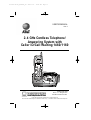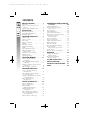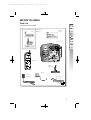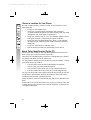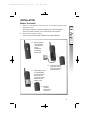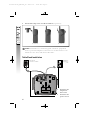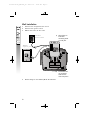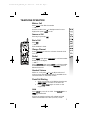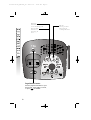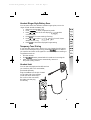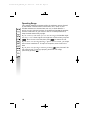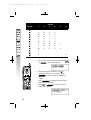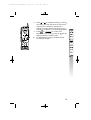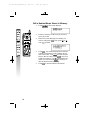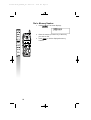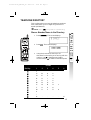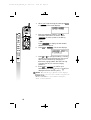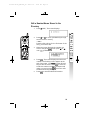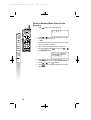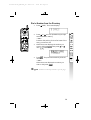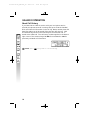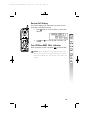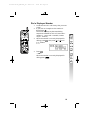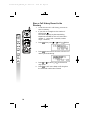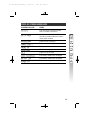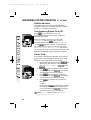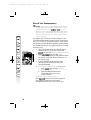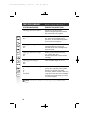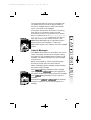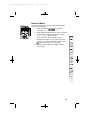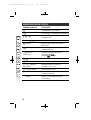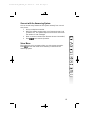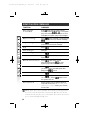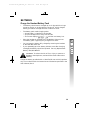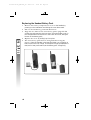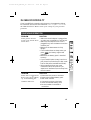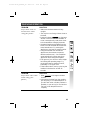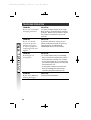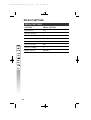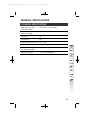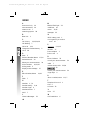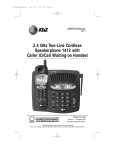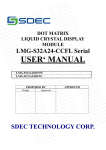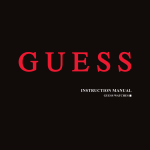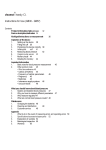Download AT&T 1460 User`s manual
Transcript
91-5387-30-00_ATT1460_R1 2003.3.27 10:20 AM Page II USER’S MANUAL Part 2 2.4 GHz Cordless Telephone/ Answering System with Caller ID/Call Waiting 1460/1160 Please also read Part 1 — Important Product Information © 2002 Advanced American Telephones. All Rights Reserved. AT&T and the Globe Design are trademarks of AT&T Corp., licensed to Advanced American Telephones. 91-5387-30-00_ATT1460_R1 2003.3.27 10:20 AM Page III Visit us at www.telephones.att.com © 2002 Advanced American Telephones. All Rights Reserved. AT&T and the Globe Design are trademarks of AT&TCorp., licensed to Advanced American Telephones. Printed in China. Issue 2AT&T 02/03 91-5387-30-00_ATT1460_R1 2003.3.27 10:20 AM Page IV CONTENTS BEFORE YOU BEGIN . . . . . . . . 1 Parts List . . . . . . . . . . . . . . . . . . 1 Choose a Location for Your Phone . . . . . . . . . . . . . . . . . . 2 About Caller Identification . . . . . . 2 INSTALLATION . . . . . . . . . . . . 3 Before You Install . . . . . . . . . . . . 3 Table/Desk Installation . . . . . . . . 4 Wall Installation . . . . . . . . . . . . . 6 TELEPHONE OPERATION . . . . . . 7 Make a Call . . . . . . . . . . . . . . . . 7 Answer a Call . . . . . . . . . . . . . . 7 End a Call . . . . . . . . . . . . . . . . . 7 Change Channel . . . . . . . . . . . . . 7 Redial . . . . . . . . . . . . . . . . . . . . 7 Handset Volume . . . . . . . . . . . . . 7 Flash/Call Waiting . . . . . . . . . . . . 7 Hold . . . . . . . . . . . . . . . . . . . . . 7 Page/Handset Locator . . . . . . . . 8 Handset Ringer Style/ Battery Save . . . . . . . . . . . . . . 9 Temporary Tone Dialing . . . . . . .9 Headset Jack . . . . . . . . . . . . . . . .9 Operating Range . . . . . . . . . . . . 10 TELEPHONE MEMORY . . . . . . 11 Store a Number/Name in Memory . . . . . . . . . . . . Edit a Number/Name Stored in Memory . . . . . . . . . . . . Delete a Number/Name Stored in Memory . . . . . . . . . . . . Dial a Memory Number . . . . . . . 11 . . 14 . . 15 . . 16 TELEPHONE DIRECTORY . . . . . 17 Store a Number/Name in the Directory . . . . . . . . . . . Edit a Number/Name Stored in the Directory . . . . . . . . . Delete a Number/Name Stored in the Directory . . . . . . . . . Dial a Number from the Directory . . . . . . . . . . . . . 17 . . 19 . . 20 . . 21 CALLER ID OPERATION . . . . . . 22 About Call History . . . . . . . . Review Call History . . . . . . . . Turn Off Base NEW CALL Indicator . . . . . Delete Records from Call History . . . . . . . . . . . . Dial a Displayed Number . . . Store a Call History Record in the Directory . . . . . . . . . Display Screen Messages . . . . . . 22 . . 23 . . 23 . . 24 . . 25 . . 26 . . 27 ANSWERING SYSTEM OPERATION AT THE BASE . . . . . . . . . . . . . 28 Audible Indicators . . . . . . . . . . . Turn Answering System On or Off . . . . . . . . . . . . . . . Set the Clock . . . . . . . . . . . . . . About Mailboxes . . . . . . . . . . . About Announcements . . . . . . . Record Your Announcement . . . Answering System Feature Setup . . . . . . . . . . . . Feature Summary . . . . . . . . . . . Listen to Messages . . . . . . . . . . Adjust Playback Volume . . . . . . Delete Messages . . . . . . . . . . . . Record a Memo . . . . . . . . . . . . Message Window Display . . . . . Connect With The Answering System . . . . . . Voice Menu . . . . . . . . . . . . . . . Remote Access Commands . . . . 28 28 28 29 29 30 31 32 33 34 34 35 36 37 37 38 BATTERIES . . . . . . . . . . . . . . 39 Charge the Handset Battery Pack . . . . . . . . . . . . . .39 Replace the Handset Battery Pack . . . . . . . . . . . . . 40 IN CASE OF DIFFICULTY . . . . . 41 DEFAULT SETTINGS . . . . . . . . 46 TECHNICAL SPECIFICATIONS . . 47 INDEX . . . . . . . . . . . . . . . . . 48 91-5387-30-00_ATT1460_R1 2003.3.27 10:20 AM Page 1 BEFORE YOU BEGIN Parts List Your box should include: This User’s Manual Wallet Card Base unit Handset Wall Bracket Power adapter NiCd battery pack 2 Telephone line cords 1 91-5387-30-00_ATT1460_R1 2003.3.27 10:20 AM Page 2 Choose a Location for Your Phone For best reception quality, choose a location for the base unit of your new telephone: • Away from microwave ovens • Away from TVs,VCRs,stereo equipment and computers (Cordless telephones operate at a radio frequency that may cause interference with these types of equipment.) • Away from extreme heat or cold (For example: radiators,direct sunlight,air ducts,air conditioning and open windows) • Away from other cordless telephones (Note: 2.4 GHz Digital Spread Spectrum Telephones may cause interference with this telephone.) • Away from metal walls or cabinets,/ and • Near an electrical outlet not controlled by a wall switch. About Caller Identification (Caller ID) This product has a Caller ID with Call Waiting feature that works with service from your local phone service provider. Caller ID with Call Waiting lets you see who’s calling before you answer the phone, even when you’re on another call. You may need to change your phone service to use this feature. Contact your phone service provider if: • You have both Caller ID and Call Waiting,but as separate services (you may need combined service) • You have only Caller ID service,or only Call Waiting service • You don’t subscribe to any Caller ID or Call Waiting services. You can use this product with regular Caller ID service,and you can use this product’s other features without subscribing to either Caller ID or combined Caller ID with Call Waiting service. There are fees for Caller ID services,and they may not be available in all areas. This product can provide information only if both you and the caller are in areas offering Caller ID service,and if both telephone companies use compatible equipment. 2 91-5387-30-00_ATT1460_R1 2003.3.27 10:20 AM Page 3 INSTALLATION Before You Install 1 2 Choose a location for the base near an electrical outlet and a telephone jack. This phone requires a modular telephone jack and a standard electrical outlet (110v AC) not controlled by a wall switch. Install the handset battery. Use only the following AT&T Batteries 3301,SKU#91076. a) c) Remove battery compartment cover by pressing on the indentation and sliding downward. Place battery pack in compartment with the wires in the lower left corner, along the bottom of the battery pack. b) Align two holes in plug with socket pins,and snap the plug into place. d) Replace cover by sliding it up into place. 3 91-5387-30-00_ATT1460_R1 3 2003.3.27 10:20 AM Page 4 Attach belt clip to the cordless handset (optional). To attach To remove NOTE: Install the base unit away from electronic equipment ¥such as personal computers, television sets or microwave ovens. Avoid excessive heat, cold, dust or moisture. Table/Desk Installation Modular telephone jack Standard electrical outlet 4 1 Connect the telephone line cord. 2 Connect the power cord. 91-5387-30-00_ATT1460_R1 3 4 5 6 2003.3.27 10:20 AM Page 5 Charge the handset battery. Place the handset in the base. Charge the battery for at least 12 hours the first time. Check for dial tone. After the batteries are charged,pick up the handset and press ; you should hear a dial tone. Set the dial mode. If you have touch tone service,the phone is ready to use as soon as the batteries are charged. If you have dial pulse (rotary) service, you’ll need to change the dial mode. • Press on the handset to enter programming mode. • Press or until the screen displays and the currently selected mode. • Press . The current setting blinks. • Press or to select or . • Press , to save the displayed mode. Set Time and Date. • Press ,then press or until the screen displays: . Press . • The month is flashing. Press or until the screen displays the correct month. Press . • The day is flashing. Press or until the screen displays the correct day. Press . • The hour is flashing. Press or until the screen displays the correct hour. Press . • The minute is flashing. Press or until the screen displays the correct minute. Press . • or is flashing. Press or to choose between and . Press . NOTE: You can choose to set the time manually, or you can ¥allow it to be automatically set with incoming Caller ID Information. 5 91-5387-30-00_ATT1460_R1 2003.3.27 10:20 AM Page 6 Wall Installation 1 2 3 Connect the telephone line cord. Connect the power cord. Mount the base on the wall. Standard electrical outlet a) Align holes on base with mounting studs on wall jack. Modular telephone jack b) Pull base down on mounting studs until it locks into place. 4 6 Follow Steps 3–6 in Table/Desk Installation. 91-5387-30-00_ATT1460_R1 2003.3.27 10:20 AM Page 7 TELEPHONE OPERATION Make a Call Press , then dial the number — OR — Dial the number (use to backspace and correct digits),then press to call. Answer a Call Press any key except . End a Call Press — OR — Place handset in base. Change Channel Press on a call. to switch to a clearer channel while Redial Press , then press dialed (up to 32 digits). — OR — Press , then press dialed.While handset idle,press delete the record. to call last number to call last number twice to Handset Volume While on a call,press or to adjust volume of what you hear.A double beep will be sounded when reach minimum or maximum volume. Flash/Call Waiting 1 2 When you receive a Call Waiting signal,press / to connect to the new call. Press / again to return to the original call. Hold Press to put a call on hold. Press again or to release hold — OR — Pick up an extension phone will release hold and return the handset to the idle (on hook) mode. 7 91-5387-30-00_ATT1460_R1 2003.3.27 10:20 AM Page 8 Flashing: handset is in use or there is an incoming call On steadily: handset is charging in base Page/Handset Locator Press to page the handset for up to 60 seconds. Press again to cancel, or press on handset. 8 Flashes when you have unreviewed call information. 91-5387-30-00_ATT1460_R1 2003.3.27 10:20 AM Page 9 Handset Ringer Style/Battery Save You can select from four dif ferent handset ringer styles,or turn the ringer off and extend the battery life. 1 Make sure the handset is off. 2 Press to enter programming mode. 3 Press or until the screen displays and the current setting. 4 Press . The current setting is flashing. 5 Press or to select , , , , or . You will hear a sample of each ring. 6 Press to choose the displayed ringer setting. Temporary Tone Dialing If you have dial pulse (rotary) service, you can change from dial pulse to touch tone dialing during a call by pressing . This is useful if you need to send touch tone signals for access to telephone banking or long-distance services. 1 Dial the number. 2 Press . Buttons pressed after this send touch tone signals. 3 After you hang up,the phone automatically returns to dial pulse (rotary) service. Headset Jack You can use this telephone hands-free when you install any AT&T 2.5 mm headset, purchased separately. Plug the headset into the jack located on the right side of the handset (under the small rubber flap). Do not force the connection, but make sure the plug fits securely. 9 91-5387-30-00_ATT1460_R1 2003.3.27 10:20 AM Page 10 Operating Range This cordless telephone operates within the maximum power allowed by the Federal Communications Commission (FCC). Even so,this handset and base can communicate over only a certain distance — which can vary with the locations of the base and handset,the weather, and the construction of your home or office. For best performance, keep the base antenna fully upright. If you receive a call while you are out of range, the handset might not ring — or if it does ring,the call might not connect when you press . Move closer to the base,then press to answer the call. If you move out of range during a phone conversation, you might hear noise or interference. To improve reception,move closer to the base. If you move out of range without pressing , your phone will be left “off the hook.” To hang up properly, walk back into range, periodically pressing . 10 91-5387-30-00_ATT1460_R1 2003.3.27 10:20 AM Page 11 TELEPHONE MEMORY This cordless phone can store 10 telephone numbers with names,each up to 16 digits long in memory locations you assign (0-9). NOTE: Press ¥dial mode. at any time to exit memory This cordless phone can store an additional 40 telephone numbers with names alphabetically in the directory. See TELEPHONE DIRECTORY for instructions. Store a Number/Name in Memory 1 Press . Then press screen displays 2 Press 3 Press the key (0-9) for the memory location where you’re storing this entr y. If the selected location is empty, the screen displays or or until the . The screen displays NOTE: If the location is not empty, the current ¥entry is displayed along with the choices after pressing key. Press to exit memory dial mode and start again, or follow the instructions to dial, edit or erase the cur rent entry. 4 Using the chart below, enter up to 15 characters for the name you’re storing with the number. Use to backspace and make corrections;use to advance and add a space. 11 91-5387-30-00_ATT1460_R1 2003.3.27 10:20 AM Page 12 Presses Dial Key 1 2 3 4 5 A B C 2 D E F 3 G H I 4 J K L 5 M N O 6 P Q R S T U V 8 W X Y Z 9 ’ , - . 6 1 7 0 * & 12 # 5 When you finish entering the name,press or . The screen displays 6 Enter the telephone number. Use to backspace and make a correction. Press to store a pause in the dialing sequence. —OR— Press to display the last number dialed from this phone. 7 Press or The screen displays to store your entr y. 91-5387-30-00_ATT1460_R1 2003.3.27 8 9 10 10:20 AM Page 13 Press or to change the setting. Choose (for Yes) if you wish the phone to alert you to calls from this number by changing to a distinctive ringing pattern after the first ring. Choose (for No) for a normal ringing pattern. Press or to confirm your selection. If you chose in Step 8, a will be displayed with the memory entry. To add additional memory locations follow procedures 1-9 again. 13 91-5387-30-00_ATT1460_R1 2003.3.27 10:20 AM Page 14 Edit a Number/Name Stored in Memory 1 Press 2 Press the memory location key of the entr y you wish to edit. 3 When the screen displays the number you want to edit,press . Then press or until flashes. 4 Press . The screen displays the name and number. The flashing cursor appears at the end of the name. Use , and the dial pad keys to edit the name. Press to move on to edit the number. Use to backspace and make a correction.Press to move on to edit the Distinctive Ring setting. Press to save the edited information. 5 14 . The screen displays 91-5387-30-00_ATT1460_R1 2003.3.27 10:20 AM Page 15 Delete a Number/Name Stored in Memory 1 Press 2 Press the memory location key of the entr y you wish to delete. 3 When the screen displays the number you want to delete,press . Then press or until flashes. 4 Press . The screen displays and the number. The current choice flashes. Press or until flashes. Press . 5 6 . The screen displays 15 91-5387-30-00_ATT1460_R1 2003.3.27 10:21 AM Page 16 Dial a Memory Number 1 Press 2 Enter the memory location key of the entr y you want to dial. Press to dial the displayed memory number. 3 16 . The screen displays 91-5387-30-00_ATT1460_R1 2003.3.27 10:21 AM Page 17 TELEPHONE DIRECTORY This cordless phone can store 40 telephone numbers with names,each up to 16 digits long. Entries are stored alphabetically. ¥NOTE: Press at any time to exit directory. Store a Number/Name in the Directory 1 Press . The screen displays 2 Press 3 Using the chart below, enter up to 15 characters for the name you’re storing with the number. Use to backspace and make corrections;use to advance and add a space. . The screen displays Presses Dial Key 1 2 3 4 5 A B C 2 D E F 3 G H I 4 J K L 5 M N O 6 P Q R S T U V 8 W X Y Z 9 ’ , - . 6 1 7 0 * & # 17 91-5387-30-00_ATT1460_R1 2003.3.27 10:21 AM Page 18 4 When you finish entering the name,press or . The screen displays 5 Enter the telephone number. Use to backspace and make a correction. Press to store a pause in the dialing sequence. —OR— Press to display the last number dialed from this phone. 6 Press 7 Press or to change the setting. Choose (for Yes) if you wish the phone to alert you to calls from this number by changing to a distinctive ringing pattern after the first ring. Choose (for No) for a normal ringing pattern. Press or to confirm your selection. If you chose in Step 7, a will be displayed with the directory entry. 8 ¥NOTE: or . The screen displays When memory is full the screen displays , an error tone sounds, and you will not be able to store a new number until you delete a stored number. 18 91-5387-30-00_ATT1460_R1 2003.3.27 10:21 AM Page 19 Edit a Number/Name Stored in the Directory 1 Press 2 Press or to scroll alphabetically through entries stored in memory —OR— Press the dial pad key for the first letter of the entry you want to edit. 3 When the screen displays the number you want to edit,press . Then press or until flashes. 4 Press . The screen displays the name and number. The flashing cursor appears at the end of the name. Use , and the dial pad keys to edit the name. Press to move on to edit the number. Use to backspace and make a correction.Press to move to edit the Distinctive Ring setting. Press to save the edited information. 5 (DIR). The screen displays 19 91-5387-30-00_ATT1460_R1 2003.3.27 10:21 AM Page 20 Delete a Number/Name Stored in the Directory 1 Press 2 Press or to scroll alphabetically through entries stored in memor y —OR— Press the dial pad key for the first letter of the entry you want to delete. 3 When the screen displays the number you want to delete,press . Then press or until flashes. 4 Press . The screen displays and the number. The current choice flashes. Press or until flashes. Press . You’ll hear a long beep confirming the deletion. 5 6 20 (DIR). The screen displays 91-5387-30-00_ATT1460_R1 2003.3.27 10:21 AM Page 21 Dial a Number from the Directory 1 Press 2 Press or to scroll alphabetically through entries stored in memor y —OR— Press the dial pad key for the first letter of the entry you want to dial. 3 When the screen displays the number you want to dial,press . Then press or until flashes. 4 Press . The phone automatically dials the number. —OR— When the screen displays the number you want to dial,press . ¥NOTE: 16. (DIR). The screen displays To dial a memory number refer to page 21 91-5387-30-00_ATT1460_R1 2003.3.27 10:21 AM Page 22 CALLER ID OPERATION About Call History If you subscribe to Caller ID service with your local phone service provider, this phone stores all incoming calls (up to 99 at the handset) with valid Caller ID information in the call log. Name, number, time and date information can all be stored,if they are sent with the call. Calls are automatically stored in the order they are received,with call “1” stored as the oldest call. The call history number appears in the bottom right corner of the screen along with NEW for unreviewed or OLD for previously reviewed call information. PM ¥NOTE: 22 Press at any time to exit call history. OLD 91-5387-30-00_ATT1460_R1 2003.3.27 10:21 AM Page 23 Review Call History The screen displays call information for about 15 seconds after it has been received. 1 Press (CID) to view call histor y. The screen displays PM 2 Use and history. OLD to scroll through records in call Turn Off Base NEW CALL Indicator After reviewing all new calls,press on the handset. NOTE: If the light does not go off, you may still ¥have unreviewed (new) calls somewhere in your call history. Make sure you review your entire call history. 23 91-5387-30-00_ATT1460_R1 2003.3.27 10:21 AM Page 24 Delete Records from Call History Delete a Specific Call 1 Locate the record you want to delete from call history. 2 Press , then press flashes. 3 4 5 Press or until PM OLD PM OLD . The screen displays The current choice flashes. Press or until flashes. Press . You’ll hear a long beep confirming the deletion. Delete All Calls 1 2 3 4 5 24 While viewing call history, press , then press or until flashes. Press PM OLD PM OLD . The screen displays The current choice flashes. Press or until flashes,then press . The screen displays The current choice flashes. Press or until flashes. Press . You will hear a long beep confirming the deletion. . 91-5387-30-00_ATT1460_R1 2003.3.27 10:21 AM Page 25 Dial a Displayed Number 1 2 3 Locate the record in call history that you want to dial. If you wish to change how the number is dialed,press . The screen displays any alternate dialing sequences available for this call (area code + number; 1 + area code + number; number only;1+ number). When the number is correctly displayed for dialing, press , then press or until flashes. PM 4 OLD Press . —OR— When the number is cor rectly displayed for dialing,press . 25 91-5387-30-00_ATT1460_R1 2003.3.27 10:21 AM Page 26 Store a Call History Record in the Directory 1 2 3 Locate the record in call history you want to store in memory. If you wish to change how the number is stored,press . The screen displays any alternate dialing sequences available for this call (area code + number; 1 + area code + number; number only;1+ number). Press , then press or until flashes. PM 4 Press three times to store the call record in memory without editing. PM 26 OLD to select or OLD 5 Press or ring option. for distinctive 6 Press . You’ll hear a beep confirming that the name and number were stored. 91-5387-30-00_ATT1460_R1 2003.3.27 10:21 AM Page 27 DISPLAY SCREEN MESSAGES SCREEN DISPLAYS: WHEN: The other party is blocking name and/or number information. Your phone company is unable to receive information about this caller’s name and/or number. There is a call coming in. The handset is waiting for a dial tone. The handset is in use. The base is paging the handset. There is a call on hold. The battery needs to be recharged. The battery needs to be recharged. The handset ringer is off. 27 91-5387-30-00_ATT1460_R1 2003.3.27 10:21 AM Page 28 ANSWERING SYSTEM OPERATION AT THE BASE Audible Indicators This system gives you voice prompts for feature operations and voice confirmations when you press a button or complete an operation. Turn Answering System On or Off Press to turn the system on or off. The message window will show the number of messages at all times. When the system is turned on, you will hear “Machine on” and the light will be lit. When the system is off, you will hear “Machine off” and the light will not be lit. The system will still answer after 10 rings if it is off, then announce “Please enter your remote access code” and wait for you to enter the code to access remote functions. (See REMOTE ACCESS beginning on page 38 for details.) Set the Clock This system comes preset to Monday, 12:00 AM and will flash in the message window. You will need to set the correct day and time at the base. 1 With answering system on,press the system will announce the current setting then “To change clock press .” Press . 2 Press until the system announces the correct day, then press . The system announces the current hour setting. 3 Press until the system announces the correct hour, press . The system announces the current minute setting. 4 Press to advance the minutes one at a time — OR — Press and hold to advance 10 minutes at a time. When the system announces the correct minutes,press . The system announces the current clock setting. NOTE: Press a MBOX/STOP button to exit ¥programming at any time. 28 91-5387-30-00_ATT1460_R1 2003.3.27 10:21 AM Page 29 About Mailboxes This answering system has three voice mailboxes. Callers using a touch tone phone can select the mailbox in which their messages will be recorded by pressing , , or while the system plays the outgoing announcement. All other messages will be recorded in Mailbox 1. About Announcements • • • • • You can record up to two different announcements — one for normal answering and one for when you’ve set the system to play the announcement only. Use normal answering when you want the system to record callers’ messages. Use Announce Only when you want to give information to callers without accepting messages. If you choose not to record an announcement, the system answers with a pre-recorded announcement. The normal answering pre-recorded announcement says: “Hello. Please leave a message after the tone.” The Announce Only pre-recorded announcement says: “We’re sorry, messages to this number cannot be accepted.” By setting Announce Only to On or Off, you decide which announcement your callers will hear when the system answers a call (the system comes set for normal answering,with Announce Only turned off). See “Change Announce Only”on page 32 to change your announcement selection. 29 91-5387-30-00_ATT1460_R1 2003.3.27 10:21 AM Page 30 Record Your Announcement If you have assigned different mailboxes ¥toNOTE: different people, be sure to tell callers in your announcement to press , , or to leave a message in the appropriate mailbox. Remember to leave a few seconds blank at the end of your recorded announcement to allow callers time to select a mailbox. The system will record your announcement for the currently selected answer mode (normal or Announce Only). To confirm or change the answer mode, follow the directions under “Answering System Feature Setup” and “Feature Summary” on page 31 and 32 to “Change announce only.” 1 With the system set for the desired answer mode (normal or Announce Only) press until you hear “Change announcement.” 2 Press . After you hear “Now recording” followed by a beep,speak toward the base to record an announcement up to 90 seconds long. 3 Press any MBOX/STOP button to stop recording. The system plays back your recorded message. To review your announcement at any time: 1 Press until you hear “Change announcement.” 2 Press any MBOX/STOP button. The system plays the cur rent announcement. To delete your announcement: Press during announcement playback. The system will use the pre-recorded announcement until you record a new one. 30 91-5387-30-00_ATT1460_R1 2003.3.27 10:21 AM Page 31 Answering System Feature Setup You can set up one feature at a time,or you can set up a feature and then move on to set up another feature. 1 Make sure the answering system is on. 2 Press and release until you hear the system announce the feature you want to set. Refer to the “Feature Summary” on page 32 for a description of the features and your choices. 3 Press to hear the feature’s settings. 4 Press until you hear your desired setting. 5 Press to confirm your selection. 31 91-5387-30-00_ATT1460_R1 2003.3.27 10:21 AM Page 32 FEATURE SUMMARY Default settings indicated by *. SYSTEM ANNOUNCES: DESCRIPTION/DIRECTIONS: “Change announcement” Allows you to record your personal outgoing announcement. See instructions on page 30. “Change remote access code” Set the remote access code you 50* will use to access features and functions of the answering system from a touch tone phone. “Change message alert” Off * On When Message Alert is turned on, the base beeps once every 10 seconds when new messages have been received. “Change announce only” Off * On When you turn Announce Only on, callers hear your announcement but cannot leave a message. “Change base ringer” On * Off Turn the base ringer on or off. “Change number of rings” 2 4* 6 Toll Saver Choose how many times the phone will ring before the system answers a call. With Toll Saver active,the system answers after two rings when you have new messages and after four rings when you have no new messages. NOTE: ¥button. 32 Exit Feature Setup at any time by pressing a MBOX/STOP 91-5387-30-00_ATT1460_R1 2003.3.27 10:21 AM Page 33 This system automatically saves your messages until you delete them,and can store approximately 15 minutes of messages, memos, and announcements (up to a maximum of 99 messages). If the system has less than 30 seconds of recording time left,it will indicate the memory full and automatically turns off. The system will still answer after 10 rings,announce “Memory is full, please enter your remote access code” and wait for the caller to enter the code to access remote functions. (See REMOTE ACCESS beginning on page 38 for details.) When you have new messages or memos,the MBOX/STOP light for each mailbox with new messages flashes. Listen to Messages Press MBOX/STOP button for the mailbox you want to review. The system announces the mailbox number, the number of new messages and the number of old messages. The system then plays only new messages in the mail box. Before each message or memo playing,the system announces the day and time it was received. While a message plays,the message window displays the number of the messa ge. Press during playback to hear a message again. If you press twice during playback, the system will backup to replay the previous message. Press message. during playback to skip to the next Press and hold or during message playback to speed up or slow down playback of a message. 33 91-5387-30-00_ATT1460_R1 2003.3.27 10:21 AM Page 34 After playing the last message in a mailbox,the system announces “End of messages.” If the system has less than five minutes of recording time left,it announces the remaining time. Press the MBOX/STOP button at any time during playback to exit message playback. You will hear a long beep. Adjust Playback Volume Press VOLUME or VOLUME to adjust playback volume to a comfortable level. If volume is set to level 1, you will not hear incoming messages as they are received. Delete Messages NOTE: You cannot delete a message until it’s ¥been reviewed. Deleted messages cannot be recovered. Delete a Specific Message Press while a message is playing to delete only that message. Delete All Old Messages in a Mailbox Press and release . The system announces, “Please select mailbox.” Press the desired MBOX/STOP button. The system erases all old (previously reviewed) messages and memos in that mailbox. 34 91-5387-30-00_ATT1460_R1 2003.3.27 10:21 AM Page 35 Record a Memo You can record a memo up to four minutes long to store as an incoming message. 1 Press and release . The system announces “Please select mailbox.” 2 Press a MBOX/STOP button to select a mailbox for the memo. After the system announces “Now recording,” speak toward the microphone. The message window displays the length of your memo,up to 99 seconds. If you are recording a longer memo, continues to flash until you finish. 3 To stop recording,press the MBOX/STOP button again. 35 91-5387-30-00_ATT1460_R1 2003.3.27 10:21 AM Page 36 MESSAGE WINDOW DISPLAY WINDOW DISPLAYS TO INDICATE: No messages in any mailbox Total number of messages in all mailboxes ↔ Counting to , flashing , flashing , steady for one second Memory is full,or total number of messages is 99 Duration of memo recording Length of recording is more than 99 seconds New message number during message playback Indicates volume level selected when VOLUME or VOLUME is pressed Current Remote Access Code while setting Announce Only mode or , steady for one second ↔ normal display Displayed when any setting is changed to On or Of f Clock needs to be set System is answering a call or is in remote operation , flashing 36 System is in programming mode or initializing 91-5387-30-00_ATT1460_R1 2003.3.27 10:21 AM Page 37 Connect with the Answering System You can access many features of this system remotely from a touch tone phone. 1 Dial your telephone number. 2 When the system answers,enter your Remote Access Code (preset to 50). The system beeps once and then announces the number of new messages. 3 Enter a remote command (see “Remote Access Commands”). 4 Press to exit remote operation. Voice Menu The system has voice prompts to help you with remote operation. Press to hear the menu while remotely connected to the answering system. 37 91-5387-30-00_ATT1460_R1 2003.3.27 10:21 AM Page 38 REMOTE ACCESS COMMANDS FUNCTION: COMMAND: Play messages in a mailbox Press , then enter the appropriate mailbox number( , , or ). The system plays new messages. If there are no new messages,the system plays old messages. Repeat a message Press Skip a message Press while message is playing;each press advances another message. Stop Press Save messages Hang up. Delete message Press Review announcement Press ; system plays announcement, then beeps. Record announcement Press ; after beep, record announcement,press to stop. System plays back announcement. Record memo Press ; then mailbox number where you want memo recorded;speak after beep;press to exit. End remote access call Press Turn system off Press ; the system announces, “Machine off.” Press again to turn the system back on. Turn system on When system is off, it answers after 10 rings and announces,“Please enter your remote access code.” Enter your remote access code. while message is playing;press twice to back up another message. . while message is playing. . If no key is pressed within 10 seconds of entering remote ¥aNOTE: ccess, the voice menu will be announced.After the voice menu announcement, if no key is pressed within 20 seconds, the remote access call will automatically end. 38 91-5387-30-00_ATT1460_R1 2003.3.27 10:21 AM Page 39 BATTERIES Charge the Handset Battery Pack • This battery should remain charged up to six days with the ringer turned on and up to 10 days with the ringer off. A fully charged battery provides an average talk time of about 10 hours. • The battery pack needs charging when: — A new battery is installed in the handset. — The phone beeps twice every five seconds. — The screen displays and the low battery icon. • Place the handset in the base so the CHARGING light turns on. The battery pack is typically fully charged in 10 hours. • You can keep the battery fully charged by returning the handset to the base after each use. • If you repeatedly get a low battery indicator, even after charging overnight,the battery should be replaced. Use only Replacement Battery 3301,SKU#91076. CAUTION: To reduce the risk of fire or injury to persons or damage to the telephone, read and follow these instructions carefully: Charge the battery provided with or identified for use with this product only in accordance with the instructions and limitations specified in the User’s Manual, Part 1. 39 91-5387-30-00_ATT1460_R1 2003.3.27 10:21 AM Page 40 Replacing the Handset Battery Pack 1 2 3 4 5 40 Remove the battery compartment cover on the handset b y pressing on the indentation and sliding the cover downward. Lift out the old battery pack and disconnect. Align the two holes in the new battery pack’s plug with the socket pins,and snap the plug into place. Place the battery pack in the compartment with the wires in the lower left corner, along the bottom of the battery pack. Replace the cover by sliding it up into place. The new battery pack must be charged before using the phone. Place the handset in the base and allow it to charge for at least 12 hours the first charge. The telephone might operate before that,but for best performance,let the battery pack charge fully. 91-5387-30-00_ATT1460_R1 2003.3.27 10:21 AM Page 41 IN CASE OF DIFFICULTY If you have difficulty operating this phone,try the suggestions below. For Customer Service,visit our website at www.telephones.att.com or call 1 800 222–3111. Please retain your receipt as your proof of purchase. TELEPHONE OPERATION PROBLEM SOLUTION If the phone doesn’t • Make sure the AC adapter is plugged into work at all, check these an outlet not controlled by a wall switch. items first: • Make sure the telephone line cord is plugged firmly into the base unit and the modular jack. •Make sure the base antenna is fully upright. • If the handset does not beep when you press , the battery might need charging. •Make sure the battery pack is installed correctly. • If you have dial pulse (rotary) service on your phone line,make sure the dial mode is set to dial pulse (see INSTALLATION). • Microwave appliances may cause interference with this phone.If you experience interference,move away from the microwave. PROBLEM SOLUTION If the above suggestions don’t solve the problem, try re-initializing the handset and base: 1 2 3 4 5 6 Disconnect the power to the base. Remove the handset battery pack. Wait a few minutes. Connect the power to the base. Insert the handset battery pack. Put the handset in the base to re-initialize. 41 91-5387-30-00_ATT1460_R1 2003.3.27 10:21 AM Page 42 TELEPHONE OPERATION PROBLEM SOLUTION If you hear a two-beep signal when you try to use the handset: • You might be out of range. Move close to the base and try again. • If moving closer to the base doesn’t help, try following the directions above for reinitializing the handset and base. PROBLEM SOLUTION If the phone does not ring when you receive a call: • Make sure the handset ringer is on. • Make sure the telephone line cord is connected firmly to the base and the telephone jack. • Make sure the AC adapter is plugged firmly into an outlet not controlled by a wall switch. • You might be too far from the base;move closer. • You might have too many extension phones on your telephone line to allow all of them to ring. Try unplugging some of them. PROBLEM SOLUTION If the NEW CALL light You may still have unreviewed (new) calls on the base does not go somewhere in your call history. Make sure off after you review you review your entire call history. your Caller ID information in the call log: 42 91-5387-30-00_ATT1460_R1 2003.3.27 10:21 AM Page 43 TELEPHONE OPERATION PROBLEM SOLUTION If you hear noise or interference when using the phone: • Make sure the base antenna is fully upright. • You may be out of range. Move closer to the base. • Press and release to change to another of the 30 channels available. If noise is exceptionally loud,move closer to the base before changing channels. • Household appliances plugged into the same circuit as the base can sometimes cause interference. Try moving the appliance or the base to another outlet. • Using the handset near household appliances (microwaves,computers, television,stereos,etc.) can sometimes cause interference. Move away from appliances while using the handset. • The layout of your home or office might be limiting the operating range. Try moving the base to another location, preferably on an upper floor. • If the buttons don’t work,try placing the handset in the base for at least 15 seconds. PROBLEM SOLUTION If you hear other calls while using your phone; • Press to change to another channel. • Disconnect the base from the modular jack and plug in a corded telephone. If you still hear other calls,the problem is probably in your wiring or local service. Call your local telephone service company. 43 91-5387-30-00_ATT1460_R1 2003.3.27 10:21 AM Page 44 TELEPHONE OPERATION PROBLEM SOLUTION If you lose a call after changing channels: You were probably almost out of range. Move closer to the base before changing channels. Before placing another call,set the handset in the base for at least 15 seconds. PROBLEM SOLUTION If you are unable to operate special telephone services or other equipment requiring touch tone signals: If you have dial pulse (rotary) service, follow the directions under “Temporary Tone Dialing”in the TELEPHONE OPERATION section of this manual. PROBLEM SOLUTION If messages are incomplete: • If a caller leaves a very long message, part of it may be lost when the system disconnects the call after four minutes. • If the caller pauses for more than seven seconds,the system stops recording and disconnects the call. • If the system’s memory becomes full during a message,the system stops recording and disconnects the call. PROBLEM SOLUTION If you have difficulty hearing messages: Check the volume setting. 44 91-5387-30-00_ATT1460_R1 2003.3.27 10:21 AM Page 45 TELEPHONE OPERATION PROBLEM SOLUTION If the system does not • Make sure that the answering system is answer after the correct on. number of rings: • If Toll Saver is on,the number of rings changes to two when you have new messages waiting. • In some cases,the system may be affected by the ringing system used by the local telephone company. • If the memory is full or the system is off, the system answers after 10 rings. PROBLEM SOLUTION If CL appears in the Messages Window: You need to reset the clock. PROBLEM SOLUTION If the system does not respond to commands from a remote touch tone phone: • Make sure you are calling from a touch tone phone. When you dial a number, you should hear tones. If you hear clicks instead,the phone is not a touch tone telephone. • Make sure you enter your Remote Access Code correctly. • There may be noise or interference on the phone line you are using. Press keys firmly. PROBLEM SOLUTION If your outgoing announcement isn’t clear: • When you record your announcement, make sure you speak in a normal tone of voice, about nine inches from the base. • Make sure there is no “background”noise (TV, music,etc.) while you are recording. 45 91-5387-30-00_ATT1460_R1 2003.3.27 10:21 AM Page 46 DEFAULT SETTINGS DEFAULT SETTINGS 46 FUNCTION: DEFAULT SETTING: Dial Method Tone Handset Volume 1 Remote Access Code 50 Clock Monday, 12:00AM Message Alert OFF Announce Only OFF Number of Rings 4 Ringer Melody RINGER: 1 91-5387-30-00_ATT1460_R1 2003.3.27 10:21 AM Page 47 TECHNICAL SPECIFICATIONS TECHNICAL SPECIFICATIONS RF Frequency Band (Handset to base) 912.75 MHz – 917.10 MHz RF Frequency Band (Base to handset) 2411.15 MHz – 2418.40 MHz Channels 30 Modulation FM Operating Temperature 0°C – 50°C Base Unit Voltage 108 – 132 Vrms Base Unit Voltage (AC Adapter Output) 9 Vdc @ 400mA Handset Voltage 3.1 – 4.2 Vdc,600mAh 47 91-5387-30-00_ATT1460_R1 2003.3.27 10:21 AM Page 48 INDEX A M Announce Only 29 MBOX/STOP light announcements 29 mailboxes answer a call 7 memo answering system 28 1 C Caller ID a call 7 P 5,11,12 5 28 PAGING 27 Power adapter D Power cord 5 Delete a Number/Name Delete Records 15,20 24 delete your announcement Dial a Number dialing mode 30 16,21,25 5 display screen message 27 E Edit a Number/Name 14,19 1 4 R Record a Memo 35 record your announcement redial 30 7 remote access code 32,38 33 review your announcement ringer style 9 S F Store a number/name 7 11,17 T H Handset Telephone line cord 1, 7, 9 handset battery handset ringer 3,40 V 7 voice 7 37 W L Listen to Messages time 5 toll saver 32 9 Handset Volume 48 42 2,22 Charge the handset battery Hold 1 not ring when you receive 22,23,24,26 Call Waiting Flash 33 NiCd battery pack Call history Date 33,35 N Base Unit clock 29 messages B 33 33 wall installation 6 1 30