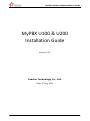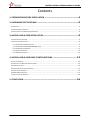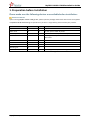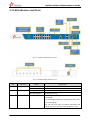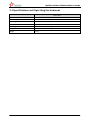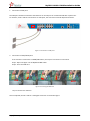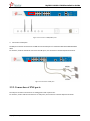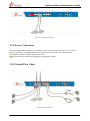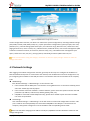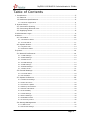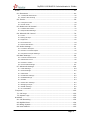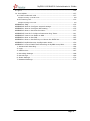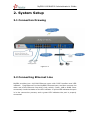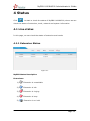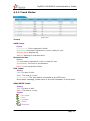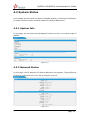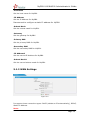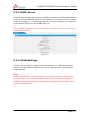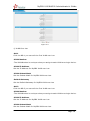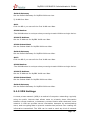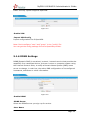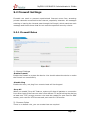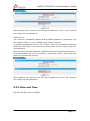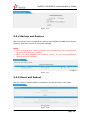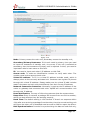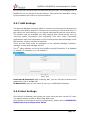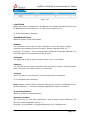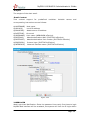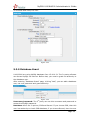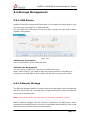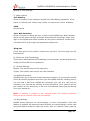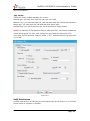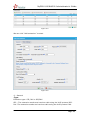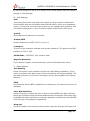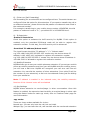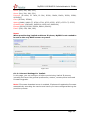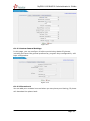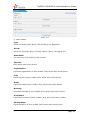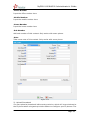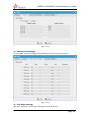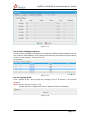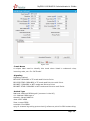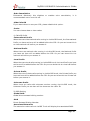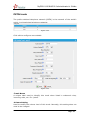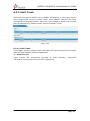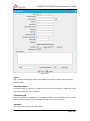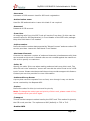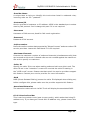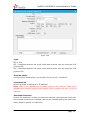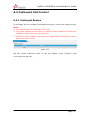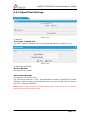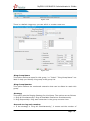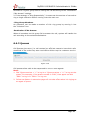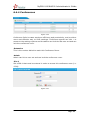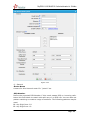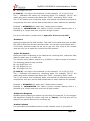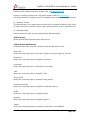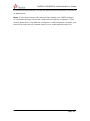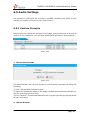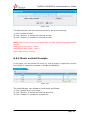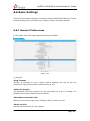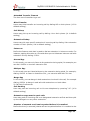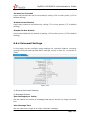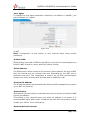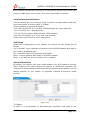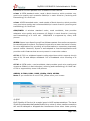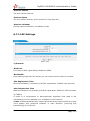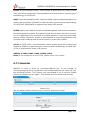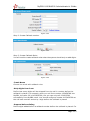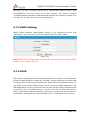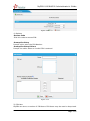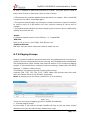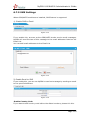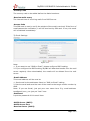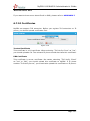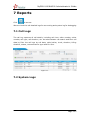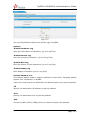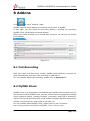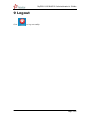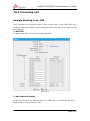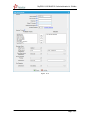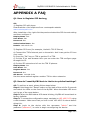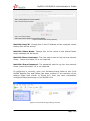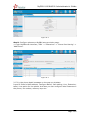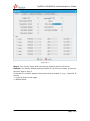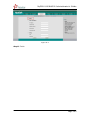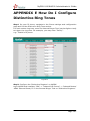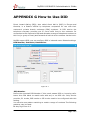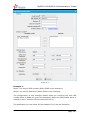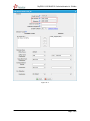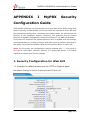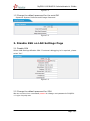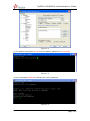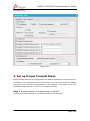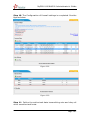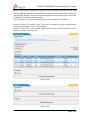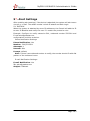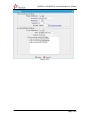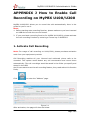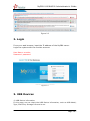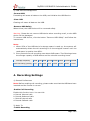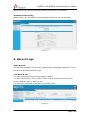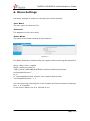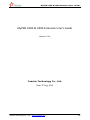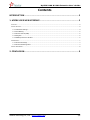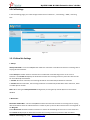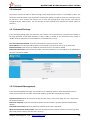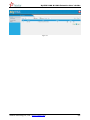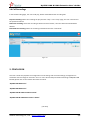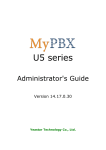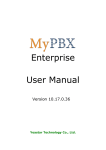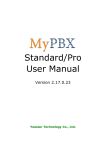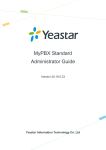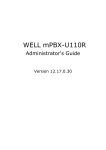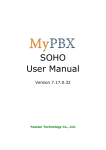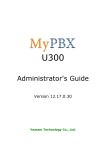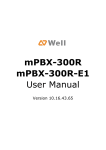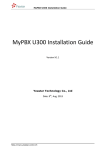Download Yeastar Technology MyPBX U200 Installation guide
Transcript
MyPBX U100 & U200 Installation Guide MyPBX U100 & U200 Installation Guide Version: V1.1 Yeastar Technology Co., Ltd. Date: 9th Aug, 2013 http://www.yeastar.com 1/16 MyPBX U100 & U200 Installation Guide Contents 1. PREPARATION BEFORE INSTALLATION ............................................ 4 2. HARDWARE SPECIFICATIONS ...................................................... 5 2.1 OVERVIEW .............................................................................................................................................................. 5 2.2 LED INDICATORS AND PORTS ...................................................................................................................................... 6 2.3 SPECIFICATIONS AND OPERATING ENVIRONMENT ............................................................................................................ 8 3. MYPBX U100 & U200 INSTALLATION .............................................. 9 3.1 PLACEMENT INSTRUCTIONS ........................................................................................................................................ 9 3.2 INSTALLATION INSTRUCTIONS ...................................................................................................................................... 9 3.2.1 Connection of Ethernet Ports ....................................................................................................................... 9 3.2.2 Connection of FXO/GSM/UMTS/BRI ports ................................................................................................... 9 3.2.3 Connection of FXS ports ............................................................................................................................. 11 3.2.4 Power Connection ...................................................................................................................................... 12 3.2.5 Overall Flow Chart ...................................................................................................................................... 12 4. MYPBX U100 & U200 BASIC CONFIGURATIONS ................................ 13 4.1 FACTORY DEFAULTS ................................................................................................................................................. 13 4.2 LOGGING IN THE WEB CONFIGURATION PANEL ............................................................................................................. 13 4.3 NETWORK SETTINGS ............................................................................................................................................... 14 4.4 EXTENSIONS SETUP AND MANAGEMENT...................................................................................................................... 15 4.5 CONFIGURING TERMINALS ....................................................................................................................................... 15 4.6 MAKING/RECEIVING CALLS....................................................................................................................................... 15 4.7 RESET TO FACTORY DEFAULTS.................................................................................................................................... 16 5. CONCLUSION ...................................................................... 16 http://www.yeastar.com 2/16 MyPBX U100 & U200 Installation Guide ABOUT MYPBX U100 & U200 MyPBX U100 is a 1U rack mount model IP PBX for up to 25 concurrent calls and 100 users. Internally, it supports network access to ISDN BRI, PSTN, GSM/UMTS and VoIP. High performance, stability and compatibility, combined with rich functionality make MyPBX U100 perfectly suited for your business communication. MyPBX U200 is a workhorse designed for companies requiring up to 50 concurrent calls and 200 users. It supports PSTN, ISDN BRI lines, GSM/UMTS networks and VoIP. Also, it is equipped with an audio input port and an audio output port. MyPBX U200 is truly unrivalled for features and value. The scalability of MyPBX U100 & U200 is impressive. With the deployment of MyPBX U100 & U200, the company will no more worry about the high expansion costs and the waste of their previous investment. The modular technology enables the company to freely choose the combination of FXO, FXS, BRI, GSM, and UMTS modules as required, and just add on the type of modules that are needed for future expansion. For example, if 2 more PSTN lines are required, they needn’t bother to buy a new PBX. Just add another O2 module (2 FXO ports) is OK. Also, the new user account is free of charge. The company is not going to pay any license fees for new employees. Moreover, MyPBX U100 & U200 has perfect interoperability with mainstream IP Phone brands such as Yealink, Snom, Grandstream, Aastra, Polycom and Cisco. Auto provisioning of Yealink, Snom, Cisco, Aastra and Polycom IP phones would greatly save time on configurations when there is bulk extensions to register. Besides, customers from different countries will all feel comfortable while using MyPBX U100 & U200. Because they are able to select their local language for Web GUI and Voice Prompt. Furthermore, it is renowned for its user-friendly web configuration panel which is easy accessible and self-evident making configuration a trouble-free job. This Guide explains how to install MyPBX U100 & U200, how to configure MyPBX U100 & U200 via web interface, how to add extensions, and make/receive calls via PSTN lines. http://www.yeastar.com 3/16 MyPBX U100 & U200 Installation Guide 1. Preparation before Installation Please make sure the following devices are available before installation: Contents of the box Upon receiving MyPBX U100 & U200 gift box, please open the package and check if all the items are supplied as MyPBX U100 & U200 Packing List (See Sheet 1). If there is any problem, please contact your provider. Item Unit QTY Description MyPBX U100 & U200 PC 1 MyPBX U100 & U200 main box Power cord PC 1 For the input of 220V AC power Warranty card PC 1 With Series Number printed for Repair & Return CD PC 1 including all the MyPBX User Manuals and relative documents phone line PC 2 Network Cable PC 1 Serial Line PC 1 Mounting ear PC 2 Screws PC 8 8 screws (φ3.0*6mm) for mounting ears Sheet 1 MyPBX U100 & U200 Packing List http://www.yeastar.com 4/16 MyPBX U100 & U200 Installation Guide 2. Hardware Specifications 2.1 Overview Figure 2-1 MyPBX U100 Figure 2-2 MyPBX U200 http://www.yeastar.com 5/16 MyPBX U100 & U200 Installation Guide 2.2 LED Indicators and Ports Figure 2-3 MyPBX U100 & U200 Front Panel Figure 2-4 MyPBX U100 & U200 Rear Panel LED Power Indication Power status Status On Off RUN MyPBX status Blinking Not Blinking/Off 1-16 FXO port status http://www.yeastar.com Red light Description The power is switched on. The power is switched off. MyPBX is running properly. MyPBX goes wrong. The red light is blinking: the PSTN line hasn’t been Connected. The red and green lights are blinking alternately: there is an incoming call. The red and green light are blinking alternately and rapidly: the call is connected and the trunk is in use. 6/16 MyPBX U100 & U200 Installation Guide GSM/ UMTS status Red light The red light is blinking: no SIM card inserted. The red and green lights are blinking alternately: there is an incoming call. The red and green lights are blinking alternately and rapidly: the call is connected and the trunk is in use. BRI port status Orange light Orange light: indicates the BRI port The orange light is blinking: the BRI line is disconnected. The orange light is on: the BRI line is connected or in use. FXS port status Green light The green and red lights are blinking alternately: the FXS port is ringing. The green and red lights are blinking alternately and rapidly: the call is connected and the FXS port is in use Ports RJ11 ports Antenna ports Console port USB port Ethernet ports Reset Button Power port port Description FXO port (red light): For the connection of PSTN lines or FXS ports of traditional PBX. MyPBX users could make or receive calls via FXO port. FXS port (green light): For the connection of analog phones. BRI port (orange light): For the connection of ISDN BRI lines. MyPBX users could make or receive calls via BRI port. Note: The sequence number of the ports corresponds to that of the Indicator lights in the front panel. (I.e. the LED lights in the front indicate the connection status of the corresponding ports at the back panel.) For the connection of GSM/UMTS Antenna. For debugging. For the storage of call recording files. MyPBX U100 & U200 provides two 10/100 adaptive RJ45 Ethernet ports, marked as LAN and WAN. -LAN port: LAN port is for the connection to Local Area Network (LAN). -WAN port: WAN port is the network port for the connection to internet. It supports “DHCP server”, “PPPoE/dynamic DNS”, and “static IP” for IP address assignment. Press the reset button to restore the factory defaults. Please make sure that you’d like to reset because once reset, the previous configurations would be erased automatically. For the connection of a power adapter to input 100~240V, 50~60HZ AC power. http://www.yeastar.com 7/16 MyPBX U100 & U200 Installation Guide 2.3 Specifications and Operating Environment Description Size L 340 * W 210 * H 44 (mm) Power Supply 220 V,50~60 Hz Operating Temperature 0°C~50°C (32°F~122°F) Storage Temperature -10°C~65°C (14°F~149°F) Operating Humidity 5%~90% (Non-condensing) Storage Humidity 0%~95% (Non-condensing) Weight 2.1 kg http://www.yeastar.com 8/16 MyPBX U100 & U200 Installation Guide 3. MyPBX U100 & U200 Installation To avoid unexpected accident, personal injury or device damage, please read the following instructions before installing MyPBX U100 & U200. 3.1 Placement Instructions Ambient Temperature: to avoid overheating, please do not run MyPBX U100 & U200 in the place where the ambient temperature is above 122°F (50°C). Ventilation: please make sure that the device has good ventilation around. Anti-jamming: there may be some sources of interference that might affect the normal running of MyPBX U100 & U200. It’s highly recommended that the device Should be placed away from high-power radio, radar transmitters and high frequency, and high-current devices. Is using independent power junction box and effective anti-grid interference measures have been taken. Mechanical load: Please make sure that the device is placed steadily to avoid any accident that might cause damage. If placed on the desktop, please ensure it is horizontally placed. 3.2 Installation Instructions After placing MyPBX U100 & U200 in a suitable place, please connect the power adapter and all other cables to complete the installation. 3.2.1 Connection of Ethernet Ports MyPBX U100 & U200 provides two 10/100M adaptive RJ45 Ethernet ports, that is, LAN port and WAN port. WAN Port Connection Connect one end of a network cable to the WAN port of MyPBX U100 & U200, and the other end to the Ethernet port of a hub, switch or ADSL modem. LAN Port Connection Connect one end of a network cable to the LAN port of MyPBX U100 & U200, and the other end to any port of company’s LAN switch/router. If the LAN port is connected to PC directly (not via a switch), please use cross-over cable. 3.2.2 Connection of FXO/GSM/UMTS/BRI ports MyPBX U100 & U200 supports various outside lines (e.g. FXO, GSM/UMTS, or BRI). Below are the connection instructions of each kind of outside line taking the device installed with 2 FXO ports, 2 GSM ports, and 2 BRI ports as an example. http://www.yeastar.com 9/16 MyPBX U100 & U200 Installation Guide 1. Connection of FXO ports The FXO port could be connected to the PSTN line or the FXS port of a traditional PBX with a phone line. For instance, if No.2 and No.4 connectors are FXO ports, the connection could be depicted as below: Figure 3-1 Connection of FXO ports 2. Connection of GSM/UMTS ports If No.3 and No.7 connectors are GSM/UMTS Ports, the steps of connection are as below: Step 1: Open the Upper case of MyPBX U100 & U200 Step 2: Insert the SIM card: Figure 3-2 Inserting the SIM Card Step 3: Connect the antenna Once completed, the No.3 and No.7 LED lights would turn red as below figure: http://www.yeastar.com 10/16 MyPBX U100 & U200 Installation Guide Figure 3-3 Connection of GSM/UMTS ports 3. Connection of BRI ports The BRI port could be connected to the BRI line and the BRI port of a traditional PBX with a BRI RJ45-RJ11 cable. For instance, if No.14 and No.16 connectors are BRI ports, the connection could be depicted as below: Figure 3-4 Connection of BRI ports 3.2.3 Connection of FXS ports The FXS port could be connected to an analog phone with a phone line. For instance, if No.6 and No.8 connectors are FXS ports, the connection could be depicted as below: http://www.yeastar.com 11/16 MyPBX U100 & U200 Installation Guide Figure 3-5 Connection of FXS ports 3.2.4 Power Connection Once users have made sure that device installation, cable connection and power type is correct, please switch on the power. Then MyPBX U200 will start booting. In the meantime, users would see that the “POWER” and “RUN” indicator lights would turn on. Please switch off the power before plugging or unplugging the cables. 3.2.5 Overall Flow Chart Figure 3-6 Overall Flow Chart http://www.yeastar.com 12/16 MyPBX U100 & U200 Installation Guide 4. MyPBX U100 & U200 Basic Configurations 4.1 Factory Defaults MyPBX U200 provides web-based configuration interface for administrator and account user. The user can manage the device by log in the web interface. The factory default IP address: LAN: 192.168.5.150; Access path: http://[IP address] User Name: admin; Password: password Default SIP UDP port: 5060 There are 6 extensions set up by default. The user could use these extensions directly, edit or delete them. Their extension numbers are “300”-“305” (6 numbers in a row) whose passwords are “pincode + respective extension number”. 4.2 Logging in the Web Configuration Panel Firstly, please check if the IP address that assigned to the network port (LAN or WAN) is in the same segment with the PC and which can be connected when commit “Ping +MyPBX IP address” command. Start the browser on PC. In the address bar, enter the IP address, click “Enter” button and then you can see MyPBX Web Configuration Panel login page (See Figure 4-1). Figure 4-1 MyPBX Web Configuration Panel Login Page Enter the Admin User Name and Password to log in. http://www.yeastar.com 13/16 MyPBX U100 & U200 Installation Guide Figure 4-2 MyPBX Admin Configuration Interface Via the configuration interface, the admin can make all the system configurations, including network settings (LAN, WAN, Firewall, VPN, DDNS, VLAN, etc.); system parameters configuration (system prompts, time zone, password, etc.); internal settings (Web access port, user extension range, business hours, conference room, paging and intercom, music on Hold, etc.); inbound routes; outbound routes; user account management (add or delete an extension account, IP restriction, features setup, etc.); extended function management (call queue, conference room, IVR, etc.); call logs (search, download); firmware update and reset, etc. Please note that after saving the changes, remember to click the “Apply changes” button to make the changes take effect. 4.3 Network Settings After logging in the admin configuration interface, generally the first step is to configure the IP address. If both the WAN and LAN ports are connected to the network, their IP addresses need to be configured. If not, just configuring the IP address of the LAN port which is connected to the local area network of the company is OK. WAN Settings Click “Network Settings”->”WAN Settings” on the left menu bar. 1. If the network that the WAN port is connected to is using DHCP server as connection method, please select the “DHCP” (dynamic IP) option. 2. If the network connection method is “Static IP address”, please select this option and enter the LAN parameters (IP address, subnet mask, default gateway, DNS, etc.) 3. If MyPBX is connected to ADSL adapter directly, please select “PPPoE” option and enter the ADSL user name and password. LAN Settings Click “Network Settings”->”LAN Settings” on the left menu bar of the web configuration interface. LAN port is used for the interoperability of IP terminals and MyPBX. If the LAN port is connected to the company’s LAN, please configure the correct IP address and corresponding subnet mask. Please note that after changing the IP address of LAN port, MyPBX should be rebooted to make the new changes taking effect. http://www.yeastar.com 14/16 MyPBX U100 & U200 Installation Guide 4.4 Extensions Setup and management MyPBX has already set up 6 extensions by default, which are extensions “300-305”. The password is “pincode + extension number”. It’s up to the user to decide whether to use these default extensions directly or after changing the passwords. Of course, they could be deleted. The admin could add, edit or delete the extensions via the Web Configuration Panel. In the “Extensions” page, there are “Add Extension”, “Add Bulk Extensions”, “Delete the Selected Extension” and “Edit Extension”(configure the features such as call forwarding and voicemail) subpages, etc. 4.5 Configuring Terminals MyPBX could be connected with SIP-based audio and video IP terminal devices (e.g. IP Phone, voice gateway, and soft terminal, etc.). The steps of configuring terminals are as below: Step 1: Make sure the IP terminal and MyPBX are interconnected Step 2: Enter the IP address of MyPBX when configuring “SIP server”, “Proxy server”, or “Registration server” of the IP terminals, and the default SIP UDP port is 5060. Step 3: Enter the account registration information with the “extension number/password” of the default or newly setup extensions of MyPBX. For more information on terminal configuration, please refer to http://www.yeastar.com/Solutions/SIP_Phones.asp Step 4: Reboot the IP terminal after configuration, and click “Status Monitor”->”Line Status” on the menu bar of MyPBX web configuration interface to check if it has registered successfully to MyPBX. 4.6 Making/Receiving calls Note: The MyPBX default settings are sufficient to make phone calls. It is not necessary to make any changes unless the user wants to create new extensions or trunks. Refer to Administrator’s Guide for more. 1. Internal calls between extensions If two IP terminals have registered to MyPBX successfully, the user could make calls between extensions just by dialing the other’s extension number. 2. Outbound calls Firstly, please connect a PSTN line to the first FXO port. Then the default extensions are able to make outbound calls via this trunk by simply dialing “9+phone number+#”. The “#” is Key as Send. Note: The dial pattern of the default outbound route is “9.”. But if the user has changed it, please dial the new prefix instead of the digit “9” when making outbound calls. 3. Inbound calls When the user calls the trunk number of the PSTN line, MyPBX would route the call to IVR (the “welcome” prompt) by default. Then the user can dial the extension number following the prompt. http://www.yeastar.com 15/16 MyPBX U100 & U200 Installation Guide 4.7 Reset to Factory Defaults If you forget the new IP address or the password of admin, or in other cases that you would like to restore the factory defaults, please reset the device following the below instructions: Please press the “RESET” button located in the back panel with a paper clip or a pencil tip, then you can see all of the LED indicators in the front panel would all turn red first and turn orange seconds later. When the indicator light becomes orange, the button could be released and system begins to reset. During the process, please do not power off until the LED indicators become normal which means the reset process is completed. Note: After resetting, all the configurations made by the admin would be erased. 5. Conclusion This Installation Guide only explains the installation and basic settings of MyPBX U100 and U200 for making and receiving calls. For more functionality and advanced settings of MyPBX U100 and U200, please refer to the relative documents as below: “MyPBX U100 Datasheet” “MyPBX U200 Datasheet” “MyPBX U100 & U200 Administrator’s Guide” “MyPBX U100 & U200 Extension User's Guide” [The End] http://www.yeastar.com 16/16 U100&U200 Administrator's Guide Version 15.18.0.21 Yeastar Technology Co., Ltd. MyPBX U100&U200 Administrator's Guide Table of Contents 1. Introduction ......................................................................................... 5 1.1 Features ......................................................................................... 5 1.2 Hardware Specifications .................................................................... 6 1.2.1 Exterior Appearance ...............................................................................6 2. System Setup ...................................................................................... 7 2.1 Connection Drawing ......................................................................... 7 2.2 Connecting Ethernet Line .................................................................. 7 2.3 Supplying Power .............................................................................. 8 3 Administrator Login ............................................................................... 9 4 Status ................................................................................................ 10 4.1 Line status .................................................................................... 10 4.1.1 Extension Status .................................................................................. 10 4.1.2 Trunk Status ........................................................................................ 11 4.2 System Status ............................................................................... 13 4.2.1 System Info ......................................................................................... 13 4.2.2 Network Status .................................................................................... 13 5 System .............................................................................................. 14 5.1 Network Preferences ...................................................................... 14 5.1.1 LAN Settings ........................................................................................ 14 5.1.2 WAN Settings ....................................................................................... 15 5.1.3 DHCP Server ........................................................................................ 17 5.1.4 VLAN Settings ...................................................................................... 17 5.1.5 VPN Settings ........................................................................................ 19 5.1.6 DDNS Settings ..................................................................................... 20 5.1.7 Static Route ......................................................................................... 21 5.2 Firewall Settings ............................................................................ 23 5.2.1 Firewall Rules ....................................................................................... 23 5.2.2 IP blacklist ........................................................................................... 25 5.3 System Preference ......................................................................... 26 5.3.1 Password Settings ................................................................................ 26 5.3.2 Date and Time ..................................................................................... 27 5.3.3 Firmware Update .................................................................................. 28 5.3.4 Backup and Restore .............................................................................. 29 5.3.5 Reset and Reboot ................................................................................. 29 5.3.6 Hot Standby ........................................................................................ 30 5.3.7 AMI Settings ........................................................................................ 32 5.3.8 Alert Settings ....................................................................................... 32 5.3.9 Database Grant .................................................................................... 35 5.3.10 Security Center .................................................................................. 36 5.4 Storage Management ..................................................................... 37 5.4.1 USB Device .......................................................................................... 37 5.4.2 External Storage .................................................................................. 37 www.yeastar.com Page 2 MyPBX U100&U200 Administrator's Guide 6 PBX ................................................................................................... 40 6.1 Extensions .................................................................................... 40 6.1.1 FXS/VoIP Extensions ............................................................................. 40 6.1.2 Phone Provisioning ............................................................................... 49 6.2 Trunks .......................................................................................... 58 6.2.1 Physical Trunk ...................................................................................... 58 6.2.2 VoIP Trunk ........................................................................................... 65 6.3 Outbound Call Control .................................................................... 72 6.3.1 Outbound Routes.................................................................................. 72 6.3.2 Speed Dial Settings .............................................................................. 75 6.4 Inbound Call Control ...................................................................... 76 6.4.1 IVR ..................................................................................................... 76 6.4.2 Ring Groups ......................................................................................... 78 6.4.3 Queues ............................................................................................... 80 6.4.4 Conferences ......................................................................................... 84 6.4.5 Inbound Routes .................................................................................... 85 6.5 Audio Settings ............................................................................... 91 6.5.1 Custom Prompts ................................................................................... 91 6.5.2 Music on Hold Prompts .......................................................................... 92 6.5.3 System Prompts Settings ...................................................................... 93 6.6 Basic Settings................................................................................ 94 6.6.1 General Preferences .............................................................................. 94 6.6.2 Business Hours .................................................................................... 96 6.6.3 Feature Codes ...................................................................................... 98 6.6.4 Voicemail Settings .............................................................................. 101 6.7 Advanced Settings ....................................................................... 104 6.7.1 SIP Settings....................................................................................... 104 6.7.2 IAX Settings ...................................................................................... 110 6.7.3 Blacklist ............................................................................................ 111 6.7.4 Callback Settings ................................................................................ 112 6.7.5 DNIS Settings .................................................................................... 114 6.7.6 DISA ................................................................................................. 114 6.7.5 PIN User Settings ............................................................................... 115 6.7.8 Paging Groups.................................................................................... 117 6.7.9 SMS Settings ..................................................................................... 119 6.7.10 Certificates ...................................................................................... 121 7 Reports ............................................................................................ 122 7.1 Call Logs ..................................................................................... 122 7.2 System Logs ............................................................................... 122 8 Addons ............................................................................................. 124 8.1 Call Recording ............................................................................. 124 8.2 MyPBX Client ............................................................................... 124 8.3 Billing System ............................................................................. 125 8.4 Hotel Module ............................................................................... 125 www.yeastar.com Page 3 MyPBX U100&U200 Administrator's Guide 9 Logout ............................................................................................. 126 10. Use MyPBX..................................................................................... 127 10.1 Make outbound calls ................................................................... 127 Sample Routing via VoIP Trunk ..................................................................... 128 10.2 Incoming call ............................................................................. 130 Sample Routing to an IVR ............................................................................ 130 APPENDIX A FAQ .................................................................................. 132 APPENDIX B How to Configure external storage ....................................... 133 APPENDIX C How to Configure NAT setting .............................................. 135 APPENDIX D How to Use Auto Provision .................................................. 137 APPENDIX E How Do I Configure Distinctive Ring Tones ............................. 141 APPENDIX F How to Use Email to SMS .................................................... 143 APPENDIX G How to Use DID ................................................................. 145 APPENDIX H How to Use BLF Key to Choose the PSTN line......................... 149 APPENDIX I MyPBX Security Configuration Guide ...................................... 150 APPENDIX J How to Enable Call Recording on MyPBX U100/U200 ............... 166 1. Activate Call Recording ................................................................... 166 2. Login ........................................................................................... 167 3. USB Devices ................................................................................. 167 4. Recording Settings ......................................................................... 168 5. Record Logs .................................................................................. 169 6. Share Settings .............................................................................. 170 7. Password Settings ......................................................................... 172 www.yeastar.com Page 4 MyPBX U100&U200 Administrator's Guide 1. Introduction MyPBX —IP-PBX for Medium Businesses/Home Office New products MyPBX U100&U200 is a standalone embedded hybrid PBX for medium businesses and remote branch offices of larger organizations (1-200 users per site). MyPBX U100&U200 also offers a hybrid solution (a combination of VoIP applications using PSTN/BRI/GSM/UMTS/FXS equipment) alternative for enterprises who are not yet ready to migrate to a complete VoIP solution. 1.1 Features ● Auto-provision ● Follow me ● Audio in/out ● Interactive Voice Response (IVR) ● BLF Support ● Intercom / Zone Intercom ● Blacklist ● Music On Hold ● Call transfer ● Hot standby ● Call Detail Records(CDR) ● Paging / Zone Paging ● Call Forward ● PIN Users ● Call Parking ● Queue ● Call Recording ● QOS ● Call Pickup ● Ring Group ● Call Routing ● Route by Caller ID ● Call Transfer ● Spy functions ● Call Waiting ● Skype Integration (Skype Connect) ● Caller ID ● Three-way Calling ● Call Back ● Mobility Extension ● Conference ● External Storage ● Speed Dial ● DDNS ● Define Office Time ● OpenVPN ● Direct Inward System Access(DISA) ● T.38 ● DIDs ● Voicemail ● Distinctive Ringtone ● VLAN ● Do Not Disturb(DND) ● WAN ● Dial by Name ● PPPoE ● Firewalls ● Static Route URL of U100: http://www.yeastar.com/products/MyPBX-U100.asp URL of U200: http://www.yeastar.com/Products/MyPBX-U200.asp www.yeastar.com Page 5 MyPBX U100&U200 Administrator's Guide 1.2 Hardware Specifications 1.2.1 Exterior Appearance Front Panel ① ② ③ ④ ⑤ ⑥ ⑦ ⑧ Figure 1-1 MyPBX U100&U200 Front Panel No. Indication ① 16 Green LEDs ② 16 RJ11 ports ③ ④ Console port (RJ45) ⑤ USB 2.0 port ⑥ Audio in/out ⑦ Reset Button ⑧ Power and Run indicator WAN/LAN port www.yeastar.com Page 6 MyPBX U100&U200 Administrator's Guide 2. System Setup 2.1 Connection Drawing Figure 2-1 2.2 Connecting Ethernet Line MyPBX provides two 10/100M Ethernet ports with RJ45 interface and LED indicator. Plug Ethernet line into MyPBX‟s Ethernet port, and then connect the other end of the Ethernet line with a hub, switch, router, LAN or WAN. Once connected, check the status of the LED indicator. A yellow LED indicates the port is in the connection process, and a green LED indicates the port is properly connected. www.yeastar.com Page 7 MyPBX U100&U200 Administrator's Guide 2.3 Supplying Power Please follow the steps below to connect the MyPBX unit to a power outlet: 1. Connect the small end of the power cable to the power input port on the MyPBX back panel, and plug the other end of the cable into a 100V~240V AC power outlet. 2. Check the Power LED on the front panel. A solid green LED indicates that power is being supplied correctly. www.yeastar.com Page 8 MyPBX U100&U200 Administrator's Guide 3 Administrator Login From your web browser, input the IP address of the MyPBX server. If this is the first time you are configuring MyPBX, please use the default settings as below (your PC should be in the same local network with MyPBX): IP Address: http://192.168.5.150 Username: admin Password: password In this example, the IP address is 192.168.5.149 Figure 3-1 This is the welcome page of MyPBX U100&U200 after successful login. Figure 3-2 www.yeastar.com Page 9 MyPBX U100&U200 Administrator's Guide 4 Status Click to start to check the status of MyPBX U100&U200, where we can check the status of extension, trunk, network and system information. 4.1 Line status In this page, we can check the status of extension and trunks 4.1.1 Extension Status Figure 4-1 MyPBX Status Description: Extensions: 1) : Extension is unavailable 2) : Extension is idle 3) : Extension is ringing 4) : Extension is busy 5) : Extension is on hold www.yeastar.com Page 10 MyPBX U100&U200 Administrator's Guide 4.1.2 Trunk Status Figure 4-2 Trunks: VOIP Trunk: Status Unregistered: Trunk registration failed. Registered: Successful registration, trunk is ready for use. Request Send: Registering. Waiting: Waiting for authentication. Service Provider: Status OK: Successful registration, trunk is ready for use. Unreachable: The trunk is unreachable. Failed: Trunk registration failed. FXO Trunk: Status Idle: The port is idle. Busy: The port is in use. Disconnected: The port hasn‟t connected to the PSTN line. More detail message, please refer to the LED indication of front panel. GSM/UMTS Trunk: Status Idle: The port is idle. Busy: The port is in use. Signal : No signal. : Poor. : Average. : Good. : Excellent. www.yeastar.com Page 11 MyPBX U100&U200 Administrator's Guide BRI Trunk: Status Ok: The ports connect correctly. Disconnected: The port hasn‟t connected to the BRI line www.yeastar.com Page 12 MyPBX U100&U200 Administrator's Guide 4.2 System Status In this page, we can check the status of MyPBX system, including the hardware, firmware version and the network status of LAN and WAN ports. 4.2.1 System Info In this page, we can check the hardware/firmware version, or the disk usage of MyPBX. Figure 4-3 4.2.2 Network Status In this page, the IP address of LAN and WAN port will appear, if OpenVPN and VLAN are configured well, they will be display here too. Figure 4-4 www.yeastar.com Page 13 MyPBX U100&U200 Administrator's Guide 5 System Click to access. In this page, we can configure the network settings, firewall settings, storage management and some other preferences like firmware update and hot standby. 5.1 Network Preferences 5.1.1 LAN Settings Figure 5-1 · DHCP If this option is set, MyPBX will use DHCP to get an available IP address from your local network. Not recommended or you cannot access MyPBX without the right IP address · Enable SSH This is the advance way to access the device, you can use the putty software to access the device. In the SSH access, you can do more advanced setting and debug, it‟s disabled by default. · Port: the default is 8022; you change it to another one www.yeastar.com Page 14 MyPBX U100&U200 Administrator's Guide · Hostname Set the host name for MyPBX. · IP Address Set the IP Address for MyPBX. Recommend to configure a static IP address for MyPBX · Subnet Mask Set the subnet mask for MyPBX. · Gateway Set the gateway for MyPBX. · Primary DNS Set the primary DNS for MyPBX. · Secondary DNS Set the secondary DNS for MyPBX. · IP Address2 Set the second IP Address for MyPBX. · Subnet Mask2 Set the second subnet mask for MyPBX. 5.1.2 WAN Settings Figure 5-2 It supports three connection types: DHCP (obtain an IP automatically), PPPoE, Static IP Address. Note: www.yeastar.com Page 15 MyPBX U100&U200 Administrator's Guide 1. WAN port is disabled by default 2. WAN port cannot be used as a router to route the internet packages from WAN port to LAN port. · DHCP .If your ISP says that you are connecting through DHCP or a dynamic IP address from your ISP, perform these steps: Step1: Select DHCP as the WAN Connection Type. Step2: Click Save button to save the settings. Step3: Reboot the device. Step4: Check the WAN‟s Status (Status Network status). · Static IP Address If your ISP says that you are connecting through a static or fixed IP address from your ISP, perform these steps: Step1: Select Static IP Address as the WAN Connection Type. Step2: Enter the IP Address. Step3: Enter the Subnet Mask. Step4: Enter the Gateway Address. Step5: Enter the Primary DNS and Secondary DNS. Step6: Click the Save button to save the settings. Step7: Reboot the device. Step8: Check the WAN‟s Status (Status Network status). · PPPoE If your DSL provider says that you are connecting through PPPoE or if you normally enter a user name and password to access the Internet, perform these steps: Step1: Select PPPoE as the WAN Connection Type. Step2: Enter the User Name. Step3: Enter the Password. Step4: Click the Save button to save the settings. Step5: Reboot the device. Step6: Check the WAN‟s Status (Status Network status) www.yeastar.com Page 16 MyPBX U100&U200 Administrator's Guide 5.1.3 DHCP Server Dynamic Host Configuration Protocol (DHCP) is a network protocol that enables a server to automatically assign an IP address to a computer from a defined range of numbers (i.e., a scope) configured for a given network. You can set a local network NTP server for MyPBX here too Note: MyPBX U100&U200 can be working as a DHCP server, but cannot be regarded as a router. Figure 5-3 5.1.4 VLAN Settings A VLAN (Virtual LAN) is a logical local area network (or LAN) that extends beyond a single traditional LAN to a group of LAN segments, given specific configurations. Note: MyPBX U100&U200 is not the VLAN server, a 3-layer switch is still needed, please configure the VLAN information there first, then input the details in MyPBX, so that the packages via MyPBX will be added the VLAN label before sending to that switch. www.yeastar.com Page 17 MyPBX U100&U200 Administrator's Guide Figure 5-4 1) VLAN Over Lan · NO.1 Click the NO.1 you can edit the first VLAN over Lan. · VLAN Number .The VLAN Number is a unique value you assign to each VLAN on a single device. · VLAN IP Address Set the IP Address for MyPBX VLAN over Lan. · VLAN Subnet Mask Set the Subnet Mask for MyPBX VLAN over Lan. · Default Gateway Set the Default Gateway for MyPBX VLAN over Lan · NO.2 Click the NO.2 you can edit the first VLAN over Lan. · VLAN Number .The VLAN Number is a unique value you assign to each VLAN on a single device. · VLAN IP Address Set the IP Address for MyPBX VLAN over Lan. · VLAN Subnet Mask Set the Subnet Mask for MyPBX VLAN over Lan. www.yeastar.com Page 18 MyPBX U100&U200 Administrator's Guide · Default Gateway Set the Default Gateway for MyPBX VLAN over Lan. 2) VLAN Over Wan · NO.1 Click the NO.1 you can edit the first VLAN over Wan. · VLAN Number .The VLAN Number is a unique value you assign to each VLAN on a single device. · VLAN IP Address Set the IP Address for MyPBX VLAN over Wan. · VLAN Subnet Mask Set the Subnet Mask for MyPBX VLAN over Wan. · Default Gateway Set the Default Gateway for MyPBX VLAN over Wan. · NO.2 Click the NO.2 you can edit the first VLAN over Wan. · VLAN Number .The VLAN Number is a unique value you assign to each VLAN on a single device. · VLAN IP Address Set the IP Address for MyPBX VLAN over Wan. · VLAN Subnet Mask Set the Subnet Mask for MyPBX VLAN over Wan. · Default Gateway Set the Default Gateway for MyPBX VLAN over Wan. 5.1.5 VPN Settings A virtual private network (VPN) is a method of computer networking--typically using the public internet--that allows users to privately share information between remote locations, or between a remote location and a business' home network. A VPN can provide secure information transport by authenticating users, and encrypting data to prevent unauthorized persons from reading the information transmitted. The VPN can be used to send any kind of network www.yeastar.com Page 19 MyPBX U100&U200 Administrator's Guide traffic securely. MyPBX supports OpenVPN. Figure 5-5 · Enable VPN · Import VPN Config Import configuration file of OpenVPN. Note: Don't configure “user” and “group” in the “config” file. You can get the config package from the OpenVPN provider. 5.1.6 DDNS Settings DDNS(Dynamic DNS) is a method / protocol / network service that provides the capability for a networked device, such as a router or computer system using the Internet Protocol Suite, to notify a Domain Name System (DNS) name server to change, in real time, the active DNS configuration of its configured hostnames, addresses or other information. Figure 5-6 · Enable DDNS · DDNS Server Select the DDNS server you sign up for service. · User Name www.yeastar.com Page 20 MyPBX U100&U200 Administrator's Guide User name the DDNS server provides you. · Password User account‟s password. · Host Name Note: DDNS allows you to access your network using domain names instead of IP address. The service manages changing IP address and updates your domain information dynamically. You must sign up for service through dyndns.org, freedns.afraid.org, www.no-ip.com, www.zoneedit.com 5.1.7 Static Route MyPBX will have more than one internet connection in some situations but it has only one default gateway. You will need to set some Static Route for MyPBX to force it goes out through different gateway when access to different internet. The default gateway priority of MyPBX from high to low is OpenVPNWAN portLAN port. Figure 5-7 1) Route table The current route rules of MyPBX · Destination The destination network to be accessed to by MyPBX · Subnet Mask Specify the destination network portion. · Gateway Define which gateway MyPBX will go through when access to the destination network. www.yeastar.com Page 21 MyPBX U100&U200 Administrator's Guide · Metric The cost of a route is calculated by using what are called routing metric. Routing metrics are assigned to routes by routing protocols to provide measurable statistic which can be used to judge how useful (how low cost) a route is. · Interface Define which internet port to go through. 2) Static Route Rules You can add new static route rules here. www.yeastar.com Page 22 MyPBX U100&U200 Administrator's Guide 5.2 Firewall Settings Firewalls are used to prevent unauthorized Internet users from accessing private networks connected to the Internet, especially intranets. All messages entering or leaving the intranet pass through the firewall, which examines each message and blocks those that do not meet the specified security criteria. 5.2.1 Firewall Rules Figure 5-8 1) General Settings · Enable Firewall Enable the firewall to protect the device. You should reboot the device to make the firewall run successfully. · Disable Ping Enable this item, net ping from remote hosts will be dropped. · Drop All When you enable “Drop All” feature, system will drop all packets or connection from other hosts if there are no other rules defined. To avoid locking the devices, at least one “TCP” accept common rule must be created for port used for SSH access, port used for HTTP access and port sued for CGI access. 2) Common Rules There is no default rule, you can create them as required. www.yeastar.com Page 23 MyPBX U100&U200 Administrator's Guide Figure 5-9 · Name A name for this rule, e.g. “HTTP”. · Description Simple description for this rule. E.g.: Accept the specific host to access the web interface for configuration. · Protocol The protocols for this rule. · Port Initial port should be on the left and end port should be on the right. The end port must be equal to or greater than start port. · IP The IP address for this rule. The format of IP address is: IP/mask Ex: 192.168.5.100/255.255.255.255 for IP 192.168.5.100 Ex: 216.207.245.47/255.255.255.255 for IP 216.207.245.47 Ex:192.168.5.0/255.255.255.0 for IP from 192.168.5.0 to 192.168.5.255 . · MAC Address The format of MAC Address is XX:XX:XX:XX:XX:XX, X means 0~9 or A~F in hex, the A~F are not case sensitive. Note: The MAC address will be changed when it‟s remotely device, so it will not be working to filter using MAC for remote devices. · Action Accept: Accept the access from remote hosts. Drop: Drop the access from remote hosts. Ignore: Ignore the access. www.yeastar.com Page 24 MyPBX U100&U200 Administrator's Guide 5.2.2 IP blacklist You can set some packets accept speed rules here. When a IP address which hasn‟t been accepted in common rules sends packets faster than the allowed speed, it will be set as black IP address and blocked automatically. Figure 5-10 1) Blacklist rules We can add the rules for IP blacklist rate as your demand Figure 5-11 · Port Auto defense port · Protocol Auto defense protocol. TCP or UDP. · IP Packets Allowed IP packets number in the specific time interval. · Time interval The time interval to receive IP packets. For example, IP packets 90, time interval 60 means 90 IP packets are allowed in 60 seconds. 2) IP blacklist The blocked IP address will display here, you can edit or delete it as your wish. www.yeastar.com Page 25 MyPBX U100&U200 Administrator's Guide 5.3 System Preference In this page, we can set other system preference, like the password for admin/user/cdr account, system date and time, firmware update, hot standby, backup and restore, reset and reboot. 5.3.1 Password Settings MyPBX has 3 accounts: admin, user, and cdr. User and cdr account is disabled by default. Admin account: The default password for account “admin” is “password”. To change the password, select “admin” in “User”, enter the old password and new password, click “Save”. The system will then prompt you to re-login using your new password. After you enter the new password, MyPBX will prompt the password strength. It is recommended that you use numbers, upper-case letters, and lower-case letters to increase the security. When you log in MyPBX using “admin” account, you can enable “user” and “cdr” account; also, you can change their passwords. Figure 5-12 User account: User account is disabled by default and its default password is “password”. When enabling “user” account for the first time, MyPBX will ask you to change “user” password. If you don‟t change it, you can‟t enable “user” account. To change the password, select “user” in “User”, enter the old password and new password, click “Save”. The system will then prompt you to re-login using your new password. After you enter the new password, MyPBX will prompt the password strength. It is recommended that you use numbers, upper-case letters, and lower-case letters to increase the security. www.yeastar.com Page 26 MyPBX U100&U200 Administrator's Guide Figure 5-13 After enabling “user” account, you can log in MyPBX using “user”. “user” account can change its own password. CDR account: “cdr” account is disabled by default and its default password is “password”. You can enable it after you log in MyPBX using “admin” account. To change the password, select “cdr” in “User”, enter the old password and new password, click “Save”. The system will then prompt you to re-login using your new password. After you enter the new password, MyPBX will prompt the password strength. It is recommended that you use numbers, upper-case letters, and lower-case letters to increase the security. Figure 5-14 After enabling “cdr” account, you can log in MyPBX using “cdr”. “cdr” account can change its own password. 5.3.2 Date and Time Set the date and time for MyPBX. www.yeastar.com Page 27 MyPBX U100&U200 Administrator's Guide Figure 5-15 · Time Zone You can choose your time zone here. · Daylight Saving Time Set the mode to Automatic or disabled · Automatically Synchronize With an Internet Time Server Input the NTP server so that MyPBX will update the time automatically · Set Date & Time Manually You can set the time to your local right time manually here 5.3.3 Firmware Update Upgrading of the firmware is possible through the Administrator web interface using a TFTP Server or an HTTP URL. Enter your TFTP Server IP address and firmware file location, then click start to update the firmware Note: 1. If enabled “Reset configuration to Factory Defaults”, System will restore to factory default settings. 2. When update the firmware, please don‟t turn off the power. Or the system will get damaged. 3. More information for the steps to update the firmware, please refer to this link: http://www.yeastar.com/download/MyPBX-U100_U200/MyPBX_U100&U200_F irmwareUpgrade_cn.pdf www.yeastar.com Page 28 MyPBX U100&U200 Administrator's Guide Figure 5-16 5.3.4 Backup and Restore We can backup up the configurations before reset MyPBX U100&U200 to factory defaults, and then restore it using this package. Note: 1. Only configurations, custom prompts will be backed up, the voicemail and recording files are not included. 2. When you have updated the firmware version, it‟s not recommended to restore using old package. Figure 5-17 5.3.5 Reset and Reboot We can reset or reboot MyPBX U100&U200 via web directly in this page. Figure 5-18 www.yeastar.com Page 29 MyPBX U100&U200 Administrator's Guide · Reboot System Warning: Rebooting the system will terminate all active calls! · Reset to Factory Defaults Warning: A factory reset will erase all configuration data on the system. Please do not turn off the system until the RUN light begins blinking. Any power interruption during this time could cause damage to the system. 5.3.6 Hot Standby Redundancy is achieved by using duplicate hardware and software installations and synchronizing data and operating state. Redundancy assures smooth operation even if a system goes down. Essentially a duplicate backup system takes over with virtually no loss of service. This technique assures absolute reliability no matter what failure occurs. In mission critical installations, redundancy is a way to address possibility of any failure. Note 1: Before enabling the Host Standby feature, please make sure that the two servers in the failover pair are the same model, own the same modules installed in the same slots, the same hardware configurations and firmware version. Note 2: Please configure the primary server first and configure the secondary server only after the running status of primary server becomes “active”. Note 3: The virtual IP address inputted in this page will be the one used for registering in each IP phone. Note 4: Before configuring the Email list in this page, please configure the “voicemail settings” in “PBXBasic settings”, and make sure the SMTP test successfully. Note 5: Before configure the SMS list; please make sure the SIM and GSM/UMTS modules are installed well www.yeastar.com Page 30 MyPBX U100&U200 Administrator's Guide Figure 5-19 Mode: Primary means the main unit; Secondary means the standby unit; Secondary/Primary Hostname: If this unit mode is primary, then you need to input the hostname of standby unit; vice versa, if this unit is selected as secondary, then the hostname of primary unit is required. In brief, you need to input each other‟s host name on this field. IP: You need to input each other‟s IP address on this field. Access code: To make an identification number to verify each other. The number must be the same to both units. Virtual IP address: To fill in a virtual IP address includes mask, which is always points to the currently activated unit. Customer can register IP phones through this virtual IP address. Please make sure the virtual IP add includes mask is the same on both units but different from their former IP address. Network Connection Detection: Generally it requires the IP address of the router or gateway that connects both units. MyPBX will connect another unit through this IP address. Down Notification: The way of informing customer that the system down. Keep Alive: Every 2 seconds, a package will be sent from one unit to another, which can test whether they are working properly. Dead Time: The default setting is 120 seconds. If there‟s no response within 120s after one receiving a package from the other, then the normal working unit will figure the other unit is dead and send an email or SMS to report the failure. Disk Synchronization: It works for synchronizing the data on hard disk only, www.yeastar.com Page 31 MyPBX U100&U200 Administrator's Guide such as the call recording files and CDR files saved in disk. The configurations in MyPBX will not be influenced by this feature. Two options are available: timing synchronization and real-time synchronization. 5.3.7 AMI Settings The Asterisk Manager Interface (AMI) is a system monitoring and management interface provided by Asterisk. It allows live monitoring of events that occur in the system, as well enabling you to request that Asterisk perform some action. The actions that are available are wide-ranging and include things such as returning status information and originating new calls. Many interesting applications have been developed on top of Asterisk that take advantage of the AMI as their primary interface to Asterisk. There are two main types of messages on the Asterisk Manager Interface: manager events and manager actions. The 3rd party software can work with MyPBX using AMI interface. It is disabled by default. If necessary, you can enable it. Figure 5-20 Username & password: after enabling AMI, you can use this username and password to log in MyPBX AMI IP Restriction: you can set which IP can log in MyPBX AMI interface 5.3.8 Alert Settings If the device is attacked, the system will notify users the alert via call or E-mail. The attack modes include IP attack and Web Login. More details for the system security configuration, please refer to APPENDIX I MyPBX Security Configuration Guide. www.yeastar.com Page 32 MyPBX U100&U200 Administrator's Guide Figure 5-21 1.IPATTACK When the system is attacked by IP address, the firewall will add the IP to auto IP Blacklist and notify the user if it match the protection rule. 1) Phone Notification Settings · PHONE Notification Whether enable phone notification. · Number The numbers could be set for alert notification, users can setup multiple extension and outbound phone numbers. Please separate them by “;”. Example: “500;9911”, if the extension has configured Follow Me Settings, the call would go to the forwarded number directly. · Attempts The attempts to dial a phone number when there is no answer. · Interval The interval between each attempt to dial the phone number. Must be greater than 3 seconds, the default value is 10 seconds. · Prompt Users will hear the prompt while receiving the phone notification. 2) E-mail Notification Settings Note: Please ensure that all voicemail settings are properly configured on the System Settings -> Voicemail Settings page before using this feature. · E-mail Notification Whether enable E-mail Notification ·Recipient’s Name The recipients for the alert notification, and multiple email addresses are allowed, please separate them by “;”. Example: [email protected];[email protected], [email protected] . www.yeastar.com Page 33 MyPBX U100&U200 Administrator's Guide · Subject The subject of the alert email. · Email Content Text content support for predefined corresponding instructions are as follows: $(HOSTNAME) $(LOCALIP) $(SOURCEIP) $(DATETIME) $(USERNAME) $(DESTMAC) $(DESTPORT) $(PROTOCOL) $(INTERFACE) variables. Variable names and Host name Local IP address Attack source IP address Occurred User name (WEBLOGIN effective) Attacks destination MAC (IPATTACK effective) Attacks destination Port number (IPATTACK effective) Protocol type (IPATTACK effective) Network interface name (IPATTACK effective) Figure 5-22 2.WEBLOGIN Web Login Alert Notification: Enter the password incorrectly five times to login MyPBX Web interface will be as attack, the system will limit the IP login within www.yeastar.com Page 34 MyPBX U100&U200 Administrator's Guide 10 minutes and notify the user. Figure 5-23 5.3.9 Database Grant U100/U200 are using MySQL database from 15.18.0.21. The 3rd party software can access MySQL via internet. Before that, you need to grant the authority to the database user. After entering “Database Grant” page, clicking “Add”, you can add a database user, set user password and grant authority. Figure 5-24 rd Username/password: The 3 party can use this username and password to access the MySQL password. Database: there are 2 options, CDR and Record. If you choose CDR, then this user has authority to check CDR database; if you choose Record, then the user www.yeastar.com Page 35 MyPBX U100&U200 Administrator's Guide has authority to check which call has been recorded automatically. 5.3.10 Security Center You can check MyPBX security configuration in “Security Center” page. And also, you can enter the relevant security settings page rapidly. Firewall: Figure 5-25 In the “Firewall” tab, you can check firewall configuration and alert settings. By clicking the relevant button, you can enter the configuration page directly. Service: Figure 5-26 In “Service” tab, you can check AMI/SSH/TFTP status. For AMI/SSH, you can enter the according page by clicking the button in “Setting” column. For TFTP, you can directly disable or enable it. Port: Figure 5-27 In “Port” tab, you can check SIP port and HTTP port. You can also enter the relevant page by clicking the button in “Setting” column. www.yeastar.com Page 36 MyPBX U100&U200 Administrator's Guide 5.4 Storage Management 5.4.1 USB Device MyPBX U100/U200 supports USB hard disk. If you enable recording add-on, you can store the recording file in USB hard disk. You can check the information of the hard disk, manage the disk and do some related configuration. Figure 5-27 · USB Device Information It‟s the information of the USB hard disk. · USB Devices Management You can format, clean up or remove the USB device here. Note: Please check if you need to back up these files before formatting or clearing up the USB device. Don‟t power off the device during the period. 5.4.2 External Storage The External Storage feature is used to extend storage space. Once configured, the files (voicemail, call recording files) created before the configured days will be moved to the Net-Disk. Note: The shared folder must be based on Windows operation system. Before external storage can be properly configured, an SMB share folder accessible from MyPBX must be set up on a Windows based machine. Once that has been set up, please follow the steps below. www.yeastar.com Page 37 MyPBX U100&U200 Administrator's Guide Figure 5-28 Step Step Step Step 1: 2: 3: 4: Choose a window-based computer that is always in service Create a folder Create a text file named "status.txt" in the folder Share this folder Then we need to input the Net-Disk information in Step 2 page. Figure 5-29 Net-Disk Host/IP: Change this to the IP address of the computer where backup files will be stored. Net-Disk Share Name: Change this to the name of the shared folder where backups will be stored. www.yeastar.com Page 38 MyPBX U100&U200 Administrator's Guide Net-Disk Share Username: The user name used to log into the network share. Leave this blank if it is not required Net-Disk Share Password: The password used to log into the network share. Leave this blank if it is not required If configuring is correctly, open your Windows share folder to see if the MyPBX backup files and folders has been created. If the contents of the backup folder look similar to step3 page, then you have successfully configured external storage on the MyPBX unit. Figure 5-30 www.yeastar.com Page 39 MyPBX U100&U200 Administrator's Guide 6 PBX Click to access “PBX” tab. In this page, we can configure the settings of extension, trunk, inbound call control, outbound call control, audio settings and the others. After configuring the MyPBX, we can make or receive calls as scheduled. 6.1 Extensions In this page, we can configure the extensions‟ details and provision the supported models automatically. 6.1.1 FXS/VoIP Extensions There are three types of extensions supported in MyPBX U100&U200: SIP, IAX and analog extension. Note: 1. The max number of SIP/IAX extension is 200 Figure 6-1 www.yeastar.com Page 40 MyPBX U100&U200 Administrator's Guide FXS Extensions Figure 6-2 There are two analog extensions in MyPBX U100&U200 if S2 module is installed, to modify the extension number, please delete it first, then recreate it again. 1) General Figure 6-3 · Extension The numbered extension, i.e. 1234, that will be associated with this particular User / Phone. · Port The extension correspond port. · Name www.yeastar.com Page 41 MyPBX U100&U200 Administrator's Guide A character-based name for this user, i.e. “Bob Jones”. · Caller ID The Caller ID (CID) string will be used when this user calls another internal user. 2) Voicemail · Enable Voicemail Check this box if the user should have a voicemail account. · Voicemail Access PIN # Voicemail Password for this extension, i.e. “1234”. 3) Mail Setting · Enable Send Voicemail Once enabled, the voicemail will be sent to the below email address as an attachment. · Send Voicemail to Email Address This option defines whether or not voicemails/Fax is sent to the Email address as an attachment. Note: Please ensure that all voicemail settings are properly configured on the System Settings -> Voicemail Settings page before using this feature. 4) Flash · Hook Flash Detection Sets the amount of time, in milliseconds, that must pass since the last hook-flash event received by MyPBX before it will recognize a second event. If a second event occurs in less time than defined by Hook Flash Detection, then MyPBX will ignore the event. The default value of Flash is 1000 ms, and it can be configured in 1ms increments. 5) Group · Pickup Group If this extension belongs to a pickup group, any calls that ring this extension can be picked up by other extensions in the same pickup group by dialing the Call Pickup feature code (default *4). Note: *4 is the default setting, it can be changed under Feature Codes -> General -> Call Pickup. 6) Call Duration Setting Set the max call duration for this extension. This setting is effective when this extension makes calls. For example, if max call duration of extension 601 is 300s, when 601 makes calls, the call will be disconnected by MyPBX after 300s. If max call duration is set to 0 or empty, it will follow global max call duration www.yeastar.com Page 42 MyPBX U100&U200 Administrator's Guide setting in “SIP Settings”. 7) Other options · Call Waiting Check this option if the extension should have Call Waiting capability. If this option is checked, the “When busy” follow me options will not be available. · DND Don‟t Disturb. · User Web Interface Check this option to allow the user to login to the MyPBX User Web interface, which can be used to access voicemail and extension recordings. Users may login to the MyPBX User Web interface by using their extension number and voicemail PIN # as the login and password respectively. · Ring Out Check this option if you want to custom the ring time. Tone will stop over the time defined 8) Follow me (Call Forwarding) This function sets inbound call forwarding on an extension. An administrator can configure Follow Me for this extension 9) Volume Settings Rxgain: The Volume sent to FXS extension. Txgain: The Volume sent out by the FXS extension 10) Mobility Extension MyPBX allows you to use your mobile phone as extension. If you set your mobile phone as mobility extension and then you call MyPBX with this mobility phone, you will hear a dial tone. MyPBX will recognize your call as a call from an extension. You can dial the number of other extensions (Your caller ID will be the number of your extension) or dial out via outbound routes just like dialing from your extension. Note: If callback is enabled in the inbound route, the mobility extension function of this inbound route will be disabled. 11) Spy Settings MyPBX allows extension to monitor/barge in other conversation. Once this feature is enabled, the extension has the ability to monitor/barge in other calls using the feature codes for each spy mode, refer to 'Feature Codes' page for www.yeastar.com Page 43 MyPBX U100&U200 Administrator's Guide more information. · spy modes There are 4 spy modes available for choice: Normal spy: you can only hear the call, but can't talk Whisper spy: you can hear the call, and can talk with the monitored extension Barge spy: you can hear the call and talk with them both General spy: you can choose to use one of the above 3 spy modes Note: for example, if 500 want to monitor extension 501, we need to enable the “allow being spied” for 501, and choose the spy mode for extension 500. Then pick up 500 and dial “feature codes + 501” to start monitoring when 501 is in a call Figure 6-4 VoIP Extensions A VOIP extension is a SIP/IAX Account that allows an IP Phone or an IP SoftPhone client to register on MyPBX www.yeastar.com Page 44 MyPBX U100&U200 Administrator's Guide Figure 6-5 We can click “Add extension” to start. Figure 6-6 1) General · Type Extension type: SIP, IAX or SIP/IAX. SIP – The extension sends and receives calls using the VoIP protocol SIP. IAX -The extension sends and receives calls using the VoIP protocol IAX. www.yeastar.com Page 45 MyPBX U100&U200 Administrator's Guide · Extension The numbered extension, i.e. 1234, that will be associated with this particular User / Phone. · Password The password for this extension, Ex: “12t3f6” · Name A character-based name for this user, EX: “Bob Jones” · Caller ID The Caller ID will be used when this user calls another internal extension. 2) Voicemail · Enable Voicemail Check this box if the user should have a voicemail account. · Voicemail Access PIN # The voicemail Password for this extension, i.e. “1234” . 3) Mail Setting This option defines whether or not voicemails or faxes are sent to an Email Address as attachment. · Enable Send Voicemail Once enabled, the voicemail will be sent to email as an attachment. · Email Address Email address used to receive the voicemail or Fax. Note: Please ensure that the section 'SMTP Settings For Voicemail'(in the 'Voicemail Settings') have been properly configured before using this feature. 4) Group · Pickup Group If this extension belongs to a pickup group, any calls that ring this extension can be picked up by other extensions in the same pickup group by dialing the Call Pickup feature code (default is *4). Note: *4 is the default setting, it can be changed under Feature Codes -> General -> Call Pickup. 5) Call Duration Settings Set the max call duration for this extension. This setting is effective when this extension makes calls. For example, if max call duration of extension 306 is 300s, when 306 makes calls, the call will be disconnected by MyPBX after 300s. www.yeastar.com Page 46 MyPBX U100&U200 Administrator's Guide If max call duration is set to 0 or empty, it will follow global max call duration setting in “SIP Settings”. 6) VoIP Settings · NAT This setting should be used when the system is using a public IP address to communicate with devices hidden behind a NAT device (such as a broadband router). If you have one-way audio problems, you usually have problems with your NAT configuration or your firewall's support of SIP and/or RTP ports. · Qualify Send check alive packets to IP phones · Enable SRTP Enable extension for SRTP (RTP Encryption). · Transport This will be the transport method used by the extension. The options are UDP (default) or TCP or TLS. · DTMF Mode – RFC2833, Info, Inband, Auto. · Register Remotely If you want to register remote extension, you should enable this option. 7) Other Options .Call Waiting Check this option if the extension should have Call Waiting capability. If this option is checked, the “When busy” follow me options will not be available. The call waiting function of IP phone has higher priority than MyPBX‟s call waiting function. .DND Don‟t Disturb. When DND is enabled for an extension, the extension will be not available. .User Web Interface Check this option to allow the user to login to the MyPBX User Web interface, which can be used to check voicemail and extension recordings. Users may login to MyPBX User Web interface by using their extension number and voicemail PIN # as the login and password respectively. .Ring Out Check this option if you want to customize the ring time. Ring tone will stop over www.yeastar.com Page 47 MyPBX U100&U200 Administrator's Guide the time defined. 8) Follow me (Call Forwarding) Call forwarding for an extension can be configured here. The administrator can configure Follow Me option for this extension. If you want to transfer the call to an outbound number, please follow the dial pattern of outbound route filled in the outbound number. For example: transferring to your mobile phone number 123456789, the dial pattern of outbound route is “9.”, you should fill in 9123456789 here. 9) IP Restriction · Enable IP Restriction Check this option to enhance the VoIP security for MyPBX. If this option is enabled, only the permitted IP/Subnet mask will be able to register this extension number. In this way, the VoIP security will be enhanced. · Permitted “IP address/Subnet mask” The input format should be “IP address”+ “/”+ “Subnet mask”. e.g."192.168.5.100/255.255.255.255" means only the device whose IP address is 192.168.5.100 is allowed to register this extension number. e.g."192.168.5.0/255.255.255.0" means only the device whose IP address is 192.168.5.XXX is allowed to register this extension number. 10) Mobility Extension MyPBX allows you to use your mobile phone as extension. If you set your mobile phone as mobility extension and then you call MyPBX with this mobility phone, you will hear a dial tone. MyPBX will recognize your call as a call from an extension. You can dial the number of other extensions (Your caller ID will be the number of your extension) or dial out via outbound routes just like dialing from your extension. Note: If callback is enabled in the inbound route, the mobility extension function of this inbound route will be disabled 11) Spy Settings MyPBX allows extension to monitor/barge in other conversation. Once this feature is enabled, the extension has the ability to monitor/barge in other calls using the feature codes for each spy mode, refer to 'Feature Codes' page for more information. · spy modes There are 4 spy modes available for choice: Normal spy: you can only hear the call, but can't talk Whisper spy: you can hear the call, and can talk with the monitored extension www.yeastar.com Page 48 MyPBX U100&U200 Administrator's Guide Barge spy: you can hear the call and talk with them both General spy: you can choose to use one of the above 3 spy modes Note: for example, if 500 want to monitor extension 501, we need to enable the “allow being spied” for 501, and choose the spy mode for extension 500. Then pick up 500 and dial “feature codes + 501” to start monitoring when 501 is in a call Figure 6-7 6.1.2 Phone Provisioning The Auto Provision sub menu provides users a method to Auto Provision IP Phone after the Express Setup process. Note: Auto Provision functions fully test with these models: Yealink (T12, T18, T20, T22, T26, T28, T32, T38, VP530, VP-2009) www.yeastar.com Page 49 MyPBX U100&U200 Administrator's Guide Snom (300, 320, 360, 370) Snom (300, 320, 360, 370) Polycom (IP 6000, IP 7000, IP 32X, IP33X, IP430, IP450, IP550, IP560, VVX1500) Cisco (IP7940, IP7960) Aastra (9480i, 9480i-CT, 6730i, 6731i, 6753, 6755i, 6757i, 6757i CT, 6737i) GrandStream (GXP1450, GXP2100, GXP2110, GXP2120) Escene (ES220, ES320, ES330, ES410, ES610) Fanvil (C56, C58, C60, C62) News: When provisioning Yealink and Snom IP phone, MyPBX is not needed to be set as the only DHCP server any more. Figure 6-8 6.1.2.1 General Settings for Yealink In this page, you can configure it before provisioning Yealink IP phones, including the items like general preferences, codecs, remote phone book and firmware upgrade. Note: if firmware download server is enabled, IP phone will update the firmware automatically according the version and server you have configured during the provision process. www.yeastar.com Page 50 MyPBX U100&U200 Administrator's Guide Figure 6-9 6.1.2.2 Aastra General Settings In this page, you can configure it before provisioning Aastra IP phones, including the items like general preferences, program keys configuration, soft keys configuration. Figure 6-10 6.1.2.3 Phone book You can add your contacts here and when you use phone provisioning, IP phone will download the phone book. www.yeastar.com Page 51 MyPBX U100&U200 Administrator's Guide Figure 6-11 1) Add Contact · Type There are three types: None, VIP and Deny list (Blacklist). · Group There are 5 groups: None, Friends, Family, Work, Colleagues list. · Nick Name You can set a nick name for this number. · Favorite Only works with snom phone. · Organization Input the organization of this contact. Only works with snom phone. · Title Input the title of this contact. Only works with snom phone. · Email Input the email of this contact. Only works with snom phone. · Birthday Input the birthday of this contact. Only works with snom phone. · First Name Input the first name of this contact. Only works with snom phone. · Family Name Input the family of this contact. Only works with snom phone. www.yeastar.com Page 52 MyPBX U100&U200 Administrator's Guide · Office Number Input the office number here · Mobile Number Input the mobile number here · Home Number Input the home number here · Sub Number Add sub number of this contact. Only works with snom phone. · Note Take some note of this contact. Only works with snom phone. Figure 6-12 2) Upload Phonebook You can upload a phonebook before auto provision, which will be provisioned to the IP phone when using auto provision feature to configure your IP phones. The www.yeastar.com Page 53 MyPBX U100&U200 Administrator's Guide format of phonebook should be *.xml. Note: All the existing phonebooks of the IP phone will be replaced automatically if the phonebooks are configured in this way. 6.1.2.4 Configure phone Let's take provisioning Yealink as an example. Create New Phone have two modes, Create New phone in webpage and Upload the IP Phone‟s configure file. Add new phone via webpage Click “Add Phone” and fill in the corresponding information in the pop-up window. Figure 6-13 1) General · Enabled Choose yes or no to enable or disable this extension · New Config If your IP phone‟s firmware version is above x.70.x.x, you should select “Yes”. www.yeastar.com Page 54 MyPBX U100&U200 Administrator's Guide Or else, it should be “No”. ·MAC address Input the MAC address of IP phone · Name Put the name of this Phone here. · Manufacturer You can choose the Manufacturer of IP phone · Phone Type Choose the model of your phone. Only for snom phone · Call Waiting This call feature allows your phone to accept other incoming calls to an extension already in an active call. · Key as Send Configure the key as send, you choose # ,* or disable it · Auto redial Enable the auto redial for IP Phone · Auto answer Configure if auto answer is allowed for IP phone · Phone book Enable the feature of phone book of IP phone · Line You can set each line of IP phone for the account you want, active or not. Extension: Selected the extension number for IP Phone. Label: It is shown on the LCD for users to identify the account. Line Active: You can choose on/off to enable/disable the account respectively. 2) Codecs In this page, we can set the codecs for IP phone. www.yeastar.com Page 55 MyPBX U100&U200 Administrator's Guide Figure 6-14 3) Memory key settings In this page, we can configure the DSS keys of IP phone one by one. Figure 6-15 4) Line keys settings We can configure the line key settings for this IP phone www.yeastar.com Page 56 MyPBX U100&U200 Administrator's Guide Figure 6-16 6.1.2.4 Not configured phone In this section, MyPBX will scan all the supported IP phones and display here, we can click the 'MAC address' of IP phone and input the corresponding information in the pop-up window, like figure 6-13. Figure 6-17 6.1.2.5 Upload a file Click “Upload a file” and choose the configure file of IP phone in the popup window. Note: the file format must be .cfg Please edit the configuration files in advance before uploading. Figure 6-18 www.yeastar.com Page 57 MyPBX U100&U200 Administrator's Guide 6.2 Trunks 6.2.1 Physical Trunk Multiply physical trunks are supported in MyPBX U100&U200, like BRI, PSTN, and GSM/UMTS, please make sure you have installed the modules inside, BRI trunk requires B2 module, PSTN trunk requires the O2, while GSM/UMTS trunk, and please install the GSM/UMTS modules inside. Figure 6-19 BRI Trunk Basic Rate Interface (BRI, 2B+D, 2B1D) is an Integrated Services Digital Network (ISDN) configuration intended primarily for use in subscriber lines similar to those that have long been used for plain old telephone service. The BRI configuration provides 2 bearer channels (B channels) at 64 k bit/s each and 1 data channel (D channel) at 16 k bit/s. The B channels are used for voice or user data, and the D channel is used for any combination of data, control/signalling, and X.25 packet networking Figure 6-20 Click edit to configure the details of BRI trunks www.yeastar.com Page 58 MyPBX U100&U200 Administrator's Guide Figure 6-21 · Trunk Name A unique label used to identify this trunk when listed in outbound rules, incoming rules, etc. Ex: 'BriTrunk1' · Signaling Signaling method BRI-CPE: ISDN BRI in TE mode and Point to Point. BRI-CPE-PTMP: ISDN BRI in TE mode and Point to multi Point. BRI-NET: ISDN BRI in NET mode and Point to Point. BRI-NET-PTMP: ISDN BRI in NET mode and Point to multi Point. · Switch Type National: National ISDN type2 (common in the US) ni1: National ISDN type 1 dms100: Nortel DMS100 4ess: AT&T 4ESS 5ess: Lucent 5ESS euroisdn: EuroISDN qsig: D-channel signaling protocol at Q reference point for PBX networking. www.yeastar.com Page 59 MyPBX U100&U200 Administrator's Guide · PRI Dial Plan Sets an option required for some (rare) switches that require a dial plan parameter to be passed. This option is ignored by most BRI switches. It may be necessary on a few pieces of hardware. This option can almost always be left unchanged from the default. · Reset interval Sets the time in seconds between restart of unused channels. Some PBXs don't like channel restarts. so set the interval to a very long interval e.g. 100000000 or 'never' to disable *entirely*. If you are in Israel, the following is important: As Bezeq in Israel doesn't like the B-Channel resets happening on the lines, it is best to set the reset interval to 'never' when installing a box in Israel. Our past experience also shows that this parameter may also cause issues on local switches in the UK and China. · PRI Local Dial Plan Sets an option required for some (rare) switches that require a dial plan parameter to be passed. This option is ignored by most BRI switches. It may be necessary on a few pieces of hardware. This option can almost always be left unchanged from the default. · Over Lap Dial Whether MyPBX can dial this switch using overlap digits. If you need Direct Dial-in (DDI; in German "Durchwahl") you should change this to yes, then MyPBX will wait after the last digit it receives. · PRI Indication Tells how Device should indicate Busy() and Congestion() to the switch/user. Accepted values are: inband: Device plays indication tones without answering; not available on all PRI/BRI subscription lines . outofband: Device disconnects with busy/congestion information code so the switch will play the indication tones to the caller. Busy() will now do same as setting PRI_CAUSE=17 and Hangup(). · Enable Facility To enable transmission of facility-based ISDN supplementary services (such as caller name from CPE over facility) . · NSF Used with AT&T PRIs. If outbound calls are being rejected due to "Mandatory information element missing" and the missing IE is 0x20, then you need this setting. www.yeastar.com Page 60 MyPBX U100&U200 Administrator's Guide · Echo Cancellation Echocancel Obviously this disables or enables echo cancellation, it is recommended not to turn this off. · Hide CallerID If you want others to see your CID, please disable this option. · Codec You can choose alaw or ulaw codes. 1) CallerID Prefix · International Prefix When there are international calls coming in via this BRI trunk, the International Prefix you have set here will be added before the CID. So you can know this is an international call before you answer it. · National Prefix When there are national calls coming in via this BRI trunk, the National Prefix you have set here will be added before the CID. So you can know this is a national call before you answer it. · Local Prefix When there are Local calls coming in via this BRI trunk, the Local Prefix you have set here will be added before the CID. So you can know this is a local call before you answer it. · Private Prefix When there are Private calls coming in via this BRI trunk, the Private Prefix you have set here will be added before the CID. So you can know this is a Private call before you answer it. · Unknown Prefix When there are calls with unknown number coming via this BRI trunk, the Unknown Prefix you set here will be shown as the caller ID. 2) DOD Setting · Global DOD Global direct outward dialing number. · DOD Direct Outward Dialing Number. · Associated Extension The extension make call out via BRI Trunk will display the associated DOD. www.yeastar.com Page 61 MyPBX U100&U200 Administrator's Guide PSTN trunk The public switched telephone network (PSTN) is the network of the world's public circuit-switched telephone networks Figure 6-22 Click edit to configure more details Figure 6-23 · Trunk Name A unique label used to identify this trunk when listed in outbound rules, incoming rules, etc. Ex: 'pstn5' · Volume Setting Used to modify the volume level of this trunk. Normally, this setting does not need to be changed. www.yeastar.com Page 62 MyPBX U100&U200 Administrator's Guide 1) Busy Detection · Busy Detection Busy Detection is used to detect far end hang-up or for detecting a busy signal. Select “Yes” to turn this feature on. · Busy Count If Busy Detection is enabled, it is also possible to specify how many busy tones to wait for before disconnecting the call. The default is 4, but better results can be achieved if set to 6 or even 8. Remember, the higher the number, the more time will be required to release a channel. A higher setting lowers the probability that you will encounter random hang-ups. · Busy Interval The busy detection interval · Busy Pattern If Busy Detection is enabled, it is also possible to specify the cadence of your busy signal. In many Countries, it is 500 msec on, 500 msec off. Without Busy Pattern specified, MyPBX will accept any regular sound-silence pattern that repeats <Busy Count> times as a busy signal. If you specify Busy Pattern, then MyPBX will further check the length of the tone and silence, which will further reduce the chance of a false positive disconnect. · Frequency Detection Used for Frequency Detection (Enable detecting the busy signal frequency or not). · Busy Frequency If the Frequency Detection is enabled, you must specify the local frequency. · Polarity Detection Configure if the call needs to be hung up when a polarity signal arrived 2) Advanced Options · Caller ID Start This option allows you to define the start of a Caller ID signal: Ring: Start when a ring is received (Caller ID Signaling: Bell_USA, DTMF). Polarity: Start when a polarity reversal is started (Caller ID Signaling: V23_UK, V23_JP, DTMF). Before Ring: Start before a ring is received (Caller ID Signaling: DTMF). · Caller ID Signaling This option defines the type of Caller ID signaling to use. It can be set to one of the following: www.yeastar.com Page 63 MyPBX U100&U200 Administrator's Guide Bell: bell202 as used in the United States v23_UK: suitable in the UK v23_Japan: suitable in Japan v23-Japan pure: suitable in Japan DTMF: suitable in Denmark, Sweden, and Holland .Caller ID Detection For FXO trunks, this option forces MyPBX to clarify Caller ID incoming calls GSM/UMTS Trunk GSM/UMTS trunks are supported in MyPBX U100&U200 if you have got the GSM/UMTS module and SIM cards installed. One GSM/UMTS trunks support only one SIM card for one concurrent call. Figure 6-24 Click edit to configure more details. Figure 6-25 Trunk Name A unique label used to identify this trunk when listed in outbound rules, incoming rules, etc. Ex: 'GSM/UMTS9' · Volume Setting Used to modify the volume level of this trunk. Normally, this setting does not need to be changed. · Pin Code Please enter your SIM card pin code here if your card has a pin code www.yeastar.com Page 64 MyPBX U100&U200 Administrator's Guide 6.2.2 VoIP Trunk There are two types of VOIP trunk in MyPBX: SIP and IAX, in this page, we can also configure the “service provider” trunk, which doesn‟t need the use name and password for authorization, when you have bought a trunk from provide with IP address only, please choose “service provider” trunk . Figure 6-26 6.2.2.1 VoIP Trunk In this page, we can configure VoIP trunk (SIP/ IAX) you have got from provider with the authorization name and password. 1) Add VoIP Trunk Input correct SIP information (provide by VoIP provider). Inaccurate information will prevent the trunk from registering. www.yeastar.com Page 65 MyPBX U100&U200 Administrator's Guide Figure 6-27 · Type SIP – Identifies whether the trunk sends and receives calls using the VoIP protocol SIP · Provider Name A unique label to help you identify this trunk when listed in outbound rules, incoming rules etc. Ex: “yeastar”. · Hostname/IP Service provider‟s hostname or IP address.5060 is the standard port number used by SIP protocol. Don‟t change this part if it is not required. .Domain VoIP provider‟s server domain name. www.yeastar.com Page 66 MyPBX U100&U200 Administrator's Guide · Username Username of SIP account. Used for SIP trunk registration. .Authorization name Used for SIP authentication. Leave this blank if not required. · Password Password of SIP account. .From User All outgoing calls from this SIP Trunk will use the From User (In this case the account name for SIP Registration) in From Header of the SIP Invite package. Keep this field blank if not needed .Online number Define the online number that expected by “Skype Connect” and some other SIP service providers. Leave this field blank if not needed. · Maximum Channels Controls the maximum number of outbound channels (simultaneous calls) that can be used on this trunk. Inbound calls are not counted against the maximum. Set as 0 to specify no maximum. · Caller ID Specify the caller ID to use when making outbound calls over this trunk. The caller ID set in the “extension” screen will override the caller ID set in the “VOIP trunk” screen. Please note that not all the service providers support this feature. Contact your service provider for more information. · Outbound Proxy Server A proxy that receives requests from a client, even though it may not be the server resolved by the Request-URI. · Codecs Define the codec for this sip trunk and its priority Note: To change the codec type and priority of this trunk, please create it first, it will appear when you edit it again. · Transport This will be the transport method used by the SIP Trunk. This method is given by the SIP trunk provider. The options are UDP (default) or TCP or TLS. · Enable SRTP www.yeastar.com Page 67 MyPBX U100&U200 Administrator's Guide Define if SRTP is enabled for this trunk · Qualify Send check alive packets to the sip provider. · DTMF mode Set default mode for sending DTMF of this trunk. Default setting: rfc2833 · DOD DOD (Direct Outward Dialing) means the caller ID displayed when dialing out, before configure this, please make sure the provider supports this feature. · Associated Extension The extension make call out via SIP Trunk will display the associated DOD 2) Add IAX trunk Input correct IAX information (provided by VOIP provider). Inaccurate information will prevent the trunk from registering. Figure 6-28 · Type IAX – Identifies whether the trunk sends and receives calls by using the VoIP protocol IAX. www.yeastar.com Page 68 MyPBX U100&U200 Administrator's Guide · Provider Name A unique label to help you identify this trunk when listed in outbound rules, incoming rules etc. Ex: “yeastar2”. · Hostname/IP Service provider‟s hostname or IP address. 4569 is the standard port number used by IAX protocol. Don‟t change this part if it is not required. · Username Username of IAX account; Used for IAX trunk registration. · Password Password of IAX account .Online number Define the online number that expected by “Skype Connect” and some other SIP service providers. Leave this field blank if it's no required. · Maximum Channels Controls the maximum number of outbound channels (simultaneous calls) that can be used on this trunk. Inbound calls are not counted against the maximum. Set as 0 to specify no maximum. · Caller ID Specify the caller ID to use when making outbound calls over this trunk. The caller ID set in the “extension” screen will override the caller ID setting in the “VOIP trunk” screen. Please note that not all the service providers support this feature. Contact your service provider for more information. · DOD DOD (Direct Outward Dialing) means the caller ID displayed when dialing out, before configure this, please make sure the provider supports this feature. · Associated Extension The extension make call out via IAX Trunk will display the associated DOD. 6.2.2.2 Service Provider This is service provider trunk (peer to peer mode), which authorized using IP address only. If you have got a trunk with IP address only, please choose this type. www.yeastar.com Page 69 MyPBX U100&U200 Administrator's Guide Figure 6-29 · Type SIP or IAX SIP – Identifies whether the trunk sends and receives calls by using the VoIP protocol SIP. IAX - Identifies whether the trunk sends and receives calls by using the VoIP protocol IAX. · Provider Name A unique label would help to you identify this trunk. Ex: 'Provider2'. · Hostname/IP Service provider‟s hostname or IP address. Note: 5060 is the standard port number used by SIP protocol, 4569 is the standard port number used by IAX protocol. Don‟t change this part if it is not required. · Maximum Channels Control the maximum number of outbound channels (simultaneous calls) that can be used on this trunk. Inbound calls are not counted against the maximum. Leave blank to specify no maximum. www.yeastar.com Page 70 MyPBX U100&U200 Administrator's Guide · Codecs Define the codec for this sip trunk and its priority Note: codec can only display when edit it after creating the trunk. · Transport This will be the transport method used by the SIP Trunk. This method is given by the SIP trunk provider. The options are UDP (default) or TCP or TLS. · Qualify Send check alive packets to the sip provider. · DTMF mode Set default mode for sending DTMF of this trunk. Default setting: rfc2833 · DOD DOD (Direct Outward Dialing) means the caller ID displayed when dialing out, before configure this, please make sure the provider supports this feature · Associated Extension The extension make call out via this Trunk will display the associated DOD. www.yeastar.com Page 71 MyPBX U100&U200 Administrator's Guide 6.3 Outbound Call Control 6.3.1 Outbound Routes In this page, we can configure the outbound rules to control the outgoing calls. Note: 1. The max number of outbound route is 64. 2. If the dial patterns are the same in several routes, MyPBX will choose the available routes from top to the last one. 3. When you have created a new extension, please edit the outbound route so that he can dial out too Figure 6-30 We can create outbound route or use the default route “pstnout” (dial 9+numbers to dial out) www.yeastar.com Page 72 MyPBX U100&U200 Administrator's Guide Figure 6-31 · Route Name Name of this Outbound Route. Ex: 'Local' or 'Long Distance' etc. · Dial Pattern Outbound calls that match this dial pattern will use this outbound route. There are a number of dial pattern characters that have special meanings: X : Any Digit from 0-9 Z : Any Digit from 1-9 N : Any Digit from 2-9 [12345-9] : Any digit in the brackets (in this example, 1,2,3,4,5,6,7,8,9) The “.” Character will match any remaining digits. For example, “9011.” will match any phone number that starts with “9011”, excluding “9011” itself. The “!” will match none remaining digits, and causes the matching process to www.yeastar.com Page 73 MyPBX U100&U200 Administrator's Guide complete as soon as it can be determined that no other matches are possible. Example 1: NXXXXXX will match any 7 digits phone number. Example 2: 1NXXNXXXXX will match a phone number starting with a 1, followed by a 3-digit area code, and then 6 digit number. · Strip digits from front Allows the user to specify the number of digits that will be stripped from the front of the phone number before the call is placed. For example, if users must press 0 before dialing a phone number, one digit should be stripped from the dial string before the call is placed. · Prepend these digits before dialing These digits will be prepended to the phone number before the call is placed. For example, if a trunk requires 10 digit dialing, but users are more comfortable with 7 digit dialing, this field could be used to prepend a 3 digit area code to all 7 digit phone numbers before calls are placed. · Password The route password can be used to protect this route from being accessed without a password. · T.38 Support: Enable T38 fax in this outbound route (Only for SIP Trunk). · Rrmemory Hunt Round robin with memory, remembers which trunk was used last time, and then use the next available trunk to call out. · Office Hours When an specific office hour is selected, this outbound route can only be used during this office hour, and can‟t be used in non-office hours. · Member Extensions Defines the extensions that will be permitted to use this outbound route. · Member Trunks Defines the trunks that can be used for this outbound route. www.yeastar.com Page 74 MyPBX U100&U200 Administrator's Guide 6.3.2 Speed Dial Settings Figure 6-32 1) Options · The prefix of speed dial The prefix should be dialed before the speed dial number. Default is *99 Figure 6-33 2) Add new speed dial. · Source Number The speed dial number. · Destination Number The number you want to call. E.g. The source number is ”123”. The destination number is 5503305.The prefix number is *99.You can use an extension with any type to dial *99123, then it will call to number 5503305. Note: Don‟t forget to add the outbound dial prefix if you would like to dial the speed dial number through trunk. www.yeastar.com Page 75 MyPBX U100&U200 Administrator's Guide 6.4 Inbound Call Control In this page, we can configure the details of IVR, ring group, queue and inbound routes. 6.4.1 IVR When there‟s an inbound call aims at Auto Attendant, MyPBX will play an IVR recording and route the caller to the requested destination (for example, “Welcome to XX company, for sales press 1, for technical support press 2, for operator press 0, etc”). The system will transfer the call to corresponding extension according to DTMF digits inputted by the user Figure 6-34 There is a default IVR here, we can edit it directly or add IVR by yourself www.yeastar.com Page 76 MyPBX U100&U200 Administrator's Guide Figure 6-35 · Number MyPBX treats IVR as an extension; you can dial this extension number to reach the IVR from internal extension. · Name A name for the IVR · Prompt The prompt recording that will be played when this IVR is reached. · Repeat Count The number of times that the selected IVR prompt will be played. · Key Timeout Wait for the user to enter a new extension for a specified number of seconds. www.yeastar.com Page 77 MyPBX U100&U200 Administrator's Guide · Enable Direct Dial Allow the caller to dial other extensions number directly. · Key Press Events A list of actions that can be performed depending on the digit dialed by the user . · Key The Key pressed when the callers hear the IVR prompt. · Action When the callers press the corresponding key, the action MyPBX executes. No Action: Do nothing Connect to Extension: Connect the call to an extension. Connect to Voicemail: Connect the call to the voicemail of an extension Connect to RingGroup: Connect the call to a ringgroup. Connect to IVR: Connect the call to an IVR. Connect to Conference Room: Connect the call to a conference room. Connect to DISA: Connect the call to a DISA. Connect to Queue: Connect the call to a queue. Connect to Faxes: Connect the call to Faxes of extensions. Dial by Name: The callers can dial the name of an extension to connect to the corresponding extension. Hung up: Hang up the call. · Destination Where will MyPBX route the call when the action occurs. · Time Out Defines the timeout action. A timeout occurs after the IVR prompt has finished playing for the number of times specified by the 'Repeat Count' field. · Invalid Defines the invalid action. The invalid action is triggered if the user enters a DTMF digit that is not defined for this IVR. 6.4.2 Ring Groups Ring groups can be configured to balance the call traffic for multiple users and give callers a higher level of availability for incoming calls. Multiple ring methods and voicemail are supported. Note: follow me feature in extension page will not take effect when it‟s ringing as an agent. www.yeastar.com Page 78 MyPBX U100&U200 Administrator's Guide Figure 6-36 There is a default ringgroup, you can edit it or create a new one Figure 6-37 · Ring Group Name This option defines a name for this group, i.e. “Sales”. “Ring Group Name” is a label to help you identify this group in the group list. · Ring Group Number This option defines the numbered extension that can be dialed to reach this group. · Strategy This option sets the Ringing Strategy for this Group. The options are as follows: 1. Ring All Simultaneously: Ring all available Extensions simultaneously. 2. Ring Sequentially: Ring each extension in the group one at a time. · Seconds to ring each member 1. If the strategy is “Ring All Simultaneously”, it means set the number of www.yeastar.com Page 79 MyPBX U100&U200 Administrator's Guide seconds to ring this group before routing the call according to the “Destination if No Answer” settings. 2. If the strategy is “Ring Sequentially”, it means set the number of seconds to ring a single extension before moving onto the next one. ·Ring Group Members An extension can be made a member of this ring group by moving it into the “Selected” box. · Destination If No Answer When all members on this group fail to answer the call, system will handle the call according to the selected destination. 6.4.3 Queues Call Queues give users (i.e. call centers) an efficient means to have their calls answered in the order they were received to deliver top tier customer service. Figure 6-38 Call queues allow calls to be sequenced to one or more agents. Note: 1. Dial “Queue number + „*‟” to log in or “Queue number + „**‟” to log out the queue. For example, if the queue number is “680”, then agent can dial “680*” to log in or “680**” to log out. 2. Follow me feature in extension page will not take effect when it‟s ringing as an agent of queue. www.yeastar.com Page 80 MyPBX U100&U200 Administrator's Guide Figure 6-39 · Queue Name A name for the Queue. www.yeastar.com Page 81 MyPBX U100&U200 Administrator's Guide · Queue Number Use this number to dial into the queue, or transfer callers to this number to put them into the queue. · Queue Password You can require agents to enter a password before they can login to this queue. · Queue Agent Timeout The number of seconds an agent's phone can ring before we consider it a timeout. · Queue Max Wait Time The maximum number of seconds a caller can wait in a queue before being pulled out (0 for unlimited). · Queue Ring Strategy This option sets the Ringing Strategy for this Queue. The options are RingAll: Ring All available Agents simultaneously until one answers. LeastRecent: Ring the Agent which was least recently called. FewestCalls: Ring the Agent with the fewest completed calls. Random: Ring a Random Agent. RRmemory: Round Robin with Memory, Remembers where it left off in the last ring pass". 1) Agents This selection shows all users. Selecting a user here makes them a agent of the current queue. 2) Caller Position Announcements · Announce Position Announce position of caller in the queue · Announce Hold Time Enabling this option causes MyPBX to announce the hold time to the caller periodically based on the frequency timer. Either yes or no; hold time will not be announced if <1 minute. · Frequency How often to announce queue position and estimated hold time. Note: “0 seconds” means disable the announcement 3) Periodic Announcements · Prompt Select a prompt file to play periodically. www.yeastar.com Page 82 MyPBX U100&U200 Administrator's Guide · Frequency How often to announce a prompt to the caller. 4) Events If a caller presses the key while waiting in the queue, this setting selects which action should process the key press. 5) Failover-Destination Defines the failover action. A failover occurs after the user reach the Queue max wait time. 6) Others · Music On Hold Select the 'Music on Hold' Class for this Queue. · Leave When Empty This option controls whether callers already on hold are forced out of a queue that has no agents. There are two options. Yes: Callers are forced out of a queue when no agents are logged in. No: Callers will remain in a queue with no agents. · Join Empty This option controls whether callers can join a call queue that has no agents. There are two options, Yes: Callers can join a call queue with no agents or only unavailable agents No: Callers cannot join a queue with no agents The default option is No. · Agent Announcement Announcement played to the Agent prior to bridging in the caller. · Join Announcement Announcement played to callers once prior to joining the queue. · Retry The number of seconds we wait before trying all the phones again. · Wrap-up time How many seconds after the completion of a call an Agent will have before the Queue can ring them with a new call. The default is 30. www.yeastar.com Page 83 MyPBX U100&U200 Administrator's Guide 6.4.4 Conferences Figure 6-40 Conference Calls increase employee efficiency and productivity, and provide a more cost-effective way to hold meetings. Conference agents can dial * to access to the settings options and the admin can kick the last user out and can lock the conference room. · Extension This is the number dialed to reach this Conference Room. · Admin Admin can kick a user out and can lock the conference room. · Pin # Set a PIN # that must be entered in order to access this conference room (i.e. 1234). Figure 6-41 www.yeastar.com Page 84 MyPBX U100&U200 Administrator's Guide 6.4.5 Inbound Routes Inbound routing processes incoming call traffic to destination extensions during office hours or outside office hours Figure 6-42 There is a default inbound route for all the trunks and set IVR as the destination, you can edit it or create a new one for your demands. When an incoming call arrives, the system will first check “fax detection”, then “Holidays”, at last “Business Days”. www.yeastar.com Page 85 MyPBX U100&U200 Administrator's Guide Figure 6-43 1) General · Route Name A name for this inbound route. Ex: “pstnin” etc. · DID Number Define the expected DID Number if this trunk passes DID on incoming calls. Leave this field blank to match calls with any or no DID info. You can also use pattern matching to match a range of numbers. The following patterns may be used: X : Any Digit from 0-9 Z : Any Digit from 1-9 www.yeastar.com Page 86 MyPBX U100&U200 Administrator's Guide N : Any Digit from 2-9 [12345-9] : Any digit in the brackets (in this example, 1,2,3,4,5,6,7,8,9) The “.” Character will match any remaining digits. For example, “9011.” will match any phone number that starts with “9011”, excluding “9011” itself. The “!” will match none remaining digits, and causes the matching process to complete as soon as it can be determined that no other matches are possible. Example 1: NXXXXXX will match any 7 digits phone number. Example 2: 1NXXNXXXXX will match a phone number starting with a 1, followed by a 3-digit area code, and then 6 digit number. For more information, please refer to Appendix G How to Use DID. · Extension Define the extension for DID number. This field is only valid when you use BRI, SIP, SPS or SPX trunk for this inbound router. You can only input number and “-” in this field, and the format can be xxx or xxx-xxx. The count of the number must be only one or equal the count of the DID number. · Caller ID Number Define the Caller ID Number to be matched on incoming calls. Leave this field blank to match any or no DID info. You can also use a pattern match (e.g. 2[345]X) to match a range of numbers. The following patterns may be used: X : Any Digit from 0-9 Z : Any Digit from 1-9 N : Any Digit from 2-9 [12345-9] : Any digit in the brackets (in this example, 1,2,3,4,5,6,7,8,9) The „.” Character will match any remaining digits. For example, “9011.” will match any phone number that starts with “9011”, excluding “9011” itself. The “!” will match none remaining digits, and causes the matching process to complete as soon as it can be determined that no other matches are possible. Example 1: NXXXXXX will match any 7 digits phone number. Example 2: 1NXXNXXXXX will match a phone number starting with a 1, followed by a 3-digit area code, and then 6 digit number. · Distinctive Ringtone MyPBX support mapping to custom ring tone files. For example, if you configure the distinctive ringing for custom ring tone to “Family”, the ring tone will be played if the phone receives the incoming call. · Enable Callback You can enable the callback function of this inbound route. If you want to www.yeastar.com Page 87 MyPBX U100&U200 Administrator's Guide configure the callback function, please refer to chapter 6.7.4 How do I configure distinctive ring tones? Please refer to APPENDIX E. Currently distinctive ringtone can be compatible with Yealink and Snom phone. 2) Member Trunks This area allows you to select which trunks will be member trunks for this route. To make a trunk a member of this route, please move it to the 'Selected' box. 3) Business Days Define where the calls will be routed during Business Days. · Office Hours Select one defined business days office hours. · Office Hours Destination Configure where to route the incoming calls during office hours. · End Calls Route the incoming calls to end calls, System will auto hang-up the call. · Extension Route the incoming calls to a specific extension. · Voicemail Route the incoming calls to extension‟s voicemail. · IVR Route the incoming calls to a specific IVR. · Ring Group Route the incoming calls to a specific Ring Group. · Conference Room Route the incoming calls to a specific Conference Room. · DISA Route the incoming calls to a specific DISA. · Queues Route the incoming calls to a specific Queue. · Faxes Route the incoming faxes to a specific extension‟s mail address. www.yeastar.com Page 88 MyPBX U100&U200 Administrator's Guide Note: This function only supports T.38 faxes. · Outbound Routes Route the incoming calls to a specific outbound route. This function is mainly used for the connection of two branches. For example: Company A locates headquarters in the USA with a branch B in China. A and B both have MyPBX phone systems. Now if staff of A would like to make a call to a telephone or mobile phone in China from the extension of A but via the FXS line of B, that can be done by this configuration. · Non-office Hours Destination Configure where to route the incoming calls during non-office hours. 4) During Holidays Define where the calls will be routed during Holidays. · Holiday Select which defined Holiday to use. When a time is defined in both Business Days and Holidays, it will be treated as Holidays. · Destination Configure where to route the incoming calls during holidays. 5) Fax Detection Configure if detecting faxes in this inbound route. Note: Please choose IVR as the destination above before configure fax detection (recommend). · Destination Configure where the faxes will be routed when faxes are detected. · No detect Do not detect faxes. · Custom Email Customize an E-mail address to receive the faxes. You should first configure the “Voicemail Settings->SMTP Settings for Voicemail” correctly before you use this option. · Faxes Send faxes to an extension. If choosing a FXS extension here, the fax will be sent to the FXS port selected, you should connect a fax machine to this FXS port. www.yeastar.com Page 89 MyPBX U100&U200 Administrator's Guide If Choosing a VoIP extension, the fax will be sent to the extension‟s voicemail as an attachment. Note: If you receive faxes with custom Email address, the “SMTP settings” of “Voicemail Settings” should be configured successfully in advance. If you receive faxes with E-mail address configured in VOIP extension voicemail, you should first make sure the tested email to your email address works fine. www.yeastar.com Page 90 MyPBX U100&U200 Administrator's Guide 6.5 Audio Settings It‟s allowed to customize the prompts in MyPBX, including the Audio In and change the system prompts to your local country. 6.5.1 Custom Prompts We can record or upload the prompts in this page, you can also play it directly to confirm if it‟s a valid one, you can also download it and save it as an backup Figure 6-44 1. Record new Prompt Figure 6-45 The administrator can use this screen to record custom prompts by doing the following: 1) Click “Record New Custom Prompt” 2) Input the desired file name on the popup window and choose an extension to call for recording (such as 500). 3) Click “Record”. The selected extension will ring and you can pick up the phone to start recording. 2. Upload Prompt www.yeastar.com Page 91 MyPBX U100&U200 Administrator's Guide Figure 6-46 The administrator can also upload prompts by doing the following: 1) Click “Upload Prompt”. 2) Click “Browse” to choose the desired prompt. 3) Click “Upload” to upload the selected prompt. Note: The file size must not be larger than 1.8 MB, and the file must be WAV format: GSM 6.10 8 kHz, Mono, 1 Kb/s; Alaw/Ulaw 8 kHz, Mono, 1 Kb/s; PCM 8 kHz, Mono, 16 Kb/s. 6.5.2 Music on Hold Prompts In this page, we can upload the music on hold prompts or adjust the volume from Audio In interface (available in MyPBX U100&U200) Figure 6-47 The administrator can upload on hold music as follows: 1) Click “Upload Music on Prompt”. 2) Click “Browse” to choose the desired audio file. 3) Click “Upload” to upload the selected file. www.yeastar.com Page 92 MyPBX U100&U200 Administrator's Guide Figure 6-48 Note: The file size must not be larger than 1.8 MB, and the file must be WAV format: GSM 6.10 8 kHz, Mono, 1 Kb/s; Alaw/Ulaw 8 kHz, Mono, 1 Kb/s; PCM 8 kHz, Mono, 16 Kb/s. 6.5.3 System Prompts Settings MyPBX have prompts of many languages. You can download the appropriate language you need. MyPBX can support American English, Australian English, Chinese, Dutch, French, Canadian French, German, Greek, Hungarian, Italian, Polish, Portuguese, Brazilian Portuguese, Russian, Spanish, Mexican Spanish, Turkish, Thai, and Korean currently. Note: 1. Auto-detection is highly recommended. But if you prefer to download via HTTP or TFTP server, please contact the local dealer for the prompts 2. When update successfully, just click “apply the changes” on web then it will take effect, there is no need to reboot. Figure 6-49 www.yeastar.com Page 93 MyPBX U100&U200 Administrator's Guide 6.6 Basic Settings There are some basic settings we need to configure MyPBX U100&U200, like the general preferences, business hours, feature codes, voicemail settings 6.6.1 General Preferences In this page, there are some general settings of MyPBX Figure 6-50 1) General · Ring Timeout Number of seconds to ring a device before handling the call as per the extension‟s Follow Me settings. Default value is 30s. .MAX call duration The absolute maximum amount of time permitted for a call. A setting of 0 disables the timeout. Default value is 6000s. .Maximum concurrent calls Maximum concurrent calls limits. Default value 0 means no limit · Music on hold Used to set hold music for the system. www.yeastar.com Page 94 MyPBX U100&U200 Administrator's Guide Note: if you need use the “live music” from “Audio In” interface, please choose “external music” here. · Tone Region Please select your country or nearest neighboring country to enable the default dial tone, busy tone, and ring tone for your region. Note: please reboot the system to take effect. · HTTP bind port/Web Access Port Port to use for HTTP sessions; Default: 80 Note: please reboot the system to take it effect. · FXO Mode FXO port‟s operation mode . · Virtual Ring Back Tone It‟s only for GSM/UMTS /UMTS trunk. Once enabled, when the caller call out with GSM/UMTS trunks, the caller will only hear the virtual ring back tone generated by the system before callee answers the call. · Distinctive Caller ID When incoming calls are routed from ring group/queue/IVR, the caller ID displays with the name of ring group/queue/IVR, for example 5503302(ringgroup_default). Note: To display IVR's name, please press the key instead of the extension number directly. · Attended Transfer CallerID When transferring an incoming call using the attended transfer feature code or the transfer key of IP phone, the Caller ID of transferee or transferer displayed on the screen of the callee. The default display is the Caller ID of the initiator. For example, if extension 500 makes a call to extension 501. After 501 picks up the call, 501 makes an attended transfer to extension 502. If selecting “Transferer”, 502 will display the Caller ID as 500; if selecting “Transferee”, 502 will display the Caller ID as 501. · Follow Me Prompt When set “Follow me” to “Transfer to number” on the extension page (e.g. when 500 is busy, transfer to 501), while 500 is busy, the call will be transferred to 501. If “Enable Follow Me Prompt” choosing yes, there will be prompt before transferring the call. Otherwise, the call will be transferred directly without any prompt. Default: Yes. www.yeastar.com Page 95 MyPBX U100&U200 Administrator's Guide · Music on Hold for Follow Me Prompt Configure whether to play a prompt “please hold while I try to locate the person you are calling” when transfer a call by follow me settings. · Invalid Phone Number Prompt Configure the prompt when the dialed phone number is invalid. · Busy Line Prompt Configure the prompt when the dialed phone number is busy. · Dial Failure Prompt Configure the prompt when dial failed due to conjunction no-available channel. 2) Extension Preferences · User Extensions The default value is 500 to 616 · Ring Group Extensions The default value is 620 to 629 · Paging Group Extensions The default value is 630 to 639 · Conference Extensions The default value is 640 to 659 · IVR Extensions The default value is 660 to 679 · Queue Extensions The default value is 680 to 689 6.6.2 Business Hours Business hours including “holiday configuration” is used to control the incoming calls, we can configure it in this page. www.yeastar.com Page 96 MyPBX U100&U200 Administrator's Guide Figure 6-51 1) General · Enable Business Hours · disable Business Hours 2) Others · Enable Office Closed Timing By dialing *81 (*81 is default) on an extension will force the office time closed for the device whatever the general setting is. · Enable Office Timing By dialing *82 (*82 is default) on an extension will force the office time to take effect for the device whatever the general setting is. · Disable Office closed timing By dialing *081 (*081 is default) on an extension will disable the Office Closed Timing. 3) Add office hours You can setup the business hours here. 4) Add Holiday You can setup the holidays here. If a time period is configured as both Holidays and office hours, it will be treated as Holidays. www.yeastar.com Page 97 MyPBX U100&U200 Administrator's Guide 6.6.3 Feature Codes There are many feature codes available in MyPBX, which allow users to dial from extension side to realize the exact feature. Figure 6-52 1) General · One Touch Record A user may initiate or stop call recording by dialing *1during a call. (*1 is default setting). · Extension for Checking Voicemail Users can check their Voicemail by dialing *2 on their phone (*2 is default setting). · Voicemail for Extension Users can leave a voicemail to other extensions by dialing # on their phone or the incoming call could be forwarded to an extension‟s voicemail directly. (# is default setting). For example, extension 500 want to leave a message for extension 501, users can use 500 dial‟#501‟ to enter the voicemail of 501. · Voicemail main menu Users can go to the main menu by dialing *02 (*02 is default setting). · Attended Transfer Users may transfer an incoming call by dialing *3 on their phone (*3 is default www.yeastar.com Page 98 MyPBX U100&U200 Administrator's Guide setting). · Attended Transfer Timeout The time out of transferring a call · Blind Transfer Users may blind transfer an incoming call by dialing*03 on their phone (*03 is default setting). · Call Pickup Users may pick up an incoming call by dialing *4 on their phone (*4 is default setting) · Extension Pickup Users may pick up a specific extension‟s incoming call by dialing *04+extension number on their phone (*04 is default setting) · Intercom Define the feature code that is used to dial an extension in intercom mode. For instance, setting this value to *5 would allow you to initiate an intercom call with extension 501 by dialing *5501. · Normal Spy In this mode, you can only listen to the extension being spied, for example you can dial *90501 to monitor extension 501 · Whisper Spy In this mode you can listen/whisper to the extension being spied, for example, dialing *91501 to listen to extension 501, you can also talk with 501 too. · Barge Spy In this mode, you can barge in both extensions involved in the call, for example dialing *92501 to barge in and talk with extensions on both sides. 2) Call Park Preferences · Call Parking User may park an incoming call on his own telephone by pressing “*6” (*6 is default setting) · Extension range used to park calls User may park an incoming call on a designated extension at first and then pick up the call again on any other extension. · Number of seconds a call can be parked before it is recalled. Define the time (in seconds) that a call can be parked before it is recalled to the www.yeastar.com Page 99 MyPBX U100&U200 Administrator's Guide station that parked it. 3) Call Forwarding Preferences · Reset to Defaults Users may reset all call forwarding defaults by calling *70 on their phone (*70 is default setting). Note: When reset to defaults. The call forwarding settings will be configured as follows: Always forward: Disabled Busy forward to Voicemail: Enabled No answer forward to Voicemail: Enabled Do not disturb: Disabled · Enable Forward All Calls Users may enable always forward by calling *71 on their phone (*71 is default setting) · Disable Forward All Calls Users may disable always forward by calling *071 on their phone (*071 is default setting) · Enable Forward When Busy Users may enable busy forward by dialing *72 on their phone (*72 is default setting) · Disable Forward When Busy Users may disable busy forward by calling *072 on their phone (*072 is default setting) · Enable Forward No Answer Users may enable no answer forward by calling *73 on their phone (*73 is default setting) · Disable Forward No Answer Users may disable no answer forward by calling *073 on their phone (*072 is default setting) · Forward to number Users may activate call forwarding by dialing this feature code, followed by the extension or phone number to forward all calls to this number. Note: Users may activate Forward to number by dialing *74 + phone number. e.g.: by dialing *74501, all calls will be forwarded to extension 501. www.yeastar.com Page 100 MyPBX U100&U200 Administrator's Guide · Forward to Voicemail Users may forward the call to Voicemail by calling *074 on their phone (*074 is default setting) · Enable Do Not Disturb Users may enable do not disturb by calling *75 on their phone (*75 is default setting) · Disable Do Not Disturb Users may disable do not disturb by calling *075 on their phone (*075 is default setting) 6.6.4 Voicemail Settings In this page, we can configure some settings for voicemail feature, including general voicemail settings and SMTP settings, which is used for “voicemail to email” Figure 6-53 1) General Voicemail Settings a) Message Options · Max Messages per Folder Set the maximum number of messages that can be stored in a single voicemail box. · Max Message Time Set the maximum length of a single voicemail message. www.yeastar.com Page 101 MyPBX U100&U200 Administrator's Guide · Min Message Time Set the minimum length of a single voicemail message. Messages below this threshold will be automatically deleted. · Ask Caller to Dial 5 If this option is set, the caller will be prompted to press 5 before leaving a message. · Operator Breakout from Voicemail If this option is set, the caller can jump out of the voicemail and go to the destination (IVR) you set by dialing “0”. b) Greeting Settings · Busy Prompt Greeting played when the extension called is busy. Skip greeting: Do not play a greeting. Play busy greeting: play the extension busy greeting. · Unavailable Prompt Greeting played when the extension called is Unavailable. Skip greeting: Do not play a greeting. Play Unavailable greeting: play the extension Unavailable greeting. · Leave a Message Prompt Greeting played to ask the caller to dial 5 to leave a message. Skip greeting: Do not play a greeting. Play busy greeting: play the extension busy greeting. Play Unavailable greeting: play the extension Unavailable greeting. c) Playback Options · Announce Message Caller ID If this option is enabled, the Caller ID of the party that left the message will be played back before the voicemail message begins playing. · Announce Message Duration If this option is set, the duration of the message in minutes will be played back before the voicemail message begins playing. . Announce Message Arrival Time If this option is set, the arrival time of the message will be played back before the voicemail message begins playing. . Allow Users to Review Messages www.yeastar.com Page 102 MyPBX U100&U200 Administrator's Guide Allow callers to review their recorded message before sending it to voicemail. 2) SMTP Settings for Voicemail Note: If you want to send voicemail messages as email attachments, please configure this section. Figure 6-54 · E-mail Address The E-mail Address that MyPBX will use to send voicemail. · Password The password for the email address used above · SMTP Server The IP address or hostname of an SMTP server that the MyPBX will connect to in order to send voicemail messages via email, i.e. mail.yourcompany.com. · Port SMTP Port: the default value is 25. · Use SSL/TLS to send secure message to server If the server of sending email needs to authenticate the sender, you need to select the check box. Note: Must be selected for Gmail or exchange server. After filling out the above information, you can click on the “Test Account Settings” button to check whether the setup is OK. 1) If the test is successful, you can use the email safely. 2) If test failed, please check if the above information is correct or network is proper. www.yeastar.com Page 103 MyPBX U100&U200 Administrator's Guide 6.7 Advanced Settings 6.7.1 SIP Settings Figure 6-55 1) General · UDP Port Port use for sip registrations, Default is 5060. · TCP Port Port use for sip registrations, Default is 5060. · TLS Port Port use for sip registrations, Default is 5061. · TLS Verify Server When using MyPBX as a TLS client, whether or not to verify server‟s certificate. It is “No” by default. · TLS Verify Client When using MyPBX as a TLS server, whether or not to verify client‟s certificate. It is “No” by default. · TLS Ignore Common Name Set this parameter as “No”, then common name must be the same with IP or domain name. · TLS Client Method www.yeastar.com Page 104 MyPBX U100&U200 Administrator's Guide When using MyPBX as TLS client, specify the protocol for outbound TLS connections. You can select it as tlsv1, sslv2 or sslv3. · RTP Port Start Beginning of RTP port range · RTP Port End End of RTP port range · DTMF Mode Set default mode for sending DTMF. Default setting: rfc2833 · Max Registration/Subscription Time Maximum duration (in seconds) of a SIP registration. Default is 3600 seconds. · Min Registration/Subscription Time Minimum duration (in seconds) of a SIP registration. Default is 60 seconds. · Default Incoming/Outgoing Registration Time Default Incoming/Outgoing Registration Time: Default duration (in seconds) of incoming/outgoing registration. · Register Attempts The number of SIP REGISTER messages to send to a SIP Registrar before giving up. Default is 0 (no limit). · Register Timeout Number of seconds to wait for a response from a SIP Registrar before timed out. Default is 20 seconds. · Calling Channel Codec Priority Once enabled, when dialing out via SIP/SPS trunks, the codec of calling channel will be selected in preference. If not, MyPBX will follow the priority in your SIP/SPS trunks. · Video Support Support for SIP video or no. Default is yes. · Max Bit Rate Configure the max bit rate for video stream. The default: 384kb/s · DNS SRV Look Up Please enable this option when your SIP trunk contains more than one IP address. www.yeastar.com Page 105 MyPBX U100&U200 Administrator's Guide · User Agent To change the user agent parameter of asterisk, the default is “MyPBX”, you should change it if needed. Figure 6-56 2) NAT Note: Configuration of this section is only required when using remote extensions. · Enable STUN STUN (Simple Traversal of UDP through NATs) is a protocol for assisting devices behind a NAT firewall or router with their packet routing. · STUN Address The STUN server allows clients to find out their public address, the type of NAT they are behind and the internet side port associated by the NAT with a particular local port. This information is used to set up UDP communication between the client and the VOIP provider and so establish a call. · External IP Address The IP address that will be associated with outbound SIP messages if the system is in a NAT environment. · External Host Alternatively you can specify an external host, and the system will perform DNS queries periodically. This setting is only required when your public IP address is not static. It is recommended that a static public IP address be used with this system. Please contact your ISP for more information. · External Refresh Interval www.yeastar.com Page 106 MyPBX U100&U200 Administrator's Guide If an external host has been supplied, you may specify how often the system will perform a DNS query on this host. This value is specified in seconds. · Local Network Identification Used to identify the local network using a network number/subnet mask pair when the system is behind a NAT or firewall. Some examples of this are as follows: “192.168.0.0/255.255.0.0”: All RFC 1918 addresses are local networks; “10.0.0.0/255.0.0.0”: Also RFC1918; “172.16.0.0/12”:Another RFC1918 with CIDR notation; “169.254.0.0/255.255.0.0”: Zero conf local network. Please refer to RFC1918 for more information. · NAT Mode Global NAT configuration for the system; the options for this setting are as follows: Yes = Use NAT. Ignore address information in the SIP/SDP headers and reply to the sender's IP address/port. No = Use NAT mode only according to RFC3581. Never = Never attempt NAT mode or RFC3581 support. Route = Use NAT but do not include rport in headers. · Allow RTP Reinvite By default, the system will route media steams from SIP endpoints through itself. Enabling this option causes the system to attempt to negotiate the endpoints to route packets to each other directly, bypassing the system. It is not always possible for the system to negotiate endpoint-to-endpoint media routing. Figure 6-57 3) Codecs A codec is a compression or decompression algorithm that used in the www.yeastar.com Page 107 MyPBX U100&U200 Administrator's Guide transmission of voice packets over a network or the Internet. u-law: A PSTN standard codec, used in North America, which provides very good voice quality and consumes 64kbit/s in each direction (receiving and transmitting) of a VoIP call. a-law: A PSTN standard codec, used outside of North America, which provides very good voice quality and consumes 64kbit/s in each direction (receiving and transmitting) of a VoIP call. GSM/UMTS: A wireless standard codec, used worldwide, that provides adequate voice quality and consumes 13.3kbit/s in each direction (receiving and transmitting) of a VoIP call. GSM/UMTS is supported by many VoIP phones. SPEEX: Speex is an Open Source/Free Software patent-free audio compression format designed for speech. The Speex Project aims to lower the barrier of entry for voice applications by providing a free alternative to expensive proprietary speech codecs. Moreover, Speex is well-adapted to Internet applications and provides useful features that are not present in most other codecs. G.722: G.722 is a wideband speech coding algorithms which supports the bit rate of 64, 56 and 48kbps wideband. It‟s a broadband voice encoding of G series. G.726: A PSTN codec, used worldwide, that provides good voice quality and consumes 32kbit/s in each direction (receiving and transmitting) of a VoIP call. G.726 is supported by some VoIP phones. ADPCM, G.729A, H261, H263, H263p, H264, MPEG4. Note: If you would like to use G.729, please enter your license. Figure 6-58 4) QOS QoS (Quality of Service) is a major issue in VoIP implementations. The issue is how to guarantee that packet traffic for a voice or other media connection will not be delayed or dropped due interference from other lower priority www.yeastar.com Page 108 MyPBX U100&U200 Administrator's Guide traffic. When the network capacity is insufficient, QoS could provide priority to users by setting the value. Figure 6-59 5) Advanced Settings · From Field Where to get the caller ID in sip packet. · To Field Where to get the DID in sip packet. · 180 Ringing It is set when the telecom provider needs. Usually it is not needed. · Remote Party ID Whether send Remote-Party-ID on SIP header. Default no. · Allow Guest Whether allow anonymous registration extension. Default: no. This option is used to avoid some anonymous calls by hackers. For more details about the system security configuration, please refer to APPENDIX I MyPBX Security Configuration Guide. · Pedantic Enable pedantic parameter. Default: no. · Alwaysauthreject If enabled, when MyPBX rejects “Register” or “Invite” packets, MyPBX always respond the packets using “SIP404 NOT FOUND”. · Session -timers Enable session-timer mode, default: yes www.yeastar.com Page 109 MyPBX U100&U200 Administrator's Guide · Session-expires The max refresh interval · Session-minse The min refresh interval, which mustn't be less than 90s · Session-refresher Choose session-refresher, the default is Uas 6.7.2 IAX Settings Figure 6-60 1) General · Bind Port Port use for IAX2 registrations, Default is 4569. · Bandwidth Low/medium/high with this option you can control which codec to be used. · Min Registration Time Minimum duration (in seconds) of a IAX2 registration. Default is 60 seconds. · Max Registration Time Maximum duration (in seconds) of a IAX2 registration. Default is 1200 seconds. 2) Codecs A codec is a compression or decompression algorithm that used in the transmission of voice packets over a network or the Internet. u-law: A PSTN standard codec, used in North America, that provides very good voice quality and consumes 64kbit/s in each direction (receiving and transmitting) of a VoIP call. www.yeastar.com Page 110 MyPBX U100&U200 Administrator's Guide a-law: A PSTN standard codec, used outside of North America, that provides very good voice quality and consumes 64kbit/s in each direction (receiving and transmitting) of a VoIP call. GSM: A wireless standard codec, used worldwide, that provides adequate voice quality and consumes 13.3kbit/s in each direction (receiving and transmitting) of a VoIP call. GSM/UMTS is supported by many VoIP phones. SPEEX: Speex is an Open Source/Free Software patent-free audio compression format designed for speech. The Speex Project aims to lower the barrier of entry for voice applications by providing a free alternative to expensive proprietary speech codecs. Moreover, Speex is well-adapted to Internet applications and provides useful features that are not present in most other codecs. G.726: A PSTN codec, used worldwide, that provides good voice quality and consumes 32kbit/s in each direction (receiving and transmitting) of a VoIP call. G.726 is supported by some VoIP phones. ADPCM, G.729A, H261, H263, H263p, H264. Note: If you would like to use G.729, please enter your license. 6.7.3 Blacklist Blacklist is used to block an incoming/outgoing call. If the number of incoming/outgoing call is registered in the number blacklist, the caller will hear the following prompt: “The number you have dialed is not in service. Please check the number and try again”. The system will then disconnect the call. Figure 6-61 We can add a number with the type: inbound, outbound or both Figure 6-62 www.yeastar.com Page 111 MyPBX U100&U200 Administrator's Guide Note: Add an extension in blacklist, such as 300: 1) If the type is “inbound”, then this extension can‟t dial other extension and external numbers, but it can dial IVR or ringgroup. 2) If the type is “outbound”, then this extension can‟t be called. 6.7.4 Callback Settings MyPBX allows caller A to dial an inbound route number, and after hearing the ring, A can hang up the call or wait for MyPBX to cut off the call, then MyPBX will call A with this number. When A picks up the call, A can dial the number he wants to call; MyPBX will call the number with its outbound route. Note: 1. If you‟d like to use callback feature, please make sure it‟s enabled on the inbound route setting panel. 2. No callback rules needed to be set if the trunk supports call back with the caller ID directly. Figure 6-63 · Allow All Numbers If you want to apply Callback function to all incoming numbers, please tick Allow All numbers. Follow the step to use this function. Step 1: Enable Callback. Inbound Routes – Choose “Yes” on” Enable Callback” to enable this function. www.yeastar.com Page 112 MyPBX U100&U200 Administrator's Guide Figure 6-64 Step 2: Create Callback number Figure 6-65 Step 3: Create Callback Rules You will need to create callback rules when the system should strip or add digits. Figure 6-66 · Trunk Name Choose the trunk with callback rules · Strip digits from front Define how many digits will be stripped from the call in number before the callback is placed. For example, when you call from number 123456789 into MyPBX, the caller ID is 0123456789, but you can only call 123456789 successfully from MyPBX trunk. You should configure number 0123456789 as the call back number and strip 1 digit before the callback is placed · Prepend before dialing Define digits added before a callback number before the callback is placed. For www.yeastar.com Page 113 MyPBX U100&U200 Administrator's Guide example, the call in number (Caller ID) is 123456789, MyPBX need to send 9123456789 to its trunk when call to this number. You should configure 123456789 as the call back number and add 9 before the callback is placed. You can add “w” for analog trunks for some delay too. 6.7.5 DNIS Settings DNIS (Dialed Number Identification Service) is a telephone service that identifies for the receiver of a call the number that the caller dialed Figure 6-67 Note: If DID is not configured here, all the calls via this trunk will show the DNIS instead of the original caller ID 6.7.6 DISA DISA (Direct Inward System Access) allows someone calling in from outside the telephone switch (PBX) to obtain an “internal” system dial tone and make calls as if they were using one of the extensions attached to the telephone switch. To use DISA, a user calls a DISA number, which invokes the DISA application. The DISA application in turn requires the user to enter a PIN number, followed by the pound sign (#). If the PIN number is correct, the user will hear dial tone on which a call may be placed. Obviously, this type of access has serious security implications, and great care must be taken not to compromise your security. www.yeastar.com Page 114 MyPBX U100&U200 Administrator's Guide Figure 6-68 1) General · DISA Name Give this DISA application a name to help you identify it. · PIN # The password for this DISA · Response Timeout The maximum amount of time the system will wait before hanging up the call if the user has dialed an incomplete or invalid number. Default is 10 seconds. · Digit Timeout The maximum amount of time permitted between each digit when the user is dialing an extension number. Default is 5 seconds. 2) Member Outbound Routes Used to set the outbound routes that can be accessed from this DISA 6.7.5 PIN User Settings PIN User is used to manage lists of PINs that can be used to access restricted features such as Outbound Routes. www.yeastar.com Page 115 MyPBX U100&U200 Administrator's Guide Figure 6-69 1) Options · Access Code .Dial this code to access PIN. · Prompt for Entry Prompt caller enter the PIN Number. · Prompt for Entry Failure Prompt the caller when an invalid PIN is entered. Figure 6-70 2) PIN User MyPBX can store a number of PIN Users. PIN Users may be used to keep track www.yeastar.com Page 116 MyPBX U100&U200 Administrator's Guide of calls in relation to particular activities or clients. They can also be used to keep track of calls by particular users or sets of users. • PIN entered are checked against those stored by the system. If an invalid PIN is entered, the PIN is requested again. • The system administrator can configure certain numbers or types of numbers to require entry of a PIN before you can continue making a call to such a number. • The system administrator can also configure you to have to enter a PIN before making any external call. · Name A character-based name for this PIN list, i.e. “YeastarPIN” · PIN List Enter a list of one or more PINs, One PIN per line. · Outbound Route PIN User can use those outbound route to make call out. 6.7.8 Paging Groups Paging is used to make an announcement over the speakerphone to a phone or group of phones. Targeted phones will not ring, but instead answer immediately into speakerphone mode. Please note that this section is for configuring paging groups. If you would like to configure Intercom settings, please open the Other Settings -> Feature Codes screen. This feature is supported by the following SIP phones: Yealink's T28, T26, T22, T20, T10T, T9CM. Other SIP devices may also work with this feature but are not officially supported. Note: A paging group can have a maximum of 20 members. Figure 6-71 There are two types of paging groups in MyPBX U100&U200. 1. Internal paging Group In this mode, if you dial its number, MyPBX will help to pick up those chosen members and you can talk directly without any rings. www.yeastar.com Page 117 MyPBX U100&U200 Administrator's Guide Figure 6-72 · Paging Group Number Define the numbered extension that may be dialed to reach this group. · Duplex Paging is typically one way for announcements only. Checking this will make paging duplex, allowing all users in the group to talk and be heard by all. 2. External paging group In this mode, the chosen extensions will have the rights to dial the group number; the voice will be broadcasted via the “Audio Out” interface of U200. Figure 6-73 www.yeastar.com Page 118 MyPBX U100&U200 Administrator's Guide 6.7.9 SMS Settings When GSM/UMTS modules are installed, SMS feature is supported. 1) Enable SMS to Email Figure 6-74 If you enable this, as soon as the GSM/UMTS trunks receive small messages, MyPBX will send the text of this message to the email addresses listed on the Email List. You can add email addresses to the Email List Figure 6-75 2) Enable Email to SMS If you enable this, you can use MyPBX to send out message by sending an email to the specified address. Figure 6-76 · Enable Country Code If you want to add country code before the dialed numbers, please tick this. www.yeastar.com Page 119 MyPBX U100&U200 Administrator's Guide · Country Code The country code to be added before the dialed numbers. · Receive mails every The interval time of receiving mails from POP3 server. · Access Code This PIN code is used to verify the subject of the emails received. If the form of email passes the verification, it will be send out by SIM card. If not, this email will be deleted immediately. 3) Email Settings Figure 6-77 Note: 1. If you want to use “SMS to Email”, please configure POP3 setting. 2. If you configure the POP3 setting, MyPBX will download emails from the mail server regularly. Once downloaded, the emails will be deleted from the mail server. · Email Address This email address will be used to: 1. Send email to the addresses listed on “SMS to Email” setting. 2. Receive email and send the text of the email to the target mobile number by SMS. Note: If you use Gmail, just put your user name here. E.g. email address: [email protected], you just put “test” here. · Password Input the password of this email here. · SMTP Server (SMTP) · SMTP Server Port · Receive Server (POP3) www.yeastar.com Page 120 MyPBX U100&U200 Administrator's Guide · Receive Server Port If you want to know more about Email to SMS, please refer to APPENDIX F 6.7.10 Certificates MyPBX can support TLS extension. Before you register TLS extension on IP phone, you should upload certificates first. Figure 6-78 Trusted Certificate This certificate is a CA certificate. When selecting “TLS Verify Client” as “Yes”, you should upload a CA. The relevant IP phone should also have this certificate. PBX Certificate This certificate is server certificate. No matter selecting “TLS Verify Client” as “Yes” or “NO”, you should upload this certificate to MyPBX. If IP phone enables “TLS Verify server”, you should also upload this certificate on IP phone. www.yeastar.com Page 121 MyPBX U100&U200 Administrator's Guide 7 Reports Click to access We can check the call detailed logs for accounting and system log for debugging 7.1 Call Logs The call Log captures all call details, including call time, caller number, callee number, call type, call duration, etc. An administrator can search and filter call data by filter the call logs by call date, caller/callee, trunk, duration, billing duration, status, communication type and Pin User. Figure 7-1 7.2 System Logs www.yeastar.com Page 122 MyPBX U100&U200 Administrator's Guide Figure 7-2 You can download and delete the system logs of MyPBX. Options · Enable Hardware Log Save the information of hardware; (up to 4 log files) · Enable Normal Log Save the prompt information; (up to 16 log files) · Enable Web Log Save the history of web operations (up to 2 log files) · Enable Debug Log Save debug information (up to 2 log files) Packets Capture Tool This feature always used to capture packets for technician. Integrate packet capture tool “Wireshark” in MyPBX. Users also could specify the destination IP address and port to get the packets. · IP Specify the destination IP address to get the packets. · Port Specify the destination Port to get the packets. · NIC Choose the NIC (LAN or WAN) which you want to capture the packets. www.yeastar.com Page 123 MyPBX U100&U200 Administrator's Guide 8 Addons Click to enter “Addons” page. MyPBX supports many addons to enhance the function of MyPBX. In this page, you can install the according addons, including call recording, MyPBX Client, Bill System and Hotel Module. Before you install an addon, you should have a license. You can buy the license from Yeastar. Figure 8-1 8.1 Call Recording After you install “Call Recording” module, MyPBX U100/U200 can record all the calls automatically, and store the recording in USB device. For more details about call recording, please refer to Appendix J. 8.2 MyPBX Client MyPBX Client is an application coordinated with MyPBX that connects your PC and IP phones. With MyPBX Client, you can perform various operations including check extension status, manage contacts, voicemails, and CDR of extension, realize click-to-call and call popup, send instant messages between extensions, initiate a conference call, and create a call task, etc. For more details about MyPBX client, please refer to the link below: http://www.yeastar.com/Solutions/MyPBX_Client_Solution.asp www.yeastar.com Page 124 MyPBX U100&U200 Administrator's Guide 8.3 Billing System Billing System caters for the growing need of billing solutions that can efficiently monitor the calls and maintain record of each call received/transferred by IP-PBX. Billing System can charge and recharge extensions and conduct analysis on the basis of statistics. Both prepaid and postpaid are supported. Flexible rate settings and detailed records make it extremely easy for enterprise to monitor charges, spot misuse, and enhance efficiency. With Billing System, call accounting are just clicks away. Note: If Billing System is enabled, DISA and Callback functions would be disabled. For more details about Bill System, please refer to the link below: http://www.yeastar.com/Solutions/Billing_System_Solution.asp 8.4 Hotel Module MyPBX Hotel Module is designed for inns and hotels. The features include Room Status, Booking, Check In, Check Out, Wakeup Call, Do Not Disturb, Mini Bar, and Billing Report. For more details about “Hotel Module”, please refer to the link below: http://www.yeastar.com/Solutions/Hotel_Module_Solution.asp www.yeastar.com Page 125 MyPBX U100&U200 Administrator's Guide 9 Logout Click to log out safely. www.yeastar.com Page 126 MyPBX U100&U200 Administrator's Guide 10. Use MyPBX Figure 10-1 10.1 Make outbound calls To make an outbound call, we need to add trunk first. There are 3 types of VoIP Trunk: · VoIP Trunk: Connected to remote VOIP service server. You should get an IP address with user name/ password from the provider. · Service Provider: Connected to service provider server. You will get only IP address for authorization. · Analog Trunk: FXO ports of MyPBX, connected to a local PSTN. · GSM/UMTS Trunk: GSM/UMTS ports of MyPBX, connected to GSM/UMTS Network. · BRI Trunk: BRI ports of MyPBX, connected to ISDN provider What are FXO and FXS? FXS (Foreign exchange Station) is an interface which drives an analog telephone or FAX machine. FXS interfaces deliver power, provide ringing, and use FXO signaling. FXS interfaces are what allow you to hook telephones and other analog devices to your PBX FXO (Foreign exchange Office) is an interface that connects to a phone line to www.yeastar.com Page 127 MyPBX U100&U200 Administrator's Guide supply your PBX with access to a public telephone network. FXO interfaces use FXS signaling. FXO interfaces allow you to connect your PBX to real analog phone lines. Sample Routing via VoIP Trunk Let‟s configure all inside extensions to dial “0” through the VoIP Trunk. 1. Add VoIP service provider Before we do add this, please make sure you have a VoIP Trunk account. Trunks VoIP Trunk SIP Trunk Enter your account information on this page, and click Save. Figure 10-2 www.yeastar.com Page 128 MyPBX U100&U200 Administrator's Guide 2. Add Outbound Routes As we can see from the Outbound Route of “VOIP_OUT”, all phone numbers starting with 0 will have their first digit stripped off (digit 0) and will be sent to the SIP Trunk. Figure 10-3 Now that we have added two outbound dialing rules, any call starting with 9 will be routed to the PSTN, and any number starting with 0 will be routed to the SIP Trunk. www.yeastar.com Page 129 MyPBX U100&U200 Administrator's Guide 10.2 Incoming call Sample Routing to an IVR Let‟s configure an incoming call to route to the IVR. In the IVR itself, let‟s configure digit 0 to route the call to extension 300, and digit 1 to route the call to ringgroup. 1. Add IVR To add a new IVR, go to IVR Create New IVR Figure 10-4 2. Add Inbound Routes As we can see from the Inbound Route of “VOIP_IN”, all incoming calls from VOIP trunk will be sent to the IVR. www.yeastar.com Page 130 MyPBX U100&U200 Administrator's Guide Figure 10-5 www.yeastar.com Page 131 MyPBX U100&U200 Administrator's Guide APPENDIX A FAQ Q1. How to Register SIP device? A1: 1) Register SIP soft phone Download the x-lite softphone from counterpath website www.counterpath.com After install the x-lite, right click the panel and select the SIP Account setting and then configure it. Display Name: 500 User Name: 500 Password: 500 Authorization Name: 500 Domain: 192.168.5.150 2) Register IP Phone (for example, Yealink‟s T28 IP Phone) a) Connect the T28‟s Internet port to the switch. And it can get the IP from your route. b) Press the “OK” key on T28 to get the IP of T28. c) Put the IP on web browser then you can enter the T28 configure page through this IP. d) Put the SIP extensions info on the T28 IP phones. Display Name: 501 User Name: 501 Register Name: 501 Password: 501 SIP Server: 192.168.5.150 Use the same method register another T28 to other extension. Q2. How do I reset MyPBX back to the factory default settings? A2: To perform a reset, please follow steps below: Step 1: Hold down the “Reset” button on the back of the unit for 5 seconds and watch the LEDs on the front of the MyPBX. When the status LED turns red, let go of the reset button. Step 2: When the RUN status LED starts blinking, MyPBX will be set back to factory defaults. Step 3: To access the configuration page, navigate to 192.168.5.150 using a web browser. Make sure that you are on the 192.168.5.0 subnet before doing this. Step 4: Login to the device with the username “admin” and the password “password”, in order to begin reconfiguring the device. www.yeastar.com Page 132 MyPBX U100&U200 Administrator's Guide APPENDIX B How to Configure external storage Before External storage can be properly configured, an SMB share folder accessible from MyPBX must be set up on a Windows based machine. Once that has been set up, please follow the steps below. Step 1 Add a new folder, rename it, and set this new folder‟s share Properties according to Figure B-1 Figure B-1 Set up share Properties Step 2 Enter the new folder and create a new text file, then rename this file to status.txt. This step is very important, DO NOT forget to create the status.txt file. Step 3 Configure External storage settings on MyPBX to Figure B-2 www.yeastar.com Page 133 MyPBX U100&U200 Administrator's Guide Figure B-2 External storage Setting Net-Disk Host/IP: Change this to the IP address of the computer where backup files will be stored. Net-Disk Share Name: Change this to the name of the shared folder where backups will be stored. Net-Disk Share Username: The user name used to log into the network share. Leave this blank if it is not required Net-Disk Share Password: The password used to log into the network share. Leave this blank if it is not required If configuring is correctly, open your Windows share folder to see if the MyPBX backup files and folders has been created. If the contents of the backup folder look similar to Figure B-3, then you have successfully configured External storage on the MyPBX unit. Figure B-3 External storage setting succeed www.yeastar.com Page 134 MyPBX U100&U200 Administrator's Guide APPENDIX C How to Configure NAT setting When MyPBX is behind a NAT(firewall),you need to configure NAT setting on MyPBX if you want to use a remote extension. Please follow section 1 or 2 below depending on your network configuration. 1. If MyPBX is connected to a local network, you must set up port forwarding on your router. Specifically, you must map port 5060 (default SIP port) and port 10001-10200(default RTP port range) as UDP ports. Next, log in MyPBX WebGUI, go to „PBX‟->‟Advanced Settings‟ ->‟SIP Settings‟ -> „NAT‟ External IP Address: your router‟s public IP address External Host: your router‟s domain ExternalRefresh Interval: 20 seconds Local Network Identification:192.168.5.0/255.255.255.0 (change this according to your network configuration) NAT mode: Yes Allow RTP Reinvite: Yes Figure C-1 Assuming that your router‟s host address is yeastar.3322.org, your local network is from 192.168.5.1-192.168.5.254, and the subnet Mask is 255.255.255.0, the MyPBX network settings should configured like Figure C-2 www.yeastar.com Page 135 MyPBX U100&U200 Administrator's Guide Figure C-2 MyPBX Network setting 2. If MyPBX has a public IP, (i.e. is connected directly to your internet service provider), the network settings should be configured according to Figure C-3: Figure C-3 Now, MyPBX has been configured as a public IP, so there is no need to configure NAT again, just leave all settings in „NAT‟ blank. www.yeastar.com Page 136 MyPBX U100&U200 Administrator's Guide APPENDIX D How to Use Auto Provision Step1. Disable DHCP Server on your local network. E.g. Disable DHCP Server on Linksys Router. Figure D-1 Step2. Enable DHCP Server on MyPBX. Login MyPBX web interface, „System‟ „Network Preference‟ -> „DHCP Server‟ „Enable DHCP Server‟. www.yeastar.com Page 137 MyPBX U100&U200 Administrator's Guide Figure D-2 Step3. Configure phones on MyPBX auto-provision page. 1. Login MyPBX web interface, „PBX‟ -> „Extensions‟ -> „Phone Provisioning‟ -> „Add Phone‟. Figure D-3 2. Fill in the phone detail message on the pop-up windows. Input IP Phone‟s MAC address, configure Name, Call waiting, Line, Extension, Label, Line active for the phone. And also you can configure other features on the phone, like codecs, memory keys etc. www.yeastar.com Page 138 MyPBX U100&U200 Administrator's Guide Figure D-4 Step4. Turn on the power and connect the network cable to IP Phone. Remark: The factory default setting of DHCP for IP Phone is enable, so you can skip this step to step 5. If the DHCP is disable, please follow below step to enable it. (e.g.: Yealink‟s IP Phone). 1. Login IP phone‟s web page. 2. Enable DHCP. www.yeastar.com Page 139 MyPBX U100&U200 Administrator's Guide Figure D-5 Step5. Finish. www.yeastar.com Page 140 MyPBX U100&U200 Administrator's Guide APPENDIX E How Do I Configure Distinctive Ring Tones Step1: On your IP phone, navigate to the Phone settings web configuration page and find the Distinctive Ring Tone section. For each custom ring tone, enter the Internal Ringer Text (can be digits or text) to trigger the ring tone. For example, you may enter “Family”. e.g.: Yealink‟s IP phone. FigureE-1 Step2. Configure the „Distinctive Ringtone‟ on MyPBX. Login MyPBX web interface, „PBX‟ -> „Inbound Call Control‟ -> „Inbound Routes‟ Edit Inbound Route, fill in the Internal Ringer Text on „Distinctive Ringtone‟. www.yeastar.com Page 141 MyPBX U100&U200 Administrator's Guide FigureE-2 Step3. Finish. www.yeastar.com Page 142 MyPBX U100&U200 Administrator's Guide APPENDIX F How to Use Email to SMS How to use Email to SMS You need to send an email to the specified email address (you set in Email Settings. In this case, it is [email protected]).The content of this email will be sent to the number you want as message. The subject (title) of the email will determine the number. Here are some examples of the formats to the subject of the email. Example: 1. Send message with no PIN code and default GSM/UMTS port. Format: phonenumber If the subject is "12345678", the text of this email(“Welcome to Yeastar!”) will be sent to number "12345678" through the first available GSM/UMTS trunk(No pin code should be set by administrator). Figure F-1 2. Send message with no PIN code and specified GSM/UMTS port. Format: port:portnumber-phonenumber If the subject is "port:9-12345678", the text of this email (“Welcome to Yeastar!”) will be sent to the number "12345678" through GSM/UMTS trunk 9 (No pin code should be set by administrator). www.yeastar.com Page 143 MyPBX U100&U200 Administrator's Guide Figure F-2 3. Send message with PIN code and default GSM/UMTS port. Format: 500:pincodenumber-phonenumber If the subject is "500:987-12345678", the text of this email(“Welcome to Yeastar!”) will be sent to number "12345678" through the first available GSM/UMTS trunk ("987" is the pin code set by administrator). Figure F-3 4. Send message with PIN code and specified GSM/UMTS port. Format: 500:pincodenumber-port:portnumber-phonenumber If the subject is "500:987-port:9-12345678", the text of this email (“Welcome to Yeastar!”) will be sent to number "12345678" through GSM/UMTS trunk 9 ("987" is the pin code set by administrator). Figure F-4 Figure 3-53 www.yeastar.com Page 144 MyPBX U100&U200 Administrator's Guide APPENDIX G How to Use DID Direct inward dialing (DID), also called direct dial-in (DDI) in Europe and Oceania, is a feature offered by telephone companies for use with their customers' private branch exchange (PBX) systems. In DID service the telephone company provides one or more trunk lines to the customer for connection to the customer's PBX and allocates a range of telephone numbers to this line (or group of lines) and forwards all calls to such numbers via the trunk. MyPBX support DID, you can configure DID in inbound route. Related settings: DID Number, Extension, Destination. Figure G-1 · DID Number Define the expected DID Number if this trunk passes DID on incoming calls. Leave this field blank to match calls with any or no DID info. Only service provider, E1 trunks, BRI trunks or SIP trunks need to be configured with this setting. You can also use pattern matching to match a range of numbers.The following patterns may be used: X: Any Digit from 0-9 www.yeastar.com Page 145 MyPBX U100&U200 Administrator's Guide Z: Any Digit from 1-9 N: Any Digit from 2-9 [12345-9]: Any digit in the brackets (in this example, 1,2,3,4,5,6,7,8,9) The „.‟Character will match any remaining digits. For example, 9011. will match any phone number that starts with 9011, excluding 9011 itself. The „!‟ will match none remaining digits, and causes the matching process to complete as soon as it can be determined that no other matches are possible. · Extension Define the extension for DID number, this field only valid when use E1 trunk for this inbound router.You can only input number and '-' in this field, and the format can be xxx or xxx-xxx.The count of the number must be only one or equal the count of the DID number. · Destination If you don‟t set the extension, you can set the destination of the call here. Example 1: Step1: You set the DID number (5503XXX in this example). Step2: You choose the destination(IVR in this example). The configuration of this example means when the incoming call with DID number 5503XXX (7 digits number start with 5503) will go to the destination IVR. If you choose the destination, please leave the Extension form blank. www.yeastar.com Page 146 MyPBX U100&U200 Administrator's Guide Figure G-2 Example 2: Step1: You set the DID number (6001-6099 in this example). Step2: You set the Extension (6001-6099 in this example). The configuration of this example means when the incoming call with DID number 6001 to 6099 will go to the destination 6001 to 6099(number 6001 to extension 6001, number 6002 to extension 6002). The destination you set below will be disabled if you set the Extension. www.yeastar.com Page 147 MyPBX U100&U200 Administrator's Guide Figure G-3 www.yeastar.com Page 148 MyPBX U100&U200 Administrator's Guide APPENDIX H How to Use BLF Key to Choose the PSTN line MyPBX allows you to choose the specific PSTN line to make outbound call by pressing the BLF key on the IP Phone. Follow the steps to do the configuration with your Yealink phone 1. We want to choose pstn1 or pstn2 to call out. Figure H-1 2. Configure the IP Phone: Figure H-2 Test When you press DSS Key 1/2, the phone will connect to pstn1/pstn2 line. If pstn1/pstn2 is not busy, you will hear the dial tone. You can dial the number you want and use this line to call out then. www.yeastar.com Page 149 MyPBX U100&U200 Administrator's Guide APPENDIX I MyPBX Security Configuration Guide VoIP attacks, although not an everyday occurrence does exist. While using VoIP, system security is undoubtedly one of the issues we care about most. But with the appropriate configuration, and some basic safety habits, we can improve the security of the telephone system. Moreover, the powerful built-in firewall function in MyPBX is adequate to enable the system to run safely and stably. This guide will introduce the highest defense level in MyPBX; and we strongly recommend that you configure firewall and other security options according to this guide, to prevent the attack fraud and the system failure or calls loss. Note: In this guide, the configuration options marked with “*” only exist in X.17.XX.XX and higher versions, namely, 3.2 guest calls option, 3.3 remote registration option, and 5 alert settings. 1. Security Configuration for Web GUI 1.1 Change the default access port for HTTP on Options page PBXBasic Settings General PreferencesHTTP Bind Port www.yeastar.com Page 150 MyPBX U100&U200 Administrator's Guide Figure I-1 1.2 Change the default password for the web GUI System System PreferencesChange Password Figure I-2 2. Disable SSH on LAN Settings Page 2.1 Disable SSH Select LAN SettingsEnable SSH. If external debugging isn‟t required, please select “No”. Figure I-3 2.2 Change the default password for SSH We can use the Linux command passwd to change root password of MyPBX. 1. Login via putty.exe www.yeastar.com Page 151 MyPBX U100&U200 Administrator's Guide Figure I-4 2. The default username is root and the default password is ys123456. Figure I-5 3. Use command passwd to change the root‟s password Figure I-6 www.yeastar.com Page 152 MyPBX U100&U200 Administrator's Guide 3. Security Configuration for Extensions 3.1 Change the default SIP Port PBXBasic settingsSIP SettingsGeneralUDP Port Figure I-7 3.2* Disable guest calls PBXBasic settingsSIP SettingsAdvanced SettingsAllow Guest www.yeastar.com Page 153 MyPBX U100&U200 Administrator's Guide Figure I-8 3.3* Security Configuration for remote extensions If remote registration isn‟t required, please disable it. PBXExtensionsFXS/VoIP Extensions VoIP ExtensionsGeneralVoIP Settings Figure I-9 3.4 Set a robust password and enable IP restriction for extensions 1) Set a new extension password at a higher security level, e.g. AjK5Up1G. PBXExtensionsFXS/VoIP Extensions VoIP ExtensionsGeneralPassword Figure I-10 2) Enable IP restriction and enter the permitted “IP address/Subnet mask”, e.g. www.yeastar.com Page 154 MyPBX U100&U200 Administrator's Guide 192.168.5.136. Figure I-11 4. Set up Proper Firewall Rules Note: Please backup the configurations on backup and restore page before you go ahead. In the case that you lock the device, you can reset to factory default and restore the previous configurations. The example rules below work with MyPBX firmware version 2.15.xx.xx or higher versions. Step 1. Enable firewall on firewall page of MyPBX. SystemFirewall Settings Firewall RulesGeneral Settings www.yeastar.com Page 155 MyPBX U100&U200 Administrator's Guide Figure I-12 Step 2. Add a common rule to accept local network access. Create a common rule to allow the all the IP addresses of the local phones to access MyPBX server. For example, if the IP addresses of the local network are 192.168.5.1-254, the configurations could be as below: Name: LocalNetwork Protocol: BOTH Port: 1:65535 IP: 192.168.5.0/255.255.255.0 Action: Accept Figure I-13 Step 3. Create common rules to accept remote extensions or remote administrators, if you use SIP trunk, please accept the provider‟s host as well. Note: If there are no remote extensions, the rule is not required. Set up the firewall rule to allow the public IP address of remote extensions to access MyPBX server. e.g.110.111.132.6, the configurations could be as below: Name: Remote Extension www.yeastar.com Page 156 MyPBX U100&U200 Administrator's Guide Protocol: BOTH Port: 1:65535 IP: 110.111.132.6/255.255.255.255 Action: Accept Figure I-14 Step 4. Configure auto blacklist rules Auto blacklist rules: the Server would add the IP address to the blacklist automatically if the number of the packets it sends exceeds the rule you configured. Add two auto blacklist rules for port: 5060. Rule No.1: Port: 5060 Protocol: UDP IP Packets: 120 Time Interval: 60 seconds Figure I-15 Rule No.2: Port: 5060 Protocol: UDP IP Packets: 40 www.yeastar.com Page 157 MyPBX U100&U200 Administrator's Guide Time Interval: 2 seconds Figure I-16 Add an auto blacklist rule for Port: 8022 Rule No.3 Port: 8022 Protocol: TCP IP Packets: 5 Time Interval: 60 seconds Figure I-17 Step 5. Add a Firewall Rule for VoIP trunk registration Note: If there is no VoIP trunk, this rule is not required. And if the RTP IP address of VoIP trunk and Registration IP address of the VoIP trunk are different, we need to create a rule to accept the RTP IP address too. Add a rule to accept the IP address of the VoIP trunk to access MyPBX server. For example: If the IP address of the VoIP trunk is 110.5.14.6, Protocol is UDP and Port is 5060, the configuration could be as below: Name: VoIPTrunk Protocol: UDP Port: 5060: 5060 IP: 110.5.14.6/255.255.255.255 Action: Accept www.yeastar.com Page 158 MyPBX U100&U200 Administrator's Guide Figure I-18 Step 6. Add a firewall rule to accept remote access of HTTP port. For example, if the remote access IP is 110.5.14.6, and the port is 80, the configuration could be as below. Name: RemoteHTTP Protocol: TCP Port: 80:80 IP: 110.5.14.6/255.255.255.255 Action: Accept Figure I-19 Step 7. Add a firewall rule to accept remote access of SSH port. For example: if the remote access IP is 110.5.14.6 and the port is 8022. www.yeastar.com Page 159 MyPBX U100&U200 Administrator's Guide Note: If the remote access of SSH port is not needed, this rule is not required. Name: RemoteSSH Protocol: TCP Port: 8022:8022 IP: 110.5.14.6/255.255.255.255 Action: Accept Figure I-20 Step 8. Add other firewall rules by yourself. For example, if you are using features related to email, you should add the firewall rules for the SMTP server and POP3 server. Step 9. Enable Drop all (If this feature is enabled, all the packets and connection that do not match the rules would be dropped.) Note: Before enable this feature, please add a rule to accept the local network access, or the server might not be accessed. Figure I-21 www.yeastar.com Page 160 MyPBX U100&U200 Administrator's Guide Step 10. The Configuration of firewall settings is completed. See the figures below. Figure I-22 Figure I-23 Step 11. Define the authorized data transmitting rate and drop all other unauthorized hosts. www.yeastar.com Page 161 MyPBX U100&U200 Administrator's Guide Note: If we setup IP blacklist rules here, those unauthorized hosts will still be able to send SIP packets into MyPBX if the packets transmitting rate is under the rate defined. But as soon as the transmitting beyond the define rate, the IP will be added into blacklist automatically. This is useful for remote extension who is using dynamic IP address. Remove all the IP blacklist rules if you don‟t allowed any other unauthorized hosts access MyPBX. See as below figure. Note: If “drop all” is not enabled, please don‟t remove the IP blacklist rules in case the system security hole. Figure I-24 Figure I-25 www.yeastar.com Page 162 MyPBX U100&U200 Administrator's Guide 5*. Alert Settings After enabling alert settings‟, if the device is attacked, the system will alert users via call or e-mail. The attack modes include IP attack and Web Login. 5.1 IPATTACK When the system is attacked by some IP addresses, the firewall will add the IP to auto IP Blacklist and notify the user if it match the protection rule. Example: Configure to notify extension 500, outbound number 5503301 and E-mail [email protected]. configuration could be as below. Phone Notification Settings: Phone Notification: Yes Number: 500;5503301 Attempts: 1 Interval: 60s Prompt: default Note: If there‟s an outbound number to notify, the number should fit with dial pattern of the outbound route. E-mail Notification Settings: E-mail Notification: Yes To: [email protected] Subject: IPAttack www.yeastar.com Page 163 MyPBX U100&U200 Administrator's Guide Figure I-26 5.2 WEBLOGIN Enter the password incorrectly five times when logging in MyPBX Web interface will be deemed as attack, the system will limit the IP login within 10 minutes and notify the user. Example: Configure to notify extension 500, outbound number 5503301 and E-mail [email protected]. configuration could be as below. Phone Notification Settings: Phone Notification: Yes Number: 500;5503301 Attempts: 1 Interval: 60s Prompt: default Note: If there‟s an outbound number to notify, the number should fit the dial pattern of the outbound route. E-mail Notification Settings: E-mail Notification: Yes To: [email protected] Subject: WebLogin www.yeastar.com Page 164 MyPBX U100&U200 Administrator's Guide Figure I-27 www.yeastar.com Page 165 MyPBX U100&U200 Administrator's Guide APPENDIX J How to Enable Call Recording on MyPBX U100/U200 MyPBX U100/U200 allows you to record the calls automatically. Here is the guide for you to use it. Note: 1. Before starting auto recording function, please make sure you have inserted an USB device with the correct format. 2. If you need auto recording function for MyPBX U100/U200, please activate the call recording function by entering a license key in WEB GUI. 1. Activate Call Recording Note: For usage of call recording on U100/U200, please purchase activation code from your equipment provider. Call Recording enables all your inbound and outbound phone calls to be recorded. The system would detect any call conversation and record them automatically. The call recordings would be saved in the folder you specify and stored in the USB. And if users want to use the call recording feature, they need active this function firstly. Click to enter the “Addons” page. Figure J-1 After activation, the page will show as below: www.yeastar.com Page 166 MyPBX U100&U200 Administrator's Guide Figure J-2 2. Login From your web browser, input the IP address of the MyPBX server. Login the system with the monitor account: User Name: monitor Password: password Figure J-3 3. USB Devices 1) USB Device information In this page, we can check the USB Device information, such as USB Model, Type, Disk Size, Storage Info and so on. www.yeastar.com Page 167 MyPBX U100&U200 Administrator's Guide 2) USB Devices Management · Format USB Formatting will erase all data on the USB, and initialize the USB Device. · Clear USB Clearing will erase all data on the USB. · Remove USB Safely When ticked, the USB Device will be removed safely. Warning: Please do not remove USB device when recording a call, or else USB device will be damaged. To remove USB device, click the button "Remove USB Safely" and follow the instructions. Note: 1. When 95% of the USB device‟s storage space is used up, the system will automatically delete the old recordings in a chronological manner until the used space is smaller than 85%. 2. Every second of a call recording uses about 8 KB space. The following shows the storage capacity of USB device and its relevant recording hours. Storage Capacity Call Recording (Hours) 2GB 4GB 8GB 16GB 32GB 64GB 128GB 256GB 64 128 256 512 1024 2048 4096 8192 Figure J-4 4. Recording Settings 1) General Preferences Note: Before enabling call recording, please make sure that the USB have been inserted and the format is correct. · Enable Call Recording Enable this function here. You can tick: a. Record Inbound calls b. Record Outbound calls c. Record Internal calls d. Record Callback calls. 2) Apply To · Trunks Recording www.yeastar.com Page 168 MyPBX U100&U200 Administrator's Guide When ticked, all calls through the selected trunks will be recorded. · Extensions Recording When ticked, all calls made by the selected extensions will be recorded. Figure J-5 5. Record Logs · Start Search You are able to search the record by Start Date to End Date, Extension, Trunk, Duration and Communication Type. · The Record List You can choose the record to download or delete. You can check the ID, Time, Callee, Caller, Trunk, Duration (second), and Communication Type of each record You can play, download or delete the recording files. Figure J-6 www.yeastar.com Page 169 MyPBX U100&U200 Administrator's Guide 6. Share Settings Use these settings to share the recording file on the network. · User Name The user name to check the file · Password The password to the user name · Share Name The name of the folder showed on the network. Figure J-7 For WIN 7/Vista user, please modify the registry before checking the shared file: Step1: Start->Run->regedit Step2: Modify the value of “HKEY_LOCAL_MACHINE\SYSTEM\CurrentControlSet\Control\Lsa\ LmCompatibilityLevel “ to “1”. If” LmCompatibilityLevel” doesn‟t exit, create a Dword value “LmCompatibilityLevel “ = 1 You can check the recording file on the network by Explorer/Resource Manager Run: \\ IP of MyPBX In the picture below, the IP is 192.168.5.101 www.yeastar.com Page 170 MyPBX U100&U200 Administrator's Guide Figure J-8 Figure J-9 www.yeastar.com Page 171 MyPBX U100&U200 Administrator's Guide If you change the password of the share folder, the network users may not be able to check the shared files then. Please step1: step2: step3: ask the network user to try: Start-> Run -> cmd net use * /del (the is a space behind *) Visit the device again with new password 7. Password Settings You can change the password of the account “monitor” here. Figure J-10 <Finish> www.yeastar.com Page 172 MyPBX U100 & U200 Extension User’s Guide MyPBX U100 & U200 Extension User’s Guide Version: V1.1 Yeastar Technology Co., Ltd. Date: 9th Aug, 2013 Yeastar Technology Co., Ltd.(www.yeastar.com) 1/9 MyPBX U100 & U200 Extension User’s Guide Contents INTRODUCTION ...................................................................................... 3 1. MYPBX USER WEB INTERFACE .............................................................. 3 1.1 LOGIN .............................................................................................................................................................. 3 1.2 CALL SETTINGS ................................................................................................................................................... 4 1.2.1 Follow Me Settings .................................................................................................................................. 4 1.2.2 Call Waiting ............................................................................................................................................ 5 1.2.3 Do not Disturb (DND) .............................................................................................................................. 5 1.2.4 Ring Out.................................................................................................................................................. 5 1.2.5 Mobility Extension Number ..................................................................................................................... 5 1.3 VOICEMAIL ........................................................................................................................................................ 7 1.3.1 Voicemail Settings ................................................................................................................................... 7 1.3.2 Voicemail Management .......................................................................................................................... 7 1.4 CALL RECORDINGS .............................................................................................................................................. 9 2. CONCLUSION....................................................................................... 9 Yeastar Technology Co., Ltd.(www.yeastar.com) 2/9 MyPBX U100 & U200 Extension User’s Guide Introduction Thanks for using MyPBX U100 & U200 User Web Interface. This Guide would explain how to configure the “Follow me” settings (in different case such as, “No Answer”, or “When Busy”; whether transfer the incoming call to voicemail or other phone number); how to configure Voicemail settings (such as enable/disable voicemail service, set a voicemail password and enable/disable “send the voicemail to an email address as an attachment” service); how to manage the extension’s voicemail and call recordings. 1. MYPBX USER WEB INTERFACE 1.1 Login The default user name and password to log in the User Web Interface: User Name: Extension number Password: Voicemail Access PIN# Note: If it’s unable to log in with default user name and password, please ask the administrator to check if you have the authority to log in, or have the right user name and password. Figure 1-1 Yeastar Technology Co., Ltd.(www.yeastar.com) 3/9 MyPBX U100 & U200 Extension User’s Guide 1.2 Call Settings In the Call Settings page, you could configure features like “Follow me”, “Call waiting”, “DND”, and “Ring Out”. Figure 1-2 1.2.1 Follow Me Settings 1. Always Always Follow Me is a service of MyPBX that allows the automatic unconditional transfer of incoming calls to varying other destinations. Enable Always checkbox selection activates the unconditional call forwarding service on the current extension. The Transfer To displays the destinations where the incoming call from a particular caller should be unconditionally forwarded to. a. Transfer To choose voicemail, the incoming call will be unconditionally forwarded to voicemail. b. Transfer To choose Number, the incoming call will be unconditionally forwarded to other extension, PSTN or mobile phone number. Note: When saving the Always Follow Me configuration, the Ring Group and Call Queue services will be disabled. 2. No Answer No Answer Follow Me is a service of MyPBX that allows the automatic transfer of incoming calls to varying other destinations when the called extension is unable to pick up the call. No answer timeout is configured as the Ring Out. Enable No Answer checkbox selection activates no answer call forwarding service on the current extension. The Transfer To displayed the destinations where the incoming call from a particular caller should be Yeastar Technology Co., Ltd.(www.yeastar.com) 4/9 MyPBX U100 & U200 Extension User’s Guide forwarded to if the called extension is unable to answer the call. a. Transfer To choose voicemail, the incoming call will be forwarded to voicemail when there is no answer. b. Transfer To choose Number, the incoming call will be forwarded to extension, PSTN or mobile phone number when there is no answer. Note: When saving the No Answer Follow Me configuration, the Ring Group and Call Queue services will be disabled. 3. When Busy When Busy Follow Me is a service of MyPBX that allows the automatic transfer of incoming calls to varying other destinations when the called extension is busy with another call. Enable Busy checkbox selection activates the busy call forwarding service on the current extension. The Transfer To displayed the destinations where the incoming call from a particular caller should be forwarded to when the called extension is busy. a. Transfer To choose voicemail, the incoming call will be forwarded to voicemail when the callee is busy . b. Transfer To choose Number, the incoming call will be forwarded to other extension, PSTN or mobile phone number when the callee is busy. Note: When saving the When Busy Follow Me configuration, the Ring Group and Call Queue services will be disabled. 1.2.2 Call Waiting Call Waiting is used to receive an incoming call when already on a call. A ringing tone will be heard by the caller and a special beeping will be heard on the phone by the MyPBX user when the call arrives. To switch between the current call and the new incoming call use the appropriate calling code. Enable Call Waiting checkbox selection activates this service and makes it available for the phone's handset. Note: If the Call Waiting service is enabled, the Busy Call Forwarding service would be disabled automatically. 1.2.3 Do not Disturb (DND) Do Not Disturb service is used to turn off the phone bell. If it’s enabled, incoming callers will be routed to the voicemail box (if enabled); otherwise they will be disconnected automatically. 1.2.4 Ring Out Ring Out is used to define the ringing time of the extension. If the ringing time exceed the configured time, the extension would stop ringing. 1.2.5 Mobility Extension Number Mobility Extension Number is used to enable the cell phone to work as a mobile extension. If a cell phone Yeastar Technology Co., Ltd.(www.yeastar.com) 5/9 MyPBX U100 & U200 Extension User’s Guide number is set as the mobility extension number, once it calls MyPBX, the cell phone would have all authority of extensions. In this way, the user is able to check the voicemail, call the other extension, PSTN or mobile numbers via cell phone. Yeastar Technology Co., Ltd.(www.yeastar.com) 6/9 MyPBX U100 & U200 Extension User’s Guide 1.3 Voicemail Voicemail is used for the caller to leave message to the called extension when it is unavailable or busy. The voicemails would be stored in the extension’s voicemail box. When the caller accesses the voicemail service, he will hear a voice prompt that remind him to leave the message (This voice prompt could only be configured by the administrator). The max duration of each voicemail is 15 minutes (The default value is 5 minutes.) 1.3.1 Voicemail Settings In the Voicemail Settings page, the extension user is able to set the password for voicemail access (which is the login password of User Web Interface as well); enable or disable to the voicemail service; enable or disable “send the voicemail to an email address as an attachment” service. Set a new voicemail password: Enter the new password, retype it and click “save”. Email Address: Enter the email address where the voicemail or fax would be sent to as an attachment. Enable Voicemail: Check the box to enable the voicemail service or uncheck to disable. Enable Send Voicemail: Check the box to enable “send the voicemail to an email address as an attachment” service or uncheck to disable. Figure 1-3 1.3.2 Voicemail Management In the Voicemail Management page, the extension user could play, delete or download the voicemail, or move the voicemail from one folder to the other folder (e.g. New, Old, Family, Work, Friends). Play the voicemail: Select the voicemail the play and click “Play”. In the “Play” page, the user could control the speed and volume. Delete the voicemail: Select the voicemail to delete and click “Delete”, then the selected email would be deleted. Download the voicemail: Select the voicemail to download and click “download”. Move the voicemail to another folder: Select the voicemail to move, select the folder to move to (e.g. New, Old, Family, Work, Friends), and then click “move to”. Yeastar Technology Co., Ltd.(www.yeastar.com) 7/9 MyPBX U100 & U200 Extension User’s Guide Figure 1-4 Yeastar Technology Co., Ltd.(www.yeastar.com) 8/9 MyPBX U100 & U200 Extension User’s Guide 1.4 Call Recordings In the Call Recording page, the user could play, delete and download the recording files. Play the recording: Select the recording the play and click “Play”. In the “Play” page, the user could control the speed and volume. Delete the recording: Select the recording to delete and click “Delete”, then the selected email would be deleted. Download the recording: Select the recording to download and click “download”. Figure 1-5 2. CONCLUSION This User’s Guide only explains the configuration of call settings and voicemail settings; management of voicemails and recordings for extension users. For more functionality and advanced settings of MyPBX U100 & U200, please refer to the relative documents as below: “MyPBX U100 Datasheet” “MyPBX U200 Datasheet” “MyPBX U100 & U200 Installation Guide” “MyPBX U100 & U200 Administrator’s Guide” [The End] Yeastar Technology Co., Ltd.(www.yeastar.com) 9/9