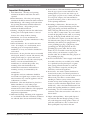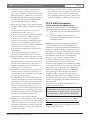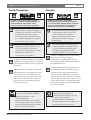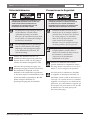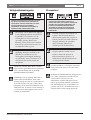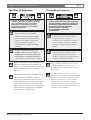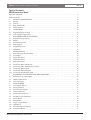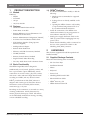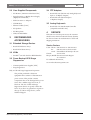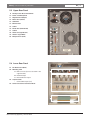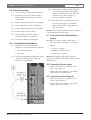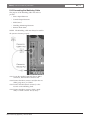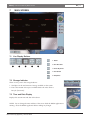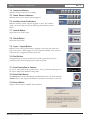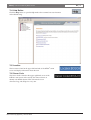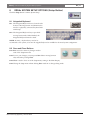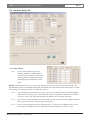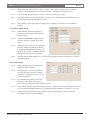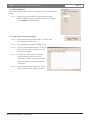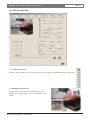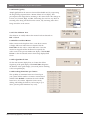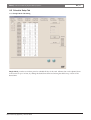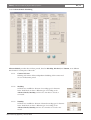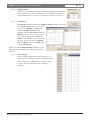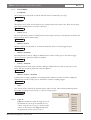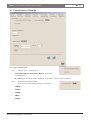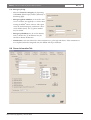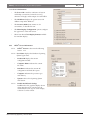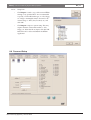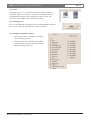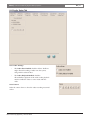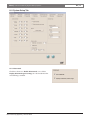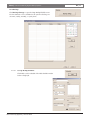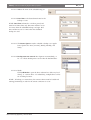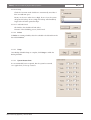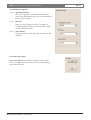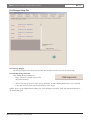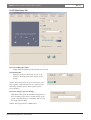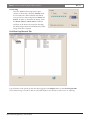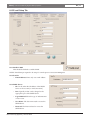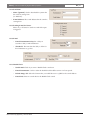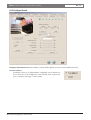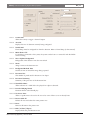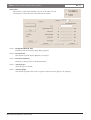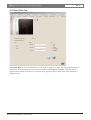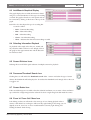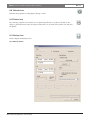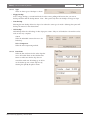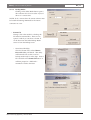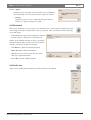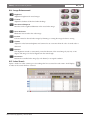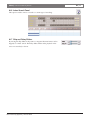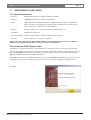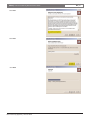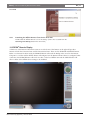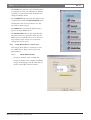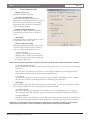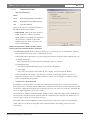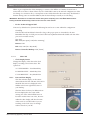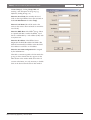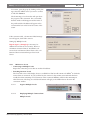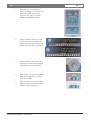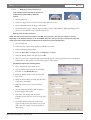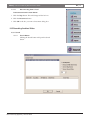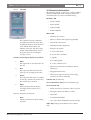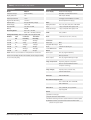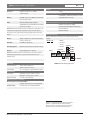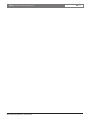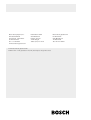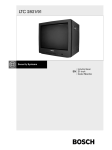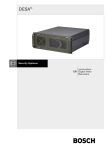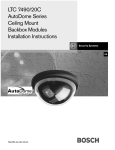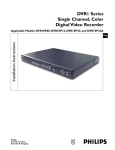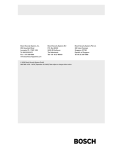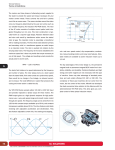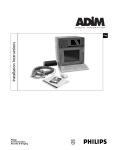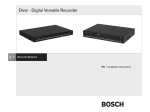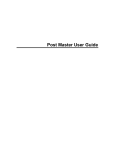Download Bosch LTC 7420C Instruction manual
Transcript
Instruction Manual EN Digital Video Recorders DÉSA8 | Instruction Manual | Important Safeguards Important Safeguards 1. Read Instructions - All safety and operating instructions should be read before the unit is operated. 2.Retain Instructions - The safety and operating instructions should be retained for future reference. 3.Heed Warnings - All warnings on the unit and in the operating instructions should be adhered to. 4.Follow Instructions - All operating and use instructions should be followed. 5.Cleaning - Unplug the unit from the outlet before cleaning. Do not use liquid cleaners or aerosol cleaners. Use a damp cloth for cleaning. 6.Attachments - Do not use attachments not recommended by the product manufacturer as they may cause hazards. 7. Water and Moisture - Do not use this unit near water - for example, in a wet basement, near a swimming pool, in an unprotected outdoor installation, or in any area which is classified as a wet location. 8.Accessories - Do not place this unit on an unstable stand, tripod, bracket, or mount. The unit may fall, causing serious injury to a person and serious damage to the unit. Use only with a stand, tripod, bracket, or mount recommended by the manufacturer or sold with the product. Any mounting of the unit should follow the manufacturer's instructions and should use a mounting accessory recommended by the manufacturer. An appliance and cart combination should be moved with care. Quick stops, excessive force, and uneven surfaces may cause the appliance and cart combination to overturn. 9.Ventilation - This unit should not be placed in a built-in installation or rack, unless proper ventilation is provided, or the manufacturer’s instructions have been adhered to. The equipment must not exceed its maximum operating temperature requirements. 10. Mechanical Loading - Mounting of the equipment in a rack shall be such that a hazardous condition is not achieved due to uneven mechanical loading. Bosch Security Systems | 16 June 2004 EN | 2 11. Power Sources - This unit should be operated only from the type of power source indicated on the marking label. If you are not sure of the type of power supply you plan to use, consult your dealer or local power company. For units intended to operate from battery power or other sources, refer to the operating instructions. 12. Grounding or Polarization - This unit may be equipped with a polarized alternating-current line plug (a plug having one blade wider than the other). This plug will fit into the power outlet only one way. This is a safety feature. If you are unable to insert the plug fully into the outlet, try reversing the plug. If the plug should still fail to fit, contact your electrician to replace your obsolete outlet. Do not defeat the safety purpose of the polarized plug. Alternately, this unit may be equipped with a 3-wire grounding-type plug, a plug having a third (grounding) pin. This plug will only fit into a grounding-type power outlet. This is a safety feature. If you are unable to insert the plug into the outlet, contact your electrician to replace your obsolete outlet. Do not defeat the safety purpose of the grounding-type plug. 13. Power Cord Protection - Power supply cords should be routed so that they are not likely to be walked on or pinched by items placed upon or against them, paying particular attention to cords and plugs, convenience receptacles, and the point where they exit from the appliance. 14. Power Lines - An outdoor system should not be located in the vicinity of overhead power lines or other electric light or power circuits or where it can fall into such power lines or circuits. When installing an outdoor system, extreme care should be taken to keep from touching such power lines or circuits as contact with them might be fatal. U.S.A. models only - refer to the National Electrical Code Article 820 regarding installation of CATV systems. 15. Overloading - Do not overload outlets and extension cords as this can result in a risk of fire or electric shock. 16. Object and Liquid Entry - Never push objects of any kind into this unit through openings, as they may touch dangerous voltage points or short out parts that could result in a fire or electric shock. Never spill liquid of any kind on the unit. EN | 3 DÉSA8 | Instruction Manual | FCC & ICES Information 17. Servicing - Do not attempt to service this unit yourself as opening or removing covers may expose you to dangerous voltage or other hazards. Refer all servicing to qualified service personnel. 18. Damage Requiring Service - Unplug the unit from the outlet and refer servicing to qualified service personnel under the following conditions: a. When the power supply cord or plug is damaged. b. If liquid has been spilled or objects have fallen into the unit. c. If the unit has been exposed to water and/or inclement weather (rain, snow, etc.). d. If the unit does not operate normally by following the operating instructions. Adjust only those controls that are covered by the operating instructions, as an improper adjustment of other controls may result in damage and will often require extensive work by a qualified technician to restore the unit to its normal operation. e. If the unit has been dropped or the cabinet has been damaged. f. When the unit exhibits a distinct change in performance--this indicates a need for service. 19. Replacement Parts - When replacement parts are required, be sure the service technician has used replacement parts specified by the manufacturer or have the same characteristics as the original part. Unauthorized substitutions may result in fire, electric shock, or other hazards. 20. Safety Check - Upon completion of any service or repairs to this unit, ask the service technician to perform safety checks to determine that the unit is in proper operating condition. 21. Coax Grounding - If an outside cable system is connected to the unit, be sure the cable system is grounded. U.S.A. models only--Section 810 of the National Electrical Code, ANSI/NFPA No.70, provides information with respect to proper grounding of the mount and supporting structure, grounding of the coax to a discharge unit, size of grounding conductors, location of discharge unit, connection to grounding electrodes, and requirements for the grounding electrode. 22. Lightning - For added protection of this unit during a lightning storm, or when it is left unattended and unused for long periods of time, unplug it from the wall outlet and disconnect the cable system. This will prevent damage to the unit due to lightning and power line surges. Bosch Security Systems | 16 June 2004 23. The safety related fire, shock, and injury aspects of the models have been investigated by Underwriters Laboratories Inc. to UL 1950 and CSA 22.2 No. 950-95. Burglary and theft protection features have not been evaluated by Underwriters Laboratories. FCC & ICES Information (U.S.A. and Canadian Models Only) This device complies with part 15 of the FCC Rules. Operation is subject to the following two conditions: (1) This device may not cause harmful interference, and (2) This device must accept any interference received, including interference that may cause undesired operation. NOTE: This equipment has been tested and found to comply with the limits for a Class A digital device, pursuant to Part 15 of the FCC Rules and ICES-003 of Industry Canada. These limits are designed to provide reasonable protection against harmful interference when the equipment is operated in a commercial environment. This equipment generates, uses and radiates radio frequency energy, and if not installed and used in accordance with the instruction manual, may cause harmful interference to radio communications. Operation of this equipment in a residential area is likely to cause harmful interference, in which case the user will be required to correct the interference at his expense. Intentional or unintentional changes or modifications, not expressly approved by the party responsible for compliance, shall not be made. Any such changes or modifications could void the user’s authority to operate the equipment. If necessary, the user should consult the dealer or an experienced radio/television technician for corrective action. Connections to the USB, Parallel and RS-232 ports should use shielded cabling. THIS IS A CLASS A PRODUCT. IN A DOMESTIC ENVIRONMENT, THIS PRODUCT MAY CAUSE RADIO INTERFERENCE, IN WHICH CASE, THE USER MAY BE REQUIRED TO TAKE ADEQUATE MEASURES. The user may find the following booklet, prepared by the Federal Communications Commission, helpful: How to Identify and Resolve Radio-TV Interference Problems. This booklet is available from the U.S. Government Printing Office, Washington, DC 20402, Stock No. 004-000-00345-4. EN | 4 DÉSA8 | Instruction Manual | Safety Precautions Safety Precautions CAUTION: TO REDUCE THE RISK OF ELECTRIC SHOCK, DO NOT REMOVE COVER (OR BACK). NO USER SERVICEABLE PARTS INSIDE. REFER SERVICING TO QUALIFIED SERVICE PERSONNEL. The lightning flash with an arrowhead symbol, within an equilateral triangle, is intended to alert the user to the presence of uninsulated “dangerous voltage” within the product’s enclosure that may be of sufficient magnitude to constitute a risk of electric shock to persons. The exclamation point within an equilateral triangle is intended to alert the user to presence of important operating and maintenance (servicing) instructions in the literature accompanying the appliance. Attention: Installation should be performed by qualified service personnel only in accordance with the National Electrical Code or applicable local codes. Power Disconnect. Units with or without ONOFF switches have power supplied to the unit whenever the power cord is inserted into the power source; however, the unit is operational only when the ON-OFF switch is in the ON position. The power cord is the main power disconnect for all units. WARNING: Electrostatic-sensitive device. Use proper CMOS/MOSFET handling precautions to avoid electrostatic discharge. NOTE: Grounded wrist straps must be worn and proper ESD safety precautions observed when handling the electrostaticsensitive printed circuit boards. Bosch Security Systems | 16 June 2004 Sécurité ATTENTION : POUR ÉVITER TOUT RISQUE D’ÉLECTROCUTION, NE PAS OUVRIR LE BOÎTIER. IL N’Y A PAS DE PIÈCES REMPLAÇABLES À L’INTÉRIEUR. POUR TOUTE INTERVENTION, S’ADRESSER À UN RÉPARATEUR PROFESSIONNEL COMPÉTENT. L’éclair fléché dans un triangle équilatéral avertit l’utilisateur de la présence d’une « tension dangereuse » non isolée à l’intérieur de l’appareil et d’une valeur suffisante pour constituer un risque d’électrocution. Le point d’exclamation contenu dans un triangle équilatéral avertit l’utilisateur de la présence, dans la documentation qui accompagne l’appareil, d’importantes consignes d’utilisation et de maintenance. Attention : L’installation doit être exclusivement effectuée par un technicien spécialisé conformément à la réglementation du code national de l’électricité des États-Unis (NEC) ou à la réglementation locale. Coupure de l’alimentation. Les appareils avec ou sans commutateur ON-OFF (marche-arrêt) sont alimentés dès que le cordon d’alimentation est branché à la source d’alimentation ; toutefois, les appareils disposant d’un commutateur de marchearrêt ne fonctionnent que lorsque celui-ci est sur la position ON (marche). Le cordon d’alimentation est l’organe de coupure principal de l’alimentation pour tous les appareils. CAUTION: Lithium Battery Danger of explosion if battery is incorrectly replaced. Replace only with the same or equivalent type recommended by the manufacturer. Dispose of used batteries according to the battery manufacturer’s instructions EN | 5 DÉSA8 | Instruction Manual | Safety Precautions Sicherheitshinweise VORSICHT: DAS GEHÄUSE ZUR VERMEIDUNG VON ELEKTRISCHEN SCHLÄGEN NICHT ÖFFNEN. DAS GERÄT ENTHÄLT KEINE VOM BENUTZER ZU WARTENDEN TEILE. REPARATUREN NUR VON FACHPERSONAL AUSFÜHREN LASSEN. Das Blitzsymbol im gleichseitigen Dreieck soll den Benutzer auf nicht isolierte “gefährliche Spannung” im Produkt hinweisen, die ausreichend stark sein kann, um die Gefahr von elektrischen Schlägen für Menschen darzustellen. Das Ausrufungszeichen im gleichseitigen Dreieck soll den Benutzer auf wichtige Bedienungs- und Wartungsanweisungen in der Dokumentation hinweisen, die dem Gerät beiliegt. Achtung: Die Installation darf nur von qualifiziertem Wartungspersonal gemäß dem National Electrical Code oder den gültigen örtlichen Vorschriften durchgeführt werden. Abtrennen der Spannungsversorgung: Die Spannungsversorgung zu Geräten mit und ohne Ein/Aus-Schalter ist hergestellt, wenn das Netzkabel an eine Netzsteckdose angeschlossen ist. Das Gerät ist jedoch nur betriebsbereit, wenn der Ein/Aus-Schalter eingeschaltet ist. Bei allen Geräten erfolgt das Abtrennen der Spannungsversorgung über das Netzkabel. Bosch Security Systems | 16 June 2004 Precauciones de Seguridad PRECAUCIÓN: PARA REDUCIR EL RIESGO DE DESCARGA ELÉCTRICA, NO ABRA LAS TAPAS. EN EL INTERIOR NO HAY NINGÚN COMPONENTE REPARABLE POR EL USUARIO. LAS REPARACIONES DEBE REALIZARLAS PERSONAL CUALIFICADO. El símbolo de flecha en forma de rayo situado dentro de un triángulo equilátero pretende alertar al usuario de la presencia de “voltaje peligroso” sin aislamiento dentro de la caja del producto, el cual podría resultar de una magnitud suficiente como para presentar un riesgo de descarga eléctrica para las personas. El punto de exclamación dentro de un triángulo equilátero pretende alertar al usuario de la existencia de instrucciones de funcionamiento y mantenimiento (reparación) en la documentación suministrada con el aparato. Atención: La instalación debe realizarla personal cualificado en cumplimiento estricto del código eléctrico nacional (en el caso de los EE.UU.) o de los códigos locales aplicables. Para Desconectar la Alimentación: Unidades no equipadas con interruptores ON/OFF, son alimentadas cuando el cable de alimentación es conectado a la corriente eléctrica. Las unidades equipadas con interruptores son alimentadas de igual forma, pero adicionalmente requieren que el interruptor esté posicionado en ON. El cable de alimentación es el medio principal de desconexión del equipo. EN | 6 DÉSA8 | Instruction Manual | Safety Precautions Veiligheidsmaatregelen GEVAAR: OPEN DEZE BEHUIZING NIET, TENEINDE HET RISICO VAN ELEKTRISCHE SCHOKKEN TE VOORKOMEN. BINNENIN BEVINDEN ZICH GEEN DOOR DE GEBRUIKER TE REPAREREN ONDERDELEN. RAADPLEEG VOOR REPARATIE GEKWALIFICEERD SERVICEPERSONEEL. Het symbool van een bliksem met pijlpunt in een gelijkzijdige driehoek is bedoeld om de gebruiker te waarschuwen voor de aanwezigheid van een niet geïsoleerde ‘gevaarlijke spanning’ binnen in de behuizing van het product, die voldoende sterk kan zijn om personen het risico van een elektrische schok te geven. Het symbool van een uitroepteken in een gelijkzijdige driehoek is bedoeld om de gebruiker te waarschuwen voor de aanwezigheid van belangrijke bedieningsen onderhouds- (service-) instructies in de documentatie die met het product zijn meegeleverd. Attentie: De installatie dient alleen te worden uitgevoerd door gekwalificeerd servicepersoneel en in overeenstemming met de plaatselijk geldende installatievoorschriften. Onderbreken van de spanning. Units met of zonder AAN/UIT-schakelaar, staan onder spanning zolang het netsnoer is verbonden met de wandcontactdoos. De unit is echter alleen bedrijfsklaar als de AAN/UIT-schakelaar in de AAN-stand staat. Losnemen van het netsnoer is voor alle units de belangrijkste manier om de spanning te onderbreken. Bosch Security Systems | 16 June 2004 Precauzioni ATTENZIONE: PER RIDURRE IL PERICOLO DI SCOSSA ELETTRICA, NON APRIRE LE COPERTURE. L’INTERNO NON CONTIENE COMPONENTI CHE L’UTENTE PUÒ RIPARARE PERSONALMENTE. RIVOLGERSI AL PERSONALE DI ASSISTENZA QUALIFICATO PER QUALSIASI INTERVENTO DI RIPARAZIONE.. Il simbolo triangolare di un fulmine con la punta a freccia intende mettere in allerta l’utente riguardo alla presenza di tensioni pericolose non isolate all’interno del guscio dell’unità, che potrebbero essere di intensità sufficiente per costituire pericolo di elettrocuzione. Il punto esclamativo racchiuso in un triangolo equilatero intende avvisare l’utente in merito alla presenza di importanti istruzioni operative e di manutenzione nella documentazione di accompagnamento all’unità. Precauzione: affidare l’installazione al solo personale qualificato e nel rispetto del Codice elettrico nazionale (USA) o dei codici locali pertinenti. Scollegamento dell’alimentazione. Gli apparecchi con o senza commutatori ON-OFF ricevono corrente tutte le volte che il cavo di alimentazione è inserito nella presa di forza; tuttavia, gli apparecchi muniti di commutatore ON-OFF funzionano solo se quest’ultimo è in posizione ON. Il cavo di alimentazione serve a scollegare dalla corrente tutti gli apparecchi. EN | 7 DÉSA8 | Instruction Manual | Safety Precautions Medidas de Segurança CUIDADO: PARA REDUZIR O RISCO DE CHOQUE ELÉCTRICO, NÃO ABRA AS TAMPAS. O INTERIOR NÃO CONTÉM PEÇAS QUE NECESSITEM DE MANUTENÇÃO. A MANUTENÇÃO DEVE SER EFECTUADA POR PESSOAL DE ASSISTÊNCIA TÉCNICA QUALIFICADO. Zasady Bezpieczeństwa UWAGA: ZE WZGLĘDU NA NIEBEZPIECZEŃSTWO PORAŻENIA PRĄDEM NIE WOLNO OTWIERAĆ POKRYWY. W ŚRODKU NIE MA ŻADNYCH ELEMENTÓW, KTÓRE MOGĄ BYĆ NAPRAWIANE PRZEZ UŻYTKOWNIKA. NAPRAWĘ NALEŻY POWIERZYĆ AUTORYZOWANEMU PUNKTOWI SERWISOWEMU. O símbolo do raio com a cabeça de uma seta dentro de um triângulo equilátero serve para alertar o utilizar para a presença de "corrente eléctrica perigosa" não isolada no interior da caixa do produto que pode ser suficiente para dar origem a choques eléctricos. Błyskawica ze strzałką wewnątrz trójkąta równobocznego ma za zadanie zwrócić uwagę użytkownika na obecność nieizolowanego "niebezpiecznego napięcia" wewnątrz obudowy urządzenia, o wielkości stwarzającej niebezpieczeństwo porażenia prądem. O ponto de exclamação dentro de um triângulo equilátero serve para alertar o utilizador para a presença de instruções de funcionamento e manutenção importantes na documentação fornecida com o aparelho. Wykrzyknik wewnątrz trójkąta równobocznego ma za zadanie zwrócić uwagę użytkownika na ważne czynności, związane z obsługą i konserwacją urządzenia, zamieszczone w Instrukcji obsługi. Atenção: A instalação deve ser efectuada por pessoal de assistência técnica qualificado, de acordo com o National Electrical Code (Normas de Electricidade Nacionais) ou a legislação local aplicável. Desconexão da electricidade. Unidades com ou sem interruptores ON-OFF são activadas sempre que o cabo eléctrico for ligado a uma fonte de alimentação. No entanto, a unidade fica operacional apenas quando o interruptor ONOFF se encontrar na posição ON. Para desligar a electricidade em qualquer uma das unidades deve ser utilizado o cabo eléctrico. Bosch Security Systems | 16 June 2004 Uwaga: Instalację urządzenia powinien wykonać tylko wykwalifikowany personel, zgodnie z przepisami NEC lub odpowiednimi przepisami miejscowymi. Odłączanie zasilania. Urządzenia zarówno nie posiadające, jak i posiadające wyłączniki ON-OFF znajdują się pod napięciem, jeżeli tylko przewód zasilający jest połączony ze źródłem zasilania. Jednakże urządzenie działa tylko wtedy, gdy wyłącznik znajduje się w położeniu ON. Przewód zasilający jest głównym odłącznikiem zasilania dla wszystkich rodzajów urządzeń. DÉSA8 | Instruction Manual | Table of Contents EN | 8 Table of Contents DÉSA Instruction Book Important Safeguards . . . . . . . . . . . . . . . . . . . . . . . . . . . . . . . . . . . . . . . . . . . . . . . . . . . . . . . . . . . . . . . . . . . . . .2 FCC Information . . . . . . . . . . . . . . . . . . . . . . . . . . . . . . . . . . . . . . . . . . . . . . . . . . . . . . . . . . . . . . . . . . . . . . . . .3 1. PRODUCT DESCRIPTION . . . . . . . . . . . . . . . . . . . . . . . . . . . . . . . . . . . . . . . . . . . . . . . . . . . . . . . . .10 1.1 Models . . . . . . . . . . . . . . . . . . . . . . . . . . . . . . . . . . . . . . . . . . . . . . . . . . . . . . . . . . . . . . . . . . . . . . . . . . .10 1.2 Features . . . . . . . . . . . . . . . . . . . . . . . . . . . . . . . . . . . . . . . . . . . . . . . . . . . . . . . . . . . . . . . . . . . . . . . . . . .10 1.3 Basic Functionality . . . . . . . . . . . . . . . . . . . . . . . . . . . . . . . . . . . . . . . . . . . . . . . . . . . . . . . . . . . . . . . . . .10 1.4 DÉSA Cautions . . . . . . . . . . . . . . . . . . . . . . . . . . . . . . . . . . . . . . . . . . . . . . . . . . . . . . . . . . . . . . . . . . . .10 2 UNPACKING . . . . . . . . . . . . . . . . . . . . . . . . . . . . . . . . . . . . . . . . . . . . . . . . . . . . . . . . . . . . . . . . . . . . .10 2.1 Supplied Package Contents . . . . . . . . . . . . . . . . . . . . . . . . . . . . . . . . . . . . . . . . . . . . . . . . . . . . . . . . . . .10 2.2 User-Supplied Components . . . . . . . . . . . . . . . . . . . . . . . . . . . . . . . . . . . . . . . . . . . . . . . . . . . . . . . . . . .11 3 RECOMMENDED ACCESSORIES . . . . . . . . . . . . . . . . . . . . . . . . . . . . . . . . . . . . . . . . . . . . . . . . . .11 3.1 Extended Storage Devices . . . . . . . . . . . . . . . . . . . . . . . . . . . . . . . . . . . . . . . . . . . . . . . . . . . . . . . . . . . .11 3.2 KVMs . . . . . . . . . . . . . . . . . . . . . . . . . . . . . . . . . . . . . . . . . . . . . . . . . . . . . . . . . . . . . . . . . . . . . . . . . . . .11 3.3 Power Backup/UPS . . . . . . . . . . . . . . . . . . . . . . . . . . . . . . . . . . . . . . . . . . . . . . . . . . . . . . . . . . . . . . . . .11 3.4 PTZ Adaptors . . . . . . . . . . . . . . . . . . . . . . . . . . . . . . . . . . . . . . . . . . . . . . . . . . . . . . . . . . . . . . . . . . . . . .11 3.5 Analog Keyboards . . . . . . . . . . . . . . . . . . . . . . . . . . . . . . . . . . . . . . . . . . . . . . . . . . . . . . . . . . . . . . . . . .11 4 SERVICE . . . . . . . . . . . . . . . . . . . . . . . . . . . . . . . . . . . . . . . . . . . . . . . . . . . . . . . . . . . . . . . . . . . . . . . . .11 5 INSTALLATION . . . . . . . . . . . . . . . . . . . . . . . . . . . . . . . . . . . . . . . . . . . . . . . . . . . . . . . . . . . . . . . . . . .12 5.1 Before Powering Up The DESA . . . . . . . . . . . . . . . . . . . . . . . . . . . . . . . . . . . . . . . . . . . . . . . . . . . . . . .12 5.2 Front Panel . . . . . . . . . . . . . . . . . . . . . . . . . . . . . . . . . . . . . . . . . . . . . . . . . . . . . . . . . . . . . . . . . . . . . . . .12 5.3 Upper Rear Panel . . . . . . . . . . . . . . . . . . . . . . . . . . . . . . . . . . . . . . . . . . . . . . . . . . . . . . . . . . . . . . . . . . .13 5.4 Lower Rear Panel . . . . . . . . . . . . . . . . . . . . . . . . . . . . . . . . . . . . . . . . . . . . . . . . . . . . . . . . . . . . . . . . . . .13 5.5 Basic Connections . . . . . . . . . . . . . . . . . . . . . . . . . . . . . . . . . . . . . . . . . . . . . . . . . . . . . . . . . . . . . . . . . .14 5.6 Connecting Bosch AutoDomes . . . . . . . . . . . . . . . . . . . . . . . . . . . . . . . . . . . . . . . . . . . . . . . . . . . . . . . . .14 5.7 Connecting Other Manufacturer’s Domes . . . . . . . . . . . . . . . . . . . . . . . . . . . . . . . . . . . . . . . . . . . . . . . .14 5.8 Connecting Sensor Inputs . . . . . . . . . . . . . . . . . . . . . . . . . . . . . . . . . . . . . . . . . . . . . . . . . . . . . . . . . . . .14 5.9 Connecting Control Outputs . . . . . . . . . . . . . . . . . . . . . . . . . . . . . . . . . . . . . . . . . . . . . . . . . . . . . . . . . .14 5.10 Connecting the Watchdog Cable . . . . . . . . . . . . . . . . . . . . . . . . . . . . . . . . . . . . . . . . . . . . . . . . . . . . . . .15 6 POWERING ON THE DESA FOR THE FIRST TIME . . . . . . . . . . . . . . . . . . . . . . . . . . . . . . . . . . .16 6.1 Initial Power Up of the DESA . . . . . . . . . . . . . . . . . . . . . . . . . . . . . . . . . . . . . . . . . . . . . . . . . . . . . . . . .16 6.2 DESA Launch Screen . . . . . . . . . . . . . . . . . . . . . . . . . . . . . . . . . . . . . . . . . . . . . . . . . . . . . . . . . . . . . . .16 6.3 First Time Login . . . . . . . . . . . . . . . . . . . . . . . . . . . . . . . . . . . . . . . . . . . . . . . . . . . . . . . . . . . . . . . . . . . .16 7 MAIN SCREEN . . . . . . . . . . . . . . . . . . . . . . . . . . . . . . . . . . . . . . . . . . . . . . . . . . . . . . . . . . . . . . . . . . .17 7.1 Live Display Buttons . . . . . . . . . . . . . . . . . . . . . . . . . . . . . . . . . . . . . . . . . . . . . . . . . . . . . . . . . . . . . . . .17 7.2 Storage Indicator . . . . . . . . . . . . . . . . . . . . . . . . . . . . . . . . . . . . . . . . . . . . . . . . . . . . . . . . . . . . . . . . . . .17 7.3 Time and Date Display . . . . . . . . . . . . . . . . . . . . . . . . . . . . . . . . . . . . . . . . . . . . . . . . . . . . . . . . . . . . . .17 7.4 Camera Indicators . . . . . . . . . . . . . . . . . . . . . . . . . . . . . . . . . . . . . . . . . . . . . . . . . . . . . . . . . . . . . . . . . .18 7.5 Alarm Sensor Indicators . . . . . . . . . . . . . . . . . . . . . . . . . . . . . . . . . . . . . . . . . . . . . . . . . . . . . . . . . . . . . .18 7.6 Auxiliary Control Indicators . . . . . . . . . . . . . . . . . . . . . . . . . . . . . . . . . . . . . . . . . . . . . . . . . . . . . . . . . .18 7.7 Search Button . . . . . . . . . . . . . . . . . . . . . . . . . . . . . . . . . . . . . . . . . . . . . . . . . . . . . . . . . . . . . . . . . . . . . .18 7.8 Setup Button . . . . . . . . . . . . . . . . . . . . . . . . . . . . . . . . . . . . . . . . . . . . . . . . . . . . . . . . . . . . . . . . . . . . . . .18 7.9 Login / Logout Button . . . . . . . . . . . . . . . . . . . . . . . . . . . . . . . . . . . . . . . . . . . . . . . . . . . . . . . . . . . . . . .18 7.10 Quit Button . . . . . . . . . . . . . . . . . . . . . . . . . . . . . . . . . . . . . . . . . . . . . . . . . . . . . . . . . . . . . . . . . . . . . . . .18 7.11 Item Description In Cameos . . . . . . . . . . . . . . . . . . . . . . . . . . . . . . . . . . . . . . . . . . . . . . . . . . . . . . . . . .18 7.12 Event Alert Button . . . . . . . . . . . . . . . . . . . . . . . . . . . . . . . . . . . . . . . . . . . . . . . . . . . . . . . . . . . . . . . . . .18 Bosch Security Systems | 16 June 2004 DÉSA8 | Instruction Manual | Table of Contents EN | 9 7.13 About Button . . . . . . . . . . . . . . . . . . . . . . . . . . . . . . . . . . . . . . . . . . . . . . . . . . . . . . . . . . . . . . . . . . . . . .18 7.14 Help Button . . . . . . . . . . . . . . . . . . . . . . . . . . . . . . . . . . . . . . . . . . . . . . . . . . . . . . . . . . . . . . . . . . . . . . .19 7.15 Location . . . . . . . . . . . . . . . . . . . . . . . . . . . . . . . . . . . . . . . . . . . . . . . . . . . . . . . . . . . . . . . . . . . . . . . . . .19 7.16 Server Code . . . . . . . . . . . . . . . . . . . . . . . . . . . . . . . . . . . . . . . . . . . . . . . . . . . . . . . . . . . . . . . . . . . . . . .19 8 DÉSA SYSTEM SETUP OPTIONS . . . . . . . . . . . . . . . . . . . . . . . . . . . . . . . . . . . . . . . . . . . . . . . . . . . .20 8.1 Integrated Keyboard . . . . . . . . . . . . . . . . . . . . . . . . . . . . . . . . . . . . . . . . . . . . . . . . . . . . . . . . . . . . . . . .20 8.2 Save and Close Buttons . . . . . . . . . . . . . . . . . . . . . . . . . . . . . . . . . . . . . . . . . . . . . . . . . . . . . . . . . . . . . .20 8.3 Hardware Setup Tab . . . . . . . . . . . . . . . . . . . . . . . . . . . . . . . . . . . . . . . . . . . . . . . . . . . . . . . . . . . . . . . . .21 8.4 Motion Setup Tab . . . . . . . . . . . . . . . . . . . . . . . . . . . . . . . . . . . . . . . . . . . . . . . . . . . . . . . . . . . . . . . . . . .24 8.5 Schedule Setup Tab . . . . . . . . . . . . . . . . . . . . . . . . . . . . . . . . . . . . . . . . . . . . . . . . . . . . . . . . . . . . . . . . .27 8.6 Screen Division Tab . . . . . . . . . . . . . . . . . . . . . . . . . . . . . . . . . . . . . . . . . . . . . . . . . . . . . . . . . . . . . . . . .31 8.7 Communications Setup Tab . . . . . . . . . . . . . . . . . . . . . . . . . . . . . . . . . . . . . . . . . . . . . . . . . . . . . . . . . . .32 8.8 Server Information Tab . . . . . . . . . . . . . . . . . . . . . . . . . . . . . . . . . . . . . . . . . . . . . . . . . . . . . . . . . . . . . .33 8.9 Password Setup . . . . . . . . . . . . . . . . . . . . . . . . . . . . . . . . . . . . . . . . . . . . . . . . . . . . . . . . . . . . . . . . . . . . .35 8.10 Audio Setup Tab . . . . . . . . . . . . . . . . . . . . . . . . . . . . . . . . . . . . . . . . . . . . . . . . . . . . . . . . . . . . . . . . . . . .37 8.11 System Setup Tab . . . . . . . . . . . . . . . . . . . . . . . . . . . . . . . . . . . . . . . . . . . . . . . . . . . . . . . . . . . . . . . . . . .38 8.12 Storage Setup Tab . . . . . . . . . . . . . . . . . . . . . . . . . . . . . . . . . . . . . . . . . . . . . . . . . . . . . . . . . . . . . . . . . .43 8.13 E-Map Setup Tab . . . . . . . . . . . . . . . . . . . . . . . . . . . . . . . . . . . . . . . . . . . . . . . . . . . . . . . . . . . . . . . . . . .44 8.14 View Log Records Tab . . . . . . . . . . . . . . . . . . . . . . . . . . . . . . . . . . . . . . . . . . . . . . . . . . . . . . . . . . . . . . .45 8.15 E-Mail Setup Tab . . . . . . . . . . . . . . . . . . . . . . . . . . . . . . . . . . . . . . . . . . . . . . . . . . . . . . . . . . . . . . . . . . .46 8.16 Intelligent Guard . . . . . . . . . . . . . . . . . . . . . . . . . . . . . . . . . . . . . . . . . . . . . . . . . . . . . . . . . . . . . . . . . . .48 8.17 Virtual Ruler Tab . . . . . . . . . . . . . . . . . . . . . . . . . . . . . . . . . . . . . . . . . . . . . . . . . . . . . . . . . . . . . . . . . . .51 9 SEARCH . . . . . . . . . . . . . . . . . . . . . . . . . . . . . . . . . . . . . . . . . . . . . . . . . . . . . . . . . . . . . . . . . . . . . . . . .52 9.1 Search Button . . . . . . . . . . . . . . . . . . . . . . . . . . . . . . . . . . . . . . . . . . . . . . . . . . . . . . . . . . . . . . . . . . . . . .52 9.2 Calendar . . . . . . . . . . . . . . . . . . . . . . . . . . . . . . . . . . . . . . . . . . . . . . . . . . . . . . . . . . . . . . . . . . . . . . . . . .52 9.3 IntelliSearch Graphical Display . . . . . . . . . . . . . . . . . . . . . . . . . . . . . . . . . . . . . . . . . . . . . . . . . . . . . . .53 9.4 Selecting Information Playback . . . . . . . . . . . . . . . . . . . . . . . . . . . . . . . . . . . . . . . . . . . . . . . . . . . . . . .53 9.5 Screen Divisions Icons . . . . . . . . . . . . . . . . . . . . . . . . . . . . . . . . . . . . . . . . . . . . . . . . . . . . . . . . . . . . . .53 9.6 Panorama/Thumbnail Search Icon . . . . . . . . . . . . . . . . . . . . . . . . . . . . . . . . . . . . . . . . . . . . . . . . . . . . .53 9.7 Screen Resize Icon . . . . . . . . . . . . . . . . . . . . . . . . . . . . . . . . . . . . . . . . . . . . . . . . . . . . . . . . . . . . . . . . . .53 9.8 Zoom In/ Zoom Out/ Move Icon . . . . . . . . . . . . . . . . . . . . . . . . . . . . . . . . . . . . . . . . . . . . . . . . . . . . .53 9.9 Refresh Icon . . . . . . . . . . . . . . . . . . . . . . . . . . . . . . . . . . . . . . . . . . . . . . . . . . . . . . . . . . . . . . . . . . . . . .54 9.10 Printer Icon . . . . . . . . . . . . . . . . . . . . . . . . . . . . . . . . . . . . . . . . . . . . . . . . . . . . . . . . . . . . . . . . . . . . . . .54 9.11 Backup Icon . . . . . . . . . . . . . . . . . . . . . . . . . . . . . . . . . . . . . . . . . . . . . . . . . . . . . . . . . . . . . . . . . . . . . .54 9.12 Bookmark . . . . . . . . . . . . . . . . . . . . . . . . . . . . . . . . . . . . . . . . . . . . . . . . . . . . . . . . . . . . . . . . . . . . . . . .57 9.13 Audio Icon . . . . . . . . . . . . . . . . . . . . . . . . . . . . . . . . . . . . . . . . . . . . . . . . . . . . . . . . . . . . . . . . . . . . . . . .57 9.14 Image Enhancement . . . . . . . . . . . . . . . . . . . . . . . . . . . . . . . . . . . . . . . . . . . . . . . . . . . . . . . . . . . . . . . .58 9.15 Index Search . . . . . . . . . . . . . . . . . . . . . . . . . . . . . . . . . . . . . . . . . . . . . . . . . . . . . . . . . . . . . . . . . . . . . .58 9.16 Index Search Panel . . . . . . . . . . . . . . . . . . . . . . . . . . . . . . . . . . . . . . . . . . . . . . . . . . . . . . . . . . . . . . . . .59 9.17 Skip and Delay Sliders . . . . . . . . . . . . . . . . . . . . . . . . . . . . . . . . . . . . . . . . . . . . . . . . . . . . . . . . . . . . . . .59 10 DESA REMOTE CLIENT GUIDE . . . . . . . . . . . . . . . . . . . . . . . . . . . . . . . . . . . . . . . . . . . . . . . . . . .60 10.1 System Requirements . . . . . . . . . . . . . . . . . . . . . . . . . . . . . . . . . . . . . . . . . . . . . . . . . . . . . . . . . . . . . . .60 10.2 Loading the DESA Remote Client . . . . . . . . . . . . . . . . . . . . . . . . . . . . . . . . . . . . . . . . . . . . . . . . . . . . .60 10.3 DESA Remote Display . . . . . . . . . . . . . . . . . . . . . . . . . . . . . . . . . . . . . . . . . . . . . . . . . . . . . . . . . . . . . .62 10.4 Making a Remote Connection . . . . . . . . . . . . . . . . . . . . . . . . . . . . . . . . . . . . . . . . . . . . . . . . . . . . . . . . .67 10.5 Searching Archived Video . . . . . . . . . . . . . . . . . . . . . . . . . . . . . . . . . . . . . . . . . . . . . . . . . . . . . . . . . . . .73 10.6 Remote Administration . . . . . . . . . . . . . . . . . . . . . . . . . . . . . . . . . . . . . . . . . . . . . . . . . . . . . . . . . . . . . .74 APPENDIX A . . . . . . . . . . . . . . . . . . . . . . . . . . . . . . . . . . . . . . . . . . . . . . . . . . . . . . . . . . . . . . . . . . . . . . . . . .75 Bosch Security Systems | 16 June 2004 EN | 10 DÉSA8 | Instruction Manual | Product Description 1 PRODUCT DESCRIPTION 1.4 DÉSA8 Cautions • 1.1 Models DR081xx: • DÉSA8 • 8-Channel • 120 ips • 120, 250, 500 GB 1. Hardware not recommended or supported by Bosch. 2. Software that is not already installed on the DÉSA8. 3. Opening the DÉSA8 chassis to add, modify, or repair without being instructed to do so by an authorized Bosch Technician. 1.2 Features • Windows® 2000 Professional OS • Frame Rates of 120 IPS • Remote Multiserver Access (Maximum of 16 Simultaneous Connections) • Remote Administration Configuration (Limited) • In-Cameo Local and Remote PTZ Control • POS Database Interface (Using Separate Software, Supplied) • Intelligent Search Engine • Remote Event Notification • Ethernet, and USB Connections, Standard • CD-RW, Standard • Remote Center Software, Standard • Single Channel Audio Recording • Two Way Audio From Local to Remote Center 1.3 Basic Functionality The DÉSA8 Digital Recorder is designed to simultaneously record, search, playback, archive, and have a spot monitor output. Additionally, remote connections can view live video, play back, archive, and create a video audit trail. Single channel audio recording is available, with any selected camera. DÉSA8 provides Point of Sale (POS) software to integrate with certain types of transaction devices. Transactions can be searched by dollar amount, transaction type, or by user. Recording can be continuous, or activated in a variety of setting combinations. Activity detection is by motion, physical alarm input, or both. All cameras can be individually masked from viewing, recording, or from scheduled recording. Bosch Security Systems | 16 June 2004 It is NOT recommended to modify or add the following: • Isolate all connections to the DÉSA8 from outside environments, by surge suppression or nonconductive materials (i.e. fiber). • Switch power supply disconnect switch to the OFF (O) position before unplugging from any power source. • Ensure that the Watchdog cable is connected on the rear of the system from COM 1 to the Watchdog Card (DIN) connector. 2 UNPACKING This electronic equipment should be unpacked and handled carefully. 2.1 Supplied Package Contents Ensure that the following items are included: • PC Case Door Keys • Installation Manuals • Mouse • Keyboard • Power Cord • Watchdog/PTZ Control Cable • RS-422 PTZ Data Cable • DÉSA8 Recovery CD • DÉSA8 Remote Client CD EN | 11 DÉSA8 | Instruction Manual | Section? 2.2 User-Supplied Components 3.4 PTZ Adaptors • PC Monitor (1024x768 32-bit True Color) • • Surge Protection or Backup Power Supply (Highly Recommended) Bosch LTC 8786 (RS-232 and Analog Keyboard Input to 16 Biphase Outputs) • Bosch LTC 8780 (RS-232 Input to 15 Biphase Outputs) • PTZ Converters or Adaptors • USB Modem • Ethernet Cables (Cat5e) • PC Speakers • PC Microphone • CDR, CD-RW Media 3 RECOMMENDED ACCESSORIES 3.1 Extended Storage Devices • Bosch DVAD Series Arrays • Bosch DVAS Series Arrays 3.2 KVMs • StarTech®.com Ltd. StarView KVM Switches. 3.3 Power Backup/UPS/Surge Suppression • Uninterruptible Power Supplies (UPS) • Surge Suppressors Why is UPS and Surge Suppression Important? The product purchased is electronic equipment that is sensitive to fluctuations in power sources. This product contains components that can be damaged if the power source has a sudden surge, brown out, or black out. The use of UPS and Surge Suppression devices can greatly reduce this factor. If you have any questions in regards to the type of UPS or Surge device, contact Technical Support. Bosch Security Systems | 16 June 2004 3.5 Analog Keyboards • 4 Bosch LTC 5136 AutoDome® Controller (compatible with LTC 8786) SERVICE If the unit ever needs repair service, the customer should contact the nearest Bosch Security Systems, Inc. Service Center for authorization to return and shipping instructions. Service Centers U.S.A.: Phone: fax: e-mail: Canada: Europe, Middle 800-366-2283 or 408-956-3895 800-366-1329 or 408-956-3896 [email protected] 514-738-2434 East & Asia Pacific Region: 32-1-440-0711 For additional information, see www.boschsecuritysystems.com. EN | 12 DÉSA8 | Instruction Manual | Installation 5 INSTALLATION 5.1 Before Powering up the DÉSA8 5.1.1 Ensure that the DÉSA8 is installed in a secure, temperature controlled, dry location. 5.1.2 Ensure that the power source is the proper, stable operating voltage. Refer to APPENDIX A for technical specifications. 5.1.3 Ensure that all external equipment and connections to the DÉSA8 are made. 5.2 Front Panel (Inside the DÉSA8 cabinet) 1. CD-RW Drive 2. Floppy Disk Drive 3. Secondary Power Switch 4. System Reset Switch 5. System Power LED 6. System HDD LED 7. USB Ports 1 2 3 4 5 6 7 Bosch Security Systems | 16 June 2004 EN | 13 DÉSA8 | Instruction Manual | Installation 5.3 Upper Rear Panel 9. Primary Power Disconnect Switch 9 10. Power Cord Receptacle 11. Keyboard Port (Purple) 12. Mouse Port (Green) 10 13. USB Ports 14. Ethernet Port 15. COM 1 16. Printer Port (Pink DB-25) 17. 11 12 13 14 COM 2 18. Audio Out (Light Green) 19. Audio In (Light Blue) 20. Microphone In (Pink) 15 16 17 18 19 20 5.4 Lower Rear Panel 21 21. PC Monitor Port (Blue) 22. Watchdog Card A. DIN Connector (Connect to COM 1 with 22 supplied cable) B. RS-422 Output C. External Monitor Output 23. Capture Cards • Camera BNC Inputs (1-8) 23 24. Sensor and Control Connector Block 24 Bosch Security Systems | 16 June 2004 A B C EN | 14 DÉSA8 | Instruction Manual | Installation 5.5 Basic Connections 5.5.1 Connect cameras to BNC inputs labeled 1-8. 5.5.2 Connect the power cord (Ensure that the Primary Disconnect Switch is in the OFF (O) position). 5.5.3 Connect Ethernet cable (if used; not supplied). 5.5.4 Connect Speakers (if used; not supplied). 5.6.3 Connect the 2-conductor shielded biphase wire from the AutoDomes to the biphase output on the LTC 8786 or LTC 8780. The connections are polarity sensitive; (+) positive, (-) negative, (S) shield. 5.6.4 The LTC 8786 is recommended for use in most cases, and supports 16 individual biphase outputs and an analog keyboard input (LTC 5136). 5.5.5 Connect Microphone (if used; not supplied). 5.5.6 Connect Audio Source (if used). NOTE: The LTC 8786 and LTC 8780 DO NOT need to be reconfigured from the factory. 5.5.7 Connect External Monitor (requires BNC-RCA adaptor; not supplied). 5.7 Connecting Other Manufacturer’s Domes 5.5.8 Connect PC Monitor (not supplied). The DÉSA8 provides two types of PTZ output: 5.6 Connecting Bosch AutoDomes 5.6.1 Requires one of the following Bosch products to convert from RS-232 to Biphase: • RS-232 (typically connected to a converter) • RS-422 1. Top Pin (+) positive • LTC 8786 (preferred) or 2. Middle Pin (GND) ground • LTC 8780 3. Bottom Pin (-) negative 5.6.2 Connect the supplied Watchdog/PTZ control cable to the RS-232 input, on either the LTC 8786 or the LTC 8780. NOTE: The Watchdog cable must be properly connected to COM 1 and the DIN connector on the Watchdog Card. 5.8 Connecting Sensor Inputs • Connect one of the two conductors to the proper sensor input 1-4. • Connect the other conductor to the (GND) ground input of the sensor input. 5.9 Connecting Control Outputs Bosch Security Systems | 16 June 2004 • Connect one of the two conductors to the proper control output 1-4. • Connect the other conductor to the (GND) ground input of the Control. DÉSA8 | Instruction Manual | Installation 5.10 Connecting the Watchdog Cable The purpose of the Watchdog cable and card is to provide: • Sensor Input Functions • Control Output Functions • PTZ Control • Watchdog Monitoring Functions • Remote Event Status NOTE: The Watchdog cable must always be used for the system to function properly. 5.10.1 Locate the supplied cable with the two DB-9 connectors, and one DIN connector end. 5.10.2 Connect the DB-9 connector end (that has two cables going into it) to COM 1. 5.10.3 Connect the DIN (barrel connector) to the receiver on the Watchdog Card. 5.10.4 Connect the DB-9 connector (with a single cable) to a PTZ converter box (if used). Bosch Security Systems | 16 June 2004 EN | 15 DÉSA8 | Instruction Manual | First time Power-Up 6 POWERING ON THE DÉSA8 FOR THE FIRST TIME 6.1 Initial Power Up of the DÉSA8 Once all appropriate connections to the DÉSA8 have been made, begin the power up process: • Turn on the Primary Power Switch on the rear panel of the DÉSA8. • Briefly push the Secondary Power Switch on the front panel of the DÉSA8. 6.2 DÉSA8 Launch Screen • The DÉSA8 will immediately startup and launch into the DÉSA8 application. • The following screens appear while the DÉSA8 application is loading. 6.3 First Time Login 6.3.1 Once the DÉSA8 application has launched, Login to operate the system. 6.3.2 Click LOGIN. 6.3.3 The default User Name and Password for Administrator is ‘desa’ / ‘desa’ (lowercase letters). The DÉSA8 application Login button now displays Logout. Enter Setup and go to the Passwords Tab, and enter a new Desa User Password immediately. This is covered in SECTION 8.9. 6.3.4 6.3.5 NOTE: DO NOT leave the DÉSA password as the default. Bosch Security Systems | 16 June 2004 EN | 16 EN | 17 DÉSA8 | Instruction Manual | Main Screen 7 MAIN SCREEN 7.1 Live Display Buttons 1. Quad 2. Five Plus One 1 2 3 4 5 3. Three By Three 4. Full Screen 5. Sequence 7.2 Storage Indicator There are two parts to the storage Indicator: 1. Total Space is the total amount of storage available on the system. 2. Free is the amount of free space available before the video starts to Recycle (Overwrite). 7.3 Time and Date Display Displays the current time and date of the Server. NOTE: Do not change the time and date of the server while the DESA application is running. Close the DESA application before making any changes. Bosch Security Systems | 16 June 2004 DÉSA8 | Instruction Manual | Main Screen 7.4 Camera Indicators Indicates when the cameras are recording. 7.5 Alarm Sensor Indicators Indicates when a sensor input has been triggered. 7.6 Auxiliary Control Indicators Indicates when the control output is triggered or active. The auxiliary output can be manually activated by depressing the individual control button. 7.7 Search Button Opens the server search screen. 7.8 Setup Button Opens the setup menus 7.9 Login / Logout Button Restricts access to the system functions requiring a user name and password to login to the system. When logged out of the system the usability of the system is restricted to the configuration of the Logout User. 7.10 Quit Button The Quit button can only be used if the user of the system has been given permission in the Password Setup menu to Exit the system. 7.11 Item Description In Cameos C1, C2 etc. is the physical input on the system. The [ ] contains the description of the camera setup in the Hardware Setup menu. 7.12 Event Alert Button The Alarm button on the Main Display will flash when there’s an alarm. Click the Alarm button to open Log Records and allow comments to be made for each event. 7.13 About Button Displays current version of DÉSA8 Server Software. Bosch Security Systems | 16 June 2004 EN | 18 DÉSA8 | Instruction Manual | Main Screen 7.14 Help Button Click the Help button to open the Help window that contains basic user functions and troubleshooting. 7.15 Location The Location is found in the upper left-hand side of the DÉSA8’s main screen and displays information about the unit. 7.16 Server Code The Server Code is found in the upper right-hand corner of the DÉSA8’s main screen and is used by the remote software to identify each DÉSA8 System. This code must be seven characters long, and unique for every unit. Bosch Security Systems | 16 June 2004 EN | 19 DÉSA8 | Instruction Manual | System Setup Options 8 EN | 20 DÉSA8 SYSTEM SETUP OPTIONS (Setup Button) Click the Setup button to initiate System Setup. 8.1 Integrated Keyboard 8.1.1 The Integrated Keyboard icon is located at the bottom of the Setup screens and eliminates the need for a physically connected keyboard after initial setup. 8.1.2 The Integrated Keyboard stays open while moving between tabs. When finished, the Integrated Keyboard must be closed. NOTE: At times, a keyboard may need to be reconnected to the system, so be sure the supplied keyboard is available for advanced system configuration. 8.2 Save and Close Buttons 8.2.1 Save is used to retain any changes made in each of the Setup menu tabs. 8.2.2 To save your changes, you must press Save before moving between tabs, and before pressing Close. 8.2.3 Close is used to close out of the Setup menus, exiting to the Main Display. 8.2.4 Closing the Setup menu without clicking Save results in no changes being made. Bosch Security Systems | 16 June 2004 DÉSA8 | Instruction Manual | System Setup Options EN | 21 8.3 Hardware Setup Tab 8.3.1 Camera Setup 8.3.1.1 Use the Camera Setup section of the Hardware Setup Tab to Enable (Disable) cameras that are connected to the system. Checking the box enables camera input; uncheckng the box disables the camera input. NOTE: Unchecking the the box for a camera also disables that camera in the Screen Division Tab, and in the External Monitor section of the Hardware Setup Tab. Re-enabling the camera DOES NOT automatically re-enable these settings. The settings will need to be manually restored. 8.3.1.2 Cam. ID enables logical numbering of every camera in the system; typically used when multiple DESAs make up a large system. Cam ID directly relates to AutoDomes connected to the DÉSA system for control. The Cam. ID must match the address of the connected AutoDome. 8.3.1.3 Name allows a camera description to be associated with each camera. Character length is limited to nine uppercase characters or eleven lowercase characters. 8.3.1.4 Sensor associates the physical sensors (alarm inputs) to a specific camera. Multiple sensors can be associated with multiple cameras by separating the sensor numbers by commas i.e. 1,2,3, Bosch Security Systems | 16 June 2004 DÉSA8 | Instruction Manual | System Setup Options EN | 22 8.3.1.5 Motion associates motion activity to other cameras in the system, to record based on another camera’s motion. Multiple cameras can be associated to multiple other cameras’ motion. 8.3.1.6 P/T: If checked, designates that the camera connected is a PTZ type camera. 8.3.1.7 Type: If the P/T box has been checked for any camera, you can select the type of PTZ protocol to be used. The default is Bosch biphase protocol. 8.3.1.8 The scroll bar on the right side of the display allows scrolling up or down to reveal additional cameras. 8.3.2 Sensor (Alarm) Setup 8.3.2.1 Enable (Disable): If checked, enables an alarm input; removing the check disables the alarm input. 8.3.2.2 NC/NO: Press NC/NO to toggle between normally closed or normally open alarm input. 8.3.2.3 Sound File: Any .wav file can be loaded into the Wave folder in the following directoryC:\Program Files\Bosch\DESA\Wave. This .wav file gives the operator an audible indication that an alarm input has been triggered. 8.3.2.4 Recording Time By Sensor, Motion sets 1 to 60 seconds of global post-alarm recording once an alarm has been triggered. 8.3.3 Control Setup 8.3.3.1 Enable (Disable) activates/deactivates the designated Control Output. 8.3.3.2 Name designates a camera description to be associated with each Control Output. Limited to 14 uppercase characters or 16 lowercase characters. 8.3.3.3 Auto ON/OFF Time: Setting an ON and OFF time of day defines the period of time (each day) during which the control is activated. 8.3.3.4 Sensor (Alarm) associates the physical sensor inputs to a specific Control output. Multiple sensors can be associated with multiple auxiliaries, by separating the alarm numbers by commas i.e. 1,2,3, etc. 8.3.3.5 Dwell is the duration that the Control will be closed once triggered by an sensor input. The maximum is 9999 seconds, individually. Bosch Security Systems | 16 June 2004 DÉSA8 | Instruction Manual | System Setup Options 8.3.4 External Monitor This screen is used to select cameras to be displayed on the analog monitor output. 8.3.4.1 Dwell (Sec) is the time that each selected camera will be displayed during sequence operation. Cameras are available only if Enabled in Camera Setup. 8.3.5 PTZ Camera Preset/Alarm Setup 8.3.5.1 This option can only be used if there is a camera with P/T selected in Camera Setup. 8.3.5.2 Press Alarm/Preset to display the Setup screen. 8.3.5.3 Cameras with P/T selected appear on the left side of the chart, and across the top are the sensors (alarm inputs). 8.3.5.4 Click the box that intersects the desired camera with the appropriate alarm. A dropdown box with 1-10 presets will appear. Select the preset to be associated with that alarm input. 8.3.5.5 The same preset can be assigned to as many of the cameras or alarm inputs as desired. Bosch Security Systems | 16 June 2004 EN | 23 DÉSA8 | Instruction Manual | System Setup Options 8.4 Motion Setup Tab 8.4.1 Camera Selection Select the camera number to be set for motion detection, sensitivity, and individual camera adjustment. 8.4.2 Motion Detection Area Use the mouse to draw the area in which activity is to be detected. Up to five detection areas can be defined for each camera. Bosch Security Systems | 16 June 2004 EN | 24 DÉSA8 | Instruction Manual | System Setup Options EN | 25 8.4.3 Motion Sensitivity This setting adjusts the sensitivity of the detection area. Sensitivity is global for all detection areas created. 8.4.4 Alarm(M) When enabled (per camera), upon the occurrence of a motion event, an audible alarm sounds from connected PC speakers. The Start and Stop times determine the activation of notification. For example, an alarm can be set to be audible from 4pm to 8am, and silent from 8am to 4pm. 8.4.5 Area Clear / Area Draw These functions quickly Draw or Clear the entire area for motion detection activity. 8.4.6 Individual Camera Adjustment Specify Color or Day/Night for each camera, by clicking Color or Day/Night (a toggle button) The default for all camera inputs is Color. Adjustments for Brightness, Hue, and Contrast are also available for each camera. These options affect the way the video is displayed and recorded. Clicking Default sets Brightness, Hue, and Contrast back to zero, and the camera type to Color. 8.4.7 Setup for All Cameras Area Clear / Area Draw are the same as the previously mentioned Area Clear / Area Draw, but affect ALL enabled cameras in the system. 8.4.8 Resolution Options of recording resolution are 160x120, 320x240, or 640x480. As resolution is increased, the size of the corresponding image file increases. This will affect the number of days or weeks of video that can be stored on the available hard drive storage. To determine the storage characteristics of a particular DÉSA8 model, refer to http://www.boschsecurity.us.com. 8.4.9 Quality The five Quality settings are: Lowest, Low, Normal, High, and Best. This setting affects the amount of compression done on the recorded images. The lower the setting, the blockier (more pixelated) the recording becomes. This also affects file size and recording duration. As quality increases, there is a corresponding decrease in the recording duration, based on hard drive storage capacity. Bosch Security Systems | 16 June 2004 DÉSA8 | Instruction Manual | System Setup Options 8.4.10 Transfer Quality Transfer Quality affects the amount of network bandwidth used, by compressing the images being requested from a Remote Client, for live display. This precompresses the images before streaming to the remote client. The settings are Lowest, Low, Normal, High, and Best. This setting does not have any affect on streaming video being searched from the remote, only streaming video that is being viewed live at the remote. 8.4.11 Color of Motion Area The selections to visually indicate that motion has been detected are Red or Green. 8.4.12 Full Screen When Motion Select cameras in the dropdown list to cause those cameras to display full screen when motion is detected. Set the Dwell Time for the video to remain full screen. Once the motion has stopped and the dwell time has expired, the video reverts to the previous multiscreen display. Click No Full Screen to clear the selected cameras from being displayed full screen. 8.4.13 Set Quad Dwell Time On the main monitor display there is a button that allows sequencing of the quad displays. This Dwell Time designates the duration of the quad’s display (in seconds), before switching to the next quad display. 8.4.14 Recording Frame Rate per Camera The capability of maximum frame rate is based upon your system and the number of cameras connected and enabled. Click Default to maximize the total available frame rate to all cameras. Adjust the frame rates by clicking and holding the slide bar, and moving it up or down (system specific limitations may exist). Bosch Security Systems | 16 June 2004 EN | 26 DÉSA8 | Instruction Manual | System Setup Options EN | 27 8.5 Schedule Setup Tab 8.5.1 Simple Mode Scheduling Simple Mode provides one 24-hour period to schedule all days of the week. All time slots can be adjusted, down to the second or up to an hour, by clicking the desired time frame and moving the slide bar up or down to the desired time. Bosch Security Systems | 16 June 2004 DÉSA8 | Instruction Manual | System Setup Options EN | 28 8.5.2 Advanced Mode Scheduling Advanced Mode provides three 24-hour periods, based on Weekday, Weekend, and Custom, to set different time frames for certain parts of the week. 8.5.2.1 Camera Selection Selecting each camera allows independent scheduling of that camera and it’s own 24-hour time period. 8.5.2.2 Weekday 24 blocks are available for selection of recording type for that time frame. Each block can have a different type of recording set. In Advanced mode, Weekday can have it’s own times to record or not record. 8.5.2.3 Saturday 24 blocks are available for selection of desired recording type for the time frame. Each block can have a different type of recording set. In Advanced mode, Saturday can have it’s own times to record or not record. Bosch Security Systems | 16 June 2004 DÉSA8 | Instruction Manual | System Setup Options 8.5.2.4 Sunday/Custom 24 blocks are available for selection of desired recording type for that time frame. Each block can have a different type of recording set. In Advanced mode, Sunday/Custom can have it’s own times to record or not record. 8.5.2.5 Set Custom Set Custom is directly related to the Sunday/Custom schedule, but is saved as a Custom schedule that can occur once, or rotate on a Monthly or Yearly basis. Set up the Sunday/Custom record schedule, and click Set Custom. Select the Month via the << or >> arrows, click the day of the month, and select Rotate. If Rotate is left as None, it will occur on that day only, never again. Once the Month, Day, and Rotate are set, click Add to add it to the Custom List. NOTE: Once the Custom Schedule has been set, you must change the schedule back to the setup desired for Sundays. 8.5.2.6 Time Settings There are time settings that increment hourly, up to a 24-hour period. Clicking on a block with this time frame opens a slide bar for adjustment from 1 hour down to 1 second. This provides full 24-hour scheduling flexibility. Bosch Security Systems | 16 June 2004 EN | 29 DÉSA8 | Instruction Manual | System Setup Options 8.5.2.7 • EN | 30 Record Modes Continuous The Continuous record mode records the selected cameras continuously (non stop). C • Motion The Motion record mode records based on any changes made in the camera view. There may be large gaps in the recording time if no motion is detected. M • Sensor (alarm) Sensor record mode activates recording based on alarm input activation, for the duration set forth in the Hardware Setup Tab for Alarm Setup. S • Motion + Sensor Motion + Sensor records based on activation from Motion and/or an alarm triggered input. M:S • Motion + Prealarm Recording based on motion, adding an additional five seconds of video prior to the motion trigger. The five seconds is global and cannot be adjusted. M:P • Sensor + Prealarm Recording based on sensor input activation, adding an additional five seconds of video prior to the sensor. The five seconds is global and cannot be adjusted. S:P • Motion + Sensor + Prealarm Combines the recording capabilities of recording based on Motion or Sensor activation, adding the additional five seconds of video prior to the Motion or Sensor recording triggers. M:S:P • None If no record mode is selected, the specified camera will not record. This could be used during down times when recording is not necessary to conserve storage capacity. NONE 8.5.2.8 Copy To Copy to is designed to speed the setup process of the schedule. If you set up the schedule for one camera, and you want to copy it to either another camera, or all cameras, click Copy to and select the appropriate camera option to copy to. Bosch Security Systems | 16 June 2004 DÉSA8 | Instruction Manual | System Setup Options EN | 31 8.6 Screen Division Tab 8.6.1 Selecting Screen Division Select the screen divisions for setup or modification. 8.6.2 Camera Selection Click on the camera numbers to be displayed or not displayed in each screen division. The darkened buttons are the currently selected cameras, and the lighter buttons are unselected. • Large Screen Camera Selection On screen divisions with the option of a Large Screen display, choose the camera to show in that display. Choose one of the selected camera buttons (darkened), otherwise the chosen camera will not display. • Default and Default All Default sets the selected screen division as the default. The Default All button will default all screen divisions without making any selections. Bosch Security Systems | 16 June 2004 DÉSA8 | Instruction Manual | System Setup Options 8.7 Communications SetupTab 8.7.1 Type of Connection 8.7.1.1 The two types of connections are: • LAN/PSTN/ISDN/Leased Circuit (Router), all means of communications or • No connection. If selected, remote clients will not be able to connect to the Local Server. 8.7.1.2 Live Video Stream Bandwidth There are five (5) bandwidth settings per connection: • 256Kbps • 512Kbps • 768Kbps • .5Mbps • 2.0Mbps Bosch Security Systems | 16 June 2004 EN | 32 DÉSA8 | Instruction Manual | System Setup Options EN | 33 8.7.2 Emergency Setup • Select the Sensor for emergency by depressing each Sensor (Alarm Input) number (darkened) or deselecting (light). • Emergency phone numbers can be used to dial out via a modem (not supplied) to a remote client running the DÉSA8 remote software. This option cannot be used if Emergency notification is done via IP Address (LAN). Two (2) phone numbers may be entered. • Emergency IP address may be via the Internet, LAN, or WAN. Two (2) IP addresses may be entered for Remote Notification. • Transfer time is the time allowed for remote notification to go through and release. If the transmission is not completed within the designated time, the DÉSA8 will stop transmission. 8.8 Server Information Tab Bosch Security Systems | 16 June 2004 DÉSA8 | Instruction Manual | System Setup Options 8.8.1 Server Information • The Server ID is used for verification of remote and backup connections. It must be seven (7) characters in length, and be unique for each DÉSA. • The IP Address displays the current server I.P. Address setup under Windows®. • The Location, Model, etc. entries are for convenience, to describe the unit. • The Main Display Configuration options configure the appearance of the main screen. • Select from three Clock display formats.available for time/date display. 8.8.2 DÉSA8 Server Information 8.8.2.1 DÉSA8 Version is shown in the following format: x.xx. 8.8.2.2 User Name displays the Windows Operating System logon name. • Product ID displays the current configuration model. • Computer Name indicates the current PC name. • Disk Drive indicates the current PC configuration and hard drive space. • Computer indicates the processor type and memory. • System refers to the Operating System and Version. 8.8.2.3 Enable IntelliSearch Tooltip IntelliSearch is the graphical display shown when using the server search screen. If deselected, the same type of search display is shown as on the remote. Bosch Security Systems | 16 June 2004 EN | 34 DÉSA8 | Instruction Manual | System Setup Options 8.8.2.4 Setup Data • Click Export to send a copy of the current DÉSA8 settings to any specified drive. It is recommended to specify a removable media type, i.e. CD, floppy, etc. Assign a meaningful name,to associate to the current setup, i.e. Date, Unit, Location, etc., and click OK. • Click Import to import a system setup. This may require insertion of removable media, i.e. CD, floppy, etc. Select the file to import, and click OK. Restart the PC or Close and Restart the DÉSA8 application. 8.9 Password Setup Bosch Security Systems | 16 June 2004 EN | 35 DÉSA8 | Instruction Manual | System Setup Options 8.9.1 Users By default, there are two (2) users that cannot be deleted; LOGOUT and DÉSA. There is no need for a password for LOGOUT, however, the DÉSA user password can be changed for security reasons. The DÉSA user is the Administrator, and has all privileges. 8.9.2 Deleting Users Users can be deleted by selecting the user and clicking Delete. You must have access to the Password Setup Tab to delete passwords. 8.9.3 Setup List and Enable Camera • The Setup List shows all functions available to select or deselect, per user. • Enable Camera allows enabling and disabling connected cameras, for live viewing. Note that disabled cameras still record. Bosch Security Systems | 16 June 2004 EN | 36 DÉSA8 | Instruction Manual | System Setup Options 8.10 Audio Setup Tab 8.10.1 Audio Settings • The Audio Save Enabled checkbox allows/ disallows single channel recording of audio onto the system, along with the selected video. • The Audio Playback Enabled checkbox allows/disallows playback of the audio. Audio playback must be enabled in order to review audio with the video. 8.10.2 Camera Select the camera that is to have the audio recording associated with it. Bosch Security Systems | 16 June 2004 EN | 37 DÉSA8 | Instruction Manual | System Setup Options 8.11 System Setup Tab 8.11.1 Watermark Checkbox selection to Enable Watermark, or not. Select Display Watermark protect image for visual indication that watermarking is enabled. Bosch Security Systems | 16 June 2004 EN | 38 DÉSA8 | Instruction Manual | System Setup Options 8.11.2 Backup Click Backup Settings to open the Setup Backup Schedule screen. Use this function to set a schedule for the system to backup on a one time, weekly, monthly, or yearly basis. 8.11.2.1 Set Up Backup Schedule Click Add to add a schedule. The Add schedule window below is displayed. Bosch Security Systems | 16 June 2004 EN | 39 DÉSA8 | Instruction Manual | System Setup Options 8.11.2.1.1 Title is the name of the schedule being set. 8.11.2.1.2 Date/Time is the desired time frame for the backup to occur. NOTE: Date/Time is limited to a 24-hour period, and must be for future dates only. Start time and date are set for a time when the scheduled backup is to begin. End time and date are set for a time when the scheduled backup is to end. 8.11.2.1.3 The Rotate Option is used to schedule a backup on a regular basis. Options are: None (one time), Weekly, Monthly, and Yearly. 8.11.2.1.4 Backup start time interval after Options are immediately, or for 1 to 4 hours. Backup time is set for after the End time/date. 8.11.2.1.5 Media Click Add Media to open the drive selection box. Select any local drive(s), or a remote drive. For redundancy, multiple drives can be set as backup locations. NOTE: To backup to a remote drive, the remote software must be loaded and running (minimized), in order for the remote connection to occur. Bosch Security Systems | 16 June 2004 EN | 40 DÉSA8 | Instruction Manual | System Setup Options 8.11.2.1.6 Setup Check the Overwrite mode checkbox to automatically erase files if there is insufficient space. Priority can be set to either Low or High. If set to Low, the system will queue the backup. If set to High, the backup will immediately begin, before all other queued backups. 8.11.2.1.7 Add and Cancel Click Add so the schedule will take effect. If unsure of the scheduling process, click Cancel. 8.11.2.2 Delete To Delete an existing schedule, select the schedule to be deleted from the list and click Delete. 8.11.2.3 Setup Once Backup Schedule Setup is complete, click Setup to enable the Backup Schedule. 8.11.2.4 System Restart Time It is recommended, but not required, that the system be restarted on a regular basis, to free up resources. Bosch Security Systems | 16 June 2004 EN | 41 DÉSA8 | Instruction Manual | System Setup Options 8.11.3 Hardware Setup Tab 8.11.3.1 Watchdog Card Port This port is assigned for communication between the software and the Watchdog Card. It is recommended that this port remain COM1. 8.11.3.2 PTZ Port This port can be assigned to COM1 or COM2. It is recommended that the this port remain COM1 if using various manufacturers PTZ. 8.11.3.3 Video Format Options are NTSC or PAL. Typically, this setting should be NTSC. 8.11.4 Video Loss Alarm Video Loss Alarm can be enabled to trigger a control output and/or an audible sound. It can also be set to be enabled during certain times of the day. Bosch Security Systems | 16 June 2004 EN | 42 DÉSA8 | Instruction Manual | System Setup Options EN | 43 8.12 Storage Setup Tab 8.12.1 Storage Display The Storage Display screen shows the currently allocated drives for the OS, and all video storage. 8.12.2 Modify Storage Structure Click Modify Storage Structure to: • Purge video that is already stored on the allocated hard drives. • Allocate new storage space for video storage. Example: To add a DVAD JBOD Array, once connected to the unit, the drive space must be allocated for video storage. NOTE: Arrays can be added without deleting any of the exsisting stored video. Only click allocation buttons for the unallocated space. Bosch Security Systems | 16 June 2004 DÉSA8 | Instruction Manual | System Setup Options 8.13 E-Map Setup Tab 8.13.1 Use E-Map Check Box E-Map must be enabled (via this check box) to be used. 8.13.2 Position No. Select the position of the E-map for any or all divisions., then select the cameo postion for the E-map. NOTE: The E-map can be set up in one division, and then copied to another division in any cameo location. The E-map will take up the camera position in the screen division. 8.13.3 User Image Copy (Or Change) Click Find, which opens the Windows dialogue box to allow searching of any drive or media present on the system. Once the directory is specified, click Go, and the image will be loaded. NOTE: The image must be a .BMP format. Bosch Security Systems | 16 June 2004 EN | 44 DÉSA8 | Instruction Manual | System Setup Options EN | 45 8.13.4 Setting Once the .BMP has been imported, to place cameras on the E-map, check the Camera check box and select the camera number and desired icon type for the camera. Repeat for Control and Sensor. To delete an item from the E-map, check the Delete camera, control, sensor check box and click on the items to be removed. Checking the Delete image check box will delete the loaded image when Save is pressed. 8.14 View Log Records Tab Logs all activity of the system, by the user that is logged in. The Export button on the View Log Records screen allows storage of events to disk or removable media, in text format, for later review or archiving. Bosch Security Systems | 16 June 2004 DÉSA8 | Instruction Manual | System Setup Options 8.15 E-mail Setup Tab 8.15.1 Enable E-Mail This should be checked to enable E-Mail NOTE: E-mail Setup is required to be setup for e-mail option to be used in Intelliguard. 8.15.2 Send To • E-mail Address: Enter only one e-mail address 8.15.3 SMTP Server • IP: Can be either the IP address of the SMTP Server or the account (ie. mail.comcast.net). • Port: Typically 25 but can be changed to the appropriate port of the SMTP Server. • Logon Method: Select the type of authentication or user access. • User Name: The User name used to access the SMTP Server. • Password: The Password used to access the SMTP Server. Bosch Security Systems | 16 June 2004 EN | 46 DÉSA8 | Instruction Manual | System Setup Options EN | 47 8.15.4 Send From • Name (Optional): Used to described the system that the e-mail is coming from (ie. DESA-01). • E-mail Address: The e-mail address that the e-mail is coming from. 8.15.5 Sending E-mail for Sensor Select any or all sensor to send an e-mail if the input is triggered. 8.15.6 E-mail • E-mail Transmission Delay: Set a delay in seconds to delay e-mail transmission. • Threshold: The time after the delay to allow for the transmission to go thru. 8.15.7 Health Check • Send E-mail: Check if you want a Health Check e-mail sent. • E-mail Transmission: Set how often the health check should be sent in a 24 hour period. • Include Image Of: Select the Camera that you would like sent as a JPEG to the e-mail address. • E-mail Title: Enter an e-mail title for the Health Check e-mail. Bosch Security Systems | 16 June 2004 DÉSA8 | Instruction Manual | System Setup Options EN | 48 8.16 Intelligent Guard Intelligent Guard functions are: Surveillance (without POS installed), and Count (only installed with POS). 8.16.1 Surveillance Surveillance allows six (6) independently configurable areas of detection to be set. Each area can be configured to send an E-mail, make a phone call, play a sound file, and trigger a control output. Bosch Security Systems | 16 June 2004 DÉSA8 | Instruction Manual | System Setup Options 8.16.1.1 Control Out Allows the activity to trigger a Control Output. 8.16.1.2 Area No. Displays the area of detection currently being configured. 8.16.1.3 Send E-mail E-mail Setup must be configured for E-mail to function. Refer to E-mail Setup (in this manual). 8.16.1.4 Make Phone Call If a modem is connected to the system, the system can dial out to a remote PC with the DESA remote running. 8.16.1.5 Never Update Background Background of the detection area does not refresh. 8.16.1.6 Name Assign a name to the detection area. 8.16.1.7 Background Refresh Time Seconds of time to refresh the image being captured. 8.16.1.8 Detection Size The number of pixels used for detection of an object. 8.16.1.9 Detection Sensitivity Sensitivity of the pixel area of the Detection Size. 8.16.1.10 Sound File Name Allows selection of a .WAV file to be played if an object is detected. 8.16.1.11 Period of Playing Sound Duration that the sound should play. 8.16.1.12 Set Active Time Allows a specific time to be set for the area to be active. This is set on an hourly basis. 8.16.1.13 Reset & Add All Deletes all areas and selects the entire picture area. 8.16.1.14 Reset Removes all items in the picture area. 8.16.1.15 Hide (or Show) Objects Displays/hides the pixel detection area. Bosch Security Systems | 16 June 2004 EN | 49 DÉSA8 | Instruction Manual | System Setup Options 8.16.2 Count Allows three (3) directional counters to be set on the video, to track movement in a certain direction and count that movement. 8.16.2.1 Background Refresh Time Seconds of time to refresh the image being captured. 8.16.2.2 Detection Size The amount of pixels used for detection of an object. 8.16.2.3 Detection Sensitivity Sensitivity of the pixel area of the Detection Size. 8.16.2.4 Activity Scope The total scope for Activity. 8.16.2.5 Activity Weight The amount of pixels in the activity scope that create the moving object to be captured. Bosch Security Systems | 16 June 2004 EN | 50 DÉSA8 | Instruction Manual | System Setup Options EN | 51 8.17 Virtual Ruler Tab The Virtual Ruler is a line of measurement for the height or length of an object. The line should be drawn in the direction of the starting (lowest) measurement. Then select the Degrees and Units. If the ruler is to be displayed in Live Mode, select the color of the line to be displayed, and recorded on the video whether it is displayed or not. Bosch Security Systems | 16 June 2004 DÉSA8 | Instruction Manual | System Setup Options 9 SEARCH 9.1 Search Button (from Main Display) Click Search to open the Search Screen. 9.2 Calendar Year and Month, Days of the Month, and Hour and Minutes of the day are displayed. Days of the month are shaded three colors if the system has been recording for one day or more. 9.2.1 The first color is black - this represents no recorded video for that day. 9.2.2 The second color is red - this represents that there has been some type of recording for that day. 9.2.3 The third is yellow - this represents that there is recording for that day, which is the current day, but another day is selected. 9.2.4 The last is white - which represents the current day recording and the current day is selected. Bosch Security Systems | 16 June 2004 EN | 52 DÉSA8 | Instruction Manual | System Setup Options 9.3 IntelliSearch Graphical Display This graph displays the recorded information in detail and gives a colored indication of what type of recording occurred. The graph is based on a 24hr period and can be zoomed in by clicking on the hours at the top of the graph. 9.3.1 The color bars depict the type of recording that occurred as follow: • Pink – Continous Recording • Blue – Motion Recording • Red – Alarm Recording • Green – Pre-Alarm Recording • None – Indicates that there has been nothing recorded 9.4 Selecting Information Playback To playback video simply select the year, month, and day and select which cameras to view. Simply click on the graph on the approxiamate time and the blue start bar will move there. 9.5 Screen Divisions Icons Selecting this icon will allow quick selection of multiple cameras for playback. 9.6 Panorama/Thumbnail Search Icon Clicking this icon will enable the Thumbnail search. Select 1 camera and select the type of screen division the thumbnails will be displayed in. To unselect the thumbnail search simply click on the icon to toggle it off. 9.7 Screen Resize Icon If the recorded images are recorded at less than 640x480 resolution you can resize a lesser resolution up to 640x480. A single image must be selected. To select a single image left click inside the cameo. 9.8 Zoom In/ Zoom Out/ Move Icon Left clicking on this icon will switch to the next type of icon. During playback when a camera is left clicked on, it enlarges to full screen. By right clicking on the image you can digitally zoom in, zoom out, or move around inside the screen by right clicking and holding the button while moving. Bosch Security Systems | 16 June 2004 EN | 53 DÉSA8 | Instruction Manual | System Setup Options 9.9 Refresh Icon Refreshes the graphical recording display during a search. 9.10 Printer Icon By connecting a printer to the system you can print image directly to a printer. Left click on the image to pull it full screen. Once the image is full screen you can click on the printer icon and print the picture. 9.11 Backup Icon Click to display the Backup screen. 9.11.1 Backup Screen Bosch Security Systems | 16 June 2004 EN | 54 DÉSA8 | Instruction Manual | Search 9.11.1.1 EN | 55 Type There are three types of backups to choose. • Floppy Backup To do a floppy backup, you must first left click on the cameo, pulling it full screen, that you want to backup and then click the backup button. Note: This option only allows for backups of image not clips. • Time Backup Selecting the time backup allows for clips to be archived to some type of media. Selecting this option will backup all cameras for the selected time. • AVI Backup AVI Backups allow the off loading of video clips peer camera. They are off loaded in a format that can be read on most any computer. Camera Select the individual cameras that are to be backed up. Select Compressor Select the AVI compressing method. 9.11.1.2 Date/Time Select the date and time for the video clips that are to off loaded. Click on the Calculate Size button to make sure that the clip does not exceed the media size. If backing up as AVI it can be broken up into various clip sizes by selecting the Spilt By dropdown menu. Bosch Security Systems | 16 June 2004 DÉSA8 | Instruction Manual | Search 9.11.1.3 Backup Media Clicking on the Select Media button opens a drive selection box. You can select any local drives or a remote drive. NOTE: To do a remote drive the remote software must be loaded and running minimized for the remote connection to occur. • Format CD If using a CD as the media for a backup, the CD must be formatted first. There are two options at which you can select to format. It can be done from the Select Backup Media screen or from the Backup screen. • Roxio Direct CD Utility Once the Format CD is selected Roxio Dircet CD Utility will launch. This utility will format the CD so that it can be a backup media ready for video clips. Insert a CD and click on the Format CD button. It will then prompt for a label with a maximum of twelve characters. Bosch Security Systems | 16 June 2004 EN | 56 DÉSA8 | Instruction Manual | Search 9.11.1.4 Option Checking the box for, Delete old data when free space insufficient, will automatically overwrite any drive that has previous archives. • Priority Setting the priority to Low or High tells the system when to backup or to put the backup into a queue. 9.12 Bookmark Click on the bookmark icon if you want to set a bookmark for a certain point in the playback screen. The starting point must be selected before the icon is pressed. Once you click the icon the following screen will appear. • Click Add button to import the starting date and time. It will provide for a description of the bookmark. NOTE: If the added bookmark of a clip is overwritten then the bookmark will no longer work. The bookmark will only work before the clip is overwritten. • Click Delete to delete the selected bookmark • Delete All deletes all bookmark entries. • Goto locates you at the start date and time of the video clip’s selected bookmark. • Click OK to save the added bookmark. 9.13 Audio Icon Audio can be disabled from playing back and the volume can be adjusted. Bosch Security Systems | 16 June 2004 EN | 57 DÉSA8 | Instruction Manual | Search EN | 58 9.14 Image Enhancement Brightness Adjusts the brightness for stored images. Contrast Adjusts the darkness of black and white shadings. Smoothness/Sharpness Smooths out the roughness/blurriness in the stored video image. Noise Reduction Eliminates noise stored in the video image. De-skew Corrects twisted or skewed video images by flattening or rotating the images for better viewing. Gamma Adjusts the value between brightness and contrast for use correction when the color of stored video is abnormal. Rotation This adjustment is used to consecutively rotate the direction of the stored image by 90, 180, or 270 degrees. The image can also be flipped from the rotated angle. Restoration Returns the controlled video image (by each button) to its original condition. 9.15 Index Search Opens a window to select certain types of recordings that have occurred for each camera. It will display an index of the events that have occurred. Bosch Security Systems | 16 June 2004 DÉSA8 | Instruction Manual | Search 9.16 Index Search Panel This option is used to narrow a search to a certain type of recording. 9.17 Skip and Delay Sliders By moving the Skip slider in the positive or negative direction frames can be skipped, for a faster search. The Delay slider enables video playback at the rate it was recorded, or slower. Bosch Security Systems | 16 June 2004 EN | 59 DÉSA8 | Instruction Manual | Remote Client Guide 10 EN | 60 DESA8 REMOTE CLIENT GUIDE 10.1 System Requirements • Processor: Pentium III, Pentium 4 or AMD minimum of 500Mhz • Memory: 128MB RAM minimum, 256MB recommended • Video: 16MB dedicated video RAM minimum, 32MB recommended. We recommend ATI Rage or Radeon, or nVidia gForce graphics boards. The software does NOT support video cards based on the SiS or Riva TnT2 chipsets. • Monitor: SVGA or XVGA set to 1024x768 resolution at 60Hz refresh rate • Hard Disk: 200MB of free disk space • Operating Systems: Windows 98SE, Windows 2000 Pro SP3 or Windows XP Pro. • Browser: Internet Explorer 5.5 or greater is required NOTE: In the case of installing the Remote Client software, it is important to upgrade the version of Windows Scripting is 5.2 or greater. Versions below 5.2 will cause issues with installation. 10.2 Loading the DESA8 Remote Client The Software is located on the DESA8 Client Software CD contained in the two CD package with the unit. Insert the CD. If autorun is enabled on your PC the CD will automatically launch the install application. If not, then click Start/Run and browse to the CD drive containing the disk. Select the Autorun.exe file and Click Open, then OK and launch the installation application. Click Remote to launch the InstallShield application to install the Remote View Client. If a previous version of Remote Viewer is already installed, then remove this version first before installing an updated version. Click Next Bosch Security Systems | 16 June 2004 DÉSA8 | Instruction Manual | Remote Client Guide Click Next Click Next Click Next Bosch Security Systems | 16 June 2004 EN | 61 DÉSA8 | Instruction Manual | Remote Client Guide EN | 62 Click Finish 10.2.1 Launching the DÉSA8 Remote Client for the First Time Double Click the DÉSA8 Remote icon on the desktop. (This is also accessible from the Start/Programs/Startup folder in the Start menu.) 10.3 DESA8 Remote Display A brief tour of the Remote Client main screen is in order. Some of the buttons on the right will provide a function in both the Connected state and the Disconnected state. These are the SEARCH and SETUP buttons. Before a connection has been made, the SEARCH button will search the Backup video saved on the Remote Computer or on CDs and the SETUP button will configure how the Remote Client software is configured. After connection, the SEARCH button will search for video on the local DÉSA8 unit and the SETUP button will allow a subset of the DÉSA8 Server settings to be modified. Bosch Security Systems | 16 June 2004 DÉSA8 | Instruction Manual | Remote Client Guide • The LIVE button will only work when the Remote is connected to at least one DÉSA Server. When it is clicked to activate the live feed, the button will change and display STOP. • The CONNECT button provides the selection and connect function while the DISCONNECT button will disconnect the active Desa Server once the Live feed has been stopped. • The LOGIN button provides the login prompt to log into the target DESA Server. • The MULTI-SITE button is only applicable after the remote station is connected to more than one DÉSA Server and will allow the user to click and drop cameras on the remote view screen from amongst the various servers. 10.3.1 Setup Button Before a Connection This setup is made while no connection is active for a DÉSA Server. There are four tabs in the Setup Window: 10.3.1.1 About DÉSA8 Remote Provides a summary of the available disk storage, the nature of the computer and RAM storage, the Windows OS of the client and the version of the DÉSA8 Remote software. Bosch Security Systems | 16 June 2004 EN | 63 DÉSA8 | Instruction Manual | Remote Client Guide 10.3.1.2 EN | 64 Setup Configuration Tab • Modem connection Duration of modem connection. • Reconnect Automatically When checked this will cause the DÉSA8 to automatically re-establish the modem connection in the event it is lost. The number of retries setting will determine who many times it will attempt reconnection before quitting. • Display Auxiliary Status bar This will show or hide the Alarm and Auxiliary icons below the camera icons for a connected server. • Watermark This will display the text "Watermarked" in view of searched video on the remote client. • Remote Video Recording These settings determine whether or not live video is stored on the remote PC (for later searching or review), or simply streamed from the server. A. Record Live Video If this box is checked, then the video that is displayed during a remote connection will also be written to the local hard storage specified by the setting in Select Drive. NOTE: This will consume disk space at a fairly rapid rate and may fill up local hard disk storage if left connected! B. Save Recorded Video on Search If this is checked, the video that is searched will be automatically written to the local storage (same as Record Live Video). The video that is recorded live or in response to a search will be available for review through the Search button when the remote client is disconnected from all DÉSA8 Servers. C. Select Drive Choose the drive location to store the recorded video on. It is strongly recommended to choose a different drive than the system drive of the Remote Client to avoid filling up the system drive. • Setup Data The two buttons in this section allow for the export of setup data and the recovery. This is particularly useful in the event that the DÉSA8 must be recovered following an operational failure. A. Export Setup Data Write a file to the location specified in the Save As dialog box. It is best if this file is saved to a floppy, or other removable media (CD, USB drive) in order to protect it from the failure of the local hard disk drive. B. Import Setup Data This will reverse the export operation by reading the saved setup data from the stored file. It will be necessary to restart the Remote Client application after the Setup Data is restored in order for all setting to take effect. NOTE: The use of this feature is only beneficial if the setup data is stored off of the DÉSA8 onto a removable storage media. The purpose of this is for disaster recovery! Protect yourself and your investment. Bosch Security Systems | 16 June 2004 DÉSA8 | Instruction Manual | Remote Client Guide 10.3.1.3 • EN | 65 Communications Tab Types of Connection Terms PSTN Public Switched Telephone Network ISDN Integrated Services Digital Network LAN Local Area Network There are two types of connection possible for the DÉSA8 Remote client software. 1. PSTN/ISDN, which is the basic modem or ISDN connection. A dialup connection. PSTN (Public Service Telephone Network) is also referred to as POTS, or Plain Old Telephone Service and is the phone in all homes and businesses. NOTE: Some businesses utilize local PBX’s (phone system), which can complicate modem connections. 2. Local Area network (LAN) connection, which may also involve the use of an ISDN line, but more likely will utilize the newer DSL or cable modem services. If the PSTN/ISDN radio button is set, the settings in the bottom of the tab will be enabled. They are: A. Installed modem name this is automatically read from the Device Manager setting on your PC. B. Initialization string This will be automatically filled in from your modem configuration. C. Port and Bps This is the port assigned to the modem, by the computer and is automatically filled in. If the LAN/ISDN radio button is set, then the connection is made using whichever Local Area Network connection is active according to Windows. This is also the setting that would be used for DSL or Cable Modem connections. • A word or two about networks The DÉSA8 is a network device. A remote client inherently means that there is some form of network between the remote client PC and the DÉSA8 Server. But not all networks are created equal! The possible variations in configuration and policy that form networks are as vast as the stars in the sky. And while that may be a slight exaggeration, it is close to reality. Firewall, Network Address Translation, Router, Bridge, modem, cable, DSL, ISDN, LAN, and WAN are all terms used to describe networks and each must be considered in turn when the user decides to try to connect a PC to a Desa to view the video remotely. The easiest setup is when the DÉSA8 and the remote client are both on the same Local Area Network (LAN). Then it is as simple as setting the name and the IP address and clicking connect and viola` "Connected!" Bosch Security Systems | 16 June 2004 DÉSA8 | Instruction Manual | Remote Client Guide EN | 66 Where it gets complicated is when attempting to connect to the DÉSA8 at a business location from a remote PC in an office or home. There may be a Cable/DSL router in the network configuration to allow for sharing of a connection. If so, it is important to turn off the firewall in the router setup. Each brand of Internet sharing router is somewhat different, but the firewall setup is usually an on/off setting. IMPORTANT: Remember to re-enable the firewall setting after completing use of the DÉSA8 Remote Client. Leaving the firewall disabled may present a risk to the rest of the network. • For the Technical Support Staff Units are by default set for dynamic IP addressing but can be set to static within the configuration. Firewalling Units should work fine behind a firewall as long as the proper ports are forwarded to the unit. Remember that they are TCP ports and not UDP. Less Sophisticated firewalls should work fine if the ports are forwarded correctly. Ports Used Site: 8080(user inputs), 8081(video streaming) Remote: 8083 P2P: 3001, 3005 (Two Way-Audio) Remote Controlled Backup: 8090 (Center) 10.3.1.4 Other Tab • Clock Display format Changes the display of the date in the clock display according to the format select. The options are: A. YYYY/MM/DD – Year/Month/Day B. MM/DD/YYYY – Month/Day/Year C. DD/MM/YYYY – Day/Month/Year 10.3.2 Date and Time Display The date and time display on the remote client indicates the date and time of the PC. It should be the same as is displayed in the Taskbar in the lower right hand corner of your Desktop. The Date Time clock may be different from the time displayed in the cameo while viewing Live video if the DÉSA8 Server is located in another time zone. Also, the time within the video display will show the time of the search or recorded video if you are searching on the local server or through archives stored on your PC. Bosch Security Systems | 16 June 2004 DÉSA8 | Instruction Manual | Remote Client Guide 10.3.3 EN | 67 Indicators The camera, alarm and auxiliary indicators are displayed at the bottom of the main screen when the application completes a connection to a DÉSA8 server. Each indicator has two states. The normal state is a light blue; the selected or active state is a darker shaded blue. The darker shaded blue, for the camera indicators, shows which cameras have been selected for live display or search display. The darker shaded blue, for the auxiliary and alarm indicators shows that and alarm state is present, or an auxiliary relay has been activated. Nothing selected Cameras selected 10.3.4 Two Way Audio Feature This feature allows the operator at the DÉSA8 Local Server to communicate verbally with an operator at a connected remote client. This requires that both sites have a microphone connected. This is done thought the audio connections (see audio connections on the DÉSA8 Local). The best communications is by using a headset for a PC, which provides both microphone and speakers in a hands free headset and prevents the operators from disturbing coworkers in the near vicinity. 10.4 Making a Remote Connection Open the DÉSA8 Remote client software by double clicking on the icon on your desktop. Click Connect NOTE: The first time you will need to create a connection profile. • Creating a connection profile Click Add Bosch Security Systems | 16 June 2004 DÉSA8 | Instruction Manual | Remote Client Guide Create Group by clicking Group Add and entering a text description of the group (e.g., MyStores, Parking Garage, etc.) Enter the Local Code that matches the Local Code on the target DÉSA8 Server (this is found on the Local Information tab under Setup) Enter a Local Name (this will be used as the name on the remote client and need not match the Local Code) Enter the DNS Host of the DÉSA8 Server. This is an optional field that is used if the DÉSA8 Local Server is addressable by a web address (URL) such as myDesa.com. Enter the IP address of the DÉSA8 Server. Required if the DNS Host field is left blank. This field will automatically be filled in when the DNS host address is resolved to an IP address. Enter the user name and password as assigned by the Administrator. This adds a connection profile to the list under the group you have named. This also appears on the Main Screen in the window titled Server Info. To connect in the future, it is only necessary to double click on the Server Id in the Server Info window. Bosch Security Systems | 16 June 2004 EN | 68 DÉSA8 | Instruction Manual | Remote Client Guide EN | 69 To connect, open the group by clicking on the plus sign, select the DÉSA8 server you want to connect to and click Connect. The Connecting to Local window will open show the progress of the connection. If it is successful, then the window will disappear and the name of the profile and the IP address will appear in the connection list box in the lower left corner of the screen. If the connection fails, a Connection Failed message box will appear, click OK to remove. Setting Up Multiple Locals Repeat steps 2 a through 2j as necessary for additional Local Servers and connect. There is a maximum connection limit of 16 DÉSA8 Local servers from one Remote Client. There is also a 16 Remote Client connection limit per Desa Local Server. 10.4.1 Multiserver Access • Connecting to Multiple Locals Repeat the connection process but use another IP address! • Switching Between Locals The lower left corner of the display shows a scrollable list. This list will contain each DÉSA8 to which the remote client is connected. As you scroll the list, the cameos for the streams associated with that Desa would show their timestamp in red characters. Other connected DÉSA8s will have their timestamp in white characters. The Stop, Live and Search buttons will apply to the DÉSA8 Server shown in the connection window. 10.4.1.1 Login to Multiple Locals 10.4.1.2 Displaying Multiple Cameras from Multiple Locals Bosch Security Systems | 16 June 2004 DÉSA8 | Instruction Manual | Remote Client Guide 10.4.2 EN | 70 Connected Display 10.4.2.1 Connected Locals Display Once you have Connected to a Local DÉSA8 Server, you must login. Click the Login button and enter the User level and Password assigned to you. Click OK. The Login button will change to display Logout. IN order to view video, select the cameras to view by clicking on each Camera indicator. Once the cameras have been selected, click the Live button to begin the display of the video. IN order to add cameras, you must first Stop the video and select the additional camera numbers and re-click Live. The receive status bar will show the progress of the streaming video from the Local DÉSA8 to the Remote Client. It will flicker faster or slower depending upon the speed of the network connection. 10.4.2.2 Remote Searching of the Local 1. Click the STOP button to exit out of LIVE viewing. 2. Click the SEARCH button to enter the search menu shown below. EXPLAIN using the DIS button to EXIT the SEARCH screen! Bosch Security Systems | 16 June 2004 DÉSA8 | Instruction Manual | Remote Client Guide 3. Select the Day of the Month to Search by clicking on one of the days displayed in RED. Then use the up/down arrow keys to select the HOUR and MINUTE desired. 4. Selecting Cameras to Search. Click on the cameras to view them. The buttons for the selected cameras will indent as shown in the screen below. 5. Playback, after the date, time, and cameras have been selected, click on the PLAY arrow to start playback. 6. Skip Frames, to increase the speed of playback. Change this to 1 to skip some of the frames. 7. Delay of Frames, to slow down the playback. Increasing the Delay time will slow down the playback. Bosch Security Systems | 16 June 2004 EN | 71 DÉSA8 | Instruction Manual | Remote Client Guide 10.4.2.3 EN | 72 Backing up Video from a Local Only a single screen shot may be saved to a Floppy disk as either BMP or JPEG as follows: 1. Stop the playback. 2. Click on a single camera so that it is in the single full screen view. 3. Click on BACKUP, then the floppy disk symbol. 4. Click OK and the image currently displayed will be saved as either BMP or JPEG, depending on the selection in the SETUP screen of the Remote Viewer. Backup a clip of video as follows: NOTE: The video will be backed up in blocks of 67 MB, so the amount of time that this equates to will vary depending on the hardware settings on the local DÉSA8. Therefore, after the backup is complete the actual time frame of the video saved remotely will differ from the start and stop time entered below. 1. Stop the Playback. 2. Ensure that the video is being displayed in Multi-screen mode. 3. Click on the floppy disk symbol. 4. Select the Start Date and Time, then the Stop Date and Time. 5. Select the Backup Media, and then click on OK. 6. After a few seconds a small VCR tape symbol should appear at the top right hand side of the Monitor. Double click on this symbol to check on the progress of the backup. AVI backup requires the following steps: 1. Save a full backup clip as listed above. 2. Log off and disconnect from the local DÉSA8, then click on the SEARCH button. 3. Select the Backup media where the video has been saved. 4. Select the desired Date and Time just like when connected to the DÉSA8. 5. Select the cameras to be viewed and then PLAY. 6. Stop the Playback and then click on Backup, then the floppy disk symbol. 7. Now select AVI backup and choose the individual camera that is to be saved in the AVI format. 8. Click OK, and the small VCR symbol will appear to indicate that the backup is in process. This is the only symbol of progress during an AVI backup. Bosch Security Systems | 16 June 2004 DÉSA8 | Instruction Manual | Remote Client Guide 10.4.2.4 Disconnecting from a Local To disconnect from the Local Server: 1. Click the Stop button. This will change its label to Live. 2. Click the Disconnect button 3. Click OK to the Do you want to Disconnect dialog box. 10.5 Searching Archived Video 10.5.1 Search 10.5.1.1 Search Button Clicking the Search button will open the Search Screen. Bosch Security Systems | 16 June 2004 EN | 73 EN | 74 DÉSA8 | Instruction Manual | Remote Client Guide 10.5.1.2 Calendar 10.6 Remote Administration The following settings, on the server, can be modified using the Setup button while connected. Follow the same instructions as in the Local DÉSA8 Setup. Hardware Tab • Camera Enable • Sensor Enable • Control Enable • External Monitor Motion Tab The calendar has several functions and indications. The first is the Year and Month selections. Then the Days of the Month and the Hour and Minutes of that day. The days of the month will be shaded three colors if the system has been recording for one day or more. • Sensitivity (by camera) • Motion as Alarm with temporal applicability • Area Clear & Area Draw • Individual Camera adjustment • Setup for all cameras: A. Area Clear/Draw B. Screen Size (resolution) C. Quality Calender Color Representation is as follows: 1. 2. 3. 4. D. Transfer Quality Black This represents no recorded video for that day. Red This represents that there has been some type of recording for that day. Yellow This represents that there is recording for that day, which is the current day, but another day is selected. White White represents the current day recording and the current day is selected. 10.5.1.2.1 Search Screen Controls None Indicates that there has been nothing recorded. E. Color of Motion areas • Full screen when motion, dwell time and No Full Screen • Set Quad Rotation time • Now Screen (captures current camera image and stores on remote client PC) Schedule tab (all functions) Server Information Tab (Server information only) Server System Tab • System restart time (automatic reboot of server) • Emergency Phone, IP address or DNS • Watermark • Local Backup Schedule • Live video stream bandwidth (network throttle) Other Tab (Change screen division view at Server only) Bosch Security Systems | 16 June 2004 EN | 75 DÉSA8 | Instruction Manual | Appendix A Specifications Electrical Model DR081xx Composite Output Full Screen/Seq Power Supply Pentium-4 Power Supply Selectable 115-230 VAC 60-50 Hz Display (Max) IPS 120 380 W (400 W Max) Video Input-Cameras 1 to 8 It is highly recommended to us a UPS Digital Audio Recording 1-channel (Uninterrupted Power Supply) External Alarm 4/4 (Input/Auxiliary Output) Video SVGA Display 1024 x 768 Display Resolution 160 x 120, 320 x 240, 640 x 480 NTSC Standard HDD 120, 250, 500 GB Input 1 Vp-p composite video signal, 75 Ω Memory 512 MB Composite Output 1 Vp-p composite video signal, 75 Ω Recording Speed 320 x 240 / 120 IPS SVGA One (1) DB 15 Audio 1-channel (line in, mic in, line out) 640 x 480 / 120 IPS (maximum) Average Record Days Disk format (GB) / Recording Speed (IPS) DR081xx 120 GB Total Continuous 15% Motion IPS Recording Recording 8 60 days 360 days Connectors 120 GB 120 4 days 24 days Video Input BNC 250 GB 8 120 days 720 days Composite Video Output RCA 250 GB 120 8 days 48 days Audio 1/8-inch mini phone jack 500 GB 8 240 days 1440 days 10/100 MB Ethernet RJ-45 500 GB 120 16 days 96 days Alarms NOTE: The above record calculations are examples based on continuous or Alarm Inputs Four (4) programmable N/O, N/C dry contacts motion at 15% recording, with 320 x 240 resolution, and an average of 3 KB file size at normal quality setting. Alarm Outputs 1 Image Compression Four (4) programmable output relays Proprietary temporal compression (Based on enhanced MJPEG and H.263 compression technology) Image Integrity Proprietary Codec, time/date stamp, watermark authentication VGA Card AGP 64 MB RAM Resolution/Average File Size2 160 x 120/1.5 KB; 320 x 240/3 KB; 640 x 480/6 KB PTZ Control One (1) RS-422, one (1) RS-2323 output supplied NOTES: 1 Specifications on back page 2 Average file size based on temporal refresh 3 LTC 8786/60 Series Data Converter is required for RS-232 conversion to biphase NOTE: Biphase and Pelco® protocols have been tested and verified. All other protocols have yet to be tested. Bosch Security Systems | 16 June 2004 EN | 76 DÉSA8 | Instruction Manual | Appendix A Remote PC Requirements Processor Warranty ® Pentium III, Pentium 4, or AMD, 1 GHz minimum 3 years Bosch Accessories (Optional) LTC 8786/60 – RS-232 to biphase converter Memory 256 MB minimum, 512 MB recommended for S1363-BNC-RCA Converter Drag and Drop feature Video Dedicated AGP Graphics Adapter, Approved Accessories (Third Party Manufacturers) 32 MB RAM minimum (64 MB recommended), StarTech.com (Starview) KVMs 32 bit color or better Any UPS (Uninterruptable Power Supply) CAUTION: Recommended graphics boards are ATI Radeon or nVidia gForce. The Norton AntiVirus™ software does not support video cards based on SiS or Riva TnT2 chip sets. McAfee VirusScan The system does not support onboard, integrated graphics adapter with shared Ordering Information memory. Use the chart below to create your part number, based on this Monitor SVGA or XVGA set to 1024 x 768 resolution at 60 Hz refresh rate Hard Disk 500 MB free disk space Operating System Windows 2000 Pro SP3 or Windows XP Pro example: DR 08 1 25: • DÉSA8 • 8-channel • 120 ips • 250 Gb # Channels Browser Internet Explorer 5.5 or greater NOTE: When installing the Remote Client software, it is important to upgrade Windows Scripting to version 5.2 or greater. Versions below 5.2 cause Product 08 8 Channels Capacity 50 25 12 DR 08 1 120 ips installation issues. # Compression Cards Mechanical Tower Dimensions 500 GB 250 GB 120 GB A DÉSA8 Part Numbering Structure 208.3 x 467.4 x 435.6 mm (8.2 W x 18.4 D x 17.2 H in) Tower Weight 11.3 - 20.4 Kg (25 – 45 lb) based on model Environmental Temperature Operating: 5° to 40° C (41° to 105° F) Storage: 5° to 40° C (41° to 105° F) Relative Humidity 0 to 90%, noncondensing Product Regulatory Compliance Electromagnetic Compatibility (EMC) Complies with FCC Part 15 and ICES-003 Product Safety Complies with UL and CSA Standards Windows® is a registered trademark of Microsoft Corporation. Pentium® is a registered trademark of Intel Corporation. Norton Antivirus™ is a trademark of Symantec Corporation. McAfee is a business unit of Network Associates, Inc. Bosch Security Systems | 16 June 2004 LTC 8786/60 DÉSA8 | Instruction Manual | Appendix A Bosch Security Systems | 16 June 2004 EN | 77 Bosch Security Systems, Inc. 850 Greenfield Road Lancaster, PA 17601 EE.UU. Tel: 800-326-3270 Fax: 1-717-735-6560 www.boschsecuritysystems.com Robert Bosch GmbH Geschäftsbereich Postfach 10 60 50 70049 Stuttgart Telefax (0711) 8 11-12 34 © 2004 Bosch Security Systems GmbH 9498 961 45811 04-25 | Updated June 16, 2004 | Data subject to change without notice. Bosch Security Systems B.V. P.O. Box 80002 5600 JB Eindhoven The Netherlands Tele +31 40 27 80000