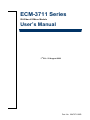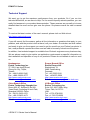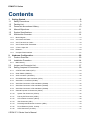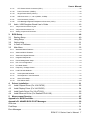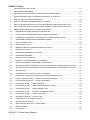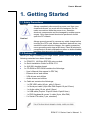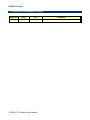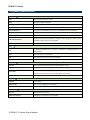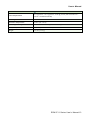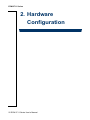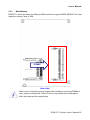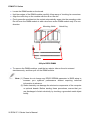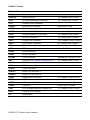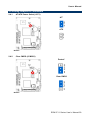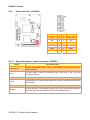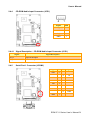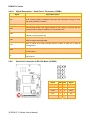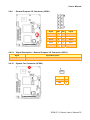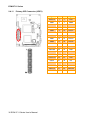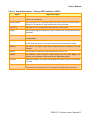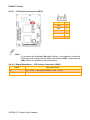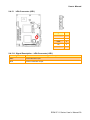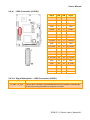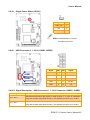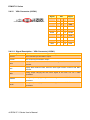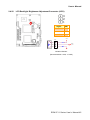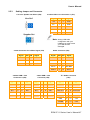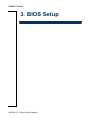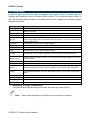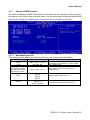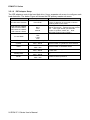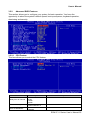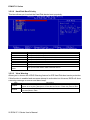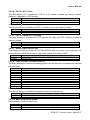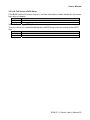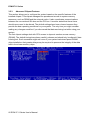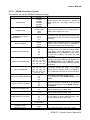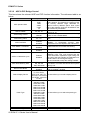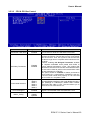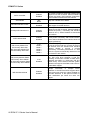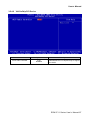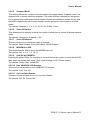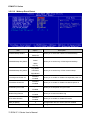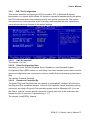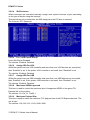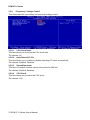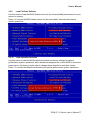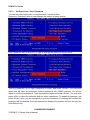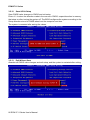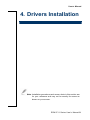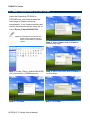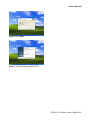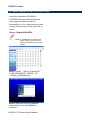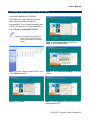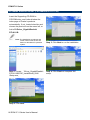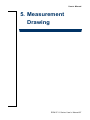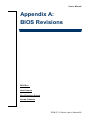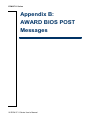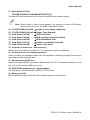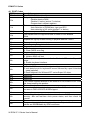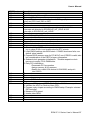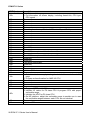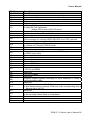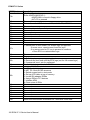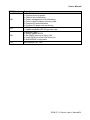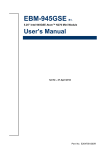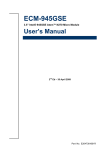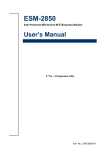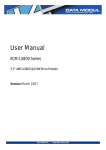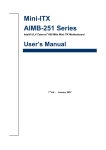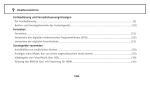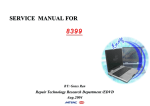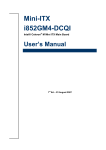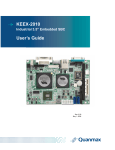Download Evalue Technology ECM-3711 User`s manual
Transcript
ECM-3711 Series VIA Eden V4 Micro Module User’s Manual 1st Ed – 23 August 2006 Part No. 2047371100R ECM-3711 Series FCC Statement THIS DEVICE COMPLIES WITH PART 15 FCC RULES. OPERATION IS SUBJECT TO THE FOLLOWING TWO CONDITIONS: (1) THIS DEVICE MAY NOT CAUSE HARMFUL INTERFERENCE. (2) THIS DEVICE MUST ACCEPT ANY INTERFERENCE RECEIVED INCLUDING INTERFERENCE THAT MAY CAUSE UNDESIRED OPERATION. THIS EQUIPMENT HAS BEEN TESTED AND FOUND TO COMPLY WITH THE LIMITS FOR A CLASS "A" DIGITAL DEVICE, PURSUANT TO PART 15 OF THE FCC RULES. THESE LIMITS ARE DESIGNED TO PROVIDE REASONABLE PROTECTION AGAINTST HARMFUL INTERFERENCE WHEN THE EQUIPMENT IS OPERATED IN A COMMERCIAL ENVIRONMENT. THIS EQUIPMENT GENERATES, USES, AND CAN RADIATE RADIO FREQUENCY ENERGY AND, IF NOT INSTATLLED AND USED IN ACCORDANCE WITH THE INSTRUCTION MANUAL, MAY CAUSE HARMFUL INTERFERENCE TO RADIO COMMUNICATIONS. OPERATION OF THIS EQUIPMENT IN A RESIDENTIAL AREA IS LIKELY TO CAUSE HARMFUL INTERFERENCE IN WHICH CASE THE USER WILL BE REQUIRED TO CORRECT THE INTERFERENCE AT HIS OWN EXPENSE. Notice This guide is designed for experienced users to setup the system within the shortest time. For detailed information, please always refer to the electronic user's manual. Copyright Notice Copyright © 2006 Evalue Technology Inc., ALL RIGHTS RESERVED. No part of this document may be reproduced, copied, translated, or transmitted in any form or by any means, electronic or mechanical, for any purpose, without the prior written permission of the original manufacturer. Trademark Acknowledgement Brand and product names are trademarks or registered trademarks of their respective owners. 2 ECM-3711 Series User’s Manual User’s Manual Disclaimer Evalue Technology Inc. reserves the right to make changes, without notice, to any product, including circuits and/or software described or contained in this manual in order to improve design and/or performance. Evalue Technology assumes no responsibility or liability for the use of the described product(s), conveys no license or title under any patent, copyright, or masks work rights to these products, and makes no representations or warranties that these products are free from patent, copyright, or mask work right infringement, unless otherwise specified. Applications that are described in this manual are for illustration purposes only. Evalue Technology Inc. makes no representation or warranty that such application will be suitable for the specified use without further testing or modification. Life Support Policy Evalue Technology’s PRODUCTS ARE NOT FOR USE AS CRITICAL COMPONENTS IN LIFE SUPPORT DEVICES OR SYSTEMS WITHOUT THE PRIOR WRITTEN APPROVAL OF Evalue Technology Inc. As used herein: 1. Life support devices or systems are devices or systems which, (a) are intended for surgical implant into body, or (b) support or sustain life and whose failure to perform, when properly used in accordance with instructions for use provided in the labeling, can be reasonably expected to result in significant injury to the user. 2. A critical component is any component of a life support device or system whose failure to perform can be reasonably expected to cause the failure of the life support device or system, or to affect its safety or effectiveness. A Message to the Customer Evalue Customer Services Each and every Evalue’s product is built to the most exacting specifications to ensure reliable performance in the harsh and demanding conditions typical of industrial environments. Whether your new Evalue device is destined for the laboratory or the factory floor, you can be assured that your product will provide the reliability and ease of operation for which the name Evalue has come to be known. Your satisfaction is our primary concern. Here is a guide to Evalue’s customer services. To ensure you get the full benefit of our services, please follow the instructions below carefully. ECM-3711 Series User’s Manual 3 ECM-3711 Series Technical Support We want you to get the maximum performance from your products. So if you run into technical difficulties, we are here to help. For the most frequently asked questions, you can easily find answers in your product documentation. These answers are normally a lot more detailed than the ones we can give over the phone. So please consult the user’s manual first. To receive the latest version of the user’s manual; please visit our Web site at: http://www.evalue-tech.com/ If you still cannot find the answer, gather all the information or questions that apply to your problem, and with the product close at hand, call your dealer. Our dealers are well trained and ready to give you the support you need to get the most from your Evalue’s products. In fact, most problems reported are minor and are able to be easily solved over the phone. In addition, free technical support is available from Evalue’s engineers every business day. We are always ready to give advice on application requirements or specific information on the installation and operation of any of our products. Please do not hesitate to call or e-mail us. Headquarters Evalue Technology Inc. 7F, 228, Lian-cheng Road, Chung Ho City, Taipei, Taiwan Tel : +886-2-8226-2345 Fax : +886-2-8226-2777 http://www.evalue-tech.com E-mail: [email protected] Europe Branch Office Evalue Europe A/S Stenholtsvej 13, 3480 Fredensborg, Denmark Tel : +45-7025-0310 Fax : +45-4975-5026 http://www.evalue-tech.com E-mail: [email protected] China Branch Office Evalue Technology Shanghai Inc. Room 909, 9F, Section B, No.900, Yisan Road, Caohejing Hi-tech Park, Shanghai 200233, China Tel : +86-21-5423-4170 Fax : +86-21-5423-4171 http://www.evalue-tech.com E-mail: [email protected] US Branch Office Evalue Technology Inc. Suite 210, 200 Tornillo Way, Tinton Falls, NJ 07712 USA Tel: +1-732-578-0200 Fax: +1-732-578-0250 http://www.evalue-tech.com E-mail: [email protected] 4 ECM-3711 Series User’s Manual User’s Manual Product Warranty Evalue warrants to you, the original purchaser, that each of its products will be free from defects in materials and workmanship for two years from the date of purchase. This warranty does not apply to any products which have been repaired or altered by persons other than repair personnel authorized by Evalue, or which have been subject to misuse, abuse, accident or improper installation. Evalue assumes no liability under the terms of this warranty as a consequence of such events. Because of Evalue’s high quality-control standards and rigorous testing, most of our customers never need to use our repair service. If any of Evalue’s products is defective, it will be repaired or replaced at no charge during the warranty period. For out-of-warranty repairs, you will be billed according to the cost of replacement materials, service time, and freight. Please consult your dealer for more details. If you think you have a defective product, follow these steps: 1. Collect all the information about the problem encountered. (For example, CPU type and speed, Evalue’s products model name, hardware & BIOS revision number, other hardware and software used, etc.) Note anything abnormal and list any on-screen messages you get when the problem occurs. 2. Call your dealer and describe the problem. Please have your manual, product, and any helpful information available. 3. If your product is diagnosed as defective, obtain an RMA (return material authorization) number from your dealer. This allows us to process your good return more quickly. 4. Carefully pack the defective product, a complete Repair and Replacement Order Card and a photocopy proof of purchase date (such as your sales receipt) in a shippable container. A product returned without proof of the purchase date is not eligible for warranty service. 5. Write the RMA number visibly on the outside of the package and ship it prepaid to your dealer. ECM-3711 Series User’s Manual 5 ECM-3711 Series Contents 1. Getting Started............................................................................................................9 1.1 Safety Precautions ....................................................................................................9 1.2 Packing List...............................................................................................................9 1.3 Document Amendment History ...............................................................................10 1.4 Manual Objectives...................................................................................................11 1.5 System Specifications .............................................................................................12 1.6 Architecture Overview .............................................................................................14 1.6.1 Block Diagram ................................................................................................................................ 14 1.6.2 VIA CN700 & VT8251 .................................................................................................................... 15 1.6.3 VIA VT1616 AC’97 Codec.............................................................................................................. 18 1.6.4 VIA VT1636 LVDS Transmitter ...................................................................................................... 19 1.6.5 VT1211 Super I/O .......................................................................................................................... 19 1.6.6 Ethernet.......................................................................................................................................... 20 1.6.7 Compact Flash Interface ................................................................................................................ 21 2. Hardware Configuration...........................................................................................22 2.1 Product Overview....................................................................................................23 2.2 Installation Procedure .............................................................................................24 2.2.1 2.3 2.4 Main Memory.................................................................................................................................. 25 Jumper and Connector List .....................................................................................27 Setting Jumpers & Connectors ...............................................................................29 2.4.1 AT/ATX Power Select (JAT1)......................................................................................................... 29 2.4.2 Clear CMOS (JCMOS1) ................................................................................................................. 29 2.4.3 Audio connector (JAUDIO1)........................................................................................................... 30 2.4.4 CD-ROM Audio Input Connector (JCD1) ....................................................................................... 31 2.4.5 Serial Port 1 Connector (JCOM1) .................................................................................................. 31 2.4.6 Serial Port Connector in RS-232 Mode (JCOM2) .......................................................................... 32 2.4.7 Serial Port Connector in RS-422 Mode (JCOM2) .......................................................................... 33 2.4.8 Serial Port Connector in RS-485 Mode (JCOM2) .......................................................................... 33 2.4.9 General Purpose I/O Connector (JDIO1) ....................................................................................... 35 2.4.10 System Fan Connector (JFAN1)................................................................................................ 35 2.4.11 Primary IDE Connector (JIDE1)................................................................................................. 36 2.4.12 LCD Inverter Connector (JINV1)................................................................................................ 38 2.4.13 IrDA Connector (JIR1) ............................................................................................................... 39 2.4.14 PS/2 Keyboard & Mouse Connector (JKB1).............................................................................. 40 2.4.15 RJ-45 Ethernet (JLAN1, JLAN2)................................................................................................ 40 2.4.16 LVDS Connector (JLVDS1) ....................................................................................................... 41 6 ECM-3711 Series User’s Manual User’s Manual 2.4.17 ATX Power Switch Connector (JPS1) ....................................................................................... 42 2.4.18 Power Connector (JPWR1)........................................................................................................ 42 2.4.19 Single Power Select (JSUS1) .................................................................................................... 43 2.4.20 USB Connector 0, 1, 2 & 3 (JUSB1, JUSB2)............................................................................. 43 2.4.21 VGA Connector (JVGA1) ........................................................................................................... 44 2.4.22 LCD Backlight Brightness Adjustment Connector (JVR1) ......................................................... 45 2.5 Audio / USB Daughter Board User’s Guide.............................................................46 2.5.1 Jumper and Connector Layout....................................................................................................... 46 2.5.2 Jumper and Connector List ............................................................................................................ 46 2.5.3 Setting Jumper and Connector ...................................................................................................... 47 3. BIOS Setup................................................................................................................48 3.1 Starting Setup .........................................................................................................49 3.2 Using Setup ............................................................................................................50 3.3 Getting Help ............................................................................................................51 3.4 In Case of Problems................................................................................................51 3.5 Main Menu ..............................................................................................................52 3.5.1 Standard CMOS Features.............................................................................................................. 53 3.5.2 Advanced BIOS Features .............................................................................................................. 55 3.5.3 Advanced Chipset Features........................................................................................................... 60 3.5.4 Integrated Peripherals .................................................................................................................... 65 3.5.5 Power Management Setup............................................................................................................. 70 3.5.6 PnP / PCI Configuration ................................................................................................................. 73 3.5.7 PC Health Status............................................................................................................................ 75 3.5.8 Frequency / Voltage Control .......................................................................................................... 76 3.5.9 Load Fail-Safe Defaults.................................................................................................................. 77 3.5.10 Load Optimized Defaults............................................................................................................ 77 3.5.11 Set Supervisor / User Password................................................................................................ 78 3.5.12 Save & Exit Setup ...................................................................................................................... 80 3.5.13 Exit Without Save....................................................................................................................... 80 4. Drivers Installation ...................................................................................................81 4.1 Install Chipset Driver (For VIA CN700) ...................................................................82 4.2 Install Display Driver (For VIA CN700)....................................................................84 4.3 Install Audio Driver (For VIA VT1616) .....................................................................85 4.4 Install Ethernet Driver (For Realtek RTL8111B)......................................................86 5. Measurement Drawing .............................................................................................87 Appendix A: BIOS Revisions ..........................................................................................89 Appendix B: AWARD BIOS POST Messages ................................................................90 Overview............................................................................................................................91 Post Beep ..........................................................................................................................91 Error Messages .................................................................................................................91 ECM-3711 Series User’s Manual 7 ECM-3711 Series 1. CMOS BATTERY HAS FAILED ......................................................................................................... 91 2. CMOS CHECKSUM ERROR ............................................................................................................. 91 3. DISK BOOT FAILURE, INSERT SYSTEM DISK AND PRESS ENTER ............................................ 91 4. DISKETTE DRIVES OR TYPES MISMATCH ERROR - RUN SETUP.............................................. 91 5. DISPLAY SWITCH IS SET INCORRECTLY...................................................................................... 92 6. DISPLAY TYPE HAS CHANGED SINCE LAST BOOT ..................................................................... 92 7. EISA Configuration Checksum Error PLEASE RUN EISA CONFIGURATION UTILITY................... 92 8. EISA Configuration Is Not Complete PLEASE RUN EISA CONFIGURATION UTILITY ................... 92 9. ERROR ENCOUNTERED INITIALIZING HARD DRIVE.................................................................... 92 10. ERROR INITIALIZING HARD DISK CONTROLLER ..................................................................... 92 11. FLOPPY DISK CNTRLR ERROR OR NO CNTRLR PRESENT ................................................... 92 12. Invalid EISA Configuration PLEASE RUN EISA CONFIGURATION UTILITY .............................. 93 13. KEYBOARD ERROR OR NO KEYBOARD PRESENT ................................................................. 93 14. Memory Address Error at ... ........................................................................................................... 93 15. Memory parity Error at ................................................................................................................... 93 16. MEMORY SIZE HAS CHANGED SINCE LAST BOOT ................................................................. 93 17. Memory Verify Error at ... ............................................................................................................... 93 18. OFFENDING ADDRESS NOT FOUND ......................................................................................... 93 19. OFFENDING SEGMENT: .............................................................................................................. 93 20. PRESS A KEY TO REBOOT ......................................................................................................... 94 21. PRESS F1 TO DISABLE NMI, F2 TO REBOOT ........................................................................... 94 22. RAM PARITY ERROR - CHECKING FOR SEGMENT ... ............................................................. 94 23. Should Be Empty But EISA Board Found PLEASE RUN EISA CONFIGURATION UTILITY....... 94 24. Should Have EISA Board But Not Found PLEASE RUN EISA CONFIGURATION UTILITY ....... 94 25. Slot Not Empty ............................................................................................................................... 94 26. SYSTEM HALTED, (CTRL-ALT-DEL) TO REBOOT ... ................................................................. 94 27. Wrong Board In Slot PLEASE RUN EISA CONFIGURATION UTILITY........................................ 95 28. FLOPPY DISK(S) fail (80) → Unable to reset floppy subsystem................................................... 95 29. FLOPPY DISK(S) fail (40) → Floppy Type dismatch..................................................................... 95 30. Hard Disk(s) fail (80) → HDD reset failed.................................................................................... 95 31. Hard Disk(s) fail (40) → HDD controller diagnostics failed.......................................................... 95 32. Hard Disk(s) fail (20) → HDD initialization error.......................................................................... 95 33. Hard Disk(s) fail (10) → Unable to recalibrate fixed disk............................................................. 95 34. Hard Disk(s) fail (08) → Sector Verify failed................................................................................ 95 35. Keyboard is locked out - Unlock the key. ....................................................................................... 95 36. Keyboard error or no keyboard present. ........................................................................................ 95 37. Manufacturing POST loop.............................................................................................................. 95 38. BIOS ROM checksum error - System halted. ................................................................................ 95 39. Memory test fail. ............................................................................................................................. 95 40. POST Codes .................................................................................................................................. 96 8 ECM-3711 Series User’s Manual User’s Manual 1. Getting Started 1.1 Safety Precautions Warning! Always completely disconnect the power cord from your chassis whenever you work with the hardware. Do not make connections while the power is on. Sensitive electronic components can be damaged by sudden power surges. Only experienced electronics personnel should open the PC chassis. Caution! Always ground yourself to remove any static charge before touching the CPU card. Modern electronic devices are very sensitive to static electric charges. As a safety precaution, use a grounding wrist strap at all times. Place all electronic components in a static-dissipative surface or static-shielded bag when they are not in the chassis. 1.2 Packing List Before you begin installing your single board, please make sure that the following materials have been shipped: z 1 x ECM-3711 VIA Eden ESP10K micro module z 1 x Quick Installation Guide for ECM-3711 z 1 x AUX-001 daughter board z 1 x CD-ROM or DVD-ROM contains the followings: z — User’s Manual (this manual in PDF file) — Ethernet driver and utilities — VGA drivers and utilities — Audio drivers and utilities 1 x Cable set contains the followings: — — — — — — 1 x IDE HDD cable (40-pin, pitch 2.54mm) 1 x Serial port cable (9-pin Mini DIN-Dupont 10-pin/2.0mm) 1 x Audio cable (10-pin, pitch 2.0mm) 1 x USB cable (Dupont 10-pin/2.54mm-10pin/2.0mm) 1 x PS/2 Keyboard & mouse Y cable (6-pin, Mini-DIN) 2 x Serial ATA cable (7-pin, standard) ECM-3711 Series User’s Manual 9 ECM-3711 Series 1.3 Document Amendment History Revision Date By 1st Aug. 2006 Jason Liu 10 ECM-3711 Series User’s Manual Comment Initial Release User’s Manual 1.4 Manual Objectives This manual describes in detail the Evalue Technology ECM-3711 Single Board. We have tried to include as much information as possible but we have not duplicated information that is provided in the standard IBM Technical References, unless it proved to be necessary to aid in the understanding of this board. We strongly recommend that you study this manual carefully before attempting to interface with ECM-3711 series or change the standard configurations. Whilst all the necessary information is available in this manual we would recommend that unless you are confident, you contact your supplier for guidance. Please be aware that it is possible to create configurations within the CMOS RAM that make booting impossible. If this should happen, clear the CMOS settings, (see the description of the Jumper Settings for details). If you have any suggestions or find any errors concerning this manual and want to inform us of these, please contact our Customer Service department with the relevant details. ECM-3711 Series User’s Manual 11 ECM-3711 Series 1.5 System Specifications System CPU Onboard VIA Eden V4 1 GHz BIOS Award 512 KB Flash BIOS System Chipset VIA CN700/VT8251 I/O Chip VIA VT1211 System Memory One 200-pin SODIMM supports up to 1 GB DDR2 400/533 SDRAM SSD One CompactFlash Type I/II socket Watchdog Timer Reset: 1~255 min. and 1 sec./step Monitoring system temperature, voltage, and cooling fan status. Auto H/W Status Monitor Expansion throttling control when CPU overheats. One Mini-PCI slot I/O 2 x EIDE (Ultra DMA 100), 2 x SATA, 1 x RS-232, 1 x RS232/422/485, 1 x MIO K/B & Mouse IrDA 115k bps, IrDA 1.0 compliant DIO 16-bit General Purpose I/O for DI and DO USB 4 x USB 2.0 ports Display Chipset VIA ProSavage CN700 integrated 2D/3D gaphic engine Display Memory 64 MB frame buffer using system memory CRT mode: 1600 x 1200 @ 24 bpp (60 Hz) Resolution LVDS LCD/Simultaneous mode: 1600 x 1200 @ 24 bpp (60 Hz) Dual-channel 18/24-bit LVDS Audio Chipset VIA VT8251 AC97 Codec VIA VT1616 supports 5.1 CH Audio Audio Interface Mic in, Line in, CD Audio in, Line out Ethernet Chipset Dual Realtek RTL8111B Ethernet Interface 1000Base-T Fast Ethernet compatible 12 ECM-3711 Series User’s Manual User’s Manual Mechanical & Environmental +5 V @ 4.63 A, +12 V @ 0.53 A, 5 Vsb @ 0.32 A (with VIA Eden V4 1 Power Requirement GHz & 1 GB DDR2 SDRAM) Power Type ATX Operation Temperature 0~60°C (32~140°F) Operating Humidity 0%~90% relative humidity, non-condensing Size ( L x W ) 45.7" x 4" (146 mm x 101 mm) Weight 0.51 lbs (0.23 kg) ECM-3711 Series User’s Manual 13 ECM-3711 Series 1.6 Architecture Overview 1.6.1 Block Diagram The following block diagram shows the architecture and main components of ECM-3721 Series. The following sections provide detail information about the functions provided onboard. 14 ECM-3711 Series User’s Manual User’s Manual 1.6.2 VIA CN700 & VT8251 The CN700 implements a deep In-Order Queue to improve system performance for multi-threaded software applications. DBI and V4 bus protocol are supported which effectively reduce overall system power consumption. The AGP controller is AGP v3.5 compliant with up to 2.1GB/second data transfer rate. It supports pseudo-synchronous AGP and CPU interface to maximize system performance. Deep read and write (256 bytes each) FIFO are integrated for optimal bus utilization and minimum data transfer latency. The CN700 supports 64-bit memory data bus access and the DDR DRAM interface allows zero wait-state data transfer bursting between the DRAM and memory controller’s data buffers. The different banks of DRAM can be composed of an arbitrary mixture of 64 / 128 / 256 / 512 / 1024 Mb SDRAM in x 8 or x16 configurations. The DRAM controller can run either synchronous or pseudo-synchronous with the host CPU bus. The CN700 North Bridge interfaces to the South Bridge through a high speed (up to 533 MB/sec) 8x 66 MHz Data Transfer interconnect bus called V-Link interface. Deep pre-fetch and post-write buffers are included to allow for concurrent CPU and V-Link operation. System Power Management for sophisticated power management, the CN700 supports dynamic CKE control to minimize DDR SDRAM power consumption during normal system state (S0). A separate suspend power plane is implemented for the memory control logic for Suspend-to-DRAM state. The CN700 graphics controller implements dynamic clock gating for inactive functions to achieve maximum power saving. The system can be switched to standby or suspend states to further reduce power consumption when idle. VESA DPMS (Display Power Management Signaling) CRT power-down is supported. 3D Graphics Engine Featuring an integrated 128-bit 3D graphics engine, the CN700 North Bridge utilizes a single cycle architecture that provides high performance along with superior image quality. Several new features enhance the 3D architecture, including single-pass multitexturing, anisotropic filtering, and an 8-bit stencil buffer. The chip also offers the industry’s only simultaneous usage of single-pass multitexturing and single-cycle trilinear filtering – enabling stunning image quality without performance loss. Image quality is further enhanced with true 32-bit color rendering throughout the 3D pipeline to produce more vivid and realistic images. The advanced triangle setup engine provides realistic user experiences in games and other interactive 3D applications. The 3D engine is optimized for AGP texturing from system memory. ECM-3711 Series User’s Manual 15 ECM-3711 Series 2D Graphics Engine The CN700 North Bridge's advanced 128-bit 2D graphics engine delivers high-speed 2D acceleration for productivity applications. The enhanced 2D architecture with direct access frame buffer capability optimizes UMA performance and provides acceleration of all color depths. MPEG Video Playback The CN700 North Bridge provides the ideal architecture for high quality MPEG-2 based video applications. For MPEG playback, the integrated video accelerator offloads the CPU by performing the motion compensation tasks, while its enhanced scaling algorithm delivers incredible full-screen video playback. The CN700 provides three “Digital Video Port” interfaces: FPDP, GDVP1, and DVP0. The Flat Panel Display Port (FPDP) implements a 24-bit / dual 12-bit interface which is designed to drive a Flat Panel Display via an external LVDS transmitter chip. The CN700 can be connected to the external LVDS transmitter chip in either 24-bit or dual-12-bit modes. A wide variety of LCD panels are supported including VGA, SVGA, XGA, SXGA+ and up to UXGA-resolution TFT color panels, in either SDR (1 pixel / clock) or DDR (2 pixels / clock) modes. Two 12-bit “Display Port” interfaces are provided (through multiplexing with AGP interface) plus a dedicated 12-bit display port interface. Multiplexing display functions with the AGP bus allows embedded systems to support an external AGP connector for future performance upgrade through the external graphics controller. It also allows add-in cards to be designed with an AGP-compatible connector for implementing the display interface logic to reduce cost in the base (CRT-only) configuration. In the value system configurations, the external AGP upgrade capability is not normally required by the system, allowing all the AGP pins to be used for implementing very flexible display functions. Internally the CN700 North Bridge provides two separate display engines, so if two display devices are connected, each can display completely different information at different resolutions, pixel depths and refresh rates. If more than two display devices are connected, the additional displays must have the same resolution, pixel depth and refresh rate as one of the first two. The maximum display resolutions supported for one display device are listed in the table below. If more than one display is implemented (i.e., if both display engines are functioning at the same time), then available memory bandwidth may limit the display resolutions supported on one or both displays. This will be dependent on many factors including primarily clock rates and memory speeds (contact VIA for additional information). • 16 ECM-3711 Series User’s Manual User’s Manual The VT8251 interfaces to the companion North Bridge chip through the Ultra V-Link interface with up to 1 GB/sec data transferrate. Two 1-Lane PCI Express ports are provided for high-speed peripheral devices. The VT8251 allows combining the two 1-Lane PCI-E ports into a 2-Lane port for peripheral that requires extra bandwidth. For standard 33 MHz PCI devices, the VT8251 supports up to seven PCI master devices. In addition, the VT251 integrates extensive peripheral controllers for modern, state-of-the-art PC systems: Four-port Serial ATA / RAID Controller The Serial ATA / RAID controller supports RAID Level 0, RAID Level 1, RAID Level 0+1 and JBOD, and complies with Serial ATA Specification Revision 1.0, and Serial ATA II specification. The Serial ATA controller is configurable and can be configured to support either 4 Serial ATA II master ports or 2/2 Serial ATA I master/slave ports with 3.0 Gbits/sec and 1.5 Gbits/sec data transfer rates. • Dual-channel Enhanced IDE Controller In addition to standard PIO and DMA mode operation, the VT8251 also supports the UltraDMA-133, 100, 66, and 33 standards, allows reliable data transfer rates up to 133 MB/sec. The IDE controller is SFF-8038i v1.0 and Microsoft Windows-family compliant. • IEEE 802.3 compliant 10 / 100 Mbps Ethernet MAC with MII interface to external PHYceiver • Universal Serial Bus Controller with eight USB 2.0 ports The VT8251 USB controller includes four USB 1.1 root hubs, a USB 2.0 root hub, and eight USB 2.0 ports with integrated physical layer transceivers. Hot plug and isochronous peripherals are supported. Support of legacy keyboard and mouse is implemented so that legacy software could run transparently. • Integrated AC97-link Controller The AC-link controller can be used to attach an audio codec (AC), a modem codec (MC), an audio modem codec (AMC) or a combination of ACs and a single MC. • Full System Management Bus (SMBus) interface • Keyboard controller with PS/2 mouse support • Real Time Clock with 256 bytes extended CMOS In addition to the standard ISA RTC functionality, the integrated RTC also includes the date alarm, century field and other enhancements for compatibility with the ACPI standard. • Notebook-class, sophisticated Power Management Unit compliant with ACPI and legacy APM requirements Multiple sleep states (POS, STR and STD) are supported with hardware automatic wake-up. Additional functionality includes event monitoring, CPU clock throttling and stop, PCI bus clock stop control, modular power, clock and leakage control, hardware-based and software-based event handling, general purpose I/O, chip select and external SMI. • ECM-3711 Series User’s Manual 17 ECM-3711 Series Plug and Play functions with steerable PCI interrupts The PnP function allows complete steerability of PCI interrupts and integrated peripheral interrupts to system interrupt channel. One additional steerable interrupt channel is provided to allow plug and play and re-configurability of on-board peripherals for Windows family compliance. The VT8251 also enhances the functionality of standard integrated peripherals. The integrated interrupt controller supports both edge and level triggered interrupts channel by channel. The integrated DMA controller supports type-F DMA in addition to standard ISA DMA modes. Compliant with the PCI v2.3 specification, the VT8251 supports delayed transactions so that slower internal ISA peripherals do not block the traffic of the PCI bus. Special circuitry is built in to allow concurrent operation without causing deadlock in a PCI-to-PCI bridge environment. • 1.6.3 VIA VT1616 AC’97 Codec VIA Technologies’ VT1616TM 18-bit audio codec conforms to the AC’97 2.2 and S/PDIF output specifications. The VT1616 integrates Sample Rate Converters on all channels and can be adjusted in 1Hz increments. There is a provision in hardware for down-mixing the 6 channels into stereo when only two end points are available. The analog mixer circuitry integrates a stereo enhancement to provide a pleasing 3D surround sound effect for stereo media. This codec is designed with aggressive power management to achieve low power consumption. When used with a 3.3V analog supply, power consumption is further reduced. The primary applications for this part are desktop and portable personal computers multimedia subsystems. However, it is suitable for any system requiring 6-channel audio output for home theater systems at competitive prices. • • • • • • • • • • • • • • • AC’97 2.2 S/PDIF extension compliant codec 18-bit, 6 channel DAC outputs 1Hz resolution VSR on all channels Integrated IEC958 line driver for S/PDIF S/PDIF compressed digital or LPCM audio out Hardware downmixoption to 2 channels 3D stereo expansion for simulated surround 18-bit independent rate stereo ADC 4 stereo, 2 mono analog line-level inputs Second line-level output with volume control External Audio Amplifier Control Low Power consumption mode Exceeds MicrosoftR WHQL logo requirements 3.3V digital, 3.3 or 5V analog power supply 48-pin LQFP small footprint package 18 ECM-3711 Series User’s Manual User’s Manual 1.6.4 • • • • • • VIA VT1636 LVDS Transmitter Support Single / Dual LVDS Transmitter Function Compatible with TIA/EIA-644 LVDS Standard Supports LVDS 18-bit and 24-bit Output Supports Dual Channel UXGA Panel Display Supports 2D Dither for 18-bit Panel Supports Option for 24-bit Color Mapping with Converntional (LSB) or Non-Conventional (MSB) Format Output • Supports DVO Input Mode with 25 to 165 MHz Input Clock • Programmable Input Clock and Strobe Select • Narrow bus Reduces Cable Size and Cost • PLL equires No External Components • Two-Wire Serial Communication • Panel Protection and Power Down Sequencing • Panel power Sequencing Control • Supply Voltage 2.25-2.75V • 64-pin LQFP Package (10 x 10 x 1.4mm) 1.6.5 VT1211 Super I/O The VT1211 is a full function Super I/O chip that provides the most commonly used legacy Super I/O functionality plus the latest Hardware monitor initiatives. The device uses an LPC interface that complies with “LPC Interface Specification Revision 1.0”. The VT1211 contains a Floppy Disk Controller, an IEEE-1284 Parallel Port interface, two 16C550-UART-based serial port interfaces, a VFIR (Very Fast IR) Controller, a game port which supports 2 joysticks, a MIDI interface and a 4M Flash-ROM interface. The integrated Hardware Monitor Controller controls the speed of 2 fans, monitors 2 fan tachometers and has a Pentium II thermal diode and 5 Universal analog inputs for measuring voltage or temperature (by connecting external thermistors). The VT1211 meets the “Microsoft PC98 & PC99 system design guide” requirements and is ACPI ready. The device requires a 48 MHz clock input and operates at 3.3V power supply. The VT1211 consists of following logical devices. One high-performance 2.88MB floppy disk controller, with digital data separator, which supports one 360K / 720K / 1.2M / 1.44M / 2.88M floppy disk drive; One multi-mode high-performance parallel port featuring support for bi-directional Standard Parallel Port (SPP), Enhanced Parallel Port (EPP v1.7 and v1.9) and IEEE1284 compliant Extended Capabilities Port (ECP) protocols; Two 16C550 standard compatible enhanced UARTs perform asynchronous communication; One VFIR interface compliant with IrDA; One MIDI interface; One game port with built-in 558 and buffer chips to support direct connect of 2 joysticks; One Hardware Monitor; and Seven GPIO ports (56 GPIO pins). ECM-3711 Series User’s Manual 19 ECM-3711 Series A hardware monitor engine is built in to monitor system health. An enhanced 8 bit ADC is built inside. This is exploited to simultaneously monitor 8 analog voltages or thermal inputs. The thermal inputs can be defined independently as thermistor or PentiumTM II thermal diode. Besides the ADC, the Hardware Monitor subsystem is also equipped with one chassis-open detection and 5 VID inputs for PentiumTM II Vcore identification. All logical devices can be individually enabled or disabled via software configuration registers. 1.6.6 Ethernet 1.6.6.1 Realtek RTL8111B Ethernet Controller The Realtek RTL8111 Gigabit Ethernet controller combines a triple-speed IEEE 802.3 compliant Media Access Controller (MAC) with a triple-speed Ethernet transceiver, PCI Express bus controller, and embedded memory. With state-of-the-art DSP technology and mixed-mode signal technology, it offers high-speed transmission over CAT 5 UTP cable or CAT 3 UTP (10Mbps only) cable. Functions such as Crossover Detection & Auto-Correction, polarity correction, adaptive equalization, cross-talk cancellation, echo cancellation, timing recovery, and error correction are implemented to provide robust transmission and reception capability at high speeds. The device supports the PCI Express 1.0a bus interface for host communications with power management and is compliant with the IEEE 802.3u specification for 10/100Mbps Ethernet and the IEEE 802.3ab specification for 1000Mbps Ethernet. It also supports an auxiliary power auto-detect function, and will auto-configure related bits of the PCI power management registers in PCI configuration space. Advanced Configuration Power management Interface (ACPI)--power management for modern operating systems that are capable of Operating System-directed Power Management (OSPM)—is also supported to achieve the most efficient power management possible. PCI Message Signaled Interrupt (MSI) is also supported. In addition to the ACPI feature, remote wake-up (including AMD Magic Packet™, Re-LinkOk, and Microsoft® Wake-up frame) is supported in both ACPI and APM (Advanced Power Management) environments. To support WOL from a deep power down state (e.g., D3cold, i.e. main power is off and only auxiliary exists), the auxiliary power source must be able to provide the needed power for the RTL8111. The RTL8111 is fully compliant with Microsoft® NDIS5 (IP, TCP, UDP) Checksum and Segmentation Task-offload features, and supports IEEE 802 IP Layer 2 priority encoding and 802.1Q Virtual bridged Local Area Network (VLAN). The above features contribute to lowering CPU utilization, especially benefiting performance when in operation on a network server. 20 ECM-3711 Series User’s Manual User’s Manual The device features next-generation PCI Express interconnect technology. PCI Express is a high-bandwidth, low pin count, serial, interconnect technology that offers significant improvements in performance over conventional PCI and also maintains software compatibility with existing PCI infrastructure. 1.6.7 Compact Flash Interface A Compact Flash type II connector is connected to the secondary IDE controller. The Compact Flash storage card is IDE compatible. It is an ideal replacement for standard IDE hard drives. The solid-state design offers no seek errors even under extreme shock and vibration conditions. The Compact Flash storage card is extremely small and highly suitable for rugged environments, thus providing an excellent solution for mobile applications with space limitations. It is fully compatible with all consumer applications designed for data storage PC card, PDA, and Smart Cellular Phones, allowing simple use for the end user. The Compact Flash storage card is O/S independent, thus offering an optimal solution for embedded systems operating in non-standard computing environments. The Compact Flash storage card is IDE compatible and offers various capacities. ECM-3711 Series User’s Manual 21 ECM-3711 Series 2. Hardware Configuration 22 ECM-3711 Series User’s Manual User’s Manual 2.1 Product Overview ECM-3711 Series User’s Manual 23 ECM-3711 Series 2.2 Installation Procedure This chapter explains you the instructions of how to setup your system. 1. Turn off the power supply. 2. Insert the DIMM module (be careful with the orientation). 3. Insert all external cables for hard disk, floppy, keyboard, mouse, USB etc. except for flat panel. A CRT monitor must be connected in order to change CMOS settings to support flat panel. 4. Connect power supply to the board via the ATXPWR. 5. Turn on the power. 6. Enter the BIOS setup by pressing the delete key during boot up. Use the “LOAD BIOS DEFAULTS” feature. The Integrated Peripheral Setup and the Standard CMOS Setup Window must be entered and configured correctly to match the particular system configuration. 7. If TFT panel display is to be utilized, make sure the panel voltage is correctly set before connecting the display cable and turning on the power. 24 ECM-3711 Series User’s Manual User’s Manual 2.2.1 Main Memory ECM-3711 series provides one 200-pin DIMM sockets to support DDR2 SDRAM. The total maximum memory size is 1GB. JDIMM1 (Rear Side) Make sure to unplug the power supply before adding or removing DIMMs or other system components. Failure to do so may cause severe damage to both the board and the components. ECM-3711 Series User’s Manual 25 ECM-3711 Series • • • • Locate the DIMM socket on the board. Hold two edges of the DIMM module carefully. Keep away of touching its connectors. Align the notch key on the module with the rib on the slot. Firmly press the modules into the socket automatically snaps into the mounting notch. Do not force the DIMM module in with extra force as the DIMM module only fit in one direction. Notch Key Mounting Notch Ejector 200-pin DDR2 DIMM • To remove the DIMM modules, push the two ejector tabs on the slot outward simultaneously, and then pull out the DIMM module. Note: (1) Please do not change any DDR2 SDRAM parameter in BIOS setup to increase your system’s performance without acquiring technical information in advance. (2) Static electricity can damage the electronic components of the computer or optional boards. Before starting these procedures, ensure that you are discharged of static electricity by touching a grounded metal object briefly. 26 ECM-3711 Series User’s Manual User’s Manual 2.3 Jumper and Connector List You can configure your board to match the needs of your application by setting jumpers. A jumper is the simplest kind of electric switch. It consists of two metal pins and a small metal clip (often protected by a plastic cover) that slides over the pins to connect them. To “close” a jumper you connect the pins with the clip. To “open” a jumper you remove the clip. Sometimes a jumper will have three pins, labeled 1, 2, and 3. In this case, you would connect either two pins. The jumper settings are schematically depicted in this manual as follows: A pair of needle-nose pliers may be helpful when working with jumpers. Connectors on the board are linked to external devices such as hard disk drives, a keyboard, or floppy drives. In addition, the board has a number of jumpers that allow you to configure your system to suit your application. If you have any doubts about the best hardware configuration for your application, contact your local distributor or sales representative before you make any changes. The following tables list the function of each of the board's jumpers and connectors. Jumpers Label Function Note JAT1 AT/ATX Power Select 3 x 1 header, pitch 2.0mm JCMOS1 Clear CMOS 3 x 1 header, pitch 2.0mm ECM-3711 Series User’s Manual 27 ECM-3711 Series Connectors Label Function Note JAUDIO1 Audio connector 5 x 2 header, pitch 2.0mm JCD1 CD-ROM audio input connector 4 x 1 wafer, pitch 2.0mm JCF1 Compact Flash connector JCOM1 Serial port 1 connector D-sub 9-pin, male JCOM2 Serial port 2 connector 5 x 2 header, pitch 2.0mm JDIMM1 200-pin DDR2 SODIMM socket JDIO1 General purpose I/O connector 5 x 2 header, pitch 2.0mm JFAN1 CPU fan connector 2 x 1 wafer, pitch 2.54mm JIDE1 Primary IDE connector 20 x 2 header, pitch 2.54mm JINV1 LCD inverter connector 5 x 1 wafer, pitch 2.0mm JIR1 IrDA connector 5 x 1 header, pitch 2.54mm JKB1 PS/2 keyboard & mouse connector 6-pin Mini-DIN JLAN1 RJ-45 Ethernet 1 JLAN2 RJ-45 Ethernet 2 JLVDS1 LVDS connector HIROSE DF13-40DP-1.25V JM1 Load Port (for Firmware updating only) 5 x 1 header, pitch 2.0mm JMPCI1 Mini PCI connector JPS1 ATX power switch connector JPWR1 Power connector JSATA1 Serial ATA connector 1 JSATA2 Serial ATA connector 2 JSUS1 Singer power connector 3 x 1 header, pitch 2.54mm JUSB1 USB connector 0 & 1 5 x 2 header, pitch 2.0mm JUSB2 USB connector 2 & 3 5 x 2 header, pitch 2.0mm JVGA1 VGA Port D-sub 15-pin, Female JVR1 LCD backlight brightness adjustment 3 x 1 header, pitch 2.54mm LED1 Power & HDD indicator S1 Reset button 28 ECM-3711 Series User’s Manual 2 x 1 header, pitch 2.54mm User’s Manual 2.4 Setting Jumpers & Connectors 2.4.1 AT/ATX Power Select (JAT1) AT* ATX * Default 2.4.2 Clear CMOS (JCMOS1) Protect* Clear CMOS * Default ECM-3711 Series User’s Manual 29 ECM-3711 Series 2.4.3 Audio connector (JAUDIO1) Signal PIN PIN Signal GND 12 11 SPDIF OUT NC 10 9 NC Mic Bias 8 7 Mic-in LIN_R 6 5 LIN_L GND 4 3 GND LINEOUT _R 2 1 LINEOUT_L 2.4.3.1 Signal Description – Audio Connecter (JAUDIO1) Signal LINEOUT L/R Mic-in Line-In L/R LN L/R SPDIF OUT Mic Bias Signal Description Left and right speaker output. These are the speaker outputs directly from the speaker amplifier. The MIC signal is used for microphone input. This input is fed to the left microphone channel. Left and right line in signals. Left and right line out signals. Both signals are capacitor coupled and should have GND as return. PCM Non-Audio Sony/Philips Digital I/F Output (Internal pulled high). Mic Bias provides 3.3V supplied through 3.2K Ω with capacitive decoupling to GND. This signal may be used for bias of some microphone types. 30 ECM-3711 Series User’s Manual User’s Manual 2.4.4 CD-ROM Audio Input Connector (JCD1) Signal PIN CD_L 4 GND 3 CD_R 2 GND 1 2.4.4.1 Signal Description – CD-ROM Audio Input Connecter (JCD1) Signal Signal Description CD_R Right CD-IN signal CD_L Left CD-IN signal. 2.4.5 Serial Port 1 Connector (JCOM1) Signal GND DTR TxD RxD DCD PIN PIN Signal 5 9 RI 8 CTS 7 RTS 6 DSR 4 3 2 1 ECM-3711 Series User’s Manual 31 ECM-3711 Series 2.4.5.1 Signal Description – Serial Port 1 Connecter (JCOM1) Signal Signal Description Serial output. This signal sends serial data to the communication link. The signal is TxD set to a marking state on hardware reset when the transmitter is empty or when loop mode operation is initiated. RxD DTR DSR RTS CTS DCD RI 2.4.6 Serial input. This signal receives serial data from the communication link. Data Terminal Ready. This signal indicates to the modem or data set that the on-board UART is ready to establish a communication link. Data Set Ready. This signal indicates that the modem or data set is ready to establish a communication link. Request To Send. This signal indicates to the modem or data set that the on-board UART is ready to exchange data. Clear To Send. This signal indicates that the modem or data set is ready to exchange data. Data Carrier Detect. This signal indicates that the modem or data set has detected the data carrier. Ring Indicator. This signal indicates that the modem has received a telephone ringing signal. Serial Port Connector in RS-232 Mode (JCOM2) 32 ECM-3711 Series User’s Manual Signal PIN PIN Signal GND 10 9 RI CTS 8 7 RTS DSR 6 5 GND DRT 4 3 TxD RxD 2 1 DCD User’s Manual 2.4.7 2.4.8 Serial Port Connector in RS-422 Mode (JCOM2) Signal PIN PIN Signal GND 10 9 GND RxD- 8 7 NC TxD+ 6 5 GND NC 4 3 NC RxD+ 2 1 TxD- Signal PIN PIN Signal GND 10 9 GND NC 8 7 NC DATA+ 6 5 GND NC 4 3 NC NC 2 1 DATA- Serial Port Connector in RS-485 Mode (JCOM2) ECM-3711 Series User’s Manual 33 ECM-3711 Series 2.4.8.1 Signal Description – Serial Port 2 Connecter (JCOM2) Signal TxD RxD DTR DSR RTS CTS DCD RI TxD+/- RxD+/- DATA+/- Signal Description Serial output. This signal sends serial data to the communication link. The signal is set to a marking state on hardware reset when the transmitter is empty or when loop mode operation is initiated. Serial input. This signal receives serial data from the communication link. Data Terminal Ready. This signal indicates to the modem or data set that the on-board UART is ready to establish a communication link. Data Set Ready. This signal indicates that the modem or data set is ready to establish a communication link. Request To Send. This signal indicates to the modem or data set that the on-board UART is ready to exchange data. Clear To Send. This signal indicates that the modem or data set is ready to exchange data. Data Carrier Detect. This signal indicates that the modem or data set has detected the data carrier. Ring Indicator. This signal indicates that the modem has received a telephone ringing signal. Serial output. This differential signal pair sends serial data to the communication link. Data is transferred from Serial Port 2 Transmit Buffer Register to the communication link, if the RTS register of the Serial Port 2 is set to LOW. Serial input. This differential signal pair receives serial data from the communication link. Received data is available in Serial Port 2 Receiver Buffer Register. This differential signal pair sends and receives serial data to the communication link. The mode of this differential signal pair is controlled through the RTS register of Serial Port 2. Set the RTS register of the Serial Port 2 to LOW for transmitting, HIGH for receiving. Do not select a mode different from the one used by the connected peripheral, as this may damage CPU board and/or peripheral. The transmitter drivers in the port are short circuit protected by a thermal protection circuit. The circuit disables the drivers when the die temperature reaches 150 °C. RS-422 mode is typically used in point to point communication. Data and control signal pairs should be terminated in the receiver end with a resistor matching the cable impedance (typical 100-120 Ω). The resistors could be placed in the connector housing. RS-485 mode is typically used in multi drop applications, where more than 2 units are communicating. The data and control signal pairs should be terminated in each end of the communication line with a resistor matching the cable impedance (typical 100-120 Ω). Stubs to substations should be avoided. 34 ECM-3711 Series User’s Manual User’s Manual 2.4.9 General Purpose I/O Connector (JDIO1) Signal PIN PIN Signal GND 10 9 +5V GP17 8 7 GP13 GP16 6 5 GP12 GP15 4 3 GP11 GP14 2 1 GP10 2.4.9.1 Signal Description – General Purpose I/O Connecter (JDIO1) Signal GP [10:17] 2.4.10 Signal Description Digital Input/Output Data Bit 0 to Bit 8 System Fan Connector (JFAN1) Signal PIN GND 1 VDD 2 ECM-3711 Series User’s Manual 35 ECM-3711 Series 2.4.11 Primary IDE Connector (JIDE1) 36 ECM-3711 Series User’s Manual Signal PIN PIN Signal RESET# 1 2 GND PDD7 3 4 PDD8 PDD6 5 6 PDD9 PDD5 7 8 PDD10 PDD4 9 10 PDD11 PDD3 11 12 PDD12 PDD2 13 14 PDD13 PDD1 15 16 PDD14 PDD0 17 18 PDD15 GND 19 20 NC PDREQ 21 22 GND PDIOW# 23 24 GND PDIOR# 25 26 GND PIORDY 27 28 GND PDDACK# 29 30 GND IRQ14 31 32 NC PDA1 33 34 NC PDA0 35 36 PDA2 PDCS1# 37 38 PDCS3# IDEACTP# 39 40 GND User’s Manual 2.4.11.1 Signal Description – Primary IDE Connector (JIDE1) Signal PDA [2:0] Signal Description IDE Address Bits. These address bits are used to access a register or data port in a device on the IDE bus. DCS1#, DCS3# IDE Chip Selects. The chip select signals are used to select the command block registers in an IDE device. DCS1# selects the primary hard disk. PDD [15:0] IDE Data Lines. D [15:0] transfers data to/from the IDE devices. PIOR# IDE I/O Read. Signal is asserted on read accesses to the corresponding IDE port addresses. PIOW# IDE I/O Write. Each signal is asserted on write accesses to corresponding the IDE port addresses. PIORDY When deasserted, these signals extend the transfer cycle of any host register access when the device is not ready to respond to the data transfer request. RESET# IDE Reset. This signal resets all the devices that are attached to the IDE interface. PIRQ14 Interrupt line from hard disk. Connected directly to PC-AT bus. PDREQ The DREQ is used to request a DMA transfer from the South Bridge. The direction of the transfers is determined by the IOR#/IOW# signals. PDACK# DMA Acknowledge. The DACK# acknowledges the DREQ request to initiate DMA transfers. PDACT# Signal from hard disk indicating hard disk activity. The signal level depends on the hard disk type, normally active low. The signal is routed directly to the LED1. ECM-3711 Series User’s Manual 37 ECM-3711 Series 2.4.12 LCD Inverter Connector (JINV1) Signal PIN +12V 1 GND 2 ENBKL 3 VR 4 +5V 5 Note: For inverters with adjustable Backlight function, it is possible to control the LCD brightness through the VR signal controlled by JVR1. Please see the JVR1 section for detailed circuitry information. 2.4.12.1 Signal Description – LCD Inverter Connector (JINV1) Signal Signal Description VR Vadj = 0.75V ~ 4.25V (Recommended: 4.7KΩ, >1/16W) ENBKL LCD backlight ON/OFF control signal 38 ECM-3711 Series User’s Manual User’s Manual 2.4.13 IrDA Connector (JIR1) Signal PIN IRTX 5 GND 4 IRRX 3 NC 2 +5V 1 2.4.13.1 Signal Description – IrDA Connector (JIR1) Signal Signal Description IRRX Infrared Receiver input IRTX Infrared Transmitter output ECM-3711 Series User’s Manual 39 ECM-3711 Series 2.4.14 PS/2 Keyboard & Mouse Connector (JKB1) Signal PIN PIN Signal MDAT 6 5 KDAT GND 4 3 +5V KCLK 2 1 MCLK 2.4.14.1 Signal Description – PS/2 Keyboard & Mouse Connector (JKB1) Signal KCLK KDAT MCLK MDAT 2.4.15 Signal Description Bi-directional clock signal used to strobe data/commands from/to the PC-AT keyboard. Bi-directional serial data line used to transfer data from or commands to the PC-AT keyboard. Bi-directional clock signal used to strobe data/commands from/to the PS/2 mouse. Bi-directional serial data line used to transfer data from or commands to the PS/2 mouse. RJ-45 Ethernet (JLAN1, JLAN2) Port Description Allows connection to a Local JLAN2 JLAN1 40 ECM-3711 Series User’s Manual RJ-45 Area Network (LAN) through a network hub. User’s Manual 2.4.16 LVDS Connector (JLVDS1) Signal PIN PIN Signal +5V 2 1 +3.3V +5V 4 3 2 +3.3V 2 I C_DAT 6 5 I C_CLK GND 8 7 GND Txout0 10 9 Txout1 Txout0# 12 11 Txout1# GND 14 13 GND Txout2 16 15 Txout3 Txout2# 18 17 Txout3# GND 20 19 GND E_Txout0 22 21 E_Txout1 E_Txout0# 24 23 E_Txout1# GND 26 25 GND E_Txout2 28 27 E_Txout3 E_Txout2# 30 29 E_Txout3 GND 32 31 GND Txclk 34 33 E_Txclk Txclk# 36 35 E_Txclk# GND 38 37 GND +12V 40 39 +12V 2.4.16.1 Signal Description – LVDS Connector (JLVDS1) Signal Description 2 I2C_DAT, I2C_CLK I C interface for panel parameter EEPROM. This EERPOM is mounted on the LVDS receiver. The data in the EEPROM allows the EXT module to automatically set the proper timing parameters for a specific LCD panel. ECM-3711 Series User’s Manual 41 ECM-3711 Series 2.4.17 2.4.18 ATX Power Switch Connector (JPS1) Signal PIN GND 2 PW_BN 1 Power Connector (JPWR1) 42 ECM-3711 Series User’s Manual PIN Signal 1 +12V 2 GND 3 GND 4 +5V User’s Manual 2.4.19 Single Power Select (JSUS1) Signal PIN PWR_ON 1 +5V 2 VCCSB 3 Note: The default sets 2-3 closed for single power used. 2.4.20 USB Connector 0, 1, 2 & 3 (JUSB1, JUSB2) JUSB1 JUSB2 Signal PIN PIN Signal +5V 1 2 GND D1-/D3- 3 4 GND D1+/D3+ 5 6 D0+/D2+ GND 7 8 D0-/D2- GND 9 10 +5V 2.4.20.1 Signal Description – USB Connector 0, 1, 2 & 3 Connector (JUSB1, JUSB2) Signal D0+/-, D2+/- D1+/-, D3+/- Signal Description Differential bi-directional data signal for USB channel 0, 2. Clock is transmitted along with the data using NRZI encoding. The signalling bit rate is up to 12 Mbs. Differential bi-directional data signal for USB channel 1, 3. Clock is transmitted along with the data using NRZI encoding. The signalling bit rate is up to 12 Mbs. ECM-3711 Series User’s Manual 43 ECM-3711 Series 2.4.21 VGA Connector (JVGA1) Signal RED PIN Signal 6 GND 1 11 7 GREEN 2 GND 12 8 BLUE 3 13 4 5 HSYNC VCC 14 10 GND DAT GND 9 NC NC VSYNC GND 15 DCK 2.4.21.1 Signal Description – VGA Connecter (JVGA1) Signal Signal Description HSYNC CRT horizontal synchronisation output. VSYNC CRT vertical synchronisation output. DCK DAT RED GREEN BLUE Display Data Channel Clock. Used as clock signal to/from monitors with DDC interface. Display Data Channel Data. Used as data signal to/from monitors with DDC interface. Analog output carrying the red colour signal to the CRT. For 75 Ω cable impedance. Analog output carrying the green colour signal to the CRT. For 75 Ω cable impedance. Analog output carrying the blue colour signal to the CRT. For 75 Ω cable impedance. 44 ECM-3711 Series User’s Manual User’s Manual 2.4.22 LCD Backlight Brightness Adjustment Connector (JVR1) Signal PIN +5V 3 VR 2 GND 1 VCC JVR1 3 JINV1 pin 4 2 1 Variation Resistor (Recommended: 4.7KΩ, >1/16W) ECM-3711 Series User’s Manual 45 ECM-3711 Series 2.5 Audio / USB Daughter Board User’s Guide 2.5.1 Jumper and Connector Layout 2.5.2 Jumper and Connector List Jumpers Label Function Note JP6 Line out / Speaker out select (The speaker 1-3, 2-4 Speaker out out function is only available in combine 3-5, 4-6 Line out (Default) used of main board) Connectors Label Function CN1, CN2 USB 1.1/2.0 connector CN3 TV out connector (Optional) RCA connector CN4 Line out connector Phone Jack CN5 Line in connector Phone Jack CN6 Mic in connector Phone Jack JP1 2.54mm USB 1.1/2.0 connector 1 5 x 2 header, pitch 2.54mm JP2 2.0mm Connector for S-Video (Optional) 3 x 2 header, pitch 2.0mm JP3 Audio connector 5 x 2 header, pitch 2.0mm JP4 2.54mm USB 1.1/2.0 connector 2 5 x 2 header, pitch 2.54mm JP5 2.0mm USB 1.1/2.0 connector 5 x 2 header, pitch 2.0mm JP7 TV / Audio connector 8 x 2 header, pitch 2.54mm 46 ECM-3711 Series User’s Manual Note User’s Manual 2.5.3 Setting Jumper and Connector Line out / Speaker out Select (JP6) 2.54mm USB 1.1/2.0 Connector 1 (JP1) Line Out* Signal PIN PIN Signal +5V 1 2 GND D1- 3 4 GND D1+ 5 6 D2+ GND 7 8 D2- GND 9 10 +5V Speaker Out Note: Wrong USB cable configuration with your USB devices might cause your USB devices damaged. 2.0mm Connector for S-Video Signal (JP2) Signal PIN PIN Signal Signal PIN PIN Signal GND 1 2 GND Line out R 1 2 Line out L Cout 3 4 Yout GND 3 4 GND GND 5 6 GND Line in R 5 6 Line in L Mic In 7 8 Mic Bais SPK R 9 10 SPK L 2.54mm USB 1.1/2.0 Connector 2 (JP4) Signal Audio Connector (JP3) PIN PIN 2.0mm USB 1.1/2.0 Connector (JP5) Signal Signal PIN PIN TV / Audio Connector (JP7) Signal Signal PIN PIN Signal +5V 1 2 +5V +5V 1 2 GND Mic In 1 2 Mic Bais D1- 3 4 D2- D1- 3 4 GND GND 3 4 GND D1+ 5 6 D2+ D1+ 5 6 D2+ Line out L 5 6 Line out R GND 7 8 GND GND 7 8 D2- SPK L 7 8 SPK R NC 9 10 NC GND 9 10 +5V Line in L 9 10 Line in R GND 11 12 Yout TVGND 13 14 Cout TVGND 15 16 COMP ECM-3711 Series User’s Manual 47 ECM-3711 Series 3. BIOS Setup 48 ECM-3711 Series User’s Manual User’s Manual 3.1 Starting Setup The AwardBIOS™ is immediately activated when you first power on the computer. The BIOS reads the system information contained in the CMOS and begins the process of checking out the system and configuring it. When it finishes, the BIOS will seek an operating system on one of the disks and then launch and turn control over to the operating system. While the BIOS is in control, the Setup program can be activated in one of two ways: By pressing <Del> immediately after switching the system on, or By pressing the <Del> key when the following message appears briefly at the bottom of the screen during the POST (Power On Self Test). Press DEL to enter SETUP If the message disappears before you respond and you still wish to enter Setup, restart the system to try again by turning it OFF then ON or pressing the "RESET" button on the system case. You may also restart by simultaneously pressing <Ctrl>, <Alt>, and <Delete> keys. If you do not press the keys at the correct time and the system does not boot, an error message will be displayed and you will again be asked to. Press F1 to Continue, DEL to enter SETUP ECM-3711 Series User’s Manual 49 ECM-3711 Series 3.2 Using Setup In general, you use the arrow keys to highlight items, press <Enter> to select, use the PageUp and PageDown keys to change entries, press <F1> for help and press <Esc> to quit. The following table provides more detail about how to navigate in the Setup program using the keyboard. Button ↑ Description Move to previous item ↓ Move to next item ← Move to the item in the left hand → PgUp key Move to the item in the right hand Main Menu -- Quit and not save changes into CMOS Status Page Setup Menu and Option Page Setup Menu -- Exit current page and return to Main Menu Increase the numeric value or make changes PgDn key Decrease the numeric value or make changes + key Increase the numeric value or make changes - key Decrease the numeric value or make changes F1 key General help, only for Status Page Setup Menu and Option Page Setup Menu (Shift) F2 key Change color from total 16 colors. F2 to select color forward, (Shift) F2 to select color backward F3 key Calendar, only for Status Page Setup Menu F4 key Reserved F5 key Restore the previous CMOS value from CMOS, only for Option Page Setup Menu F6 key Load the default CMOS value from BIOS default table, only for Option Page Setup Menu F7 key Load the default F8 key Reserved F9 key Reserved F10 key Save all the CMOS changes, only for Main Menu Esc key • Navigating Through The Menu Bar Use the left and right arrow keys to choose the menu you want to be in. Note: Some of the navigation keys differ from one screen to another. 50 ECM-3711 Series User’s Manual User’s Manual • To Display a Sub Menu Use the arrow keys to move the cursor to the sub menu you want. Then press <Enter>. A “¾” pointer marks all sub menus. 3.3 Getting Help Press F1 to pop up a small help window that describes the appropriate keys to use and the possible selections for the highlighted item. To exit the Help Window press <Esc> or the F1 key again. 3.4 In Case of Problems If, after making and saving system changes with Setup, you discover that your computer no longer is able to boot, the AwardBIOS™ supports an override to the CMOS settings which resets your system to its defaults. The best advice is to only alter settings which you thoroughly understand. To this end, we strongly recommend that you avoid making any changes to the chipset defaults. These defaults have been carefully chosen by both Award and your systems manufacturer to provide the absolute maximum performance and reliability. Even a seemingly small change to the chipset setup has the potential for causing you to use the override. ECM-3711 Series User’s Manual 51 ECM-3711 Series 3.5 Main Menu Once you enter the AwardBIOS™ CMOS Setup Utility, the Main Menu will appear on the screen. The Main Menu allows you to select from several setup functions and two exit choices. Use the arrow keys to select among the items and press <Enter> to accept and enter the sub-menu. Note that a brief description of each highlighted selection appears at the bottom of the screen. Note: The BIOS setup screens shown in this chapter are for reference purposes only, and may not exactly match what you see on your screen. Visit the Evalue website (www.evalue-tech.com) to download the latest product and BIOS information. 52 ECM-3711 Series User’s Manual User’s Manual 3.5.1 Standard CMOS Features The items in Standard CMOS Setup Menu are divided into few categories. Each category includes no, one or more than one setup items. Use the arrow keys to highlight the item and then use the <PgUp> or <PgDn> keys to select the value you want in each item. 3.5.1.1 Main Menu Selection This reference table shows the selections that you may make on the Main Menu. Item Date Time IDE Channel 0 Master IDE Channel 0 Slave IDE Channel 1 Master IDE Channel 1 Slave Video Halt On Options MM DD YYYY HH : MM : SS Options are in 3.5.1.2 EGA/VGA CGA 40 CGA 80 MONO All Errors No Errors All, but Keyboard Description Set the system date. Note that the ‘Day’ automatically changes when you set the date Set the system time Press <Enter> to enter the sub menu of detailed options Select the default video device Select the situation in which you want the BIOS to stop the POST process and notify you ECM-3711 Series User’s Manual 53 ECM-3711 Series 3.5.1.2 IDE Adapter Setup The IDE adapters control the hard disk drive. Use a separate sub menu to configure each hard disk drive. The below Figure will shows the IDE primary master sub menu. Item Options IDE HDD Auto-detection Press Enter IDE Channel 0 Master IDE Channel 0 Slave, IDE Channel 1 Master, IDE Channel 1 Slave None Auto Manual Description Press Enter to auto-detect the HDD on this channel. If detection is successful, it fills the remaining fields on this menu. Selecting ‘manual’ lets you set the remaining fields on this screen. Selects the type of fixed disk. "User Type" will let you select the number of cylinders, heads, etc. Note: PRECOMP=65535 means NONE ! Choose the access mode for this hard disk CHS LBA Access Mode Large Auto The following options are selectable only if the ‘IDE Channel …’ item is set to ‘Manual’ Min = 0 Set the number of cylinders for this hard disk. Cylinder Max = 65535 Min = 0 Head Set the number of read/write heads Max = 255 Min = 0 **** Warning: Setting a value of 65535 means Precomp Max = 65535 no hard disk Min = 0 Landing zone **** Max = 65535 Min = 0 Number of sectors per track Sector Max = 255 54 ECM-3711 Series User’s Manual User’s Manual 3.5.2 Advanced BIOS Features This section allows you to configure your system for basic operation. You have the opportunity to select the system’s default speed, boot-up sequence, keyboard operation, shadowing and security. 3.5.2.1 CPU Feature This item allows you to select the CPU feature. Item Delay Prior to Thermal Thermal Management Execute Disable Bit Option 4 Min 8 Min 16 Min 32 Min Thermal Monitor 1 Thermal Monitior 2 Enabled Disabled Description ECM-3711 Series User’s Manual 55 ECM-3711 Series 3.5.2.2 Hard Disk Boot Priority This item allows you to select the Hard Disk device boot up priority. Item Pri.Master Pri.Slave Sec.Master Sec.Slave USBHDD0 USBHDD1 USBHDD2 Bootable Add-in Cards Description Boot up from IDE Primary Master Hard Disk Boot up from IDE Primary Slave Hard Disk Boot up from IDE Secondary Master Hard Disk Boot up from IDE Secondary Slave Hard Disk Boot up from First USB Hard Disk Boot up from Second USB Hard Disk Boot up from Thrid USB Hard Disk Boot up from other Add-In Card Hard Disk Device. 3.5.2.3 Virus Warning Allows you to choose the VIRUS Warning feature for IDE Hard Disk boot sector protection. If this function is enabled and someone attempt to write data into this area, BIOS will show a warning message on screen and alarm beep. Item Enabled Disabled Description Activates automatically when the system boots up causing a warning message to appear when anything attempts to access the boot sector or hard disk partition table. No warning message will appear when anything attempts to access the boot sector or hard disk partition table. 56 ECM-3711 Series User’s Manual User’s Manual 3.5.2.4 CPU L1 & L2 Cache This item allows you to enable the CPU L1 & L2 cache to speed up memory access. However, it depends on CPU design. Item Enabled Disabled Description Enable cache Disable cache 3.5.2.5 CPU L3 Cache This item allows you to enable the CPU L3 cache to speed up memory access. Item Enabled Disabled Description Enable cache Disable cache 3.5.2.6 CPU L2 Cache ECC Checking This item allows you to enable the CPU external L2 cache use ECC checking method in memory access. Item Enabled Disabled Description Enable ECC checking Disable ECC checking 3.5.2.7 Quick Power On Self Test This category speeds up Power On Self Test (POST) after you power up the computer. If it is set to Enable, BIOS will shorten or skip some check items during POST. Item Enabled Disabled Description Enable quick POST Normal POST 3.5.2.8 First / Second / Third Boot Device The BIOS attempts to load the operating system from the devices in the sequence selected in these items. Item Floppy LS120 Hard Disk CDROM ZIP100 USB-FDD USB-ZIP USB-CDROM LAN Disabled Description Floppy Device LS120 Device Hard Disk Device CDROM Device ZIP-100 Device USB Floppy Device USB ZIP Device USB CDROM Device Network Device Disabled any boot device 3.5.2.9 Boot Other Device This item allows you to enable the system to boot from other device. Item Enabled Disabled Description Enable booting from other device Disable booting from other device 3.5.2.10 Boot Up NumLock Status Select power on state for NumLock. Item Off On Description Enable NumLock Disable NumLock ECM-3711 Series User’s Manual 57 ECM-3711 Series 3.5.2.11 Typematic Rate Setting Key strokes repeat at a rate determined by the keyboard controller. When enabled, the typematic rate and typematic delay can be selected. Item Enabled Disabled Description Enable typematic rate/delay setting Disable typematic rate/delay setting 3.5.2.12 Typematic Rate (Chars/Sec) Sets the number of times a second to repeat a key stroke when you hold the key down. The choice: 6, 8, 10, 12, 15, 20, 24, 30. 3.5.2.13 Typematic Rate (Msec) Sets the delay time after the key is held down before it begins to repeat the keystroke. The choice: 250, 500, 750, 1000. 3.5.2.14 Security Option Select whether the password is required every time the system boots or only when you enter setup. Item System Setup Description The system will not boot and access to Setup will be denied if the correct password is not entered at the prompt. The system will boot, but access to Setup will be denied if the correct password is not entered at the prompt. Note: To disable security, select PASSWORD SETTING at Main Menu and then you will be asked to enter password. Do not type anything and just press <Enter>, it will disable security. Once the security is disabled, the system will boot and you can enter Setup freely. 3.5.2.15 MPS Version Control For OS This feature is only applicable to multiprocessor board as it specifies the version of the Multi-Processor Specification (MPS) that the board will use. The choice: 1.4, 1.1. 3.5.2.16 OS Select for DRAM > 64MB Select the operating system that is running with greater than 64MB of RAM on the system. Item Non-OS2 OS2 Description Disable OS for over 64 MB DRAM Enable OS for over 64 MB DRAM 3.5.2.17 Video BIOS Shadow To allow copying Video BIOS into shadow RAM to improve video performance. Item Enable Disable Description Copy Video BIOS into shadow RAM Do not copy Video BIOS into shadow RAM 58 ECM-3711 Series User’s Manual User’s Manual 3.5.2.18 Full Screen LOGO Show If the BIOS had the full screen logo in it, this item could allow enable/ disable the full screen logo show on display. Item Enable Disable Description Enable full screen logo show Disable full screen logo show 3.5.2.19 Small Logo (EPA) Show This item allows you enabled/disabled the small EPA logo show on screen at the POST step. Item Enabled Disabled Description EPA Logo show is enabled EPA Logo show is disabled ECM-3711 Series User’s Manual 59 ECM-3711 Series 3.5.3 Advanced Chipset Features This section allows you to configure the system based on the specific features of the installed chipset. This chipset manages bus speeds and access to system memory resources, such as DRAM and the external cache. It also coordinates communications between the conventional ISA bus and the PCI bus. It must be stated that these items should never need to be altered. The default settings have been chosen because they provide the best operating conditions for your system. The only time you might consider making any changes would be if you discovered that data was being lost while using your system. The first chipset settings deal with CPU access to dynamic random access memory (DRAM). The default timings have been carefully chosen and should only be altered if data is being lost. Such a scenario might well occur if your system had mixed speed DRAM chips installed so that greater delays may be required to preserve the integrity of the data held in the slower memory chips. 60 ECM-3711 Series User’s Manual User’s Manual 3.5.3.1 DRAM Clock/Drive Control This section can set the DRAM clock/driver timing. Item DRAM Clock DRAM Timing SDRAM CAS Latency (DDR/DDR2) Bank Interleave Precharge to Active(Trp) Active to Precharge(Tras) Active to CMD(Trcd) REF to ACT/REF to REF(Trfc) ACT(0) to ACT(1) (TRRD) Read to Precharge (Trtp) Write to Read CMD (Twtr) Write Recovery Time (Twr) DRAM Command Rate RDSAIT mode RDSAIT selection Options By SPD 100NHz 133 MHz 166 MHz 200 MHz 266 MHz Manual Auto By SPD Turbo Ultra 1.5 / 2 2/3 2.5 / 4 3/5 Diabled 2 Bank 4 Bank 8 Bank Description Set the memory bus frequency to operate at various values for the proper memory clock setting Set the memory timings for the said timings or DRAM Cycle Lengths of 2 or 2.5. This controls the time dealy passing before the SDRAM starts to carry out a read command after receiving it. Enables to set the interleave mode of the SDRM interface which allows banks of SDRAM to alternate their refresh and access cycles. This item sets the length of time taking to precharge a row in the memory module before a row being active and appears only when DRAM timing is set at Manual. Longer values are safer but probably not acting the best performance. This item sets the length of time that a row 5T, 6T, 7T, 8T staying active fore precharging and appears only 9T, 10T, 11T, 12T when DRAM timing is set at Manual. Longer 13T, 14T, 15T, 16T values are safer but probably not acting the best 17T, 18T, 19T, 20T performance. 8T, 9T, 10T, 11T, 12T, 13T, 14T, 15T, This timing controls the length of the delay 16T, 17T, 18T, 19T, between when a memory bank is activated to 20T, 21T, 22T, 23T, when a read/write command is sent to that bank. 24T, 25T, 26T 12T Set the REF to ACT/REF to REF timing. 13T This field appears when DRAM Timing is set at 14T Manual. 15T 2T Set the minimum time interval between 3T successive ACTIVE commands to the different 4T banks. This field appears when DRAM Timing is set at Manual. 5T 2T Use this option to select Read to Precharge 3T (Trtp) to set the timing by dram SPD. 2T / 3T Use this option to select Write to Read CMD 1T / 2T (Twtr) to set the timing by dram SPD. 2T 3T Use this option to select Write Recovery Time (Twr) to set the timing by dram SPD. 4T 5T 2T Command Allows to set the DRAM Command Rate. 1T Command Manual Auto Key in a HEX number (Min = 0000, Max = 003F) 3 2T 3T 4T 5T ECM-3711 Series User’s Manual 61 ECM-3711 Series 3.5.3.2 AGP & P2P Bridge Control This item stores the onboard AGP and P2P function information. The reference table is as below. Item AGP Aperture Size Options 32M, 64M, 128M, 256M, 512M, 1G AGP 2.0 Mode 4X, 2X, 1X AGP Driving Control Auto Manual AGP Driving Value 00 ~ FF AGP Fast Write Enabled Disabled AGP Master 1 WS Write AGP Master 1 WS Read AGP 3.0 Calibration Cycle VGA Share Memory Size Direct Frame Buffer Select Display Device Panel Type Outport Port Dithering Enabled Disabled Enabled Disabled Enabled Disabled Description Select the size of Accelerated Graphics Port (AGP) aperture. The aperture is a portion of the PCI memory address range dedicated for graphics memory address space. Host cycles that hit the aperture range are forwarded to the AGP without any translation. This item allows you to select the AGP 2.0 mode to 4X,2X or 1X. This item allows you to select the AGP Driving Control to auto / disable Mode. This item allows you to set the AGP Driving value This feature controls the AGP bus’s Fast Write capability. It accelerates memory write transactions from the chipset to the AGP device. Enabled this item to increase AGP writing Enabled this item to increase AGP reading This option allows you to disable the AGP 3.0 calibration cycle. This cycle ensures that the on-die termination impedance signal swing and slew rate of the AGP signals are calibrated on a periodic basis to ensure signal integrity. It is recommended to keep this setting enabled. Select the size of onboard video controller’s frame buffer. The buffer size shares from system memory unit. This item allows you to select the Direct Frame Buffer to enabled / disabled. Disabled 2M, 4M, 8M 16M, 32M, 64M Enabled Disabled AUTO, CRT, LCD, TV, DVI, HDTV, CRT+LCD, CRT+TV This item allows you to select display device. CRT+DVI, CRT+HDTV DVI+HTDV, LCD+DVI TV+DVI 640x480 1x18B 800x600 1x18B 1024x768 1x18B 1280x768 1x18B 1280x1024 2x18B 1400x1050 2x18B 1600x1200 2x18B 1280x800 1x18B This item allows you to select the panel type. 800x480 1x18B 1024x768 2x18B 1024x768 1x24B 1024x768 2x24B 1280x768 1x24B 1280x1024 2x24B 1400x1050 2x24B 1600x1200 2x24B DI0, DI1 This item allows you to select the outport port. Enabled, Disabled This item allows you to enable dithering. 62 ECM-3711 Series User’s Manual User’s Manual 3.5.3.3 CPU & PCI Bus Control Item PCI Master 0 WS Write PCI Delay Transaction VLink Mode Selection VLink 8X Support DDRY_Timing Options Enabled Disabled Enabled Disabled By Auto Mode 0 Mode 1 Mode 2 Mode 3 Mode 4 Enabled Disabled Slowest Default Optimize Description To write PCI bus while zero wait state is executed. This feature is used to meet the latency of PCI cycles to and from the ISA bus. The ISA bus is much, much slower than the PCI bus. Thus, PCI cycles to and from the ISA bus take a longer time to complete and this slows the PCI bus down. However, enabling PCI Delayed Transaction enables the chipset's embedded 32-bit posted write buffer to support delayed transaction cycles. This means that transactions to and from the ISA bus are buffered and the PCI bus can be freed to perform other transactions while the ISA transaction is underway. This option should be enabled for better performance and to meet PCI 2.1 specifications. “Disabled” is set only if the PCI cards cannot work properly or if an ISA card that is not PCI 2.1 compliant is used. The North Bridge interface to the South Bridge through a high speed(up to 1GB/Sec)8x, 66MHz Data Transfer interconnect bus caller “V-Link”. This item allows you to select the V-Link mode from 0 to 4. The feature is to toggle the V-Link bus mode between the original V-Link and the newer and faster 8X V-Link. This item allows you to set the DDRY timing. ECM-3711 Series User’s Manual 63 ECM-3711 Series 3.5.3.4 Memory Hole This feature allows you to create a memory hole. Item Disabled 512K-640K 15M-16M 14M-16M Description When this item is enabled, ISA ROM will be mapped to 15-16M area and also support legacy ISA devices. While this item is disabled and legacy ISA devices are not utilized, the graphic performance will be enhanced 3.5.3.5 System BIOS Cacheable This feature is only valid when the system BIOS is shadowed. It enables or disables the caching of the system BIOS ROM at F0000h-FFFFFh via the L2 cache. This greatly speeds up accesses to the system BIOS. However, this does not translate into better system performance because the OS does not need to access the system BIOS much. Item Enabled Disabled Description Cacheable Non-Cacheable 3.5.3.6 Video RAM Cacheable It enables or disables the caching of the video RAM at A0000h-AFFFFh. This greatly speeds up the video performance. Item Enabled Disabled Description Cacheable Non-Cacheable 3.5.3.7 Init Display First This item allows you to decide to active whether PCI Slot or Onboard/AGP first. The choices: PCI Slot, Onboard, AGP. 64 ECM-3711 Series User’s Manual User’s Manual 3.5.4 Integrated Peripherals Use this menu to specify your settings for integrated peripherals. 3.5.4.1 VIA OnChip IDE Device ECM-3711 Series User’s Manual 65 ECM-3711 Series Item Options SATA Controller Enabled Disabled SATA Mode IDE DMA transfer access IDE RAID Enabled Disabled Description The chipset contains a SATA IDE interface with support for two IDE channels. Select Enabled to activate the primary IDE interface (Channel0). Select Disabled to deactivate this interface. Setup the onboard SATA Mode. This feature allows you to enable or disable DMA support for all IDE devices. OnChip IDE Channel10/11 Enabled Disabled The chipset contains a PCI IDE interface with support for two IDE channels. Select Enabled to activate the primary / secondary IDE interface (Channel 10/11). Select Disabled to deactivate this interface. IDE Prefetch Mode Enabled Disabled For faster drive accesses. If you install a primary and/or secondary add-in IDE interface, set this field to Disabled if the interface does not support prefetching. IDE Primary Master PIO IDE Primary Slave PIO IDE Secondary Master PIO IDE Secondary Slave PIO Auto Mode 0 Mode 1 Mode 2 Mode 3 Mode 4 The IDE PIO (Programmed Input/Output) fields let you set a PIO mode (0-4) for each of the four IDE devices that the onboard IDE interface supports. Modes 0 through 4 provide successively increased performance. In Auto mode, the system automatically determines the best mode for each device. IDE Primary Master UDMA IDE Primary Slave UDMA IDE Secondary Master UDMA IDE Secondary Slave UDMA Auto Disabled IDE HDD Block Mode Enabled Disabled 66 ECM-3711 Series User’s Manual Ultra DMA implementation is possible only if your IDE hard drive supports it and the operating environment includes a DMA driver (Windows 95 OSR2 or a third-party IDE bus master driver). If the hard drive and the system software both support Ultra DMA, select Auto to enable BIOS support. Block mode is also called block transfer, multiple commands, or multiple sector read/write. If the IDE hard drive supports block mode (most new drives do), select Enabled for automatic detection of the optimal number of block read/writes per sector the drive can support. User’s Manual 3.5.4.2 VIA OnChip PCI Device Item Options AC97 Audio Controller Auto Disabled Description This item allows you to decide to enable/disable the VIA chipset family to support AC97 Audio. ECM-3711 Series User’s Manual 67 ECM-3711 Series 3.5.4.3 Super IO Device Item Onboard Serial Port 1 Onboard Serial Port 2 COM Port 232/422/485 Watch Dog Function: Options Disable 3F8/IRQ4 2F8/IRQ3 3E8/IRQ4 2E8/IRQ3 AUTO RS232 RS422 RS485 Enabled Disabled Description Select an address and corresponding interrupt for the first and second serial ports. Select COM port type. This item is to set the Watch Dog function Enabled/Disabled. Watch Dog Timer <Min>: 1 This item is to set the timer of Watch Dog function. Onboard Fast IR: Enabled Disabled This item is to set the Onboard Fast IR function Enabled/ Disabled. Fast IR IRQ: 11, 5 3, 4 Select a corresponding interrupt for Fast IR. Fast IR DMA: 6, 5 Select a DMA channel for Fast IR. 68 ECM-3711 Series User’s Manual User’s Manual 3.5.4.4 USB Device Setting Item Options Enabled Disabled Description This item is to enable or disable the USB 1.0 Controller. USB 2.0 Controller Enabled Disabled This item is to enable or disable the USB 2.0 Controller. USB Operation Mode Full/Low Speed High Speed This item is to set the speed of USB operation. USB Keyboard Function Enabled Disabled This item is to enable or disable the USB keyboard function. Enabled Disabled Enabled Disabled This item is to enable or disable the USB mouse function. This item is to enable or disable the USB storage function. USB 1.0 Controller USB Mouse Function USB Storage Function ECM-3711 Series User’s Manual 69 ECM-3711 Series 3.5.5 Power Management Setup The Power Management Setup allows you to configure you system to most effectively save energy while operating in a manner consistent with your own style of computer use. 3.5.5.1 ACPI Function This item allows you to enable/disable the ACPI function. The choices: Enable, Disable. 3.5.5.2 ACPI Suspend Type This item allows you to select ACPI suspend type. The choices: S1 (POS), S3 (STR), S1&S3 3.5.5.3 Power Management Option This category allows you to select the type (or degree) of power saving and is directly related to the following modes: Item Min. Power Saving Max. Power Saving User Defined Description Minimum power management, HDD Power Down = 15 Min, Maximum power management, HDD Power Down =1 Min, Allows you to set each mode individually. When not disabled, each of the ranges are from 1 min. to 1 hr. except for HDD Power Down which ranges from 1 min. to 15 min. and disable. 3.5.5.4 HDD Power Down There are three selections for Power Management Option; both of them have fixed mode settings. The choices: Disabled, 1, 2, 3, 4, 5, 6, 7, 8, 9, 10, 11, 12, 13, 14, 15 Min. 70 ECM-3711 Series User’s Manual User’s Manual 3.5.5.5 Suspend Mode This setting defines the number of minutes before the system enters "suspend mode", the deepest level of system inactivity shutdown. The exact definition depends on the system, but in general this mode means that all system devices are shutdown (except for any that the BIOS is specifically told to keep running) and the processor is shut down to a trickle mode.. The choices: Disabled, 1, 2, 4, 6, 8, 10, 20, 30, 40 Min, 1 Hour. 3.5.5.6 Video Off Option This determines the manner in which the monitor is always on or turned off during suspend mode. The choices: Always On, Suspend -> Off. 3.5.5.7 Video Off Method This item allows you to select the video off method. The choices: Blank Screen, V/H SYNC+Blank, DPMS Support 3.5.5.8 MODEM Use IRQ This determines the IRQ in which the MODEM can use. The choices: NA, 3, 4, 5, 7, 9, 10, 11. 3.5.5.9 Soft-Off by PWRBTN Pressing the power button for more than 4 seconds forces the system to enter the Soft-Off state when the system has “hung”.(Only could working on ATX Power supply) The choices: Delay 4 Sec, Instant-Off. 3.5.5.10 Run VGABIOS if S3 Resume This item is to set whether to run VGABIOS if S3 resume. The choices: Auto, Yes, No 3.5.5.11 Ac Loss Auto Restart: This item is to set whether to run Ac Loss Auto Restart. The choices: Off, On, Former-Sts. ECM-3711 Series User’s Manual 71 ECM-3711 Series 3.5.5.12 Wakeup Event Detect Item PS2KB Wakeup Select Option Hot Key Password Description Allows you to select the method of PS2KB wakeup Ctrl + F1~F12 PS2KB Wakeup Key Select Power Wake Allows you to set the key of PS2 keyboard wakeup Any Key Any Button PS2KB Wakeup Key Select Left Button Allows you to set the key of PS2 mouse wakeup Right Button PS2 Keyboard Power On PS2 Mouse Power On PowerOn by PCI Card Modem Ring Reume RTC Alarm Resume Disabled Enabled Disabled Enabled By OS Enabled By OS Enabled Disabled Enabled Allows you to enable or disable PS2 keyboard power on Allows you to enable or disable PS2 Mouse power on Allows you to set power on by PCI card Allows you to resume modem ring Allows you to enable or disable RTC alarm Date (of Month) 0 Not applicable with RTC Alarm Resume disabled Resume Time (hh:mm:ss) 0 Not applicable with RTC Alarm Resume disabled 72 ECM-3711 Series User’s Manual User’s Manual 3.5.6 PnP / PCI Configuration This section describes configuring the PCI bus system. PCI, or Personal Computer Interconnect, is a system which allows I/O devices to operate at speeds nearing the speed the CPU itself uses when communicating with its own special components. This section covers some very technical items and it is strongly recommended that only experienced users should make any changes to the default settings. 3.5.6.1 PNP OS Installed The choices: Yes, No. 3.5.6.2 Reset Configuration Data Normally, you leave this field Disabled. Select Enabled to reset Extended System Configuration Data (ESCD) when you exit Setup if you have installed a new add-on and the system reconfiguration has caused such a serious conflict that the operating system cannot boot. The choices: Enabled, Disabled. 3.5.6.3 Resources Controlled By The Award Plug and Play BIOS has the capacity to automatically configure all of the boot and Plug and Play compatible devices. However, this capability means absolutely nothing unless you are using a Plug and Play operating system such as Windows®95. If you set this field to “manual” choose specific resources by going into each of the sub menu that follows this field (a sub menu is preceded by a “¾”). The choices: Auto(ESCD), Manual. ECM-3711 Series User’s Manual 73 ECM-3711 Series 3.5.6.4 IRQ Resource When resources are controlled manually, assign each system interrupt a type, depending on the type of device using the interrupt. This item allows you to determine the IRQ assigned to the PCI bus or reserved. The Choices: PCI, Reserved. 3.5.6.5 PCI / VGA Palette Snoop Leave this field at Disabled. The choices: Enabled, Disabled. 3.5.6.6 Assign IRQ For VGA While the system has one VGA controller and more than one VGA devices are connected, then “Enabled” is set. If the system VGA controller is not used, then “Disabled” is set. The choices: Enabled, Disabled. 3.5.6.7 Assign IRQ For USB While the system has one USB controller and more than one USB devices are connected, then “Enabled” is set. If the system USB controller is not used, then “Disabled” is set. The choices: Enabled, Disabled. 3.5.6.8 Maximum ASPM supported This item is used to control the maximum level of supported ASPM on the given PCI Express link on the system. The choices: L0, L0s, L1, L0s&L1. 3.5.6.9 Maximum Payload Size This item is used to select the maximum TLP payload size of the PCI Express devices. The unit is byte. The choices: 128, 256, 512, 1024, 2048, 4096. 74 ECM-3711 Series User’s Manual User’s Manual 3.5.7 PC Health Status This section shows the status of your CPU. ECM-3711 Series User’s Manual 75 ECM-3711 Series 3.5.8 Frequency / Voltage Control This menu specifies your setting for frequency/voltage control. 3.5.8.1 CPU Clock Ratio: This item allows you to select the CPU clock ratio. The choices: 6X 3.5.8.2 Auto Detect PCI Clk This item allows you to enable or disable detecting PCI clock automatically. The choices: Enabled, Disabled. 3.5.8.3 Spread Spectrum This item is to adjust extreme values of the pulse for EMI test. The choices: Enabled, Disabled. 3.5.8.4 CPU Clock This item allows you to select the CPU clock. The choices: 100. 76 ECM-3711 Series User’s Manual User’s Manual 3.5.9 Load Fail-Safe Defaults Use this menu to load the BIOS default values for the minimal/stable performance for your system to operate. Press <Y> to load the BIOS default values for the most stable, minimal-performance system operations. 3.5.10 Load Optimized Defaults Use this menu to load the BIOS default values that are factory settings for optimal performance system operations. While Award has designed the custom BIOS to maximize performance, the factory has the right to change these defaults to meet their needs. Press <Y> to load the default values setting for optimal performance system operations. ECM-3711 Series User’s Manual 77 ECM-3711 Series 3.5.11 Set Supervisor / User Password You can set either supervisor or user password, or both of them. Supervisor Password: able to enter/change the options of setup menus. User Password: able to enter but no right to change the options of setup menus. Type the password, up to eight characters in length, and press <Enter>. The password typed now will clear any previously entered password from CMOS memory. You will be asked to confirm the password. Type the password again and press <Enter>. You may also press <Esc> to abort the selection and not enter a password. To disable a password, just press <Enter> when you are prompted to enter the password. A message will confirm the password will be disabled. Once the password is disabled, the system will boot and you can enter Setup freely. PASSWORD DISABLED. 78 ECM-3711 Series User’s Manual User’s Manual When a password has been enabled, you will be prompted to enter it every time you try to enter Setup. This prevents an unauthorized person from changing any part of your system configuration. Additionally, when a password is enabled, you can also require the BIOS to request a password every time your system is rebooted. This would prevent unauthorized use of your computer. You determine when the password is required within the BIOS Features Setup Menu and its Security option (see Section 3). If the Security option is set to “System”, the password will be required both at boot and at entry to Setup. If set to “Setup”, prompting only occurs when trying to enter Setup ECM-3711 Series User’s Manual 79 ECM-3711 Series 3.5.12 Save & Exit Setup Save CMOS value changes to CMOS and exit setup. Enter <Y> to store the selection made in the menus in CMOS, a special section in memory that stays on after turning the system off. The BIOS configures the system according to the Setup selection stored in CMOS when boot the computer next time. The system is restarted after saving the values. 3.5.13 Exit Without Save Abandon all CMOS value changes and exit setup, and the system is restarted after exiting. 80 ECM-3711 Series User’s Manual User’s Manual 4. Drivers Installation Note: Installation procedures and screen shots in this section are for your reference and may not be exactly the same as shown on your screen. ECM-3711 Series User’s Manual 81 ECM-3711 Series 4.1 Install Chipset Driver (For VIA CN700) Insert the Supporting CD-ROM to CD-ROM drive, and it should show the index page of Evalue’s products automatically. If not, locate Index.htm and choose the product from the menu left, or link to \Driver_Chipset\VIA\CN700. Note: The installation procedures and screen shots in this section are based on Windows XP operation system. Step 1. Locate「\Driver_Audio\VIA\CN700\ VIA_HyperionPro_V508A\setup.exe」. Step 2. Click Next. 82 ECM-3711 Series User’s Manual Step 3. Select I Agree and click Next to the following step. Step 4. Select both items and click Next to run the setup. Step 5. Click Next. User’s Manual Step 6. Click Next. Step 7. Click Finish to restart the PC. ECM-3711 Series User’s Manual 83 ECM-3711 Series 4.2 Install Display Driver (For VIA CN700) Insert the Supporting CD-ROM to CD-ROM drive, and it should show the index page of Evalue’s products automatically. If not, locate Index.htm and choose the product from the menu left, or link to \Driver_Display\VIA\CN700. Note: The installation procedures and screen shots in this section are based on Windows XP operation system. Step1. Locate 「\Driver_Chipset\VIA \CN700\P4M800CE_16944451_XP _wIShld_logod\Setup.exe」. Step 2. Setup will run the installation automatically, then click Finish to complete. 84 ECM-3711 Series User’s Manual User’s Manual 4.3 Install Audio Driver (For VIA VT1616) Insert the Supporting CD-ROM to CD-ROM drive, and it should show the index page of Evalue’s products automatically. If not, locate Index.htm and choose the product from the menu left, or link to \Driver_Audio\VIA\VT1616. Note: The installation procedures and screen shots in this section are based on Windows XP operation system. Step 1. Locate「\Driver_Audio\VIA\VT1616 \A1u590b\setup.exe」. Step 2. Click Next. Step 3. Select Install Driver and click Next to the following step. Step 4. Click Continue Anyway to run the setup. Step 5. Click Finish to complete the setup and restart the PC. ECM-3711 Series User’s Manual 85 ECM-3711 Series 4.4 Install Ethernet Driver (For Realtek RTL8111B) Insert the Supporting CD-ROM to CD-ROM drive, and it should show the index page of Evalue’s products automatically. If not, locate Index.htm and choose the product from the menu left, or link to D:\Driver_Gigabit\Realtek\ RTL8111B. Note: The installation procedures and screen shots in this section are based on Windows XP operation system. Step 1. Locate 「\Driver_Gigabit\Realtek\ RTL8111B\PCIE_InstallShield_5646 \Setup.exe」. Step 2. Click Next. 86 ECM-3711 Series User’s Manual Step 3. Click Next to run the installation. Step 4. Click Finish to complete the setup. User’s Manual 5. Measurement Drawing ECM-3711 Series User’s Manual 87 ECM-3711 Series (Unit: mm) 88 ECM-3711 Series User’s Manual User’s Manual Appendix A: BIOS Revisions BIOS Rev. New Features Bugs/Problems Solved Known Problems ECM-3711 Series User’s Manual 89 ECM-3711 Series Appendix B: AWARD BIOS POST Messages 90 ECM-3711 Series User’s Manual User’s Manual Overview During the Power On Self-Test (POST), if the BIOS detects an error requiring you to do something to fix, it will either sound a beep code or display a message. If a message is displayed, it will be accompanied by: PRESS F1 TO CONTINUE, CTRL-ALT-ESC OR DEL TO ENTER SETUP Post Beep Currently there are two kinds of beep codes in BIOS. This code indicates that a video error has occurred and the BIOS cannot initialize the video screen to display any additional information. This beep code consists of a single long beep followed by two short beeps. The other code indicates that your DRAM error has occurred. This beep code consists of a single long beep repeatedly. Error Messages One or more of the following messages may be displayed if the BIOS detects an error during the POST. This list includes messages for both the ISA and the EISA BIOS. 1. CMOS BATTERY HAS FAILED CMOS battery is no longer functional. It should be replaced. 2. CMOS CHECKSUM ERROR Checksum of CMOS is incorrect. This can indicate that CMOS has become corrupt. This error may have been caused by a weak battery. Check the battery and replace if necessary. 3. DISK BOOT FAILURE, INSERT SYSTEM DISK AND PRESS ENTER No boot device was found. This could mean that either a boot drive was not detected or the drive does not contain proper system boot files. Insert a system disk into Drive A: and press <Enter>. If you assumed the system would boot from the hard drive, make sure the controller is inserted correctly and all cables are properly attached. Also be sure the disk is formatted as a boot device. Then reboot the system. 4. DISKETTE DRIVES OR TYPES MISMATCH ERROR - RUN SETUP Type of diskette drive installed in the system is different from the CMOS definition. Run Setup to reconfigure the drive type correctly. ECM-3711 Series User’s Manual 91 ECM-3711 Series 5. DISPLAY SWITCH IS SET INCORRECTLY Display switch on the motherboard can be set to either monochrome or color. This indicates the switch is set to a different setting than indicated in Setup. Determine which setting is correct, and then either turn off the system and change the jumper, or enter Setup and change the VIDEO selection. 6. DISPLAY TYPE HAS CHANGED SINCE LAST BOOT Since last powering off the system, the display adapter has been changed. You must configure the system for the new display type. 7. EISA Configuration Checksum Error PLEASE RUN EISA CONFIGURATION UTILITY The EISA non-volatile RAM checksum is incorrect or cannot correctly read the EISA slot. This can indicate either the EISA non-volatile memory has become corrupt or the slot has been configured incorrectly. Also be sure the card is installed firmly in the slot. 8. EISA Configuration Is Not Complete PLEASE RUN EISA CONFIGURATION UTILITY The slot configuration information stored in the EISA non-volatile memory is incomplete. Note: When either of these errors appears, the system will boot in ISA mode, which allows you to run the EISA Configuration Utility. 9. ERROR ENCOUNTERED INITIALIZING HARD DRIVE Hard drive cannot be initialized. Be sure the adapter is installed correctly and all cables are correctly and firmly attached. Also be sure the correct hard drive type is selected in Setup. 10. ERROR INITIALIZING HARD DISK CONTROLLER Cannot initialize controller. Make sure the cord is correctly and firmly installed in the bus. Be sure the correct hard drive type is selected in Setup. Also check to see if any jumper needs to be set correctly on the hard drive. 11. FLOPPY DISK CNTRLR ERROR OR NO CNTRLR PRESENT Cannot find or initialize the floppy drive controller. Make sure the controller is installed correctly and firmly. If there are no floppy drives installed, be sure the Diskette Drive selection in Setup is set to NONE. 92 ECM-3711 Series User’s Manual User’s Manual 12. Invalid EISA Configuration PLEASE RUN EISA CONFIGURATION UTILITY The non-volatile memory containing EISA configuration information was programmed incorrectly or has become corrupt. Re-run EISA configuration utility to correctly program the memory. Note: When either of these errors appears, the system will boot in ISA mode, which allows you to run the EISA Configuration Utility. 13. KEYBOARD ERROR OR NO KEYBOARD PRESENT Cannot initialize the keyboard. Make sure the keyboard is attached correctly and no keys are being pressed during the boot. If you are purposely configuring the system without a keyboard, set the error halt condition in Setup to HALT ON ALL, BUT KEYBOARD. This will cause the BIOS to ignore the missing keyboard and continue the boot. 14. Memory Address Error at ... Indicates a memory address error at a specific location. You can use this location along with the memory map for your system to find and replace the bad memory chips. 15. Memory parity Error at ... Indicates a memory parity error at a specific location. You can use this location along with the memory map for your system to find and replace the bad memory chips. 16. MEMORY SIZE HAS CHANGED SINCE LAST BOOT Memory has been added or removed since the last boot. In EISA mode use Configuration Utility to reconfigure the memory configuration. In ISA mode enter Setup and enter the new memory size in the memory fields. 17. Memory Verify Error at ... Indicates an error verifying a value already written to memory. Use the location along with your system's memory map to locate the bad chip. 18. OFFENDING ADDRESS NOT FOUND This message is used in conjunction with the I/O CHANNEL CHECK and RAM PARITY ERROR messages when the segment that has caused the problem cannot be isolated. 19. OFFENDING SEGMENT: This message is used in conjunction with the I/O CHANNEL CHECK and RAM PARITY ERROR messages when the segment that has caused the problem has been isolated. ECM-3711 Series User’s Manual 93 ECM-3711 Series 20. PRESS A KEY TO REBOOT This will be displayed at the bottom screen when an error occurs that requires you to reboot. Press any key and the system will reboot. 21. PRESS F1 TO DISABLE NMI, F2 TO REBOOT When BIOS detects a Non-maskable Interrupt condition during boot, this will allow you to disable the NMI and continue to boot, or you can reboot the system with the NMI enabled. 22. RAM PARITY ERROR - CHECKING FOR SEGMENT ... Indicates a parity error in Random Access Memory. 23. Should Be Empty But EISA Board Found PLEASE RUN EISA CONFIGURATION UTILITY A valid board ID was found in a slot that was configured as having no board ID. Note: When either of these errors appears, the system will boot in ISA mode, which allows you to run the EISA Configuration Utility. 24. Should Have EISA Board But Not Found PLEASE RUN EISA CONFIGURATION UTILITY The board installed is not responding to the ID request, or no board ID has been found in the indicated slot. Note: When either of these errors appears, the system will boot in ISA mode, which allows you to run the EISA Configuration Utility. 25. Slot Not Empty Indicates that a slot designated as empty by the EISA Configuration Utility actually contains a board. Note: When either of these errors appears, the system will boot in ISA mode, which allows you to run the EISA Configuration Utility. 26. SYSTEM HALTED, (CTRL-ALT-DEL) TO REBOOT ... Indicates the present boot attempt has been aborted and the system must be rebooted. Press and hold down the CTRL and ALT keys and press DEL. 94 ECM-3711 Series User’s Manual User’s Manual 27. Wrong Board In Slot PLEASE RUN EISA CONFIGURATION UTILITY The board ID does not match the ID stored in the EISA non-volatile memory. Note: When either of these errors appears, the system will boot in ISA mode, which allows you to run the EISA Configuration Utility. 28. FLOPPY DISK(S) fail (80) → Unable to reset floppy subsystem. 29. FLOPPY DISK(S) fail (40) → Floppy Type dismatch. 30. Hard Disk(s) fail (80) → HDD reset failed. 31. Hard Disk(s) fail (40) → HDD controller diagnostics failed. 32. Hard Disk(s) fail (20) → HDD initialization error. 33. Hard Disk(s) fail (10) → Unable to recalibrate fixed disk. 34. Hard Disk(s) fail (08) → Sector Verify failed. 35. Keyboard is locked out - Unlock the key. BIOS detect the keyboard is locked. P17 of keyboard controller is pulled low. 36. Keyboard error or no keyboard present. Cannot initialize the keyboard. Make sure the keyboard is attached correctly and no keys are being pressed during the boot. 37. Manufacturing POST loop. System will repeat POST procedure infinitely while the P15 of keyboard controller is pull low. This is also used for M/B burn in test. 38. BIOS ROM checksum error - System halted. The checksum of ROM address F0000H-FFFFFH is bad. 39. Memory test fail. BIOS reports the memory test fail if the onboard memory is tested error. ECM-3711 Series User’s Manual 95 ECM-3711 Series 40. POST Codes POST (hex) Description CFh Test CMOS R/W functionality. Early chipset initialization: -Disable shadow RAM C0h -Disable L2 cache (socket 7 or below) -Program basic chipset registers Detect memory C1h -Auto-detection of DRAM size, type and ECC. -Auto-detection of L2 cache (socket 7 or below) C3h Expand compressed BIOS code to DRAM C5h Call chipset hook to copy BIOS back to E000 & F000 shadow RAM. 0h1 Expand the Xgroup codes locating in physical address 1000:0 02h 03h 04h 05h 06h 07h 08h 09h 0Ah 0Bh 0Ch 0Dh 0Eh 0Fh 10h 11h 12h 13h 14h Reserved Initial Superio_Early_Init switch. Reserved 1. Blank out screen 2. Clear CMOS error flag Reserved 1. Clear 8042 interface 2. Initialize 8042 self-test 1. Test special keyboard controller for Winbond 977 series Super I/O chips. 2. Enable keyboard interface. Reserved 1. Disable PS/2 mouse interface (optional). 2. Auto detect ports for keyboard & mouse followed by a port & interface swap (optional). 3. Reset keyboard for Winbond 977 series Super I/O chips. Reserved Reserved Reserved Test F000h segment shadow to see whether it is R/W-able or not. If test fails, keep beeping the speaker. Reserved Auto detect flash type to load appropriate flash R/W codes into the run time area in F000 for ESCD & DMI support. Reserved Use walking 1’s algorithm to check out interface in CMOS circuitry. Also set real-time clock power status, and then check for override. Reserved Program chipset default values into chipset. Chipset default values are MODBINable by OEM customers. 96 ECM-3711 Series User’s Manual User’s Manual POST (hex) 15h 16h 17h 18h 19h 1Ah 1Bh 1Ch 1Dh 1Eh 1Fh 20h 21h 22h 23h 24h 25h 26h 27h 28h 29h 2Ah 2Bh 2Ch Description Reserved Initial Early_Init_Onboard_Generator switch. Reserved Detect CPU information including brand, SMI type (Cyrix or Intel) and CPU level (586 or 686). Reserved Reserved Initial interrupts vector table. If no special specified, all H/W interrupts are directed to SPURIOUS_INT_HDLR & S/W interrupts to SPURIOUS_soft_HDLR. Reserved Initial EARLY_PM_INIT switch. Reserved Load keyboard matrix (notebook platform) Reserved HPM initialization (notebook platform) Reserved 1. Check validity of RTC value: e.g. a value of 5Ah is an invalid value for RTC minute. 2. Load CMOS settings into BIOS stack. If CMOS checksum fails, use default value instead. 3. Prepare BIOS resource map for PCI & PnP use. If ESCD is valid, take into consideration of the ESCD’s legacy information. 4. Onboard clock generator initialization. Disable respective clock resource to empty PCI & DIMM slots. 5. Early PCI initialization: -Enumerate PCI bus number -Assign memory & I/O resource -Search for a valid VGA device & VGA BIOS, and put it into C000:0. Reserved Reserved Reserved Initialize INT 09 buffer Reserved 1. Program CPU internal MTRR (P6 & PII) for 0-640K memory address. 2. Initialize the APIC for Pentium class CPU. 3. Program early chipset according to CMOS setup. Example: onboard IDE controller. 4. Measure CPU speed. 5. Invoke video BIOS. Reserved Reserved Reserved ECM-3711 Series User’s Manual 97 ECM-3711 Series POST (hex) 2Dh 2Eh 2Fh 30h 31h 32h 33h 34h 35h 36h 37h 38h 39h 3Ah 3Bh 3Ch 3Dh 3Eh 3Fh 40h 41h 42h 43h 44h 45h 46h 47h 48h 49h 4Ah 4Bh 4Ch 4Dh 4Eh 4Fh 50h Description 1. Initialize multi-language 1. Put information on screen display, including Award title, CPU type, CPU speed …. Reserved Reserved Reserved Reserved Reserved Reset keyboard except Winbond 977 series Super I/O chips. Reserved Reserved Reserved Reserved Reserved Reserved Reserved Reserved Test 8254 Reserved Test 8259 interrupt mask bits for channel 1. Reserved Test 8259 interrupt mask bits for channel 2. Reserved Reserved Test 8259 functionality. Reserved Reserved Reserved Initialize EISA slot Reserved 1. Calculate total memory by testing the last double word of each 64K page. 2. Program writes allocation for AMD K5 CPU. Reserved Reserved Reserved Reserved 1. Program MTRR of M1 CPU 2. Initialize L2 cache for P6 class CPU & program CPU with proper cacheable range. 3. Initialize the APIC for P6 class CPU. 4. On MP platform, adjust the cacheable range to smaller one in case the cacheable ranges between each CPU are not identical. Reserved Initialize USB 98 ECM-3711 Series User’s Manual User’s Manual POST (hex) 51h 52h 53h 54h 55h 56h 57h 58h 59h 5Ah 5Bh 5Ch 5Dh 5Eh 5Fh 60h 61h 62h 63h 64h 65h 66h 67h 68h 69h 6Ah 6Bh 6Ch 6Dh 6Eh 6Fh 70h 71h 72h Description Reserved Test all memory (clear all extended memory to 0) Reserved Reserved Display number of processors (multi-processor platform) Reserved 1. Display PnP logo 2. Early ISA PnP initialization -Assign CSN to every ISA PnP device. Reserved Initialize the combined Trend Anti-Virus code. Reserved (Optional Feature) Show message for entering AWDFLASH.EXE from FDD (optional) Reserved 1. Initialize Init_Onboard_Super_IO switch. 2. Initialize Init_Onbaord_AUDIO switch. Reserved Reserved Okay to enter Setup utility; i.e. not until this POST stage can users enter the CMOS setup utility. Reserved Reserved Reserved Reserved Initialize PS/2 Mouse Reserved Prepare memory size information for function call: INT 15h ax=E820h Reserved Turn on L2 cache Reserved Program chipset registers according to items described in Setup & Auto-configuration table. Reserved 1. Assign resources to all ISA PnP devices. 2. Auto assign ports to onboard COM ports if the corresponding item in Setup is set to “AUTO”. Reserved 1. Initialize floppy controller 2. Set up floppy related fields in 40:hardware. Reserved Reserved Reserved ECM-3711 Series User’s Manual 99 ECM-3711 Series POST (hex) 73h 74h Description (Optional Feature) Enter AWDFLASH.EXE if : -AWDFLASH is found in floppy drive. -ALT+F2 is pressed Reserved 75h Detect & install all IDE devices: HDD, LS120, ZIP, CDROM….. 76h 77h 78h 79h 7Ah 7Bh 7Ch 7Dh 7Eh Reserved Detect serial ports & parallel ports. Reserved Reserved Detect & install co-processor Reserved Reserved Reserved Reserved 7Fh 1. Switch back to text mode if full screen logo is supported. -If errors occur, report errors & wait for keys -If no errors occur or F1 key is pressed to continue: Clear EPA or customization logo. 80h 81h 86h 87h 88h 89h 90h 91h 92h Reserved Reserved 1. Call chipset power management hook. 2. Recover the text fond used by EPA logo (not for full screen logo) 3. If password is set, ask for password. Save all data in stack back to CMOS Initialize ISA PnP boot devices 1. USB final Initialization 2. NET PC: Build SYSID structure 3. Switch screen back to text mode 4. Set up ACPI table at top of memory. 5. Invoke ISA adapter ROMs 6. Assign IRQs to PCI devices 7. Initialize APM 8. Clear noise of IRQs. Reserved Reserved Reserved Reserved Reserved Reserved Reserved 93h Read HDD boot sector information for Trend Anti-Virus code 82h 83h 84h 85h 100 ECM-3711 Series User’s Manual User’s Manual POST (hex) 94h 95h 96h FFh Description 1. Enable L2 cache 1. Program boot up speed 2. Chipset final initialization. 3. Power management final initialization 4. Clear screen & display summary table 5. Program K6 write allocation 6. Program P6 class write combining 1. Program daylight saving 1. Update keyboard LED & typematic rate 1. Build MP table 2. Build & update ESCD 3. Set CMOS century to 20h or 19h 4. Load CMOS time into DOS timer tick 5. Build MSIRQ routing table. Boot attempt (INT 19h) ECM-3711 Series User’s Manual101