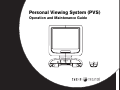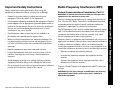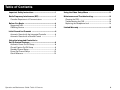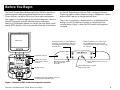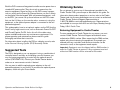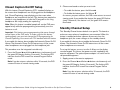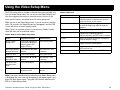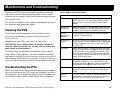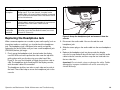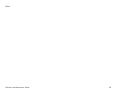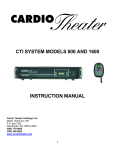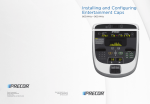Download Precor Treadmills 932i Owner`s manual
Transcript
Personal Viewing System (PVS) Operation and Maintenance Guide ® Radio Frequency Interference (RFI) Always follow basic safety precautions when using this equipment to reduce the chance of injury, fire, or damage. Federal Communications Commission, Part 15 • Read all instructions before installing and using the equipment. Follow any labels on the equipment. WARNING: To prevent fire or electrical shock, do not expose this equipment to rain, moisture or excess heat. • Use the power adapter provided with the equipment. Plug the power adapter into an appropriate, grounded power outlet as marked on the equipment. Do not use accessory attachments that are not recommended by the manufacturer, as such attachments may cause injuries. The unit has been tested and found to comply with the limits for Part 15 of the FCC Rules. These limits are designed to provide reasonable protection against harmful interference when the equipment is operated in a commercial environment. The PVS generates, uses, and can radiate radio frequency energy and, if not installed and used in accordance with the assembly, installation and maintenance instruction manuals, may cause harmful interference to radio communications. • Position power cables so that they are not walked on or pinched by items placed upon or against them. • Make sure that the equipment has adequate ventilation. Do not place anything on top of or over the equipment. Do not use on a cushioned surface that could block the ventilation openings. • Keep the equipment away from water and moisture. • Locate the equipment away from sources of heat, such as radiators, heat registers, and stoves. Avoid temperature extremes. • Reorient or relocate the receiving antenna. • Increase the separation between the equipment and the receiver. • Avoid dropping anything on or spilling anything inside the equipment, because doing so can damage the electronics. • Connect the equipment into a separate outlet that uses a different circuit than the receiver. • Do not attempt to service the unit yourself except to follow the maintenance instructions found in this manual. Consult a Cardio Theater or an experienced radio/TV technician for help. However, there is no guarantee that interference will not occur in a particular installation. If the unit does cause harmful interference to radio or television reception, which can be determined by turning the equipment off and on, the user is encouraged to try to correct the interference by one or more of the following measures: IMPORTANT SAFETY INSTRUCTIONS Important Safety Instructions WARNING: Per FCC rules, changes or modifications not expressly approved by Cardio Theater could void the user’s authority to operate the equipment. Operation and Maintenance Guide: Important Safety Instructions 1 Canadian Department of Communications The PVS does not exceed the Class A limits for radio noise emissions from a digital apparatus set out in the Radio Interference Regulations of the Canadian Department of Communications. Le présent appareil numérique n’émet pas de bruits radioéélectriques dépassant les limites applicables aux appareils numériques de la class A prescrites dans le Règlement sur le brouillage radioélectrique édicté par le ministére des Communications du Canada. Operation and Maintenance Guide: Important Safety Instructions 2 Table of Contents Important Safety Instructions ...............................................1 Using the Video Setup Menu .............................................. 11 Radio Frequency Interference (RFI) ....................................1 Canadian Department of Communications .............................. 2 Maintenance and Troubleshooting ................................... 13 Cleaning the PVS .........................................................................13 Troubleshooting the PVS ............................................................13 Replacing the Headphone Jack ................................................14 Before You Begin .....................................................................4 Suggested Tools ............................................................................ 5 Obtaining Service ........................................................................... 5 Limited Warranty .................................................................... 15 Initial Search for Channels ....................................................6 Automatic Search with the Integrated Controller ................... 6 Automatic Search with a Remote Control ................................ 7 Using the Integrated Controller to Set Up Custom Features ........................................................8 Automatic Power On/Off Setup .................................................. 8 Closed Caption On/Off Setup .................................................... 9 Standby Channel Setup ................................................................ 9 Power-Up Channel Setup ..........................................................10 Quick Reference ...........................................................................10 Operation and Maintenance Guide: Table of Contents 3 Before You Begin The Cardio Theater Personal Viewing System (PVS) for the Precor cardio equipment adds personalized entertainment to workouts. Fitness facilities can add a PVS to any Precor exercise equipment that supports it. A person steps on the exercise equipment, selects a desired TV program using the Channel buttons, and begins exercising. The program appears on a bright, full-color liquid crystal display (LCD) directly in front of the person, rather than at a distance on the wall. Depending on how the PVS is configured, Closed Captioning appears unless the person plugs in headphones. Volume buttons allow a person to change the audio level. The screen is attached to a bracket which is installed behind the display console. The 6-button controller is integrated into the console design. Figure 1 shows the PVS screen and integrated controller. PVS screen Volume buttons let you adjust the audio level when using headphones. Pressing and holding the button rapidly changes the audio level. Channel buttons let you scroll through the available channels. Pressing and holding the button rapidly moves through the channels. E N T E R TA I N M E N T C O N T R O L S MUTE Integrated controller VOL CH POWER MANUAL HEART RATE INTERVAL WEIGHT LOSS VARIETY PERFORMANCE Number keys let you enter specific channel numbers. Mute button allows you to quickly quiet the audio. Display console Power button turns the screen on and off. Green LED flashes to indicate programming mode. Headphone jack (For treadmills, the jack is located under the STOP button.) Figure 1: Overview of PVS screen and integrated controller Opeartion and Maintenance Guide: Before You Begin 4 Both the PVS screen and integrated controller receive power from a standard AC power outlet. They do not rely on power from the exercise equipment. Some functions on the PVS screen, however, such as setting up the Power-Up Channel feature, use the 0–9 keys on the display console keypad. With self-powered equipment, such as the EFX®, you cannot set up those features on the PVS screen that use the 0–9 keys on the console unless someone is using the equipment, or the optional power adapter is connected to the selfpowered equipment. This guide explains how to set up basic options on the PVS that the fitness facility might want to use, such as Automatic Power On/OFF and Closed Caption On/Off. It also lists all of the video setup options available and covers any maintenance requirements. For proper operation and maintenance, please read this guide thoroughly and follow the instructions. For information about installing the PVS on a display console, refer to the Personal Viewing System (PVS) Assembly Guide. Suggested Tools The PVS is designed so you can program it using a combination of controller buttons and keys on the display console. However, you may find some programming is easier with the optional remote control (CXITVRMT-102). Contact your Cardio Theater dealer to order one or more remote controls if desired. Obtaining Service Do not attempt to service any of the equipment provided in the Cardio Theater PVS system except as described in this guide. For information about product operation or service, refer to the Cardio Theater web site at www.cardiotheater.com or contact an authorized Cardio Theater Technical Support Representative at 1-800-776-6695 or [email protected]. Representatives are available to serve you from 6:00 am to 5:00 pm, Monday through Friday, U.S.A. Pacific Time. Returning Equipment to Cardio Theater To return equipment to Cardio Theater for any reason, you must contact Cardio Theater Technical Support and obtain a return authorization (RMA) number. When requesting the RMA number, explain why you are returning the equipment, for example you ordered too many controllers and the extra controller can be returned to stock, or the equipment needs repairs. Important: Equipment must be shipped with an RMA number in order for Cardio Theater to process it. Any equipment received without an RMA number will be returned to the sender. You may want to add the optional power adapters to the selfpowered equipment in your facility. To purchase the optional power adapters, check with your Precor dealer. Opeartion and Maintenance Guide: Before You Begin 5 Initial Search for Channels After you install the PVS hardware and all power and cable or antenna connections are completed, turn on each individual PVS screen and run the automatic search feature. This feature identifies the TV channels that are available. After the feature runs, the PVS screen displays only those channels that are available. This section provides instructions for running the automatic search feature using either the integrated controller or the remote control. Automatic Search with the Integrated Controller Follow these steps to automatically search for the available channels on the PVS screen using the integrated controller. While you are in the Video Setup menu, if you do not press a button or complete a sequence within 15 seconds, the Video Setup menu disappears and the PVS screen will return to normal viewing mode. 4. Press the Power button to select TV Install. 5. Press the Power button again to select Auto Search, which is already highlighted. 6. Select the appropriate mode for the input you plan to use by pressing the Channel buttons to move to that mode and then pressing the Power button. Typically, you will choose the Cable TV mode. The screen shows the message “Scanning XX STOP: Menu key.” The XX changes as the automatic programming feature scans the available channels. This process may take several minutes to finish. When done, the lowest programmed channel appears on the screen. Note: Ignore the “STOP: Menu key” message. You will not be able to stop the automatic programming process because the integrated controller does not have a Menu button. 1. Turn on the PVS screen. 2. Press both the Volume ▼ and Channel ▼ buttons simultaneously until the green LED begins flashing (about 5 seconds). The flashing LED indicates that the PVS screen has entered the Video Setup mode. The Video Setup menu appears on the PVS screen. 3. Use the Channel ▼ button to move down to TV Install. Opeartion and Maintenance Guide: Initial Search for Channels 6 Automatic Search with a Remote Control If you have a remote control, follow these steps to automatically search for the available channels on the PVS screen. While you are in the Video Setup menu, if you do not press a button or complete a sequence within 15 seconds, the Video Setup menu disappears and the PVS screen will return to normal viewing mode. 1. Turn on the PVS screen. 2. Press the Menu button on the remote control. The Video Setup menu appears on the PVS screen. 3. Use the Channel – button to move down to TV Install. 4. Press the SEL button to select TV Install. 5. Press the SEL button again to select Auto Search, which is already highlighted. 6. Select the appropriate mode for the input you plan to use by pressing the Channel buttons to move to that mode and pressing the SEL button. Typically, you will choose the Cable TV mode. The screen shows the message “Scanning XX STOP: Menu key.” The XX changes as the automatic programming feature scans the available channels. This process may take several minutes to finish. When done, the lowest programmed channel appears on the screen. Note: You can stop the automatic programming process at any time by pressing the Menu button. Opeartion and Maintenance Guide: Initial Search for Channels 7 Using the Integrated Controller to Set Up Custom Features Cardio Theater has customized a number of features that are commonly used in a fitness facility. The customization allows you to easily enable or disable a feature using the integrated controller. Use of these features is optional. • Automatic Power On/Off feature causes the PVS screen to turn off automatically when headphones are removed and turn on when headphones are inserted. Automatic Power On/Off Setup The Automatic Power On/Off feature turns the PVS screen on automatically when headphones are inserted into the headphone jack. At the end of the exercise session, when the headphones are disconnected from the jack, the screen turns off after a period of time. This feature is typically used to conserve power and lengthen screen life. • Closed Caption On/Off feature causes the screen to display Closed Captioning (CC1 standard) when no headphones are connected. This feature does not work when the Automatic Power On/Off feature is enabled. If you enable this feature, do not enable the Closed Caption On/Off feature. The Closed Caption feature requires the screen to stay on when headphones are not plugged into the jack. • Standby Channel feature sets the PVS so it displays a specific channel when no headphones are connected. You might use this feature to display a TV channel guide, facility welcome screen, or default channel. This feature does not work when the Automatic Power On/Off feature is enabled. 1. Press the Channel ▲ and Volume ▲ buttons simultaneously until the green LED begins flashing (3 seconds). The flashing LED indicates that the PVS screen has entered Program Device mode. • Power-Up Channel feature lets you specify a channel that will appear whenever the screen is turned on. You might use this feature if you offer an in-house channel. This section provides instructions for setting up each of these features. At the end of this section, you will find a table that provides a quick reference to the buttons you press. Once you are familiar with setting up these features, you may find the table is all you need. Important: You must use the integrated controller to set up these features. A remote control accesses the standard PVS features, not the customized Cardio Theater features. This procedure uses the integrated controller only. Note: If you do not press a button within 15 seconds, the PVS screen will return to normal viewing mode. 2. Choose one based on what you want to do: • To enable the feature, press the Channel ▲ • To disable the feature, press the Channel ▼ As soon as you press a button, the PVS screen returns to normal viewing mode. If you enabled the feature, the green LED flashes slowly. Otherwise, if the feature is off, the green LED remains illuminated. Opeartion and Maintenance Guide: Using the Integrated Controller to Set Up Custom Features 8 Closed Caption On/Off Setup With this feature, Closed Captioning (CC1 standard) displays on the screen when headphones are not plugged into the headphone jack. Closed Captioning stops displaying on the screen when headphones are inserted into the jack. This feature gives people the choice of using headphones to hear the TV program or not using headphones but simply reading the captioning. 2. Choose one based on what you want to do: • To enable the feature, press the Volume ▲ • To disable the feature, press the Volume ▼ As soon as you press a button, the PVS screen returns to normal viewing mode. If you enabled the feature, the green LED flashes slowly. Otherwise, if the feature is off, the green LED remains illuminated. Note: When this feature is enabled, people will see the PVS menu appear briefly while the preprogramming automatically turns the feature on or off. Standby Channel Setup Important: This feature uses preprogramming that moves through several layers of the PVS menu. To make sure that this feature works properly, you must not change the PVS programming for Closed Captioning. You cannot use CC2 standard with this feature. This Standby Channel feature defaults to a specific TV channel or welcome screen when no headphones are connected. When this feature is enabled and when a person disconnects from the headphone jack, the screen changes to the standby channel. If you enable this feature, do not enable the Automatic Power On/Off feature. The Automatic Power On/Off feature turns off the screen when headphones are not plugged into the headphone jack. If you enable this feature, do not enable the Automatic Power On/Off feature. The Automatic Power On/Off feature turns off the screen when headphones are removed. This procedure uses the integrated controller only. To set up this feature, you must use the 0–9 keys on the display console keypad. This means that power must be supplied by the exercise equipment. The optional power adapter is a useful tool for self-powered equipment. 1. Press the Channel ▲ and Volume ▲ buttons simultaneously until the green LED begins flashing (3 seconds). The flashing LED indicates that the PVS screen has entered Program Device mode. Note: If you do not press a button within 15 seconds, the PVS screen will return to normal viewing mode. 1. Supply power to the exercise equipment. 2. Press the Channel ▲ and Volume ▲ buttons simultaneously until the green LED begins flashing (3 seconds). The flashing LED indicates that the PVS screen has entered Program Device mode. Note: If you do not press a button within 15 seconds, the PVS screen will return to normal viewing mode. Opeartion and Maintenance Guide: Using the Integrated Controller to Set Up Custom Features 9 3. To enable this feature, specify the desired channel using the 0–9 keys on the keypad. Then, press the Mute button on the integrated controller. The specified channel appears on the screen. 3. To enable this feature, specify the desired power-up channel using the 0–9 keys on the keypad. Then press the Power button on the integrated controller. The specified channel appears on the screen. The integrated controller stores the channel in memory. The PVS screen returns to normal viewing mode and the green LED stops flashing. The integrated controller stores the channel in memory. The PVS screen returns to normal viewing mode and the green LED stops flashing. 4. To disable this feature, press the Mute button without pressing any number keys. 4. To disable this feature, press the Power button without pressing any number keys. Power-Up Channel Setup Quick Reference This feature lets you determine what channel appears when the PVS screen is turned on. Your fitness facility can offer an in-house channel or special informative channel when the Power-Up Channel feature is enabled. Once you are familiar with setting up the customized Cardio Theater features, you may find the following table useful as a quick reference. Remember these features can only be set up using the integrated controller. To set up this feature, you must use the 0–9 keys on the display console keypad. This means that power must be supplied by the exercise equipment. The optional power adapter is a useful tool for self-powered equipment. Table 1: Quick reference to customized features 1. Supply power to the exercise equipment. 2. Press the Channel ▲ and Volume ▲ buttons simultaneously until the green LED begins flashing (3 seconds). The flashing LED indicates that the PVS screen has entered Program Device mode. Note: If you do not press a button within 15 seconds, the PVS screen will return to normal viewing mode. Action Automatic Power Closed Caption On/Off Feature On/Off Feature Standby Channel Power-Up Feature Channel Feature Access Press both Press both Press both Press both feature Channel ▲ and Channel ▲ and Channel ▲ and Channel ▲ and Volume ▲ Volume ▲ Volume ▲ Volume ▲ Enable Channel ▲ Volume ▲ Specify channel with 0–9 keys, then press Mute button Specify channel with 0–9 keys, then press Power button Disable Channel ▼ Volume ▼ Press Mute button only Press Power button only Opeartion and Maintenance Guide: Using the Integrated Controller to Set Up Custom Features 10 Using the Video Setup Menu The PVS screen offers a number of features that are accessible only from the Video Setup menu. You can access the Video Setup menu from the integrated controller or a remote control. Access to this menu and its features should be limited to facility personnel. While you are in the Video Setup menu, if you do not press a button within 15 seconds, the Video Setup menu disappears and the PVS screen will return to normal viewing mode. Table 2 gives an overview of how to use the menu. Tables 3 and 4 show the main and second-level menus. Table 3: Main menu Main Menu Selection Description Picture Allows you to adjust contrast, brightness, hue and other features to improve the quality of the picture shown on the screen. Sound Provides controls for changing the quality of the audio and adjusting audio through the speakers. TV Install Allows you to configure the PVS screen. Caption Displays any captioning provided by the programming. Captioning appears automatically when the PVS screen is muted. V-Chip Allows you to block unwanted TV programs based on different ratings. OSD Lets you set the language for on-screen displays and other OSD features. Input Lets you specify which input you want the PVS screen to use. Information Displays information about the PVS screen. Table 2: How to use the Video Setup menu Action Integrated Controller Remote Control Access Video Setup menu Press both Channel ▼ and Volume ▼ buttons until the green LED begins flashing Press Menu button Move up and down through the menu Use Channel ▼ and ▲ buttons Use Channel + and – buttons Select an item Press Power button Press SEL button Change a parameter value Use Volume ▼ and ▲ buttons Use Volume + and – buttons Go back to the previous menu level Press Mute button Press Menu button Enter a password Use the 0–9 keys on the display console Use the number buttons Note: If you press the Mute button while the main Video Setup menu is displayed, the main menu will disappear. It will appear again if you press the Mute button again. The green LED flashes whenever the PVS is in Video Setup mode. Opeartion and Maintenance Guide: Using the Video Setup Menu 11 Table 4: Second-level menu Main Menu Second Level Information Picture Contrast Default 40 bars Brightness Default 50 bars Saturation Default 50 bars Hue Default 50 bars Sharpness Default 4 Main Menu Second Level Information Caption Caption–Off Default Off Turning on from the Video Setup menu does not turn on the Closed Caption On/Off feature that recognizes whether or not headphones are inserted into the jack. CC2 CC1 Color Temp V-Chip Reset Sound TV Install Volume Selectable from integrated controller or remote control Treble Default 50 bars Bass Default 50 bars Balance Default 50 bars MTS (stereo or mono) Default stereo Auto Search OSD Default None MPAA rating Default None Change Password Default password 0000 Do not forget your password once set. OSD Language OSD Control Input TV Video TV System Fine Tune TV guide Default 50 bars Add/Erase Noise Reduction Default On Auto Power Default Off Lets a facility use a circuit breaker to turn off and on any number of PVS screens. When the PVS screens are turned on, they will return to the channel and volume that were set when they were turned off. Opeartion and Maintenance Guide: Using the Video Setup Menu S-VHS Information Displays information about screen 12 Maintenance and Troubleshooting In general, the PVS screen and integrated controller require little maintenance and will rarely experience problems once installed. However, you may find the cleaning and troubleshooting information in this section useful. Table 5: How to solve most problems What to Do No power Check green LED is lit. Make sure that the power cable connections are secure and the power cable is connected to a functioning outlet. Push the Power button. No Closed Captioning Make sure Caption is On under the Caption feature in the Video Setup menu. Closed Captioning may not be available on that channel; try a different channel. Closed captioning is delayed A delay between captioning and the actual dialogue is common in live broadcasts. Periodically dust the PVS screen with a soft clean cloth. Screen turns itself off CAUTION: Do not use liquid cleaners or aerosol cleaners to clean the screen. Do not use any solvents such as alcohol and paint thinner, or acidic cleaners. Automatic Power On/Off feature may be enabled. The screen will turn off when headphones are not plugged into the headphone jack. Refer to Automatic Power On/Off Setup. No picture Make sure the correct TV System has been specified from the TV Install menu (in Video Setup menu). Make sure PVS screen is fully plugged into a power outlet. Push the Power button. Try a new channel; it may be station trouble. Turn the PVS screen off, and then turn it back on after one minute. No audio The PVS is designed to automatically decrease the audio after each person uses it. Increase the audio level with the Volume ▲ button. Check the headphone jack. Replace the headphone jack if necessary. Troubleshooting the PVS Poor picture Table 5 may help you to understand and troubleshoot any problems that you encounter with the PVS screen and integrated controller. If the suggestions in the table do not help you solve the problems that you encounter, please contact Cardio Theater Technical Support. Adjust controls such as Brightness, Hue, and Sharpness under the Picture menu (in Video Setup menu). Bars on screen Try a new channel; it may be station trouble. Make sure video cable is connected to connector on the back of the PVS screen. Check for local interference. This section also explains how to replace the headphone jack when it no longer provides good audio quality. Cleaning the PVS For the Precor exercise equipment, follow the daily cleaning instructions and cautionary statements found in the Product Owner’s Manual. Each week, clean the integrated controller with a mild soap and water solution. Lightly dampen a soft clean cloth with the solution and wipe the controller. Do not use too much solution on the cloth or spray cleaning solution directly on controllers. Doing so could cause moisture to enter through the connector and damage the controller. Opeartion and Maintenance Guide: Maintenance and Troubleshooting 13 What to Do Poor TV reception Adjust Sharpness under the Picture menu (in Video Setup menu). Try a new channel; it may be station trouble. Make sure coaxial cable is securely connected to its connector on the back of the PVS screen. Check for local interference. Ghosts in picture Try a new channel; it may be station trouble. Make sure coaxial cable is securely connected to its connector on the back of the PVS screen. Check for local interference. TV program cannot be watched Specify channel using 0–9 keys or remote control. If necessary, rerun the Auto Search feature (see Initial Search for Channels.) Replacing the Headphone Jack When someone experiences no audio or poor audio quality (such as intermittent audio or crackling), you should check the headphone jack. The headphone jack is designed to be easily and quickly replaced at the facility. Make sure you have a new headphone jack (CX30315) before you begin. 1. Firmly grasp the headphone jack, located under the display console. With one hand squeeze the sides near the top while pulling down with your thumb using your other hand. See Figure 2. You may find it helpful to wiggle the jack from side to side. The headphone jack should pop off the display console, with the audio cable still connected. The headphone jack has two tabs on each side and one tab in the back. These tabs help to secure the headphone jack to the console. Opeartion and Maintenance Guide: Maintenance and Troubleshooting Figure 2: Grasp the headphone jack and remove it from the console 2. Disconnect the audio cable. You can discard the used headphone jack. 3. Slide the stereo plug on the audio cable into the new headphone jack. 4. Replace the headphone jack into place under the display console. Line up the back tab with the back slot, feed the audio cable inside the console, and then snap the two side tabs into the two side slots. Important: Do not stretch, crimp, or damage the cable. Cables damaged by improper installation will not be covered by the Limited Warranty. 14 Limited Warranty PLEASE READ THESE WARRANTY TERMS AND CONDITIONS CAREFULLY BEFORE USING YOUR CARDIO THEATER PRODUCT. BY USING THE EQUIPMENT, YOU ARE CONSENTING TO BE BOUND BY THE FOLLOWING WARRANTY TERMS AND CONDITIONS. Limited Warranty. Precor Incorporated (“Precor”) warrants all new Cardio Theater products to be free from defects in materials and manufacture for the warranty periods set forth below. The warranty periods commence on the invoice date of the original purchase. This warranty applies only against defects discovered within the warranty period and extends only to the original purchaser of the product. Parts repaired or replaced under the terms of this warranty will be warranted for the remainder of the original warranty period only. To claim under this warranty, the buyer must notify Precor or your authorized Cardio Theater dealer within 30 days after the date of discovery of any nonconformity and make the affected product available for inspection by Precor or its service representative. Cardio Theater product deemed defective by a Cardio Theater representative, will be issued a return authorization number. Precor will not accept returns without a return authorization number. Precor reserves the right, at their option, to repair or replace the product after verification of defect. Product that fails after the warranty period expires will be repaired or replaced at the current part and labor pricing after authorization from the customer. Repairs are warranted for 90 days. Precor’s obligations under this warranty are limited as set forth below. Warranty Periods and Coverage. • Cardio Theater Transmitters xTV-T Wireless or Wired Floor Models xTVFM system transmitter • Cardio Theater Receivers XTV-R Wireless or Wired Upper Models XTVFM system receiver • Cardio Theater LCD Screen (PVS) • Cardio Theater Screen Controllers • Quick Change Headphone Jack • Optional DVD Player 3 Years Parts & Labor 1 Year Parts & Labor 1 Year 1 Year 90 Day 1 Year Parts & Labor Parts & Labor Parts Only Parts Opeartion and Maintenance Guide: Limited Warranty Conditions and Restrictions. This warranty is valid only in accordance with the conditions set forth below: 1. The warranty applies to the Cardio Theater product only while a. it remains in the possession of the original purchaser and proof of purchase is demonstrated, b. it has not been subjected to accident, misuse, abuse, improper service, or mechanical, electrical or non-Precor modification. c. claims are made within the warranty period. 2. This warranty does not cover damage or product failure caused by electrical wiring not in compliance with electrical codes or Precor owner’s manual specifications, or failure to provide reasonable and necessary maintenance as outlined in the owner’s manual. This warranty excludes misuse or failures of, for example, poor quality CD’s, multiple discs inserted in the player, failures caused by home-produced copies of discs, etc. 3. Except in Canada, Precor does not pay labor outside the United States. 4. Warranties outside the United States and Canada may vary. Please contact your local Dealer for details. This Limited Warranty shall not apply to: 1. Software (PROM) version upgrades. 2. Normal wear and tear, consumables and cosmetic items, including, but not limited to the following: labels. 3. Repairs performed on Cardio Theater products missing a serial number or with a serial tag that has been altered or defaced. 4. Service calls to correct installation of the product or instruct owners on how to use the product. 5. Pickup and delivery involved with repairs. 6. Any labor costs incurred beyond the applicable labor warranty period. 7. The user is cautioned that changes or modifications not expressly approved by the manufacturer of the product could void the user’s authority to operate the product. 15 Disclaimer and Release. The warranties provided herein are the exclusive warranties given by Precor and supersede any prior, contrary or additional representations, whether oral or written. ANY IMPLIED WARRANTIES, INCLUDING THE WARRANTY OF MERCHANTABILITY OR FITNESS FOR A PARTICULAR PURPOSE THAT APPLY TO ANY PARTS DESCRIBED ABOVE ARE LIMITED IN DURATION TO THE PERIODS OF EXPRESS WARRANTIES GIVEN ABOVE FOR THOSE SAME PARTS. PRECOR HEREBY DISCLAIMS AND EXCLUDES THOSE WARRANTIES THEREAFTER. Some States do not allow limitations on how long an implied warranty lasts, so the above limitation may not apply to you. PRECOR ALSO HEREBY DISCLAIMS AND EXCLUDES ALL OTHER OBLIGATIONS OR LIABILITIES, EXPRESS OR IMPLIED, ARISING BY LAW OR OTHERWISE, WITH RESPECT TO ANY NONCONFORMANCE OR DEFECT IN ANY PRODUCT, INCLUDING BUT NOT LIMITED TO: (A) ANY OBLIGATION, LIABILITY, RIGHT, CLAIM OR REMEDY IN TORT, WHETHER OR NOT ARISING FROM THE NEGLIGENCE OF PRECOR OR ITS SUPPLIERS (WHETHER ACTIVE, PASSIVE OR IMPUTED); AND (B) ANY OBLIGATION, LIABILITY, RIGHT, CLAIM OR REMEDY FOR LOSS OF OR DAMAGE TO ANY PRODUCT. This disclaimer and release shall apply even if the express warranty set forth above fails of its essential purpose. Exclusive Remedies. For any product described above that fails to conform to its warranty, Precor will provide, at their option, one of the following: (1) repair; (2) replacement; or (3) refund of the purchase price. Limited Warranty service may be obtained by contacting the authorized dealer from whom you purchased the item. Precor compensates Servicers for warranty trips within their normal service area to repair commercial product at the customer’s location. You may be charged a trip charge outside the service area. THESE SHALL BE THE SOLE AND EXCLUSIVE REMEDIES OF THE BUYER FOR ANY BREACH OF WARRANTY. EXCLUSION OF CONSEQUENTIAL AND INCIDENTAL DAMAGES. PRECOR AND/OR ITS SUPPLIERS SHALL HAVE NO OBLIGATION OR LIABILITY, WHETHER ARISING IN CONTRACT (INCLUDING WARRANTY), TORT (INCLUDING ACTIVE, PASSIVE, OR IMPUTED NEGLIGENCE AND STRICT LIABILITY), OR OTHERWISE, FOR DAMAGE TO THE PRODUCT, PROPERTY DAMAGE, LOSS OF USE, REVENUE OR PROFIT, COST OF CAPITAL, COST OF SUBSTITUTE PRODUCT, ADDITIONAL COSTS INCURRED BY BUYER (BY WAY OF CORRECTION OR OTHERWISE) OR ANY OTHER INCIDENTAL, SPECIAL, INDIRECT, OR CONSEQUENTIAL DAMAGES, WHETHER RESULTING FROM NONDELIVERY OR FROM THE USE, MISUSE OR INABILITY TO USE THE PRODUCT. This exclusion applies even if the above warranty fails of its essential purposes and regardless of whether such damages are sought for breach of warranty, breach of contract, negligence, or strict liability in tort or under any other legal theory. Some states do not allow the exclusion or limitation of incidental or consequential damages, so the above limitation may not apply to you. This warranty gives you specific legal rights, and you may also have other rights, which vary from state to state. Complete this portion and keep for your records. Purchased From: _____________________________________________________ (Dealer or store name) Phone Number: _____________________________________________________ (Dealer or store telephone number) Product/Model: _____________________________________________________ (For example: Transmitters, Receivers) Serial Number: _____________________________________________________ (The serial number is found on the shipping container or item.) Effective 21 January 2005 P/N CX30037-101 Opeartion and Maintenance Guide: Limited Warranty 16 Notes: Opeartion and Maintenance Guide 17 ® Cardio Theater, Precor, and EFX are registered trademarks, and Cardio Theater PVS and Cardio Theater Quick Change Headphone Jack are trademarks of Precor Incorporated. Copyright 2006 Precor Incorporated. www.cardiotheater.com A Division of Precor Incorporated 20031 142nd Ave NE Woodinville, WA USA 98072-4002 NOTICE: Due to continuing advancements in technology, Precor Incorporated reserves the right to make changes in hardware, packaging, and any accompanying documentation without prior written notice. PVS OMG CX30374-101 Warranty Statement CX30037-101 01 March 2006