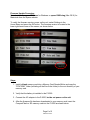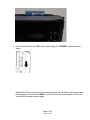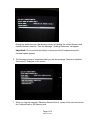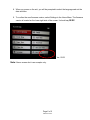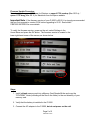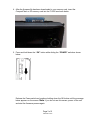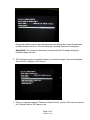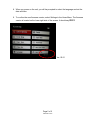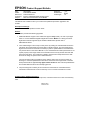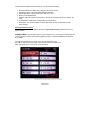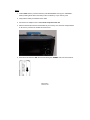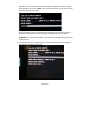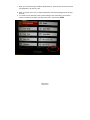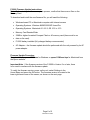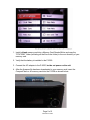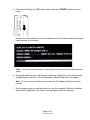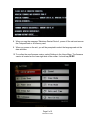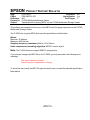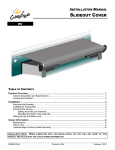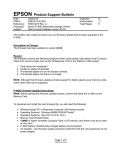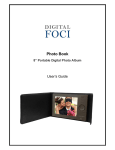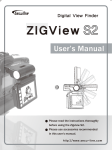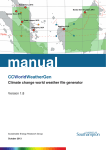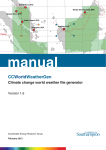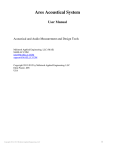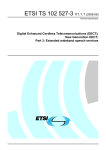Download Epson P-2000 - Multimedia Storage Viewer Specifications
Transcript
EPSON Date: PSB #: Reference: Product(s): Subject: Product Support Bulletin 2/25/2010 PSB.2010.03.001 TE09-0218 Rev. A Epson P-2000 Multimedia Storage Viewer New Firmware Release version 02.52 Originator: Authorization: Total Pages: jd 5 This bulletin was created to inform you of a firmware update that provides upgrades to the P-2000. Description of Change: The firmware has been updated to version 02.52. Reason: The firmware corrects the following symptoms when using certain high-speed Lexar Compact Flash (CF) memory cards such as the Professional 133x or the Platinum II 80x speed: 1. 2. 3. 4. Card cannot be recognized Unable to display thumbnails Thumbnails appear but do not display correctly Thumbnails display but there is no image Note: Although this firmware update provides support for higher speed Lexar memory cards, some cards may not be supported. P-2000 Firmware Update Instructions: Note: Before starting the firmware update process, confirm that there are no files on the Memory Card. To download and install the new firmware file, you will need the following: • • • • • • • Windows-based PC or Macintosh computer with Internet access Operating Systems: Windows 98/ME/2000/XP/Vista/7 Operating Systems: Mac OS 10.2.8 to 10.6.x Memory Card Reader/Writer 128MB or higher formatted Compact Flash or SD memory card (there must be no data on the card) P-2000 battery installed (fully-charged battery recommended) AC Adapter – the firmware update should be performed with the unit powered by its AC power adapter. Page 1 of 5 PSB.2010.03.001 Firmware Update Procedure: Download the file epson13819.exe for Windows or epson13820.dmg (Mac OS X) for Macintosh from the Epson website. To verify the firmware version, power on the unit, select Settings in the Home Menu and press the OK button. The firmware version is located in the lower right-hand corner of the screen, as shown below. Steps: 1. Install a blank memory card into a Memory Card Reader/Writer and copy the “PSVFIRM1” folder (including all the files in the folder) to the root directory of your memory card. 2. Verify that the battery is installed in the P-2000 3. Connect the AC adapter to the P-2000, but do not power on the unit. 4. After the firmware file has been downloaded to your memory card, insert the CompactFlash or SD memory card into the P-2000 as shown below. Page 2 of 5 PSB.2010.03.001 5. Press and hold down the “OK” button while sliding the “POWER” switch as shown below. Release the Power switch and continue holding down the OK button until the message below appears on the screen. Note: If you do not see this screen, power off the unit and start the firmware process again. Page 3 of 5 PSB.2010.03.001 During the update process, the message screen will display the current firmware and updated firmware versions. Then the message “Updating Resources” will appear. Important: Do not remove the battery or disconnect the AC adapter during the firmware update process. 6. The firmware process is completed when you see the message “Resources Updated Successfully” displayed on the screen. 7. When you see the message “Shutdown Restart Device”, power off the unit and remove the CompactFlash or SD memory card. Page 4 of 5 PSB.2010.03.001 8. When you power on the unit, you will be prompted to select the language and set the date and time. 9. To confirm the new firmware version, select Settings in the Home Menu. The firmware version is located on the lower right side of the screen. It should say 02.52. Ver. 02.52 Note: Above screen shot is an example only. Page 5 of 5 PSB.2010.03.001 EPSON Date: PSB #: Reference: Product(s): Subject: Product Support Bulletin 12/21/2005 PSB.2005.12.002 TE05-0577 Rev. A Epson P-2000 Multimedia Storage Viewer New Firmware Release version 02.51 Originator: Authorization: Total Pages: esc 5 This bulletin was created to inform you of a firmware update that provides upgrades to the P-2000. Description of Change: The firmware has been updated to version 02.51. Reason: The firmware provides the following upgrades: 1. The new firmware provides support for 2GB SD memory cards. 2. Corrects a rotation issue that prevents JPEG images taken on PENTAX *ist D digital cameras from being rotated more than once. The rotation issue may also occur on other digital cameras that store large amounts of data (i.e. image thumbnail and other proprietary information) in the file header, such as the PENTAX *ist DL and Canon EOS 10D. 3. When sending a print job with a selected paper size that is not supported by the attached printer, the viewer will prompt the user to select a supported paper size. 4. Fixes an issue that occurs when the total replay time on an ASF movie file is displayed. When the seconds segment is set to zero (:00), the hour segment would be displayed incorrectly. The hour segment now displays correctly. P-2000 Firmware Update Instructions: Note: Before starting the firmware update process, confirm that there are no files on the Memory Card. To download and install the new firmware file, you will need the following: • • • • • • • Windows-based PC or Macintosh computer with Internet access Operating Systems: Windows 98/ME/2000/XP Home/Pro Operating Systems: Macintosh 9.1-9.2.2, OS 10.2 to 10.4.x Memory Card Reader/Writer 128MB or higher formatted Compact Flash or SD memory card (there must be no data on the card) P-2000 battery installed (fully-charged battery recommended) AC Adapter – the firmware update should be performed with the unit powered by its AC power adapter. Page 1 of 5 PSB.2005.12.002 Firmware Update Procedure: Download the file epson11725.exe for Windows or epson11726.sea.hqx (Mac OS 9.x) / epson11727.dmg (Mac OS X) for Macintosh from the Epson website. Important Note: If the firmware version of your P-2000 is 02.02, it is strongly recommended that you first upgrade to version 02.04 before upgrading to 02.51. See bulletin PSB.2005.06.002R2 for more details. To verify the firmware version, power on the unit, select Settings in the Home Menu and press the OK button. The firmware version is located in the lower right-hand corner of the screen, as shown below. Steps: 1. Install a blank memory card into a Memory Card Reader/Writer and copy the “PSVFIRM1” folder (including all the files in the folder) to the root directory of your memory card. 2. Verify that the battery is installed in the P-2000 3. Connect the AC adapter to the P-2000, but do not power on the unit. Page 2 of 5 PSB.2005.12.002 4. After the firmware file has been downloaded to your memory card, insert the CompactFlash or SD memory card into the P-2000 as shown below. 5. Press and hold down the “OK” button while sliding the “POWER” switch as shown below. Release the Power switch and continue holding down the OK button until the message below appears on the screen. Note: If you do not see this screen, power off the unit and start the firmware process again. Page 3 of 5 PSB.2005.12.002 During the update process, the message screen will display the current firmware and updated firmware versions. Then the message “Updating Resources” will appear. Important: Do not remove the battery or disconnect the AC adapter during the firmware update process. 6. The firmware process is completed when you see the message “Resources Updated Successfully” displayed on the screen. 7. When you see the message “Shutdown Restart Device”, power off the unit and remove the CompactFlash or SD memory card. Page 4 of 5 PSB.2005.12.002 8. When you power on the unit, you will be prompted to select the language and set the date and time. 9. To confirm the new firmware version, select Settings in the Home Menu. The firmware version is located on the lower right side of the screen. It should say 02.51. Ver. 02.51 Page 5 of 5 PSB.2005.12.002 EPSON Date: PSB #: Reference: Product(s): Subject: Product Support Bulletin 09/15/2005 PSB.2005.06.002R2 TE05-0189 Rev. B Epson P-2000 Multimedia Storage Viewer New Firmware Release version 02.04 Originator: Authorization: Total Pages: esc 5 This bulletin was created to inform you of a firmware update that provides upgrades to the P-2000. Description of Change: The firmware has been updated to version 02.04. Reason: The firmware provides the following upgrades: 1. Additional RAW file support: The P-2000 now supports RAW format (.cr2 and .crw) images taken on a Canon EOS Kiss Digital N digital SLR camera. Note: For a listing of all other digital SLR cameras supported by the P-2000 in RAW format, please refer to PSB.2005.03.001R4. 2. The P-2000 assigns a time stamp to each picture by reading the Created Date information included in the image header of pictures taken on digital cameras. The Konica Minolta a-7 digital camera uses two methods to timestamp a picture: Updated Date and Created Date. For pictures taken on the Konica Minolta a-7, the Created Date time stamp information is not copied properly to the image header so the P-2000 cannot correctly read the time and date the picture was taken. This causes the P-2000 to assign a time stamp based on the date and time the image is copied to the P-2000 hard drive. The new firmware makes it possible for the P-2000 to assign the correct time stamp by allowing it to read the Updated Date information contained in the image header. This time stamp method will be applied to any digital camera model that uses both the Updated Date and Created Date formats for time stamping pictures. 3. The processing time to identify an sD card when first inserted into a P-2000 has been increased to eliminate time-out errors that may occur on certain manufacturer’s cards. P-2000 Firmware Update Instructions: Note: Before starting the firmware update process, confirm that there are no files on the Memory Card. Page 1 of 5 PSB.2005.06.002R2 To download and install the new firmware file, you will need the following: • • • • • • • Windows-based PC or Macintosh computer with Internet access Operating Systems: Windows 98/ME/2000/XP Home/Pro Operating Systems: Macintosh 9.1-9.2.2, OS 10.2 to 10.4.x Memory Card Reader/Writer 32MB or higher formatted Compact Flash or sD memory card (there must be no data on the card) P-2000 battery installed (fully-charged battery recommended) AC Adapter – the firmware update should be performed with the unit powered by its AC power adapter. Firmware Update Procedure: Download the file epson11467.exe for Windows or epson11468.sea.hqx for Macintosh from the Epson website. Important Note: If the firmware version of your P-2000 is 01.01, it is strongly recommended that you first upgrade to version 02.02 before upgrading to 02.04. See bulletin PSB.2005.03.001R4 for more details. To verify the firmware version, power on the unit, select Settings in the Home Menu and press the OK button. The firmware version is located in the lower right-hand corner of the screen, as shown below. Page 2 of 5 PSB.2005.06.002R2 Steps: 1. Install a blank memory card into a Memory Card Reader/Writer and copy the “PSVFIRM1” folder (including all the files in the folder) to the root directory of your memory card. 2. Verify that the battery is installed in the P-2000 3. Connect the AC adapter to the P-2000, but do not power on the unit. 4. After the firmware file has been downloaded to your memory card, insert the CompactFlash or sD memory card into the P-2000 as shown below. 5. Press and hold down the “OK” button while sliding the “POWER” switch as shown below. Page 3 of 5 PSB.2005.06.002R2 Release the Power switch and continue holding down the OK button until the message below appears on the screen. Note: If you do not see this screen, power off the unit and start the firmware process again. During the update process, the message screen will display the current firmware and updated firmware versions. Then the message “Updating Resources” will appear. Important: Do not remove the battery or disconnect the AC adapter during the firmware update process. 6. The firmware process is completed when you see the message “Resources Updated Successfully” displayed on the screen. Page 4 of 5 PSB.2005.06.002R2 7. When you see the message “Shutdown Restart Device”, power off the unit and remove the CompactFlash or sD memory card. 8. When you power on the unit, you will be prompted to select the language and set the date and time. 9. To confirm the new firmware version, select Settings in the Home Menu. The firmware version is located on the lower right side of the screen. It should say 02.04. Page 5 of 5 PSB.2005.06.002R2 EPSON Date: PSB #: Reference: Product(s): Subject: PRODUCT SUPPORT BULLETIN 11/11/2005 PSB.2005.03.001R4 Originator: Authorization: Total Pages: esc 5 Epson P-2000 Multimedia Storage Viewer Epson P-2000 Firmware Update Version 02.02 This bulletin was created to inform you of a firmware update that provides some enhancements to the P-2000 firmware. Description of Change: The firmware has been updated to version 02.02. P-2000 Enhancements: The firmware provides the following enhancements: 1) Supports JPEG images from digital SLR cameras with up to 17.8 megapixel imagecapture sensors 2) Added Histogram information that shows the photo’s distribution of highlights, shadows, and mid-tones 3) Additional RAW file support: The P-2000 can support images in RAW format with the following digital SLR cameras. Note: If you don’t see your model here, please check our website for future updates. Brand EPSON Nikon Canon Models R-D1 D100, D1H, D2H, D70, D1X, D2X, D2HS, D70S, D50 (new) EOS D30, EOS D60, EOS 10D, 300D, EOS 1D Mark II, EOS 1Ds Mark II, EOS Digital Rebel, Kiss Digital, EOS 20D, Powershot Pro 1 Konica Minolta Maxxum-7D Pentax *istD and *istDS Page 1 of 5 PSB.2005.03.001R4 Extensions .erf .nef ,cr2 and .crw .mrw .pef P-2000 Firmware Update Instructions: Note: Before starting the firmware update process, confirm that there are no files on the Memory Card. To download and install the new firmware file, you will need the following: • Windows-based PC or Macintosh computer with Internet access • Operating Systems: Windows 98/ME/2000/XP Home/Pro • Operating Systems: Macintosh 9.1-9.2.2, OS 10.2 to 10.3. • Memory Card Reader/Writer • 32MB or higher formatted Compact Flash or sD memory card (there must be no • data on the card). • P-2000 battery installed (fully-charged battery recommended) • AC Adapter – the firmware update should be performed with the unit powered by its AC power adapter. Firmware Update Procedure: Download the file epson11365.exe for Windows or epson11366.sea.hqx for Macintosh from the Epson website. Important Note: If the firmware version of the P-2000 is Version 2.x or later, there Is no need to continue with the firmware update. To verify the firmware version, power on the unit, select Settings in the Home Menu and press the OK button. The firmware version is located in the lower right-hand corner of the screen, as shown on the next page. Page 2 of 5 PSB.2005.03.001R4 1. Install a blank memory card into a Memory Card Reader/Writer and copy the “PSVFIRM1” folder (including all the files in the folder) to the root directory of your memory card. 2. Verify that the battery is installed in the P-2000 3. Connect the AC adapter to the P-2000, but do not power on the unit. 4. After the firmware file has been downloaded to your memory card, insert the CompactFlash or sD memory card into the P-2000 as shown below. Page 3 of 5 PSB.2005.03.001R4 5. Press and hold down the “OK” button while sliding the “POWER” switch as shown below. Release the Power switch and continue holding down the OK button until the message below appears on the screen. Note: If you do not see this screen, power off the unit and start the firmware process again. 6. During the update process, the message screen will display the current firmware and updated firmware versions. Then the message “Updating Resources” will appear. Note: Do not remove the battery or disconnect the AC adapter during the firmware process. 7. The firmware process is completed when you see the message “Resources Updated Successfully” displayed on the screen. See message screen on next page. Page 4 of 5 PSB.2005.03.001R4 8. When you see the message “Shutdown Restart Device”, power off the unit and remove the CompactFlash or sD memory card. 9. When you power on the unit, you will be prompted to select the language and set the date and time. 10. To confirm the new firmware version, select Settings in the Home Menu. The firmware version is located on the lower right side of the screen. It should say 02.02. Page 5 of 5 PSB.2005.03.001R4 EPSON Date: PSB #: Reference: Product(s): Subject: PRODUCT SUPPORT BULLETIN 01/21/2005 Originator: esc PSB.2005.01.003 Authorization: N/A Total Pages: 1 P-2000 Multimedia Storage Viewer Specifications for playing MP3s on the P-2000 Multimedia Storage Viewer This bulletin was created to inform you of the MP3 audio file types supported on the P-2000 Multimedia Storage Viewer. The P-2000 can only play MP3s that meet the specifications listed below: Bitrate: Minimum: 32 kbit/sec Maximum: 320 kbit/sec Sampling frequency (maximum): 48kHz, 16 bit Stereo Audio compression (encoding) algorithm: MPEG-1 audio, layer 3 Note: The P-2000 does not support MPEG-2 compression. If you play an unsupported MP3 file on the P-2000, you may encounter the following error message: This music cannot be played. The file may be unsupported or corrupt. To avoid this error verify the MP3 file type and make sure it meets the required specification listed above. Page 1 of 1 PSB.2005.01.003