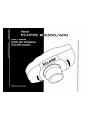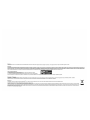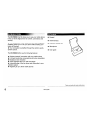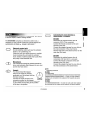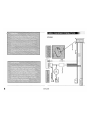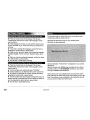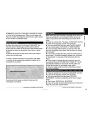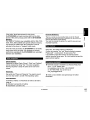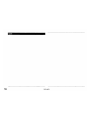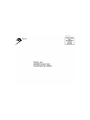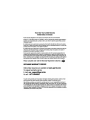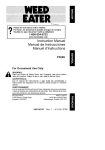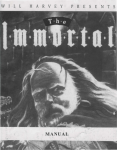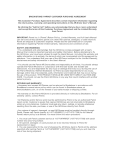Download Eclipse BT-E600 User guide
Transcript
E500/600
www.parrot.biz!usa!
www.parrot.biz!usa/
.~.~fJ.l.i.~~
o
.~r.~~.~~~~
?
~.!.
.~.~P~.~~~
~~.
Waming:
The manufacturer Parmi S.A. and its affiliates should not be held liable towards End-Users or third parti'63 fO( prejudice caused by misusage of ttJe produd. nor for usage that would be in violabon of Ioeal lraffic regulations and laws
Disclaimer:
::O~i~t:aJ~nu~~~~~:~~r~~:ti~~~~~~c~~~~~~~nn:eti:I~~t~~i~;~~~~r:~:n~~~~tooro~~~zZo~v~~~N~;~r:~tl~~or:e~nSt~iWtt;:~':a~~a~~s:4i~bl~I~~i~~t~~~~~S=~ti~~~~~~'a~c~~~~~ti~i~:~a;gae~Y
tri~~U~~t~rre5_~5~~~l~~~i~~n~'~~~i$
product or documoolation, even ,if ad'Wlsed of the posSJbilily of such da~ages. thiS document contains malenals proteded boy capynght. AU nghts are reserved. No part of thiS manual may _be reproduced or transmitted in any form, by any means or fer any purpose without expressed written
consent. Produd names appeanng In this document ara mentioned for identiflCBtior:t purposes onty. All trademarks, pl'Oduct names appei'lnng in this document am registred property of their respecttve owners.
FCC Compliance Statement:
This device complies witn part 15 of tne FCC rutes. Operation is subject to the fol"'wing two COndi~ons :
1- This device may not cause harmflJllnterternnoo,and.
2- This de.... ice I1ilIst accept any intEtfferen~e received, induding interfemnce that may causa undes~red operation.
Note: The manufadurer is not responsible for any radio
Of
tv interference causa by unauthorized modificaUons to this equipment. Such modifications COlJkt void the user's authority to operate lt1e equipment
Declaration of Conformity:
We. Parrot SA 01 174 Quai de Jemrnapes, 75010 Paris, France, declare under our sole responsibility that our product, Parrot EVOLUTION, 10 wIlicl1 this declaration relates is in cenlannity W1t11 appropriate slandaros EN300328. EN301489-1, EN 60950
follOWIng Ihe provision of Radio EqUipment and Telecommunication Equipment directive, with requirements covering EMC dtrective 8913361EEC and Law Vollage directive 731231EEC.
Bluetooth: .,
..
The Bluelooth word marit and logos are <mood by the Bluetooth SIG, Inc. and any use of :'iUch marks by Parrot S_A LS under license_ Other tra.demar1ls and lrade namas are those of their mspecli'ti8 Owner1io
Correct Disposal of This Product ( Waste Electrical & Electronic Equipment)
(Applicable In the European- U!1ion and other' European countries with sepal"a.te coljection sys.tems). This rnarting shown on the product or its literature, indicates that it should not be disposed with other house-hold wastes at the end of its wooong Iifs_ To prevent possible
nann to the environment ()( human health from uncontrolled waste disposal, please separate this from ather types 01 wastes and rec.yde it responsibly to promote the sustainable reuse 01 material resources. Household users shooki contact eittler the retailer where the.,
purd1ased th'-s product, or their local government office, for details of whBrB and how they can taKB this item for environmentally safe recyding. Business users shOUld contract tIleir supplier and the terms and conditions of the purchase contract This product should not
be mixed with other almmBr'Cial wastes for disposal.
-
Kit Contents
The BT-E500/600 Car Kit allows you to use your mobile phone
in the car with the highest level of comfort, convenience and
security.
•
Keypad
•
Smart harness
• The voice-activated "help" feature and the voice recognition
capability enables you to use your phone without taking your
hands off the wheel.
• Your conversation is amplified through the vehicle's audiosystem speakers.
•
Electronic control unit
•
Microphone
•
User guide
The BT-E500/600 offers you the following features:
• Wireless Bluetooth® connection with your mobile phone
• Full duplex hands-free conversations with echo cancellation
• Background noise reduction
• Voice recognition with up to 150 voice-tags) *
• Automatic muting of the car stereo and connection to your
vehicle's speakers
• Registering of up to three mobile phones
* Feature only available with certain mobile phones.
6
Use~s
guide
~--I
~
If your BT-E500/600 is installed by a professional, skip directly
to the next chapter, entitled "Getting Started".
BT-E500
.Disconnect the original harness from the
connector (CN1) if it is connected.
Connect the female connector of the smart
harness to the CN 1.
Connect the adapter harness for your vehicle to
the male connector of the smart harness.
See the instruction of the bullet connector on the
mute line (Pink wire).
The BT-E500/600 comprises an electronic control unit, a
microphone, a 2-key remote control and a smart harness for
AVN551 0/520 (BT-E500) or AVN6610 (BT-E600)*1.
Electronic control unit:
Do not install the control unit near the vehicle's
heater or air conditioning unit.
Protect the unit from direct exposure to sunlight.
Avoid enclosing the unit inside the vehicle's
trunk, fenders or behind panels that could affect
the quality of the Bluetooth® link.
BT-E600
Disconnect the original harness from the
connectors (CN 1 and 2) if it is connected.
Connect the female connectors of the smart
harness to the CN1 and 2.
Connect the adapter harness for your vehicle to
the male connectors of the smart harness
Microphone:
The microphone should be pointed towards the
driver and preferably fitted between the sun visor
and the rear-view mirror.
Keypad:
You should install the keypad
~~::~::f:f~:~!~ ~~~:~~~~~t
Connecting the smart harness to
AVN551 0/520 or AVN661 0:
NOTE:
Supporting headunits
BT-E500
1) AVN5510/52D
2) AVN7000/AVN5495/AVX5000/CD71 OO/CD51 OO/CD31 OO/CDlOOO/
CD5000/CD4000/CD3000/CD2000 --- It does not mute audio when
speakers are connected to line outputs of the headunit via external
amplifiers.
BT-E600
1)AVN6610
2) AVN6600/5500/50D/20D --- It does not mute audio when speakers
are connected to line outputs of the headunit via external amplifiers.
*1
has
®
Connect the smart harness to the
connector provided on the keypad.
Make sure that the red and green LEOs light
up and switch off according to the position
of the key in the ignition.
BT-E500/600
7
•
BT-E500:
g
~
c
c
o
u
Z
u
8
User's guide
•
I
BT-E600:
"0
IS::
ftS
Q.
rn
W
BT·E500/600
9
Pairing
Selecting the Language When Using for the First Time
• Press the control knob on the Keypad. The kit says
"LANGUAGE" and then the name of the language currently
used by the kit.
• If this language is correct, you can exit the menu by pressing the red button or go to the next menu by turning the control knob.
• If you wish to change the language, access the menu by
pressing the central button or green button.
• When you turn the scroll wheel, the kit says the languages
available (English, French, German, Spanish, Italian, and so
on).
• When you hear the preferred language, confirm by clicking
the central button or green button.
• You will hear a confirmation message.
Adjusting the Volume When Using for the First Time
• Press the control knob on the Keypad. The kit says
"LANGUAGE" and then the name of the language currently
used by the kit.
• Turn the control knob until the kit says "VOLUME".
• A beep enables you to determine the current volume level.
• To increase or decrease the volume, access the menu by
pressing the control knob or green button.
• Turn the control knob to the right to increase the volume or
towards the left to decrease the volume. Select the propervolume by pressing the control knob or green button.
• You will hear a confirmation beep.
10
The first time that you switch the kit on, you must pair your
mobile phone with the hands-free kit.
• Enable the Bluetooth mode on your mobile phone.
• Search for any peripherals.
• Once detected, "Parrot EVOL" is displayed on your phone.
• Select it.
• Enter the link code (1234) when prompted by your phone
and then confirm. The BT-E500/600 connects to your phone
and says "PAIRING SUCCESSFUL".
All the menus are now available when you press the control
knob and they are announced by the car kit when you turn the
knob. Your phone is now connected to the hands-free kit and
you can use it to make and receive calls.
User's guide
I
Making and Receiving Calls
Redial function*:
Making a call manually:
• Press and hold (2 seconds) the green key on the hands.~
free kit to redial the last number dialed. The kit says "REDIAL". g'
• Dial the number using the phone's keypad.
• The conversation automatically switches to hands-free
mode. Otherwise, press the kit's green button.
E
LI.
Volume during calls:
• Adjust the volume by turning the control knob.
Receiving a call:
• Press the kit's green button or say "PHONE" (refer to the
chapter entitled "Magic Words") to receive the call.
• Press the red button on the hands-free kit or say "HANG
UP" (refer to the chapter entitled "Magic Words") if you wish to
reject the call.
Ending a call:
• Press the red button on the hands-free kit or say "HANG
UP" to end the call.
Making a call via voice recognition *:
• Press the green button or say "PHONE" if the magic words
are activated (refer to the chapter entitled "Magic Words").
• Wait until you ·hear the beep.
• Say the name of the person you wish to call. You must
have first recorded the voice-tags on your phone or kit (refer to
the chapter entitled "Adding Voice-tags").
• If several numbers are associated with the name, say
"HOME", "WORK" or "MOBILE" after the second beep.
Discreet mode:
Voicemail:
You can access your voicemail functions from the hands-free
kit.
• Dial your voicemail number.
• When you hear the messages, press the control knob.
The kit says "0".
• Then turn·the scroll wheel until you hear the required
number (1,2,3, etc.).
• Confirm by pressing the control knob.
• During a call, if you wish to switch your call over to
your mobile phone, press the green button. The kit says
"DISCREET MODE".
• Press the green button again to switch back to hands-free
mode.
* This function is only available on certain phones.
BT-E500/600
11
PRESS THE SCROLL TO
ACCESS THE FOLLOWING MENU
Press the green button or
press the central button to
validate.
Press the red button to
cancel or leave the menu.
Tum the scroll to
navigate through the
menus.
To access the kit's menus:
• Click the central button.
• The kit says "LANGUAGE" and then the name of the
current language.
• When you turn the control knob, the kit says the different
menus.
• You can exit the menus by pressing the red button on the
keypad or by not pressing anything for more than 15 seconds.
Changing the Language
• Press the control knob. The kit "LANGUAGE" and then the
name of the current language.
• If you are happy with the language, you can exit the menu
by pressing. the red button or go to the next menu by turning
the control knob.
• If you wish to change the language, access the menu by
pressing the control knob or green button.
• When you turn the control knob, the kit announces the
languages available (English, French, Spanish, Italiano, Dutch,
Portuguese)
• When you hear the desired language, confirm by pressing
the control knob or green button.
• You will hear a confirmation message.
Adjusting the Volume
• Press the control knob. The kit says "LANGUAGE" and
then the name of the language currently used by the kit.
• Rotate the control knob until the kit says "VOLUME".
• A beep enables you to determine the current volume level.
• To increase or decrease the volume, access the menu by
pressing the control knob or green button.
12
User's guide
• Rotate the control knob to the right to increase the volume
or to the left to decrease volume. When you are happy with
the level, confirm by pressing the control knob or green button.
• You will hear a confirmation beep.
Adding Voice-tags *
• Press the control knob. The kit says "LANGUAGE" and
then the name of the language currently used by the kit.
• Turn the scroll wheel until the kit says "ADD VOICE-TAGS".
• Access the menu by pressing the control knob or green
button.
• The kit disconnects from the phone and is now ready to
receive your contact names.
To send a contact name, refer to your phone's user guide
or connect to the www.parrot.biz website for details on the
procedure for your phone.
c=========~1
Magic Words
Magic words are used to accept an incoming call or end a call. f1I
They also activate the voice recognition feature so you can
.~
make or take phone calls without taking your hands off the
E
wheel.
u.
• Press the control knob. The kit says "LANGUAGE" and then
(5
the name of the language currently used by the kit.
Iii
• Turn the control knob until the kit says "MAGIC WORDS"
~
w
and the current status ("ACTIVATED" or"DEACTIVATED").
• If you are happy with the status, you can go to the next
menu by turning the control knob or exit the menu by clicking
the red button.
• If you wish to change the status, press the control knob or
green button. The status changes. It changes from "activated"
to "deactivated" or vice-versa. The kit announces the new
status.
• If you choose to activate the magic words but have not
yet recorded the words "PHONE" and/or "HANG UP", the kit
automatically switches to record mode. The kit guides you
through the process for recording the magic words.
• Once the magic words have been successfully recorded,
the will be activated.
-._-
• Press the control kobo The kit says "LANGUAGE" and then
the name of the language currently used by the kit.
• Turn the control knob until the kit says "RECORD
KEYWORDS". Confirm by clicking the control knob or green
button.
• The kit says "RECORD ALL KEYWORDS".
• If you do not wish to record all the keywords, turn the scroll
wheel to access the required keyword.
As soon as the kit receives a contact, it gives you the
instructions to be followed.
* This function is only available on certain phones.
BT-E500/600
• 1hese words are only avaIlable on certam phones.
13
• If one or more keywords have already been recorded, the
kit selects the first keyword that hasn't been recorded.
• Press the control knob or green button to start recording.
Follow the instructions given by the kit.
• When a keyword has been successfully recorded, the kit
automatically moves to the next keyword.
• When all keywords have been recorded correctly, the kit
automatically activates them.
• You can exit the menu at any time by pressing the red
button and record or re-record the keywords at a later stage.
In the phone Menu go to "Extras" for T39/T39m/R520m, or
"Connect" for T68/T68m/T68i/T606/T608/T61 O/T616/T618/
T630/Z600/Z608.
Press ~ until "Accessories" and press on "Yes".
"Parrot Menu" is displayed, click "Yes"; menu headings are
displayed.
Phonebook
To learn and relearn a name:
Highlight the desired name and press "Yes" to confirm.
Search:
Allows you to look for a name by its first letter(s). To do this,
type a letter and confirm by pressing "Yes".
14
Parameters
Volume:
This function adjusts the volume of BT-E500/600. Click Yes
and adjust using
or
Press "Yes" to confirm.
+ +
Auto answer:
This function enables or disables automatic answering of
incoming calls. Click "Yes", and then select "Enable" or
"Disable".
User:
When several telephones are connected to BT-E500/600, this
function identifies the telephone with priority. The phone with
the highest priority is the first phone to which the kit tries to
connect to.
Click Yes, "Main user?" is displayed, confirm.
Caller 10:
This function lets you know the identity of the caller. With this
function enabled, when you receive a call, the name of the
person calling you is announced if it is already stored in your
phone book and corresponding voice-tag is assigned.
Click Yes and select "Enable" or "Disable".
Multi-Tel:
This function is available for Ericsson and Sony Ericsson
phones equipped only with the "Headset" profile. The affected
phones are Ericsson R520, T39, T68m and the first Sony
Ericsson T68i phones (software version lower than R2E). This
option allows the simultaneous use of these different phones
during a single session of use.
The first phone connected to the BT-E500/600 is.the main
phone for the use session of the car-kit (until turned OFF).
User's guide
~~-I
If the option "Multi-Tel" is activated for this phone,
the BT-E500/600 will accept incoming calls from the other
phones if they were previously paired with the BT-E500/600.
Personal Dictionary:
Warning:
The "Multi-Tel" function is now compatible with the T68i, T610,
T616, T618, Z600 and Z608 (with specific software versions).
This function is available when the "Powersave" mode is
activated in the phone, Le. "Headset" profile mode.
Once this mode is activated, the BT-E500/600 has to identify
every phone in this new mode. It is necessary to connect
each phone separately with the BT-E500/600 and restarting it
between each identification.
Voice recognition
Phone Number:
Keywords for calling V-Cards ("Home", "Work" and "Cellular")
can be accessed by clicking "Yes". The voice recognition
learning sequence is exactly the same as the one for the
names.
Keywords:
Key words are "Phone" and "Hang Up". You need to record
your own key words for use with "Word-spotting" option.
The key words are pre-recorded in the car kit for French
language only (the language is determined by the language
used by the menus of the phone).
You need to activate this option if you want to use your own
recorded keywords.
"0
Ii:
ca
Reset memory
a.
t/)
w
Click "Yes", and "Clear memory?" is displayed.
Confirm ·by pressing "Yes" and "Memory erasing in progress.
Please wait!" - is announced. To cancel, press "No".
It is possible to erase the memory and reset the system
without using the Parrot menu. To do this, hold the red and the
green buttons together.
TECHNICAL SUPPORT
• Technical Support is available to you Monday-Friday from
9a.m. - 6 p.m. Eastern time.
For assistance, dial toll free 1-877-9 PARROT
or (877-972-7768). You can email us at
[email protected]
• Check out our website: www.parrot.bizlusal for further
information.
Word-spotting:
If activated, enables use of keywords to make a call and to
hang up.
• Activated: use keywords or buttons
• Deactivated: use buttons only
BT-E500/600
15
NOTE
16
User's guide
Parrot
(ECLIPSE
f
FUJITSU TEN LIMITED
Contad FUJITSU TEN CORP OF AMERICA
19600 S, Vermont Ave Torrance, CA 90502
Phone 310-327-2151/800-233-2216
www.eclipse-web.com
"ECLIPSE" is 0 reg15lered Irademark of
FUJITSU TEN LIMITED in 50 counlries,
Parrot S.A - 174 quai de Jemmapes - 75010 Paris - France
Fax +33 1 48 03 06 66 / Phone +33 1 48 03 60 60
US Technical Support 1-877-9PARROT
http://www.parrot.biz
PI030467AB
I
FIRST-CLASS
NONDELIVERABLE
WITHOUT
PROPER
POSTAGE
~parror
Parrot, Inc.
28446 Franklin Rd.
Southfield MI 48034
f
('ECLIPSE
i
Warranty Registration Card
1) 1.0 Mr.
2.0 Mrs.
Please return within the next 10 days. Complete and
mail this card for two important reasons: 1. Confirmation
of ownership for insurance purposes. 2. Product safety
and upgrade notifications. All information you provide will
be kept confidential and not be available for use by others.
~arrOf
3.0 Ms.
4.0 Miss
2) First Name:
ANV551 0/520
Initial:
1_1_1_1_1_1_1_1_1_1_1
1_1_1
Last Name:
1_1_1_1_1_1_1_1_1_1_1_1
Street:
Apt. No.:
1_1_1_1_1_1_1_1_1_1_1_1_1_1_1_1_1_1_1_1 1_1_1_1_1_1
City:
1_1_1_1_1_1_1_1_1_1_1_1_1_1_1_1_1
State:
Zip Code:
1_1_1
1_1_1_1_1_1
3) E-mail Address: 1_1_1_1_1_1_1_1_1_1_1_1_1_1_1_1_1_1_1_1_1_1
Area Code
4) Home Telephone Number: 1_1_1_1 1_1_'_1 1_1_1_1_1
Vehicle Year:
5) Product Purchased For: 1_1_1_1_1
Make:
1_1_1_1_1_1
6) Where Purchased:
8) Product Model No.:
1_1_1_1_1_1_1_1_1
Store Name:
I 1 1 1 I I I I 1 1 1 1 1
C i t y : - - - - - - - - - - State:
1_1_1_1_1_1_1_1_1_1_1 1_1_1
7) Date Purchased:
1_1_1 1_1_1
Model:
1_1_1_1_1_1_1_1_1_1_1
1_1_1_1_1
9) Product Serial No.:
1_1_1_1_1_1_1_1_1_1_1_1_1_1_1
Parrot One-Year Limited Warranty
United States and Canada
EXCLUSIONS AND LIMITATIONS
This Limited Warranty is provided to FTCA for the sole reason of allowing FTCA to pass this warranty
to FTCA consumers who purchase Parrot products. This warranty applies only to the product
manufactured by or for Parrot. Parrot will not be responsible for any other warranty FTCA passes
on to consumers for non-Parrot products. This Limited Warranty does not apply to any non-Parrot
product or software, even if packaged or sold with the Parrot product. Non-Parrot manufacturers,
suppliers, or publishers may provide aseparate warranty for their own products packaged with
the Parrot product. This Limited Warranty is aconsumer warranty and does not diminish or expand
the warranty provided to FTCA) under the Supply Agreement betweenFTCA and Parrot.
Parrot is not liable for any damage to or loss of any programs, data, images or other information
stored on any media contained within the Parrot product, or any non-Parrot product or part not
covered by this warranty. Recovery or reinstallation of programs, data, images or other information
is not covered under this Limited Warranty.
This warranty does not apply: (a) to damage caused by accident, abuse, misuse, misapplication,
or non-Parrot products; (b) to damage caused by service performed by anyone other than Parrot
and FTCA or a Parrot and FTCA authorized service provider; (c) to a product or a part that has been
modified without the written permission of Parrot; (d) if any Parrot serial number has been removed
or defaced; or (e) to products sold by retailers, dealers, distributors or other sources that are not
authorized by Parrot and Eclipse to sell Parrot and Eclipse products or not authorized by Parrot and
Eclipse to sell products in the country where the product is shipped.
To the maximum extent permitted by law, this warranty and the remedies set forth above are
exclusive and in lieu of all other warranties, remedies and conditions, whether oral or written,
express or implied. Parrot specifically disclaims any and all implied warranties, including, without
limitation, warranties of merchantability and fitness for a particular purpose. If Parrot cannot lawfully
disclaim or exclude implied warranties under applicable law, then to the extent possible, any claims
under such implied warranties shall expire upon expiration of the warranty period. No Parrot reseller,
agent, or employee is authorized to make any modification, extension, or addition to this warranty.
To the maximum extent permitted by law, Parrot is not responsible for indirect, special, incidental
or consequential damages resulting from any breach of warranty or condition, or under any other
legal theory, including any costs of recovering or reproducing any program, data or images stored
,in or used with the Parrot product, or any failure to maintain the confidentiality of data stored on
the product. Parrot specifically does not represent that it will be able to repair any product under
this warranty or make a product exchange without risk to or loss of programs, data or images.
For consumers who have the benefit of consumer protection laws or regulations in their state,
province or country of purchase or, if different, their state, province or country of residence, the
benefits conferred by this warranty are in addition to all rights and remedies conveyed by such
consumer protection laws and regulations. To the extent that liability under such consumer protection
laws and regulations may be limited, Parrot's liability is limited, at its sole option, to replacement
or repair of the product or supply of the repair service again.
Parrot One-Year Limited Warranty
United States and Canada
Parrot warranty obligations for this product are limited to the terms set forth below:
Parrot S.A. or the selling Parrot S.A. subsidiary ("Parrot") warrants this product against defects in
materials and workmanship for a period of one (1) year from the date of original retail purchase
("Warranty Period").
If a defect arises and a valid claim is received by Parrot within the Warranty Period, at its option,
Parrot will (1) replace the product with the equivalent new or refurbished product or (2) refund the
purchase price of the product, or (3) repair the product.
If a defect arises and a valid claim is received by Parrot after the first three hundred and sixty five
(365) days of the Warranty Period, a shipping and handling charge may apply to any repair or
exchange of the product undertaken by Parrot.
Parrot warrants replacement products or parts provided under this warranty against defects in
materials and workmanship from the date of the replacement or repair for ninety (90) days or for
the remaining portion of the original product warranty, whichever provides longer coverage for you.
When a product or part is exchanged, any replacement item becomes your property and the replaced
item becomes Parrot property. When a refund is given, your product becomes Parrot property.
Please complete and mail the Warranty Registration attached.
OBTAINING WARRANTY SERVICE
Online help resources are available at www.parrot.com
To request warranty service
E-mail: [email protected]
Or call: 1-877-9PARROT
You will need to provide proof of purchase information (showing date purchase, location of sale
and the product item serial number) when submitting a request for warranty service.
Note: Before you deliver your product for warranty service, it is your responsibility to backup all
data, including all software programs, photographic images, phone books, etc. You will be responsible
for reinstalling all such data and other electronic files. Data recovery is not included in the warranty
service and Parrot is not responsible for data that may be lost or damaged during transit or a repair.
Parrot and Fujitsu Corporation of America (FlCA) are not responsible for any installation (including
reinstallation) and removal of the product.