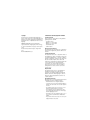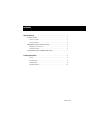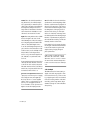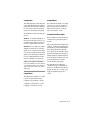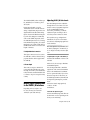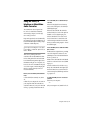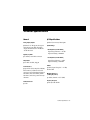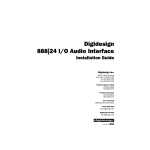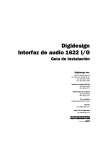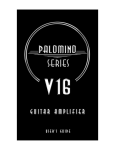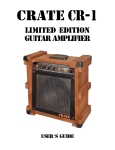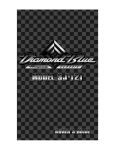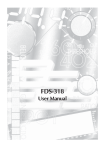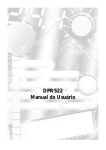Download DigiDesign 1622 1 Installation guide
Transcript
Digidesign 1622 I/O Audio Interface Installation Guide Digidesign Inc. 3401-A Hillview Avenue Palo Alto, CA 94304 USA tel: 650·842·7900 fax: 650·842·7999 Technical Support (USA) 650·842·6699 650·856·4275 Product Information 650·842·6602 800·333·2137 Fax on Demand 1-888-USE-DIGI (873-3444) World Wide Web www.digidesign.com Digidesign FTP Site ftp.digidesign.com Copyright Communications & Safety Regulation Information This User’s Guide is copyrighted ©1999 by Digidesign, a division of Avid Technology, Inc. (hereafter “Digidesign”), with all rights reserved. Under copyright laws, this manual may not be duplicated in whole or in part without the written consent of Digidesign. Compliance Statement The model 1622 I/O complies with the following standards regulating interference and EMC: • FCC Part 15 Class A • EN55103 – 1, environment E4 • EN55103 – 2, environment E4 • AS/NZS 3548 Class A • CISPR 22 Class A DIGIDESIGN, AVID and PRO TOOLS are trademarks or registered trademarks of Digidesign and/or Avid Technology, Inc. All other trademarks are the property of their respective owners. All features and specifications subject to change without notice. PN 932706988-00 REV A 9/99 Radio and Television Interference This equipment has been tested and found to comply with the limits for a Class A digital device, pursuant to Part 15 of the FCC Rules. Communications Statement This equipment has been tested to comply with the limits for a Class A digital device. Changes or modifications to this product not authorized by Digidesign, Inc., could void the Certification and negate your authority to operate the product. This product was tested for CISPR compliance under conditions that included the use of peripheral devices and shielded cables and connectors between system components. Digidesign recommends the use of shielded cables and connectors between system components to reduce the possibility of causing interference to radios, television sets, and other electronic devices. Safety Statement This equipment has been tested to comply with USA and Canadian safety certification in accordance with the specifications of UL Standards; UL813 and Canadian CSA standard; CSA C22.2 No.1-M90. Digidesign Inc., has been authorized to apply the appropriate UL & CUL mark on its compliant equipment. Important Safety Instructions When using electric or electronic equipment, basic precautions should always be followed, including the following: • Read all instructions before using this equipment. • To avoid the risk of shock, keep this equipment away from rain water, and other moisture. Do not use this equipment if it is wet. • The equipment should only be connected to the correct rating power supply as indicated on the product. • Do not attempt to service the equipment. There are no user-serviceable parts inside. Please refer all servicing to authorized Digidesign personnel. • Any attempt to service the equipment will expose you to a risk of electric shock, and will void the manufacturer’s warranty. • The product should be connected only to the correct power supply as indicated on the product. contents Using the 1622 I/O . . . . . . . . . . . . . . . . . . . . . . . . . . . . . . . . . . . . . . . . . . . . . . . . . . . . . . . . . . 1 The 1622 I/O Interface . . . . . . . . . . . . . . . . . . . . . . . . . . . . . . . . . . . . . . . . . . . . . . . . . . . . 1 1622 I/O Front Panel. . . . . . . . . . . . . . . . . . . . . . . . . . . . . . . . . . . . . . . . . . . . . . . . . . 1 1622 I/O Back Panel . . . . . . . . . . . . . . . . . . . . . . . . . . . . . . . . . . . . . . . . . . . . . . . . . . 4 Making Signal Connections to the 1622 I/O Interface . . . . . . . . . . . . . . . . . . . . . . . . . . . . . . . 5 Adjusting 1622 I/O Gain Levels . . . . . . . . . . . . . . . . . . . . . . . . . . . . . . . . . . . . . . . . . . 5 Setting Up Your Studio . . . . . . . . . . . . . . . . . . . . . . . . . . . . . . . . . . . . . . . . . . . . . . . . . 6 Using the 1622 I/O Interface as Stand-Alone Audio Converter . . . . . . . . . . . . . . . . . . . . . . . . . 7 Technical Specifications . . . . . . . . . . . . . . . . . . . . . . . . . . . . . . . . . . . . . . . . . . . . . . . . . . . . . 9 General. . . . . . . . . . . . . . . . . . . . . . . . . . . . . . . . . . . . . . . . . . . . . . . . . . . . . . . . . . . . 9 A/D Specifications. . . . . . . . . . . . . . . . . . . . . . . . . . . . . . . . . . . . . . . . . . . . . . . . . . . . 9 D/A Specifications. . . . . . . . . . . . . . . . . . . . . . . . . . . . . . . . . . . . . . . . . . . . . . . . . . . 10 Physical Specifications. . . . . . . . . . . . . . . . . . . . . . . . . . . . . . . . . . . . . . . . . . . . . . . . 10 Contents iii iv 1622 I/O Using the 1622 I/O The 1622 I/O™ is a 16-channel digital audio interface which features 20-bit analog-to-digital, and 24-bit digital-to-analog converters for superior dynamic range, reduced noise floor, and the capability to work with the full 24-bit mixing, editing, processing, and mastering environment of Pro Tools. The 1622 I/O can be used in two ways: As a 20-bit Audio Interface for a compatible Pro Tools system The 1622 I/O Interface This section explains the connectors and indicators on the front and back panels of the 1622 I/O Interface, how they are used, and offers suggestions for connecting the 1622 I/O to your studio. 1622 I/O Front Panel ■ ■ As a stand-alone 20-bit audio converter This Guide explains the indicators and connectors on the 1622 I/O. It also explains how to use it with a Digidesign Pro Tools system, or as an independent, stand-alone 20-bit audio converter in your studio. The 1622 I/O has the following front panel indicators, moving from left to right: Front panel of the Digidesign 1622 I/O 1. Power If you are using the 1622 I/O with Pro Tools, refer to the Pro Tools TDM Hardware Installation Guide, which covers many Pro Tools-specific aspects of the 1622 I/O. This switch applies power to the 1622 I/O. The “I” position is on. The “O” position is off. ▲ The 1622 I/O is designed for use with 2. Sync Mode Pro Tools MIX and d24 cards. Do not connect it to DSP Farm or Pro Tools III cards. The Sync Mode LEDs indicate which sample rate clock reference is currently used by the analog-to-digital converters (ADCs) and the digital-to-analog converters (DACs). Using the 1622 I/O 1 Internal This is the 1622 I/O standard setting. In this mode, the 1622 I/O sample rate is generated by its internal crystal oscillator (whose frequency is determined by the Sample Rate setting in the Session Setup window). Internal mode should be active whenever the 1622 I/O is not synchronized to an external clock source. Digital This setting indicates that a S/PDIF word clock signal is the source for the 1622 I/O sample rate. This is the setting to use for inputting material from DAT machines or other S/PDIF digital devices. To use the 1622 I/O digital input and output as an effects send and return to a digital effects device, set the 1622 I/O to Internal Sync Mode. Set the digital effects device to accept an external digital clock (the 1622 I/O) so it synchronizes with Pro Tools. In an expanded system, the system clock is carried by the Audio Interface connected to the first Pro Tools card in your system. This Audio Interface will act as the master interface in your system, and all other Audio Interfaces will be slaved to it. ▲ Because some digital audio devices do not output proper clock when they are not playing back, leaving the 1622 I/O in Digital Sync Mode may cause Pro Tools audio playback quality to suffer, or to play back at the wrong pitch. If you are using digital I/O with the Pro Tools hardware, reset the Sync Mode from Digital to Internal after inputting material. 2 1622 I/O Slave This LED is lit when the 1622 I/O is synchronized to another Digidesign Audio Interface or synchronization peripheral. In this mode, the sample rate of the slave interface is derived from the frequency of the incoming master clock signal present at the Slave Clock (256x) port. If the Sync Mode is set to Internal, connecting a Slave Clock Out signal from another Digidesign Interface or synchronization peripheral to the 1622 I/O Slave Clock In port will automatically switch it to Slave mode. In expanded Pro Tools systems, the Super Clock output of the master Audio Interface locks all other interfaces together with sample accuracy, keeping all signals phase-synchronous. ✽ When slaving to a Digidesign Universal Slave Driver, Video Slave Driver, or SMPTE Slave Driver, set the clock source to Internal. The Audio Interface will automatically switch to Slave mode when it detects the 256x input clock. 3. Ch 1-2 Input This LED indicates the format (analog or digital) of the audio input signal to channels 1 and 2. In Pro Tools, you choose analog or digital input for these two channels in the Session Setup window or the Hardware dialog (in the Setups menu). Input channels 3 through 16 of the 1622 I/O are always analog. 4. Sample Rate 6. Output Meters These LEDs display the current sample rate of the 1622 I/O internal crystal oscillator, which can be either 44.1 kHz or 48 kHz. In Pro Tools, this is set in the Session Setup window or in the Hardware Setup dialog. These LEDs indicate whether or not signal is present at one of the two outputs. Segment 1 (green) indicates –20.0 dB. Segment 2 (yellow) indicates –3.0 dB. Segment 3 (red) indicates –0.1 dB. The 1622 I/O provides the following sample rates: 7. Channel 15–16 Direct Inputs 48 kHz This is a standard sampling rate of many professional audio devices. It is recommended for use with devices that cannot receive digital transfers at 44.1 kHz. 44.1 kHz This is the compact disc standard sampling rate and the Pro Tools default sample rate. To avoid the need for sample rate conversion (which can degrade sound quality) you should use this rate whenever you are recording material that will ultimately be published on a compact disc. ▲ When you are using an external digital source such as a DAT recorder, the front panel of the 1622 I/O indicates only the internal oscillator sample rate, not that of the external digital source. 5. Input Meters These are balanced, 1/4-inch TRS jacks for convenient front panel audio input connections. Inputs can be individually calibrated from +4 dBu to –10 dBV line levels and higher in 2 dB gain steps, using the Other Options dialog (Setups > Hardware > Other Options). This allows the 1622 I/O to accommodate any standard, line-level input, including synthesizers, samplers and effects devices. Unbalanced connections are supported through the use of standard 1/4-inch TRS mono phone plugs. The 1622 I/O is factory calibrated at +14 dBu headroom, for a maximum output level of +18 dBu when in +4 dBu operating mode. When set to –10 dBV operating mode, maximum output level is +4 dBV. These LEDs indicate whether or not signal is present at a given channel’s input. ◆ Segment 1 (green) indicates –20.0 dB. ◆ Segment 2 (yellow) indicates –3.0 dB. ◆ Segment 3 (red) indicates –0.1 dB. Using the 1622 I/O 3 1622 I/O Back Panel The 1622 I/O has the following back panel connectors, moving from left to right: Back panel of the Digidesign 1622 I/O 1. Analog Audio Inputs 1–14 These are balanced, 1/4-inch TRS jacks for analog audio input connections. Inputs can be individually calibrated from +4 dBu to –10 dBV line levels and higher in 2 dB gain steps, using the Other Options dialog (Setups > Hardware > Other Options). This allows the 1622 I/O to accommodate any standard, line-level input, including synthesizers, samplers and effects devices. Unbalanced connections are supported through the use of standard 1/4-inch TRS mono phone plugs. Because input channels 1–2 of the 1622 I/O are software-selectable between analog or S/PDIF digital format, input to these two analog channels is disabled when S/PDIF digital input format is chosen in the Pro Tools Hardware Setup dialog. 2. Analog Audio Outputs L-R These are balanced, 1/4-inch TRS jacks for analog audio output connections. They carry Pro Tools main output channels 1–2. The 1622 I/O analog outputs feature 24-bit digital-to-analog converters. Both output channels are continuously active. Output operating levels are switchable between 4 1622 I/O +4 dBu and –10 dBV operation using the Other Options button in the Pro Tools Hardware Setup dialog. Unbalanced connections are supported through the use of standard 1/4-inch TRS mono phone plugs. The 1622 I/O is factory calibrated at +14 dBu headroom, yielding a maximum output level of +18 dBu when in +4 dBu operating mode. When set to –10 dBV operating mode, maximum output level is +4 dBV. 3. Slave Clock In/Out The Slave Clock Out jack is a standard BNC type connector that outputs a 256x audio sample rate master Super Clock signal for slaving and synchronizing multiple Digidesign Interfaces and synchronization peripherals together. When the 1622 I/O Sync Mode is set to Internal, connecting a valid Slave Clock signal to the Slave Clock In port will cause the 1622 I/O to automatically switch to Slave mode. When the 1622 I/O is the master interface or the first interface in a chain, Digital sync mode overrides the Slave Clock input, and an incoming Slave Clock Out signal will not switch the 1622 I/O to Slave mode. Because crucial timing data is passed over these ports, you should use high-quality, 75-ohm RG-59 cables for making connections, and keep total cable length to less than 3 meters between interfaces. 4. S/PDIF Digital Input/Output The Sony Phillips Digital Interface Format (S/PDIF) is used in many professional and consumer CD players and DAT recorders. The 1622 I/O S/PDIF jacks are 24-bit capable, unbalanced, two-conductor, phono (RCA) jacks. Because input channels 1–2 of the 1622 I/O are software selectable between analog or digital format, input to these two digital channels is disabled when analog input is chosen in the Hardware Setup dialog in Pro Tools. Output is continuously active on the S/PDIF output jack, even if the 1622 I/O input selector is set to Analog in the Hardware Setup dialog. To avoid RF interference, use 75-ohm coaxial cable for S/PDIF transfers and do not exceed a cable length of 10 meters. 5. 60-pin Interface Connector This 60-pin connector is used to connect the 1622 I/O to a MIX or d24 card. The appropriate interface cable is supplied with the 1622 I/O. 6. Power Input This connector accepts a standard AC power cable. The 1622 I/O is auto power selecting (100 V–240 V), and will automatically work with a standard modular cable to connect to AC power receptacles in any country. Making Signal Connections to the 1622 I/O Interface Depending on how you plan to use Pro Tools, the way you connect the 1622 I/O to your studio will vary. Adjusting 1622 I/O Gain Levels The 1622 I/O input levels are adjustable through the Pro Tools software to accommodate a variety of equipment output levels. For optimum fidelity and signal-to-noise performance, you should adjust these inputs according to the devices that you have connected to them. After you have set up, configured and launched Pro Tools, refer to the instructions below for adjusting input gain levels for the 1622 I/O. ✽ For best signal-to-noise performance, set the 1622 I/O input gain to +4 dBu when you are recording devices that provide this output level. To adjust input level gain on the 1622 I/O: 1 Connect the instrument or device to the 1622 I/O. 2 In Pro Tools, choose Setups > Hardware. 3 Click Other Options. 4 Set the input trim slider to match the output level of the connected instrument. (Refer to the manufacturer’s documentation for operational details.) If you do not know the output level of the device, use the default input trim level, then fine tune the input level gain using the procedure below. 5 Select the desired output gain level, +4 dBu or –10 dBV. 6 Click Done. To fine tune the input level gain: 1 Create an auxiliary input track. This can be either mono or stereo depending on the device you are monitoring. Using the 1622 I/O 5 2 Set the track input to the 1622 I/O input channel you just set in the Other Options dialog. 3 Play the instrument at maximum vol- ume, sending a steady signal to the 1622 I/O. (You will not be able to hear the input signal while adjusting your levels in this dialog, but you can see the levels on the input meters on the 1622 I/O.) 4 Note where the instrument output signal Setting Up Your Studio The diagrams below provide suggestions for connecting studio gear to your system. The first illustrates a studio setup with the 1622 I/O connected to a mixing console, with effects and other gear routed into the console as well. The second diagram illustrates a setup without a mixer, where effects processors and monitoring gear are connected directly to the 1622 I/O. registers on the on-screen meters in Pro Tools. S/PDIF Digital Input/Output To DAT Recorder 5 Return to the Other Options dialog (Set- ups > Hardware > Other Options) and adjust the appropriate channel input trim slider to increase or decrease gain as necessary. Repeat until you are able to achieve maximum signal level without clipping. DAT Recorder Analog Audio Outputs 1-2 Analog Audio Inputs 1-16 (15-16 on front panel) Channel Outputs 1-16 Effects Devices Tape Returns or Inputs 1-2 6 Repeat as necessary for other instru- ments/inputs. 7 Click Store, then Done. 8 Click OK when you have finished. Instruments Connected to Console Power Amp and Speakers ✽ Clicking Store in the Other Options dialog saves input trim level, output line level, and sample rate settings in non-volatile memory so that the 1622 I/O will retain them when used in stand-alone mode. A typical studio configuration with a mixer Mic Preamp, Direct Box, Synth, etc. Power Amp and Speakers Analog Audio Inputs 1-14 (15-16 on front panel) Analog Audio Outputs 1-2 S/PDIF Digital Input/Output To DAT Recorder DAT Recorder Adjusting 1622 I/O input levels 6 1622 I/O A typical studio configuration without a mixer Using the 1622 I/O Interface as Stand-Alone Audio Converter The 1622 I/O can be used apart from Pro Tools as a stand-alone 2-channel, 20-bit analog-to-digital, or 24-bit digital-to-analog converter. To use the 1622 I/O as a stand-alone A/D converter: 1 Turn off any digital devices that may send a word clock signal to the 1622 I/O S/PDIF digital input. 2 Turn on the 1622 I/O. The 1622 I/O searches briefly for a word clock signal on channels 1–2 of its digital input ports. 3 If the 1622 I/O does not detect word Input and output levels are determined by the settings last saved by clicking the Store button in the Other Options dialog (Setups > Hardware > Other Options). clock, it functions as a stand-alone A/D converter using its internal clock. In this mode you will use analog inputs 1–16 and the S/PDIF output. ▲ If no input level settings are stored, input To use the 1622 I/O as a stand-alone 24-bit D/A converter: levels default to +4 dBu and output levels default to –10 dBV. There are no panning controls in stand-alone mode. Odd numbered channels are hard-panned left and even numbered channels hard-panned right. Mono instruments will play out of output L or R, but not both. Stereo instruments will play out of both outputs L and R. Output gain must be controlled directly from connected instruments. Before you use the 1622 I/O in stand-alone mode: 1 If the 1622 I/O is currently on, turn it off. 2 Turn off your computer. Do not turn on your computer while the 1622 I/O is in stand-alone mode. If you do, the 1622 I/O will stop operating in stand-alone mode. 1 Make sure that a digital device providing a word-clock signal is connected to the S/PDIF input of the 1622 I/O and that the device is powered on. 2 Turn on the 1622 I/O. The 1622 I/O will search for a valid word clock on its S/PDIF input port. 3 When a valid word clock lock is recog- nized, the 1622 I/O will enter digital sync mode and function as a stand-alone D/A converter using the S/PDIF input and analog outputs 1–2. To return the 1622 I/O to Pro Tools-based operation: ◆ Turn on your computer. – or – ◆ If your computer is on, launch Pro Tools. Using the 1622 I/O 7 8 1622 I/O Technical Specifications General Analog Inputs/Outputs: ■ Balanced 1/4" TRS phone jacks; inputs with software-controllable input gain; outputs switchable between +4 dBu and –10 dBV line levels A/D Specifications ■ Dynamic Range: ≥ 98 dB (balanced, 22 Hz–22 kHz) Input Voltage Reference = +18 dBu Input Gain Setting = minimum Digital I/O S/PDIF: ■ 2 channel; coaxial RCA connectors ≥ 97 dB (balanced, 22 Hz–22 kHz) Input Voltage Reference = +4 dBV Input Gain Setting = maximum Sample Rate: ■ 44.1 kHz or 48 kHz, ±20ppm Clock Reference: Super Clock (256x) sample clock In/Out; BNC connectors; additional clock references supported via Digidesign’s Universal Slave Driver, Video Slave Driver, SMPTE Slave Driver, and other optional 256x synchronizers ■ Nominal Headroom: ■ 14 dB 20-bit A/D converters, Delta-Sigma THD+N: ■ 0.004%; Input Voltage Ref. = +17 dBu, 20 Hz–20 kHz Maximum Input Level (+4 dBu gain position): ■ +18 dBu/ channel or 6.15V (RMS) Frequency Response: ■ ±0.2 dB, 20 Hz–20 kHz Technical Specifications 9 D/A Specifications ■ 24-bit D/A converters, Delta-Sigma Dynamic Range: ≥ 103 dB (balanced, 22 Hz–22 kHz) DAC Input Reference = 0 dBFS THD+N: ■ 0.003%; DAC Input Reference = 0 dBFS, 20 Hz–20 kHz Maximum Output Level (+4 dBu gain position): ■ +18 dBu Frequency Response: ■ ± 0.3 dB, 20 Hz–20 kHz Physical Specifications Power Requirements: ■ 90–260 VAC, 47–440 Hz, 18VA; auto-switching Weight: ■ 8.2 lbs. (3.7 kg) Dimensions: 1U external rackmount device 19" x 1.75" x 7.5" (48.26 cm x 4.45 cm x 24.77 cm) black finish 10 1622 I/O