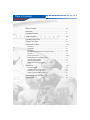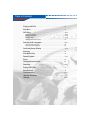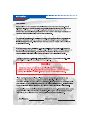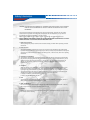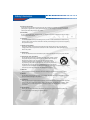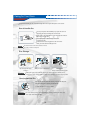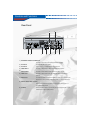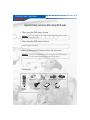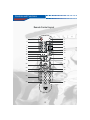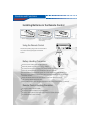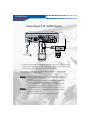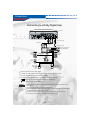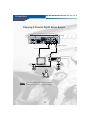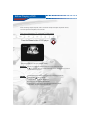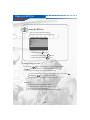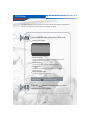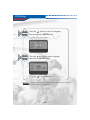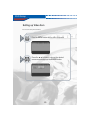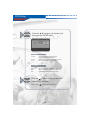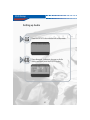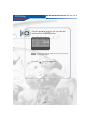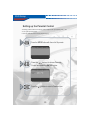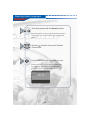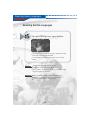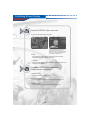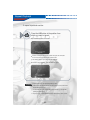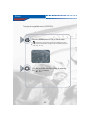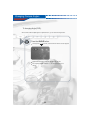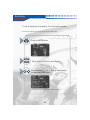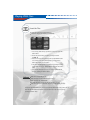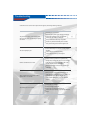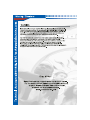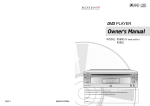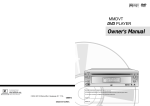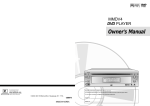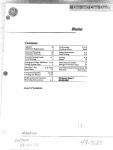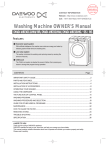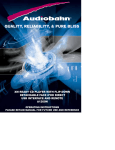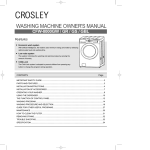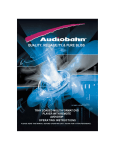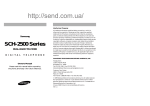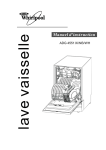Download AudioBahn AVDVD1P Specifications
Transcript
U N IVER SA L M O U N T D VD PLA YER A VD VD 1P Table of Contents Table of Contents . . . . . . . . . . . . . . . . . . . . . . . . . . . . . . . . . . . . . . . . . . . . . . . . .2-3 Introduction . . . . . . . . . . . . . . . . . . . . . . . . . . . . . . . . . . . . . . . . . . . . . . . . . . . . . . .4 Important Information . . . . . . . . . . . . . . . . . . . . . . . . . . . . . . . . . . . . . . . . . . . . .5 Safety Information . . . . . . . . . . . . . . . . . . . . . . . . . . . . . . . . . . . . . . . . . . . . . . . . .6-8 Information About Discs . . . . . . . . . . . . . . . . . . . . . . . . . . . . . . . . . . . . . . . . . .9 Caring for Your Discs . . . . . . . . . . . . . . . . . . . . . . . . . . . . . . . . . . . . . . . . . . . . .10 Controls and Functions . . . . . . . . . . . . . . . . . . . . . . . . . . . . . . . . . . . . . . . . . . .11-17 Front Panel . . . . . . . . . . . . . . . . . . . . . . . . . . . . . . . . . . . . . . . . . . . . . . . . . . . . . . . .11 VFD Display . . . . . . . . . . . . . . . . . . . . . . . . . . . . . . . . . . . . . . . . . . . . . . . . . . . . . . .12 Rear Panel . . . . . . . . . . . . . . . . . . . . . . . . . . . . . . . . . . . . . . . . . . . . . . . . . . . . . . . .13 Important Safety Instruction When Using DC IN Jacks . . . . . . . . . . . . . . . . . . . . .14 Accessory . . . . . . . . . . . . . . . . . . . . . . . . . . . . . . . . . . . . . . . . . . . . . . . . . . . . . . . . .14 Remote Control Layout . . . . . . . . . . . . . . . . . . . . . . . . . . . . . . . . . . . . . . . . . . . . . .15-16 Installing Batteries in the Remote Control . . . . . . . . . . . . . . . . . . . . . . . . . . . . . . . .17 Using the Remote Control . . . . . . . . . . . . . . . . . . . . . . . . . . . . . . . . . . . . . . . . . . . .17 Battery Handling Precaution . . . . . . . . . . . . . . . . . . . . . . . . . . . . . . . . . . . . . . . . . .17 Remote Control Handling Precaution . . . . . . . . . . . . . . . . . . . . . . . . . . . . . . . . . .17 Connections . . . . . . . . . . . . . . . . . . . . . . . . . . . . . . . . . . . . . . . . . . . . . . . . . . . . . . . .17-21 Connecting to a TV . . . . . . . . . . . . . . . . . . . . . . . . . . . . . . . . . . . . . . . . . . . . . . . . .18 Connecting to a TV / AUDIO System . . . . . . . . . . . . . . . . . . . . . . . . . . . . . . . . . . .19 Connecting to a Dolby Digital Amp . . . . . . . . . . . . . . . . . . . . . . . . . . . . . . . . . . . . .20 Enjoying 2-Channel Digital Stereo Sound . . . . . . . . . . . . . . . . . . . . . . . . . . . . . . .21 Before playing Your DVD Disc . . . . . . . . . . . . . . . . . . . . . . . . . . . . . . . . . . . . .22 Playing a DVD . . . . . . . . . . . . . . . . . . . . . . . . . . . . . . . . . . . . . . . . . . . . . . . . . . . . .23 2 Table of Contents Playing an MP3 file . . . . . . . . . . . . . . . . . . . . . . . . . . . . . . . . . . . . . . . . . . . . . . .24 Disc Menu . . . . . . . . . . . . . . . . . . . . . . . . . . . . . . . . . . . . . . . . . . . . . . . . . . . . . . . . .25 DVD Setup . . . . . . . . . . . . . . . . . . . . . . . . . . . . . . . . . . . . . . . . . . . . . . . . . . . . . . . . .26-33 Setting up Language . . . . . . . . . . . . . . . . . . . . . . . . . . . . . . . . . . . . . . . . . . . . . . . .27-28 Setting up Video Item . . . . . . . . . . . . . . . . . . . . . . . . . . . . . . . . . . . . . . . . . . . . . . .29-30 Setting up Audio . . . . . . . . . . . . . . . . . . . . . . . . . . . . . . . . . . . . . . . . . . . . . . . . . . . .31-32 Setting up the Parental Control . . . . . . . . . . . . . . . . . . . . . . . . . . . . . . . . . . . . . . . .33 Selecting Audio Languages . . . . . . . . . . . . . . . . . . . . . . . . . . . . . . . . . . . . . . .34-36 Select the Audio Language . . . . . . . . . . . . . . . . . . . . . . . . . . . . . . . . . . . . . . . . . . .35 Selecting Subtitle Languages . . . . . . . . . . . . . . . . . . . . . . . . . . . . . . . . . . . . . . . . .36 Confirming Screen Display . . . . . . . . . . . . . . . . . . . . . . . . . . . . . . . . . . . . . . .37-38 Scanning . . . . . . . . . . . . . . . . . . . . . . . . . . . . . . . . . . . . . . . . . . . . . . . . . . . . . . . . .39 Slow Motion Play . . . . . . . . . . . . . . . . . . . . . . . . . . . . . . . . . . . . . . . . . . . . . . . . . .40 Repeat Playback . . . . . . . . . . . . . . . . . . . . . . . . . . . . . . . . . . . . . . . . . . . . . . . . . .41-42 Zoom . . . . . . . . . . . . . . . . . . . . . . . . . . . . . . . . . . . . . . . . . . . . . . . . . . . . . . . . . . . . . . .43 Changing Camera Angles . . . . . . . . . . . . . . . . . . . . . . . . . . . . . . . . . . . . . . . . .44 Searching . . . . . . . . . . . . . . . . . . . . . . . . . . . . . . . . . . . . . . . . . . . . . . . . . . . . . . . . . .45-46 Playing JPEG Files . . . . . . . . . . . . . . . . . . . . . . . . . . . . . . . . . . . . . . . . . . . . . . . .47 Specifications . . . . . . . . . . . . . . . . . . . . . . . . . . . . . . . . . . . . . . . . . . . . . . . . . . . . . .48 Troubleshooting . . . . . . . . . . . . . . . . . . . . . . . . . . . . . . . . . . . . . . . . . . . . . . . . . .49-50 Warning / Disclaimer . . . . . . . . . . . . . . . . . . . . . . . . . . . . . . . . . . . . . . . . . . . . . .51 Warranty . . . . . . . . . . . . . . . . . . . . . . . . . . . . . . . . . . . . . . . . . . . . . . . . . . . . . . . . . .52-53 3 Important Information TO REDUCE THE RISK OF ELECTRIC SHOCK, DO NOT REMOVE THE COVER (OR BACK). NO USER-SERVICEABLE PARTS ARE INSIDE. REFER SERVICING TO QUALIFIED SERVICE PERSONNEL. This symbol indicates “dangerous voltage” inside the product that presents a risk of electric shock or personal injury. This symbol indicates important instructions accompanying the product. CAUTION: DVD PLAYERS USE AN INVISIBLE LASER BEAM WHICH CAN CAUSE HAZARDOUS RADIATION EXPOSURE IF DIRECTED. BE SURE TO OPERATE PLAYER CORRECTLY AS INSTRUCTED. CAUTIONS Caution : To prevent electric shock, match wide blade of plug to wide slot, fully insert. Attention : Pour éviter les chocs électriques, introduíre la lame la plus large de la fiche dans la borne correspondante de la prise et pousser jusqu au fond. This product satisfies FCC regulations when shielded cables and connectors are used to connect the unit to other equipment. To prevent electromagnetic interference with electric appliances, such as radios and televisions, use shielded cables and connectors for connections. FCC NOTE (for U.S.A): This equipment has been tested and found to comply with the limits for a Class B digital device, pursuant to Part 15 of the FCC rules. These limits are designed to provide reasonable protection against harmful interference in a residential installation. This equipment generates, uses and can radiate radio frequency energy and, if not installed and used in accordance with the instructions, may cause harmful interference to radio or television reception, which can be determined by turning the equipment off and on, the user is encouraged to try to correct the interference by one or more of the following measures. Reorient or relocate the receiving antenna. Increase the separation between the equipment and receiver. Connect this equipment into an outlet on a circuit different from that to which the receiver is connected. Consult the dealer or an experienced radio/TV technician for help. This class B digital apparatus meets all requirements of the Canadian Interference -- Causing Equipment Regulations. CLASS 1 LASER PRODUCT LUOKAN 1 LASER LAITE KLASS 1 LASER APPARAT 5 Safety Information CAUTION: PLEASE READ AND OBSERVE ALL WARNINGS AND INSTRUCTIONS IN THIS OWNER’S MANUAL AND THOSE MARKED ON THE UNIT. RETAIN THIS BOOKLET FOR FUTURE REFERENCE. This set has been designed and manufactured to assure personal safety. Improper use can result in electric shock or fire hazard. The safeguards incorporated in this unit will protect you if you observe the following procedures for installation, use and servicing. This unit is fully transistorized and does not contain any parts that can be repaired by the user. DO NOT REMOVE THE CABINET COVER, OR YOU MAY BE EXPOSED TO DANGEROUS VOLTAGE. REFER SERVICING TO QUALIFIED SERVICE PERSONNEL ONLY. 1. Read owner’s manual After unpacking this product, read the owner’s manual carefully, and follow all the operating and other instructions. 2. Power Sources This product should be operated only from the type of power source indicated on the marking label. If you are not sure of the type of power supply in your home, consult your product dealer or local power company. For products intended to operate from battery power, or other sources, refer to the operating instructions. 3. Grounding or Polarization This product is equipped with a polarized alternating current line plug (a plug having one blade wider than the other). This plug will fit into the power outlet only one way. This is a safety feature. If you are unable to insert the plug fully into the outlet, try reversing the plug. If the plug should still fail to fit, contact your electrician to replace your obsolete outlet. Do not defeat the safety purpose of the polarized plug. 4. Ventilation Slots and openings in the cabinet are provided for ventilation and to ensure reliable operation of the product and to protect it from overheating. These openings must not be blocked or covered. The openings should never be blocked by placing the product on a bed, sofa, rug or other similar surface. This product should not be placed in a built-in installation such as a bookcase or rack unless proper ventilation is provided or the manufacturer’s instructions have been adhered to. In summer, ventilate for 10 minutes before playing Disc. In winter, play Disc after igniting the car. 5. Heat The product should be situated away from heat sources such as radiators, heat registers, stoves, or other products (including amplifiers) that produce heat. 6. Water and Moisture Do not use this product near water-for example, near a bath tub, wash bowl, kitchen sink. or laundry tub; in a wet basement; or near a swimming pool and the like. 7. Cleaning Unplug this product from the wall outlet before cleaning. Do not use liquid cleaners or aerosol cleaners. Use a damp cloth for cleaning. 6 Safety Information 8. Power-Cord Protection Power-supply cords should be routed so that they are not likely to be walked on or pinched by items placed upon or against them, playing particular attention to cords at plugs, convenience receptacles, and the point where they exit from the product. 9. Overloading Do not overload wall outlets, extension cords, or integral convenience receptacles as this can result in a risk of fire or electric shock. 10. Lightning For added protection of this product during storms, or when it is left unattended and unused for long periods of time, unplug it from the wall outlet. This will prevent damage to the product due to lightning and power-line surges. 11. Object and Liquid Entry Never push objects of any kind into this product through openings as they may touch dangerous voltage points or short-out parts that could result in a fire or electric shock. Never spill liquid of any kind on the product. 12. Attachments Do not use attachments not recommended by the product manufacturer as they may cause hazards. 13. Accessories, Carts, and Stands Do not place this product on an unstable cart, stand, tripod, bracket, or table. The product may fall, causing serious injury to a child or adult, and serious damage to the product. Use only with a cart, stand, tripod, bracket, or table recommended by the manufacturer, or sold with the product. Any mounting of the product should follow the manufacturer’s instructions, and should use a mounting accessory recommended by the manufacturer. A product and cart combination should be moved with care. Quick stops, excessive force, and uneven surfaces may cause the product and cart combination to overturn. 14. Disc Slot Keep your fingers well clear of the disc slot as it is closing. It may cause serious personal injury. 15. Burden Do not place a heavy object on or step on the product. The object may fall, causing serious personal injury and serious damage to the product. 16. Connecting When you connect the product to other equipment, turn off the power and unplug all of the equipment from the wall outlet. Failure to do so may cause an electric shock and serious personal injury. Read the owner’s manual of the other equipment carefully and follow the instructions when making any connections. 17. Sound Volume Reduce the volume to the minimum level before you turn on the product. Otherwise, sudden high volume sound may cause hearing or speaker damage. 7 Safety Information 18. Sound Distortion Do not allow the product to output distorted sound for a longtime. It may cause speaker overheating and fire. 19. Laser Beam Do not look into the opening of the disc tray or ventilation opening of the product to see the source of the laser beam. It may cause sight damage. 20. Disc Do not use a cracked, deformed, or repaired disc. These discs are easily broken and may cause serious personal injury and product malfunction. 21. Damage Requiring Service Unplug this product from the wall outlet and refer servicing to qualified service personnel under the following conditions: a) When the power-supply cord or plug is damaged. b) If liquid has been spilled, or objects have fallen into the product. c) If the product has been exposed to rain or water. d) If the product does not operate normally by following the operating instructions. Adjust only those controls that are covered by the operating instructions as an improper adjustment of other controls may result in damage and will often require extensive work by a qualified technician to restore the product to its normal operation. e) If the product has been dropped or damaged in any way. f) When the product exhibits a distinct change in performance-this indicates a need for service. 22. Servicing Do not attempt to service this product yourself as opening or removing covers may expose you to dangerous voltage or other hazards. Refer all servicing to qualified service personnel. 23. Replacement parts When replacement parts are required, be sure the service technician has used replacement parts specified by the manufacturer or have the same characteristics as the original part. Unauthorized substitutions may result in fire, electric shock, or other hazards. 24. Safety Check Upon completion of any service or repairs to this product, ask the service technician to perform safety checks to determine that the product is in proper operating condition. 25. Installation Do not stand the player in the left and right direction on above of the angle +10 ~ -10 when playing in a car or at home. (It may not operate.) 8 Information About Discs DVD(Digital Versatile Disc) can record 135 minutes’ picture, 8 languages sound and maximum 32 languages sub-titles. You can enjoy cinema-like live picture and crystal clear sound with MPEG-2 compression technology and dolby digital surround. Both the DVD player and the discs are coded by region. These regional codes must be matched in order for the disc to be played. If the codes are not matched, the disc will not be played. Discs you can play Dolby Digital Digital Audio Disc Stereo Disc Broadcasting Method MP3 Disc Discs that cannot be played DVD PLAYER can not play LD, CD-G, CD-I, CD-ROM, DVD-ROM. DVD PLAYER might not play commercial disc or disc obtained outside the residence. ( When appears on screen, it indicates an invalid button press.) Copy Protection Most DVD discs are encoded in crytptogram to prevent disc copy. This product incorporates copyright protection technology that is protected by the methods of claims of certain U.S. patents and other intellectual property rights owned by Macrovision Corporation, and is intended for home and other limited viewing uses only unless authorized by Macrovision Corporation. Reverse engineering or disassembly is prohibited. This product is manufactured by technical co-operation with Dolby Laboratories this symbol and trademark are reserved for Dolby Laboratories. Dolby Laboratories Inc. All rights Reserved. 9 Caring for Your Discs Be careful in handling the disc, because the slight flaw in disc might affect picture on the screen. How to handle disc You can pick up disc without difficulty if you press the center of supporting part when extracting disc from the case. Please refer to the left illustration, and do not touch the surface of disc when moving the disc. Do not paste paper or adhesive tape on the disc. It might bend a disc. Be careful not to leave a fingerprint or stain on the disc. Wash your hands before handling the disc. Cau t i o n Be careful not to leave a dirt or other substance on the disc. Do not play a cracked or scratchy disc. Disc Storage Do not keep under direct sunlight. Ref er en c e Keep in a cool ventilated area. Store vertically. Keep in a clean protection jacket. Sudden shift of the product from cold place to warm place might make a dewdrop on the playing part or lenses causing malfuncion. In this case, use after 1~2 hours pluging the product. How to clean the disc Wipe the disc with dry cloth after cleaning with soft colth dampend with neutral detergent in cleaning the stained disc. Clean the disc from inside to outside. Ref er en c e Do not use thinner, benzen, commercial detergernt, alcohol, elctrostatic-preventing spray which might cause damage the disc. 10 Controls and Functions Front Panel 1 2 3 AVDVD1P 9 7 8 5 1) POWER Turns the power on/off. 2) Disc In A Disc is inserted here. 3) EJECT A Disc is ejected by this button. 4) STOP Stop disc play 5) PLAY Begin disc play 6) SKIP Use to skip a scene or music 7) Remote Sensor Receives a light signal from the remote controller. 8) Display Window Displays information about the current state of the player and the disc. 9) Aux inputs Aux Audio / Video inputs 11 4 6 Controls and Functions VFD Display 1 2 1 3 4 8 5 6 1 7 1) DVD/SVCD/VCD/CD/PBC/MP3 Illuminates the type of the disc loaded on the disc tray 2) Rotation Rotates when the disc is spinning. 3) Play/Pause Indicates the current operation mode. 4) Repeat/All Indicates the current repeat play mode. 5) Chapter/Track Illuminates the chapter or track information of the DVD disc under play. 6) Angle Indicates that the current disc being played is viewed as multi angle. 7) Time Indicates time information and displays information about operation. 8) Dolby Digital Indicates that the audio type of the disc under play in Dolby Digital. 12 Controls and Functions Rear Panel 3 2 1 9 4 5 6 7 8 1) EXTERNAL REMOTE CONNECTOR Connect an external remote cable(provided) to this jack. 2) DC IN/OUT Connect DC 12V power cable. 3) DC IN/OUT Input from DC 12V power source from cigar jack. 4) VIDEO INPUT Connect a video cable to video output of auxiliary devices. 5) AUDIO INPUT Connect a audio cable to audio output of auxiliary devices. 6) VIDEO OUT Connect a video cable to this jack and to the Video Input jack on your TV. 7) AUDIO OUT Connect the audio cables(left and right) from these jacks on your DVD player to the corresponding Audio Input jacks on your TV or Receiver. 8) DIGITAL AUDIO OUT (Coaxial) Use a coaxial cable(not provided) to connect your DVD player to a compatible Dolby Digital. 9) S-VIDEO Use the S-Video cable to connect this jack to the S-Video jack on your television for a higher quality picture. 13 Controls and Functions Important Safety Instruction When Using DC IN Jacks 1. When using this DVD player at home War n i n g : Use AC/DC Adapter (DC 12V, 2A) when playing the DVD player at home using an external power source. 2. When using this DVD player in the car Connect a cigar jack to DC input (3). 3. When connecting the DC power cable to the Acc power. War n i n g : 1. Unplug the DVD player when you are not using to prevent electric discharge. 2. Do not connect the DC power cable to the car battery directly. Accessory Batteries x 2ea L.bracket ı 2ea DC power cable Cigarette Jack O n maw nuaelr's Remote controller Video /Audio cable Owner's manual 14 IR/Senser Controls and Functions Remote Control Layout 2 4 5 6 1 3 7 9 8 10 11 12 14 15 13 16 17 19 18 20 22 21 23 25 24 26 27 28 29 15 Controls and Functions 1. POWER Use to turn on or off the DVD player. 16. PLAY Begin disc play. 2. EJECT Use to insert or eject disc. 17. BACK Moves previous chapter(DVD) or track(VCD, CDDA, MP3). 3. S-TITLE Use this button to choose subtitle. (only when the disc supports various language subtitles). 4. LANGUAGE Use this button to choose language (only when the disc supports various language sounds). 18. FR Reverses through the disc form 2X to 20X faster. 19. NEXT Use to move to the next chapter(DVD) or track(VCD,CDDA, MP3). 20. FF Forwards through the disc from 2X to 20X faster. 5. ANGLE Use to access various camera angles on a disc (only when the disc supports multiple camera angles). 21. ARROW Use to move to the desired menu. 6. TITLE Displays the titles on the disc under play. 22. ENTER Use this button to choose menu you want. 7. MENU Shows the menus of the disc under play. 23. SETUP Use to set various functions according to individual preference. 8. MODE Use this button to choose playmode or repeat mode. 24. SLOW BACK Reverses through the disc from 1/2X to 1/7X faster. 9. VOLUME Increases and decreases the volume. 25. DISPLAY Shows the information about title, chapter of the disc under play. 10. ZOOM Zooms in on picture. 11. A - B Repeats the selected segment. 26. SLOW FORWARD Forwards through the disc from 1/2X to 1/7X faster. 12. GOTO Use to go to the track or chapter of the DVD disc you want. 27. NUMERIC BUTTONS Use when making a selection on menu screens. 13. MUTE Cuts off the sound. 28. AUX Playbacks picture/sound from outside video/audio data. 14. STOP Stops disc play. 29.NTSC/PAL Use to choose broadcasting methods(only when DVD player is not operating). 15. PAUSE Use this button to stop for a while. 16 Controls and Functions Installing Batteries in the Remote Control 1. Slide and open the battery cover. 2. Insert new batteries and ensure that the polarities are correct when inserting. 3. Slide and close the battery cover. Using the Remote Control The effective operating range of the remote controller is 7m, and 30° left and right degrees from the DVD receiver. Battery Handling Precaution Incorrect use of the battery cause leakage or corrosion. Ensure that polarities are correct when inserting batteries. Do not impose heat or fire to the batteries. Do not disassemble or short-circuit the batteries Ensure that exhausted batteries are not inserted into the remote controller. Do not use different types of batteries together. Do not use old batteries together with new ones. If you don't use the remote controller for a long time, remove the batteries to avoid possible damage from battery corrosion. Replace the batteries with new ones if the remote controller does not operate smoothly or the operating distance comes to be short. If battery leakage occurs, clean the liquid completely from the remote control and insert new batteries. Remote Control Handling Precaution Do not give a shock to remote controller. Do not leave a remote controller in a hot or damp place. Do not drop water or place a heavy object on the product on a remote controller. Do not disassemble a remote controller. 17 Connections Connecting to a TV R e f e r e n c e You can connect auxiliary devices in this port, such as VCR. S-Video Cable Video Cable Audio Cable 1. Connect the audio cables between the AUDIO OUT (L/R) jacks on the back of your DVD player and the corresponding Audio Input jacks on your TV. (If you have one Audio input jack on your TV, connect the audio cables on the left jack of your DVD player) 2. Connect the video cable between the VIDEO OUT jack on the back of your DVD player and the corresponding Video Input jack on your TV. (If you have S-video jack on you TV, connect this jack. You will watch a better picture.) Cau t i o n When you connect the DVD player to your TV, be sure to turn off the power and unplug both units from the wall outlet before making any connection. Connet the DVD player to your TV directly. If you connect the DVD player to a VCR, the playback picture will be distorted because DVD video discs are copy protected. War n i n g Do not set the Digital Audio Output of this DVD player to "PCM" unless you are connecting the Digital Audio jack of this DVD player to an AV decoder that has Dolby Digital decoding function. High volume sound may damage your hearing as well as speakers. 18 Connections Connecting to a TV / AUDIO System Rear Panel FM Antenna Video Cable Audio Cable or C igarette J ack Car FM Tuner TV or Monitor with Audio/Video Inputs 1. Connect the audio cables between the Audio Out L and R jacks on the back of your DVD player and the corresponding Audio Input jacks on your audio system. You can listen more loudly to the sound of audio CDs and DVD video discs in stereo when you are using a FM modulator. 2. Connect the video cables between the Video Out jacks on the back of your DVD player and the corresponding Video Input jacks on your TV. Cau t i o n When you connect the DVD player to other equipment, be sure to turn off the power and unplug all of the equipment from the power source before making any connections. Be sure to adjust the receiver's volume to a moderate listening level. Otherwise, the speakers may be damaged by a sudden high volume level. Turn off the receiver before you connect or disconnect the DVD player's power cord. If you leave the receiver power on, the speakers may be damaged. Warning Do not set the Digital Audio Output of this DVD player to "PCM" unless you are connecting the Digital Audio jack of this DVD player to an AV decoder that has Dolby Digital decoding function. High volume sound may damage your hearing as well as speakers. 19 Connections Connecting to a Dolby Digital Amp Rear Panel 75 ohm Coaxial Cable or Video Cable Audio Cable To digital audio output Receiver equipped with a Dolby digital decoder Front Speaker (left) Center Speaker Front Speaker (right) Sub Speaker Rear Speaker (right surround) Rear Speaker (left surround) DVD disc must be recorded in Dolby Digtal. You must have Dolby Digital decoder or 6 channel Amp, 5 speakers and 1 bass woofer. You must set Digital Out of AC3 at "Raw" in Audio Setting This product is manufactured by technical co-operation with Dolby Laboratories this symbol and trademark are reserved for Dolby Laboratories. Dolby Laboratories Inc. All rights Reserved. Cau t i o n When connecting an amplifier equipped with Dolby Digital, connect it in the same way as shown above When connecting it, refer to the Audio system's manual. Be sure to adjust the receiver's volume to a moderate listening level. Otherwise, the speakers may be damaged by a sudden high volume level. Turn off the receiver before you connect or disconnect the DVD player's power cord. If you leave the receiver power on, the speakers may be damaged. 20 Connections Enjoying 2-Channel Digital Stereo Sound Rear Panel To DIGITAL Audio Output Video Cable Receiver equipped with a Dolby digital decoder Front Speaker (left) Cau t i o n Front Speaker (right) You must set Digital Out of AC3 at "PCM" in Audio Setting. When connecting it, refer to the Audio system's manual. 21 Before Playing a DVD When connecting to output componets, refer to "Connection" Chapter and output components’ manual,. Turn on the power of the Amplifier, if it is connected. First, turn on the power of TV, and press TV/Video button. Press the Power button of DVD player no disc "No disc" is displayed on the screen, following "Loading..." Ref er en c e The player is automatically turned off, if "No disc" is on the screen for 8 minutes. If is on the screen when you pressed certain button, it means that this button is not used in this disc which is being played. Cau t i o n Do not move DVD player when it is playing. This may cause damages to the disc. Be sure to press button to eject disc. If you eject disc by force, disc may be damaged. Do not insert any other object than disc in the slot. Certain function may not operate or operate differently depending on the disc. In this situation, refer to the contents of the disc case. 22 Playing a DVD Insert the DVD disc Make sure that the disc's label is facing up. Sliding into the slot, the disc is automatically played To stop Press the button "(STOP)" To stop temporarily Press the button To resume again Press the button "(Pause)" "(PLAY)" Ref er en c e The player memorizes the position you pressed the button and if you press the button the player resumes from the position you pressed the button If you want to replay from the beginning, press the button twice. Press the button to stop disc temporarily. It you press the button once again, it replays the disc one scene by one scene. Refer to the page 34-35 to change language or subtitles while it is playing. It may take several time in reading disc while it is playing, it is not a breakdown. So wait for a while. Cau t i o n Eject the disc when it stopped completely. "No disc" is displayed on the screen, when you inserted disc upside down, damaged disc, and other unplayable disc. "REGION ERROR” is displayed on the screen, when regionally unmatched disc is inserted. 23 Playing an MP3 File Insert the MP3 disc. Make sure that the disc's label is facing up. Sliding into the slot, the disc is automatically played To stop Press the button "(STOP)" To stop temporarily Press the button To resume again Press the button "(Pause)" "(PLAY)" To replay a song you want 1. Press the button ( ) after choosing a song (track) you want by using Arrow button. ( ) Then the selected song you selected will start automatically. 2. You can replay the song directly by entering the number of the song. 14 tracks are displayed on the screen. If you want see more tracks, use the button Press the button to enjoy next or previous song. You can enjoy song in another folder by using the button Menu. About MP3 MP3 file must be formatted by ISO 9660 or JOLIET The file name of MP3 can not use particular letters.( \,/,:,*,!,",<,>,|...) You can not record copy-protected MP3 file You may not play certain MP3 disc depending on the recording condition. 24 . Disc Menu You can select the following menu when menu are recorded in discs. To display recorded menu in disc DVD/VCD 2.0 1 Press the MENU button The menus recorded in discs appears. Menus appears differently depending on discs. ON/OFF of PBC function are selected repeatedly each time you press the button (Menu) (VCD2.0) CD, VCD1.1 does not have disc menu function. 2 Press the buttons to move to item you want, and press the ENTER button. 25 DVD Setup The picture which you can set up various menu in advance appears after pressing the button(SETUP) with the unit in Stop mode. The information about the picture is as follows. 1 Press the SETUP button with the unit in Stop mode. following picture appears Setting up language You can set up text language, subtitles, Audio language, disc menu language, menu index, factory mode. Setting up Screen You can set up the size of screen, broadcasting method. Setting up Audio You can set up the digital/analogue out method and the volume of analogue audio out. Setting up Parental Control You can set up the parental control level Press the button Press the button ( 2 to move each menu. ) to choose menu you want. Press the buttons to move to menu you want and press the ENTER button. 26 DVD Setup Setting up Language You can display OSD, subtitles or listen audio by language you want. 1 Press the SETUP button with the unit in Stop mode. 2 Press the buttons to move to Language Setting Menu and press the ENTER button. OSD Menu Subtitle Audio DVD Menu Default when selecting menu language of DVD player when selecting subtitles. when select "Auto", it is set up as the first recorded language. when selecting language you listen from speakers. when selecting language of each menu recorded in disc. when resetting at the factory send-out condition. 27 DVD Setup Press the buttons to move to Language Item and press the ENTER button. 3 Languages you want to select appear. Press the buttons to select Language and press the ENTER button. 4 Press the button Ref er en c e to exit from the SETUP screen. The selected language does not appear in menu even if you followed above instruction, if selected language is not recorded in disc. 28 DVD Setup Setting up Video Item You can use the setup menu as follows: 1 Press the SETUP button with the unit in Stop mode. 2 Press the buttons to choose the desired screen menu and press the ENTER button. 29 DVD Setup 3 Press the buttons to set selection and then press the ENTER button. TV Shape 4 : 3 PS 4 : 3 LB 16 : 9 : You can watch 4:3 screen, but up and down side of screen is blackened. : You can watch only the middle part of 4:3 movie. : You can watch the screen at 16:9 ratio. TV System NTSC PAL Auto 4 : When connecting to TV with NTSC method. : When connecting to TV with PAL method. : Automatically selected depending on disc. Press the buttons to item you want and press the ENTER button. Press the button to exit from the SETUP screen. 30 DVD Setup Setting up Audio 1 Press the SETUP button with the unit in Stop mode. 2 Press thearrow ı buttons to choose an Audio Setting and then press the ENTER button. 31 DVD Setup 3 Press the ı buttons to set your selection and then press the ENTER button. Dolby Digital Set up PCM of Digital out at "Raw" in the case of being connected to Dolby Digital Amplifier. Press the button to exit from the SETUP screen. 32 DVD Setup Setting up the Parental Control This setting prohibits children from watching violent, voluptuous disc by classifying grade on disc. You can grade by 8 rating levels. It works with DVD discs that have been assigned a rating. 1 Press the SETUP button with the unit in Stop mode. 2 Press the buttons to choose Parental Control and press the ENTER button. 3 Press the buttons to move to Password item. 33 Selecting Audio Languages 4 Enter the password with the Numeric buttons. Memorize the password. In case you forget the password, this function is not working. Key icon on the screen does not open if not matched with password. 5 Press the buttons to move the Parental Control Menu. 6 Press the ENTER button to select grade you want. Parental Control rating changes each time you press Enter button If you select Rating Level 6, Rating Level 7,8 does not replay. The bigger the number is, the closer to adult the disc is. 34 Selecting Audio Languages Select the Audio Language Press the LANGUAGE button to change the Audio Language (DVD). 1 You can select various language Kor, Eng by pressing the LANGUAGE button (DVD), if disc has audio information. Ref er en c e Audio Language index may differ depending on disc. One disc can record maximum 8 languages. Set up audio language in "SETTING DVD" chapter if you want a same language each time you replay DVD 35 Selecting Audio Languages Selecting Subtitle Languages 1 Press the S-TITLE button to change subtitles. You can select various subtitles Kor, Eng, Jap- by pressing the S-TITLE button (DVD), if disc has subtitle information. Turn off subtitles by pressing the S-TITLE button, if you do not want subtitles. Ref er en c e Subtitles indication may differ depending on disc. One disc can record maximum 32 languages. Set up subtitles in "SETTING DVD" chapter if you want a same subtitle language whenever you replay DVD Ref er en c e Audio Languages/Subtitles may not operate depending on disc This function does not operate with the unit in pause mode. This function operates with the unit in play mode. 36 Confirming Screen Display Screen display may not operate with some discs. 1 Press the DISPLAY button. The first screen shows present lapsing time and total running time of present track. 2 Press the DISPLAY button once more (VCD/CD). The screen shows the present lapsing time and remaining time of disc 37 Confirming Screen Display 3 Press the DISPLAY button once more. The screen shows all information about disc. This screen appears right after loading when playing CD title. The total running time is displayed on screen when pressing the "Display" button. The present lapsing time is displayed when pressing the "Display" button. DVD The present title, chapter number, lapsing time, total running time, audio/subtitle languages, angle are presented. VCD/CD The present track number, present track lapsing time, present track total running time are presented. 4 Press the DISPLAY button once more, Display indicator disappears. What is Title? It means one movie recorded in disc. What is Chapter? It means subdivided respective units of one movie recorded in disc. What is Track? It means divided unit of scene, or one song recorded in disc. 38 Scanning To Skip Screens or Songs (DVD/VCD/CD): 1 Press the button (BACK,NEXT). When you press the BACK button Moves to beginning of present chapter/track. - If you press once more, it moves to previous chapter/track. When you press the NEXT button Moves to following chapter/track of present chapter/track. To Scan Screens or Songs Fast (DVD/VCD/CD) 1 Press the button (FR/FF). Play speed changes in the sequence of 2X, 4X, 8X, 20X. Press the PLAY button to play at normal speed. You can not listen sound at fast Playingback. Fast Playingback does not operate while playing MP3. 39 Slow Motion Play To playback in slow motion: 1 Press the SLOW button. When you press the SLOW button Play speed changes in the sequence of 1/2X, 1/4X, 1/6X, 1/7X each time pressing the SLOW button. When you press the SLOW button Reverse Play speed changes in the sequence of 1/2X, 1/4X, 1/6X, 1/7X each time pressing the SLOW button. Press the PLAY button to play at normal speed. You can not listen sound at slow Playingback. Slow Playingback does not operate while playing CD/MP3. To Scan Each scene. 1 Press the PAUSE button with the unit in the Pause mode. You can watch scene one by one each time press the PAUSE button. Press the PLAY Ref er en c e button to play at normal speed. You can not listen sound at scaning each scene. Scanning each scene does not operate while playing MP3. 40 Repeat Playback To repeat a chapter, title, or track (DVD/VCD/CD): 1 Press the MODE button. Play mode Menu appears on the screen. 2 Press the buttons to select Repeat item, and press the ENTER button. In case of DVD Off : When you do not want to repeat playback Title : when you want to repeat present title Chapter : when you want to repeat present chapter. In case of VCD/CD Off : When you do not want to repeat playback Track : when you want to repeat present track. Disc : when you want to repeat present disc. 41 Repeat Playback To repeat a particular section: Press the A-B button at the position from which you want to repeat. 1 Play mode Menu appears on the screen. Press the A-B button at the starting position and press the A-B button once more at the end position of the desired section. The selected segment (A-B) will be played repeatedly. To release repeat operation. Press the A-B button again. Ref er en c e Repeat function may not operate depending on disc. If title or track ends before pressing the button(A-B), the end position of the section will be the last part. You must select the end position of the desired section in 1 second after pressing the button (A-B) The player may not play WMA file which has data 48Kbps, 33KHz or less. 42 Zoom To enjoy the magnified screen (DVD/VCD): 1 Press the ZOOM button in Play or Pause state. ( ) is displayed on screen and the screen ratio is displayed on screen. Each press of the ZOOM button enlarges screen in the following sequence 4/3X - 3/2X - 2X - Off 2 You can move the magnified screen by pressing the ( )ı buttons. 43 Changing Camera Angles To changing Angle (DVD): When a DVD contains multiple angles of a particular scene, you can select the Angle fuction. 1 Press the ANGLE button. The Angle icon( ) is present, and the maximum number of screen appears. Press the ANGLE button, select the Camera Angle you want If the maximum number of screen is 1, the Camera Angle does not change. 44 Searching To scan by lapsed time (for example by 1 hour 5 minutes 15 seconds): You can find the desired screen or song by lapsing time, title, chapter, track. 1 2 3 Press the GOTO button. Press the arrow buttons to move the time. Press the buttons '1, 0, 5, 1, 5' using numeric button, and press the ENTER button. It playbacks the section lapsing 1hour 5 minutes 15 seconds. 45 Searching To scan by title / chapter (for example third chapters at first titles): 1 Press the GOTO button. 2 Press the arrow buttons to move to title/chapter item. 3 Press the buttons 1, 3, using numeric button, and press the ENTER button. Just enter the number of chapter to go to the position you want in the same title. 46 Playing JPEG Files Insert the Disc. Make sure that the disc's label is facing up. Slide show begins from first picture automatically 1. You can enjoy slide show by 9 pictures at a time, if you press the button "Menu" 2. Choose the picture which you want by pressing the button (ı ) 3. You can move to the next/previous picture by NEXT/PREV button. You can also move to the picture directly by pressing "Enter" button after pressing numeric button. 4. The picture rotates 90, 180, 270 original when pressing the button "Angle" Slide show begins again as before if you press the button "Play" 5. You can enjoy the 4/3X, 3/2X, 2X, 1/4X, 1/2X magnified/reduced screen by pressing the button "Zoom". Ref er en c e ˇ ˇ ˇ ˇ ˇ Slide show can play 999 pictures. Slide show play at 10 seconds interval automatically. Slide show play only JPG/JPEG file The JPEG file name can not use particular letters(\,/,:,*,!,",<,>,|...) Slide show may not play JPEG Disc depending on the recording conditon. The player plays MP3/WMA first if you do not choose Play Mode within 10 seconds in case of disc has both MP3/WMA and JPEG file. You can also move to the screen any time by pressing the button "Title". 47 Specifications Model General Disc BSP-400 Power Requirements Power Consumption Weight Dimension Operating Temperature Range Operating Humidity Range DC 12V 2A 15W 1.33Kg 178(D) X 175(W) X 50(H) 0°C ~ +50°C 30% ~ 80% Video Output Composite Video :1.0 V p-p S-Video Luminance Signal : 1.0Vp-p(75 ohm) Audio Output 2channel Left(1/L) Right (2/R) Output level : Analog Audio : 2.0 Vrms Digital Audio : 0.5V p-p S/N Ratio Dynamic Range Total Harmonic Distortion.(THD) 100dB 90dB 0.05% 48 Troubleshooting Contact the service center if same phenomenon appears, after taking following measures. The picture is not seen on the screen while disc is running, or the picture has poor quality and wavers. Ensure that TV is turned on. Ensure that the power cord is plugged completely. Check if the DVD Player is in "Pause Mode" Check if the disc is dirty or damaged. Poorly manufactured disc may not operate. Picture may vibrate horizontally all of a sudden, when picture changes from dark to bright scene. The sound quality is poor. Check if DVD Player is connected to Dolby Digital Amplifier. Check if plug is connected securely. Check if plug is stained by other objects. Remote controller does not work. Check if remote controller is not pointed at the remote sensor of the DVD player or too far from the DVD player or there is an obstacle in path of the remote controller and the DVD player. Check if the batteries in the remote controller are exhausted. Video or Audio does not operate, or disc is ejected after 2 ~ 5 seconds. Didn't you move DVD player from cold place to warm place? Do not use DVD player for about 1 ~ 2 hours with power on after ejecting the disc. (After moisture disappears, you could use DVD player.) The DVD player does not work. Check if disc is inserted. Check if voltage is adequste. Check if disc is inserted label facing up. Check if disc has matching regional code with DVD player. 49 Troubleshooting No sound DVD player does not work as it is set up initially. Aren't you playing with the unit in slow or "Scanning each scene" mode. (You can not listen sound at changing speed mode). Check if it is connected and it is set up properly. Check if disc is inserted upside down? (Insert disc label facingup.) Is disc damaged severely? (Clean the disc.) Initial setting up may operate differently depending on DVD disc. Screen ratio is not selected. DVD disc is recorded by the condition of manufacturing as 16:9 Wide, 4:3 movie, 4:3 magnified screen. 16:9 wide disc is enjoyed at 16:9 wide mode, 4:3 movie mode, 4:3 magnified screen mode. 4:3 disc is always enjoyed at 4:3 screen. Check the case of DVD disc, and select the function adequate to operation. For reference, 4:3 standard disc is not enjoyed at wide screen mode. The Dolby Digital 5.1 channel stereophonic sound does not operate. You can enjoy Dolby Digital 5.1 channel stereophonic sound by connecting to a Dolby Digital exclusive Amplifier, and playing DVD disc recorded in Dolby Digital 5.1 CH. Audio language and Subtitles which are chosen does not operate. Audio language and Subtitles operate in DVD disc recorded in such language. Camera Angles does not operate in disc play You can change Angles on screen with disc recorded by Camera Angle only when " " mark is present on the screen. 50 51 52 Technical Assistance (800)488-8595 /[email protected] Warranty Continued How to receive warranty service: Contact your local Authorized Audiobahn Dealer, or call Audiobahn at (800) 488-8595 between the hours of 9:00 AM and 5:00 PM PST. If you are having problems with your system, we recommend you check the product carefully and thoroughly to confirm that the product truly has a manufacturer defect; as opposed to abuse, or other components in the system causing the failure. This might include having an Authorized Audiobahn Dealer look at the product to confirm the source of the problem. Any product found to have a manufacturer defect will be replaced with a new piece of the same or similar model, or repaired at the discretion of Audiobahn. Any product found to have no manufacturer defect will be returned to the sender at their cost. You must acquire a Return Authorization Number (RA#) prior to returning ANY product to Audiobahn. That Return Authorization Number (RA#) must be prominently and clearly marked on the outside of the shipping carton, or product delivery will be refused (no exceptions will be made). Please note: All shipping and handling (to and from) charges will be the sole responsibility of the consumer. Please record and keep your Return Authorization Number (RA#) in the event that further communication is required. Return Authorization Number (RA#): ______________________________ Date product was sent: ______________________________ Contact Information Audiobahn Headquarters 114 South Berry St. Brea, CA 92821 Phone (800)488-8595 Fax. (714)988-0433 Pacific Coast Time : 9am-5pm Mon. - Fri. [email protected] 53